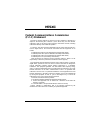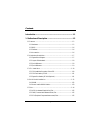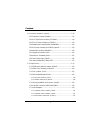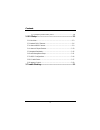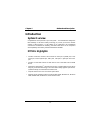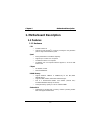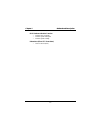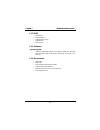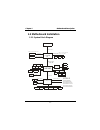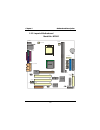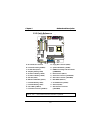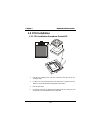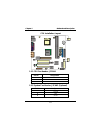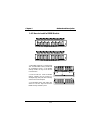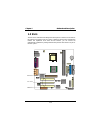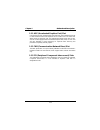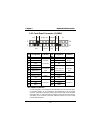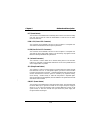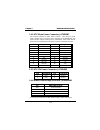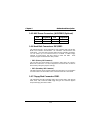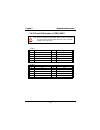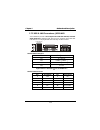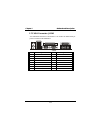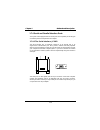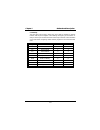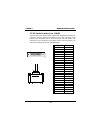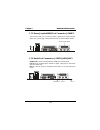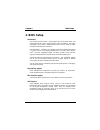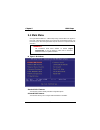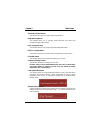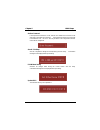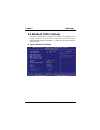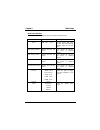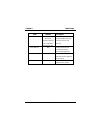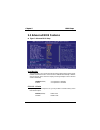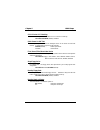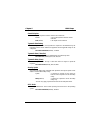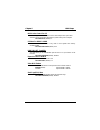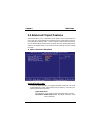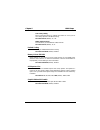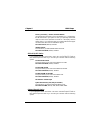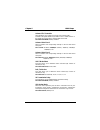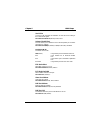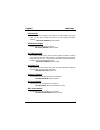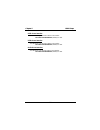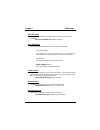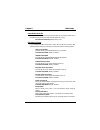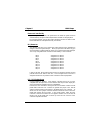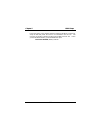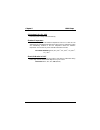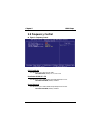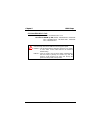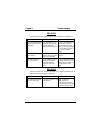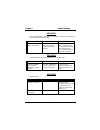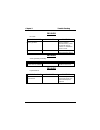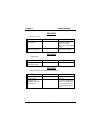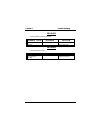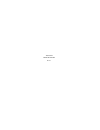- DL manuals
- Biostar
- Motherboard
- M7SXG
- User Manual
Biostar M7SXG User Manual - Introduction
Chapter
1
Motherboard
Description
1-1
Introduction
System Overview
Congratulations on the purchase of your new system! This motherboard is designed to
take advantage of the latest industry technology to provide you with the ultimate
solution in data processing. In the tradition of its predecessors, this motherboard
continues the commitment of reliability, performance and strives for full compliance
and compatibility with industry software and hardware standards.
M7SXG Highlights:
8 Contains on board I/O facilities, which include one serial port, a parallel port, a PS/2
mouse port, a PS/2 keyboard port, audio ports, USB ports, a game port and a VGA
port.
8 Contains on board IDE facilities for IDE devices such as hard disks and CD-ROM
Drives.
8 Supports the Intel Pentium
®
4 (Socket 478) processor, a leading edge processor which
brings to you the latest technology in micro architecture design, graphics performance,
system bus design, cache architecture and much more.
8 Complies with PC Micro ATX form factor specifications.
8 Supports popular operating systems such as Windows 95/98, Windows NT, Windows
2000, Windows ME, Windows XP, Novell
and SCO UNIX.
Summary of M7SXG
Page 1
M7sxg federal communications commission (f.C.C) statement this device complies with part 15 of the fcc rules. Operation of this device is subject to the following two conditions: (1) this device may not cause harmful interference, and (2) this device must accept any interference received, including ...
Page 2: Disclaimer
Disclaimer the vendor makes no representations or warranties with respect to the contents and specially the vendor disclaims any implied warranties of merchantability or fitness for any purpose. Further the vendor reserves the right to revise this publication and to make changes of the contents with...
Page 3
Contents i introduction .................................................................................. 1-1 1. Motherboard description ........................................................ 1-2 1.1 features ...........................................................................................
Page 4
Contents ii 1.6 connectors, headers & jumpers ...........................................................1-16 1.6.1 front panel connector: jpanel1 ...............................................................1-17 1.6.2 atx 20-pin power connector: jatxpwr1..............................................
Page 5
Contents iii 1.7.7.4 telephony audio header: jtad1........................................................... 1-31 2. Bios setup................................................................................ 2-1 2.1 main menu.............................................................................
Page 6: Introduction
Chapter 1 motherboard description 1-1 introduction system overview congratulations on the purchase of your new system! This motherboard is designed to take advantage of the latest industry technology to provide you with the ultimate solution in data processing. In the tradition of its predecessors, ...
Page 7: 1. Motherboard Description
Chapter 1 motherboard description 1-2 1. Motherboard description 1.1 features 1.1.1 hardware cpu − provides socket-478. − supports the intel pentium ® 4 processor providing the new generation power for high-end workstations system. Speed − runing at 400 mhz front side bus frequency. − supports up to...
Page 8
Chapter 1 motherboard description 1-3 green functionality − supports award bios ™ power management functionality. − has a power down timer from 1 to 15 minutes. − wakes from power saving sleep mode with any keyboard or mouse activity. Bus slots − one agp slot (support agp v2.0 compliant). − one cnr ...
Page 9
Chapter 1 motherboard description 1-4 onboard graphic − high performance and high quality 3d accelerator: built-in a high performance 256-bit 3d engine. Built-in a high quality 3d engine. − high performance 2d accelerator. − mpeg-2/1 video decoder: mpeg-2 iso/iec 13818-2 mp@hl and mpeg-1 iso/iec 111...
Page 10
Chapter 1 motherboard description 1-5 bios hardware monitor function − monitors cpu fan speed. − monitors system fan speed. − monitors system voltage. Dimensions (micro atx form-factor) − 24.5cm x 24.5cm (wxl).
Page 11
Chapter 1 motherboard description 1-6 1.1.2 bios − award bios. − supports apm1.2. − supports usb function. − supports acpi. − bios update. 1.1.3 software operating system − offers the highest performance for ms-dos, windows nt, windows 2000, windows 95/98, windows me, windows xp, novell, sco unix et...
Page 12: 1.2 Motherboard Installation
Chapter 1 motherboard description 1-7 1.2 motherboard installation 1.2.1 system block diagram m7sxg atx(fsb : 400mhz) sup por ts 2 dimms sup por ts 1 agp slot sup por ts 3 pci slots sup por ts telephony sup por ts 1 cnr slot vga slot vga connector ps/2 s o c k e t - 4 7 8 a u d i o c o d e c f a n c...
Page 13
Chapter 1 motherboard description 1-8 1.2.2 layout of motherboard model no. M7sxg ddr 1 ddr 2 bi o s winbond i/o ide2 ide1 jsfan1 1 fdd1 fl op p y d is k c o nn . S e c ond ar y i d e c o n n . Prim a r y id e co n n . Jusb2 ddr 1 d dr2 jusb1 jpanel1 2 jwol1 jcmos1 bat1 agp1 jatxpwr1 jauxpwr1 jatxpw...
Page 14
Chapter 1 motherboard description 1-9 1.2.3 quick reference a. Back panel i/o connectors m. Floppy disk connector (fdd1) b. Front audio header (jaudio1) n. System fan header (*jsfan1) c. Pci bus slots (pci1-3) o. Dimm power voltage selection header d. Telephony header (jtad1) (jdimmpwr1) e. Cd audio...
Page 15: 1.3 Cpu Installation
Chapter 1 motherboard description 1-10 1.3 cpu installation 1.3.1 cpu installation procedure: socket 478 1. Pull the lever sideways away from the socket then raise the lever up to a 90-degree angle. 2. Locate pin a in the socket and look for the white dot or cut edge in the cpu. Match pin a with the...
Page 16
Chapter 1 motherboard description 1-11 cpu installation layout 1.3.2 cpu fan header: jcfan1 pin no. Assignment 1 ground 2 +12v 3 sense 1.3.3 system fan header: jsfan1 (optional) pin no. Assignment 1 ground 2 +12v 3 sense ddr 1 dd r 2 bi o s winbond i/o f l oppy di sk c onn. S e c o ndar y i d e c o ...
Page 17: 1.4 Ram Module Installation
Chapter 1 motherboard description 1-12 1.4 ram module installation 1.4.1 dimm dram access time: 2.5v unbuffered ddr sdram (without ecc) pc1600/ pc2100/ pc2700 type required. Dram type: 128mb/ 256mb/ 512mb/ 1gb dimm module (184 pin) total memory size with unbuffer dimms (only for reference) total mem...
Page 18
Chapter 1 motherboard description 1-13 1.4.2 how to install a dimm module 1. The dimm socket has a “ plastic safety tab” ,and the dimm memory module has an asymmetrical notch”, so the dimm memory module can only fit into the slot in one direction. 2. Push the tabs out. Insert the dimm memory modules...
Page 19: 1.5 Slots
Chapter 1 motherboard description 1-14 1.5 slots the slots in this motherboard are designed to hold expansion cards and connect them to the system bus. Expansion slots are a means of adding or enhancing the motherboard's features and capabilities. With these efficient facilities, you can increase th...
Page 20
Chapter 1 motherboard description 1-15 1.5.1 agp (accelerated graphics port) slot unlike the mouse ports, keyboard ports and printer ports, this motherboard has built in video facilities and one of the expansion slot for a video card. Your monitor will attach directly to that video card. This mother...
Page 21
Chapter 1 motherboard description 1-16 1.6 connectors, headers & jumpers the connectors, headers and jumpers introduced below provide you lots of capabilities such as power supply, front panel signal revelation, ide hard disk connection, floppy disk connection, wake on lan function and usb connectio...
Page 22
Chapter 1 motherboard description 1-17 1.6.1 front panel connector: jpanel1 pin assignment function pin assignment function no. No. 1 +5v 2 sleep control sleep 3 na speaker 4 ground button 5 na connector 6 na 7 speaker 8 power led (+) 9 hdd led (+) hard drive 10 power led (+) power 11 hdd led (-) le...
Page 23
Chapter 1 motherboard description 1-18 rst (reset button) this connector can be attached to a momentary spst switch. This switch is usually open and when closed will cause the motherboard to reset and run the post (power on self test). Pow-led (power led connector) this connector can be attached to ...
Page 24
Chapter 1 motherboard description 1-19 1.6.2 atx 20-pin power connector: jatxpwr1 this connector supports the power button on-board. Using the atx power supply, function such as soft power off is supported on this motherboard. This power connector supports instant power-on functionality, which means...
Page 25
Chapter 1 motherboard description 1-20 1.6.5 aux power connector: jauxpwr1 (optional) pin assignment pin assignment 1 vcc 3 ground 2 ground 4 +12v 1.6.6 hard disk connectors: ide1/ide2 the motherboard has a 32-bit enhanced pci ide controller that provides pio mode 0~4, bus master, and ultra dma / 33...
Page 26
Chapter 1 motherboard description 1-21 1.6.8 wake on lan header: jwol1 pin no. Assignment 1 5v sb 2 ground 3 wake up 1.6.9 clear cmos jumper: jcmos1 jcmos1 assignment 1 3 1-2 closed normal operation (default) 1 3 2-3 closed clear cmos data the following procedures are for resetting the bios password...
Page 27
Chapter 1 motherboard description 1-22 1.6.10 front usb headers: jusb1/jusb2 note: before you install these two headers, make sure the pin assignments are corresponded to the table below, otherwise, it may cause great damage to your usb device. (jusb1) pin assignment pin assignment 1 +5v 2 +5v 3 usb...
Page 28: 1.7 Peripheral Port
Chapter 1 motherboard description 1-23 1.7 peripheral port 1.7.1 ps/2 mouse / keyboard connector: jkbms1 the motherboard provides a standard ps/2 mouse / keyboard mini din connector for attaching a ps/2 mouse. You can plug a ps/2 mouse / keyboard directly into this connector. The connector location ...
Page 29
Chapter 1 motherboard description 1-24 1.7.2 usb & lan connectors: jusblan1 the motherboard provides a ohci (open host controller interface) universal serial bus roots for attaching usb devices such as: keyboard, mouse and other usb devices. You can plug the usb devices directly into this connector....
Page 30
Chapter 1 motherboard description 1-25 1.7.3 vga connector: jvga1 this motherboard has built in video facilities. Your monitor will attach directly to jvga1 connector on the motherboard. Pin assignment pin assignment 1 red 2 green 3 blue 4 nc 5 ground 6 ground 7 ground 8 ground 9 5v 10 ground 11 nc ...
Page 31
Chapter 1 motherboard description 1-26 1.7.4 serial and parallel interface ports this system comes equipped with two serial ports and one parallel port. Both types of interface ports will be explained in this chapter. 1.7.4.1 the serial interface: jcom1 the serial interface port is sometimes referre...
Page 32
Chapter 1 motherboard description 1-27 connectivity the serial ports can be used in many ways, and it may be necessary to become familiar with the pinout diagram. The following chart gives you the function of each pin on the 9-pin connector and some of the 25-pin connector. This information can be u...
Page 33
Chapter 1 motherboard description 1-28 1.7.4.2 parallel interface port: jprnt1 unlike the serial ports, parallel interface port has been standardized and should not present any difficulty interfacing peripherals to your system. Sometimes called centronics port, the parallel port is almost exclusivel...
Page 34
Chapter 1 motherboard description 1-29 1.7.5 game (joystick/midi) port connector: jgame1 this connector allows you to connect a joystick or game pad for playing computer games. Also, you may play or edit professional music by connecting midi devices. 1.7.6 audio port connectors: jspkr1/jlin1/jmic1 s...
Page 35
Chapter 1 motherboard description 1-30 1.7.7 audio subsystem dd r 1 ddr 2 bi o s winbond i/o fl opp y d isk c onn. S e co nda r y ide co nn. P r im ar y i d e c onn. Lan chip sis 961 socket 478 jtad1 jaudio1 jcdin1 jcdin2 1 1 1 1 2.
Page 36
Chapter 1 motherboard description 1-31 1.7.7.1 cd-rom audio-in header: jcdin1 pin no. Assignment 1 left channel input 2 ground 3 ground 4 right channel input 1.7.7.2 cd-rom audio-in header: jcdin2 pin no. Assignment 1 left channel input 2 ground 3 right channel input 4 ground 1.7.7.3 front panel aud...
Page 37: 2. Bios Setup
Chapter 2 bios setup 2-1 2. Bios setup introduction this manual discussed award™ setup program built into the rom bios. The setup program allows users to modify the basic system configuration. This special information is then stored in battery-backed ram so that it retains the setup information when...
Page 38
Chapter 2 bios setup 2-2 pci bus support this award bios also supports version 2.1 of the intel pci (peripheral component interconnect) local bus specification. Dram support ddr sdram supported. Supported cpus this award bios supports the intel pentium ® 4 (socket 478) processor. Using setup in gene...
Page 39: 2.1 Main Menu
Chapter 2 bios setup 2-3 2.1 main menu once you enter award bios™ cmos setup utility, the main menu will appear on the screen. The main menu allows you to select from several setup functions. Use the arrow keys to select among the items and press to accept and enter the sub-menu. Figure 1. Main menu...
Page 40
Chapter 2 bios setup 2-4 advanced chipset features this submenu allows you to configure special chipset features. Integrated peripherals this submenu allows you to configure certain ide hard drive options and programmed input/ output features. Power management setup this submenu allows you to config...
Page 41
Chapter 2 bios setup 2-5 set user password if the supervisor password is not set, then the user password will function in the same way as the supervisor password. If the supervisor password is set and the user password is set, the “user” will only be able to view configurations but will not be able ...
Page 42: 2.2 Standard Cmos Features
Chapter 2 bios setup 2-6 2.2 standard cmos features the items in standard cmos setup menu are divided into 10 categories. Each category includes no, one or more than one setup items. Use the arrow keys to highlight the item and then use the or keys to select the value you want in each item. Figure 2...
Page 43
Chapter 2 bios setup 2-7 main menu selections this table shows the selections that you can make on the main menu. Item options description date mm dd yyyy set the system date. Note that the ‘day’ automatically changes when you set the date. Ide primary master options are in its sub menu. Press to en...
Page 44
Chapter 2 bios setup 2-8 item options description halt on all errors no errors all, but keyboard all, but diskette all, but disk/ key select the situation in which you want the bios to stop the post process and notify you. Base memory n/a displays the amount of conventional memory detected during bo...
Page 45: 2.3 Advanced Bios Features
Chapter 2 bios setup 2-9 2.3 advanced bios features figure 3. Advanced bios setup virus warning this option allows you to choose the virus warning feature that is used to protect the ide hard disk boot sector. If this function is enabled and an attempt is made to write to the boot sector, bios will ...
Page 46
Chapter 2 bios setup 2-10 cpu l2 cache ecc checking this item allows you to enable/disable cpu l2 cache ecc checking. The choices: enabled (default), disabled. Quick power on self test enabling this option will cause an abridged version of the power on self-test (post) to execute after you power up ...
Page 47
Chapter 2 bios setup 2-11 gate a20 option select if chipset or keyboard controller should control gate a20. Normal a pin in the keyboard controller controls gate a20. Fast (default) lets chipset control gate a20. Typematic rate setting when a key is held down, the keystroke will repeat at a rate det...
Page 48
Chapter 2 bios setup 2-12 mps version control for os the bios supports version 1.1 and 1.4 of the intel multiprocessor specification. Select the version supported by the operation system running on this computer. The choices: 1.4 (default), 1.1. Os select for dram > 64mb a choice other than non-os2 ...
Page 49
Chapter 2 bios setup 2-13 2.4 advanced chipset features this submenu allows you to configure the specific features of the chipset installed on your system. This chipset manages bus speeds and access to system memory resources, such as dram and external cache. It also coordinates communications with ...
Page 50
Chapter 2 bios setup 2-14 cas latency setting when synchronous dram is installed, the number of clock cycles of cas latency depends on the dram timing. The choices: auto (default), 2t, 2.5t. Dram addr/cmd rate this item allows you select dram addr/cmd rate the choices: auto (default), 1t, 2t. Prefet...
Page 51: 2.5 Integrated Peripherals
Chapter 2 bios setup 2-15 2.5 integrated peripherals figure 5. Integrated peripherals sis onchip ide device if you highlight the literal “press enter” next to the “sis onchip ide device ” label and then press the enter key, it will take you a submenu with the following options: internal pci/ide this...
Page 52
Chapter 2 bios setup 2-16 primary / secondary master / slave ultraudma ultra dma/100 functionality can be implemented if it is supported by the ide hard drives in your system. As well, your operating environment requires a dma driver (windows 95 osr2 or a third party ide bus master driver). If your ...
Page 53
Chapter 2 bios setup 2-17 onboard fdc controller select enabled if your system has a floppy disk controller (fdc) installed on the system board and you wish to use it. If install and fdc or the system has no floppy drive, select disabled in this field. The choices: enabled (default), disabled. Onboa...
Page 54
Chapter 2 bios setup 2-18 use ir pins consult your ir peripheral documentation to select the correct setting of the txd and rxd signals. The choices: ir-rx2tx2 (default), rxd2, txd2. Onboard parallel port this item allows you to determine access onboard parallel port controller with which i/o addres...
Page 55
Chapter 2 bios setup 2-19 usb controller this option should be enabled if your system has a usb installed on the system board. You will need to disable this feature if you add a higher performance controller. The choices: enabled (default), disabled. Usb keyboard support enables support for usb atta...
Page 56
Chapter 2 bios setup 2-20 usb1 access interface this item allows you select the usb1 access interface. The choices: embedded bus (default), pci bus. Usb0 access interface this item allows you select the usb0 access interface. The choices: embedded bus (default), pci bus. Audio access interface this ...
Page 57: 2.6 Power Management Setup
Chapter 2 bios setup 2-21 2.6 power management setup the power management setup menu allows you to configure your system to utilize energy conservation and power up/power down features. Figure 6. Power management setup acpi function this item displays the status of the advanced configuration and pow...
Page 58
Chapter 2 bios setup 2-22 video off option this field determines when to activate the video off feature for monitor power management. The choices: suspend→ → → →off (default), always on. Video off method this option determines the manner in which the monitor is goes blank. V/h sync+blank this select...
Page 59
Chapter 2 bios setup 2-23 power button override when you select enabled, pressing the power button for more than 4 seconds forces the system to enter the soft-off state when the system has “hung.” the choices: instant off (default), delay 4 sec. Pm wake up events if you highlight the literal “press ...
Page 60: 2.7 Pnp/pci Configurations
Chapter 2 bios setup 2-24 2.7 pnp/pci configurations this section describes configuring the pci bus system. Pci, or personal computer interconnect, is a system which allows i/o devices to operate at speeds nearing the speed of the cpu itself uses when communicating with its own special components. T...
Page 61
Chapter 2 bios setup 2-25 resources controlled by by choosing “auto” (default), the system bios will detect the system resources and automatically assign the relative irq and dma channel for each peripheral. By choosing “manual”, the user will need to assign irq & dma for add-on cards. Be sure that ...
Page 62
Chapter 2 bios setup 2-26 in this case, the pci vga controller should not respond to the write, it should only snoop the data and permit the access to be forwarded to the isa bus. The non-vga isa graphic controller can then snoop the data on the isa bus. Unless you have the above situation, you shou...
Page 63: 2.8 Pc Health Status
Chapter 2 bios setup 2-27 2.8 pc health status figure 8. Pc health status cpu warning temperature this item allows you to set the warning temperature of the cpu in order not to be damaged by the overheated temperature. When this function is enabled, the system will warn you if the cpu temperature re...
Page 64
Chapter 2 bios setup 2-28 cpu voltage 3.3v, +5v, +12v detect the system’s voltage status automatically. Shutdown temperature this item allows you to set the shutdown temperature of the cpu in order not to be damaged by the overheated temperature. When this function is enabled, the system will automa...
Page 65: 2.9 Frequency Control
Chapter 2 bios setup 2-29 2.9 frequency control figure 9. Frequency control cpu clock ratio this item allows you to select the cpu ratio. The choices: 0x (default), x8, x9, x10~ x50. Auto detect dimm/pci clk this item allows you to enable/disable auto detect dimm/pci clock. The choices: enabled (def...
Page 66
Chapter 2 bios setup 2-30 cpu host/sdram/pci clock this item allows you to select cpu host/sdram/pci clock. The choices: sdram by spd (default), 100/100/33 mhz, 100/133/33 mhz, 100/166/33 mhz, 105/140/35 mhz, 108/144/36 mhz, 112/140/31 mhz. If unfortunately, the system’s frequency that you are selec...
Page 67: 3. Trouble Shooting
Chapter 3 trouble shooting 3-1 3. Trouble shooting problem no power to the system at all. Power light does not illuminate, fan inside power supply does not turn on. Indicator light on keyboard does not turn on. Probable cause diagnosis solution power cable is unplugged. Visually inspect power cable....
Page 68
Chapter 3 trouble shooting 3-2 problem system does not boot from hard disk drive, can be booted from cd-rom drive. Probable cause diagnosis solution connector between hard drive and system board unplugged. When attempting to run the fdisk utility you get a message, invalid drive specification. Check...
Page 69
Chapter 3 trouble shooting 3-3 problem error message reading “sector not found” or other error messages not allowing certain data to be retrieved. Probable cause diagnosis solution a number of causes could be behind this. Use a file by file backup instead of an image backup to backup the hard disk. ...
Page 70
Chapter 3 trouble shooting 3-4 problem no screen. Probable cause diagnosis solution memory problem. Reboot computer. Reinstall memory, make sure that all memory modules are installed in correct sockets. Computer virus. Use anti-virus programs to detect and clean viruses. Problem screen goes blank pe...
Page 71
Chapter 3 trouble shooting 3-5 problem no color on screen. Probable cause diagnosis solution faulty monitor. If possible, connect monitor to another system. If no color replace monitor. Cmos incorrectly set up. Call technical support. Problem c: drive failure. Probable cause diagnosis solution hard ...
Page 72
Chapter 3 trouble shooting 3-6 problem missing operating system on hard drive. Probable cause diagnosis solution cmos setup has been changed. Run setup and select correct drive type. Problem certain keys do not function. Probable cause diagnosis solution keys jammed or defective. Replace keyboard..
Page 73
12/21/2001 made in taiwan r.O.C..