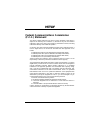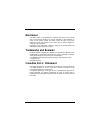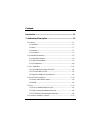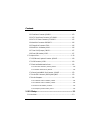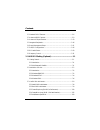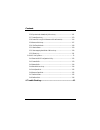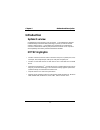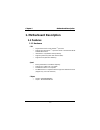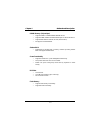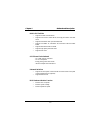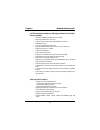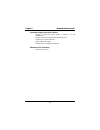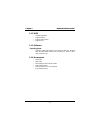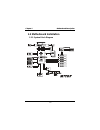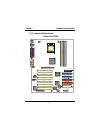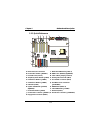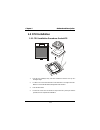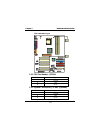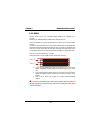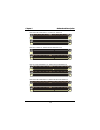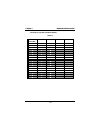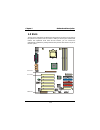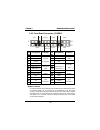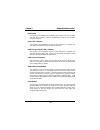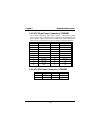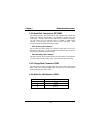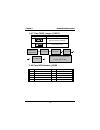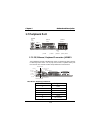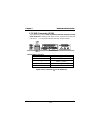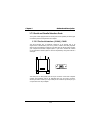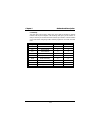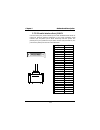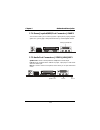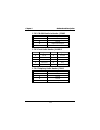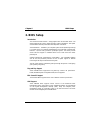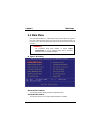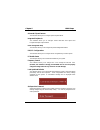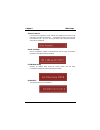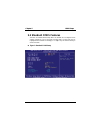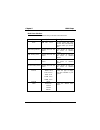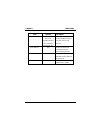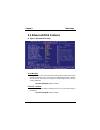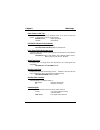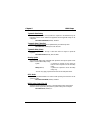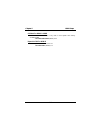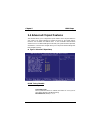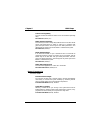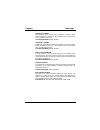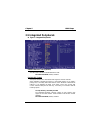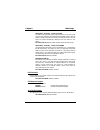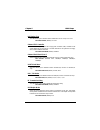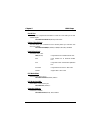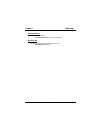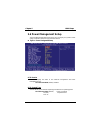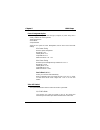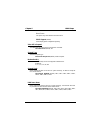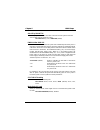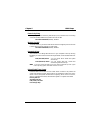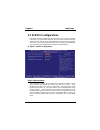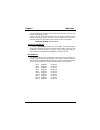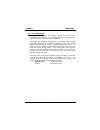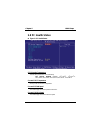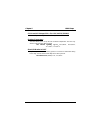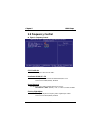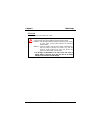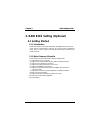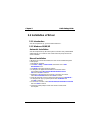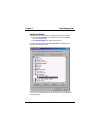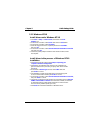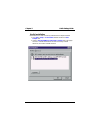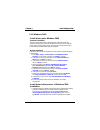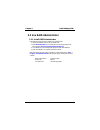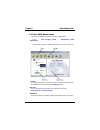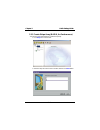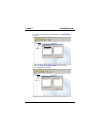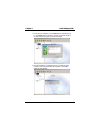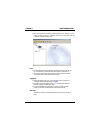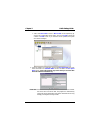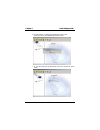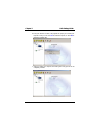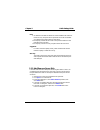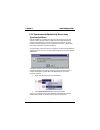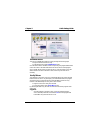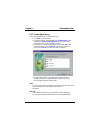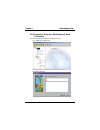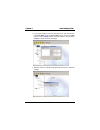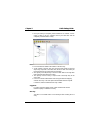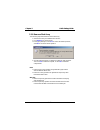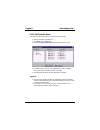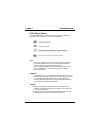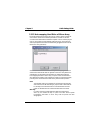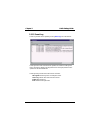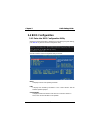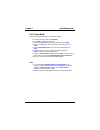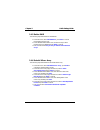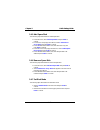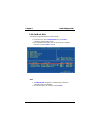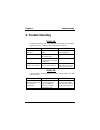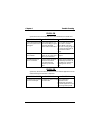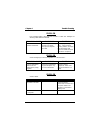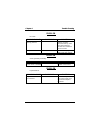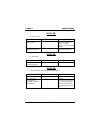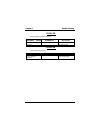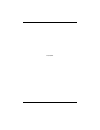- DL manuals
- Biostar
- Motherboard
- M7TDF
- User Manual
Biostar M7TDF User Manual
M7TDF
Federal Communications Commission
(F.C.C.) Statement
This device complies with Part 15 of the FCC Rules. Operation of this device is
subject to the following two conditions: (1) this device may not cause harmful
interference, and (2) this device must accept any interference received, including
interference that may cause undesired operation.
Accessories: This device has been tested and found to comply with the limits of a
Class B digital device; the accessories associated with this equipment are as
follows:
1. Shielded serial cable. (Can be obtained from multiple retail outlets)
2. Shielded printer cable. (Can be obtained from multiple retail outlets)
3. Shielded video cable. (Can be obtained from multiple retail outlets)
4. Shielded power cord. (Provided by manufacturer)
These accessories are required to ensure compliance with FCC Rules. It is the
responsibility of the user to provide and use these accessories properly.
This equipment has been tested and found to comply with the limits of a Class B
digital device, pursuant of Part 15 of the FCC Rules. These limits are designed to
provide reasonable protection against harmful interference in a residential
installation. This equipment generates, uses and radiates radio frequency energy
and, if you did not installed and used in accordance with the instructions, may
cause harmful interference in the radio communications. There is no guarantee
that interference will not occur in a particular installation. If this equipment does
cause harmful interference in the radio or television reception, which can be
determined by turning the equipment off and on, you are encouraged to try to
correct the interference by one or more of the following measures:
1. Reorient / relocate the receiving antenna.
2. Increase the separation between the equipment and the receiver.
3. Connect the equipment into an outlet from a circuit where the receiver is
connected.
4. Consult the dealer or an experienced radio/TV technician for help.
Caution: Changes or modifications not expressly approved by the manufacturer
could void the user’s authority to operate the equipment.
Summary of M7TDF
Page 1
M7tdf federal communications commission (f.C.C.) statement this device complies with part 15 of the fcc rules. Operation of this device is subject to the following two conditions: (1) this device may not cause harmful interference, and (2) this device must accept any interference received, including...
Page 2: Disclaimer
Disclaimer the vendor makes no representations or warranties with respect to the contents here of and specially disclaims any implied warranties of merchantability or fitness for any purpose. Further the vendor reserves the right to revise this publication and to make changes to the contents here of...
Page 3
Contents i introduction .................................................................................. 1-1 1. Motherboard description ........................................................ 1-2 1.1 features ...........................................................................................
Page 4
Contents ii 1.6.1 front panel connector: jpanel1 ...............................................................1-23 1.6.2 atx 20-pin power connector: jatxpwr1..............................................1-25 1.6.3 atx 12v power connector: jatxpwr2 .................................................1...
Page 5
Contents iii 2.2 standard cmos features........................................................................2-6 2.3 advanced bios features........................................................................2-9 2.4 advanced chipset features.........................................................
Page 6
Contents iv 3.3.6 synchronize/validate/verify mirror array..................................................3-21 3.3.7 create span array..........................................................................................3-23 3.3.8 create 0+1 array (for performance & data protection)..............
Page 7: Introduction
Chapter 1 motherboard description 1-1 introduction system overview congratulations on the purchase of your new system! This motherboard is designed to take advantage of the latest industry technology to provide you with the ultimate solution in data processing. In the tradition of its predecessors, ...
Page 8: 1. Motherboard Description
Chapter 1 motherboard description 1-2 1. Motherboard description 1.1 features 1.1.1 hardware cpu − single socket-478 for an intel pentium ® 4 processor. − supports the intel pentium ® 4 processor subset of the enhanced mode scaleable bus protocol. − intel pentium ® 4 system bus interrupt delivery. −...
Page 9
Chapter 1 motherboard description 1-3 dram memory (chipset spec) − supports 200mhz or 266mhz ddr sdram devices. − supports 128mb, 256mb and 512mb technologies for x8 and 16 devices. − supports ddr-sdram channel, 64 wide (72b with ecc). − no support for dsx16 dimms. Shadow ram − motherboard is equipp...
Page 10
Chapter 1 motherboard description 1-4 built in ide facilities − supports four ide hard disk drives. − supports pio mode 4, master mode, and high performance hard disk drives. − supports disk transfer rates up to 100 mb/second. − supports ultra dma 33, ultra dma 66, ultra dma 100 bus master modes. − ...
Page 11
Chapter 1 motherboard description 1-5 hpt370 is designed to enable you add high performance ata/atapi devices. (optional) − ultra dma 100mb/s operation per ata channel. − support up to 66mhz pci bus clock. − one pci function supports two independent ata channels. − dedicated ata bus. − ata clock ind...
Page 12
Chapter 1 motherboard description 1-6 accelerated graphics port (agp) interface − supports a single agp device (either a connector or on the motherboard). − supports agp 2.0 including 4x agp data transfer mode. − supports only 1.5v agp electricals. − high priority access support. − hierarchical pci ...
Page 13
Chapter 1 motherboard description 1-7 1.1.2 bios − award legal bios. − supports apm1.2. − supports usb function. − supports acpi. 1.1.3 software operating system − offers the highest performance for ms-dos, windows nt, windows 2000, windows 95/98, windows me, windows xp, novell, linux, unix, sco uni...
Page 14: 1.2 Motherboard Installation
Chapter 1 motherboard description 1-8 1.2 motherboard installation 1.2.1 system block diagram.
Page 15
Chapter 1 motherboard description 1-9 1.2.2 layout of motherboard model no.M7tdf jaudio1 k/b & mouse jusb1 usb com1 com2 pa ral le l por t jspkr1 sp-out jlin1 line-in jmic1 mic-in ga m e p o rt jkbms1 jcom1 jcom2 jprnt1 jgame1 jlin1 line-in jmic1 1 2 u1 socket 478 bat1 82845 u11 agp bus slot agp1 jc...
Page 16
Chapter 1 motherboard description 1-10 1.2.3 quick reference a. Back panel i/o connectors l. Wake-on-lan header (jwol1) b. Front audio header (jaudio1) m. Raid conn. (raid1/2) (optional) c. Pci bus slots (pci1-6) n. Clear cmos jumper (jcmos1) d. Telephony audio header (jtad1) o. Primary ide connecto...
Page 17: 1.3 Cpu Installation
Chapter 1 motherboard description 1-11 1.3 cpu installation 1.3.1 cpu installation procedure: socket 478 1. Pull the lever sideways away from the socket then raise the lever up to a 90-degree angle. 2. Locate pin a in the socket and look for the white dot or cut edge in the cpu. Match pin a with the...
Page 18
Chapter 1 motherboard description 1-12 cpu installation layout 1.3.2 cpu fan header: jcfan1 pin no. Assignment 1 ground 2 +12v 3 sense 1.3.3 system fan header: jsfan1 (optional) pin no. Assignment 1 ground 2 +12v 3 sense 1 2 socket 478 82845 1 ddr 1 ddr 2 1 i/o 1 2 1 24 23 82801ba high point hpt370a...
Page 19: 1.4 Ram Module Installation
Chapter 1 motherboard description 1-13 1.4 ram module installation 1.4.1 how to install a dimm module 1. The dimm socket has a “ plastic safety tab” and the dimm memory module has an asymmetrical notch”, so the dimm memory module can only fit into the slot in one direction. 2. Push the tabs out. Ins...
Page 20
Chapter 1 motherboard description 1-14 1.4.2 dimm dram access time: 2.5v unbuffered ddr sdram pc 200/266 type required. Dram type: 128mb/ 256mb/ 512mb dimm module (184 pin) due to the limitation of chipset, this board only can support up to 2 banks of ddr memory. However, in the market, there are so...
Page 21
Chapter 1 motherboard description 1-15 in addition, find the appropriate location for different combination from the following table1. (table 1) ddr1 s x d x s d s x s s s s d ddr2 x x x x x x s x s x s s x ddr3 x s x d s d x s s s s d s ddr4 x x x x x x x s x s s x s s => single sided, d => double ...
Page 22
Chapter 1 motherboard description 1-16 ddr1=>double sided, ddr2=> x, ddr3=>x, ddr4=>x ddr1=>x, ddr2=>x, ddr3=>double sided, ddr4=>x ddr1=> single sided, ddr2=>x, ddr3=>single sided, ddr4=>x ddr1=>double sided, ddr2=>x, ddr3=>double sided, ddr4=>x.
Page 23
Chapter 1 motherboard description 1-17 ddr1=>single sided, ddr2=> single sided, ddr3=>x, ddr4=>x ddr1=>x, ddr2=>x, ddr3=>single sided, ddr4=>single sided ddr1=>single sided, ddr2=>single sided, ddr3=>single sided, ddr4=>x ddr1=>single sided, ddr2=>x, ddr3=> single sided, ddr4=>single sided.
Page 24
Chapter 1 motherboard description 1-18 ddr1=>single sided, ddr2=>single sided, ddr3=>single sided, ddr4=> single sided ddr1=>single sided, ddr2=>single sided, ddr3=>double sided, ddr4=>x ddr1=>double sided, ddr2=>x, ddr3=>single sided, ddr4=>single sided.
Page 25
Chapter 1 motherboard description 1-19 total memory sizes with unbuffered dimms (table 2) total memory size (mb) ddr 1 ddr 2 ddr 3 ddr 4 128 m 128 m ---- ---- ---- 256 m 256 m ---- ---- ---- 512 m 512 m ---- ---- ---- 256 m 128 m 128 m ---- ---- 512 m 256 m 256 m ---- ---- 1024 m 512 m 512 m ---- --...
Page 26: 1.5 Slots
Chapter 1 motherboard description 1-20 1.5 slots the slots in this motherboard are designed to hold expansion cards and connect them to the system bus. Expansion slots are a means of adding or enhancing the motherboard's features and capabilities. With these efficient facilities, you can increase th...
Page 27
Chapter 1 motherboard description 1-21 1.5.1 agp (accelerated graphics port) slot unlike the mouse ports, keyboard ports and printer ports this motherboard does not have built in video facilities and therefore requires a video card for one of the expansion slots. Your monitor will attach directly to...
Page 28
Chapter 1 motherboard description 1-22 1.6 connectors, headers & jumpers the connectors, headers and jumpers introduced below provide you lots of capabilities such as power supply, front panel signal revelation, ide hard disk connection, floppy disk connection, wake on lan function and front usb con...
Page 29
Chapter 1 motherboard description 1-23 1.6.1 front panel connector: jpanel1 pin assignment function pin assignment function no. No. 1 speaker 2 sleep control sleep 3 nc 4 ground button 5 ground 6 na 7 5v speaker connector 8 power led (+) 9 hdd led (+) hard disk 10 power led (+) 11 hdd led (-) led 12...
Page 30
Chapter 1 motherboard description 1-24 reset button this connector can be attached to a momentary spst switch. This switch is usually open and when closed will cause the motherboard to reset and run the post (power on self test). Power led connector this connector can be attached to an led on the fr...
Page 31
Chapter 1 motherboard description 1-25 1.6.2 atx 20-pin power connector: jatxpwr1 this connector supports the power button on-board. Using the atx power supply, function such as soft power off is supported on this motherboard. This power connector supports instant power-on functionality, which means...
Page 32
Chapter 1 motherboard description 1-26 1.6.4 hard disk connectors: ide1/ide2 the motherboard has a 32-bit enhanced pci ide controller that provides pio mode 0~4, bus master, and ultra dma / 33, ultra dma / 66,ultra dma / 100 functionality. It has two hdd connectors ide1 (primary) and ide2 (secondary...
Page 33
Chapter 1 motherboard description 1-27 1.6.7 clear cmos jumper: jcmos1 jcmos1 assignment 1 3 1-2 closed normal operation (default) 1 3 2-3 closed clear cmos data 1.6.8 front usb headers: jusb2 pin assignment pin assignment 1 5v(fused) 2 5v(fused) 3 usb2 data (-) 4 usb3 data (-) 5 usb2 data (+) 6 usb...
Page 34: 1.7 Peripheral Port
Chapter 1 motherboard description 1-28 1.7 peripheral port 1.7.1 ps/2 mouse / keyboard connector: jkbms1 the motherboard provides a standard ps/2 mouse / keyboard mini din connector for attaching a ps/2 mouse. You can plug a ps/2 mouse / keyboard directly into this connector. The connector location ...
Page 35
Chapter 1 motherboard description 1-29 1.7.2 usb connector: jusb1 the motherboard provides an ohci (open host controller interface) universal serial bus roots for attaching usb devices such as: keyboard, mouse and other usb devices. You can plug the usb devices directly into this connector. Stacked ...
Page 36
Chapter 1 motherboard description 1-30 1.7.3 serial and parallel interface ports this system comes equipped with two serial ports and one parallel port. Both types of interface ports will be explained in this chapter. 1.7.3.1 the serial interface: jcom1/ jcom2 the serial interface port is sometimes ...
Page 37
Chapter 1 motherboard description 1-31 connectivity the serial ports can be used in many ways, and it may be necessary to become familiar with the pinout diagram. The following chart gives you the function of each pin on the 9-pin connector and some of the 25-pin connector. This information can be u...
Page 38
Chapter 1 motherboard description 1-32 1.7.3.2 parallel interface port: jprnt1 unlike the serial ports, parallel interface port has been standardized and should not present any difficulty interfacing peripherals to your system. Sometimes called centronics port, the parallel port is almost exclusivel...
Page 39
Chapter 1 motherboard description 1-33 1.7.4 game (joystick/midi) port connector: jgame1 this connector allows you to connect a joystick or game pad for playing computer games. Also, you may play or edit professional music by connecting midi devices. 1.7.5 audio port connectors: jspkr1/jlin1/jmic1 s...
Page 40
Chapter 1 motherboard description 1-34 1.7.6 audio subsystem 1.7.6.1 cd-rom audio-in header: jcdin1 pin no. Assignment 1 left channel input 2 ground 3 ground 4 right channel input socket 478 82845 1 dd r 1 dd r 2 i/o 2 1 24 23 82801ba high point hpt370a 1 1 secondary ide conn. Primary ide conn. Fwh ...
Page 41
Chapter 1 motherboard description 1-35 1.7.6.2 cd-rom audio-in header: jcdin2 pin no. Assignment 1 left channel input 2 ground 3 right channel input 4 ground 1.7.6.3 front audio header: jaudio1 pin no. Assignment pin no. Assignment 1 mic in 2 ground 3 mic power 4 audio power 5 rt line out 6 rt line ...
Page 42: 2. Bios Setup
Chapter 2 bios setup 2-1 2. Bios setup introduction this manual discussed award™ setup program built into the rom bios. The setup program allows users to modify the basic system configuration. This special so that it retains the setup information when the power is turned off. The award bios™ install...
Page 43
Chapter 2 bios setup 2-2 pci bus support this award bios also supports version 2.1 of the intel pci (peripheral component interconnect) local bus specification. Dram support ddr sdram (double data rate synchronous dram) are supported. Supported cpus this award bios supports the intel pentium ® 4 (so...
Page 44: 2.1 Main Menu
Chapter 2 bios setup 2-3 2.1 main menu once you enter award bios™ cmos setup utility, the main menu will appear on the screen. The main menu allows you to select from several setup functions. Use the arrow keys to select among the items and press to accept and enter the sub-menu. Figure 1. Main menu...
Page 45
Chapter 2 bios setup 2-4 advanced chipset features this submenu allows you to configure special chipset features. Integrated peripherals this submenu allows you to configure certain ide hard drive options and programmed input/ output features. Power management setup this submenu allows you to config...
Page 46
Chapter 2 bios setup 2-5 set user password if the supervisor password is not set, then the user password will function in the same way as the supervisor password. If the supervisor password is set and the user password is set, the “user” will only be able to view configurations but will not be able ...
Page 47: 2.2 Standard Cmos Features
Chapter 2 bios setup 2-6 2.2 standard cmos features the items in standard cmos setup menu are divided into 10 categories. Each category includes no, one or more than one setup items. Use the arrow keys to highlight the item and then use the or keys to select the value you want in each item. Figure 2...
Page 48
Chapter 2 bios setup 2-7 main menu selections this table shows the selections that you can make on the main menu. Item options description date mm dd yyyy set the system date. Note that the ‘day’ automatically changes when you set the date. Ide primary master options are in its sub menu. Press to en...
Page 49
Chapter 2 bios setup 2-8 item options description halt on all errors no errors all, but keyboard all, but diskette all, but disk/ key select the situation in which you want the bios to stop the post process and notify you. Base memory n/a displays the amount of conventional memory detected during bo...
Page 50: 2.3 Advanced Bios Features
Chapter 2 bios setup 2-9 2.3 advanced bios features figure 3. Advanced bios setup virus warning this option allows you to choose the virus warning feature that is used to protect the ide hard disk boot sector. If this function is enabled and an attempt is made to write to the boot sector, bios will ...
Page 51
Chapter 2 bios setup 2-10 quick power on self test enabling this option will cause an abridged version of the power on self-test (post) to execute after you power up the computer. Enabled (default) enable quick post. Disabled normal post. Hpt370/scsi boot priority (optional) this item allows you to ...
Page 52
Chapter 2 bios setup 2-11 typematic rate setting when a key is held down, the keystroke will repeat at a rate determined by the keyboard controller. When enabled, the typematic rate and typematic delay can be configured. The choices: disabled (default), enabled. Typematic rate (chars/sec) sets the r...
Page 53
Chapter 2 bios setup 2-12 os select for dram > 64mb a choice other than non-os2 is only used for os2 systems with memory exceeding 64mb. The choices: non-os2 (default), os2. Report no fdd for win 95 whether report no fdd for win 95 or not. The choices: no (default), yes..
Page 54
Chapter 2 bios setup 2-13 2.4 advanced chipset features this submenu allows you to configure the specific features of the chipset installed on your system. This chipset manages bus speeds and access to the system memory resources, such as dram and external cache. It also coordinates communications w...
Page 55
Chapter 2 bios setup 2-14 active to precharge delay this item controls the number of dram clocks to activate the precharge delay. The choices: 7(default), 6, 5. Dram ras# to cas# delay this field let you insert a timing delay between the cas and ras strobe signals, used when dram is written to, read...
Page 56
Chapter 2 bios setup 2-15 video bios cacheable select enabled allows caching of the video bios, resulting a better system performance. However, if any program writes to this memory area, a system error may result. The choices: disabled (default), enabled. Video ram cacheable enabling this option all...
Page 57: 2.5 Integrated Peripherals
Chapter 2 bios setup 2-16 2.5 integrated peripherals figure 5. Integrated peripherals onboard raid pci ide (optional) this item select to enabled or disabled raid pci ide. The choices: enabled (default), disabled. On-chip ide control the chipset contains a pci ide interface with support for two ide ...
Page 58
Chapter 2 bios setup 2-17 ide primary / secondary master / slave pio the ide pio (programmed input / output) fields let you set a pio mode (0-4) for each of the ide devices that the onboard ide interface supports. Modes 0 through 4 provides successively increased performance. In auto mode, the syste...
Page 59
Chapter 2 bios setup 2-18 init display first this item allows you to decide to active whether pci slot or on-chip vga first. The choices: agp (default), pci solt. Onboard fdc controller select enabled if your system has a floppy disk controller (fdc) installed on the system board and you wish to use...
Page 60
Chapter 2 bios setup 2-19 use ir pins consult your ir peripheral documentation to select the correct setting of the txd and rxd signals. The choices: ir-rx2tx2 (default), rxd2 txd2. Onboard parallel port this item allows you to determine access onboard parallel port controller with which i/o address...
Page 61
Chapter 2 bios setup 2-20 midi port address midi port base i/o address. The choices: 330 (default), 300, 290, disabled. Midi port irq this determines the irq in which the midi port can use. The choices: 10 (default), 5..
Page 62: 2.6 Power Management Setup
Chapter 2 bios setup 2-21 2.6 power management setup the power management setup menu allows you to configure your system to utilize energy conservation and power up/power down features. Figure 6. Power management setup acpi function this item displays the status of the advanced configuration and pow...
Page 63
Chapter 2 bios setup 2-22 power management option this category allows you to select the type (or degree) of power saving and is directly related to the following modes: 1. Hdd power down. 2. Doze mode. 3. Suspend mode. There are four options of power management, three of which have fixed mode setti...
Page 64
Chapter 2 bios setup 2-23 blank screen this option only writes blanks to the video buffer. Dpms support (default) initial display power management signaling. Video off in suspend this determines the manner in which the monitor is blanked. The choices: yes (default), no. Suspend type select the suspe...
Page 65
Chapter 2 bios setup 2-24 soft-off by pwr-bttn pressing the power button for more than 4 seconds forces the system to enter the soft-off state when the system has “hung.” the choices: delay 4 sec, instant-off (default). Pwron after pwr-fail this field determines the action the system will automatica...
Page 66
Chapter 2 bios setup 2-25 power on by ring an input signal on the serial ring indicator (ri) line (in other words, an incoming call on the modem) awakens the system from a soft off state. The choices: disabled (default), enabled. Wakeup on lan to use this function, you need a lan add-on card which s...
Page 67: 2.7 Pnp/pci Configurations
Chapter 2 bios setup 2-26 2.7 pnp/pci configurations this section describes configuring the pci bus system. Pci, or personal computer interconnect, is a system which allows i/o devices to operate at speeds nearing the speed of the cpu itself uses when communicating with its own special components. T...
Page 68
Chapter 2 bios setup 2-27 the above settings will be shown on the screen only if “manual” is chosen for the resources controlled by function. Legacy is the term, which signifies that a resource is assigned to the isa bus and provides non-pnp isa add-on cards. Pci / isa pnp signifies that a resource ...
Page 69
Chapter 2 bios setup 2-28 pci / vga palette snoop choose disabled or enabled. Some graphic controllers which are not vga compatible take the output from a vga controller and map it to their display as a way to provide boot information and vga compatibility. However, the color information coming from...
Page 70: 2.8 Pc Health Status
Chapter 2 bios setup 2-29 2.8 pc health status figure 8. Pc health status cpu warning temperature the item will prevent cpu from overheating. The choices: disabled (default), 50 o c/122 o f, 53 o c/127 o f, 56 o c/133 o f, 60 o c/140 o f, 63 o c/145 o f, 66 o c/151 o f, 70 o c/158 o f. Current cpu1 ...
Page 71
Chapter 2 bios setup 2-30 cpu vcore/agp voltage/+3.3v/+-5v/+-12v/vbat(v)/5vsb(v) detect the system’s voltage status automatically. Shutdown temperature this item allows you to set up the cpu shutdown temperature. This item only effective under windows 98 acpi mode. The choices: disabled (default), 6...
Page 72: 2.9 Frequency Control
Chapter 2 bios setup 2-31 2.9 frequency control figure 9. Frequency control cpu clock ratio this item allows you to select the cpu ratio. Auto detect dimm/pci clk this item allows you to enable / disable auto detect dimm/pci clock. The choices: enabled (default), disabled. Spread spectrum this item ...
Page 73
Chapter 2 bios setup 2-32 cpu clock this item allows you to select cpu clock . If unfortunately, the system’s frequency that you are selected is not functioning, there are two methods of booting-up the system. Method 1: clear the coms data by setting the jcoms1 ((2-3) closed)) as “on” status. All th...
Page 74: 3.1 Getting Started
Chapter 3 raid setting guide 3-1 3. Raid bios setting (optional) 3.1 getting started 3.1.1 introduction raid administrator is a windows-based raid management utility for hpt370 series udma/ ata100 raid controller. By using this raid management utility, users can easily configure and manage the hard ...
Page 75: 3.2 Installation Of Driver
Chapter 3 raid setting guide 3-2 3.2 installation of driver 3.2.1 introduction after the computer start up, you shall install raid driver . 3.2.2 windows 98/me/xp automatic installation after the computer start-up, windows system will find the newly installed raid adapter and ask you to install its ...
Page 76
Chapter 3 raid setting guide 3-3 verify installation when the driver has been successfully installed and the computer restarted: 1. Right-click my computer icon on desktop, and then select property item from the popup menu. 2. Select device manager item from the popup window. If there are two device...
Page 77
Chapter 3 raid setting guide 3-4 3.2.3 windows nt4.0 install driver under windows nt4.0 1. Click start --> setup --> control panel , then double-click scsi adapter icon. 2. In the follow-on window, select driver item. Then click add button. 3. In the follow-on window, select have disk. 4. Insert the...
Page 78
Chapter 3 raid setting guide 3-5 verify installation when the driver has been successfully installed and the computer restarted: 1. Click start --> setup --> control panel , and then double-click scsi adapter item. 2. If there is hpt370 udma/ata100 raid controller item in the popup window, it indica...
Page 79
Chapter 3 raid setting guide 3-6 3.2.4 windows 2000 install driver under windows 2000 automatic installation start the computer and enter the operating system of windows 2000, the system will automatically detect new hardware and prompt users to install the driver. Please insert the floppy disk of d...
Page 80
Chapter 3 raid setting guide 3-7 restarted, press f6 key when the message setup is inspecting your computer’s hardware configuration appears. 2. Press s key to specify additional devices when the windows 2000 setup window appears. 3. In the follow-on window of device type, please select other and pr...
Page 81: 3.3 Use Raid Administrator
Chapter 3 raid setting guide 3-8 3.3 use raid administrator 3.3.1 install raid administrator please take the following steps to install raid administrator: 1. Insert the installation cd into the cd-rom drive. 2. Enter windows explorer , find and double-click the setup program file: setup program: dr...
Page 82
Chapter 3 raid setting guide 3-9 3.3.2 run raid administrator the following steps should be taken to run raid administrator.”: 1.Click start --> program --> raid administrator --> raid administrator . 2.Then the main interface of raid administrator will come up. (see below). Tool bar: it provides sh...
Page 83
Chapter 3 raid setting guide 3-10 3.3.3 create stripe array (raid 0, for performance) the following steps shall be taken to create the stripe array. 1. Click stripe icon on the tool bar. 2. Select the stripe size in the follow-on window, and then click next button..
Page 84
Chapter 3 raid setting guide 3-11 3. In the follow-on dialog box, select a hard disk from available disks column. 4. Add it into stripe array member disks column by clicking the corresponding arrow button..
Page 85
Chapter 3 raid setting guide 3-12 5. Continue to select the other hard disk from available disks column. 6. Add it into stripe array member disks column by clicking the corresponding arrow button. Then click next button..
Page 86
Chapter 3 raid setting guide 3-13 7. In the follow-on dialog box, click create button to create stripe array, or click cancel button to cancel this creation. If the cancel operation has been selected, the system will remain unchanged. 8. After the completion of creating stripe array , shut down all ...
Page 87
Chapter 3 raid setting guide 3-14 9. After you restart your computer, please remember to run “fdisk” in dos mode in order to let your computer find all your hard disks and the completely finished raid 0 array. Note: 1. At least two hard disks are needed to create the stripe array. .Disks can be conn...
Page 88
Chapter 3 raid setting guide 3-15 3.3.4 create mirror array (raid 1, for data protection) the following steps shall be taken to create the mirror array: 1. Click mirror icon on the tool bar. 2. In the follow-on dialog box, select a hard disk from available disks column..
Page 89
Chapter 3 raid setting guide 3-16 3. Then add it into source disk column or mirror disk column respectively by clicking the corresponding arrow button. 4. Continue to select the other hard disk from available disks column..
Page 90
Chapter 3 raid setting guide 3-17 5. Add it into source disk column or mirror disk column respectively by clicking the corresponding arrow button. Then click create to begin the creation or cancel to exit. If you select the cancel operation, the system will remain unchanged. ※ if the user wants to u...
Page 91
Chapter 3 raid setting guide 3-18 6. After the creation is complete, the program will prompt you to synchronize mirror, select yes to begin or no to cancel. 7. If you select yes , the synchronization process will proceed as shown below..
Page 92
Chapter 3 raid setting guide 3-19 8. After your selection of either , the program will prompt you to restart your computer. Then you can click yes to restart the computer, or select no to restart the computer later. 9. After you restart your computer, the creating mirror array process will be comple...
Page 93
Chapter 3 raid setting guide 3-20 note: 1. At least the source disk and the mirror disk are needed in the creation of the mirror array. The spare disk is optional. Disks can be connected at any cable and set as either master or slave device. 2.The capacity of either the mirror disk or the spare disk...
Page 94
Chapter 3 raid setting guide 3-21 3.3.6 synchronize/validate/verify mirror array synchronize mirror after the completion of creating mirror array, the data on the source disk has not been copied to the mirror disk. The data on the source disk and the mirror disk do not keep identical yet. The user s...
Page 95
Chapter 3 raid setting guide 3-22 validate mirror the user can validate the locked mirror array through the following steps: 1.Right-click the locked mirror array . 2.In the popup menu, select validate mirror item. Once the mirror disk is validated, it will be implicit by the program that the data o...
Page 96
Chapter 3 raid setting guide 3-23 3.3.7 create span array please follow the steps below to create the span array: 1. Click span icon on the tool bar. 2. In the popup window, select hard disks from available disks column. Add them into span array member disks column by clicking the corresponding arro...
Page 97
Chapter 3 raid setting guide 3-24 3.3.8 create 0+1 array (for performance & data protection) the following steps shall be taken to create the 0+1 array: 1. Click 0+1 icon on the tool bar. 2. Select the stripe size..
Page 98
Chapter 3 raid setting guide 3-25 3. In the popup dialog box, select the hard disks to be used, and add them into source disks column or mirror disks column. Then click create button to create or cancel button to cancel the creation. If the user selects cancel , the system will remain unchanged. 4. ...
Page 99
Chapter 3 raid setting guide 3-26 5. After you restart your computer, please remember to run “fdisk” in dos mode in order to let your computer find all your hard disks and the completely finished raid 0+1 array. Note: 1. Four hard disks are needed in the creation of the 0+1 array. 2. In the creation...
Page 100
Chapter 3 raid setting guide 3-27 3.3.9 remove disk array the following steps shall be taken to remove disk array. 1. Select the disk array to be deleted in the disk tree. 2. Click remove icon on the tool bar. 3. In the popup dialog box, select yes to confirm the remove operation, select no to cance...
Page 101
Chapter 3 raid setting guide 3-28 3.3.10 set transfer mode the following steps shall be taken to set transfer mode of hard disk: 1. Select the hard disk in the disk tree.”. 2. Click mode icon on the tool bar. 3. In the popup set transfer mode window select the mode to be set. 4. Click ok button to f...
Page 102
Chapter 3 raid setting guide 3-29 3.3.11 device status raid administrator detects the status of each device and shows their status information with different icons to prompt users (see below). Note: when reading data from the mirror array, the source disk is always to be read first, and the mirror d...
Page 103
Chapter 3 raid setting guide 3-30 3.3.12 hot-swapping hard disks of mirror array during the working process of the mirror array, if there is failure of either the source disk or the mirror disk and the spare disk has not been set, the user can remove the failed hard disk while the computer is still ...
Page 104
Chapter 3 raid setting guide 3-31 3.3.13 event log event log window will be opened by clicking view log icon on the tool bar. Event log window lists all the historical operation information including event, time & description, thereby providing reference for solving the problems in the operation of ...
Page 105: 3.4 Bios Configuration
Chapter 3 raid setting guide 3-32 3.4 bios configuration 3.4.1 enter into bios configuration utility when the following information is displayed on screen during the system starting, press ctrl + h key to enter into bios configuration utility. The main interface of bios configuration utility is as b...
Page 106
Chapter 3 raid setting guide 3-33 3.4.2 create raid the following steps shall be taken to create raid in bios. 1. Use the arrow key to select 1. Create raid . 2. Press enter to confirm and go to next. 3. Select 1. Array mode in the popup sub-interface and press enter . 4. Select the intended raid le...
Page 107
Chapter 3 raid setting guide 3-34 3.4.3 delete raid the following steps shall be taken to delete raid. 1. In the menu zone, select 2. Delete raid , press enter to confirm this operation and go to next. 2. In the validated channel status zone, use the arrow key to select the disk array to be deleted ...
Page 108
Chapter 3 raid setting guide 3-35 3.4.5 add spare disk the following steps shall be taken to add the spare disk. 1. In the menu zone, select 4. Add spare disk and press enter to confirm. 2. In menu zone of the popup sub-interface, select 1. Select mirror array: none and press enter to confirm. 3. In...
Page 109
Chapter 3 raid setting guide 3-36 3.4.8 set boot disk. The following steps shall be taken to set the boot disk: 1. In the menu zone, select 7. Set boot disk item, press enter to confirm this operation and go to next . 2. In the validated channel status zone , use the arrow key to select the boot dev...
Page 110: 4. Trouble Shooting
Chapter 4 trouble shooting 4-1 4. Trouble shooting problem no power to the system at all. Power light does not illuminate, fan inside power supply does not turn on. Indicator light on keyboard does not turn on. Probable cause diagnosis solution power cable is unplugged. Visually inspect power cable....
Page 111
Chapter 4 trouble shooting 4-2 problem system does not boot from hard disk drive, can be booted from cd-rom drive. Probable cause diagnosis solution connector between hard drive and system board unplugged. When attempting to run the fdisk utility you get a message, invalid drive specification. Check...
Page 112
Chapter 4 trouble shooting 4-3 problem error message reading “sector not found” or other error messages not allowing certain data to be retrieved. Probable cause diagnosis solution a number of causes could be behind this. Use a file by file backup instead of an image backup to backup the hard disk. ...
Page 113
Chapter 4 trouble shooting 4-4 problem no screen. Probable cause diagnosis solution memory problem. Reboot computer. Reinstall memory, make sure that all memory modules are installed in correct sockets. Computer virus. Use anti-virus programs to detect and clean viruses. Problem screen goes blank pe...
Page 114
Chapter 4 trouble shooting 4-5 problem no color on screen. Probable cause diagnosis solution faulty monitor. If possible, connect monitor to another system. If no color replace monitor. Cmos incorrectly set up. Call technical support. Problem c: drive failure. Probable cause diagnosis solution hard ...
Page 115
Chapter 4 trouble shooting 4-6 problem missing operating system on hard drive. Probable cause diagnosis solution cmos setup has been changed. Run setup and select correct drive type. Problem certain keys do not function. Probable cause diagnosis solution keys jammed or defective. Replace keyboard..
Page 116
12/13/2001.