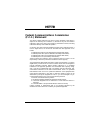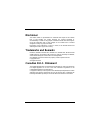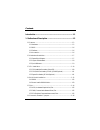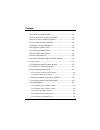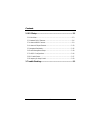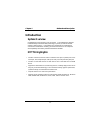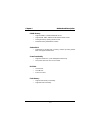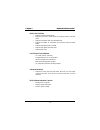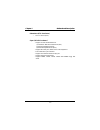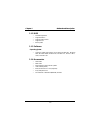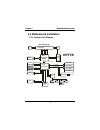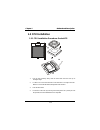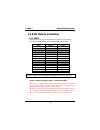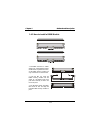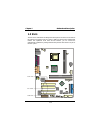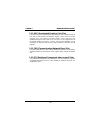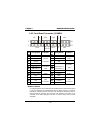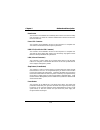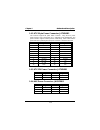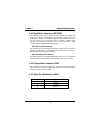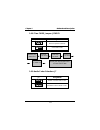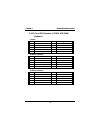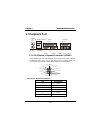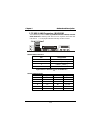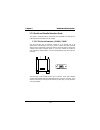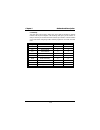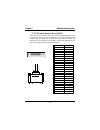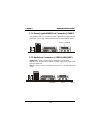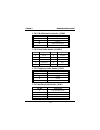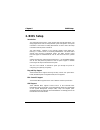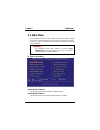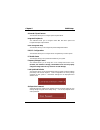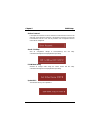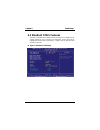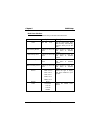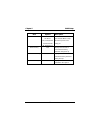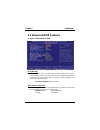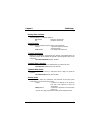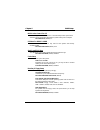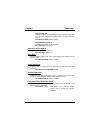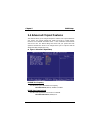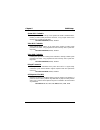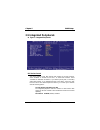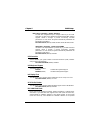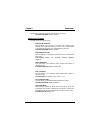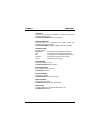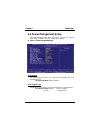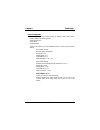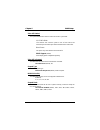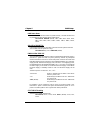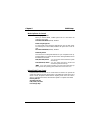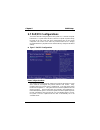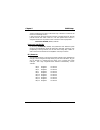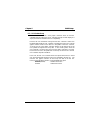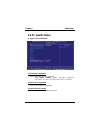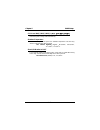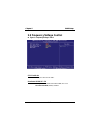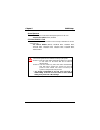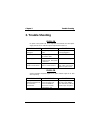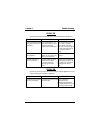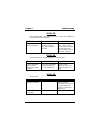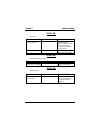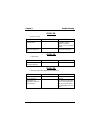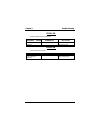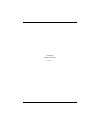- DL manuals
- Biostar
- Motherboard
- M7TTB
- User Manual
Biostar M7TTB User Manual
M7TTB
Federal Communications Commission
(F.C.C.) Statement
This device complies with Part 15 of the FCC Rules. Operation of this device is
subject to the following two conditions: (1) this device may not cause harmful
interference, and (2) this device must accept any interference received, including
interference that may cause undesired operation.
Accessories: This device has been tested and found to comply with the limits of a
Class B digital device; the accessories associated with this equipment are as
follows:
1. Shielded serial cable. (Can be obtained from multiple retail outlets)
2. Shielded printer cable. (Can be obtained from multiple retail outlets)
3. Shielded video cable. (Can be obtained from multiple retail outlets)
4. Shielded power cord. (Provided by manufacturer)
These accessories are required to ensure compliance with FCC Rules. It is the
responsibility of the user to provide and use these accessories properly.
This equipment has been tested and found to comply with the limits of a Class B
digital device, pursuant of Part 15 of the FCC Rules. These limits are designed to
provide reasonable protection against harmful interference in a residential
installation. This equipment generates, uses and radiates radio frequency energy
and, if you did not installed and used in accordance with the instructions, may
cause harmful interference in the radio communications. There is no guarantee
that interference will not occur in a particular installation. If this equipment does
cause harmful interference in the radio or television reception, which can be
determined by turning the equipment off and on, you are encouraged to try to
correct the interference by one or more of the following measures:
1. Reorient / relocate the receiving antenna.
2. Increase the separation between the equipment and the receiver.
3. Connect the equipment into an outlet from a circuit where the receiver is
connected.
4. Consult the dealer or an experienced radio/TV technician for help.
Caution: Changes or modifications that is not expressly approved by the
manufacturer could void the user’s authority to operate the equipment.
Summary of M7TTB
Page 1
M7ttb federal communications commission (f.C.C.) statement this device complies with part 15 of the fcc rules. Operation of this device is subject to the following two conditions: (1) this device may not cause harmful interference, and (2) this device must accept any interference received, including...
Page 2: Disclaimer
Disclaimer the vendor makes no representations or warranties with respect to the contents here of and specially the vendor disclaims any implied warranties of merchantability or fitness for any purpose. Further the vendor reserves the right to revise this publication and to make changes of the conte...
Page 3
Contents i introduction .................................................................................. 1-1 1. Motherboard description ........................................................ 1-2 1.1 features ...........................................................................................
Page 4
Contents ii 1.6.1 front panel connector: jpanel1 ...............................................................1-17 1.6.2 atx 20-pin power connector: jatxpwr2..............................................1-19 1.6.3 atx 12v power connector: jatxpwr1 .................................................1...
Page 5
Contents iii 2. Bios setup................................................................................ 2-1 2.1 main menu..............................................................................................2-3 2.2 standard cmos features.......................................................
Page 6: Introduction
Chapter 1 motherboard description 1-1 introduction system overview congratulations on the purchase of your new system! This motherboard is designed to take advantage of the latest industry technology to provide you with the ultimate solution in data processing. In the tradition of its predecessors, ...
Page 7: 1. Motherboard Description
Chapter 1 motherboard description 1-2 1. Motherboard description 1.1 features 1.1.1 hardware cpu − provides socket-478. − the intel pentium ® 4 processor the new generation power for high-end workstations and servers. Speed − runing at 400 mhz front side bus frequency. − supports up to 2.2 ghz cpu c...
Page 8
Chapter 1 motherboard description 1-3 dram memory − supports 300mhz or 400mhz rdram devices. − supports 64m, 128m, 256m and 512m rimm module sockets. − the largest memory capacity possible is 2 gb. − maximum memory bandwidth of 3.2gb/s. Shadow ram − motherboard is equipped with a memory controller p...
Page 9
Chapter 1 motherboard description 1-4 built in ide facilities − supports four ide hard disk drives. − supports pio mode 4, master mode, and high performance hard disk drives. − supports disk transfer rates up to 100 mb/second. − supports ultra dma 33, ultra dma 66, ultra dma 100 bus master modes. − ...
Page 10
Chapter 1 motherboard description 1-5 dimensions (atx form-factor) − 23.7cm x 30.5cm (wxl). Super i/o built-in onboard − support one multi-mode parallel port. (1) standard & bidirection parallel port (spp). (2) enhanced parallel port (epp). (3) extended capabilities port (ecp). − supports two serial...
Page 11
Chapter 1 motherboard description 1-6 1.1.2 bios − award legal bios. − supports apm1.2. − supports usb function. − supports acpi. − bios update. 1.1.3 software operating system − offers the highest performance for ms-dos, windows nt, windows 2000, windows 95/98, windows me, windows xp, novell, linux...
Page 12: 1.2 Motherboard Installation
Chapter 1 motherboard description 1-7 1.2 motherboard installation 1.2.1 system block diagram vrm ich2 keyboard mouse floppy parallel serial 1 sio clock pci conn 1 pci conn 2 block diagram 4 rimm modules usb port 1 ct rl ide primary ide secondary ultradma/33/66/100 usb pci cntrl pci addr/data lp c b...
Page 13
Chapter 1 motherboard description 1-8 1.2.2 layout of motherboard model no.M7ttb jprnt1 jcom1 jcom2 jkbms1 sp-out mic-in line-in jgame1 ga m e p o rt bat1 jcfan1 jauxpwr1 jatxpwr2 intel 82801 ich2 intel 82850 jcfan2 so c k et 4 7 8 jatxpwr1 jrj45usb1 jcdin1 jcdin2 jaudio1 jaudio1 jtad1 jaux1 ide2 id...
Page 14
Chapter 1 motherboard description 1-9 1.2.3 quick reference a. Back panel i/o connectors o. Front panel connector (jpanel1) b. Cd audio-in header (jcdin2) p. Ide connectors (ide1-2) c. Cd audio-in header (jcdin1) q. Front usb header (jusb1) d. Front audio header (jaudio1) r. Clear cmos header (jcmos...
Page 15: 1.3 Cpu Installation
Chapter 1 motherboard description 1-10 1.3 cpu installation 1.3.1 cpu installation procedure: socket 478 1. Pull the lever sideways away from the socket then raise the lever up to 90-degree angle. 2. Locate pin a in the socket and look for the white dot or cut edge in the cpu. Match pin a with the w...
Page 16
Chapter 1 motherboard description 1-11 cpu installation layout 1.3.2 cpu/chips fan header: jcfan1/ jcfan2(optional) pin of jcfan1 assignment 1 ground 2 +12v 3 sense pin of jcfan2 assignment 1 ground 2 +12v 3 ground 1.3.3 system fan header: jsfan1 (optional) pin no. Assignment 1 ground 2 +12v 3 sense...
Page 17: 1.4 Ram Module Installation
Chapter 1 motherboard description 1-12 1.4 ram module installation 1.4.1 rimm dram access time: 2.5v unbuffered with ecc ram bus type required. Dram type: 64mb/ 128mb/ 256mb/512mb rimm module (184 pin) total bank 0 bank 1 memory size (mb) rimm1/2 rimm3/4 128 m 64m x 2 pc dummies rdram 128 m dummies ...
Page 18
Chapter 1 motherboard description 1-13 1.4.2 how to install a rimm module 1. The rimm socket has a “ plastic safety tab”, and the rimm memory module has an asymmetrical notch”, so the rimm memory module can only fit into the slot in one direction. 2. Push the tabs out. Insert the rimm memory modules...
Page 19: 1.5 Slots
Chapter 1 motherboard description 1-14 1.5 slots the slots in this motherboard are designed to hold expansion cards and connect them to the system bus. Expansion slots are a means of adding or enhancing the motherboard's features and capabilities. With these efficient facilities, you can increase th...
Page 20
Chapter 1 motherboard description 1-15 1.5.1 agp (accelerated graphics port) slot unlike the mouse ports, keyboard ports and printer ports, this motherboard does not have built in video facilities; and therefore, requires a video card for one of the expansion slots. Your monitor will attach directly...
Page 21
Chapter 1 motherboard description 1-16 1.6 connectors, headers & jumpers the connectors, headers and jumpers introduced below provide you lots of capabilities such as power supply, front panel signal revelation, ide hard disk connection, floppy disk connection, wake on lan function and front usb con...
Page 22
Chapter 1 motherboard description 1-17 1.6.1 front panel connector: jpanel1 pin assignment function pin assignment function no. No. 1 speaker 2 sleep control sleep 3 nc speaker 4 ground button 5 ground connector 6 na 7 +5v 8 power led (+) 9 hdd led (+) hard disk 10 power led (+) 11 hdd led (-) led 1...
Page 23
Chapter 1 motherboard description 1-18 reset button this connector can be attached to a momentary spst switch. This switch is usually open, and when it is closed, will cause the motherboard to reset and run the post (power on self test). Power led connector this connector can be attached to an led o...
Page 24
Chapter 1 motherboard description 1-19 1.6.2 atx 20-pin power connector: jatxpwr2 this connector supports the power button on-board. Using the atx power supply function, such as soft power off, is supported on this motherboard. This power connector supports instant power-on functionality, which mean...
Page 25
Chapter 1 motherboard description 1-20 1.6.5 hard disk connectors: ide1/ide2 the motherboard has a 32-bit enhanced pci ide controller that provides pio mode 0~4, bus master, and ultra dma / 33, ultra dma / 66,ultra dma / 100 functionality. It has two hdd connectors ide1 (primary) and ide2 (secondary...
Page 26
Chapter 1 motherboard description 1-21 1.6.8 clear cmos jumper: jcmos1 jcmos1 assignment 1 3 1-2 closed normal operation (default) 1 3 2-3 closed clear cmos data 1.6.9 audio codec selection: j7 j7 assignment 1 3 1-2 closed enable on board audio codec 1 3 2-3 closed disabled on board audio codec remo...
Page 27
Chapter 1 motherboard description 1-22 1.6.10 front usb headers: jusb1& usb20a/b (optional) (jusb1) pin assignment pin assignment 1 +5v 2 +5v 3 usb1 data(-) 4 usb2 data(-) 5 usb1 data(+) 6 usb2 data(+) 7 ground 8 ground 9 key 10 na (usb20a) (optional) pin assignment pin assignment 1 +5v 2 +5v 3 usb1...
Page 28: 1.7 Peripheral Port
Chapter 1 motherboard description 1-23 1.7 peripheral port 1.7.1 ps/2 mouse / keyboard connector: jkbms1 the motherboard provides a standard ps/2 mouse / keyboard mini din connector for attaching a ps/2 mouse. You can plug a ps/2 mouse / keyboard directly into this connector. The connector location ...
Page 29
Chapter 1 motherboard description 1-24 1.7.2 usb & lan connector: jrj45usb1 the motherboard provides an ohci (open host controller interface) universal serial bus roots for attaching usb devices such as: keyboard, mouse and other usb devices. You can plug the usb devices directly into this connector...
Page 30
Chapter 1 motherboard description 1-25 1.7.3 serial and parallel interface ports this system is equipped with two serial ports and one parallel port. Both types of interface ports will be explained in this chapter. 1.7.3.1 the serial interface: jcom1/ jcom2 the serial interface port is sometimes ref...
Page 31
Chapter 1 motherboard description 1-26 connectivity the serial ports can be used in many ways, and it may be necessary to become familiar with the pinout diagram. The following chart gives you the function of each pin on the 9-pin connector and some of the 25-pin connector. This information can be u...
Page 32
Chapter 1 motherboard description 1-27 1.7.3.2 parallel interface port: jprnt1 unlike the serial ports, parallel interface port has been standardized, and it should not present any difficulty interfacing peripherals of your system. Sometimes called centronics port, the parallel port is almost exclus...
Page 33
Chapter 1 motherboard description 1-28 1.7.4 game (joystick/midi) port connector: jgame1 this connector allows you to connect a joystick or game pad for playing computer games. Also, you may play or edit professional music by connecting midi devices. 1.7.5 audio port connectors: jspkr1/jlin1/jmic1 s...
Page 34
Chapter 1 motherboard description 1-29 1.7.6 audio subsystem 1.7.6.1 cd-rom audio-in header: jcdin1 pin no. Assignment 1 left channel input 2 ground 3 ground 4 right channel input intel 82801 ich2 intel 82850 s o c k e t 4 78 lan 8100 winbond i/o usb 2.0 bios rimm1 rimm3 rim m 2 ri mm4 jcdin1 1 1 1 ...
Page 35
Chapter 1 motherboard description 1-30 1.7.6.2 cd-rom audio-in header: jcdin2 pin no. Assignment 1 left channel input 2 ground 3 right channel input 4 ground 1.7.6.3 front audio header: jaudio1 pin no. Assignment pin no. Assignment 1 mic in 2 ground 3 mic power 4 audio power 5 rt line out 6 rt line ...
Page 36: 2. Bios Setup
Chapter 2 bios setup 2-1 2. Bios setup introduction this manual discussed award™ setup program built into the rom bios. The setup program allows users to modify the basic system configuration. This special information is then stored in battery-backed ram so that it retains the setup information when...
Page 37
Chapter 2 bios setup 2-2 pci bus support this award bios also supports version 2.1 of the intel pci (peripheral component interconnect) local bus specification. Dram support ram bus are supported. Supported cpus this award bios supports the intel pentium ® 4 cpu. Using setup in general, you use the ...
Page 38: 2.1 Main Menu
Chapter 2 bios setup 2-3 2.1 main menu once you enter award bios™ cmos setup utility, the main menu will appear on the screen. The main menu allows you to select from several setup functions. Use the arrow keys to select among the items and press to accept and enter the sub-menu. Figure 1. Main menu...
Page 39
Chapter 2 bios setup 2-4 advanced chipset features this submenu allows you to configure special chipset features. Integrated peripherals this submenu allows you to configure certain ide hard drive options and programmed input/ output features. Power management setup this submenu allows you to config...
Page 40
Chapter 2 bios setup 2-5 set user password if the supervisor password is not set, then the user password will function in the same way as the supervisor password. If the supervisor password is set and the user password is set, the “user” will only be able to view configurations but will not be able ...
Page 41: 2.2 Standard Cmos Features
Chapter 2 bios setup 2-6 2.2 standard cmos features the items in standard cmos setup menu are divided into 10 categories. Each category includes no, one or more than one setup items. Use the arrow keys to highlight the item and then use the or keys to select the value you want in each item. Figure 2...
Page 42
Chapter 2 bios setup 2-7 main menu selections this table shows the selections that you can make on the main menu. Item options description date mm dd yyyy set the system date. Note that the ‘day’ automatically changes when you set the date. Ide primary master options are in its sub menu. Press to en...
Page 43
Chapter 2 bios setup 2-8 item options description halt on all errors no errors all, but keyboard all, but diskette all, but disk/ key select the situation in which you want the bios to stop the post process and notify you. Base memory n/a displays the amount of conventional memory detected during bo...
Page 44: 2.3 Advanced Bios Features
Chapter 2 bios setup 2-9 2.3 advanced bios features figure 3. Advanced bios setup virus warning this option allows you to choose the virus warning feature that is used to protect the ide hard disk boot sector. If this function is enabled and an attempt is made to write to the boot sector, bios will ...
Page 45
Chapter 2 bios setup 2-10 boot up numlock status selects the numlock. State after power on. On (default) numpad is number keys. Off numpad is arrow keys. Gate a20 option select if chipset or keyboard controller should control gate a20. Normal a pin in the keyboard controller controls gate a20. Fast ...
Page 46
Chapter 2 bios setup 2-11 mps version control for os the bios supports versions 1.1 and 1.4 of the intel multiprocessor specification. Select the version supported by the operation system running on this computer. The choices: 1.4 (default), 1.1. Os select for dram > 64mb a choice other than non-os2...
Page 47
Chapter 2 bios setup 2-12 boot up floppy seek enabling this option will test the floppy drives to determine if they have 40 or 80 tracks. Disabling this option reduces the time it takes to boot-up. The choices: enabled (default), disabled. Report no fdd for win 95 whether report no fdd for win 95 or...
Page 48
Chapter 2 bios setup 2-13 2.4 advanced chipset features this submenu allows you to configure the specific features of the chipset installed on your system. This chipset manages bus speeds and access to system memory resources, such as dram and external cache. It also coordinates communications with ...
Page 49
Chapter 2 bios setup 2-14 system bios cacheable selecting enabled allows caching of the system bios rom at f0000h-fffffh, resulting in better system performance. However, if any program writes to this memory area, a system error mat result. The choices: disabled (default), enabled. Video bios cachea...
Page 50: 2.5 Integrated Peripherals
Chapter 2 bios setup 2-15 2.5 integrated peripherals figure 5. Integrated peripherals ide devices control the chipset contains a pci ide interface with support for two ide channels. Select “enabled” to activate the first and / or second ide interface. Select “disabled” to deactivate an interface, if...
Page 51
Chapter 2 bios setup 2-16 ide primary / secondary master / slave pio the ide pio (programmed input / output) fields let you set a pio mode (0-4) for each of the ide devices that the onboard ide interface supports. Modes 0 through 4 provide successively increased performance. In auto mode, the system...
Page 52
Chapter 2 bios setup 2-17 number of block read/ write per sector where the drive can support. The choices: enabled (default), disabled. Onboard i/o chip setup this item allows you to setup i/o chip. Onboard fdc controller select enabled if your system has a floppy disk controller (fdc) installed on ...
Page 53
Chapter 2 bios setup 2-18 use ir pins consult your ir peripheral documentation to select the correct setting of the txd and rxd signals. The choices: ir-rx2tx2 (default), rxd2 txd2. Onboard parallel port this item allows you to determine access onboard parallel port controller with which i/o address...
Page 54: 2.6 Power Management Setup
Chapter 2 bios setup 2-19 2.6 power management setup the power management setup menu allows you to configure your system to utilize energy conservation and power up/power down features. Figure 6. Power management setup acpi function this item displays the status of the advanced configuration and pow...
Page 55
Chapter 2 bios setup 2-20 power management this category allows you to select the type (or degree) of power saving and is directly related to the following modes: 1. Hdd power down. 2. Doze mode. 3. Suspend mode. There are four options of power management, three of which have fixed mode settings min...
Page 56
Chapter 2 bios setup 2-21 video off method this option determines the manner in which the monitor is goes blank. V/h sync+blank this selection will cause the system to turn off the vertical and horizontal synchronization ports and write blanks to the video buffer. Blank screen this option only write...
Page 57
Chapter 2 bios setup 2-22 hdd power down when enabled and after the set time of system inactivity , the hard disk drive will be powered down while all other devices remain active. The choices: disabled (default), 1min, 2min, 3min, 4min, 5min, 6min, 7min, 8min, 9min, 10min, 11min, 12min, 13min, 14min...
Page 58
Chapter 2 bios setup 2-23 wake up/power on control wake-up by pci card when you select enabled, a pme signal from pci card returns the system to full on state. The choices: disabled (default), enabled. Power on by ring/lan an input signal on the serial ring indicator (ri) line (in other words, an in...
Page 59: 2.7 Pnp/pci Configurations
Chapter 2 bios setup 2-24 2.7 pnp/pci configurations this section describes configuring the pci bus system. Pci, or personal computer interconnect, is a system which allows i/o devices to operate at speeds nearing the speed of the cpu itself uses when communicating with its own special components. T...
Page 60
Chapter 2 bios setup 2-25 the above settings will be shown on the screen only if “manual” is chosen for the resources controlled by function. Legacy is the term, which signifies that a resource is assigned to the isa bus and provides non-pnp isa add-on cards. Pci / isa pnp signifies that a resource ...
Page 61
Chapter 2 bios setup 2-26 pci / vga palette snoop choose disabled or enabled. Some graphic controllers which are not vga compatible take the output from a vga controller and map it to their display as a way to provide boot information and vga compatibility. However, the color information coming from...
Page 62: 2.8 Pc Health Status
Chapter 2 bios setup 2-27 2.8 pc health status figure 8. Pc health status cpu warning temperature the item will prevent cpu from overheating. The choices: disabled (default), 50 o c/122 o f, 53 o c/127 o f, 56 o c/133 o f, 60 o c/140 o f, 63 o c/145 o f, 66 o c/151 o f, 70 o c/158 o f. Current cpu1 ...
Page 63
Chapter 2 bios setup 2-28 cpu vcore in0(v)/in1(v)/in2(v)/+-5v/+ 5v/+ 5v/+ 5v/+- -- -12v/vbat(v)/5vsb(v) 12v/vbat(v)/5vsb(v) 12v/vbat(v)/5vsb(v) 12v/vbat(v)/5vsb(v) detect the system’s voltage status automatically. Shutdown temperature this item allows you to set up the cpu shutdown temperature. This...
Page 64
Chapter 2 bios setup 2-29 2.9 frequency/voltage control figure 9. Frequency/voltage control cpu clock ratio this item allows you to select the cpu ratio. Auto detect dimm/pci clk this item allows you to enable/ disable auto detect dimm/ pci clock. The choices: enabled (default), disabled..
Page 65
Chapter 2 bios setup 2-30 spread spectrum this item allows you to enabled/ disabled spread spectrum for all clock. The choices: enabled (default), disabled. Cpu host/3v66/pci clock this item allows you to select default or select a timing combination for the cpu and the pci bus. The choices: default...
Page 66: 3. Trouble Shooting
Chapter 3 trouble shooting 3-1 3. Trouble shooting problem no power to the system at all. Power light does not illuminate, fan inside power supply does not turn on. Indicator light on keyboard does not turn on. Probable cause diagnosis solution power cable is unplugged. Visually inspect power cable....
Page 67
Chapter 3 trouble shooting 3-2 problem system does not boot from hard disk drive, can be booted from cd-rom drive. Probable cause diagnosis solution connector between hard drive and system board unplugged. When attempting to run the fdisk utility you get a message, invalid drive specification. Check...
Page 68
Chapter 3 trouble shooting 3-3 problem error message reading “sector not found” or other error messages not allowing certain data to be retrieved. Probable cause diagnosis solution a number of causes could be behind this. Use a file by file backup instead of an image backup to backup the hard disk. ...
Page 69
Chapter 3 trouble shooting 3-4 problem no screen. Probable cause diagnosis solution memory problem. Reboot computer. Reinstall memory, make sure that all memory modules are installed in correct sockets. Computer virus. Use anti-virus programs to detect and clean viruses. Problem screen goes blank pe...
Page 70
Chapter 3 trouble shooting 3-5 problem no color on screen. Probable cause diagnosis solution faulty monitor. If possible, connect monitor to another system. If no color replace monitor. Cmos incorrectly set up. Call technical support. Problem c: drive failure. Probable cause diagnosis solution hard ...
Page 71
Chapter 3 trouble shooting 3-6 problem missing operating system on hard drive. Probable cause diagnosis solution cmos setup has been changed. Run setup and select correct drive type. Problem certain keys do not function. Probable cause diagnosis solution keys jammed or defective. Replace keyboard..
Page 72
12/26/2001 made in taiwan r.O.C..