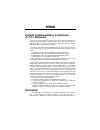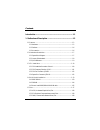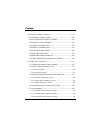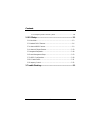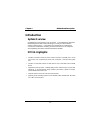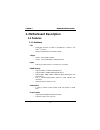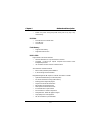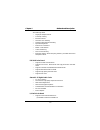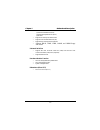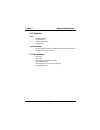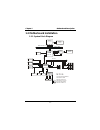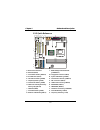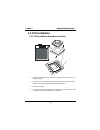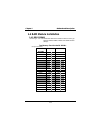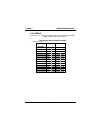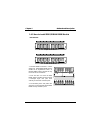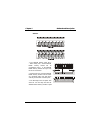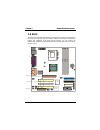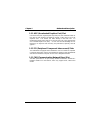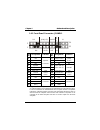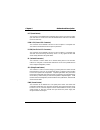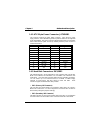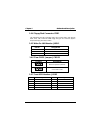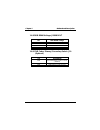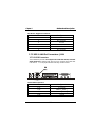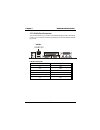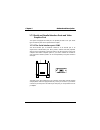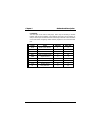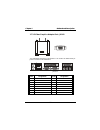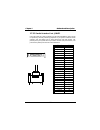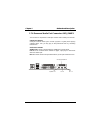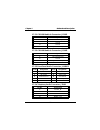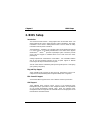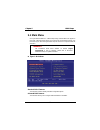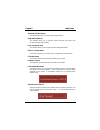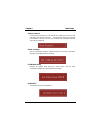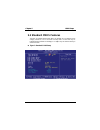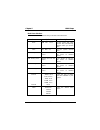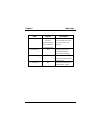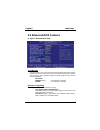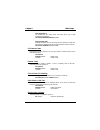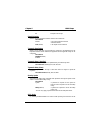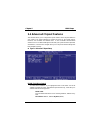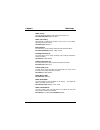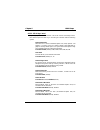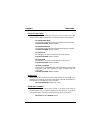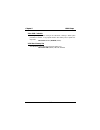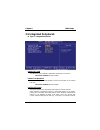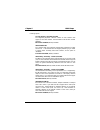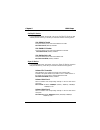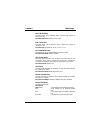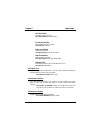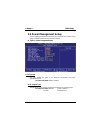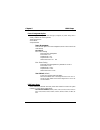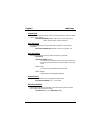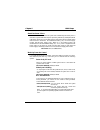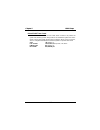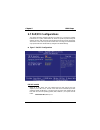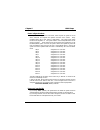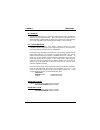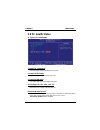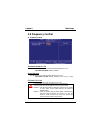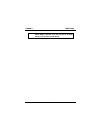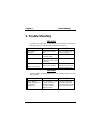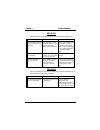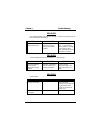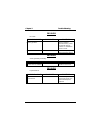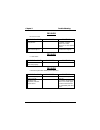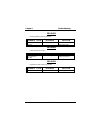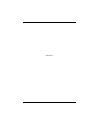- DL manuals
- Biostar
- Motherboard
- M7VIG Pro-D
- User Manual
Biostar M7VIG Pro-D User Manual
M7VIG
Federal Communications Commission
(F.C.C.) Statement
This device complies with Part 15 of the FCC Rules. Operation of this device is
subject to the following two conditions: (1) this device may not cause harmful
interference, and (2) this device must accept any interference received, including
interference that may cause undesired operation.
Accessories: This device has been tested and found to comply with the limits of a
Class B digital device; the accessories associated with this equipment are as
follows:
1. Shielded serial cable. (Can be obtained from multiple retail outlets)
2. Shielded printer cable. (Can be obtained from multiple retail outlets)
3. Shielded video cable. (Can be obtained from multiple retail outlets)
4. Shielded power cord. (Provided by manufacturer)
These accessories are required to ensure compliance with FCC Rules. It is the
responsibility of the user to provide and use these accessories properly.
This equipment has been tested and found to comply with the limits of a Class B
digital device, pursuant of Part 15 of the FCC Rules. These limits are designed to
provide reasonable protection against harmful interference in a residential
installation. This equipment generates, uses and radiates radio frequency energy
and, if you did not installed and used in accordance with the instructions, may cause
harmful interference in the radio communications. There is no guarantee that
interference will not occur in a particular installation. If this equipment does cause
harmful interference to radio or television reception, which can be determined by
turning the equipment off and on, you are encouraged to try to correct the
interference by one or more of the following measures:
1. Reorient / relocate the receiving antenna.
2. Increase the separation between the equipment and the receiver.
3. Connect the equipment into an outlet from a different circuit where the
receiver is connected.
4. Consult the dealer or an experienced radio/TV technician for help.
Caution: Changes or modifications that is not expressly approved by the
manufacturer could void the user’s authority to operate the equipment.
Disclaimer
The vendor makes no representations or warranties with respect to the contents
here of and specially the vendor disclaims any implied warranties of
merchantability or fitness for any purpose. Further, the vendor reserves the right to
Summary of M7VIG Pro-D
Page 1
M7vig federal communications commission (f.C.C.) statement this device complies with part 15 of the fcc rules. Operation of this device is subject to the following two conditions: (1) this device may not cause harmful interference, and (2) this device must accept any interference received, including...
Page 2: Trademarks and Remarks
Revise this publication and to make changes of the contents here of without obligation to notify any party beforehand. Duplication of this publication, in part or in whole, is not allowed without first obtaining the vendor’s approval in writing. Trademarks and remarks ms-dos, windows, windows nt, wi...
Page 3
Contents i introduction .................................................................................. 1-1 1. Motherboard description ........................................................ 1-2 1.1 features ...........................................................................................
Page 4
Contents ii 1.6 connectors, headers & jumpers ...........................................................1-19 1.6.1 front panel connector: jpanel1 ...............................................................1-20 1.6.2 atx 20-pin power connector: jatxpwr1..............................................
Page 5
Contents iii 1.7.5.4 telephony audio connector: jtad1 ..................................................... 1-34 2. Bios setup................................................................................ 2-1 2.1 main menu...............................................................................
Page 6: Introduction
Chapter 1 motherboard description 1-1 introduction system overview congratulations on the purchase of your new system! This motherboard is designed to take advantage of the latest industry technology to provide you with the ultimate solution in data processing. In the tradition of its predecessors, ...
Page 7: 1. Motherboard Description
Chapter 1 motherboard description 1-2 1. Motherboard description 1.1 features 1.1.1 hardware cpu − single amd socket-a for athlon tm (thunderbird tm )/ athlon tm xp/ duron tm processors. − running at 200/266 mhz front side bus (fsb). Chipset − chipset – via km266/ vt8233a. − chipset – lan chip realt...
Page 8
Chapter 1 motherboard description 1-3 − wakes from power saving sleep mode at the press of any key or any mouse activity. Bus slots − three 32-bit pci bus master slots. − one cnr slot. − one agp slot. Flash memory − supports flash memory. − supports escd function. Built in vga: high resolution crt r...
Page 9
Chapter 1 motherboard description 1-4 3d rendering features − single-pass multiple textures. − anisotropic filtering. − 8-bit stencil buffer. − 32-bit true color rendering. − specular lighting and diffuse shading. − alpha blending modes. − massive 2k x 2k textures. − mpeg-2 video textures. − vertex ...
Page 10
Chapter 1 motherboard description 1-5 (2) enhanced parallel port (epp). (3) extended capabilities port (ecp). (4) normal. − supports two serial ports, 16550 uart. − supports one infrared transmission (ir). − supports ps/2 mouse and ps/2 keyboard. − supports 360kb, 720kb, 1.2mb, 1.44mb, and 2.88mb fl...
Page 11
Chapter 1 motherboard description 1-6 1.1.2 software bios − award legal bios. − supports apm1.2. − supports usb function. − supports acpi. Operating system − offers the highest performance for ms-dos, windows 2000, windows me, windows xp, sco unix etc. 1.1.3 accessories − hdd cable. − fdd cable. − f...
Page 12: 1.2 Motherboard Installation
Chapter 1 motherboard description 1-7 1.2 motherboard installation 1.2.1 system block diagram cntl addr addr/data data cntl cntl memory h o s t b u s pci bus h o s t b u s vt8233a clock 2 ddr dimm + 2 sdr dimm icw312-02 14.318mhz id e id e ac' 97 codec lan conn. Keyboard mouse add control processor ...
Page 13
Chapter 1 motherboard description 1-8 1.2.2 layout of motherboard model no. M7vig jprnt1 jcom1 jvga1 jkbms1 jusblan1 jaud game jspkr1 sp-out jmic1 mic-in jlin1 line-in jmic1 ga m e po rt pci3 pci2 pci1 km 266 jcfan1 jcmos1 bat1 jsfan1 1 jpanel1 1 2 23 24 fdd1 floppy disk conn. Ide1 ide2 primary ide ...
Page 14
Chapter 1 motherboard description 1-9 1.2.3 quick reference a. Back panel connectors l. Dimm voltage selection header b. Agp slot (agp1) (jdimmvolt) c. Front audio header (jaudio1) m. Floppy disk connector (fdd1) d. Pci bus slots (pci1-3) n. System fan header (jsfan1) e. Cd audio-in header (jcdin1) ...
Page 15: 1.3 Cpu Installation
Chapter 1 motherboard description 1-10 1.3 cpu installation 1.3.1 cpu installation procedure: socket a 1. Pull the lever sideways away from the socket then raise the lever up to a 90-degree angle. 2. Locate pin a in the socket and look for the white dot or cut edge in the cpu. Match pin a with the w...
Page 16
Chapter 1 motherboard description 1-11 1.3.2 cpu frequency selection: jclk1 *200mhz 266mhz jckl1 close open notes: the “ * ” mark indicate primitive value. Km 266 ddr 1 ddr 2 sdr1 sd r2 bat1 floppy disk conn. Primary ide conn. Seco ndary id e conn. Vt8233a lan chip winbond 83679hf jsfan1 1 jcfan1 1.
Page 17
Chapter 1 motherboard description 1-12 1.3.3 cpu fan connector: jcfan1 pin no. Assignment 1 ground 2 +12v 3 sense 1.3.4 system fan connector: jsfan1 pin no. Assignment 1 ground 2 +12v 3 sense.
Page 18: 1.4 Ram Module Installation
Chapter 1 motherboard description 1-13 1.4 ram module installation 1.4.1 ddr sdram dram type: 2.5v unbuffered ddr sdram pc1600/ pc2100/ pc2700 type required. 128mb/ 256mb/ 512mb/ 1gb dimm module (184 pin) total memory size with unbuffer dimms (only for reference) total memory size (mb) dimm 1 dimm 2...
Page 19
Chapter 1 motherboard description 1-14 1.4.2 sdram dram type: 3.3v unbuffered sdram pc100/ pc133 type required. 128mb/ 256mb/ 512mb dimm module (168 pin) total memory size with unbuffer dimms (only for reference) total memory size (mb) dimm 1 dimm 2 128 m 128 m ---- 256 m 256 m ---- 512 m 512 m ----...
Page 20
Chapter 1 motherboard description 1-15 1.4.3 how to install ddr/sdram dimm module ddr sdram: 1. The ddr dimm socket has a “ plastic safety tab”, and the ddr dimm memory module has an asymmetrical notch”, so the ddr dimm memory module can only fit into the slot in one direction. 2. Push the tabs out....
Page 21
Chapter 1 motherboard description 1-16 sdram: 1. The sdram dimm socket has a “ plastic safety tab”, and the sdram dimm memory module has an asymmetrical notch”, so the sdram dimm memory module can only fit into the slot in one direction. 2. Push the tabs out. Insert the sdram dimm memory modules int...
Page 22: 1.5 Slots
Chapter 1 motherboard description 1-17 1.5 slots the slots in this motherboard are designed to hold expansion cards and connect them to the system bus. Expansion slots are a mean of adding or enhancing the motherboard's features and capabilities. With these efficient facilities, you can increase the...
Page 23
Chapter 1 motherboard description 1-18 1.5.1 agp (accelerated graphics port) slot unlike the mouse ports, keyboard ports and printer ports, this motherboard does not have built in video facilities; and therefore, requires a video card for one of the expansion slots. Your monitor will attach directly...
Page 24
Chapter 1 motherboard description 1-19 1.6 connectors, headers & jumpers the connectors, headers and jumpers introduced below provide you lots of capabilities such as power supply, front panel signal revelation, ide hard disk connection, floppy disk connection, wake on lan function and usb connectio...
Page 25
Chapter 1 motherboard description 1-20 1.6.1 front panel connector: jpanel1 pin assignment function pin assignment function no. No. 1 +5v 2 sleep control sleep 3 na speaker 4 ground button 5 na connector 6 na na 7 speaker 8 power led (+) 9 hdd led (+) hard drive 10 power led (+) power 11 hdd led (-)...
Page 26
Chapter 1 motherboard description 1-21 rst (reset button) this connector can be attached to a momentary spst switch. This switch is usually open, and when it is closed, it will cause the motherboard to reset and run the post (power on self test). Pow-led (power led connector) this connector can be a...
Page 27
Chapter 1 motherboard description 1-22 1.6.2 atx 20-pin power connector: jatxpwr1 this connector supports the power button on-board. Using the atx power supply functions, such as modem ring wake-up and soft power off are supported on this motherboard. This power connector supports instant power-on f...
Page 28
Chapter 1 motherboard description 1-23 1.6.4 floppy disk connector: fdd1 the motherboard provides a standard floppy disk connector (fdc) that supports 360k, 720k, 1.2m, 1.44m and 2.88m floppy disk types. This connector supports the provided floppy drive ribbon cables. 1.6.5 wake on lan header: jwol1...
Page 29
Chapter 1 motherboard description 1-24 1.6.8 ddr dimm voltage: jdimmvolt pin ddr dimm voltage 1-2 2.5v(default) 3-4 2.6v 5-6 2.7v 7-8 2.8v 1.6.9 cnr codec primary/ secondary select: j10 (optional) j10 assignment 1-2 on board primary codec is used. (default) 2-3 cnr primary codec is used..
Page 30
Chapter 1 motherboard description 1-25 1.7 peripheral port connectors 1.7.1 ps/2 mouse / keyboard connector: jkbms1 the motherboard provides a standard ps/2 mouse / keyboard mini din connector for attaching a ps/2 mouse. You can plug a ps/2 mouse / keyboard directly into this connector. The connecto...
Page 31
Chapter 1 motherboard description 1-26 ps/2 mouse / keyboard connectors pin assignment 1 data 2 no connection 3 ground 4 +5 v (fused) 5 clock 6 no connection 1.7.2 usb & lan port connectors: jlan 1.7.2.1 usb connectors the motherboard provides a ohci (open host controller interface) universal serial...
Page 32
Chapter 1 motherboard description 1-27 1.7.2.2 lan port connector this connector allows you to connect to the internet through a local area network (lan). You can set up the connection by entering an account information provided by your isp. Lan port connector pin assignment 9 vcc 10 td+ 11 td- 12 r...
Page 33
Chapter 1 motherboard description 1-28 1.7.3 serial and parallel interface ports and video graphics port this system is equipped one serial port, one parallel port and a vga port. These types of interface ports will be explained in this chapter. 1.7.3.1 the serial interface port: com1 the serial int...
Page 34
Chapter 1 motherboard description 1-29 connectivity the serial port can be used in many ways, and it may be necessary to become familiar with the pinout diagram. The following chart gives you the function of each pin on the 9-pin connector and some of the 25-pin connector. This information can be us...
Page 35
Chapter 1 motherboard description 1-30 1.7.3.2 video graphics adapter port: jvga1 this motherboard has built in video facilities. Your monitor will attach directly to jvga1 connector on the motherboard. Pin no. Assignment pin no. Assignment 1 red 2 green 3 blue 4 nc 5 ground 6 ground 7 ground 8 grou...
Page 36
Chapter 1 motherboard description 1-31 1.7.3.3 parallel interface port: jprnt1 unlike the serial port, parallel interface port has been standardized, and it should not present any difficulty interfacing peripherals of your system. Sometimes called centronics port, the parallel port is almost exclusi...
Page 37
Chapter 1 motherboard description 1-32 1.7.4 game and audio port connector: aud_game1 this connector is composed of a game port connector and an audio port connector. Game port connector: game port connector allows you to connect a joystick or a game pad for playing computer games. Also, you may pla...
Page 38
Chapter 1 motherboard description 1-33 1.7.5 audio subsystem km 266 ddr 1 dd r 2 sd r 1 sdr2 bat1 floppy disk conn. Primary ide conn. Secondary ide conn. Vt8233a lan chip winbond 83679hf 1 2 9 10 jtad1 1 1 1.
Page 39
Chapter 1 motherboard description 1-34 1.7.5.1 cd-rom audio-in connector: jcdin1 pin no. Assignment 1 left channel input 2 ground 3 ground 4 right channel input 1.7.5.2 cd-rom audio-in connector: jcdin2 pin no. Assignment 1 left channel input 2 ground 3 right channel input 4 ground 1.7.5.3 front pan...
Page 40: 2. Bios Setup
Chapter 2 bios setup 2-1 2. Bios setup introduction this manual discussed award™ setup program built into the rom bios. The setup program allows users to modify the basic system configuration. This special information is then stored in battery-backed ram so that it retains the setup information when...
Page 41
Chapter 2 bios setup 2-2 pci bus support this award bios also supports version 2.2 of the intel pci (peripheral component interconnect) local bus specification. Dram support sdram (synchronous dram) are supported. Supported cpus this award bios supports the amd athlon tm / duron tm cpu. Using setup ...
Page 42: 2.1 Main Menu
Chapter 2 bios setup 2-3 2.1 main menu once you enter award bios™ cmos setup utility, the main menu will appear on the screen. The main menu allows you to select from several setup functions. Use the arrow keys to select among the items and press to accept and enter the sub-menu. Figure 1. Main menu...
Page 43
Chapter 2 bios setup 2-4 advanced chipset features this submenu allows you to configure special chipset features. Integrated peripherals this submenu allows you to configure certain ide hard drive options and programmed input/ output features. Power management setup this submenu allows you to config...
Page 44
Chapter 2 bios setup 2-5 set user password if the supervisor password is not set, then the user password will function in the same way as the supervisor password. If the supervisor password is set and the user password is set, the “user” will only be able to view configurations but will not be able ...
Page 45: 2.2 Standard Cmos Features
Chapter 2 bios setup 2-6 2.2 standard cmos features the items in standard cmos setup menu are divided into 10 categories. Each category includes no, one or more than one setup items. Use the arrow keys to highlight the item and then use the or keys to select the value you want in each item. Figure 2...
Page 46
Chapter 2 bios setup 2-7 main menu selections this table shows the selections that you can make on the main menu. Item options description date mm dd yyyy set the system date. Note that the ‘day’ automatically changes when you set the date. Time hh mm ss set the system internal clock. Ide primary ma...
Page 47
Chapter 2 bios setup 2-8 item options description halt on all errors no errors all, but keyboard all, but diskette all, but disk/ key select the situation in which you want the bios to stop the post process and notify you. Base memory n/a displays the amount of conventional memory detected during bo...
Page 48: 2.3 Advanced Bios Features
Chapter 2 bios setup 2-9 2.3 advanced bios features figure 3. Advanced bios setup virus warning this option allows you to choose the virus warning feature that is used to protect the ide hard disk boot sector. If this function is enabled and an attempt is made to write to the boot sector, bios will ...
Page 49
Chapter 2 bios setup 2-10 swap floppy drive for systems with two floppy drives, this option allows you to swap logical drive assignments. The choices: disabled (default), enabled. Boot up floppy seek enabling this option will test the floppy drives to determine if they have 40 or 80 tracks. Disablin...
Page 50
Chapter 2 bios setup 2-11 off numpad is arrow keys. Gate a20 option select if chipset or keyboard controller should control gate a20. The choices: normal a pin in the keyboard controller controls gate a20. Fast (default) lets chipset control gate a20. Typematic rate setting when a key is held down, ...
Page 51
Chapter 2 bios setup 2-12 operating system. The choices: enabled (default), disabled. Mps version control for os the bios supports versions 1.1 and 1.4 of the intel multiprocessor specification. Select the version supported by the operation system running on this computer. The choices: 1.4 (default)...
Page 52
Chapter 2 bios setup 2-13 2.4 advanced chipset features this submenu allows you to configure the specific features of the chipset installed on your system. This chipset manages bus speeds and access to the system memory resources, such as dram and external cache. It also coordinates communications w...
Page 53
Chapter 2 bios setup 2-14 dram timing this item determines dram clock/ timing follow spd or not. The choices: by spd (default), manual. Dram cas latency when dram is installed, the number of clock cycles of cas latency depends on the dram timing. The choices: 2.5 (default), 2. Bank interleave this i...
Page 54
Chapter 2 bios setup 2-15 agp & p2p bridge control if you highlight the literal “press enter” next to the “agp & p2p bridge control” label and then press the enter key, it will take you a submenu with the following options: agp aperture size select the size of the accelerated graphics port (agp) ape...
Page 55
Chapter 2 bios setup 2-16 cpu & pci bus control if you highlight the literal “press enter” next to the “cpu & pci bus control” label and then press the enter key, it will take you a submenu with the following options: pci1 master 0 ws write when enabled, writes to the pci bus are executed with zero-...
Page 56
Chapter 2 bios setup 2-17 video ram cacheable enabling this option allows caching of the video ram, resulting in better system performance. However, if any program writes to this memory area, a system error may result. The choices: enabled, disabled (default). Vga share memory size this item allows ...
Page 57: 2.5 Integrated Peripherals
Chapter 2 bios setup 2-18 2.5 integrated peripherals figure 5. Integrated peripherals onboard pci lan this item allows you to enabled or disabled the onboard pci lan function. The choices: enabled (default), disabled. Onboard lan boot rom this item allows you to decide whether to invoke the boot rom...
Page 58
Chapter 2 bios setup 2-19 following options: on-chip primary / secondary pci ide the integrated peripheral controller contains an ide interface with support for two ide channels. Select enabled to activate each channel separately. The choices: enabled (default), disabled. Ide prefetch mode the “onbo...
Page 59
Chapter 2 bios setup 2-20 onchip pci device if you highlight the literal “press enter” next to the “ onchip pci device ” label and then press the enter key, it will take you a submenu with the following options: via-3058 ac97 audio this option allows you to control the onboard ac97 audio. The choice...
Page 60
Chapter 2 bios setup 2-21 uart mode select this item allows you to determine which infra red (ir) function of onboard i/o chip. The choices: normal (default), as kir, irda. Rxd, txd active this item allows you to determine which infrared (ir) function of onboard i/o chip. The choices: hi / lo (defau...
Page 61
Chapter 2 bios setup 2-22 epp mode select select epp port type 1.7 or 1.9. The choices: epp 1.7(default), epp1.9. Ecp mode use dma select a dma channel for the port. The choices: 3 (default), 1. Game port address game port i/o address. The choices: 201 (default),209, disabled. Midi port address midi...
Page 62: 2.6 Power Management Setup
Chapter 2 bios setup 2-23 2.6 power management setup the power management setup menu allows you to configure your system to utilize energy conservation and power up/power down features. Figure 6. Power management setup acpi function this item displays the status of the advanced configuration and pow...
Page 63
Chapter 2 bios setup 2-24 power management option this category allows you to select the type (or degree) of power saving and is directly related to the following modes: 1. Hdd power down. 2. Doze mode. 3. Suspend mode. Power management there are four options of power management, three of which have...
Page 64
Chapter 2 bios setup 2-25 suspend mode when enabled and when after the set time of system inactivity, all devices except the cpu will be shut off. The choices: disabled (default), 1 min, 2 min, 4 min, 6 min, 8 min, 10 min, 20 min, 30 min, 40 min, and 1hour. Video off option this field determines whe...
Page 65
Chapter 2 bios setup 2-26 state after power failure this field determines the action the system will automatically take when power is restored to a system that had lost power previously without any subsequent manual intervention. There are 3 sources that provide current to the cmos area that retains...
Page 66
Chapter 2 bios setup 2-27 reload global timer events reload global timer events are i/o events whose occurrence can prevent the system from entering a power saving mode or can awaken the system from such a mode. In effect, the system remains alert for anything, which occurs to a device, which is con...
Page 67: 2.7 Pnp/pci Configurations
Chapter 2 bios setup 2-28 2.7 pnp/pci configurations this section describes configuring the pci bus system. Pci, or personal computer interconnect, is a system, which allows i/o devices to operate at speeds nearing the speed of the cpu itself uses when communicating with its own special components. ...
Page 68
Chapter 2 bios setup 2-29 reset configuration data the system bios supports the pnp feature, which requires the system to record which resources are assigned and protects resources from conflict. Every peripheral device has a node, which is called escd. This node records which resources are assigned...
Page 69
Chapter 2 bios setup 2-30 irq resources this submenu will allow you to assign each system interrupt a type, depending on the type of device using the interrupt. When you press the “press enter” tag, you will be directed to a submenu that will allow you to configure the system interrupts. This is onl...
Page 70: 2.8 Pc Health Status
Chapter 2 bios setup 2-31 2.8 pc health status figure 8. Pc health status current cpu temperature this field displays the current temperature of the cpu. Current cpufan speed this field displays the current speed of cpu fan. Current sysfan speed this field displays the current speed system fan. Cpu ...
Page 71: 2.9 Frequency Control
Chapter 2 bios setup 2-32 2.9 frequency control frequency control auto detect dimm/pci clk this item allows you to enable / disable auto detect dimm/pci clock. The choices: enabled (default), disabled. Spread spectrum this item allows you to enable / disable spectrum for all clock. The choices: +/-0...
Page 72
Chapter 2 bios setup 2-33 ※ it’s strongly recommended to set cpu vcore and clock in default setting. If the cpu vcore and clock are not in default setting, it may cause cpu or m/b damage..
Page 73: 3. Trouble Shooting
Chapter 3 trouble shooting 3-1 3. Trouble shooting problem no power to the system at all. Power light does not illuminate, fan inside power supply does not turn on. Indicator light on keyboard does not turn on. Probable cause diagnosis solution power cable is unplugged. Visually inspect power cable....
Page 74
Chapter 3 trouble shooting 3-2 problem system does not boot from hard disk drive, can be booted from cd-rom drive. Probable cause diagnosis solution connector between hard drive and system board unplugged. When attempting to run the fdisk utility you get a message, invalid drive specification. Check...
Page 75
Chapter 3 trouble shooting 3-3 problem error message reading “sector not found” or other error messages will not allow certain data to be retrieved. Probable cause diagnosis solution a number of causes could be behind this. Use a file by file backup instead of an image backup to backup the hard disk...
Page 76
Chapter 3 trouble shooting 3-4 problem no screen. Probable cause diagnosis solution memory problem. Reboot computer. Reinstall memory, make sure that all memory modules are installed in correct sockets. Computer virus. Use anti-virus programs to detect and clean viruses. Problem screen goes blank pe...
Page 77
Chapter 3 trouble shooting 3-5 problem no color on screen. Probable cause diagnosis solution faulty monitor. If possible, connect monitor to another system. If no color replace monitor. Cmos incorrectly set up. Call technical support. Problem c: drive failure. Probable cause diagnosis solution hard ...
Page 78
Chapter 3 trouble shooting 3-6 problem missing operating system on hard drive. Probable cause diagnosis solution cmos setup has been changed. Run setup and select correct drive type. Problem certain keys do not function. Probable cause diagnosis solution keys jammed or defective. Replace keyboard. P...
Page 79
04/19/2002.