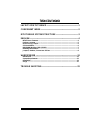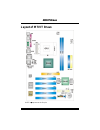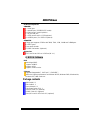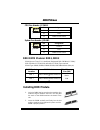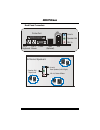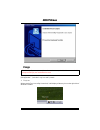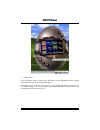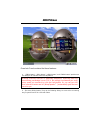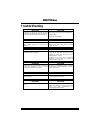M m m7 7 7v v vi i it t t b b br r ra a av v vo o o i fcc information and copyright this equipment has been tested and found to comply with the limits of a class b digital device, pursuant to part 15 of the fcc rules. These limits are designed to provide reasonable protection against harmful interfe...
T t ta a ab b bl l le e e o o of f f t t th h he e e c c co o on n nt t te e en n nt t ts s s ii layout of m7vit bravo ................................................................. 1 component index............................................................................. 2 m7vit bravo system...
M m m7 7 7v v vi i it t t b b br r ra a av v vo o o 1 layout of m7vit bravo note: ●represents the first pin..
M m m7 7 7v v vi i it t t b b br r ra a av v vo o o 2 component index a. Back panel connector j. Floppy disk connector:fdd1 b. Atx power connector:atx1 k. Case open connector:jci1 c. Cd-rom audio-in header:jcdin1 l. System fan header:jsfan1 d. Digital audio connector:jspdif1 m. Serial ata connectors...
M m m7 7 7v v vi i it t t b b br r ra a av v vo o o 3 m7vit bravo system structure cpu+socketa kt400a vt8235ce agp4x/8x ddr266/333/400 6 usb2.0 ac? 7 ata33/66/100/133 ide1/ide2 5 pci master ite i/o floopy/printer/keyboard/mouse bios 10mb/s, 100mb/s lan ite it8705f v ia vt 61 03.
M m m7 7 7v v vi i it t t b b br r ra a av v vo o o 4 english m7vit bravo features a. Hardware cpu provides socket a. Supports single amd ® athlon xp/ duron family processor. Front side bus at 200/266/333 mhz. Chipset north bridge: via kt400a. South bridge: via vt8235ce. Main memory supports up to 2...
M m m7 7 7v v vi i it t t b b br r ra a av v vo o o 5 on board peripherals a. Rear side 1 x serial port. 1 x parallel port. (spp/epp/ecp mode) 1x audio ports in vertical position. 1 x rj-45 lan jack. 1 x ps/2 mouse and 1 x ps/2 keyboard. 4 x usb2.0 ports. (2 x usb2.0: optional) b. Front side 1 flopp...
M m m7 7 7v v vi i it t t b b br r ra a av v vo o o 6 how to set up jumper the illustration shows how to set up a jumper. When the jumper cap is placed on pins, the jumper is “close”. If no jumper cap is placed on the pins, the jumper is ”open”. The illustration shows a 3-pin jumper whose pin 1 and ...
M m m7 7 7v v vi i it t t b b br r ra a av v vo o o 7 cpu fan header: jcfan1 pin assignment 1 ground 2 +12v 1 jcfan1 3 fan rpm rate sense system fan header: jsfan1 pin assignment 1 ground 2 +12v 1 jsfan1 3 fan rpm rate sense ddr dimm modules: ddr1, ddr2 dram access time: 2.5v unbuffered/ registered ...
M m m7 7 7v v vi i it t t b b br r ra a av v vo o o 8 jumpers, headers, connectors & slots floppy disk connector: fdd1 the motherboard provides a standard floppy disk connector that supports 360k, 720k, 1.2m, 1.44m and 2.88m floppy disk types. This connector supports the provided floppy drive ribbon...
M m m7 7 7v v vi i it t t b b br r ra a av v vo o o 9 front panel connector: jpanel1 power connectors: atx1 pin assignment pin assignment 1 +3.3v 11 +3.3v 2 +3.3v 12 -12v 3 ground 13 ground 4 +5v 14 ps_on 5 ground 15 ground 6 +5v 16 ground 7 ground 17 ground 8 pw_ok 18 -5v 9 standby voltage +5v 19 +...
M m m7 7 7v v vi i it t t b b br r ra a av v vo o o 10 clear cmos jumper: jcmos1 jcmos1 assignment 1 3 pin 1-2 close normal operation (default) 1 3 pin 2-3 close clear cmos data ※ clear cmos procedures: 1. Remove ac power line. 2. Set the jumper to “pin 2-3 close”. 3. Wait for five seconds. 4. Set t...
M m m7 7 7v v vi i it t t b b br r ra a av v vo o o 11 front panel audio header: jaudio1 1 14 13 2 jaudio1 pin assignment pin assignment 1 left stereo mic in/ center 2 ground 3 right stereo mic in/ bass 4 audio power 5 right line out/ speaker out right 6 right line out/ speaker out right 7 reserved ...
M m m7 7 7v v vi i it t t b b br r ra a av v vo o o 12 back panel connectors ps/2 keyboard ps/2 mouse speaker out line in mic in printer port com1 usb lan usb (optional) 6 channel speakers speaker out/ right & left line in/ rear speaker (left & right) mic in/ center & bass.
M m m7 7 7v v vi i it t t b b br r ra a av v vo o o 13 warpspeeder introduction [ warpspeeder™ ], a new powerful control utility, features three user-friendly functions including overclock manager, overvoltage manager, and hardware monitor. With the overclock manager, users can easily adjust the fre...
M m m7 7 7v v vi i it t t b b br r ra a av v vo o o 14 installation 1. Execute the setup execution file, and then the following dialog will pop up. Please click “next” button and follow the default procedure to install. 2. When you see the following dialog in setup procedure, it means setup is compl...
M m m7 7 7v v vi i it t t b b br r ra a av v vo o o 15 usage the following figures are just only for reference, the screen printed in this user manual will change according to your motherboard on hand. [warpspeeder™] includes 1 tray icon and 5 panels: 1. Tray icon: whenever the tray icon utility is ...
M m m7 7 7v v vi i it t t b b br r ra a av v vo o o 16 this utility is responsible for conveniently invoking [warpspeeder™] utility. You can use the mouse by clicking the left button in order to invoke [warpspeeder™] directly from the little tray icon or you can right-click the little tray icon to p...
M m m7 7 7v v vi i it t t b b br r ra a av v vo o o 17 3. Voltage panel click the voltage button in main panel, the button will be highlighted and the voltage panel will slide out to up as the following figure. In this panel, you can decide to increase cpu core voltage and memory voltage or not. The...
M m m7 7 7v v vi i it t t b b br r ra a av v vo o o 18 4. Overclock panel click the overclock button in main panel, the button will be highlighted and the overclock panel will slide out to left as the following figure..
M m m7 7 7v v vi i it t t b b br r ra a av v vo o o 19 overclock panel contains the these features: a. “–3mhz button”, “-1mhz button”, “+1mhz button”, and “+3mhz button”: provide user the ability to do real-time overclock adjustment. Warning: manually overclock is potentially dangerous, especially w...
M m m7 7 7v v vi i it t t b b br r ra a av v vo o o 20 d. “auto-overclock button”: user can click this button and [ warpspeeder™ ] will set the best and stable performance and frequency automatically. [ warpspeeder™ ] utility will execute a series of testing until system fail. Then system will do fa...
M m m7 7 7v v vi i it t t b b br r ra a av v vo o o 21 5. Hardware monitor panel click the hardware monitor button in main panel, the button will be highlighted and the hardware monitor panel will slide out to left as the following figure. In this panel, you can get the real-time status information ...
M m m7 7 7v v vi i it t t b b br r ra a av v vo o o 22 note: because the overclock, overvoltage, and hardware monitor features are controlled by several separate chipset, [ warpspeeder™ ] divide these features to separate panels. If one chipset is not on board, the correlative button in main panel w...
M m m7 7 7v v vi i it t t b b br r ra a av v vo o o 23 trouble shooting probable solution no power to the system at all power light don’t illuminate, fan inside power supply does not turn on. Indicator light on keyboard does not turn on * make sure power cable is securely plugged in * replace cable ...
M m m7 7 7v v vi i it t t b b br r ra a av v vo o o 24 12/26/2003.