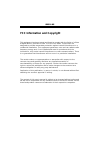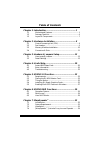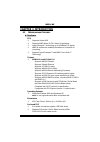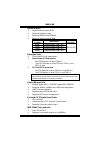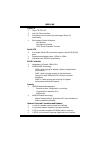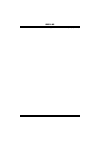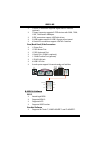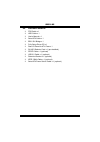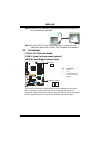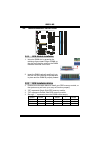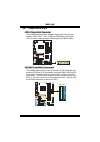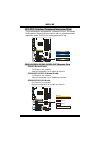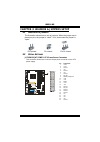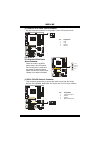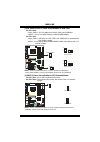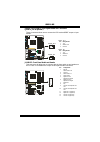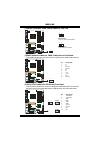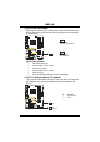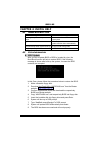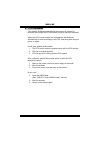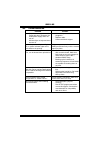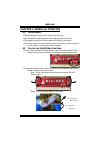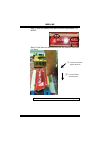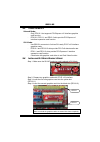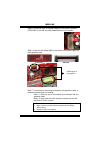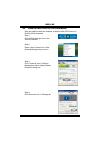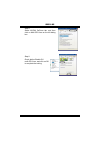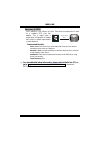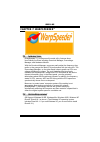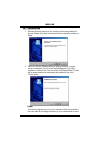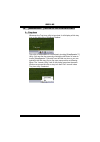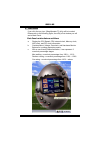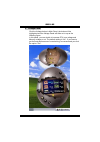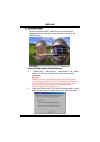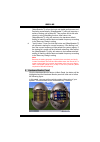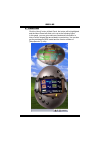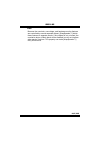- DL manuals
- Biostar
- Motherboard
- N4SLI-A9
- User Manual
Biostar N4SLI-A9 User Manual - Chapter 1: Introduction
N4SLI-A9
1
CHAPTER 1: INTRODUCTION
1.1 M
OTHERBOARD
F
EATURES
A. Hardware
CPU
λ
Supports Socket 939.
λ
Supports AMD Athlon 64 FX / Athlon 64 processor.
λ
HyperTransport™ technology up to 2000MHz Full duplex
λ
AMD 64 architecture enables simultaneous 32 and 64 bit
computing.
λ
Supports HyperTransport™ and AMD Cool’n’Quiet™
Technology
Chipset
λ
NVIDIA nForce4 CK8-04 SLI:
-
Supports NVIDIA Firewall.
-
Supports Gigabit Ethernet.
-
Supports 10 USB 2.0 ports.
-
Supports NVIDIA nTune Utility.
-
Supports NVIDIA Secure Networking Processor.
-
Supports 2 PCI-Express x16 interface graphics cards.
-
Supports 4 SATA 2.0 ports, each channel up to 3Gb/s.
-
Supports NVIDIA RAID functions, including RAID 0, RAID 1
and RAID 0+1.
-
Supports 4 IDE disk drives with PIO Mode 5, Bride Mode
and Ultra DMA 33/66/100/133 Bus Master Mode.
-
Compliant with AC’97 version2.3 specification.
-
Complaints with PCI-Express Version 1.a specification.
Operating Systems
λ
Supports Windows 2000 and Windows XP.
Note:
Do not support Windows 98SE and Windows ME.
Dimensions
λ
ATX Form Factor: 29.4cm (L) x 24.35cm (W)
On-board IDE
λ
2 on-board connectors support 4 IDE disk drives.
λ
Supports PIO mode 5, Block Mode and Ultra DMA
33/66/100/133 bus master mode.
Summary of N4SLI-A9
Page 1
N4sli-a9 i fcc information and copyright this equipment has been tested and found to comply with the limits of a class b digital device, pursuant to part 15 of the fcc rules. These limits are designed to provide reasonable protection against harmful interference in a residential installation. This e...
Page 2: Table of Contents
Table of contents ii chapter 1: introduction..................................................... 1 1.1 motherboard features .............................................................. 1 1.2 package checklist...................................................................... 6 1.3 layout & com...
Page 3: Chapter 1: Introduction
N4sli-a9 1 chapter 1: introduction 1.1 m otherboard f eatures a. Hardware cpu λ supports socket 939. λ supports amd athlon 64 fx / athlon 64 processor. λ hypertransport™ technology up to 2000mhz full duplex λ amd 64 architecture enables simultaneous 32 and 64 bit computing. λ supports hypertransport...
Page 4
N4sli-a9 2 system memory λ supports dual channel ddr. λ supports 8 banks in total. λ supports ddr333 and ddr400. λ maximum memory size is 4gb. Dimm socket location ddr module total memory size (mb) dimm1 128mb/256mb/512mb/1gb *1 dimm2 128mb/256mb/512mb/1gb *1 dimm3 128mb/256mb/512mb/1gb *1 dimm4 128...
Page 5
N4sli-a9 3 super i/o λ chip: ite it8712f. λ low pin count interface. λ provides the most commonly used legacy super i/o functionality. λ environment control initiatives, - h/w monitor - fan speed controller - ite's "smart guardian" function serial ata λ 4 on-board serial ata connectors support 4 ser...
Page 6
N4sli-a9 4 λ 1 ieee1394a header supports 1 1394a firewire port (optional)..
Page 7
N4sli-a9 5 λ 1 spdif-in connector supports digital audio-in function (optional). λ 1 floppy connector supports 2 fdd devices with 360k, 720k, 1.2m, 1.44m and 2.88mbytes. λ 2 ide connectors support 4 ide disk drives. λ 3 usb headers support 6 usb 2.0 ports at front panel. λ 4 serial ata connectors su...
Page 8
N4sli-a9 6 1.2 p ackage c hecklist λ fdd cable x 1 λ hdd cable x 1 λ user’s manual x 1 λ serial ata cable x 1 λ bri-2 sli bridge x 1 λ fully setup driver cd x 1 λ rear i/o panel for atx case x 1 λ sli-nf4 selector card x 1 (pre-installed) λ spdif cable x 1 (optional) λ usb 2.0 cable x 1 (optional) λ...
Page 9
N4sli-a9 7 1.3 l ayout & c omponents so c k e t 9 3 9 jkbms1 jusblan1 c o m 1 jcom1 c o m 2 jcom2 (optional) jp r n t 1 j1394_usb1 earphonejack1 jaudio2 jkbmsv1 j1394_usbv1 jatxpwr2 jatxpwr1 pex16-2 pci1 pci3 pci2 bios d imm2 d imm4 d imm1 d imm3 id e2 id e1 js a ta 1 js a ta 2 js a ta 3 js a ta 4 f...
Page 10
N4sli-a9 8 chapter 2: hardware installation 2.1 c entral p rocessing u nit (cpu) step 1: remove the socket protection cap. Step 2: pull the lever toward direction a from the socket and then raise the lever up to a 90-degree angle. A 90 step 3: look for the white triangle on socket, and the gold tria...
Page 11
N4sli-a9 9 step 4: hold the cpu down firmly, and then close the lever toward direct b to complete the installation. B step 5: put the cpu fan on the cpu and buckle it. Connect the cpu fan power cable to the jcfan1. This completes the installation. 2.2 f an h eaders jcfan1: cpu fan power header jsfan...
Page 12
N4sli-a9 10 2.3 m emory m odules i nstallation di m m 2 di m m 4 di m m 1 di m m 3 2.2.1 ddr module installation 1. Unlock a dimm slot by pressing the retaining clips outward. Align a dimm on the slot such that the notch on the dimm matches the break on the slot. 2. Insert the dimm vertically and fi...
Page 13
N4sli-a9 11 2.4 c onnectors & s lots fdd1: floppy disk connector the motherboard provides a standard floppy disk connector that supports 360k, 720k, 1.2m, 1.44m and 2.88m floppy disk types. This connector supports the provided floppy drive ribbon cables. 1 2 33 34 ide1/ide2: hard disk connectors the...
Page 14
N4sli-a9 12 pci1~pci3: peripheral component interconnect slots this motherboard is equipped with 3 standard pci slot. Pci stands for peripheral component interconnect, and it is a bus standard for expansion cards. This pci slot is designated as 32 bits. Pci1 pci2 pci3 pex16-1/pex16-2/pex1-1/pex1-2:p...
Page 15
N4sli-a9 13 chapter 3: headers & jumpers setup 3.1 h ow to setup j umpers the illustration shows how to set up jumpers. When the jumper cap is placed on pins, the jumper is “close”, if not, that means the jumper is “open”. Pin opened pin closed pin1-2 closed 3.2 d etail s ettings jatxpwr1/jatxpwr2: ...
Page 16
N4sli-a9 14 jatxpwr2: atx power source connector by connecting this connector, it will provide +12v to cpu power circuit. Pin assignment 1 +12v 2 +12v 3 ground 1 2 4 3 4 ground jpexpwr1: pci-express x16 slot power source connector when sli mode is enabled, please plug in this pex power source connec...
Page 17
N4sli-a9 15 j1394_usbv1/jusbv1: power source headers for usb ports pin 1-2 close: j1394_usbv1: +5v for usb ports at j1394_usb1 and jusblan1. Jusbv1: +5v for front usb headers (jusb1/jusb2/jusb3). Pin 2-3 close: j1394_usbv1: usb ports at j1394_usb1 and jusblan1 are powered with +5v standby voltage. J...
Page 18
N4sli-a9 16 jspdif_out/jspdif_in1: digital audio-out connectors (jspdif_in1 is optional.) these connectors allow user to connect the pci bracket spdif output or input header. Jspdif_out: pin assignment 1 +5v 2 spdif out 3 ground jspdif_in1: pin assignment 1 +5v 2 spdif in 1 3 1 3 1 3 jspdif_out jspd...
Page 19
N4sli-a9 17 j1394pwr1 (optional): power source header for 1394 chip 1 3 1 3 pin 1-2 close: +3.3v for 1394 chipset (default). 1 3 pin 2-3 close: +3.3v sb for 1394 chipset. J1394a1 (optional): header for 1394a firewire port at front panel this header allows user to connect the front 1394 port for digi...
Page 20
N4sli-a9 18 jcmos1: clear cmos header by placing the jumper on pin2-3, it allows user to restore the bios safe setting and the cmos data, please carefully follow the procedures to avoid damaging the motherboard. 1 3 pin 1-2 close: normal operation (default). 1 3 1 3 pin 2-3 close: clear cmos data. C...
Page 21
N4sli-a9 19 jsata1~jsata4: serial ata connectors the motherboard has a sata controller in nforce4 ck8-04 sli with 4 channels sata interface, it satisfies the sata 2.0 spec and with transfer rate of 3.0gb/s. Pin assignment 1 ground 2 tx+ 3 tx- 4 ground 5 rx- 6 rx+ 1 4 jsata1 7 jsata2 jsata4 jsata3 1 ...
Page 22: Chapter 4: Useful Help
N4sli-a9 20 chapter 4: useful help 4.1 a ward bios b eep c ode beep sound meaning one long beep followed by two short beeps video card not found or video card memory bad high-low siren sound cpu overheated system will shut down automatically one short beep when system boot-up no error found during p...
Page 23
N4sli-a9 21 b. Cpu overheated if the system shutdown automatically after power on system for seconds, that means the cpu protection function has been activated. When the cpu is over heated, the motherboard will shutdown automatically to avoid a damage of the cpu, and the system may not power on agai...
Page 24
N4sli-a9 22 4.3 t roubleshooting probable solution 1. No power to the system at all power light don’t illuminate, fan inside power supply does not turn on. 2. Indicator light on keyboard does not turn on. 1. Make sure power cable is securely plugged in. 2. Replace cable. 3. Contact technical support...
Page 25
N4sli-a9 23 chapter 5: nvidia sli function 5.1 r equirements λ only windows xp supports sli (dual video) function. λ two identical sli-ready graphics cards that are nvidia certified. λ the graphics card driver should support nvidia sli technology. λ the power supply unit must provide at least the mi...
Page 26
N4sli-a9 24 step 3: invert the selector card and insert the edge labeled “sli mode”. Step 4: push down the selector card until the retention clips snap into place. Notice: make sure to insert the card into the slot completely. ○ 1 insert the card with a degree about 45 0 . ○ 2 push the selector card...
Page 27
N4sli-a9 25 5.3 t hings to n otice λ normal mode: - only pex16-1 slot supports pci-express x16 interface graphics card function. - pex16-2, pex1-1 and pex1-2 slots provide pci-express x1 interface expansion card function. λ sli mode: - use bri-sli connector to link two sli-ready pci-e x16 interface ...
Page 28
N4sli-a9 26 step 5: connect a 4-pin atx power cable to pex power connector (jpexpwr1), this will ensure the stabilization of your system. Step 6: insert the sli bridge (bri-2) connector on the gold-fingers on each graphics card. Front view side view step 7: to securely fix the connector between two ...
Page 29
N4sli-a9 27 5.5 e nabling m ulti -gpu f eature in w indows after the graphics cards are installed, enable the multi-gpu feature in nvidia nview properties. Step 1: click nvidia settings icon on the windows taskbar. Step 2: select nview properties in nview desktop manager pop-up menu. Step 3: click p...
Page 30
N4sli-a9 28 step 5: select nvidia geforce tab, and then click on multi-gpu item on the left dialog box. Step 6: check before enable sli multi-gpu item, and click on ok to complete the setting..
Page 31
N4sli-a9 29 chapter 6: nvidia raid functions 6.1 o peration s ystem λ supports windows xp home/professional edition, and windows 2000 professional. 6.2 r aid a rrays nvraid supports the following types of raid arrays: raid 0: raid 0 defines a disk striping scheme that improves disk read and writes t...
Page 32
N4sli-a9 30 raid 1: every read and write is actually carried out in parallel across 2 disk drives in a raid 1 array system. The mirrored (backup) copy of the data can reside on the same disk or on a second redundant drive in the array. Raid 1 provides a hot-standby copy of data if the active volume ...
Page 33
N4sli-a9 31 spanning (jbod): jbod stands for “just a bunch of disks”. Each drive is accessed as if it were on a standard scsi host bus adapter. This is useful when a single drive configuration is needed, but it offers no speed improvement or fault tolerance. Features and benefits - uses: jbod works ...
Page 34: Chapter 7: Warpspeeder™
N4sli-a9 32 chapter 7: warpspeeder™ 7.1 i ntroduction [warpspeeder™], a new powerful control utility, features three user-friendly functions including overclock manager, overvoltage manager, and hardware monitor. With the overclock manager, users can easily adjust the frequency they prefer or they c...
Page 35
N4sli-a9 33 7.3 i nstallation 1. Execute the setup execution file, and then the following dialog will pop up. Please click “next” button and follow the default procedure to install. 2. When you see the following dialog in setup procedure, it means setup is completed. If the “launch the warpspeeder t...
Page 36
N4sli-a9 34 7.4 [w arp s peeder ™] includes 1 tray icon and 5 panels 1. Tray icon: whenever the tray icon utility is launched, it will display a little tray icon on the right side of windows taskbar. This utility is responsible for conveniently invoking [warpspeeder™] utility. You can use the mouse ...
Page 37
N4sli-a9 35 2. Main panel if you click the tray icon, [warpspeeder™] utility will be invoked. Please refer to the following figure; the utility’s first window you will see is main panel. Main panel contains features as follows: a. Display the cpu speed, cpu external clock, memory clock, agp clock, a...
Page 38
N4sli-a9 36 3. Voltage panel click the voltage button in main panel, the button will be highlighted and the voltage panel will slide out to up as the following figure. In this panel, you can decide to increase cpu core voltage and memory voltage or not. The default setting is “no”. If you want to ge...
Page 39
N4sli-a9 37 4. Overclock panel click the overclock button in main panel, the button will be highlighted and the overclock panel will slide out to left as the following figure. Overclock panel contains the these features: a. “–3mhz button”, “-1mhz button”, “+1mhz button”, and “+3mhz button”: provide ...
Page 40
N4sli-a9 38 c. “auto-overclock button”: user can click this button and [warpspeeder™] will set the best and stable performance and frequency automatically. [warpspeeder™] utility will execute a series of testing until system fail. Then system will do fail-safe reboot by using watchdog function. Afte...
Page 41
N4sli-a9 39 6. About panel click the “about” button in main panel, the button will be highlighted and the about panel will slide out to up as the following figure. In this panel, you can get model name and detail information in hints of all the chipset that are related to overclocking. You can also ...
Page 42
N4sli-a9 40 note: because the overclock, overvoltage, and hardware monitor features are controlled by several separate chipset, [warpspeeder™] divide these features to separate panels. If one chipset is not on board, the correlative button in main panel will be disabled, but will not interfere other...