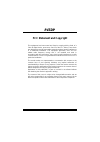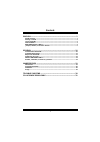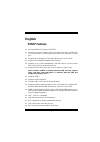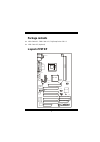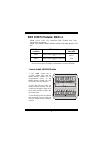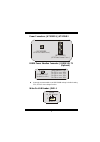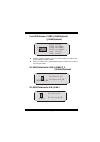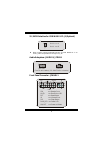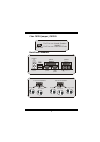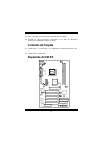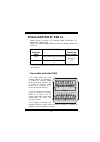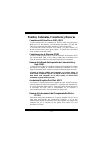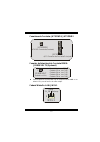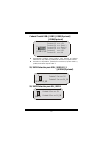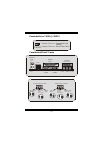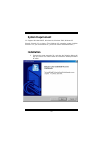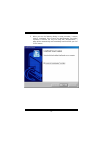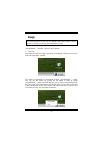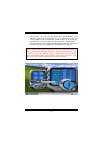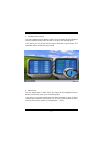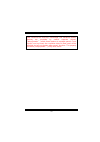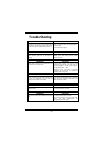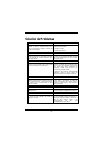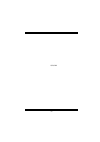- DL manuals
- Biostar
- Motherboard
- P4 TDP
- User Manual
Biostar P4 TDP User Manual - Contenido Del Paquete
11
6CH , aplicable para chipsets de principales placas madres.
Entrada de Línea phone-jack compartido con el rear out. Micrófono
phone-jack compartido con Bass y Center.
Contenido del Paquete
Cable HDD X 1, Cable FDD X 1, Configuración Completa del Driver CD X
1
Cable USB X 2 (Opcional)
Disposición del P4TDP
DD
R
1
DDR
2
INTEL 845D
S
o
ck
et
4
7
8
JAUDIO1
1
2
Teclado
&
Raton
JKBMS1
JUSB1
JPRNT1
JCOM1
JCOM2
CO
M1
P
u
er
to
Pa
ra
le
lo
PCI3
CNR1
BAT1
JATXPWR1
JCFAN1
JUSB2
AGP1
JUSBV1
JCDIN1
JGAME1
Puer
to
de
Juego
S
a
li
da
de
l
Alt
av
o
z
En
tr
ada
de
L
ine
a
Ent
ra
d
a
de
l M
IC
JATXPWR2
PCI1
PCI2
PCI4
Codec
(opcional)
1
2
USB 2.0
Chip
(opcional)
AUDIO
H/W
Chip
(opcional)
BIOS
I/O
JDIMMVOLT1
1
2
JKBV1
IDE1
JCMOS1
INTEL ICH2
JUSBV4
J1
CONECTOR IDE PRIMARIO
JUSBV2-3
1
JSFAN1
PCI5
1
JPANEL1
FDD1
JWOL1
1
2
23
24
1
CONECTOR IDE SECUNDARIO
Conector para Disquete
IDE2
JUSB4
JUSB3
2
2
Summary of P4 TDP
Page 1
P p p 4 4 4 t t t d d d p p p i fcc statement and copyright this equipment has been tested and found to comply with the limits of a class b digital device, pursuant to part 15 of the fcc rules. These limits are designed to provide reasonable protection against harmful interference in a residential i...
Page 2
C c c o o o n n n t t t e e e n n n t t t s s s ii english..................................................................................................... 1 p4tdp features ................................................................................................................. 1 package...
Page 3: English
1 english p4tdp features use intel 845d/ ich2 chipset, ite it8712. Contains on board i/o facilities, which include two serial port, a parallel port, a ps/2 mouse port, a ps/2 keyboard port, audio ports, usb ports, a game port . Supports the intel pentium 4 ® (socket 478) processor up to 2.4ghz. Supp...
Page 4: Package Contents
2 package contents hdd cable x 1, fdd cable x 1, fully setup driver cd x 1 usb cable x 2 (optional) layout of p4tdp dd r 1 ddr 2 intel 845d so c k et 4 7 8 jaudio1 1 2 k/b & mouse jkbms1 jusb1 jprnt1 jcom1 jcom2 co m 1 p ar a lle l po rt pci3 cnr1 bat1 jatxpwr1 jcfan1 jusb2 agp1 jusbv1 jcdin1 jgame1...
Page 5: Cpu Installation
3 cpu installation 1. Pull the lever sideways away from the socket then raise the lever up to 90-degree angle. 2. Locate pin a in the socket and lock for the white dot or cut edge in the cpu. Match pin a with the white dot/cut edge then insert the cpu. 3. Press the lever down. Then put the fan on th...
Page 6: Ddr Dimm Modules: Ddr1-2
4 ddr dimm modules: ddr1-2 dram access time: 2.5v unbuffered ddr 200/266 mhz type required x16 not support . Dram type: 64mb/ 128mb/ 256mb/ 512mb/ 1gb dimm module (184 pin) dimm socket location ddr module total memory size (mb) ddr 1 64mb/128mb/256mb/512mb/1gb *1 ddr 2 64mb/128mb/256mb/512mb/1gb *1 ...
Page 7
5 jumpers, headers, connectors & slots hard disk connectors: ide1/ ide2 the motherboard has a 32-bit enhanced pci ide controller that provides pio mode 0~4, bus master, and ultra dma / 33/ 66/ 100 functionality. It has two hdd connectors ide1 (primary) and ide2 (secondary). The ide connectors can co...
Page 8
6 power connectors: jatxpwr1/ jatxpwr2 dimm power selection connector: jdimmvolt1 (optional) it strongly recommended to set ddr dimm voltage in default setting 2.5v, and it for over voltage function. Wake on lan header: jwol1 wol1 1 5v_sb wake up ground jatxpwr1 (atx main power conn.) jatxpwr1 (atx ...
Page 9
7 front usb header: jusb2/ jusb3(optional) / jusb4(optional) basically jusb1/2 supports usb1.1, but after adding an usb2.0 chip, jusb1/4(white) supports usb2.0. Having an usb2.0 chip, jusb1/4(white) supports usb2.0 and jusb2/3 only supports usb1.1. 5v/ 5vsb selection for usb: jusbv1/2_3 / jusbv4(opt...
Page 10
8 5v/ 5vsb selection for usb wake-up: j1(optional) when vt6202 support 5v/5vsb selection for usb wake-up in on mode, jusb1 and jusb4 will change to 5v_sb audio subsystem: jaudio1/ jcdin1 front panel connector: jpanel1 spk pwr_led hled slp rst 2 24 ir 1 23 ir on/off spk ==> speaker conn. Hled ==> har...
Page 11
9 clear cmos jumper: jcmos1 back panel connectors 1 jcmos1 pin 1-2 on ==> normal operation (default) pin 2-3 on ==> clear cmos data ps/2 keyboard ps/2 mouse com1 game port jgame1 jcom1 jkbms1 usb com1 mic in jcom2 jprnt1 com1 4 ch an n el speakers 6 ch an n el speakers speaker out line in/ rear spea...
Page 12: Español
10 español características del p4tdp usa chipset intel 845d/ ich2, ite it8712. Contiene facilidades i/o integrados en la placa madre en el que incluye dos puertos en serie, un puerto paralelo, un puerto para ratón ps/2, un puerto para teclado ps/2, puertos de audio, puertos usb y un puerto de juego ...
Page 13: Contenido Del Paquete
11 6ch , aplicable para chipsets de principales placas madres. Entrada de línea phone-jack compartido con el rear out. Micrófono phone-jack compartido con bass y center. Contenido del paquete cable hdd x 1, cable fdd x 1, configuración completa del driver cd x 1 cable usb x 2 (opcional) disposición ...
Page 14: Instalación De La Cpu
12 instalación de la cpu 1. Tire de la palanca del lado del zócalo, luego levante la palanca hasta un ángulo de 90 grados. 2. Sitúe el contacto a del zócalo y busque el punto blanco o corte el borde en la cpu. Empareje el contacto a con el punto blanco/ corte del borde, luego inserte la cpu. 3. Pres...
Page 15: Módulos Ddr Dimm: Ddr1-2
13 módulos ddr dimm: ddr1-2 dram tiempo de acceso: 2.5v unbuffered ddr 200/266 mhz no soporta tipo requerido x16. Dram tipo: 64mb/ 128mb/ 256mb/ 512mb/ 1gb módulos dimm (184 contactos) localización del zócalo dimm módulo ddr total del tamaño de memoria (mb) ddr 1 64mb/128mb/256mb/512mb/1gb *1 ddr 2 ...
Page 16
14 puentes, cabezales, conectores y ranuras conectores del disco duro: ide1/ ide2 la placa madre tiene un controlador de 32-bit pci ide que proporciona modo pio 0~4, bus master, y funcionalidad ultra dma / 33/ 66/ 100. Tiene dos conectores hdd ide1 (primario) y ide2 (secundario). El conector ide pue...
Page 17
15 conectores de corriente: jatxpwr1/ jatxpwr2 conector de selección de la corriente dimm: jdimmvolt1 (opcional) está fuertemente recomendado fijar el voltaje del ddr dimm en su default 2.5v, para la función de sobre voltaje. Cabezal wake on lan: jwol1 jatxpwr1 (atx conector de corriente principal) ...
Page 18
16 cabezal frontal usb: jusb2/ jusb3(opcional)/ jusb4(opcional) originalmente jusb1/2 soporta usb1.1, pero después de haberse adicionado un chip usb2.0, jusb1/4(de color blanco) soporta usb2.0. Teniendo un chip usb2.0, jusb1/4(de color blanco) soporta usb2.0 y jusb2/3 solamente soporta usb1.1. 5v/ 5...
Page 19
17 5v/ 5vsb selección para usb wake-up: j1 (opcional) cuando vt6202 soporta 5v/5vsb selección para usb wake-up en modo on, jusb1 y jusb4 cambiará a 5v_sb subsistema de audio: jaudio1/ jcdin1 conector del panel frontal: jpanel1 contacto 1-2 ==> contacto 2-3 ==> on off 1 j1 1 2 jaudio1 (cabezal fronta...
Page 20
18 puente de borrar cmos: jcmos1 conectores del panel trasero 1 jcmos1 contacto 1-2 on ==> operacion normal (default) contacto 2-3 on ==> borrar datos cmos teclado ps/2 raton ps/2 com1 paralelo puerto de juego jprnt1 jgame1 jkbms1 usb salida del altavoz entrada de linea entrada del mic jusb1 jcom1 c...
Page 21: Warpspeeder
19 warpspeeder introduction [ warpspeeder™ ], a new powerful control utility, features three user-friendly functions including overclock manager, overvoltage manager, and hardware monitor. With the overclock manager, users can easily adjust the frequency they prefer or they can get the best cpu perf...
Page 22: System Requirement
20 system requirement os support: windows 98 se, windows me, windows 2000, windows xp directx: directx 8.1 or above. (the windows xp operating system includes directx 8.1. If you use windows xp, you do not need to install directx 8.1.) installation 1. Execute the setup execution file, and then the f...
Page 23
21 2. When you see the following dialog in setup procedure, it means setup is completed. If the “launch the warpspeeder tray utility” checkbox is checked, the tray icon utility and [ warpspeeder™ ] utility will be automatically and immediately launched after you click “finish” button..
Page 24: Usage
22 usage the following figures are just only for reference, the screen printed in this usr manual will change according to your motherboard on hand. [ warpspeeder™ ] includes 1 tray icon and 5 panels: 1. Tray icon: whenever the tray icon utility is launched, it will display a little tray icon on the...
Page 25
23 2. Main panel if you click the tray icon, [ warpspeeder™ ] utility will be invoked. Please refer do the following figure; the utility’s first window you will see is main panel. Main panel contains features as follows: a. Display the cpu speed, cpu external clock, memory clock, agp clock, and pci ...
Page 26
24 3. Voltage panel click the voltage button in main panel, the button will be highlighted and the voltage panel will slide out to up as the following figure. In this panel, you can decide to increase cpu core voltage and memory voltage or not. The default setting is “no”. If you want to get the bes...
Page 27
25 4. Overclock panel click the overclock button in main panel, the button will be highlighted and the overclock panel will slide out to left as the following figure. Overclock panel contains the these features: a. “–3mhz button”, “-1mhz button”, “+1mhz button”, and “+3mhz button”: provide user the ...
Page 28
26 d. “verify button”: user can click this button and [ warpspeeder™ ] will proceed a testing for current frequency. If the testing is ok, then the current frequency will be saved into system registry. If the testing fail, system will do a fail-safe rebooting. After reboot, the [ warpspeeder™ ] util...
Page 29
27 5. Hardware monitor panel click the hardware monitor button in main panel, the button will be highlighted and the hardware monitor panel will slide out to left as the following figure. In this panel, you can get the real-time status information of your system. The information will be refreshed ev...
Page 30
28.
Page 31
29 note: because the overclock, overvoltage, and hardware monitor features are controlled by several separate chipset, [ warpspeeder™ ] divide these features to separate panels. If one chipset is not on board, the correlative button in main panel will be disabled, but will not interfere other panels...
Page 32: Trouble Shooting
30 trouble shooting probable solution no power to the system at all power light don’t illuminate, fan inside power supply does not turn on. Indicator light on keyboard does not turn on * make sure power cable is securely plugged in * replace cable * contact technical support probable solution system...
Page 33: Solución De Problemas
31 solución de problemas causa probable soluciÓn no hay corriente en el sistema. La luz de corriente no ilumina, ventilador dentro de la fuente de alimentación apagada. Indicador de luz del teclado apagado. * asegúrese que el cable de transmisión esté seguramente enchufado. * reemplace el cable. * c...
Page 34
32 07/31/2002.