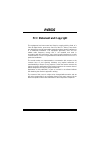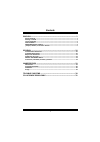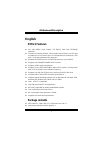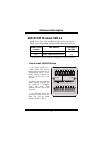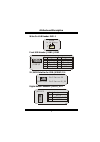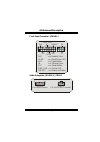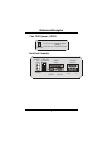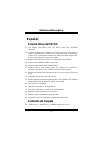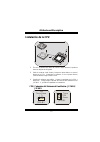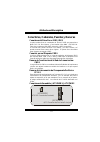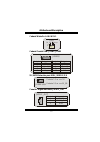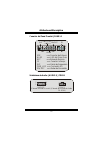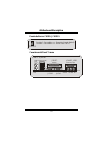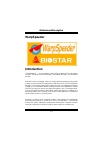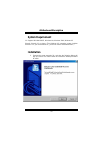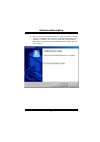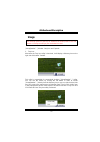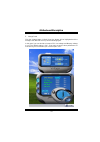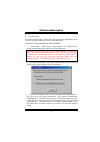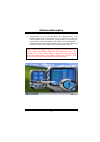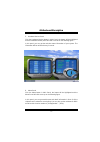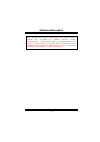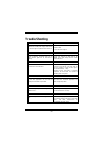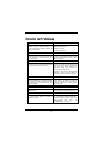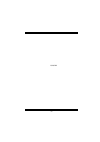P p p 4 4 4 t t t g g g s s s i fcc statement and copyright this equipment has been tested and found to comply with the limits of a class b digital device, pursuant to part 15 of the fcc rules. These limits are designed to provide reasonable protection against harmful interference in a residential i...
C c c o o o n n n t t t e e e n n n t t t s s s ii english..................................................................................................... 1 p4tgs features................................................................................................................. 1 package ...
M m m o o o t t t h h h e e e r r r b b b o o o a a a r r r d d d d d d e e e s s s c c c r r r i i i p p p t t t i i i o o o n n n 1 english p4tgs features use intel 845gl/ ich4 chipset, ite it8712, lan chip- rtl8100b (optional). Contains on board i/o facilities, which include one serial port, one ...
M m m o o o t t t h h h e e e r r r b b b o o o a a a r r r d d d d d d e e e s s s c c c r r r i i i p p p t t t i i i o o o n n n 2 usb cable x 2 (optional) rear i/o panel for atx case x 1 (optional) layout of p4tgs jatxpwr2 jkbms1 jprnt1 jgame_usb1 kb & mouse jrj45usb1 usb & lan sd r 1 sd r 2 jau...
M m m o o o t t t h h h e e e r r r b b b o o o a a a r r r d d d d d d e e e s s s c c c r r r i i i p p p t t t i i i o o o n n n 3 cpu installation 1. Pull the lever sideways away from the socket then raise the lever up to 90-degree angle. 2. Locate pin a in the socket and lock for the white dot ...
M m m o o o t t t h h h e e e r r r b b b o o o a a a r r r d d d d d d e e e s s s c c c r r r i i i p p p t t t i i i o o o n n n 4 sdr dimm modules: sdr1-2 dram access time: 3.3v unbuffered pc100/ pc133 type required. Dram type: 64mb/ 128mb/ 256mb/ 512mb dimm module (168 pin) dimm socket location...
M m m o o o t t t h h h e e e r r r b b b o o o a a a r r r d d d d d d e e e s s s c c c r r r i i i p p p t t t i i i o o o n n n 5 jumpers, headers, connectors & slots hard disk connectors: ide1/ ide2 the motherboard has a 32-bit enhanced pci ide controller that provides pio mode 0~4, bus master,...
M m m o o o t t t h h h e e e r r r b b b o o o a a a r r r d d d d d d e e e s s s c c c r r r i i i p p p t t t i i i o o o n n n 6 wake on lan header: wol1 front usb header: jusb1/ jusb2 5v/ 5vsb selection for usb: jusbv1/ 3/ 4 digital audio connector: jspdif_out wol1 1 5v_sb wake up ground jusb1...
M m m o o o t t t h h h e e e r r r b b b o o o a a a r r r d d d d d d e e e s s s c c c r r r i i i p p p t t t i i i o o o n n n 7 front panel connector: jpanel1 audio subsystem: jaudio1/ jcdin1 spk ==> speaker conn. Hled ==> hard driver led rst ==> reset button ir ==> infrared conn. Slp ==> slee...
M m m o o o t t t h h h e e e r r r b b b o o o a a a r r r d d d d d d e e e s s s c c c r r r i i i p p p t t t i i i o o o n n n 8 2 jaudio1 1 2 13 14 pin 1 3 5 7 9 11 13 pin 2 4 6 8 10 12 14 mic in mic power rt line out reserved lft line out rt line in lft line in assignment ground audio power r...
M m m o o o t t t h h h e e e r r r b b b o o o a a a r r r d d d d d d e e e s s s c c c r r r i i i p p p t t t i i i o o o n n n 9 clear cmos jumper: jcmos1 back panel connectors ps/2 keyboard ps/2 mouse com1 parallel game port jprnt1 jgame1 jcom1 jkbms1 usb lan(optional) jusblan1 speaker out lin...
M m m o o o t t t h h h e e e r r r b b b o o o a a a r r r d d d d d d e e e s s s c c c r r r i i i p p p t t t i i i o o o n n n 10 español características del p4tgs usa chipset intel 845gl/ ich4, ite it8712, lan chip- rtl8100b (opcional). Contiene facilidades i/o integrados en la placa madre en ...
M m m o o o t t t h h h e e e r r r b b b o o o a a a r r r d d d d d d e e e s s s c c c r r r i i i p p p t t t i i i o o o n n n 11 memoria flash writer para actualización del bios x 1 cable usb x 2 (opcional) panel trasero i/o para caja atx x 1 (opcional) disposición del p4tgs jatxpwr2 jkbms1 jp...
M m m o o o t t t h h h e e e r r r b b b o o o a a a r r r d d d d d d e e e s s s c c c r r r i i i p p p t t t i i i o o o n n n 12 instalación de la cpu 1. Tire de la palanca del lado del zócalo, luego levante la palanca hasta un ángulo de 90 grados. 2. Sitúe el contacto a del zócalo y busque el...
M m m o o o t t t h h h e e e r r r b b b o o o a a a r r r d d d d d d e e e s s s c c c r r r i i i p p p t t t i i i o o o n n n 13 módulos sdr dimm: sdr1-2 dram tiempo de acceso: 3.3v unbuffered pc100/ pc133 tipo requerido. Dram tipo: 64mb/ 128mb/ 256mb/ 512mb módulo dimm (168 contactos) localiz...
M m m o o o t t t h h h e e e r r r b b b o o o a a a r r r d d d d d d e e e s s s c c c r r r i i i p p p t t t i i i o o o n n n 14 conectores, cabezales, puentes y ranuras conectores del disco duro: ide1/ ide2 la placa madre tiene un controlador de 32-bit pci ide que proporciona modo pio 0~4, bu...
M m m o o o t t t h h h e e e r r r b b b o o o a a a r r r d d d d d d e e e s s s c c c r r r i i i p p p t t t i i i o o o n n n 15 cabezal wake on lan: wol1 cabezal frontal usb: jusb1/ jusb2 5v/ 5vsb selección para usb: jusbv1/ 3/ 4 conector digital de audio: jspdif_out tierra wol1 1 5v_sb wake ...
M m m o o o t t t h h h e e e r r r b b b o o o a a a r r r d d d d d d e e e s s s c c c r r r i i i p p p t t t i i i o o o n n n 16 conector del panel frontal: jpanel1 subsistema de audio: jaudio1/ jcdin1 spk ==> conector de altavoz hled ==> led del disco duro rst ==> boton de reinicio ir ==> con...
M m m o o o t t t h h h e e e r r r b b b o o o a a a r r r d d d d d d e e e s s s c c c r r r i i i p p p t t t i i i o o o n n n 17 2 jaudio1 1 2 13 14 contactos 1 3 5 7 9 11 13 contactos 2 4 6 8 10 12 14 entrada del mic corriente del mic rt salida de linea reservado lft salida de linea rt entrad...
M m m o o o t t t h h h e e e r r r b b b o o o a a a r r r d d d d d d e e e s s s c c c r r r i i i p p p t t t i i i o o o n n n 18 puente de borrar cmos: jcmos1 conectores del panel trasero teclado ps/2 raton ps/2 com1 paralelo puerto de juego jprnt1 jgame1_usb1 jcom1 jkbms1 usb lan(opcional) rj...
M m m o o o t t t h h h e e e r r r b b b o o o a a a r r r d d d d d d e e e s s s c c c r r r i i i p p p t t t i i i o o o n n n 19 warpspeeder introduction [ warpspeeder™ ], a new powerful control utility, features three user-friendly functions including overclock manager, overvoltage manager, a...
M m m o o o t t t h h h e e e r r r b b b o o o a a a r r r d d d d d d e e e s s s c c c r r r i i i p p p t t t i i i o o o n n n 20 system requirement os support: windows 98 se, windows me, windows 2000, windows xp directx: directx 8.1 or above. (the windows xp operating system includes directx 8...
M m m o o o t t t h h h e e e r r r b b b o o o a a a r r r d d d d d d e e e s s s c c c r r r i i i p p p t t t i i i o o o n n n 21 2. When you see the following dialog in setup procedure, it means setup is completed. If the “launch the warpspeeder tray utility” checkbox is checked, the tray icon...
M m m o o o t t t h h h e e e r r r b b b o o o a a a r r r d d d d d d e e e s s s c c c r r r i i i p p p t t t i i i o o o n n n 22 usage the following figures are just only for reference, the screen printed in this user manual will change according to your motherboard on hand. [ warpspeeder™ ] i...
M m m o o o t t t h h h e e e r r r b b b o o o a a a r r r d d d d d d e e e s s s c c c r r r i i i p p p t t t i i i o o o n n n 23 2. Main panel if you click the tray icon, [ warpspeeder™ ] utility will be invoked. Please refer do the following figure; the utility’s first window you will see is ...
M m m o o o t t t h h h e e e r r r b b b o o o a a a r r r d d d d d d e e e s s s c c c r r r i i i p p p t t t i i i o o o n n n 24 3. Voltage panel click the voltage button in main panel, the button will be highlighted and the voltage panel will slide out to up as the following figure. In this p...
M m m o o o t t t h h h e e e r r r b b b o o o a a a r r r d d d d d d e e e s s s c c c r r r i i i p p p t t t i i i o o o n n n 25 4. Overclock panel click the overclock button in main panel, the button will be highlighted and the overclock panel will slide out to left as the following figure. O...
M m m o o o t t t h h h e e e r r r b b b o o o a a a r r r d d d d d d e e e s s s c c c r r r i i i p p p t t t i i i o o o n n n 26 d. “verify button”: user can click this button and [ warpspeeder™ ] will proceed a testing for current frequency. If the testing is ok, then the current frequency wi...
M m m o o o t t t h h h e e e r r r b b b o o o a a a r r r d d d d d d e e e s s s c c c r r r i i i p p p t t t i i i o o o n n n 27 5. Hardware monitor panel click the hardware monitor button in main panel, the button will be highlighted and the hardware monitor panel will slide out to left as th...
M m m o o o t t t h h h e e e r r r b b b o o o a a a r r r d d d d d d e e e s s s c c c r r r i i i p p p t t t i i i o o o n n n 28.
M m m o o o t t t h h h e e e r r r b b b o o o a a a r r r d d d d d d e e e s s s c c c r r r i i i p p p t t t i i i o o o n n n 29 note: because the overclock, overvoltage, and hardware monitor features are controlled by several separate chipset, [ warpspeeder™ ] divide these features to separat...
30 trouble shooting probable solution no power to the system at all power light don’t illuminate, fan inside power supply does not turn on. Indicator light on keyboard does not turn on * make sure power cable is securely plugged in * replace cable * contact technical support probable solution system...
31 solución de problemas causa probable soluciÓn no hay corriente en el sistema. La luz de corriente no ilumina, ventilador dentro de la fuente de alimentación apagada. Indicador de luz del teclado apagado. * asegúrese que el cable de transmisión esté seguramente enchufado. * reemplace el cable. * c...
32 12/06/2002.