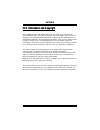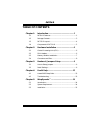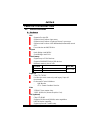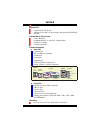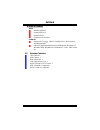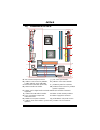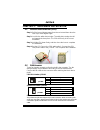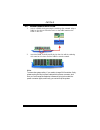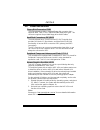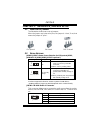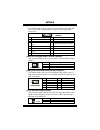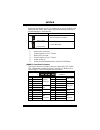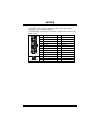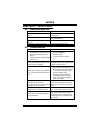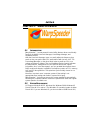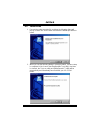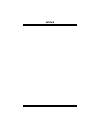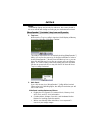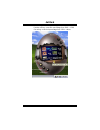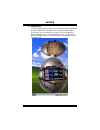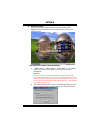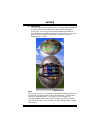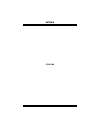P p 4 4 t t g g v v - - r r i fcc i fcc i fcc i fcc in n n nformation formation formation formation and copyright and copyright and copyright and copyright this equipment has been tested and found to comply with the limits of a class b digital device, pursuant to part 15 of the fcc rules. These limi...
P p 4 4 t t g g v v - - r r ii table of contents chapter 1: introduction................................................. 1 1.1 p4tgv-r features .................................................................. 1 1.2 package contents.....................................................................
P p 4 4 t t g g v v - - r r 1 chapter 1: introduction 1.1 p4tgv-r f eatures a. Hardware cpu supports socket 478. Supports intel pentium 4 processor. Supports intel pentium 4 celeron/celeron d processor. Supports intel pentium 4 478 willamette/northwood/prescott cpu. Front side bus at 400/533 mhz. Ch...
P p 4 4 t t g g v v - - r r 2 supports acpi power management. Onboard ide support 4 ide disk drives. Supports pio mode 0~4, bus master, and ultra dma 33/66/100 function. Onboard ad’97 sound codec chip: cmi9761a compliant with ac’97 version 2.3 specification. Support 6 channels. Support stereo mic. O...
P p 4 4 t t g g v v - - r r 3 b. Bios & software bios award legal bios. Supports apm1.2. Supports acpi. Supports usb function. Software supports 9 th touch tm , flaser tm , bootblocker tm , winflasher tm , and warpspeeder tm . Offers the highest performance for windows 98, windows nt, windows 2000, ...
P p 4 4 t t g g v v - - r r 4 1.3 p4 tgv-r l ayout jk bms1 jusbv1 intel 845gv intel ich4 pci1 codec jusb3 (optional) jp r n t 1 jc o m 1 jv g a 1 jusblan1 jaudio1 1 2 13 14 jaudio2 1 1 1 jcdin1 jspdif_out1 xgp1 pci2 pci3 1 usbv2 2 2 jusb1 jusb2 (optional) jpanel1 1 2 23 24 jcmos1 jcl 1 jsf a n 1 1 b...
P p 4 4 t t g g v v - - r r 5 1.4 c omponents of p4 tgv-r socket 478 intel 845gv intel ich4 codec id e1 a b c d e f g h i j k l m n o p q r bios rtl8100c ite8712 cpu1 a. Xgp1: xtreme graphic port slot. J. Jci1: case open header. B. Jusbv1: power source for jkbms1, jusb3 (optional), and jusblan1. K. ...
P p 4 4 t t g g v v - - r r 6 chapter 2: hardware installation 2.1 c entral p rocessing u nit (cpu) step 1: pull the lever sideways away from the socket and then raise the lever up to a 90-degree angle. Step 2: look for the white dot/cut edge. The white dot/cut edge should point wards the lever pivo...
P p 4 4 t t g g v v - - r r 7 2.3 m emory m odule i nstallation 1. Unlock a dimm slot by pressing the retaining clips outward. Align a dimm on the slot such that the notch on the dimm matches the break on the slot. 2. Insert the dimm vertically and firmly into the slot until the retaining chip snap ...
P p 4 4 t t g g v v - - r r 8 2.4 c onnectors and s lots floppy disk connector: fdd1 the motherboard provides a standard floppy disk connector that supports 360k, 720k, 1.2m, 1.44m and 2.88m floppy disk types. This connector supports the provided floppy drive ribbon cables. Hard disk connectors: ide...
P p 4 4 t t g g v v - - r r 9 chapter 3: headers & jumpers setup 3.1 h ow to s etup j umpers the illustration shows how to set up jumpers. When the jumper cap is placed on pins, the jumper is “close”, if not, that means the jumper is “open”. Pin opened pin closed pin1-2 closed 3.2 d etail s ettings ...
P p 4 4 t t g g v v - - r r 10 jaudio2: front panel audio header (optional) this header allows user to connect the front audio out put cable with the pc front panel. It will disable the output on back panel audio connectors. 1 2 13 14 jaudio2 pin assignment pin assignment 1 mic in/center 2 ground 3 ...
P p 4 4 t t g g v v - - r r 11 jcmos1: close cmos header by placing the jumper on pin2-3, it allows user to restore the bios safe setting and the cmos data, please carefully follow the procedures to avoid damaging the motherboard. Jcmos1 assignment pin 1-2 close normal operation (default). Pin 2-3 c...
P p 4 4 t t g g v v - - r r 12 jatxpwr1/jatxpwr2: power connectors jatxpwr1: this connector allows user to connect 20-pin power connector on the atx power supply. Jatxpwr2: by connecting this connector, it will provide +12v to cpu power circuit. Pin assignment pin assignment 1 +3.3v 11 +3.3v 2 +3.3v...
P p 4 4 t t g g v v - - r r 13 chapter 4: useful help 4.1 a ward bios b eep c ode beep meaning one long beep followed by two short beeps video card not found or video card memory bad high-low siren sound cpu overheated, system will shut down automatically one short beep when system boot-up no error ...
P p 4 4 t t g g v v - - r r 14 chapter 5: warpspeeder™ 5.1 i ntroduction [warpspeeder™], a new powerful control utility, features three user-friendly functions including overclock manager, overvoltage manager, and hardware monitor. With the overclock manager, users can easily adjust the frequency th...
P p 4 4 t t g g v v - - r r 15 5.3 i nstallation 1. Execute the setup execution file, and then the following dialog will pop up. Please click “next” button and follow the default procedure to install. 2. When you see the following dialog in setup procedure, it means setup is completed. If the “launc...
P p 4 4 t t g g v v - - r r 16.
P p 4 4 t t g g v v - - r r 17 usage: the following figures are just only for reference, the screen printed in this user manual will change according to your motherboard on hand. [warpspeeder™] includes 1 tray icon and 5 panels: 1. Tray icon: whenever the tray icon utility is launched, it will displ...
P p 4 4 t t g g v v - - r r 18 man walking→overclock percentage from 100% ~ 110 % panther running→overclock percentage from 110% ~ 120% car racing→overclock percentage from 120% ~ above.
P p 4 4 t t g g v v - - r r 19 3. Voltage panel click the voltage button in main panel, the button will be highlighted and the voltage panel will slide out to up as the following figure. In this panel, you can decide to increase cpu core voltage and memory voltage or not. The default setting is “no”...
P p 4 4 t t g g v v - - r r 20 4. Overclock panel click the overclock button in main panel, the button will be highlighted and the overclock panel will slide out to left as the following figure. Overclock panel contains the these features: a. “–3mhz button”, “-1mhz button”, “+1mhz button”, and “+3mh...
P p 4 4 t t g g v v - - r r 21 c. “auto-overclock button”: user can click this button and [warpspeeder™] will set the best and stable performance and frequency automatically. [warpspeeder™] utility will execute a series of testing until system fail. Then system will do fail-safe reboot by using watc...
P p 4 4 t t g g v v - - r r 22 6. About panel click the “about” button in main panel, the button will be highlighted and the about panel will slide out to up as the following figure. In this panel, you can get model name and detail information in hints of all the chipset that are related to overcloc...
P p 4 4 t t g g v v - - r r 23 07/29, 2004.