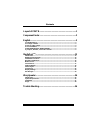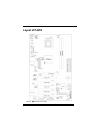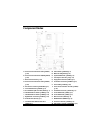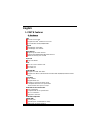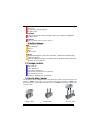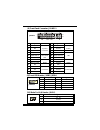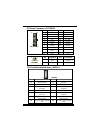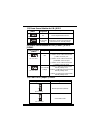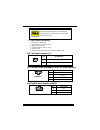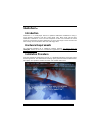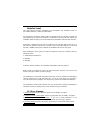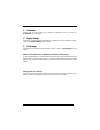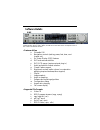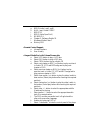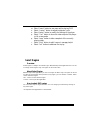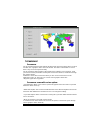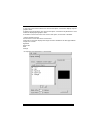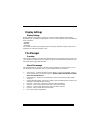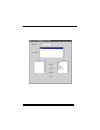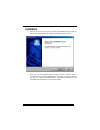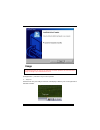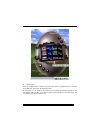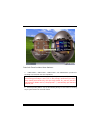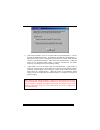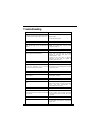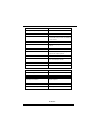P p p 4 4 4 v v v t t t b b b i fcc information and copyright this equipment has been tested and found to comply with the limits of a class b digital device, pursuant to part 15 of the fcc rules. These limits are designed to provide reasonable protection against harmful interference in a residential...
P p p 4 4 4 v v v t t t b b b ii important safety instructions 1. Please read the safety instructions carefully. 2. Please keep this user’s manual for future reference. 3. Don’t use liquid or sprayed detergent for cleaning. 4. Please keep this equipment away from humidity. 5. Lay this equipment on a...
C c c o o o n n n t t t e e e n n n t t t s s s iii layout of p4vtb ....................................................................1 component index ...................................................................2 english.........................................................................
1 layout of p4vtb ※note: ●represents the first pin..
2 component index a. Power source selection for usb (jusbv1) m. Game header (jgame1) (p. 7) (p. 10) n. Wake on lan (jwol1) (p. 8) b. Power source selection for kb/ms (jkbv1) o. System fan header (jsfan1) (p. 5) (p. 10) p. Case open connector (jc1) (p. 11) c. Back panel connector (p. 12) q. Floppy di...
3 english 1. P4vtb features a. Hardware cpu provides socket 478. Supports the intel ® pentium 4 processor. Front side bus at 400/533/800 mhz. Chipset north bridge: via pt800 south bridge: via vt8237. Main memory supports up to 2 ddr devices. Supports 200/266/333/400 mhz ddr devices. Maximum memory s...
4 1 lan port. Ps/2 mouse and ps/2 keyboard. 4 usb2.0 ports. B. Front side 1 floppy port supports 2 fdds with 360k, 720k, 1.2m, 1.44m and 2.88mbytes. 4 usb2.0 ports. Dimensions atx form factor: 20.5 x 30.5cm. (w x l) b. Bios & software bios award legal bios. Apm1.2. Acpi. Usb function. Software suppo...
5 4. Cpu installation step1: pull the lever sideways away from the socket and then raise the lever up to a 90-degree angle. Step2: look for the white dot/cut edge. The white dot/cut edge should point towards the lever pivot. The cpu will fit only in the correct orientation. Step3: hold the cpu down ...
6 5. Ddr dimm modules: dimm1/ dimm2 dram access time: 2.5v unbuffered ddr 200/266/333/400 mhz type required. Dram type: 64mb/ 128mb/ 256mb/ 512mb/ 1gb dimm module (184 pin) total memory size with unbuffered dimms dimm socket location ddr module total memory size (mb) dimm1 64mb/128mb/256mb/512mb/1gb...
7 (3) peripheral component interconnect slots: pci 1-5 this motherboard is equipped with 5 standard pci slots. Pci stands for peripheral component interconnect, and it is a bus standard for expansion cards. This pci slot is designated as 32 bits. (4) accelerated graphics port slot: agp1 your monitor...
8 (8) front panel connector: jpanel1 (9) front usb header: jusb3/ jusb4 pin assignment pin assignment 1 +5v(fused) 2 +5v(fused) 3 usbp4- 4 usbp5- 5 usbp4+ 6 usbp5+ 7 ground 8 ground 2 1 10 9 jusb3/4 9 key 10 na (10) wake on lan header: jwol1 pin assignment 1 +5v_sb 2 ground 1 jwol1 3 wake up spk pwr...
9 (11) power connectors: jatxpwr1 pin assignment pin assignment 1 +3.3v 11 +3.3v 2 +3.3v 12 -12v 3 ground 13 ground 4 +5v 14 ps_on 5 ground 15 ground 6 +5v 16 ground 7 ground 17 ground 8 pw_ok 18 -5v 9 standby voltage +5v 19 +5v 20 11 10 1 jatxpwr1 10 +12v 20 +5v pin assignment pin assignment 1 +12v...
10 (13) power source selection for kb: jkbv1 jkbv1 assignment description 1 3 pin 1-2 close +5v +5v for keyboard and mouse 1 3 pin 2-3 close +5v standby voltage ps/2 mouse and ps/2 keyboard are powered with +5v standby voltage (14) power source selection for usb: jusbv1/ jusbv2/ jusbv3 jusbv1/jusbv2...
11 ※ clear cmos procedures: 1. Remove ac power line. 2. Set the jumper to “pin 2-3 close”. 3. Wait for five seconds. 4. Set the jumper to “pin 1-2 close”. 5. Power on ac. 6. Reset your desired password or clear the cmos data. (16) case open connector: jc1 pin assignment 1 case open signal 1 jc1 2 gr...
12 (19) back panel connectors ps/2 keyboard ps/2 mouse parallel jprnt1 jcom1 jkbms1 usb jusb1 com1 jcom2 com2 usb jusblan2 mic in speaker out line in jaudio1 6 channel speakers speaker out line in/ rear speaker mic in/ center & bass.
13 studiofun! Tm introduction studiofun! Tm is a media-player based on optimized gnu/linux distribution to bring a “room theater” experience into life. It plays dvd, vcd, mp3, audio cd and other multimedia. Furthermore, users can take snapshots of video and customize the saved images as screensavers...
14 studiofun! Install this option will do the basic installation of the distribution. The installation works on pre-installed windows or gnu/linux distribution. On selecting the “studiofun install” option the installer boots and displays a dialog box indicating the space required and waits for a con...
15 studiofun! Recover where there is a mbr (master boot record) corruption, the “studiofun recover” will automatically probe the hard disk master boot record and find out the installed operating system(s). Once success, it will re-install the boot loader with correct options in the mbr. Please be no...
16 after executing the boot up, you will see the main desktop screen. The following section is a complete description of the desktop application. Desktop this is the main shell of the studiofun! Software. It illustrates two main categories, one is the main "media control" part and the other is the "...
17 present in the dvd/cd-rom drive when the desktop is not launched. 2. Dvd this control will glow whenever a dvd is detected in a dvd drive. The dvd will be auto-played only when it is put in to the drive when the desktop (studiofun! Shell) is up and running, otherwise, the control will simply glow...
18 2. Screensaver clicking this icon will invoke the screensaver application. Refer to section 5.3 screensaver for more details. 3. Display settings clicking this icon will invoke the application for changing the screen resolutions. Refer to section 5.4, display settings for more details. 4. File ma...
19 software details xine xine is a multimedia player. It plays back audio cd, dvd, and vcd. It also decodes multimedia files like avi, mov, wmv, and mp3 from local disk drives. It interprets most of the common multimedia formats. • features of xine a. Skinnable gui b. Navigation controls (seeking, p...
20 g. Mpeg-audio (.Mp2, .Mp3) h. Wav (.Wav) video codec i. Mpeg 1/2 j. Mpeg 4 (aka opendivx) k. Ms mpeg 4 a. Chapter 5: software details 10 l. Windows media video 7 m. Motion jpeg • remote control support. A. Infrared interface b. User-friendly • usage of studiofun! With celomachrome skin a. Select ...
21 m. Select “menu” button to use menu while playing dvd n. Select “control” button to adjust brightness / color o. Select “setup” button to modify the settings of the player p. Select ”f.Scr” button to show the video output of the player in full screen mode q. Select “snap” button to take a snapsho...
22 screensaver screensaver the xscreensaver daemon waits until the keyboard and mouse have been idle for a period, and then runs a graphics demo chosen at random. The demo is terminated as soon as there is any mouse or keyboard activity. The xscreensaver-demo program is the graphical user interface ...
23 2. Only one screen saver: when user chooses this option, screensaver displays only one graphics demo. 3. Blank screen only: when user chooses this option, screensaver only blanks the screen instead of displaying the graphics demo. 4. Disable screen saver: when user chooses this option, screensave...
24 display settings display settings display setting is a program to change the current resolution settings of the display. By default user of studiofun! Will be given a choice to select between any of the following three resolutions. • 640x480 • 800x600 • 1024x768 the current resolution of the disp...
25.
26 warpspeeder introduction [ warpspeeder™ ], a new powerful control utility, features three user-friendly functions including overclock manager, overvoltage manager, and hardware monitor. With the overclock manager, users can easily adjust the frequency they prefer or they can get the best cpu perf...
27 installation 1. Execute the setup execution file, and then the following dialog will pop up. Please click “next” button and follow the default procedure to install. 2. When you see the following dialog in setup procedure, it means setup is completed. If the “launch the warpspeeder tray utility” c...
28 usage the following figures are just only for reference, the screen printed in this user manual will change according to your motherboard on hand. [warpspeeder™] includes 1 tray icon and 5 panels: 1. Tray icon: whenever the tray icon utility is launched, it will display a little tray icon on the ...
29 this utility is responsible for conveniently invoking [warpspeeder™] utility. You can use the mouse by clicking the left button in order to invoke [warpspeeder™] directly from the little tray icon or you can right-click the little tray icon to pop up a popup menu as following figure. The “launch ...
30 3. Voltage panel click the voltage button in main panel, the button will be highlighted and the voltage panel will slide out to up as the following figure. In this panel, you can decide to increase cpu core voltage and memory voltage or not. The default setting is “no”. If you want to get the bes...
31 4. Overclock panel click the overclock button in main panel, the button will be highlighted and the overclock panel will slide out to left as the following figure..
32 overclock panel contains these features: a. “–3mhz button”, “-1mhz button”, “+1mhz button”, and “+3mhz button”: provide user the ability to do real-time overclock adjustment. Warning: manually overclock is potentially dangerous, especially when the overclocking percentage is over 110 %. We strong...
33 d. “auto-overclock button”: user can click this button and [ warpspeeder™ ] will set the best and stable performance and frequency automatically. [ warpspeeder™ ] utility will execute a series of testing until system fail. Then system will do fail-safe reboot by using watchdog function. After reb...
34 5. Hardware monitor panel click the hardware monitor button in main panel, the button will be highlighted and the hardware monitor panel will slide out to left as the following figure. In this panel, you can get the real-time status information of your system. The information will be refreshed ev...
35 note: because the overclock, overvoltage, and hardware monitor features are controlled by several separate chipset, [ warpspeeder™ ] divide these features to separate panels. If one chipset is not on board, the correlative button in main panel will be disabled, but will not interfere other panels...
36 trouble shooting probable solution no power to the system at all; power light doesn’t illuminate; fan inside power supply does not turn on. Indicator light on keyboard does not turn on. * make sure power cable is securely plugged in. * replace cable. * contact technical support. Probable solution...
37 probable solution screen goes blank periodically. * disable screen saver. Probable solution memory problem. * reboot computer. Reinstall memory, and make sure that all memory modules are installed in correct sockets. Probable solution computer virus. * use anti-virus programs to detect and clean ...