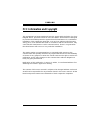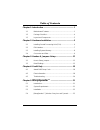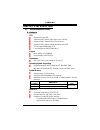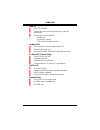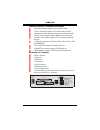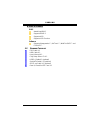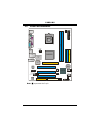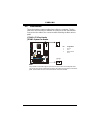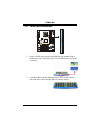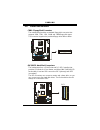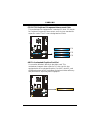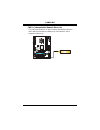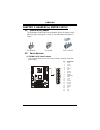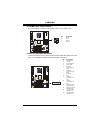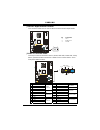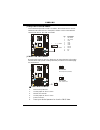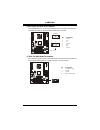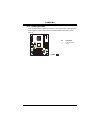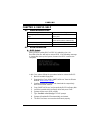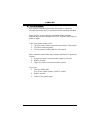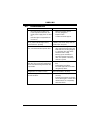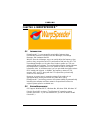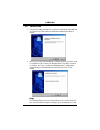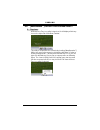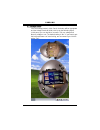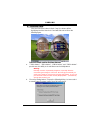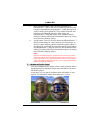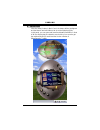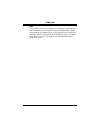P4m80-m4 i fcc information and copyright this equipment has been tested and found to comply with the limits of a class b digital device, pursuant to part 15 of the fcc rules. These limits are designed to provide reasonable protection against harmful interference in a residential installation. This e...
Table of contents ii chapter 1: introduction .......................................................... 1 1.1 motherboard features .......................................................... 1 1.2 package checklist ................................................................ 4 1.3 layout and comp...
P4m80-m4 1 chapter 1: introduction 1.1 m otherboard f eatures a. Hardware cpu supports socket 478. Supports intel pentium 4 processor up to 3.4ghz. Supports intel celeron/celeron d processor. Supports intel pentium 4 northwood/prescott cpu. Do not support williamate cpu. Front side bus at 400/533/80...
P4m80-m4 2 super i/o chip: ite it8705af. Provides the most commonly used legacy super i/o functionality. Environment control initiatives: h/w monitor fan speed controller ite's "smart guardian" function on board ide two on-board connectors support 4 devices. Supports pio mode 0~4. Supports ultra dma...
P4m80-m4 3 internal on-board i/o connectors and headers 1 front panel header supports front panel facilities. 1 cd-in connector supports 1 cd-rom audio-in device. 1 front audio header supports front panel audio-out function. 1 spdif-out connector supports digital audio-out function. 1 chassis open h...
P4m80-m4 4 b. Bios & software bios award legal bios. Supports apm1.2. Supports acpi supports usb function. Software supports warpspeeder™, 9th touch™, winflasher™ and flasher™. 1.2 p ackage c hecklist fdd cable x 1 hdd cable x 1 user’s manual x 1 fully setup driver cd x 1 usb 2.0 cable x1 (optional)...
P4m80-m4 5 1.3 l ayout and c omponents jusb1 jaudio jusblan1 j c o m 1 jp rn t jv g a 1 pci1 fdd1 cnr1 bat1 di mm 1 di m m 2 pci3 pci2 id e 1 id e 2 jatxpwr2 j a txpwr 1 jcfan1 jsfan1 jcmos1 jusb3 jusb4 jsata2 jsata1 jci1 jpanel1 vt8237r p4m800 jaudio1 jcdin1 jspdifo1 codec super i/o agp1 pu cpu1 so...
P4m80-m4 6 chapter 2: hardware installation 2.1 i nstalling c entral p rocessing u nit (cpu) pu pu step 1: pull the lever sideways away from the socket and then raise the lever up to a 90-degree angle. Step 2: look for the white dot/cut edge. The white dot/cut edge should point wards the lever pivot...
P4m80-m4 7 2.2 fan h eaders these fan headers support cooling-fans built in the computer. The fan cable and connector may be different according to the fan manufacturer. Connect the fan cable to the connector while matching the black wire to pin#1. Jcfan1: cpu fan header jsfan1: system fan header pi...
P4m80-m4 8 2.3 i nstalling s ystem m emory dimm1 di mm 2 pu 1. Unlock a dimm slot by pressing the retaining clips outward. Align a dimm on the slot such that the notch on the dimm matches the break on the slot. 2. Insert the dimm vertically and firmly into the slot until the retaining chip snap back...
P4m80-m4 9 2.4 c onnectors and s lots fdd1: floppy disk connector the motherboard provides a standard floppy disk connector that supports 360k, 720k, 1.2m, 1.44m and 2.88m floppy disk types. This connector supports the provided floppy drive ribbon cables. 1 2 34 33 pu ide1/ide2: hard disk connectors...
P4m80-m4 10 pci1~pci3: peripheral component interconnect slots this motherboard is equipped with 3 standard pci slots. Pci stands for peripheral component interconnect, and it is a bus standard for expansion cards. This pci slot is designated as 32 bits. Pci3 pci2 pci1 pu agp1: accelerated graphics ...
P4m80-m4 11 cnr1: communication network riser slot the cnr specification is an open industry standard architecture, and it defines a hardware scalable riser card interface, which supports modem only. Pu.
P4m80-m4 12 chapter 3: headers & jumpers setup 3.1 h ow to s etup j umpers the illustration shows how to set up jumpers. When the jumper cap is placed on pins, the jumper is “close”, if not, that means the jumper is “open”. Pin opened pin closed pin1-2 closed 3.2 d etail s ettings jatxpwr1: atx powe...
P4m80-m4 13 jatxpwr2: atx power connector by connecting this connector, it will provide +12v to cpu power circuit. Pin assignment 1 +12v 2 +12v 3 ground 4 2 3 1 pu 4 ground jaudio1: front panel audio header this header allows user to connect the front audio output cable with the pc front panel. It w...
P4m80-m4 14 jspdifo1: digital audio-out connector this connector allows user to connect the pci bracket spdif output header. Pin assignment 1 +5v 2 spdif_out 1 3 pu 3 ground jpanel1: front panel header this 24-pin connector includes power-on, reset, hdd led, power led, sleep button, speaker and irda...
P4m80-m4 15 jusb3/jusb4: front usb headers this motherboard provides 2 usb 2.0 headers, which allows user to connect additional usb cable on the pc front panel, and also can be connected with internal usb devices, like usb card reader. Pin assignment 1 +5v (fused) 2 +5v (fused) 3 usb- 4 usb- 5 usb+ ...
P4m80-m4 16 jsata1/jsata2: serial ata connectors the motherboard has a pci to sata controller with 2 channels sata interface, it satisfies the sata 1.0 spec and with transfer rate of 1.5gb/s. Pin assignment 1 ground 2 tx+ 3 tx- 4 ground 5 rx- 6 rx+ jsata1 1 7 4 7 1 4 jsata2 pu 7 ground jcdin1: cd-ro...
P4m80-m4 17 jci1: chassis open header this connector allows system to monitor pc case open status. If the signal has been triggered, it will record to the cmos and show the message on next boot-up. Pin assignment 1 case open signal 1 2 pu 2 ground.
P4m80-m4 18 chapter 4: useful help 4.1 a ward bios b eep c ode beep sound meaning one long beep followed by two short beeps video card not found or video card memory bad high-low siren sound cpu overheated system will shut down automatically one short beep when system boot-up no error found during p...
P4m80-m4 19 b. Cpu overheated if the system shutdown automatically after power on system for seconds, that means the cpu protection function has been activated. When the cpu is over heated, the motherboard will shutdown automatically to avoid a damage of the cpu, and the system may not power on agai...
P4m80-m4 20 4.3 t roubleshooting probable solution 1. No power to the system at all power light don’t illuminate, fan inside power supply does not turn on. 2. Indicator light on keyboard does not turn on. 1. Make sure power cable is securely plugged in. 2. Replace cable. 3. Contact technical support...
P4m80-m4 21 chapter 5: warpspeeder™ 5.1 i ntroduction [warpspeeder™], a new powerful control utility, features three user-friendly functions including overclock manager, overvoltage manager, and hardware monitor. With the overclock manager, users can easily adjust the frequency they prefer or they c...
P4m80-m4 22 5.3 i nstallation 1. Execute the setup execution file, and then the following dialog will pop up. Please click “next” button and follow the default procedure to install. 2. When you see the following dialog in setup procedure, it means setup is completed. If the “launch the warpspeeder t...
P4m80-m4 23 5.4 [w arp s peeder ™] includes 1 tray icon and 5 panels 1. Tray icon: whenever the tray icon utility is launched, it will display a little tray icon on the right side of windows taskbar. This utility is responsible for conveniently invoking [warpspeeder™] utility. You can use the mouse ...
P4m80-m4 24 2. Main panel if you click the tray icon, [warpspeeder™] utility will be invoked. Please refer to the following figure; the utility’s first window you will see is main panel. Main panel contains features as follows: a. Display the cpu speed, cpu external clock, memory clock, agp clock, a...
P4m80-m4 25 3. Voltage panel click the voltage button in main panel, the button will be highlighted and the voltage panel will slide out to up as the following figure. In this panel, you can decide to increase cpu core voltage and memory voltage or not. The default setting is “no”. If you want to ge...
P4m80-m4 26 4. Overclock panel click the overclock button in main panel, the button will be highlighted and the overclock panel will slide out to left as the following figure. Overclock panel contains the these features: a. “–3mhz button”, “-1mhz button”, “+1mhz button”, and “+3mhz button”: provide ...
P4m80-m4 27 c. “auto-overclock button”: user can click this button and [warpspeeder™] will set the best and stable performance and frequency automatically. [warpspeeder™] utility will execute a series of testing until system fail. Then system will do fail-safe reboot by using watchdog function. Afte...
P4m80-m4 28 6. About panel click the “about” button in main panel, the button will be highlighted and the about panel will slide out to up as the following figure. In this panel, you can get model name and detail information in hints of all the chipset that are related to overclocking. You can also ...
P4m80-m4 29 note: because the overclock, overvoltage, and hardware monitor features are controlled by several separate chipset, [warpspeeder™] divide these features to separate panels. If one chipset is not on board, the correlative button in main panel will be disabled, but will not interfere other...