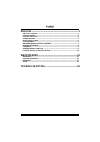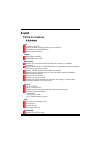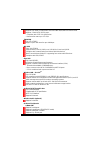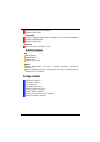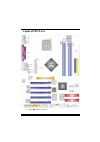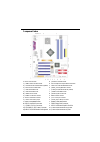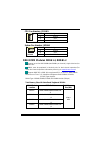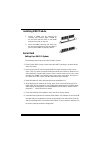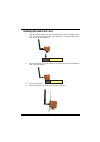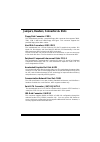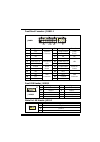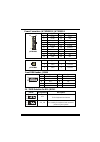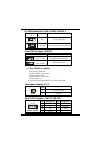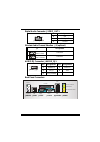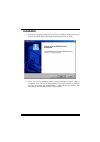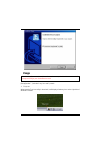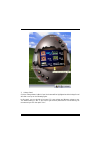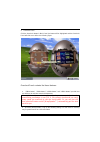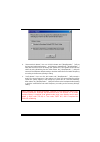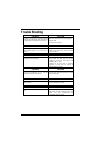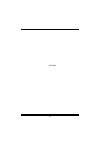P p p 4 4 4 t t t c c c a a a p p p r r r o o o i fcc information and copyright this equipment has been tested and found to comply with the limits of a class b digital device, pursuant to part 15 of the fcc rules. These limits are designed to provide reasonable protection against harmful interferenc...
C c c o o o n n n t t t e e e n n n t t t ii english................................................................................1 p4tca pro features .................................................................................................. 1 package contents ................................
1 english p4tca pro features a. Hardware cpu provides socket-478. Supports the intel pentium 4 processor up to 3.06ghz. Front side bus at 400/533/800mhz. Supports hyper-treading. Chipset north bridge: intel 875p south bridge: intel ich5r. Main memory supports one or two 64-bit wide ddr data channels...
2 supports pio mode 4, bride mode and ultra dma 33/66/100 bus master mode. Supports 2 serial ata (sata) ports. - compliant with sata 1.0 specification - data transfer rates up to 1.5 gb/s 1394achip chip: via vt6307. Support 2 ports with transfer up to 400mbps. Ide-raid chip: via vt6410. Supports rai...
3 supports ps/2 mouse and ps/2 keyboard. Supports 4 usb2.0 ports. B. Front side supports 1 floppy port supports 2 fdds with 360k, 720k, 1.2m, 1.44m and 2.88mbytes. Supports 2 ieee1394a ports. Supports 4 usb2.0 ports. Dimensions atx form factor: 24.4 x30.4cm. (w x l) b. Bios & software bios award leg...
4 layout of p4tca pro ※ note: ●represents the first pin..
5 component index a back panel connectors b jaudio1: front audio header c jcdin1: cd-rom audio-in header d pci1-5: peripheral component interconnect slots e j3: wireless audio channel selection (optional) f cnr1: communication network riser slot g jwol1: wake on lan header h jspdif_out1: digital aud...
6 how to set up jumper the illustration shows how to set up jumpers. When the jumper cap is placed on pins, the jumper is “close”. If no jumper cap is placed on the pins, the jumper is ”open”. The illustration shows a 3-pin jumper whose pin1and 2 are “close” when jumper cap is placed on these 2 pins...
7 cpu fan headers: jcfan1 pin assignment 1 ground 2 +12v 1 jcfan1 3 fan rpm sense system fan headers: jsfan1 pin assignment 1 ground 2 +12v 1 jsfan1 3 fan rpm sense ddr dimm modules: ddra1-2, ddrb1-2 supports up to four ddr dimms(two dimms per channel), single-sided and/ or double-sides. Dimms must ...
8 installing ddr module 1. Unlock a dimm slot by pressing the retaining clips outward. Align a dimm on the slot such that the notch on the dimm matches the break on the slot. . 2. Insert the dimm vertically and firmly into the slot until the retaining chip snap back in place and the dimm is properly...
9 installing wireless lan card 1. Align the wireless lan on the slot such that wireless lan card matches in the slot. Be sure to face the wireless lan card with its components towards the inner part of the motherboard. 2. Insert the wireless lan card vertically and firmly into the slot so the wirele...
10 jumpers, headers, connectors & slots floppy disk connector: fdd1 the motherboard provides a standard floppy disk connector that supports 360k, 720k, 1.2m, 1.44m and 2.88m floppy disk types. This connector supports the provided floppy drive ribbon cables. Hard disk connectors: ide1/ ide2 the mothe...
11 front panel connector: jpanel1 front usb header: jusb2/3 pin assignment pin assignment 1 +5v(fused) 2 +5v(fused) 3 usbp4- 4 usbp5- 5 usbp4+ 6 usbp5+ 7 ground 8 ground 2 1 10 9 jusb2/3 9 key 10 nc wake on lan header: jwol1 pin assignment 1 +5v_sb 2 ground 1 jwol1 3 wake up spk pwr_led hled slp rst...
12 power connectors: jatxpwer1/ jatxpwr2 pin assignment pin assignment 1 +3.3v 11 +3.3v 2 +3.3v 12 -12v 3 ground 13 ground 4 +5v 14 ps_on 5 ground 15 ground 6 +5v 16 ground 7 ground 17 ground 8 pw_ok 18 -5v 9 +5v_sb 19 +5v 20 11 10 1 jatxpwr1 10 +12v 20 +5v pin assignment pin assignment 1 +12v 3 gro...
13 5v/ 5vsb selection for usb: jusbv1/jusbv3_4 jusbv1/jusbv3 _4 assignment description 1 3 pin 1-2 close +5v 5v for jusb1/2/3 1 3 pin 2-3 close +5v_sb 5v standby to power on jusb1/2/3 clear cmos jumper: jcmos1 jcmos1 assignment 1 3 pin 1-2 close normal operation (default) 1 3 pin 2-3 close clear cmo...
14 game header: jgame1 1 2 16 15 jgame1 pin assignment pin assignment 1 +5v 2 +5v 3 gp6 4 gp4 5 gp2 6 gp0 7 midi-outr 8 ground 9 gp3 10 ground 11 gp7 12 gp1 13 midi-inr 14 gp5 15 nc 16 +5v cd-rom audio-in header: jcdin1 pin assignment 1 left channel input 2 ground 3 ground 1 jcdin1 4 right channel i...
15 digital audio connector: jspdif_out1 pin assignment 1 +5v 2 spdif_out 1 jspdif_out1 3 ground wireless audio channel selection : j3 (optional) j3 assignment 1 3 pin1-2 close channel 0 1 3 pin 2-3 close channel 1 audio dj connector: jaudio_dj1 pin assignment pin assignment 1 smbdata 2 smbclk 3 int_...
16 warpspeeder introduction [ warpspeeder™ ], a new powerful control utility, features three user-friendly functions including overclock manager, overvoltage manager, and hardware monitor. With the overclock manager, users can easily adjust the frequency they prefer or they can get the best cpu perf...
17 installation 1. Execute the setup execution file, and then the following dialog will pop up. Please click “next” button and follow the default procedure to install. 2. When you see the following dialog in setup procedure, it means setup is completed. If the “launch the warpspeeder tray utility” c...
18 usage the following figures are just only for reference, the screen printed in this user manual will change according to your motherboard on hand. [warpspeeder™] includes 1 tray icon and 5 panels: 1. Tray icon: whenever the tray icon utility is launched, it will display a little tray icon on the ...
19 this utility is responsible for conveniently invoking [warpspeeder™] utility. You can use the mouse by clicking the left button in order to invoke [warpspeeder™] directly from the little tray icon or you can right-click the little tray icon to pop up a popup menu as following figure. The “launch ...
20 3. Voltage panel click the voltage button in main panel, the button will be highlighted and the voltage panel will slide out to up as the following figure. In this panel, you can decide to increase cpu core voltage and memory voltage or not. The default setting is “no”. If you want to get the bes...
21.
22 4. Overclock panel click the overclock button in main panel, the button will be highlighted and the overclock panel will slide out to left as the following figure. Overclock panel contains the these features: a. “–3mhz button”, “-1mhz button”, “+1mhz button”, and “+3mhz button”: provide user the ...
23 d. “auto-overclock button”: user can click this button and [ warpspeeder™ ] will set the best and stable performance and frequency automatically. [ warpspeeder™ ] utility will execute a series of testing until system fail. Then system will do fail-safe reboot by using watchdog function. After reb...
24 5. Hardware monitor panel click the hardware monitor button in main panel, the button will be highlighted and the hardware monitor panel will slide out to left as the following figure. In this panel, you can get the real-time status information of your system. The information will be refreshed ev...
25 note: because the overclock, overvoltage, and hardware monitor features are controlled by several separate chipset, [ warpspeeder™ ] divide these features to separate panels. If one chipset is not built in on board, the correlative button in main panel will be disabled, but will not interfere oth...
26 trouble shooting probable solution no power to the system at all power light don’t illuminate, fan inside power supply does not turn on. Indicator light on keyboard does not turn on * make sure power cable is securely plugged in * replace cable * contact technical support probable solution system...
27 04/10/2003.