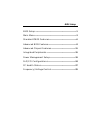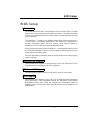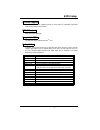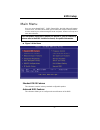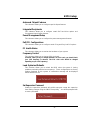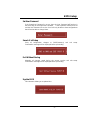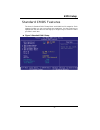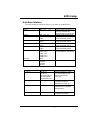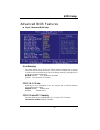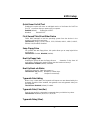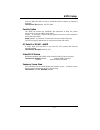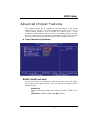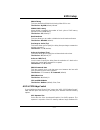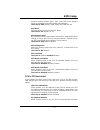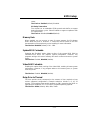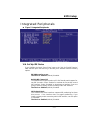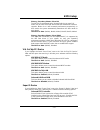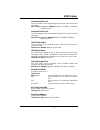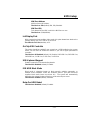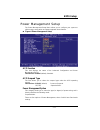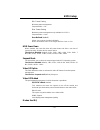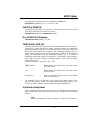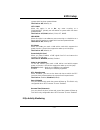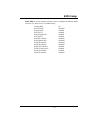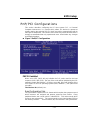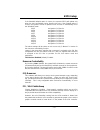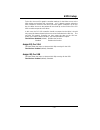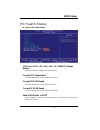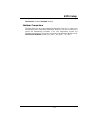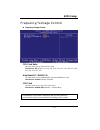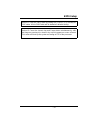- DL manuals
- Biostar
- Motherboard
- U8768
- Bios Setup Manual
Biostar U8768 Bios Setup Manual
BIOS Setup
BIOS Setup ....................................................................................1
Main Menu.....................................................................................3
Standard CMOS Features........................................................6
Advanced BIOS Features.........................................................8
Advanced Chipset Features .................................................11
Integrated Peripherals ...........................................................15
Power Management Setup....................................................19
PnP/PCI Configurations ........................................................24
PC Health Status ......................................................................27
Frequency/Voltage Control .................................................29
Summary of U8768
Page 1
Bios setup bios setup ....................................................................................1 main menu.....................................................................................3 standard cmos features........................................................6 advanced bios fe...
Page 2
Bios setup - 1 - bios setup introduction this manual discussed award™ setup program built into the rom bios. The setup program allows users to modify the basic system configuration. This special information is then stored in battery-backed ram so that it retains the setup information when the power ...
Page 3
Bios setup - 2 - pci bus support this award bios also supports version 2.1 of the intel pci (peripheral component interconnect) local bus specification. Dram support ddr dram are supported. Supported cpus this award bios supports the intel tm cpu. Using setup in general, you use the arrow keys to hi...
Page 4
Bios setup - 3 - main menu once you enter award bios™ cmos setup utility, the main menu will appear on the screen. The main menu allows you to select from several setup functions. Use the arrow keys to select among the items and press to accept and enter the sub-menu. The information about bios defa...
Page 5
Bios setup - 4 - advanced chipset features this submenu allows you to configure special chipset features. Integrated peripherals this submenu allows you to configure certain ide hard drive options and programmed input/ output features. Power management setup this submenu allows you to configure the ...
Page 6
Bios setup - 5 - set user password if the supervisor password is not set, then the user password will function in the same way as the supervisor password. If the supervisor password is set and the user password is set, the “user” will only be able to view configurations but will not be able to chang...
Page 7
Bios setup - 6 - standard cmos features the items in standard cmos setup menu are divided into 10 categories. Each category includes no, one or more than one setup items. Use the arrow keys to highlight the item and then use the or keys to select the value you want in each item. ! Figure 2. Standard...
Page 8
Bios setup - 7 - main menu selections this table shows the selections that you can make on the main menu. Item options description date mm dd yyyy set the system date. Note that the ‘day’ automatically changes when you set the date. Time hh mm ss set the system internal clock. Ide primary master opt...
Page 9
Bios setup - 8 - advanced bios features ! Figure 3. Advanced bios setup virus warning this option allows you to choose the virus warning feature that is used to protect the ide hard disk boot sector. If this function is enabled and an attempt is made to write to the boot sector, bios will display a ...
Page 10
Bios setup - 9 - quick power on self test enabling this option will cause an abridged version of the power on self-test (post) to execute after you power up the computer. Enabled (default) enable quick post. Disabled normal post. First /second/third/ boot other device these bios attempts to load the...
Page 11
Bios setup - 10 - sets the delay time after the key is held down before it begins to repeat the keystroke. The choices: 250 (default), 500,750,1000. Security option this option will enable only individuals with passwords to bring the system online and/or to use the cmos setup utility. System a passw...
Page 12
Bios setup - 11 - advanced chipset features this submenu allows you to configure the specific features of the chipset installed on your system. This chipset manages bus speeds and access to system memory resources, such as dram and external cache. It also coordinates communications with the pci bus....
Page 13
Bios setup - 12 - dram timing this item determines dram clock/ timing follow spd or not. The choices: by spd(default), manual. Sdram cas latency when dram is installed, the number of clock cycles of cas latency depends on the dram timing. The choices: 2.5 (default),2. Bank interleave this item allow...
Page 14
Bios setup - 13 - graphics memory address space. Host cycles that hit the aperture range are forwarded to the agp without any translation. The choices: 64m (default), 256m, 128m, 32m, 16m, 8m, 4m. Agp mode this item allows you to select the agp mode. The choices: 4x (default), 2x, 1x. Agp driving co...
Page 15
Bios setup - 14 - states. The choices: enabled (default), disabled. Pci delay transaction the chipset has an embedded 32-bit posted write buffer to support delay transactions cycles. Select enabled to support compliance with pci specification. The choices: disabled, enabled (default). Memory hole wh...
Page 16
Bios setup - 15 - integrated peripherals ! Figure 5. Integrated peripherals via onchip ide device if you highlight the literal “press enter” next to the “via onchip ide device” label and then press the enter key, it will take you a submenu with the following options: ide dma transfer access the choi...
Page 17
Bios setup - 16 - primary / secondary /master / slave pio the ide pio (programmed input / output) fields let you set a pio mode (0-4) for each of the ide devices that the onboard ide interface supports. Modes 0 to 4 will increased performance progressively. In auto mode, the system automatically det...
Page 18
Bios setup - 17 - onboard serial port 1 select an address and corresponding interrupt for the first and second serial ports. The choices: disabled, 3f8/irq4 (default), 2f8/irq3, 3e8/irq4, 2e8/irq3, auto. Onboard serial port 2 select an address and corresponding interrupt for the first and second ser...
Page 19
Bios setup - 18 - midi port address midi port base i/o address. The choices: 330 (default),300, 290, disabled. Midi port irq this determines the irq in which the midi port can use. The choices: 5, 10 (default). Init display first with systems that have multiple video cards, this option determines wh...
Page 20
Bios setup - 19 - power management setup the power management setup menu allows you to configure your system to utilize energy conservation and power up/power down features. ! Figure 6. Power management setup acpi function this item displays the status of the advanced configuration and power managem...
Page 21
Bios setup - 20 - min. Power saving minimum power management. Suspend mode = 1 hr. Max. Power saving maximum power management only available for sl cpu’s. Suspend mode = 1 min. User defined (default) allows you to set each mode individually. When not disabled, each of the ranges are from 1 min. To 1...
Page 22
Bios setup - 21 - this determines the irq, which can be applied in modem use. The choices: 3 (default), 4 / 5 / 7 / 9 / 10 / 11 / na soft-off by pwrbtn pressing the power button for more than 4 seconds forces the system to enter the soft-off state when the system has “hung.” the choices: delay 4 sec...
Page 23
Bios setup - 22 - system which has been powered down. The choices: off (default), on. Lpt & com when this option is set to on, any event occurring at a com(serial)/lpt (printer) port will awaken a system which has been powered down. The choices: lpt/com (default), com, lpt, none. Hdd & fdd when this...
Page 24
Bios setup - 23 - press enter to access another sub menu used to configure the different wake up events (i.E. Wake on lpt & comm activity). Primary intr on irq3 (com2) disabled irq4 (com1) enabled irq5 (lpt2) enabled irq6 (floppy disk) enabled irq7 (lpt1) enabled irq8 (rtc alarm) disabled irq9 (irq2...
Page 25
Bios setup - 24 - pnp/pci configurations this section describes configuring the pci bus system. Pci, or personal computer interconnect, is a system which allows i/o devices to operate at speeds nearing the speed of the cpu itself uses when communicating with its own special components. This section ...
Page 26
Bios setup - 25 - if the disabled (default) option is chosen, the system‘s escd will update only when the new configuration varies from the last one. If the enabled option is chosen, the system is forced to update escds and then is automatically set to the “disabled” mode. Irq-3 assigned to: pci dev...
Page 27
Bios setup - 26 - to do this, the non-vga graphic controller watches for the write access to the vga palette and registers the snoop data. In pci based systems, where the vga controller is on the pci bus and a non-vga graphic controller is on an isa bus, the write access to the palette will not show...
Page 28
Bios setup - 27 - pc health status ! Figure 8. Pc health status cpu vcore +3.3v, +5v, +12v, -12v, -5v, 5vsb(v), voltage battery detect the system’s voltage status automatically. Current cpu temperature this field displays the current temperature of cpu. Current cpu fan speed this field displays the ...
Page 29
Bios setup - 28 - the choices: disabled, enabled (default). Shutdown temperature this item allows you to set the shutdown temperature of the cpu in order not to be damaged by the overheated temperature. When this function is enabled, the system will automatically shutdown if the cpu temperature reac...
Page 30
Bios setup - 29 - frequency/voltage control ! Frequency/voltage control cpu clock ratio this item allows you to select the cpu ratio. The choices: 8x (default), x9, x10, x11, x12, x13, x14, x15, x16, x17, x18, x19, x20, x21, x22, x23. Auto detect pci / dimm clk this item allows you to enable/disable...
Page 31
Bios setup - 30 - method 1: clear the cmos data by setting the jcmos1 ((2-3) closed)) as “on” status. All the cmos data will be loaded as defaults setting. Method 2: press the key and power button simultaneously, after that keep-on pressing the key until the power-on screen showed. This action will ...