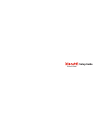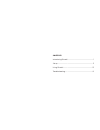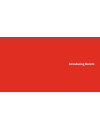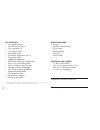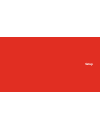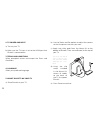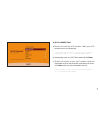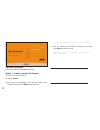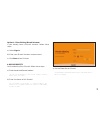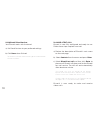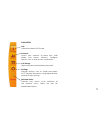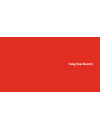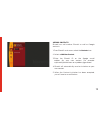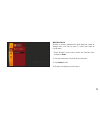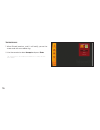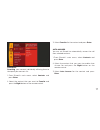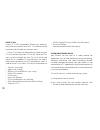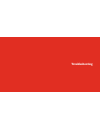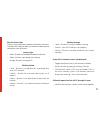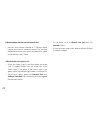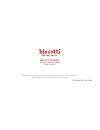Summary of Smart TV Cam
Page 1
Setup guide.
Page 2: Setup Guide
Setup guide.
Page 3
Contents introducing biscotti ............................................................................ 1 setup .........................................................................................................5 using biscotti ..................................................................
Page 4: Introducing Biscotti
Introducing biscotti.
Page 5
2 key features • tiny, elegant design • connects to your hdtv • calls through wi-fi • full screen hd calls • whole room view • call notices overlaid on live tv • time-lapse videos • google interoperability • works with cable and satellite boxes • auto tv on for incoming calls* • auto answer for sele...
Page 6
3.
Page 7: Setup
Setup.
Page 8
5 1. Connect biscotti to tv the first setup step is connecting biscotti to your tv. As part of this step do not mount biscotti to the top of your tv. You will mount biscotti to the tv later, when it is powered on and you can use biscotti’s camera to point it where you like best. Select the option be...
Page 9
6 2. Tv power and input a) turn on your tv. B) make sure the tv input is set to the hdmi port that biscotti is connected to. 3. Terms and conditions when prompted, review and accept the terms and conditions. 4. Language select your preferred language. 5. Mount biscotti on your tv a) place biscotti o...
Page 10
7 6. Wi-fi connection a) biscotti will search for wi-fi networks. Select your wi-fi network from the list displayed. If your wi-fi network name is not displayed, see trouble- shooting on page 21 or visit www.Biscotti.Com/support. B) if prompted, enter your wi-fi password and click done. C) biscotti ...
Page 11
8 7. Biscotti account select the option that applies to you: option 1 - create a new biscotti account to create a new biscotti id: a) select create b) enter your e-mail address. This will be used as your biscotti account. Click done when finished. Tip: the biscotti account can be any valid e-mail ad...
Page 12
9 option 2 - enter existing biscotti account if you already have a biscotti account, follow these steps: a) select sign in. B) enter your biscotti account and password. C) click done when finished. 8. Device identity set the identity of this biscotti, follow these steps:. A) enter the desired device...
Page 13
10 9. Mybiscotti cloud services your biscotti works with the cloud: a) set cloud services to your preferred settings. B) click done when finished. Tip: to access mybiscotti cloud services, go to www.Biscotti.Com and click mybiscotti. 10. Make a test call biscotti is now fully configured and ready to...
Page 14
11 main menu info information about this biscotti. Contacts access your contacts to place calls. Add, delete and import contacts. Configure features such as auto answer and favorites. Call history see the calls you missed and easily return calls. Settings manage settings such as camera pan/zoom, wi-...
Page 15: Using Your Biscotti
Using your biscotti.
Page 16
13 adding contacts biscotti can call another biscotti as well as google contacts. 1. From biscotti’s main menu, select the contacts icon. 2. Select +add new contact. 3. Enter the biscotti id or the google e-mail address for your new contact. For example: mybiscotti@biscotti.Com or myaddress@gmail.Co...
Page 17
14 importing contacts biscotti can import contacts from the address book in your google account. 1. From biscotti’s main menu, select the contacts icon. 2. Select import. 3. Select +add account. 4. Enter your google account information. 5. Biscotti will import your contacts. 6. To send invitations t...
Page 18
15 making calls biscotti is always powered on and ready to make or receive calls—just turn on your tv when you want to use biscotti. 1. From biscotti’s main menu, select the contacts icon and press enter. 2. Use the arrow keys to scroll to your contact. 3. Click enter to call. 4. Biscotti will displ...
Page 19
16 taking calls 1. When biscotti receives a call, it will notify you on the screen and with an audible ring. 2. Use the remote to select accept and press enter. Tip: missed calls are displayed under call history on the main menu..
Page 20
17 3. Select favorite for the contact and press enter. Auto answer you can set biscotti to automatically answer the call from selected contacts. 1. From biscotti’s main menu, select contacts and press enter. 2. Select the contact that you want to enable auto answer for and press the right button on ...
Page 21
18 • hdavi control ez-sync viera link (panasonic) • easylink (philips) • netcommand for hdmi (mitsubishi). Video monitoring mode your biscotti can be used as a video monitor for applications such as child monitoring, security monitoring, storefront monitoring and home monitoring. Biscotti has been d...
Page 22
19 c) disconnect biscotti from the tv and power d) move biscotti to the location that you’d like to monitor, making sure you are within range of your wi-fi network e) plug biscotti into wall power. Wait about 90 seconds for biscotti to start and connect to the network. F) position biscotti for the d...
Page 23: Troubleshooting
20 troubleshooting.
Page 24
21 blinking orange • 1 blink - biscotti is having a problem starting. • 2 blinks - your wi-fi did not start properly. • 3 blinks - biscotti is not able to look for your wireless networks. If your wi-fi network name is not displayed. • toggle throughout the list of networks available • restart biscot...
Page 25
22 if biscotti reports that the internet speed is low • contact your network provide or it contact about having your internet speed increased. For the best performance have your uplink and downlink speed increased to at least 1 mbps. If biscotti does not make a call • check the status light in the m...
Page 26
Biscotti support www.Biscotti.Com/support (888) 551-0215 © 2012 biscotti, inc. All rights reserved. Biscotti and the biscotti logo are the property of biscotti, inc. All other trademarks are the property of their respective owners. 770-00007 rev d 09.2012.