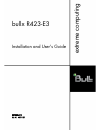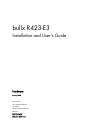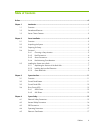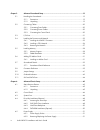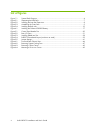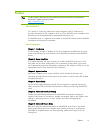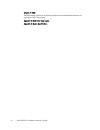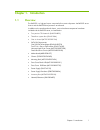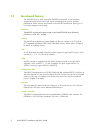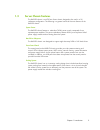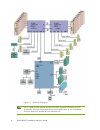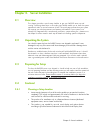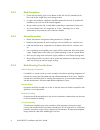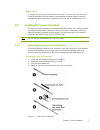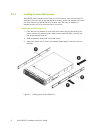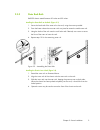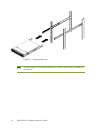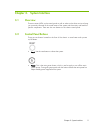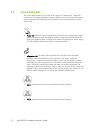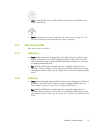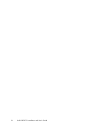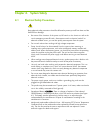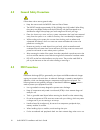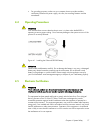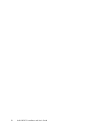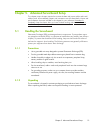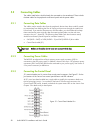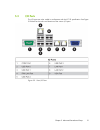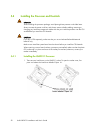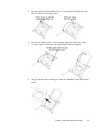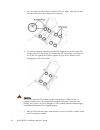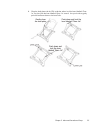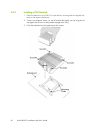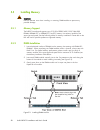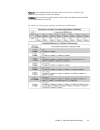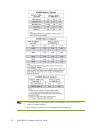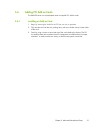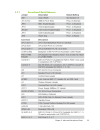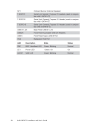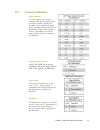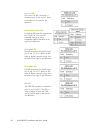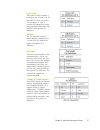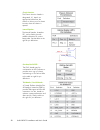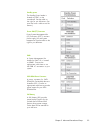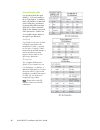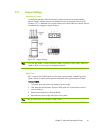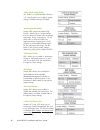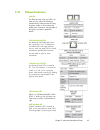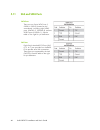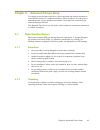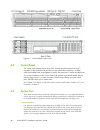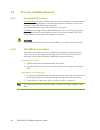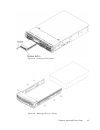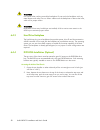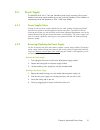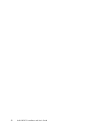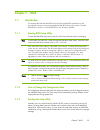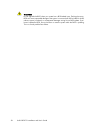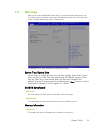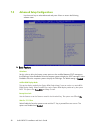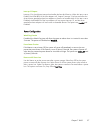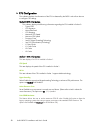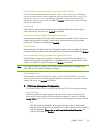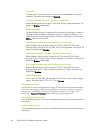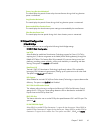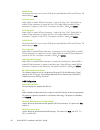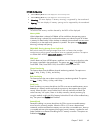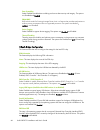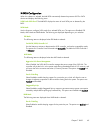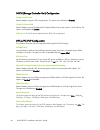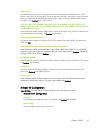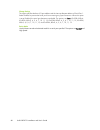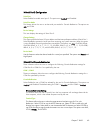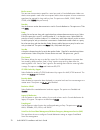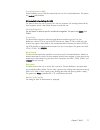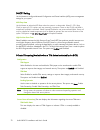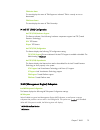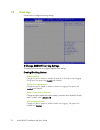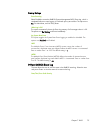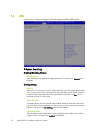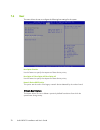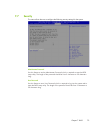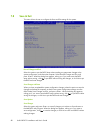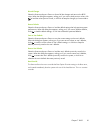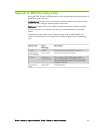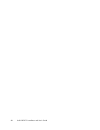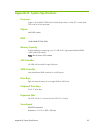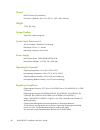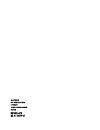- DL manuals
- Bull
- Server
- Bullx R423-E3
- Installation And User Manual
Bull Bullx R423-E3 Installation And User Manual
Summary of Bullx R423-E3
Page 1
Bullx r423-e3 installation and user's guide extreme computing reference 86 a1 48fh 01.
Page 3
Bullx r423-e3 installation and user's guide hardware january 2013 bull cedoc 357 avenue patton b.P.20845 49008 angers cedex 01 france reference 86 a1 48fh 01.
Page 4
The following copyright notice protects this book under copyright laws which prohibit such actions as, but not limited to, copying, distributing, modifying, and making derivative works. Copyright © bull sas 2013 printed in france trademarks and acknowledgements we acknowledge the rights of the propr...
Page 5: Table of Contents
Table of contents preface........................................................................................................................................................ Vii chapter 1. Introduction..................................................................................................
Page 6
Chapter 5. Advanced serverboard setup .........................................................................................19 5.1 handling the serverboard ........................................................................................19 5.1.1 precautions....................................
Page 7
Chapter 7. Bios ............................................................................................................................. 53 7.1 introduction ............................................................................................................ 53 7.1.1 starting bios setup ...
Page 8: List of Figures
Vi bullx r423-e3 - installation and user's guide list of figures figure 1-1. System block diagram ...................................................................................................4 figure 2-1. Separating the rack rails ..................................................................
Page 9: Preface
Preface note the bull support web site may be consulted for product information, documentation, downloads, updates and service offers: http://support.Bull.Com about this manual this manual is written for professional system integrators and pc technicians. It provides information for the installation...
Page 10
Viii bullx r423-e3 - installation and user's guide chapter 7: bios the bios chapter includes an introduction to bios and provides detailed information on running the cmos setup utility. Appendix a: bios error beep codes appendix b: system specifications.
Page 11: Chapter 1.
Introduction chapter 1. Introduction 1.1 overview the r423-e3 is a high-end server comprised of two main subsystems: the r423-e3 server chassis and the r423-e3 dual processor serverboard. In addition to the serverboard and chassis, various hardware components have been included with the r423-e3 serv...
Page 12: 1.2
1.2 serverboard features the r423-e3 server is built around the r423-e3 serverboard, a dual processor serverboard based on the intel c602 chipset and designed to provide maximum performance. Below are the main features of the r423-e3 serverboard. (see figure 1-1 for a block diagram of the chipset) ....
Page 13: 1.3
1.3 server chassis features the r423-e3 chassis is an atx form factor chassis designed to be used in a 2u rackmount configuration. The following is a general outline of the main features of the r423-e3 chassis . System power the r423-e3 chassis features a redundant 740w power supply composed of two ...
Page 14
4 bullx r423-e3 - installation and user's guide figure 1-1. System block diagram note this is a general block diagram and may not exactly represent the features on your serverboard. See the previous pages for the actual specifications of your serverboard. This block diagram is intended for your refe...
Page 15: Chapter 2.
Server installation chapter 2. Server installation 2.1 overview this chapter provides a quick setup checklist to get your r423-e3 server up and running. Following these steps in the order given should enable you to have the system operational within a minimum amount of time. This quick setup assumes...
Page 16
2.4.2 rack precautions ensure that the leveling jacks on the bottom of the rack are fully extended to the floor with the full weight of the rack resting on them. In single rack installation, stabilizers should be attached to the rack. In multiple rack installations, the racks should be coupled toget...
Page 17: 2.5
Reliable ground a reliable ground must be maintained at all times. To ensure this, the rack itself should be grounded. Particular attention should be given to power supply connections other than the direct connections to the branch circuit (i.E. The use of power strips, etc.). 2.5 installing the sys...
Page 18
2.5.2 installing the inner rail extension the r423-e3 chassis includes a set of inner rails in two sections: inner rails and inner rail extensions. The inner rails are pre-attached to the chassis, and do not interfere with normal use of the chassis if you decide not to use a server rack. The inner r...
Page 19
2.5.3 outer rack rails r423-e3 chassis extend between 30 inches and 33 inches. Installing the outer rails to the rack (figure 2-3) 1. Secure the back end of the outer rail to the rack, using the screws provided. 2. Press the button where the two outer rails are joined to retract the smaller outer ra...
Page 20
10 bullx r423-e3 - installation and user's guide figure 2-4. Installing the rack rails note the figure above is for illustration purposes only. Always install servers to the bottom of the rack first..
Page 21: Chapter 3.
Chapter 3. System interface 3.1 overview there are several leds on the control panel as well as others on the drive carriers to keep you constantly informed of the overall status of the system and the activity and health of specific components. There are also two buttons on the chassis control panel...
Page 22: 3.3
3.3 control panel leds the control panel located on the front of the chassis has several leds. These leds provide you with critical information related to different parts of the system. This section explains what each led indicates when illuminated and any corrective action you may need to take . Po...
Page 23: 3.4
Hdd: on the r423-e3 server, this led indicates hard drive and/or dvd-rom drive activity when flashing . Power: indicates power is being supplied to the system's power supply units. This led should normally be illuminated when the system is operating . 3.4 drive carrier leds each drive carrier has tw...
Page 24
14 bullx r423-e3 - installation and user's guide.
Page 25: Chapter 4.
System safety chapter 4. System safety 4.1 electrical safety precautions basic electrical safety precautions should be followed to protect yourself from harm and the r423-e3 from damage: be aware of the locations of the power on/off switch on the chassis as well as the room's emergency power-off swi...
Page 26: 4.2
4.2 general safety precautions follow these rules to ensure general safety: keep the area around the r423-e3 clean and free of clutter. The r423-e3 weighs approximately 85 lbs (38.6kg) when fully loaded. When lifting the system, two people at either end should lift slowly with their feet spread out ...
Page 27: 4.4
For grounding purposes, make sure your computer chassis provides excellent conductivity between the power supply, the case, the mounting fasteners and the serverboard. 4.4 operating precautions warning care must be taken to assure that the chassis cover is in place when the r423-e3 is operating to a...
Page 28
18 bullx r423-e3 - installation and user's guide.
Page 29: Chapter 5.
Advanced serverboard setup chapter 5. Advanced serverboard setup 19 this chapter covers the steps required to connect the data and power cables and install add-on cards. All serverboard jumpers and connections are also described. A layout and quick reference chart are included in this chapter for yo...
Page 30: 5.2
5.2 connecting cables the cables listed below should already be connected to the serverboard. These include the data cables for the peripherals and control panel and the power cables. 5.2.1 connecting data cables the cables used to transfer data from the peripheral devices have been carefully routed...
Page 31: 5.3
5.3 i/o ports the i/o ports are color coded in conformance with the pc 99 specification. See figure 5-2 below for the colors and locations of the various i/o ports. Figure 5-2. Rear i/o ports chapter 5. Advanced serverboard setup 21.
Page 32: 5.4
5.4 installing the processor and heatsink caution when handling the processor package, avoid placing direct pressure on the label area. Always connect the power cord last, and always remove it before adding, removing or changing any hardware components. Make sure that you install the processor into ...
Page 33
2. Press the second load lever labelled 'close 1st' to release the load plate that covers the cpu socket from its locking position. 3. With the lever labelled 'close 1st' fully retracted, gently push down on the 'open 1st' lever to open the load plate. Lift the load plate to open it completely. 4. U...
Page 34
5. Use your thumb and index finger to hold the cpu on its edges. Align the cpu keys, which are semi-circle cutouts, against the socket keys. 6. Once they are aligned, carefully lower the cpu straight down into the socket. (do not drop the cpu on the socket. Do not move the cpu horizontally or vertic...
Page 35
8. Close the load plate with the cpu inside the socket. Lock the lever labelled 'close 1st' first, then lock the lever labelled 'open 1st' second. Use your thumb to gently push the load levers down to the lever locks. Chapter 5. Advanced serverboard setup 25.
Page 36
5.4.2 installing a cpu heatsink 1. Place the heatsink on top of the cpu so that the four mounting holes are aligned with those on the retention mechanism . 2. Screw in two diagonal screws (i.E., the #1 and the #2 screws) until just snug (-do not over-tighten the screws to avoid possible damage to th...
Page 37
5.4.3 removing the heatsink caution we do not recommend that the cpu or the heatsink be removed. However, if you do need to uninstall the heatsink, please follow the instructions below to uninstall the heatsink to prevent damage done to the cpu or the cpu socket. 1. Unplug the power cord from the po...
Page 38: 5.5
5.5 installing memory caution exercise extreme care when installing or removing dimm modules to prevent any possible damage 5.5.1 memory support the r423-e3 serverboard supports up to 512 gb of ddr3-1600/1333/1066/800 rdimm, lrdimm ecc or udimm ecc/non-ecc memory. Use memory modules of the same type...
Page 39
To install: insert module vertically and press down until it snaps into place. Pay attention to the alignment notch at the bottom. To remove: use your thumbs to gently push the release tabs near both ends of the module. This should release it from the slot. For memory to work properly, populate acco...
Page 40
Notes for optimal memory performance, please install dimms in pairs (with an even number of dimms installed) . All channels in a system will run at the fastest common frequency. 30 bullx r423-e3 - installation and user's guide.
Page 41: 5.6
5.6 adding pci add-on cards the r423-e3 server can accommodate seven low-profile pci add-on cards. 5.6.1 installing an add-on card 1. Begin by removing the shield for the pci slot you wish to populate . 2. Fully seat the card into the slot, pushing down with your thumbs evenly on both sides of the c...
Page 42: 5.7
5.7 serverboard details figure 5-4. R423-e3 serverboard layout (not drawn to scale) note jumpers not indicated are for test purposes only and should not have their settings changed. 32 bullx r423-e3 - installation and user's guide.
Page 43
5.7.1 serverboard quick reference chapter 5. Advanced serverboard setup 33.
Page 44
34 bullx r423-e3 - installation and user's guide.
Page 45: 5.8
5.8 connector definitions power connectors a 24-pin main power supply connector (j22) and two 8-pin power connectors (jpwr1/jpwr2) are provided on the serverboard. These power connectors meet the ssi eps 12v specification. These power connectors must be connected to your power supply. See the table ...
Page 46
Power fail led the power fail led connection is located on pins 5 and 6 of jf1. Refer to the table on the right for pin definitions . Overheat/fan fail led (oh) connect an led to the oh connection on pins 7 and 8 of jf1 to provide advanced warning of chassis overheating. Refer to the table on the ri...
Page 47
Power on led the power on led connector is located on pins 15 and 16 of jf1 (use jled for a 3-pin connector). This connection is used to provide led indication of power being supplied to the system. See the table on the right for pin definitions. Nmi button the non-maskable interrupt button header i...
Page 48
Chassis intrusion the chassis intrusion header is designated jl1. Attach an appropriate cable from the chassis to inform you of a chassis intrusion when the chassis is opened . Internal speaker the internal speaker, located at sp1, can be used to provide audible indications for various beep codes. S...
Page 49
Standby power the standby power header is located at jstby1 on the serverboard. See the table on the right for pin definitions. (you must also have a cable to use this feature.) power smb (i 2 c) connector power system management bus (i 2 c) connector (jpi 2 c1) monitors power supply, fan and system...
Page 50
Universal serial bus (usb) four universal serial bus ports (usb 0/1, 2/3) are located on the i/o back panel. In addition, three usb headers, located close to the i-sata ports, provide two front-accessible usb connections (usb 4/5). A type a connector (usb 6) also supports front panel usb connections...
Page 51: 5.9
5.9 jumper settings explanation of jumpers to modify the operation of the serverboard, jumpers can be used to choose between optional settings. Jumpers create shorts between two pins to change the function of the connector. Pin 1 is identified with a square solder pad on the printed circuit board. S...
Page 52
Jlan1/jlan2 enable/disable use jplan1 to enable/disable lan ports 1/2. See the table on the right for jumper settings. The default setting is enabled . Watch dog enable/disable jumper jwd controls the watch dog function. Watch dog is a system monitor that can reboot the system when a software applic...
Page 53: 5.10
5.10 onboard indicators lan leds the ethernet ports have two leds. On each port, the yellow led flashes to indicate activity while the other led may be green, amber or off to indicate the speed of the connection. See the table on the right for connection speed led details. Ipmi dedicated lan leds an...
Page 54: 5.11
44 bullx r423-e3 - installation and user's guide 5.11 sas and sata ports sata ports there are ten serial ata ports (i- sata0 ~i- sata 5) located on the serverboard, including eight sata2 ports (i-sata2~5, s-sata0~3) and two sata3 ports (i-sata0~1). See the table on the right for pin definitions . Sa...
Page 55: Chapter 6.
Advanced chassis setup chapter 6. Advanced chassis setup 45 this chapter covers the steps required to install components and perform maintenance on the r423-e3 chassis. For component installation, follow the steps in the order given to eliminate the most common problems encountered. If some steps ar...
Page 56: 6.2
Figure 6-1. Front and rear chassis view 6.2 control panel the control panel (located on the front of the chassis) must be connected to the jf1 connector on the serverboard to provide you with system status indications. A ribbon cable has bundled these wires together to simplify the connection. Conne...
Page 57
Replacing system fan removing a fan 1. Remove the chassis cover. 2. Press the tabs on the sides of the fan to unlock and remove the fan and its housing. The fan's power connections will automatically detach. 3. System power does not need to be shut down since the fans are hot-plug-gable. Installing ...
Page 58: 6.4
6.4 drive bay installation/removal 6.4.1 accessing the drive bays sas/sata drives: you do not need to access the inside of the chassis or remove power to replace or swap sas/sata drives. Proceed to the next step for instructions. You must use standard 1" high, sas/sata drives in the system . You mus...
Page 59
Figure 6-3. Removing a drive carrier figure 6-4. Mounting a drive in a carrier chapter 6. Advanced chassis setup 49.
Page 60
Warning use caution when working around the backplane. Do not touch the backplane with any metal objects and make sure no ribbon cables touch the backplane or obstruct the holes, which aid in proper airflow. Warning regardless of how many hard drives are installed, all drive carriers must remain in ...
Page 61: 6.5
6.5 power supply the r423-e3 server has a 740 watt redundant power supply consisting of two power modules. Each power supply module has an auto- switching capability, which enables it to automatically sense and operate at a 100v - 240v input voltage. 6.5.1 power supply failure if either of the two p...
Page 62
52 bullx r423-e3 - installation and user's guide.
Page 63: Chapte
Bios chapte 53 r 7. Bios 7.1 introduction this chapter describes the ami bios setup utility for the r423-e3 serverboard. It also provides the instructions on how to navigate the ami bios setup utility screens. The ami rom bios is stored in a flash eeprom and can be easily updated . 7.1.1 starting bi...
Page 64
Warning do not upgrade the bios unless your system has a bios-related issue. Flashing the wrong bios can cause irreparable damage to the system. In no event shall bull be liable for direct, indirect, special, incidental, or consequential damages arising from a bios update. If you have to update the ...
Page 65: 7.2
7.2 main setup when you first enter the ami bios setup utility, you will enter the main setup screen. You can always return to the main setup screen by selecting the main tab on the top of the screen. The main bios setup screen is shown below. The ami bios main menu displays the following informatio...
Page 66: 7.3
7.3 advanced setup configurations use the arrow keys to select advanced and press to access the following submenu items: ► boot feature quiet boot set this value to allow the bootup screen options to be modified between post messages or the oem logo. Select disabled to allow the computer system to d...
Page 67
Interrupt 19 capture interrupt 19 is the software interrupt that handles the boot disk function. When this item is set to enabled, the rom bios of the host adaptors will "capture" interrupt 19 at boot and allow the drives that are attached to these host adaptors to function as bootable disks. If thi...
Page 68
► cpu configuration this submenu displays the information of the cpu as detected by the bios. It also allows the user to configure cpu settings. Socket 0 cpu information this submenu displays the following information regarding the cpu installed in socket 0. Type of cpu cpu signature microcode patch...
Page 69
Execute-disable bit capability (available if supported by the os & the cpu) set to enabled to enable the execute disable bit, which will allow the processor to designate areas in the system memory where an application code can execute and where it cannot, thus preventing a worm or a virus from flood...
Page 70
Turbo mode this feature allows processor cores to run faster than marked frequency in specific conditions. The options are disabled and enabled. C1e support (available when power technology is set to custom) select enabled to enable enhanced c1 power state to boost system performance. The options ar...
Page 71
Factory long duration maintained this item displays the period of time set by the manufacturer during which long duration power is maintained. Long duration maintained this item displays the period of time during which long duration power is maintained. Recommended short duration power this item dis...
Page 72
Iou2-pcie port this feature allows the user to set the pci-exp bus speed between iou2 and pcie port. The default setting is x8x8 . Slot 2 link speed select gen1 to enable pci-exp generation 1 support for slot 2 port. Select gen2 to enable pci-exp generation 2 support for slot 2 port. Select gen3 to ...
Page 73
Dimm configuration current memory mode : this item displays the current memory mode current memory mode : this item displays the current memory mode mirroring: this item displays if memory mirroring is supported by the serverboard sparing: this item displays if memory sparing can be supported by the...
Page 74
Data scrambling select enabled to enable data scrubbing and ensure data security and integrity. The options are disabled and enabled. Dram rapl rapl which stands for running average power limit is a feature that provides mechanisms to enforce power consumption limits on supported processors the opti...
Page 75
Sata configuration when this submenu is selected, the ami bios automatically detects the presence of ide or sata devices and displays the following items. Sata port0~sata port5 : the ami bios displays the status of each sata port as detected by the bios. Sata mode use this feature to configure sata ...
Page 76
Scu (storage controller unit) configuration storage controller unite select enabled to support a pch storage device. The options are disabled and enabled. Onchip scu option rom select enabled to support the onboard scu option rom to boot up the system via a scu device. The options are disabled and e...
Page 77
Aspm support this feature allows the user to set the active state power management (aspm) level for a pci-e device. Select force l0s to force all pci-e links to operate at l0s state. Select auto to allow the system bios to automatically set the aspm level for the system. Select disabled to disable a...
Page 78
Change settings this option specifies the base i/o port address and the interrupt request address of serial port 1. Select disabled to prevent the serial port from accessing any system resources. When this option is set to disabled, the serial port becomes unavailable. The options are auto, io=3f8h;...
Page 79
Serial port 2 configuration serial port select enabled to enable serial port 2. The options are enabled and disabled . Serial port mode this feature allows the user to set the serial port mode for console redirection. The options are sol and com . Device settings this item displays the settings of s...
Page 80
Bits per second this item sets the transmission speed for a serial port used in console redirection. Make sure that the same speed is used in the host computer and the client computer. A lower transmission speed may be required for long and busy lines. The options are 9600, 19200, 38400, 57600, and ...
Page 81
Console redirection (for ems) select enabled to use a com port selected by the user for console redirection. The options are enabled and disabled . Console redirection settings (for ems) this feature allows the user to specify how the host computer will exchange data with the client computer, which ...
Page 82
Acpi setting use this feature to configure advanced configuration and power interface (acpi) power management settings for your system. Acpi sleep state use this feature to select the acpi state when the system is in sleep mode. Select s1 (cpu stop clock) to erase all cpu caches and stop executing i...
Page 83
Tpm active status this item displays the status of tpm support to indicate if tpm is currently ac- tive or deactivated. Tpm owner status this item displays the status of tpm ownership. Intel txt (lt-sx) configuration intel txt (lt-sx) hardware support this feature indicates if the following hardware...
Page 84: 7.4
7.4 event logs use this menu to configure event log settings. Change smbios event log settings this feature allows the user to configure smbios event settings. Enabling/disabling options smbios event log change this item to enable or disable all features of the smbios event logging during boot. The ...
Page 85
Erasing settings erase event log select enabled to erase the smbios (system management bios) event log, which is completed before an event logging is initialized upon system reboot. The options are no, yes next reset, and yes every reset. When log is full this option automatically clears the event l...
Page 86: 7.5
7.5 ipmi use this menu to configure intelligent platform management interface (ipmi) settings. System event log enabling/disabling options sel components select enabled for all system event logging at bootup. The options are enabled and disabled. Erasing settings erase sel select yes, on next reset ...
Page 87
Note after making changes on a setting, be sure to reboot the system for the changes to take effect. Bmc network configuration lan channel 1 : this feature allows the user to configure the settings for lan channel 1. Update ipmi lan configuration this feature allows the bios to implement any ip/mac ...
Page 88: 7.6
7.6 boot this menu allows the user to configure the following boot settings for the system. Boot option priorities use this feature to specify the sequence of boot device priority. Boot option #1/boot option #2/boot option #3 use this feature to specify the sequence of boot device priority . Network...
Page 89: 7.7
7.7 security this menu allows the user to configure the following security settings for the system. Administrator password use this feature to set the administrator password which is required to enter the bios setup utility. The length of the password should be from 3 characters to 20 characters lon...
Page 90: 7.8
7.8 save & exit this menu allows the user to configure the save and exit settings for the system. Discard changes and exit select this option to quit the bios setup without making any permanent changes to the system configuration, and reboot the computer. Select discard changes and exit, and press ....
Page 91
Ch 81 apter 7. Bios discard changes select this feature and press to discard all the changes and return to the bios setup. When the dialog box appears, asking you if you want to load previous values, click yes to load the values previous saved, or click no to keep the changes you have made so far. R...
Page 93: Appendix A.
Appendix a. Bios error beep codes during the post (power-on self-test) routines, which are performed each time the system is powered on, errors may occur. Non-fatal errors are those which, in most cases, allow the system to continue the boot-up process. The error messages normally appear on the scre...
Page 94
84 bullx r423-e3 - installation and user's guide.
Page 95: Appendix B.
System specifications appendix b. System specifications processors single or dual intel® e5-2600 series (socket r) processors in lga 2011 sockets (both cpus must be of the same type) chipset intel c602 chipset bios 16 mb ami® spi flash rom memory capacity sixteen dimm slots supporting up to 512 gb o...
Page 96
86 bullx r423-e3 - installation and user's guide chassis r423-e3 chassis (2u rackmount) dimensions: (wxhxd) 16.8 x 3.5 x 25.5 in. (427 x 89 x 648 mm) weight 57 lbs. (25.9 kg.) system cooling three 8-cm system cooling fans system input requirements ac input voltage: 100-240v ac auto-range rated input...
Page 98
Bull cedoc 357 avenue patton b.P.20845 49008 angers cedex 01 france reference 86 a1 48fh 01.