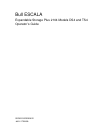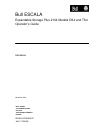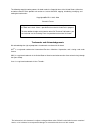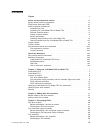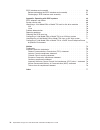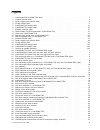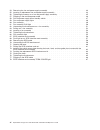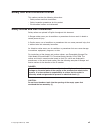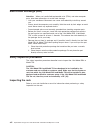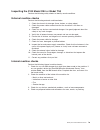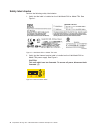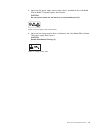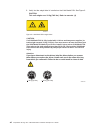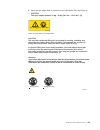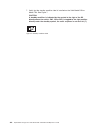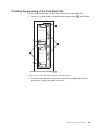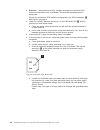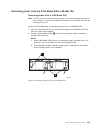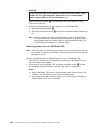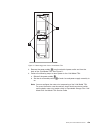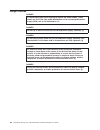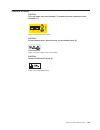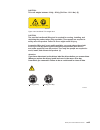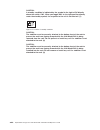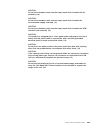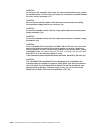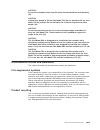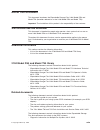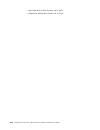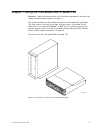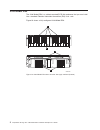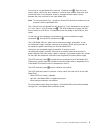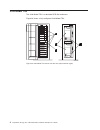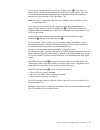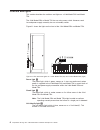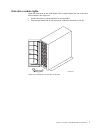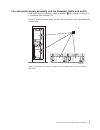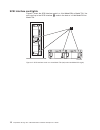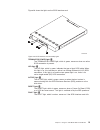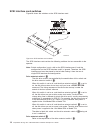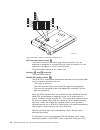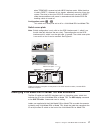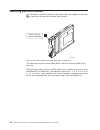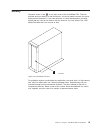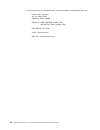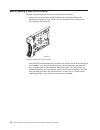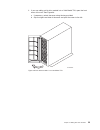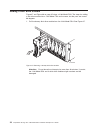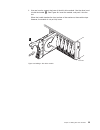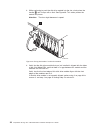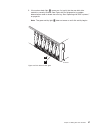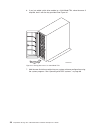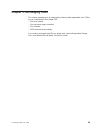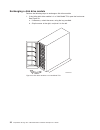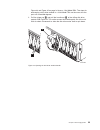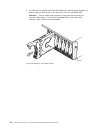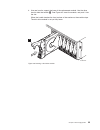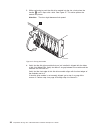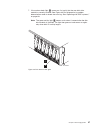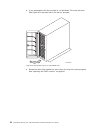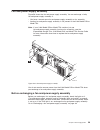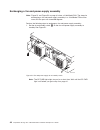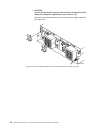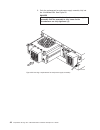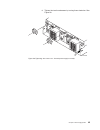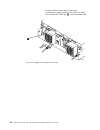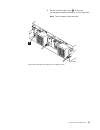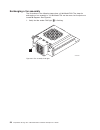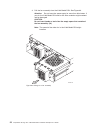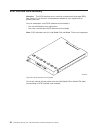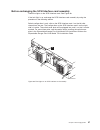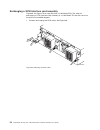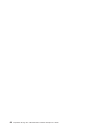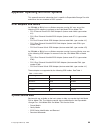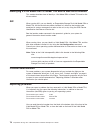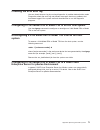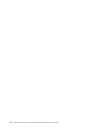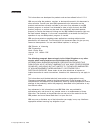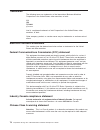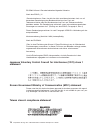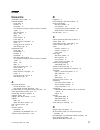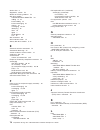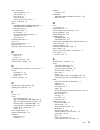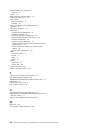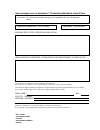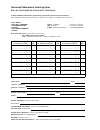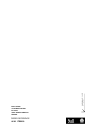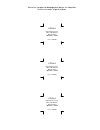- DL manuals
- Bull Cedoc
- Storage
- Bull Escala 2104 DS4
- Operator's Manual
Bull Cedoc Bull Escala 2104 DS4 Operator's Manual
Summary of Bull Escala 2104 DS4
Page 1
Bull escala expandable storage plus 2104 models ds4 and ts4 operator’s guide 86 a1 17em 00 order reference.
Page 3
Bull escala expandable storage plus 2104 models ds4 and ts4 operator’s guide hardware november 2003 bull cedoc 357 avenue patton b.P.20845 49008 angers cedex 01 france 86 a1 17em 00 order reference.
Page 4
The following copyright notice protects this book under the copyright laws of the united states of america and other countries which prohibit such actions as, but not limited to, copying, distributing, modifying, and making derivative works. Copyright bull s.A. 1992, 2003 printed in france suggestio...
Page 5: Contents
Contents figures . . . . . . . . . . . . . . . . . . . . . . . . . . . . V safety and environmental notices . . . . . . . . . . . . . . . . . Vii safety notices and their translations . . . . . . . . . . . . . . . . . Vii electrostatic discharge (esd) . . . . . . . . . . . . . . . . . . . Viii safet...
Page 6
Scsi interface card assembly . . . . . . . . . . . . . . . . . . . 56 before exchanging the scsi interface card assembly . . . . . . . . . . 57 exchanging a scsi interface card assembly . . . . . . . . . . . . . 58 appendix. Operating with risc systems . . . . . . . . . . . . . . 69 scsi adapters an...
Page 7: Figures
Figures 1. 2104 model ds4 or model ts4 label . . . . . . . . . . . . . . . . . . . . . . . . X 2. Linecord caution label . . . . . . . . . . . . . . . . . . . . . . . . . . . . . X 3. Power supply cover caution label . . . . . . . . . . . . . . . . . . . . . . . . . Xi 4. Fusing caution label . . . ...
Page 8
54. Removing the fan-and-power-supply assembly . . . . . . . . . . . . . . . . . . . . 43 55. Inserting a replacement fan-and-power-supply assembly . . . . . . . . . . . . . . . . 44 56. Tightening the screws on a fan-and-power-supply assembly . . . . . . . . . . . . . . . 45 57. Plugging in the mai...
Page 9: Safety
Safety and environmental notices this section contains the following information: v safety notices and their translations v safety inspection procedures for this product v environmental notices and statements safety notices and their translations safety notices are printed in english throughout this...
Page 10
Electrostatic discharge (esd) attention: when you handle field-replaceable units (frus) and other computer parts, take these precautions to avoid static damage: v limit your movement. Movement can cause static electricity to build up around you. V always touch the computer parts carefully. Hold the ...
Page 11
Inspecting the 2104 model ds4 or model ts4 perform the following safety checks to identify unsafe conditions. External machine checks perform the following external machine checks: 1. Check the chassis for damage (loose, broken, or sharp edges). 2. Check the power cables and ensure that the insulati...
Page 12
Safety label checks perform the following safety label checks: 1. Verify that the label is installed on the 2104 model ds4 or model ts4. See figure 1. 2. Verify that the linecord caution label is installed on the 2104 model ds4 or model ts4 power supply. See figure 2. Caution: this unit might have t...
Page 13
3. Verify that the power supply cover caution label is installed on the 2104 model ds4 or model ts4 power supply. See figure 3. Caution: do not remove cover, do not service, no serviceable parts. (2) 4. Verify that the fusing caution label is installed on the 2104 model ds4 or model ts4 power supply...
Page 14
5. Verify that the weight label is installed on the 2104 model ds4. See figure 5. Caution: this unit weighs over 32 kg (70.5 lbs). Refer to manuals. (4) sc000220 refer to manuals 32 kg (70.5 lbs) figure 5. 2104 model ds4 weight label > 18 kg (37 lbs) > 32 kg (70.5 lbs) sc000334 attention: if you hav...
Page 15
6. Verify that the weight label is installed on the 2104 model ts4. See figure 6. Caution: this unit weighs between 32 kg - 55 kg (70.5 lbs - 121.2 lbs) . (5) 32 - 55 kg (70.5 - 121.2 lbs) sc000219 figure 6. 2104 model ts4 weight label > 18 kg (37 lbs) > 32 kg (70.5 lbs) sc000325 caution: (6) the pr...
Page 16
7. Verify that the standby condition label is installed on the 2104 model ds4 or model ts4. See figure 7. Caution: a standby condition is indicated by the symbol to the right of the dc directly above the switch, sw1. When sw1 is toggled to the right position directly under the standby symbol, the un...
Page 17
Checking the grounding of the 2104 model ts4 perform the following steps to check the grounding of the 2104 model ts4: 1. Ensure that a power cable is plugged into each power socket 1 . See figure 8. 2. Ensure that the other ends of the power cables are not plugged into electrical power outlets. Unp...
Page 18
3. Attention: some electrical circuits could be damaged if the external scsi cables are connected to the 2104 model ts4 while the grounding check is being done. Ensure that no external scsi cables are connected at the scsi connectors 2 . See figure 8 on page xv. 4. Check for continuity between the c...
Page 19
Removing power from the 2104 model ds4 or model ts4 removing power from a 2104 model ds4 note: unless you have a particular reason to do so, do not remove power from the host system or from the 2104 model ds4 unless the instructions that you are following tell you to. Perform the following steps to ...
Page 20
3. Danger in the following step you are going to remove the power cables. These cables are live if the rack power distribution unit or uninterruptible power supply (ups) unit is still switched on. (1) remove the power cables 2 from the back of the 2104 model ds4. See figure 10 on page xvii. 4. Perfo...
Page 21
3. Remove the power cables 2 from the electrical power outlet and from the back of the 2104 model ts4. See figure 11. 4. Perform the following steps to return power to the 2104 model ts4: a. Reinstall the power cables 2 . B. Set the dc on/standby switch 1 of each fan-and-power-supply assembly to on....
Page 22
Danger notices danger in the following step you are going to remove the power cables. These cables are live if the rack power distribution unit or uninterruptible power supply (ups) unit is still switched on. (1) danger do not try to open the covers of the fan-and-power-supply assembly. (2) danger d...
Page 23
Caution notices caution: this unit might have two linecords. To remove all power, disconnect both linecords. (1) caution: do not remove cover, do not service, no serviceable parts. (2) caution: double pole/neutral fusing. (3) figure 12. Linecord caution label figure 13. Power supply cover caution la...
Page 24
Caution: this unit weighs over 32 kg (70.5 lbs). Refer to manuals. (4) sc000220 refer to manuals 32 kg (70.5 lbs) figure 15. 2104 model ds4 weight label > 18 kg (37 lbs) > 32 kg (70.5 lbs) sc000334 attention: if you have data stored on the drives, label the drives before you remove them. When you re...
Page 25
Caution: this unit weighs between 32 kg - 55 kg (70.5 lbs - 121.2 lbs). (5) 32 - 55 kg (70.5 - 121.2 lbs) sc000219 figure 16. 2104 model ts4 weight label > 18 kg (37 lbs) > 32 kg (70.5 lbs) sc000325 caution: (6) the provided cardboard lifting tool is required for moving, installing, and relocating t...
Page 26
Caution: a standby condition is indicated by the symbol to the right of dc directly above the switch, sw1. When you toggle sw1 to the right position directly under the standby symbol, the ac-power to the unit is not shut off. (7) caution: the stabilizer must be correctly attached to the bottom front...
Page 27
Caution: do not insert hands or tools into the empty space that contained the fan assembly. (10) caution: do not insert hands or tools into the empty space that contained the fan-and-power-supply assembly. (11) caution: do not insert hands or tools into the empty space that contained the scsi interf...
Page 28
Caution: as you push the assembly fully home, the lever automatically moves toward its closed position. Ensure that your fingers do not become pinched between the lever and the assembly. (17) caution: ensure that the mainline power cable has been removed from the failing fan-and-power supply before ...
Page 29
Caution: do not insert hands or tools into the space that contained the card assembly. (23) caution: it takes three people to lift the 2104 model ts4. Do not attempt to lift the 2104 model ts4 by yourself. Do not attempt to lift it without help from two other people. (24) caution: do not use the han...
Page 30
Xxviii expandable storage plus 2104 model ds4 and model ts4 operator’s guide.
Page 31: About
About this document this document introduces the expandable storage plus 2104 model ds4 and model ts4 (hereafter referred to as the 2104 model ds4 and model ts4). Important: the installation of this product is the responsibility of the customer. Who should read this document this document is intende...
Page 32
V site preparation for rack systems , 86 a1 30px 30px v adapters for multiple bus systems , 86 a1 27hx xxx expandable storage plus 2104 model ds4 and model ts4 operator’s guide.
Page 33: Chapter
Chapter 1. Using the 2104 model ds4 or model ts4 attention: before you continue with any of the actions described in this book, see “safety and environmental notices” on page vii. This section describes the expandable storage plus 2104 model ds4 and model ts4, their controls, and how to use them. Yo...
Page 34
2104 model ds4 the 2104 model ds4 is a cabinet-mounted scsi disk enclosure that you can install into a standard electrical industries association (eia) 19-in. Rack. Figure 19 shows a fully configured 2104 model ds4. Sc000222 4 3 2 1 figure 19. 2104 model ds4 shown from the front (top) and back (bott...
Page 35
At the front of a 2104 model ds4, there are 14 device slots 1 . Each slot must contain either a scsi disk drive module or a dummy disk module. Each disk drive module connects to a backplane, which is mounted vertically about halfway between the front and back of the 2104 model ds4. Note: to run inpu...
Page 36
2104 model ts4 the 2104 model ts4 is a deskside scsi disk enclosure. Figure 20 shows a fully configured 2104 model ts4. 1 4 3 2 sc000226 figure 20. 2104 model ts4 shown from the front (left) and back (right) 4 expandable storage plus 2104 model ds4 and model ts4 operator’s guide.
Page 37
At the front of a 2104 model ts4, there are 14 device slots 1 . Each slot must contain either a scsi disk drive module or a dummy disk drive module. Each disk drive module connects to a backplane that is mounted vertically about halfway between the front and back of the 2104 model ts4. Note: to run ...
Page 38
Controls and lights this section describes the switches and lights on a 2104 model ds4 and model ts4. The 2104 model ds4 or model ts4 has no main power switch. However, each fan-and-power-supply assembly has an on/standby switch. Figure 21 shows the lights on the front of the 2104 model ds4 and mode...
Page 39
Disk drive module lights open the front cover of the 2104 model ts4 to see the lights that are on the disk drive modules. See figure 22. 1. Unlock the cover by using the key that was provided. 2. Grip the right-hand side of the front cover, and pivot the cover to the left. Sc000928 figure 22. 2104 m...
Page 40
Figure 23 shows the two lights on each disk drive module. 1 activity light the activity light, which is green, shows the following conditions: off the scsi link to the disk drive is not active. Flashing this disk drive module is active, and a command is in progress. 2 check light the check light, wh...
Page 41
Fan-and-power-supply assembly and fan assembly lights and switch either one or two fan-and-power-supply assemblies 1 are installed in the back of a 2104 model ds4 or model ts4. Figure 24 shows the power switch and the lights at the back of the 2104 model ds4 or model ts4. Sc000019 figure 24. Fan-and...
Page 42
Figure 25 shows the switch and the lights on the fan-and-power-supply assembly. Ac pwr light 1 the ac pwr light, which is green, comes on when the mainline power supply is connected to the fan-and-power-supply assembly. Dc pwr light 2 the dc pwr light, which is green, comes on when this fan-and-powe...
Page 43
Figure 26 shows the light on the fan assembly. Chk light 1 the chk light, which is amber, flashes when the fan fails. 1 sc000321 figure 26. Fan assembly chapter 1. Using the 2104 model ds4 or model ts4 11.
Page 44
Scsi interface card lights figure 27 shows the scsi interface cards in a 2104 model ds4 or model ts4. You can install up to two scsi interface 1 cards in the back of a 2104 model ds4 or model ts4. Sc000020 figure 27. Scsi interface cards in a 2104 model ts4 (left) and 2104 model ds4 (right) 12 expan...
Page 45
Figure 28 shows the lights on the scsi interface card. Terminator power light 1 the terminator power light, which is green, comes on when an active scsi connection is present. Lvd light 2 the lvd light, which is green, indicates the type of host scsi cable. When this light is on, this indicates an a...
Page 46
Scsi interface card switches figure 29 shows the switches on the scsi interface card. The scsi interface card contains the following switches that are accessible to the operator. Note: switch configuration is only valid on the scsi interface card-1 and the configuration on the scsi interface card-2 ...
Page 47
Enable enclosure services switch 3 when this switch is set to on, the enclosure services can operate. When the switch is set to off, no response occurs to any request to use the enclosure services. Note: enclosure services are not supported by suse linux enterprise server for pseries, however, it is...
Page 48
Scsi bus split control switch 7 this switch controls the scsi bus mode. When the switch is off, the enclosure is configured as a single scsi bus. When this switch is on, the enclosure is configured as a dual or split scsi bus. The default logical setting for this switch is off. Switches 8 and 9 (res...
Page 49
When termpwr is present on both jbod interface cards. While the drive is held in reset, it releases all bus signals, effectively removing it from the system. The drive in the slot of scsi id 6 continuously remains in reset under these conditions until power is removed and the disable scsi id6 handli...
Page 50
Identifying disk drive modules you can identify a disk drive module by the serial number that appears on the label 1 on the front of the disk drive module. See figure 32. This label shows the size, motor speed (rpm), and scsi interface speed of the disk drive. Each disk drive module also has a scsi ...
Page 51
Security figure 33 shows a lock 1 on the front cover of the 2104 model ts4. The lock provides physical security for the disk drives. You do not need to remove this cover during normal operations. If you lock the cover, it cannot be opened for servicing without the key. You do not need to lock the co...
Page 52
If you lose the key, or it becomes faulty, you can purchase a replacement key from: illinois lock company 301 w. Hintz road wheeling, illinois 60090 telephone: (800) 299-5880 (inside usa) 001-847-537-1800 (outside usa) fax: 001-847-537-1881 e-mail: illock@aol.Com web site: www.Illinoislock.Com 20 ex...
Page 53: Chapter
Chapter 2. Adding disk drive modules this chapter describes how to add disk drive modules to a 2104 model ds4 or model ts4 that is already installed as part of your system. You can add disk drive modules only if: 1. You are authorized by your organization. 2. You have the correct disk drive module. ...
Page 54
Before adding a disk drive module perform the following tasks before you add a disk drive module: 1. Identify the slot for the new disk drive module by using the configuration planning information for your system. The slot should contain a dummy disk drive module. See figure 35. Use the scsi device ...
Page 55
2. If you are adding a disk drive module into a 2104 model ts4, open the front cover of the unit. See figure 36. A. If necessary, unlock the cover using the key provided. B. Grip the right-hand side of the cover and pivot the cover to the left. Sc000933 figure 36. Disk drive modules in a 2104 model ...
Page 56
Adding a disk drive module figure 37 and figure 38 on page 25 show a 2104 model ds4. The steps for adding a disk drive module into a 2104 model ts4 are the same, but the parts are turned 90 degrees. 1. Pull the dummy disk drive module from the 2104 model ds4. See figure 37. Attention: do not leave t...
Page 57
2. Use one hand to support the base of the disk drive module. Use the other hand to hold the handle 1 . See figure 38. Insert the module, and push it into the slot. When the handle touches the front surface of the enclosure, the module stops. However, the module is not yet fully home. Sc000935 figur...
Page 58
3. While continuing to push the disk drive module into the slot, slowly close the handle 1 until it stops with a click. See figure 39. This action pushes the module fully home. Attention: the fans might decrease in speed. 4. Verify that the disk drive module that you just installed is aligned with t...
Page 59
5. If the amber check light 2 comes on, first verify that the new disk drive module is correctly installed. See figure 40. Run diagnostics in problem determination mode to check the error log. See “operating with risc systems,” on page 69. Note: the green activity light 1 does not come on until disk...
Page 60
6. If you just added a disk drive module to a 2104 model ts4, close the cover. If required, lock it with the key provided. See figure 41. 7. Add the new disk drive module into your system software configuration using the system programs. See “operating with risc systems,” on page 69. Sc000938 figure...
Page 61: Chapter
Chapter 3. Exchanging frus this chapter describes how to exchange the following field replaceable units (frus) on your 2104 model ds4 or model ts4: v disk drive module v fan-and-power-supply assembly v fan assembly v scsi interface card assembly if you need to exchange the scsi bus bridge card, see ...
Page 62
Disk drive module sometimes you can exchange a faulty disk drive module without the assistance of a service representative. You can do this only if: v you are authorized by your organization. V you have the correct disk drive module. Figure 42 shows the disk drive module for the 2104 model ds4 or mo...
Page 63
Before exchanging a disk drive module perform the following steps before you exchange a disk drive module: 1. Use the system error log to identify the faulty disk drive module. “operating with risc systems,” on page 69 describes how to do this if you have a risc-based system. 2. Find the failing dis...
Page 64
Exchanging a disk drive module perform the following steps to exchange a disk drive module: 1. If the failing disk drive module is in a 2104 model ts4, open the front cover. See figure 43. A. If necessary, unlock the cover, using the key provided. B. Grip the cover at the right, and pivot it to the ...
Page 65
Figure 44 and figure 45 on page 34 show a 2104 model ds4. The steps for exchanging a disk drive module in a 2104 model ts4 are the same, but the parts are turned 90 degrees. 2. Pull the trigger up 1 and pull the handle out 2 of the failing disk drive module. See figure 44. This action moves the modu...
Page 66
3. Carefully pull the module from the 2104 model ds4. See figure 45. Support the module with your other hand as you remove it from the 2104 model ds4. Attention: the fan speed might increase. Do not leave the slot empty for more than 30 minutes. If you do, the 2104 model ds4, and its disk drive modu...
Page 67
4. Use one hand to support the base of the replacement module. Use the other hand to hold the handle 1 . See figure 46. Insert the module, and push it into the slot. When the handle touches the front surface of the enclosure, the module stops. The disk drive module is not yet fully home. 1 sc000942 ...
Page 68
5. While continuing to push the disk drive module into the slot, slowly close the handle 1 until it stops with a click. See figure 47. This action pushes the module fully home. Attention: the fans might decrease their speed. 6. Verify that the disk drive module that you just installed is aligned wit...
Page 69
7. If the amber check light 2 comes on, first verify that the new disk drive module is correctly installed. See figure 48. Run diagnostics in problem determination mode to check the error log. See “operating with risc systems,” on page 69. Note: the green activity light 1 comes on for about 1 second...
Page 70
8. If you exchanged a disk drive module in a 2104 model ts4, close the cover. See figure 49. If required, lock it with the key provided. 9. Restore the disk drive module into your system by using the system programs. See “operating with risc systems,” on page 69. Sc000945 figure 49. Closing the cove...
Page 71
Fan-and-power-supply assembly figure 50 shows the fan-and-power-supply assembly. You can exchange a faulty fan-and-power-supply assembly if: v you have a correct spare fan-and-power-supply assembly or fan assembly. V another fan-and-power-supply assembly is still present in the 2104 model ds4 or mod...
Page 72
Exchanging a fan-and-power-supply assembly note: figure 51 and figure 52 on page 41 show a 2104 model ds4. The steps for exchanging a fan-and-power-supply assembly in a 2104 model ts4 are the same, but the parts are turned 90 degrees. Perform the following steps to exchange a fan-and-power-supply as...
Page 73
2. Unplug the mainline power cable from the failing fan-and-power-supply assembly. See figure 52. Sc000022 figure 52. Unplugging the mainline power cable chapter 3. Exchanging frus 41.
Page 74
3. Caution: ensure that the mainline power cable has been removed from the failing fan-and-power supply before you continue. (18) unscrew the two thumbscrews on the fan-and-power-supply assembly. See figure 53. Sc000023 figure 53. Unscrewing the thumbscrews on the fan-and-power-supply assembly 42 ex...
Page 75
4. Pull the fan-and-power-supply assembly from the 2104 model ds4. See figure 54. The speed of the other fan in the 2104 model ds4 might increase. Attention: do not leave the space empty for more than 30 minutes. If you do, the 2104 model ds4 and the disk drive modules might overheat and be damaged....
Page 76
5. Push the replacement fan-and-power-supply assembly fully into the 2104 model ds4. See figure 55. Danger do not plug a power cable into the fan-and-power-supply assembly until the assembly is fully home and its thumbscrews are fully tightened. (3) sc000025 figure 55. Inserting a replacement fan-an...
Page 77
6. Tighten the two thumbscrews by turning them clockwise. See figure 56. Sc000026 figure 56. Tightening the screws on a fan-and-power-supply assembly chapter 3. Exchanging frus 45.
Page 78
7. Plug the mainline power cable into the new fan-and-power-supply assembly. See figure 57. Verify that the green ac pwr light 1 comes on immediately. Sc000204 figure 57. Plugging in the mainline power cable 46 expandable storage plus 2104 model ds4 and model ts4 operator’s guide.
Page 79
8. Set the dc on/standby switch 1 on the new fan-and-power-supply assembly to on. See figure 58. Note: the fan speeds might decrease. Sc000021 figure 58. Fan-and-power-supply dc on/standby switch chapter 3. Exchanging frus 47.
Page 80
9. Verify that the green dc pwr light 1 comes on within 5 seconds. See figure 59. If it does not, or the amber chk light 2 comes on, verify that the new fan-and-power-supply assembly is correctly installed. If the new fan-and-power-supply assembly is correctly installed, report the problem to your s...
Page 81
Fan assembly you can exchange a faulty fan assembly if: v you have a correct spare fan assembly. See figure 60. V another fan-and-power-supply assembly is present in the 2104 model ds4 or model ts4. You do not need to remove power from the 2104 model ds4 or model ts4 when you exchange a fan assembly...
Page 82
Exchanging a fan assembly the illustrations in the following steps show a 2104 model ds4. The steps for exchanging a fan assembly in a 2104 model ts4 are the same, but the parts are turned 90 degrees. See figure 61. 1. Verify that the amber chk light 1 is flashing. 1 sc000321 figure 61. Fan assembly...
Page 83
2. Unscrew the two thumbscrews. See figure 62. Sc000030 figure 62. Unscrewing the thumbscrews on a fan assembly chapter 3. Exchanging frus 51.
Page 84
3. Pull the fan assembly from the 2104 model ds4. See figure 63. Attention: do not leave the space empty for more than 30 minutes. If you do, the 2104 model ds4 and its disk drive modules might overheat and be damaged. Caution: do not insert hands or tools into the empty space that contained the fan...
Page 85
4. Push the replacement fan assembly fully into the 2104 model ds4. See figure 64. Note: the speed of the other fan in the 2104 model ds4 might decrease. Sc000032 figure 64. Inserting a fan assembly chapter 3. Exchanging frus 53.
Page 86
5. Tighten the two thumbscrews. See figure 65. Sc000324 figure 65. Tightening the thumbscrews 54 expandable storage plus 2104 model ds4 and model ts4 operator’s guide.
Page 87
6. Verify that the amber chk light 1 is off. See figure 66. Sc000197 figure 66. Fan assembly light chapter 3. Exchanging frus 55.
Page 88
Scsi interface card assembly attention: the scsi interface card is sensitive to electrostatic discharge (esd). See figure 67. Use the tools and procedures defined by your organization to protect such parts. You can exchange a faulty scsi interface card assembly if: v you are authorized by your organ...
Page 89
Before exchanging the scsi interface card assembly check the lights on the scsi interface card. See figure 68. If the fault light is on, exchange the scsi interface card assembly by using the procedure in the following section. Switch configuration is only valid on the scsi interface card-1 on the l...
Page 90
Exchanging a scsi interface card assembly figure 69 and figure 70 on page 59 show a 2104 model ds4. The steps for exchanging a scsi interface card assembly in a 2104 model ts4 are the same, but the parts are turned 90 degrees. 1. Unscrew and unplug the scsi cable. See figure 69. Sc000035 figure 69. ...
Page 91
2. Unscrew the thumbscrew 1 on the failing scsi interface card. See figure 70. Sc000036 figure 70. Unscrewing the scsi interface card chapter 3. Exchanging frus 59.
Page 92
3. Open the lever fully by moving it to the right. This action unplugs the card assembly from the backplane. See figure 71 sc000200 figure 71. Opening the lever 60 expandable storage plus 2104 model ds4 and model ts4 operator’s guide.
Page 93
4. Caution: do not insert hands or tools into the empty space above the fan-and-power supply assembly. (19) pull the scsi interface card assembly out of the 2104 model ds4. See figure 72. If you are replacing scsi interface card-1, which is on the left side viewing from the rear, remove the switch c...
Page 94
Card latch hook guide pin car 5 4 3 2 1 1 2 3 45 6 7 8 9 0 option switch unit id sc000333 figure 73. Inside of the switch cover plate showing the hook, latch, and two guide pins to mate with the scsi interface card assembly 62 expandable storage plus 2104 model ds4 and model ts4 operator’s guide.
Page 95
5. Push the replacement scsi interface card assembly into the 2104 model ds4. See figure 74. Sc000039 figure 74. Pushing the replacement scsi interface card in chapter 3. Exchanging frus 63.
Page 96
6. Caution: as you push the assembly fully home, the lever automatically moves toward its closed position. Ensure that your fingers do not become pinched between the lever and the assembly. (17) move the lever to the left. See figure 75. Sc000040 figure 75. Closing the lever 64 expandable storage pl...
Page 97
7. Tighten the thumbscrew. See figure 76. Sc000199 figure 76. Tightening the thumbscrews chapter 3. Exchanging frus 65.
Page 98
8. Plug the scsi connector into the scsi interface card, and tighten the retaining screws. See figure 77. Sc000041 figure 77. Plugging in the scsi cable 66 expandable storage plus 2104 model ds4 and model ts4 operator’s guide.
Page 99
9. Check that the green term power light 1 comes on within 5 seconds. See figure 78. It indicates that the term power from a host bus adapter is activated. If it does not, check that the new scsi interface card is correctly installed. Sc000042 figure 78. Scsi interface card assembly term power light...
Page 100
68 expandable storage plus 2104 model ds4 and model ts4 operator’s guide.
Page 101: Appendix.
Appendix. Operating with risc systems this appendix contains information that is specific to expandable storage plus disk enclosures that are attached to risc systems. Scsi adapters and cables an rs/6000 or ibm eserver pseries computer running aix uses one of the following scsi adapters to connect t...
Page 102
Identifying a 2104 model ds4 or model ts4 and its disk drive modules this section describes how to identify a 2104 model ds4 or model ts4 and its disk drive modules. Aix when running aix, you can identify an expandable storage plus2104 model ds4 or model ts4 and the disk drive modules installed in i...
Page 103
Checking the scsi error log you can check the error log by running diagnostics in problem determination mode. Diagnostics check the error log and present messages about any problems that have been logged. Your system manuals describe how to run the diagnostic programs. Configuring a 2104 model ds4 o...
Page 104
72 expandable storage plus 2104 model ds4 and model ts4 operator’s guide.
Page 105: Notices
Notices this information was developed for products and services offered in the u. S. A. Ibm may not offer the products, services, or features discussed in this document in other countries. Consult your local ibm representative for information on the products and services currently available in your...
Page 106
Trademarks the following terms are trademarks of the international business machines corporation in the united states, other countries, or both: aix ibm rs/6000 eserver intel is a registered trademark of intel corporation in the united states, other countries, or both. Other company, product, or ser...
Page 107
European community compliance statement this product is in conformity with the protection requirements of ec council directive 89/336/eec on the approximation of the laws of the member states relating to electromagnetic compatibility. Ibm cannot accept responsibility for any failure to satisfy the p...
Page 109: Index
Index numerics 10-position rotary switch 17 2104 model ds4 check light 6 controls 6 description 2 fan-and-power-supply assembly and fan assembly lights 9 fully configured 2 library xxix lights 6 power control 6 power light 6 scsi interface card lights 12 switch 9 turning power on and off 6 unit iden...
Page 110
Device slots 3 diagnostics, system 70 director of licensing, address 73 disk drive module 2104 model ds4 or model ts4 70 adding 21, 24 before adding 22 before exchanging 31 dummy 22 exchanging 30, 32 identifying 18 label 18 lights 7 scsi address 18 size 18 disk enclosures 69 drive autostart switch 1...
Page 111
Label (continued) disk drive module 18 fusing caution xi heavy load xii linecord caution x power supply cover caution xi license, for patents 73 lights 2104 model ds4 and model ts4 power 6 2104 model ds4 and model ts4. 6 disk drive module 7 enclosure check 6 fan assembly 9 fan-and-power-supply assem...
Page 112
Scsi interface card (continued) switches 14 security 19 select enclosure services switch 15 sending your comments xxx serial number disk drive module 18 machine 70 service aid, scsi device identification and removal 22 ses inquiry command 17 statements chinese class a compliance 74 electronic emissi...
Page 113
Vos remarques sur ce document / technical publication remark form titre / title : bull escala expandable storage plus 2104 models ds4 and ts4 operator’s guide nº reférence / reference nº : 86 a1 17em 00 daté / dated : november 2003 erreurs detectees / errors in publication ameliorations suggerees / ...
Page 114
Technical publications ordering form bon de commande de documents techniques to order additional publications, please fill up a copy of this form and send it via mail to: pour commander des documents techniques, remplissez une copie de ce formulaire et envoyez-la à : bull cedoc attn / mr. L. Cherubi...
Page 116
Bull cedoc 357 avenue patton b.P.20845 49008 angers cedex 01 france 86 a1 17em 00 order reference place bar code in lower left corner.
Page 117
Utiliser les marques de découpe pour obtenir les étiquettes. Use the cut marks to get the labels. 86 a1 17em 00 expandable storage plus 2104 models ds4 and ts4 operator’s guide escala 86 a1 17em 00 expandable storage plus 2104 models ds4 and ts4 operator’s guide escala 86 a1 17em 00 expandable stora...