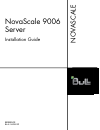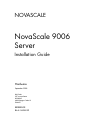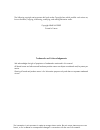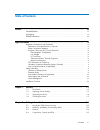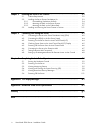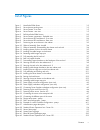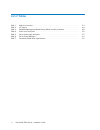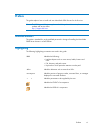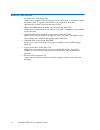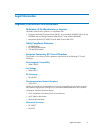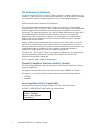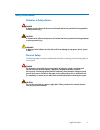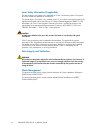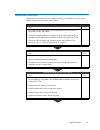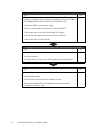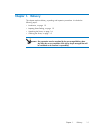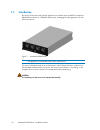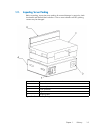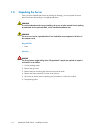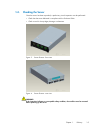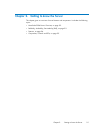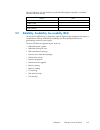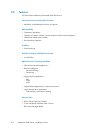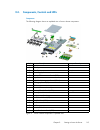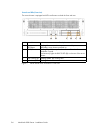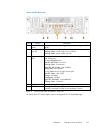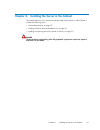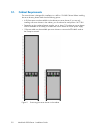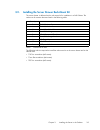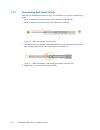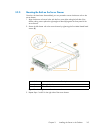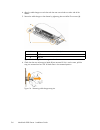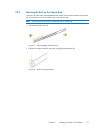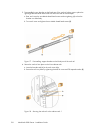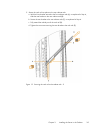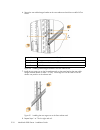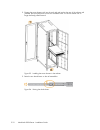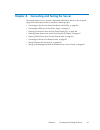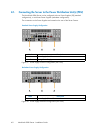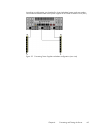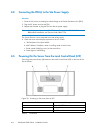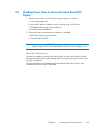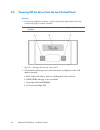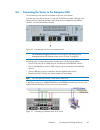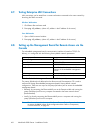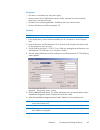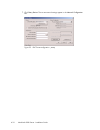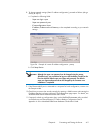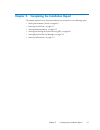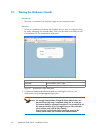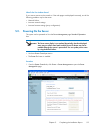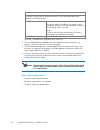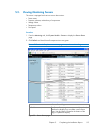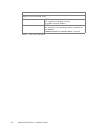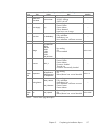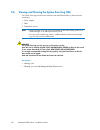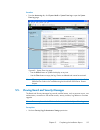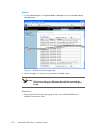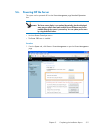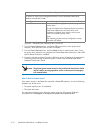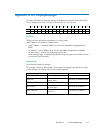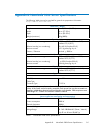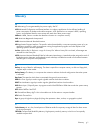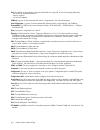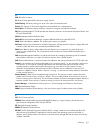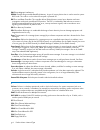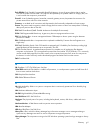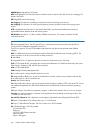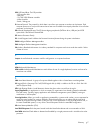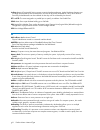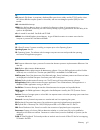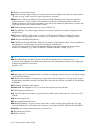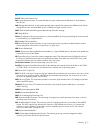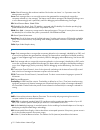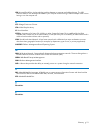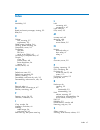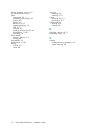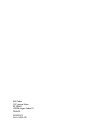- DL manuals
- Bull
- Server
- NovaScale 9006
- Installation Manual
Bull NovaScale 9006 Installation Manual
Summary of NovaScale 9006
Page 1
Novascale 9006 server installation guide nov ascale reference 86 a1 69fa 00
Page 3
Novascale novascale 9006 server installation guide bull cedoc 357 avenue patton bp 20845 49008 angers cedex 01 france september 2009 reference 86 a1 69fa 00 hardware.
Page 4
The following copyright notice protects this book under copyright laws which prohibit such actions as, but not limited to, copying, distributing, modifying, and making derivative works. Copyright ©bull sas 2009 printed in france trademarks and acknowledgements we acknowledge the right of proprietors...
Page 5: Table of Contents
Contents iii table of contents preface vii . . . . . . . . . . . . . . . . . . . . . . . . . . . . . . . . . . . . . . . . . . . . . . . . . . . . . . . . . . . . . . . . . . . . Intended readers vii . . . . . . . . . . . . . . . . . . . . . . . . . . . . . . . . . . . . . . . . . . . . . . . . . . ...
Page 6
Iv novascale 9006 server - installation guide chapter 3. Installing the server in the cabinet 3-1 . . . . . . . . . . . . . . . . . . . . . . . . . . . . . . . 3.1. Cabinet requirements 3-2 . . . . . . . . . . . . . . . . . . . . . . . . . . . . . . . . . . . . . . . . . . . . . 3.2. Installing the ...
Page 7
Contents v list of figures figure 1. Novascale 9006 server 1-2 . . . . . . . . . . . . . . . . . . . . . . . . . . . . . . . . . . . . . . . . . . . . . . . . . . . . . . Figure 2. Server drawer packing items 1-3 . . . . . . . . . . . . . . . . . . . . . . . . . . . . . . . . . . . . . . . . . . . ....
Page 8
Vi novascale 9006 server - installation guide list of tables table 1. Rack-mount kit items 3-3 . . . . . . . . . . . . . . . . . . . . . . . . . . . . . . . . . . . . . . . . . . . . . . . . . . . . . . . . . . Table 2. Lcp buttons 4-4 . . . . . . . . . . . . . . . . . . . . . . . . . . . . . . . . ...
Page 9: Preface
Vii preface preface this guide explains how to install and start novascale 9006 servers for the first time. Note the bull support web site may be consulted for product information, documentation, updates and service offers: http://support.Bull.Com intended readers this guide is intended for use by q...
Page 10: Related Publications
Viii novascale 9006 server - installation guide related publications • site preparation guide, 86a140fa explains how to prepare a data processing center for bull systems, in compliance with the standards in force. This guide is intended for use by all personnel and trade representatives involved in ...
Page 11: Legal Information
Ix legal information legal information regulatory declarations and disclaimers declaration of the manufacturer or importer we hereby certify that this product is in compliance with: • european union emc directive 2004/108/ec, using standards en55022 (class a) and en55024 and low voltage directive 20...
Page 12
X novascale 9006 server - installation guide fcc declaration of conformity this device complies with part 15 of the fcc rules. Operation is subject to the following two conditions: (1) this device may not cause harmful interference, and (2) this device must accept any interference received, includin...
Page 13: Safety Information
Xi legal information safety information definition of safety notices danger a danger notice indicates the presence of a hazard that has the potential of causing death or serious personal injury. Caution a caution notice indicates the presence of a hazard that has the potential of causing moderate or...
Page 14
Xii novascale 9006 server - installation guide laser safety information (if applicable) the optical drive in this system unit is classified as a class 1 level laser product. The optical drive has a label that identifies its classification. The optical drive in this system unit is certified in the u....
Page 15: Installation Flowchart
Xiii legal information installation flowchart this flowchart summarizes the main installation and setup procedures for a server drawer delivered ready to be mounted in a bull cabinet. Checking site conformity and correct cabinet installation step ok • check that the site is compliant with the requir...
Page 16
Xiv novascale 9006 server - installation guide connecting the server drawer to the site power supply and checking operation step ok • connect the power cord(s) to the power distribution unit(s) (pdu) inside the cabinet, in compliance with the safety recommendations set out in the r@ck'n roll & r@ck-...
Page 17: Chapter 1. Delivery
Chapter 1. Delivery 1-1 chapter 1. Delivery this chapter explains delivery, unpacking and inspection procedures. It includes the following topics: • introduction, on page 1-2 • inspecting server packing, on page 1-3 • unpacking the server, on page 1-4 • checking the server, on page 1-5 mportant site...
Page 18: 1.1.
1-2 novascale 9006 server - installation guide 1.1. Introduction bull servers for business and scientific applications are based upon the mesca architecture ( m ultiple e nvironments on a sc alable a rchitecture), leveraging the latest generation of intel itanium processors. Figure 1. Novascale 9006...
Page 19: 1.2.
Chapter 1. Delivery 1-3 1.2. Inspecting server packing before unpacking, inspect the server packing for eventual damage. In particular, check shockwatch and tiltwatch label indicators. If one or more indicators are red, packing contents may be damaged. Mark item a server drawer box b accessory box c...
Page 20: 1.3.
1-4 novascale 9006 server - installation guide 1.3. Unpacking the server once you have checked that the server packing for damage, you can unpack the server drawer and store the packing in an appropriate place. Warning to avoid condensation and incorrect handling, the server must be removed from its...
Page 21: 1.4.
Chapter 1. Delivery 1-5 1.4. Checking the server once the server has been unpacked, a preliminary visual inspection must be performed: • check that the server delivered is compliant with the purchase order • check covers for sharp edges, damage or alterations figure 3. Server drawer - front view fig...
Page 23
Chapter 2. Getting to know the server 2-1 chapter 2. Getting to know the server this chapter gives an overview of server features and components. It includes the following topics: • novascale 9006 server overview, on page 2-2 • reliability, availability, serviceability (ras), on page 2-3 • features,...
Page 24: 2.1.
2-2 novascale 9006 server - installation guide 2.1. Novascale 9006 server overview bull servers for business and scientific applications are based upon the mesca architecture ( m ultiple e nvironments on a sc alable a rchitecture), leveraging the latest generation of intel itanium processors. The no...
Page 25: 2.2.
Chapter 2. Getting to know the server 2-3 for future reference, you are advised to record the following data indicated on the labels affixed to the server drawer: system data product name product code product number serial number 2.2. Reliability, availability, serviceability (ras) the novascale 900...
Page 26: 2.3.
2-4 novascale 9006 server - installation guide 2.3. Features the main features offered by novascale 9006 servers are: intel itanium processor family (ipf) architecture • modularity, predictable performance, and growth high availability • component redundancy • capacity to isolate or replace a faulty...
Page 27: 2.4.
Chapter 2. Getting to know the server 2-5 2.4. Components, controls and leds components the following diagram shows an exploded view of server drawer components: label description quantity a fan unit up to 8 b pcie separator c pcie card up to 6 d power supply unit 2 or 3 e dummy csi interconnect boa...
Page 28
2-6 novascale 9006 server - installation guide controls and leds (front view) the server drawer is equipped with leds and buttons on both the front and rear. Label name description a power led/button flashing green : server drawer power on stand-by. Still green : server drawer powered up. B id led/b...
Page 29
Chapter 2. Getting to know the server 2-7 control and leds (rear view) label name description g return to defaults button returns the embedded management controller settings to default values. H power supply unit led still green : power supply unit powered up. Flashing green : power supply unit on s...
Page 31
Chapter 3. Installing the server in the cabinet 3-1 chapter 3. Installing the server in the cabinet this chapter explains how to install a novascale 9006 server drawer in a bull cabinet. It includes the following topics: • cabinet requirements, on page 3-2 • installing the server drawer rack-mount k...
Page 32: 3.1.
3-2 novascale 9006 server - installation guide 3.1. Cabinet requirements the server drawer is designed for installation in a 42u or 19u bull cabinet. Before installing the server drawer, please check that the following points: • a 3u free space must be available in the cabinet per server drawer. If ...
Page 33: 3.2.
Chapter 3. Installing the server in the cabinet 3-3 3.2. Installing the server drawer rack-mount kit the server drawer is delivered with a rack-mount kit for installation in a bull cabinet. The rack-mount kit contains the items listed in the following table: quantity item 2 slide rail assembly 4 sli...
Page 34
3-4 novascale 9006 server - installation guide 3.2.1. Disassembling rack-mount kit rails each slide rail assembly comprises two parts, part a and part b, as shown in the following figure: • part a is installed on the server drawer and is referred to as drawer rail , • part b is installed on the cabi...
Page 35
Chapter 3. Installing the server in the cabinet 3-5 3.2.2. Mounting the rails on the server drawer once the rails have been disassembled, you can proceed to mount the drawer rails on the server drawer. 1. Align the drawer rail mount holes with the four mount holes along the left side of the drawer, ...
Page 36
3-6 novascale 9006 server - installation guide 4. Align the cable hanger mount holes with the rear mount holes on either side of the drawer. 5. Secure the cable hanger to the drawer by tightening the two m3x6 torx screws ( a ). Label description a m3 torx screws b stop pins figure 13. Installing the...
Page 37
Chapter 3. Installing the server in the cabinet 3-7 3.2.3. Mounting the rails on the cabinet rack once the rails have been disassembled and the drawer rail has been mounted on the server, you can proceed to mount the cabinet rails on the cabinet rack. Note the rack rails each comprise a fixed part a...
Page 38
3-8 novascale 9006 server - installation guide 3. Preassemble the two brackets on the fixed part of the rack rail, taking care to place the right-angle bracket bends toward the front and rear ends of the fixed part: a. Rear end: insert the two m4x6 slotted head screws without tightenng ( a ) so tha...
Page 39
Chapter 3. Installing the server in the cabinet 3-9 5. Secure the rack rail into place on the rear cabinet rack: a. With the front bracket secured to the front cabinet rack ( a ), as explained in step 4, slide the rear bracket to the rear cabinet rack ( b) . B. Secure the rear bracket to the rear ca...
Page 40
3-10 novascale 9006 server - installation guide 6. Secure the rear cable hanger bracket to the rear cabinet rack with the two m5x16 torx screws. Label description a m5 cage screw position b bracket centre to rail centre 57mm. C m5x16 torx screws figure 20. Installing cable hanger brackets to the r...
Page 41: 3.3.
Chapter 3. Installing the server in the cabinet 3-11 3.3. Installing and securing the server drawer in position danger the server drawer weighs 40 kg when fully populated. 3 people are required to unpack it and install it in the cabinet. 1. From the front of the cabinet, pull the rack rails fully fo...
Page 42
3-12 novascale 9006 server - installation guide 2. Engage the server drawer rails into the rack rails and push to the rear of the cabinet until you hear the two thumb levers on the rail assemblies click. The server drawer can no longer be freely pulled forward. Figure 23. Installing the server drawe...
Page 43
Chapter 3. Installing the server in the cabinet 3-13 4. Push the server drawer fully backward until it is flush with the cabinet frame. 5. Tighten the two captive screws ( a) securing the server drawer to the cabinet rack. Label description a server drawer captive screws figure 25. Securing the serv...
Page 45
Chapter 4. Connecting and testing the server 4-1 chapter 4. Connecting and testing the server this chapter explains how to connect a novascale 9006 server drawer to the site power supply and to the enterprise lan. It includes the following topics: • connecting the server to the power distribution un...
Page 46: 4.1.
4-2 novascale 9006 server - installation guide 4.1. Connecting the server to the power distribution unit(s) (pdu) the novascale 9006 server can be configured with two power supplies (ps) (standard configuration), or with three power supplies (redundant configuration). The connections to the power su...
Page 47
Chapter 4. Connecting and testing the server 4-3 according to configuration, two (standard) or three (redundant) power cords are used to connect the novascale 9006 server power supplies to the power distribution units (pdu). Figure 29. Connecting power supplies redundant configuration (rear view).
Page 48: 4.2.
4-4 novascale 9006 server - installation guide 4.2. Connecting the pdu(s) to the site power supply procedure 1. Route the ac power cord along the cabinet flange to the power distribution unit (pdu). 2. Plug the ac power cord into the pdu. 3. Request the customer to plug the pdu into the site power s...
Page 49: 4.4.
Chapter 4. Connecting and testing the server 4-5 4.4. Checking power status on the local control panel (lcp) display 1. Check the server status on the lcp screen during the power-on sequence: a. Lcp screen backlight on b. Server mac address, ip address, name in scrolling mode on the first line c. Po...
Page 50: 4.5.
4-6 novascale 9006 server - installation guide 4.5. Powering off the server from the local control panel procedure 1. From the front of the server drawer., press the power button ( a ) located on the local control panel (lcp) for at least 4 seconds. Note if the power button (a) is not pressed at lea...
Page 51: 4.6.
Chapter 4. Connecting and testing the server 4-7 4.6. Connecting the server to the enterprise lan the connections to the network are located on the rear of the drawer. From the rear of the server drawer, connect the eth mng port (rj45 outlet) ( a ) to the enterprise lan. (if the administration and e...
Page 52: 4.7.
4-8 novascale 9006 server - installation guide 4.7. Testing enterprise lan connections lan connections can be tested from a remote workstation connected to the same network by launching the ping command. Windows workstation 1. Click start > run and enter cmd 2. Enter ping , (where linux workstation ...
Page 53
Chapter 4. Connecting and testing the server 4-9 prerequisites • the server is connected to the site power supply. • you have access to two rj45 ethernet network outlets connected to the same network subnet (if you use remote access). • the dhcp server (where applicable) is installed on the same net...
Page 54
4-10 novascale 9006 server - installation guide 7. Click query device . The current network settings appear in the network configuration box. Figure 35. Dhcp auto-configuration - psetup.
Page 55
Chapter 4. Connecting and testing the server 4-11 8. To change network settings (static ip address configuration), proceed as follows (else go directly to step 9): a. Complete the following fields. . Super user login : super . Super user password : pass . Ip autoconfiguration : none . Ip address , s...
Page 57
Chapter 5. Completing the installation report 5-1 chapter 5. Completing the installation report this chapter explains how to check the hardware correct operation in the following topics: • starting the hardware console, on page 5-2 • powering on the server, on page 5-3 • viewing monitoring sensors, ...
Page 58: 5.1.
5-2 novascale 9006 server - installation guide 5.1. Starting the hardware console prerequisites • the server is connected to the site power supply and to the enterprise lan. Procedure 1. Launch your web browser and enter the ip address that you have just configured using the psetup (windows) tool (e...
Page 59: 5.2.
Chapter 5. Completing the installation report 5-3 what to do if an incident occurs? If you cannot connect to the console or if the web pages are displayed incorrectly, one of the following problems may be the cause: • network failure. • incorrect network settings. • incorrect browser settings (proxy...
Page 60
5-4 novascale 9006 server - installation guide standard power operations box note: for details on other power management features, see the novascale 9006 server hardware console user's guide . Power on button launches the power up sequence. During this sequence, hardware is powered up from the stand...
Page 61: 5.3.
Chapter 5. Completing the installation report 5-5 5.3. Viewing monitoring sensors the server is equipped with various sensors that monitor: • power status • presence, absence, redundancy of components • voltage values • temperature values • fan speed procedure 1. From the monitoring tab, click syste...
Page 62
5-6 novascale 9006 server - installation guide status icons description the status icons to the left of certain components indicate the status of this component with regard to nominal threshold values. Green normal this component is operating correctly. No problem has been detected. Red critical thi...
Page 63
Chapter 5. Completing the installation report 5-7 sensor status page - icons, values and readings icon type name status reading --- system acpi power state acpi pwr state • no reading • s0/g0: working • s4/s5: soft off --- --- power supply ps_x • no reading • device present • device absent • failure...
Page 64: 5.4.
5-8 novascale 9006 server - installation guide 5.4. Viewing and clearing the system event log (sel) the system event log records events compliant with the ipmi standard, in particular those concerning: • power supplies • fans • temperature sensors notes • events recorded in this log can be transmitt...
Page 65: 5.5.
Chapter 5. Completing the installation report 5-9 procedure • from the monitoring tab, click system health > system event log to open the system event log page. Figure 40. System event log page - use the refresh button to update the display at any time. - use the clear button to empty the log. Entri...
Page 66
5-10 novascale 9006 server - installation guide procedure 1. From the monitoring tab, click system health > messages to open the board & security messages page. Figure 41. Board & security messages page 2. Browse messages, as required, using the newer and older buttons. Mportant this log can record ...
Page 67: 5.6.
Chapter 5. Completing the installation report 5-11 5.6. Powering off the server the system can be powered off from the power management page standard operations box. Mportant the power status display is not updated dynamically, therefore displayed status may not reflect actual status and the power o...
Page 68
5-12 novascale 9006 server - installation guide standard power operations box note: for details on other power management features, see the novascale 9006 server hardware console user's guide . Power on button accessible only when the system is powered off. Power off button requests the operating sy...
Page 69
A-1 appendix a. Lcp displaymessages appendix a. Lcp displaymessages this section describes the messages that may be displayed on the local control panel (lcp). The lcp displays two lines (l1 and l2) of 16 characters (c1 to c16) each. C1 c2 c3 c4 c5 c6 c7 c8 c9 c10 c11 c12 c13 c14 c15 c16 l1 l2 first...
Page 71
B-1 appendix b. Novascale 9006 server specifications appendix b. Novascale 9006 server specifications the following web site may be consulted for general site preparation information: http://www.Cs.Bull.Net/aise dimensions / weight height width depth weight (maximum) 3u - 13,35 cm ( 13.97 in) 44 cm ...
Page 73: Glossary
Glossary g‐1 glossary a ac: alternating current generated by the power supply. See dc. Acpi: a dvanced c onfiguration and p ower i nterface. An industry specification for the efficient handling of power consumption in desktop and mobile computers. Acpi specifies how a computer's bios, operating syst...
Page 74
G‐2 product name - manual type cell: the smallest set of hardware components allocated to a single os. A cell is functionally defined by: - the number of available processors - memory capacity - i/o channel capacity. Cellblock: a group of interconnected cells within a single domain. See central subs...
Page 75
Glossary g‐3 d d2d: d c to d c converter. Dc: d irect c urrent generated by the power supply. See ac. Default setting: the factory setting your server uses unless instructed otherwise. Density: the capacity of information (bytes) that can be packed into a storage device. Device driver: a software pr...
Page 76
G‐4 product name - manual type emi: e lectro- m agnetic i nterference. Eprom: e rasable p rogrammable r ead‐ o nly m emory. A type of memory device that is used to store the system bios code. This code is not lost when the computer is powered off. Erc: e rror and r eset c ontroller. This controller ...
Page 77
Glossary g‐5 flash eprom: flash erasable programmable read‐only memory. A type of memory device that is used to store the the system firmware code. This code can be replaced by an updated code from a floppy disk, but is not lost when the computer is powered off. Firewall: a set of related programs, ...
Page 78
G‐6 product name - manual type hmmio space: high memory io space. Hpb: h ot p lug b oard. This board provides an interlock switch on each io box pci slot for hot- swapping pci boards. See p-hpb. Hpc: h igh p erformance c omputing. Hot plugging: the operation of adding a component without interruptin...
Page 79
Glossary g‐7 ior: i / o board r iser. The ior provides: - i/o controller hub - usb ports - 10/100/1000 ethernet controller - video controller - serial / debug port ip: i nternet p rotocol. The protocol by which data is sent from one computer to another via the internet. Each computer (known as a hos...
Page 80
G‐8 product name - manual type locking: means of functionally limiting access to certain hardware elements. Locked hardware elements can no longer be accessed by the current domain, but are still physically available for use by other domains. Previously locked elements can be unlocked so that they c...
Page 81
Glossary g‐9 n nfs: n etwork f ile s ystem. A proprietary distributed file system that is widely used by tcp/ip vendors. Note: nfs allows different computer systems to share files, and uses user datagram protocol (udp) for data transfer. Nmi: n on- m askable i nterrupt. Numa: n on u niform m emory a...
Page 82
G‐10 product name - manual type pic: p latform i nstrumentation c ontrol. Ping: a basic internet program that lets you verify that a particular ip address exists and can accept requests. The verb “to ping” means the act of using the ping utility or command. Pirom: p rocessor i nformation rom . Proce...
Page 83
Glossary g‐11 s s@n.It: san administration tool. Sal: s ystem a bstraction l ayer. Firmware that abstract system implementation differences in ia-64 platform. See also pal. San: s torage a rea n etwork. A high-speed special-purpose network that interconnects different kinds of data storage devices w...
Page 84
G‐12 product name - manual type socket: c entral p rocessing u nit mutlticore interface. Each socket can house 1 or 2 processor cores. See microprocessor and cpu. Source: each message refers to a source (the resource that generated the message) and a target (the component referred to in the message)...
Page 85
Glossary g‐13 usb: u niversal s erial b us. A plug-and-play interface between a computer and add-on devices. The usb interface allows a new device to be added to your computer without having to add an adapter card or even having to turn the computer off. V vcc: v oltage c ontinuous c urrent. Vga: v ...
Page 86
G‐14 product name - manual type.
Page 87: Index
Index x‐1 index a availability, 2-3 b board and security messages, viewing, 5-9 bsm, 2-4 c cabinet rails, mounting, 3-7 requirements, 3-2 cable hanger, installing, 3-6 clearing, system event log, 5-8 components, server, 2-5 connecting lan, 4-8 pdu, 4-4 server to the pdu(s), 4-2 connecting to, enterp...
Page 88
X‐2 novascale 9006 server - installation guide security messages, viewing, 5-9 sel. See system event log server components, 2-5 connecting to the pdu(s), 4-2 controls, 2-5 delivery, 1-5 features, 2-4, 2-5 inspecting packing, 1-3 leds, 2-5 overview, 2-2 powering off from the lcp, 4-6 specifications, ...
Page 90
Bull cedoc 357 avenue patton bp 20845 49008 angers cedex 01 france 86 a1 69fa 00 reference.