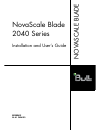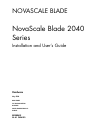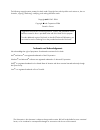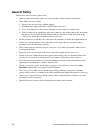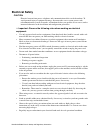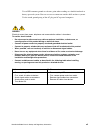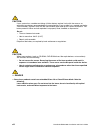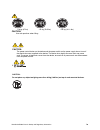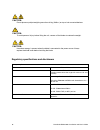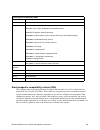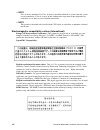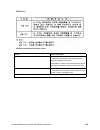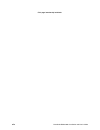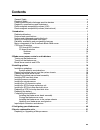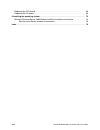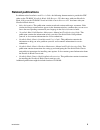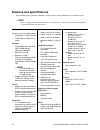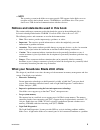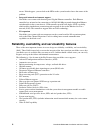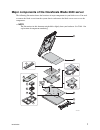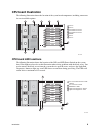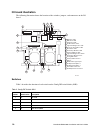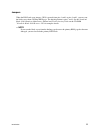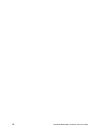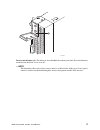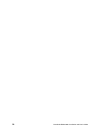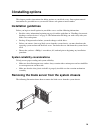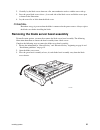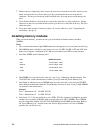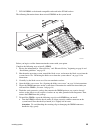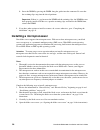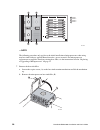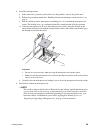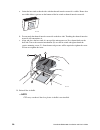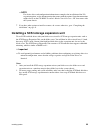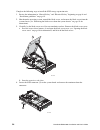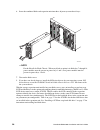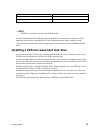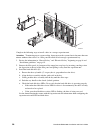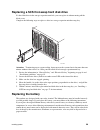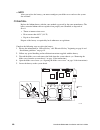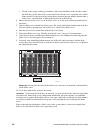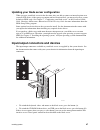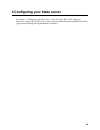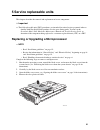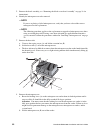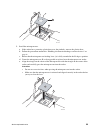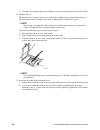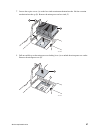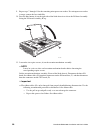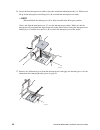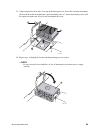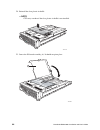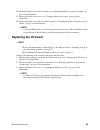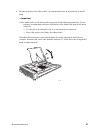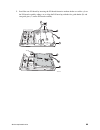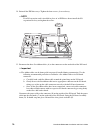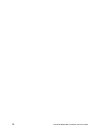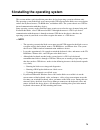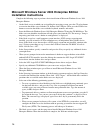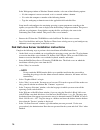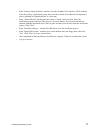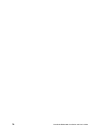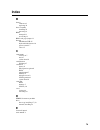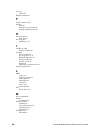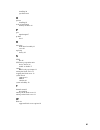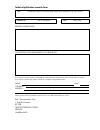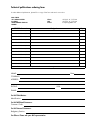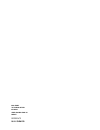- DL manuals
- Bull
- Server
- NovaScale Blade 2040 Series
- Installation And User Manual
Bull NovaScale Blade 2040 Series Installation And User Manual
Summary of NovaScale Blade 2040 Series
Page 1
Novascale blade 2040 series installation and user's guide nov ascale blade reference 86 a1 34em 00
Page 3
Novascale blade novascale blade 2040 series installation and user's guide may 2004 bull cedoc 357 avenue patton b.P.20845 49008 angers cedex 01 france reference 86 a1 34em 00 hardware.
Page 4
The following copyright notice protects this book under copyright laws which prohibit such actions as, but not limited to, copying, distributing, modifying, and making derivative works. Copyright bull sas 2004 copyright intel corporation 2004 printed in france suggestions and criticisms concerning t...
Page 5: Regulatory Information
Iii novascale blade chassis safety and regulatory information ✏ note the service procedures are designed to help you isolate problems. They are written with the assumption that you have model-specific training on all computers, or that you are familiar with the computers, functions, terminology, and...
Page 6: General Safety
Iv novascale blade 2040 installation and user’s guide general safety follow these rules to ensure general safety: • observe good housekeeping in the area of the machines during and after maintenance. • when lifting any heavy object: 1. Ensure you can stand safely without slipping. 2. Distribute the ...
Page 7: Electrical Safety
Novascale blade chassis safety and regulatory information v electrical safety caution: electrical current from power, telephone, and communication cables can be hazardous. To avoid personal injury or equipment damage, disconnect the server system power cords, telecommunication systems, networks, and...
Page 8
Vi novascale blade 2040 installation and user’s guide • do not use worn or broken tools and testers. • never assume that power has been disconnected from a circuit. First, check that it has been powered-off. • always look carefully for possible hazards in your work area. Examples of these hazards ar...
Page 9
Novascale blade chassis safety and regulatory information vii use an esd common ground or reference point when working on a double-insulated or battery-operated system. You can use coax or connector-outside shells on these systems. Use the round ground-prong of the ac plug on ac-operated computers. ...
Page 10
Viii novascale blade 2040 installation and user’s guide caution: if your system has a module containing a lithium battery, replace it only with the same or an equivalent type battery recommended by the manufacturer. If your system has a module containing a lithium battery, replace it only with the s...
Page 11
Novascale blade chassis safety and regulatory information ix ≥ 18 kg (37 lbs) ≥ 32 kg (70.5 lbs) ≥ 55 kg (121.2 lbs) caution: use safe practices when lifting. Caution: the power control button on the device and the power switch on the power supply do not turn off the electrical current supplied to t...
Page 12
X novascale blade 2040 installation and user’s guide regulatory specifications and disclaimers caution: do not place any object weighing more then 82 kg (180lbs.) on top of rack-mounted devices. Caution: to avoid personal injury, before lifting the unit, remove all the blades to reduce the weight. C...
Page 13
Novascale blade chassis safety and regulatory information xi electromagnetic compatibility notices (usa) this equipment has been tested and found to comply with the limits for a class a digital device, pursuant to part 15 of the fcc rules. These limits are designed to provide reasonable protection a...
Page 14
Xii novascale blade 2040 installation and user’s guide ✏ note class a device definition: if a class a device is installed within the is system, then the system is to be considered a class a system. In this configuration, operation of this equipment in a residential area is likely to cause harmful in...
Page 15
Novascale blade chassis safety and regulatory information xiii rrl korea: english translation of the notice above: device user’s information class a device this device complies with rrl emc and is operated in commercial environment so that distributors or users pay attention to this point. If the pr...
Page 16
Xiv novascale blade 2040 installation and user’s guide.
Page 17: Contents
Xv contents general safety . . . . . . . . . . . . . . . . . . . . . . . . . . . . . . . . . . . . . . . . . . . . . . . . . . . . . . . . . . . Iv electrical safety . . . . . . . . . . . . . . . . . . . . . . . . . . . . . . . . . . . . . . . . . . . . . . . . . . . . . . . . . . . V handling elect...
Page 18
Xvi novascale blade 2040 installation and user’s guide replacing the cpu board . . . . . . . . . . . . . . . . . . . . . . . . . . . . . . . . . . . . . . . . . . . . . . . . . . 56 replacing the i/o board . . . . . . . . . . . . . . . . . . . . . . . . . . . . . . . . . . . . . . . . . . . . . . . ...
Page 19: 1 Introduction
1 1 introduction the novascale blade 2040 is based on intel ® architecture. Your server is a blade-model server that is one of up to 7 blades that can be installed in the novascale blade chassis. This high-performance blade server is ideally suited for networking environments that require superior m...
Page 20
2 novascale blade 2040 installation and user’s guide a set of user labels comes with the blade server. When you install the blade server in the system chassis, write whatever identifying information you want on a label and place it on the system chassis bezel just below the blade server, as shown in...
Page 21: Related Publications
Introduction 3 related publications in addition to this installation and user’s guide , the following documentation is provided in pdf either on the cd-rom " novascale blade 2040 resource cd " that comes with your novascale blade 2040, or on the cd-rom " novascale blade chassis resource cd " that co...
Page 22: Features and Specifications
4 novascale blade 2040 installation and user’s guide features and specifications the following table provides a summary of the features and specifications of your blade server. ✏ note power, cooling, removable-media drives, external ports, and advanced system management are provided by the system ch...
Page 23
Introduction 5 ✏ note the operating system in the blade server must provide usb support for the blade server to recognize and use the keyboard, mouse, cd-rom drive, and diskette drive. The system chassis uses usb for internal communications with these devices. Notices and statements used in this boo...
Page 24
6 novascale blade 2040 installation and user’s guide occurs. If this happens, you can look at the leds on the system board to locate the source of the problem. • integrated network environment support your blade server comes with four integrated gigabit ethernet controllers. Each ethernet controller...
Page 25
Introduction 7 major components of the novascale blade 2040 server the following illustration shows the locations of major components in your blade server. You need to remove the blade server from the system chassis and remove the blade server cover to see the components. ✏ note the illustrations in...
Page 26
8 novascale blade 2040 installation and user’s guide table 1. Major component listing of the novascale blade 2040 major component number description 1 scsi storage expansion unit (optional) 2 top cover assembly 3 i/o board 4 i/o board base mount 5 cpu board 6 chassis assembly (base blade) 7 front be...
Page 27: Cpu Board Illustration
Introduction 9 cpu board illustration the following illustration shows the location of the system-board components, including connectors for user-installable options. Cpu board led locations the following illustration shows the location of the leds and led power switch on the system board. You might...
Page 28: I/o Board Illustration
10 novascale blade 2040 installation and user’s guide i/o board illustration the following illustration shows the location of the switches, jumpers, and connectors on the i/o board. Switches table 2 describes the function of each switch on the config dip switch block (s6h1). Table 2. Config dip swit...
Page 29
Introduction 11 jumpers when the bios code page jumper (j1e2) is moved from pins 1 and 2 to pins 2 and 3, you can start the blade server from a backup bios page. The default position is pins 1 and 2. See the novascale blade 2040: hardware maintenance manual and troubleshooting guide on the cd-rom " ...
Page 30
12 novascale blade 2040 installation and user’s guide.
Page 31: Turning On The Blade Server
13 2 blade server power, controls, and indicators this chapter describes the power features, how to turn on and turn off the blade server, and what the controls and indicators mean. Turning on the blade server after you connect the system chassis to ac power, the blade server can start in any of the...
Page 32
14 novascale blade 2040 installation and user’s guide • you can press the power-control button on the blade server (behind the control panel door). This starts an orderly shutdown of the operating system, if this feature is supported by your operating system. ✏ note after turning off the blade serve...
Page 33
Blade server power, controls, and indicators 15 cd/diskette/usb select button (a): press this button to associate the cd-rom drive, diskette drive, and usb port with this blade server. The led on this button flashes while the request is being processed, then is steady when the ownership of the cd-ro...
Page 34
16 novascale blade 2040 installation and user’s guide • flashing slowly - the blade server has ac power but is not turned on. • lit continuously - the blade server has ac power and is turned on. Keyboard/mouse/video select button (g): press this button to associate the keyboard port, mouse port, and...
Page 35
Blade server power, controls, and indicators 17 power-control button (a): this button is located behind the control panel door. Press this button to manually turn the blade server on or off. ✏ note this button has effect only if local power control is enabled for the blade server. Local power contro...
Page 36
18 novascale blade 2040 installation and user’s guide.
Page 37: 3 Installing Options
19 3 installing options this chapter provides instructions for adding options to your blade server. Some option-removal instructions are provided in case you need to remove one option to install another. Installation guidelines before you begin to install options in your blade server, read the follo...
Page 38
20 novascale blade 2040 installation and user’s guide attention: • to maintain proper system cooling, do not operate the system chassis for more than one minute without either a blade or a filler blade installed in each blade bay. • note the bay number. Reinstalling a blade server into a different b...
Page 39
Installing options 21 2. Carefully lay the blade server down on a flat, non-conductive surface, with the cover side up. 3. Press the green blade-cover release (a) on each side of the blade server and lift the cover open, as shown in the illustration. 4. Lay the cover flat, or lift it from the blade ...
Page 40
22 novascale blade 2040 installation and user’s guide 4. Disconnect the control-panel cable (a) from the control-panel connector (b). 5. Pull the bezel assembly away from the blade server chassis. 6. Store the bezel assembly in a safe place. Installing ide hard disk drives your blade server has two ...
Page 41
Installing options 23 complete the following steps to install a 2.5-inch ide hard disk drive. ✏ note do not install a drive into ide connector 2 if you intend to also install an i/o expansion option. The i/o expansion option occupies the same area as the second ide drive. 1. Review the information i...
Page 42: Installing Memory Modules
24 novascale blade 2040 installation and user’s guide 7. Remove the tray temporarily; then, remove the two screws from the screw holes on the system board and replace the tray. Secure the tray to the system board with screws from the kit. Attention: do not press on the top of the hard disk drive. Pr...
Page 43
Installing options 25 7. Pc2100 dimms are backward-compatible and work in the pc1600 sockets. The following illustration shows how to install dimms on the system board. Before you begin, read the documentation that comes with your option. Complete the following steps to install a dimm: 1. Review the...
Page 44: Installing A Microprocessor
26 novascale blade 2040 installation and user’s guide b. Insert the dimm by pressing the dimm along the guides into the connector. Be sure that the retaining clips snap into the closed positions. Important: if there is a gap between the dimm and the retaining clips, the dimm has not been properly in...
Page 45
Installing options 27 5. Remove the air baffle and set aside for reinstallation. 6. Prepare for microprocessor installation. Xx caution: processors must be installed in order, starting with processor 1 and proceeding with processor 2, 3, and 4, based on whether the system has a single, dual or quad ...
Page 46
28 novascale blade 2040 installation and user’s guide ✏ note the following procedure only applies to the initial installation of microprocesors when using new heat sinks with pre-applied thermal interface (grease) material. For microprocessor replacements or upgrades involving existing heat sinks, s...
Page 47
Installing options 29 8. Install the microprocessor: a. If the socket has a protective plastic sheet over the pin holes, remove the plastic sheet. B. Follow the precautions outlined in “handling electrostatic discharge-sensitive devices” on page vi. C. Pull out and lift up on the microprocessor-lock...
Page 48
30 novascale blade 2040 installation and user’s guide a. Orient the heat sink so that the side with the thermal interface material is visible. Ensure that no visible debris is present on the bottom of the heat sink or thermal interface material. B. Do not touch the thermal interface material on the ...
Page 49
Installing options 31 11. If you have other options to install or remove, do so now; otherwise, go to “completing the installation” on page 41. Installing an i/o expansion option you can add an i/o expansion option to your blade server to give the blade two additional network connections for communi...
Page 50
32 novascale blade 2040 installation and user’s guide complete the following steps to install an i/o expansion option: 1. Review the information in “general safety” and “electrical safety” beginning on page iii and “installation guidelines” on page 19. 2. Shut down the operating system, turn off the...
Page 51
Installing options 33 ✏ note for device driver and configuration information to complete the installation of the i/o expansion option, see the documentation that comes with the option. Some documentation might also be on the cd-rom " novascale blade chassis resource cd " that comes with the system c...
Page 52
34 novascale blade 2040 installation and user’s guide complete the following steps to install the scsi storage expansion unit: 1. Review the information in “general safety” and “electrical safety” beginning on page iii and “installation guidelines” on page 19. 2. Shut down the operating system, turn...
Page 53
Installing options 35 5. Install the scsi storage expansion unit: a. Orient the storage expansion unit as shown in the illustration. B. Lower the storage expansion unit so that the slots at the rear slide down onto the pins (a) at the rear of the blade server. C. Pivot the storage expansion unit clo...
Page 54
36 novascale blade 2040 installation and user’s guide 6. Insert the combined blade and expansion unit into three adjacent system chassis bays. ✏ note for the novascale blade chassis: when any blade or option is in blade bay 7 through 14, power modules must be present in power bays 1 and 2, and power...
Page 55
Installing options 37 ✏ note scsi id 7 is usually reserved for the scsi controller. Use the configuration/setup utility program in the blade server to enable or disable the scsi controller in the storage expansion unit. See the documentation that comes with the storage expansion unit for information...
Page 56
38 novascale blade 2040 installation and user’s guide complete the following steps to install a drive in a storage expansion unit. Attention: to maintain proper system cooling, do not operate the system chassis for more than one minute without either a drive or a filler panel installed in each stora...
Page 57: Replacing The Battery
Installing options 39 replacing a scsi hot-swap hard disk drive if a hard disk drive in the storage expansion unit fails, you can replace it without turning off the blade server. Complete the following steps to replace a drive in a storage expansion unit hot-swap bay. Attention: to maintain proper s...
Page 58
40 novascale blade 2040 installation and user’s guide ✏ note after you replace the battery, you must reconfigure your blade server and reset the system date and time. Xx caution: replace the lithium battery with the same module type made by the same manufacturer. The battery contains lithium and can...
Page 59: Completing The Installation
Installing options 41 6. Remove the battery: a. Use one finger to lift the battery clip over the battery. B. Use one finger to slightly slide the battery out from its socket. The spring mechanism will push the battery out toward you as you slide it from the socket. C. Use your thumb and index finger...
Page 60
42 novascale blade 2040 installation and user’s guide xx caution: hazardous energy is present when the blade is connected to the power source. Always replace the blade cover before installing the blade. 3. Reinstall the blade server into the system chassis. 4. Turn on the blade server. 5. For certai...
Page 61
Installing options 43 3. Align the four metal tabs (a) on the bezel assembly with the four slots (b) on the front of the blade chassis. Insert the metal clips into the underside of the slots, and then rotate the bezel assembly up until it clicks into place. ✏ note it may be easiest to perform this s...
Page 62
44 novascale blade 2040 installation and user’s guide closing the blade server cover important: the blade server cannot be inserted into the system chassis until the cover is installed and closed, or a scsi storage expansion unit is installed. Do not attempt to override this protection. The followin...
Page 63
Installing options 45 installing the blade server in the system chassis complete the following steps to install a blade in the system chassis. Xx caution: hazardous energy is present when the blade is connected to the power source. Always replace the blade cover before installing the blade. 1. Revie...
Page 64
46 novascale blade 2040 installation and user’s guide c. To help ensure proper cooling, performance, and system reliability, make sure that each of the blade bays on the front of the system chassis has a blade server, expansion unit, or filler blade installed. Do not operate the system chassis for m...
Page 65
Installing options 47 updating your blade server configuration when you start your blade server for the first time after you add or remove an internal option or an external scsi device (if the storage expansion unit has been installed), you may need to reset system defaults in bios setup. See chapte...
Page 66
48 novascale blade 2040 installation and user’s guide notes: 1. The operating system in the blade server must provide usb support for the blade server to recognize and use the keyboard, mouse, cd-rom drive, and diskette drive. The system chassis uses usb for internal communication with these devices...
Page 67
49 4 configuring your blade server see chapter 2, "configuring your blade server", in the novascale blade 2040: hardware maintenance manual and troubleshooting guide for more information about the bios setup utility program and configuring the gigabit ethernet controllers..
Page 68
50 novascale blade 2040 installation and user’s guide.
Page 69: 5 Service Replaceable Units
51 5 service replaceable units this chapter describes the removal and replacement of server components. ✏ important ✏ the field replaceable unit (fru) procedures are intended for trained service personnel who are familiar with novascale blade products. See the parts listing under "system" in the nov...
Page 70
52 novascale blade 2040 installation and user’s guide 5. Remove the bezel assembly (see “removing the blade server bezel assembly” on page 21 for instructions). 6. Identify the microprocessor to be removed. ✏ note if you are replacing a failed microprocessor, verify that you have selected the correc...
Page 71
Service replaceable units 53 9. Install the microprocessor: a. If the socket has a protective plastic sheet over the pin holes, remove the plastic sheet. B. Follow the precautions outlined in “handling electrostatic discharge-sensitive devices” on page vi. C. Ensure that the microprocessor-locking l...
Page 72
54 novascale blade 2040 installation and user’s guide f. Carefully close the microprocessor-locking lever to secure the microprocessor in the socket. 10. Thermal grease the thermal grease must be replaced any time the heat sink has been removed from the top of the microprocessor and is going to be r...
Page 73
Service replaceable units 55 12. Reinstall the air baffle. ✏ note cpus may overheat if the clear plastic air baffle is not installed. 13. If you have other options to install or remove, do so now; otherwise, go to “completing the installation” on page 41. Tp00285 a b c tp00445.
Page 74: Replacing The Cpu Board
56 novascale blade 2040 installation and user’s guide replacing the cpu board ✏ note • review the information in “general safety” and “electrical safety” beginning on page iii and “installation guidelines” on page 19. • read “handling electrostatic discharge-sensitive devices” on page vi. Complete t...
Page 75
Service replaceable units 57 7. Loosen the captive screw (a) on the heat sink retention mechanism bracket. Lift the retention mechanism bracket up (b). Remove the microprocessor heat sink (c). 8. Pull out and lift up on the microprocessor locking lever (a) to unlock the microprocessor socket. Remove...
Page 76
58 novascale blade 2040 installation and user’s guide 9. Repeat steps 7 through 11 for the remaining microprocessor sockets. If a microprocessor socket is empty, remove the heat sink filler. 10. Press the blue button (a) on the right side of the blade chassis to release the i/o board assembly. Swing...
Page 77
Service replaceable units 59 disconnect the i/o board power cable (e) from its connector on the cpu board. 12. Slide the cpu board out of the blade chassis by sliding the cpu board rearward (a) and then lifting upward (b). B tp00463 a e d c tp00465 b a.
Page 78
60 novascale blade 2040 installation and user’s guide 13. Align the new cpu board with the five guide hooks (a) and two guide pins (b) on the blade chassis. 14. Insert the new cpu board into the blade chassis. Tp00467 a b b tp00466 b a.
Page 79
Service replaceable units 61 15. Reinstall the retention mechanism assembly and tighten the six captive screws (a). Reconnect the three flex ribbon cables to the appropriate connectors on the cpu board (b) first and then reconnect the flex ribbon cables to the appropriate connectors on the i/o board...
Page 80
62 novascale blade 2040 installation and user’s guide 16. Locate the first microprocessor socket. Open the retention mechanism bracket (a). Pull out and lift up on the microprocessor locking lever (b) to unlock the microprocessor socket. ✏ note when unlocked, the locking lever (b) is fully extended ...
Page 81
Service replaceable units 63 18. Align and place the heat sink (a) on top of the microprocessor. Lower the retention mechanism (b) over the heat sink and tighten the captive mounting screw (c). Some downward pressure will be required to tighten the screw. Do not overtighten the screw. 19. Repeat ste...
Page 82
64 novascale blade 2040 installation and user’s guide 20. Reinstall the clear plastic air baffle. ✏ note cpus may overheat if the clear plastic air baffle is not installed. 21. Lower the i/o board assembly (a). It should snap into place. Tp00445 tp00483 a.
Page 83: Replacing The I/o Board
Service replaceable units 65 22. Reinstall the blade server bezel assembly (see “installing the blade server bezel assembly” on page 42 for instructions. 23. Reinstall the blade server cover (see “closing the blade server cover” on page 44 for instructions. 24. Reinsert the blade server into the sys...
Page 84
66 novascale blade 2040 installation and user’s guide 4. Remove the clear plastic air baffle. 5. Press the green button (a) on the right side of the blade chassis to release the i/o board assembly. Swing i/o board assembly (b) up. Tp00434 tp00478 b a.
Page 85
Service replaceable units 67 6. Disconnect the three flex ribbon cables (a) from the connectors on the underside of the i/o board. ✏ important ✏ flex ribbon cables can be damaged if not properly handled during disconnection. Use the following recommended procedure to disconnect a flex ribbon cable f...
Page 86
68 novascale blade 2040 installation and user’s guide 7. Remove any ide drives or daughter cards if installed. Loosen the four screws (a) on each of the ide drive trays. Remove the ide drive tray (b). ✏ note if an i/o expansion card is installed in place of an ide drive, then loosen the four screws ...
Page 87
Service replaceable units 69 9. Install the new i/o board by inserting the i/o board frontwise underneath the rear rollers (a) on the i/o board assembly, taking care to align the i/o board up with the five guide hooks (b) and two guide pins (c) on the i/o board assembly. Tp00457 a a a a c b.
Page 88
70 novascale blade 2040 installation and user’s guide 10. Reinstall the ide drive trays. Tighten the four screws (a) on each tray. ✏ note if an i/o expansion card is installed in place of an ide drive, then reinstall the i/o expansion card tray and tighten the screws. 11. Reconnect the three flex ri...
Page 89
Service replaceable units 71 ✏ note cpus may overheat if the clear plastic air baffle is not installed. 12. Reinstall any ide drives or daughter cards. 13. Reinstall the blade server cover (see “closing the blade server cover” on page 44 for instructions. 14. Reinsert the blade server into the syste...
Page 90
72 novascale blade 2040 installation and user’s guide.
Page 91
73 6 installing the operating system this section outlines quick installation procedures for local operating system installations only. The operating system in the blade server must provide usb support for the blade server to recognize and use the keyboard, mouse, cd-rom drive, and diskette drive. T...
Page 92: Installation Instructions
74 novascale blade 2040 installation and user’s guide microsoft windows server 2003 enterprise edition installation instructions complete the following steps to perform a basic installation of microsoft windows server 2003 enterprise edition. • on the blade server on which you are installing the ope...
Page 93
Installing the operating system 75 • click next. Setup automatically installs device drivers and configures your blade server devices. This process takes several minutes to complete. Depending on the optional hardware that may be installed, it may be necessary to install device drivers from the cd-r...
Page 94
76 novascale blade 2040 installation and user’s guide in the workgroup window or windows domain window, select one of the following options: — no, this computer is not on a network, or it is a network without a domain. — yes, make this computer a member of the following domain — type the workgroup o...
Page 95
Installing the operating system 77 • in the "package group selection" window, select the graphical user interface (gui) of choice. Select the package (application) groups that you want to install. Select kernel development if you are planning to recompile kernels at a later time. • in the "about to ...
Page 96
78 novascale blade 2040 installation and user’s guide.
Page 97: Index
79 index b battery connector 9 replacing 39 bezel assembly installing 42 removing 21 bios damaged 11 recovering 11 bios code page jumper 11 buttons cd/diskette/usb 15 keyboard/video/mouse 16 power-control 17 select 15 c components location of 7 major 7 system board 9 configuration updating 47 connec...
Page 98
80 novascale blade 2040 installation and user’s guide error log entries 15 ethernet controller 6 f features, blade server 5 filler 26 blade 20 microprocessor heat sink 19 panel, hard disk drive bay 38 h hot-swap devices drives 38 , 39 hot-swap drive installing 37 , 39 i installation order memory mod...
Page 99
81 installing 26 specifications 4 o options installing 19 order of installation memory modules 24 p port input/output 47 product data 1 r removing blade bezel assembly 21 cover 20 replacing battery 39 s scsi ids 36 scsi storage expansion unit device drivers 36 enable or disable 37 setting bios code ...
Page 100
82 novascale blade 2040 installation and user’s guide.
Page 101
Technical publication remarks form title : novascale blade novascale blade 2040 series installation and user's guide reference nº : 86 a1 34em 00 date: may 2004 errors in publication suggestions for improvement to publication your comments will be promptly investigated by qualified technical personn...
Page 102
Technical publications ordering form to order additional publications, please fill in a copy of this form and send it via mail to: bull cedoc 357 avenue patton b.P.20845 49008 angers cedex 01 france phone: +33 (0) 2 41 73 72 66 fax: +33 (0) 2 41 73 70 66 e-mail: srv.Duplicopy@bull.Net cedoc referenc...
Page 104
Bull cedoc 357 avenue patton b.P.20845 49008 angers cedex 01 france 86 a1 34em 00 reference.