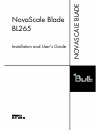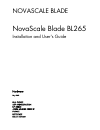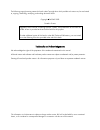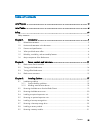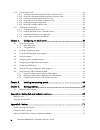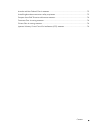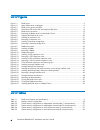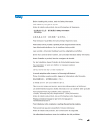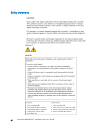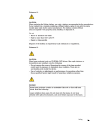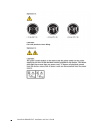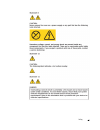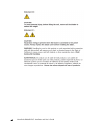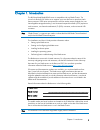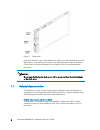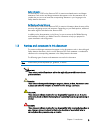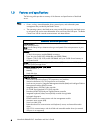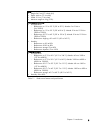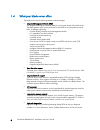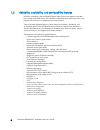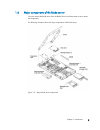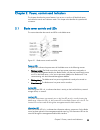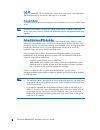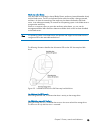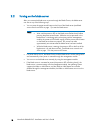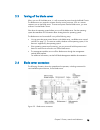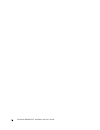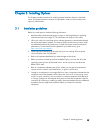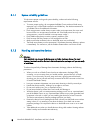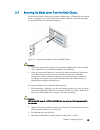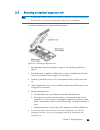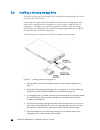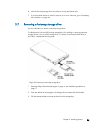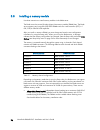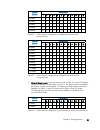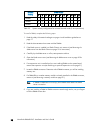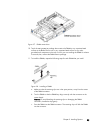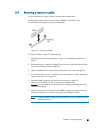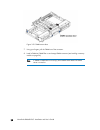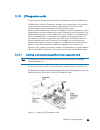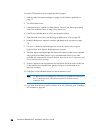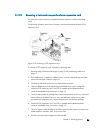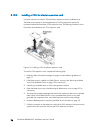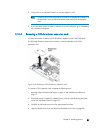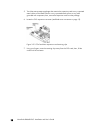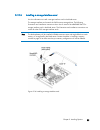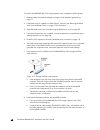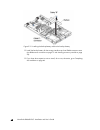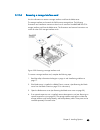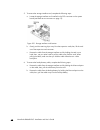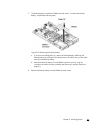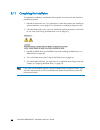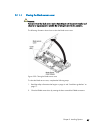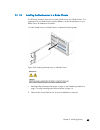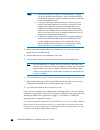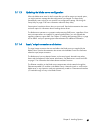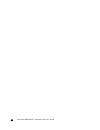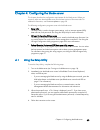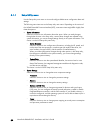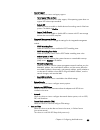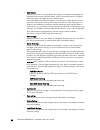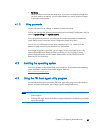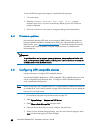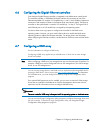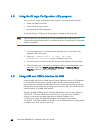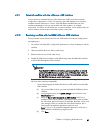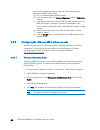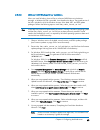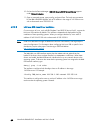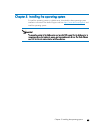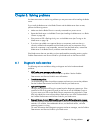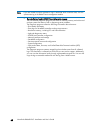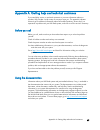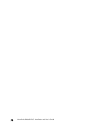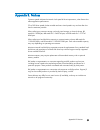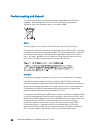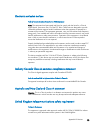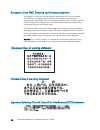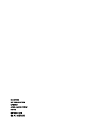- DL manuals
- Bull
- Server
- NovaScale Blade BL265
- Installation And User Manual
Bull NovaScale Blade BL265 Installation And User Manual
Summary of NovaScale Blade BL265
Page 1
Novascale blade bl265 installation and user's guide novascale blade reference 86 a1 44fb 00
Page 3
Novascale blade novascale blade bl265 installation and user's guide hardware may 2009 bull cedoc 357 avenue patton b.P.20845 49008 angers cedex 01 france reference 86 a1 44fb 00
Page 4
The following copyright notice protects this book under copyright laws which prohibit such actions as, but not limited to, copying, distributing, modifying, and making derivative works. Copyright bull sas 2009 printed in france suggestions and criticisms concerning the form, content, and presentatio...
Page 5
Contents iii table of contents list of figures ......................................................................................................... Vi list of tables........................................................................................................... Vi safety ...............
Page 6
Iv novascale blade bl265 - installation and user's guide 3.10 i/o-expansion cards.........................................................................................................33 3.10.1 installing a horizontal-compact-form-factor expansion card...........................................33 ...
Page 7
Contents v australia and new zealand class a statement ................................................................................ 73 united kingdom telecommunications safety requirement ................................................................... 73 european union emc directive conforma...
Page 8
Vi novascale blade bl265 - installation and user's guide list of figures figure 1-1. Blade server..................................................................................................................2 figure 1-2. Major blade server components ................................................
Page 9
Safety vii safety.
Page 10
Viii novascale blade bl265 - installation and user's guide safety statements.
Page 11
Safety ix.
Page 12
X novascale blade bl265 - installation and user's guide.
Page 13
Safety xi.
Page 14
Xii novascale blade bl265 - installation and user's guide.
Page 15
Safety xiii.
Page 17
Chapter 1. Introduction 1 chapter 1.Introduction the bull novascale blade bl265 server is compatible with any blade chassis. The novascale blade bl265 blade server supports up to two dual-core or quad-core intel ® xeon ® processor 5500 series microprocessors and has twelve memory-module slots, two h...
Page 18
2 novascale blade bl265 - installation and user's guide figure 1-1. Blade server a set of blank labels comes with the blade server. When you install the blade server in the blade chassis, write identifying information on a label and place the label on the blade chassis bezel. See the documentation f...
Page 19
Chapter 1. Introduction 3 safety information this document is in pdf on the resource dvd. It contains translated caution and danger statements. Each caution and danger statement that appears in the documentation has a number that you can use to locate the corresponding statement in your language in ...
Page 20
4 novascale blade bl265 - installation and user's guide 1.3 features and specifications the following table provides a summary of the features and specifications of the blade server. Notes • power, cooling, removable-media drives, external ports, and advanced system management are provided by the bl...
Page 21
Chapter 1. Introduction 5 size: • height: 24.5 cm (9.7 inches) (6u) • depth: 44.6 cm (17.6 inches) • width: 2.9 cm (1.14 inches) • maximum weight: 4.8 kg (10 lb.) environment (non-nebs): • air temperature: − blade server on: 10° to 35° c (50° to 95° f). Altitude: 0 to 914.4 m (0 to 3000 ft) − blade ...
Page 22
6 novascale blade bl265 - installation and user's guide 1.4 what your blade server offers the blade server uses the following features and technologies: • integrated management module (imm) the integrated management module (imm) is on the system board of the blade server. The imm operates as the ser...
Page 23
Chapter 1. Introduction 7 • pci express pci express is a serial interface that is used for chip-to-chip interconnect and expansion adapter interconnect. With the blade expansion connector you can add optional i/o and storage devices. • power throttling each blade server is powered by two enterprise ...
Page 24
8 novascale blade bl265 - installation and user's guide 1.5 reliability, availability, and serviceability features reliability, availability, and serviceability features help to ensure the integrity of the data that is stored in the blade server, the availability of the blade server when you need it...
Page 25
Chapter 1. Introduction 9 1.6 major components of the blade server you must remove the blade server from the blade chassis and remove the cover to access the components. The following illustration shows the major components of the blade server. Figure 1-2. Major blade server components.
Page 26
10 novascale blade bl265 - installation and user's guide.
Page 27
Chapter 2. Power, controls and indicators 11 chapter 2.Power, controls and indicators this chapter describes the power features, how to turn on and turn off the blade server, and what the controls and indicators mean. This chapter also identifies the system-board connectors. 2.1 blade server control...
Page 28
12 novascale blade bl265 - installation and user's guide fault led: when this amber led is lit, it indicates that a system error has occurred in the blade server. The blade-error led will turn off only after the error is corrected. Power-control button: this button is behind the control panel door. ...
Page 29
Chapter 2. Power, controls and indicators 13 media-tray select button: press this button to associate the shared blade chassis media tray (removable-media drives) with the blade server. The led on the button flashes while the request is being processed, and then is lit when the ownership of the medi...
Page 30
14 novascale blade bl265 - installation and user's guide 2.2 turning on the blade server after you connect the blade server to power through the blade chassis, the blade server can start in any of the following ways: • you can press the power-control button on the front of the blade server (see blad...
Page 31
Chapter 2. Power, controls and indicators 15 2.3 turning off the blade server when you turn off the blade server, it is still connected to power through the blade chassis. The blade server can respond to requests from the service processor, such as a remote request to turn on the blade server. To re...
Page 32
16 novascale blade bl265 - installation and user's guide.
Page 33
Chapter 3. Installing options 17 chapter 3.Installing options this chapter provides instructions for installing optional hardware devices in the blade server. Some option-removal instructions are provided in case you have to remove one option to install another. 3.1 installation guidelines before yo...
Page 34
18 novascale blade bl265 - installation and user's guide 3.1.1 system reliability guidelines to help ensure proper cooling and system reliability, make sure that the following requirements are met: • to ensure proper cooling, do not operate the blade chassis without a blade server, expansion unit, o...
Page 35
Chapter 3. Installing options 19 3.2 removing the blade server from the blade chassis the following illustration shows how to remove a blade server or a blade filler from a blade chassis. The appearance of your blade chassis might be different, see the documentation for your blade chassis for additi...
Page 36
20 novascale blade bl265 - installation and user's guide 3.3 removing the blade server cover to open the blade server cover, complete the following steps: figure 3-2. Opening the blade server cover 1. Read the safety information that begins on page vii and installation guidelines on page 17. 2. If t...
Page 37
Chapter 3. Installing options 21 3.4 installing an optional expansion unit use these instructions to install an optional expansion unit. The optional expansion units supported for this blade server are the pci express i/o expansion unit. Mportant if a horizontal combination-form-factor (cffh) expans...
Page 38
22 novascale blade bl265 - installation and user's guide 5. Touch the static-protective package that contains the hard disk drive to any unpainted metal surface on the blade chassis unit or any unpainted metal surface on any other grounded rack component; then, remove the hard disk drive from the pa...
Page 39
Chapter 3. Installing options 23 3.5 removing an optional expansion unit notes • the following illustration shows how to remove an expansion unit from a blade server. • the illustrations in this document might differ slightly from your hardware. To remove the expansion unit, complete the following s...
Page 40
24 novascale blade bl265 - installation and user's guide 3.6 installing a hot-swap storage drive the blade server has two sas storage bays for installing hot-swap storage devices, such as a hot-swap sas hard disk drive. One storage drive might already be installed in the blade server in storage bay ...
Page 41
Chapter 3. Installing options 25 6. Lock the hot-swap storage drive into place by closing the release lever. 7. If you have other devices to install or remove, do so now; otherwise, go to completing the installation on page 46. 3.7 removing a hot-swap storage drive use this information to remove a h...
Page 42
26 novascale blade bl265 - installation and user's guide 3.8 installing a memory module use these instructions to install memory modules in the blade server. The blade server has a total of twelve direct inline memory module (dimm) slots. The blade server supports very low profile (vlp) ddr3 dimms w...
Page 43
Chapter 3. Installing options 27 dimm socket installed memory 1 2 3 4 5 6 7 8 9 10 11 12 2 dimms x x 3 dimms x x x 4 dimms x x x x 5 dimms x x x x x 6 dimms x x x x x x table 3-2. System memory configuration for independent channel mode (1 microprocessor) dimm socket installed memory 1 2 3 4 5 6 7 8...
Page 44
28 novascale blade bl265 - installation and user's guide dimm socket installed memory 1 2 3 4 5 6 7 8 9 10 11 12 4 dimms x x x x 6 dimms x x x x x x 8 dimms x x x x x x x x table 3-5. System memory configuration for mirrored channel mode (2 microprocessors) to install a dimm, complete the following ...
Page 45
Chapter 3. Installing options 29 figure 3-7. Dimm access door 10. Touch the static-protective package that contains the dimm to any unpainted metal surface on the blade chassis unit or any unpainted metal surface on any other grounded rack component in the rack in which you are installing the dimm f...
Page 46
30 novascale blade bl265 - installation and user's guide d. Make sure that the small tabs on the retaining clips are in the notches on the dimm. If there is a gap between the dimm and the retaining clips, the dimm has not been correctly installed. Press the dimm firmly into the connector, and then p...
Page 47
Chapter 3. Installing options 31 3.9 removing a memory module use this information to remove a memory module from the blade server. The following illustration shows how to remove a dimm from the blade server. This information also applies to removing a dimm filler. Figure 3-9. Removing a dimm to rem...
Page 48
32 novascale blade bl265 - installation and user's guide figure 3-10. Dimm access door 7. Using your fingers, pull the dimm out of the connector. 8. Install a dimm or dimm filler in each empty dimm connector (see installing a memory module on page 26). Note a dimm or dimm filler must occupy each dim...
Page 49
Chapter 3. Installing options 33 3.10i/o-expansion cards the following sections describe how to install an i/o expansion card in the blade server. The blade server has two i/o expansion connectors on the system board. One connector supports horizontal combination-form-factor (cffh) expansion cards a...
Page 50
34 novascale blade bl265 - installation and user's guide to install a cffh expansion card, complete the following steps: 1. Read the safety information that begins on page vii and installation guidelines on page 17. 2. Turn off the blade server. 3. If the blade server is installed in a blade chassis...
Page 51
Chapter 3. Installing options 35 3.10.2 removing a horizontal-compact-form-factor expansion card use these instructions to remove a compact-form-factor expansion card from the blade server. The following illustration shows how to remove a horizontal-compact-form-factor (cffh) expansion card. Figure ...
Page 52
36 novascale blade bl265 - installation and user's guide 3.10.3 installing a ciov-form-factor expansion card use these instructions to install a ciov-form-factor expansion card in the blade server. The blade server supports a vertical-combination-i/o (ciov) expansion card and a horizontal-combinatio...
Page 53
Chapter 3. Installing options 37 8. Firmly press on the indicated locations to seat the expansion card. Note for device-driver and configuration information to complete the installation of the expansion card, see the documentation that comes with the expansion card 9. If you have other options to in...
Page 54
38 novascale blade bl265 - installation and user's guide 5. Touch the static-protective package that contains the expansion card to any unpainted metal surface on the blade chassis or any unpainted metal surface on any other grounded rack component; then, remove the expansion card from the package. ...
Page 55
Chapter 3. Installing options 39 3.10.5 installing a storage interface card use this information to install a storage interface card in the blade server. The storage interface card controls the sas hot-swap storage drives. The following illustrations and installation instructions shows how to instal...
Page 56
40 novascale blade bl265 - installation and user's guide to install a serveraid-mr10ie ciov storage interface card, complete the following steps: 1. Read the safety information that begins on page vii and installation guidelines on page 17. 2. If the blade server is installed in a blade chassis, rem...
Page 57
Chapter 3. Installing options 41 figure 3-18. Inserting the cable into the cable connector on the storage interface card 9. Orient the connector on the storage interface card with the ciov expansion connector on the system board; then, press the card into the ciov expansion connector. 10. Firmly pre...
Page 58
42 novascale blade bl265 - installation and user's guide figure 3-19. Installing the backup-battery cable to the backup battery 12. Install the backup battery for the storage interface card into dimm connector seven (see blade server connectors on page 15 and installing a memory module on page 26). ...
Page 59
Chapter 3. Installing options 43 3.10.6 removing a storage interface card use this information to remove a storage interface card from the blade server. The storage interface card controls the sas hot-swap storage drives. The following illustrations and installation instructions shows how to remove ...
Page 60
44 novascale blade bl265 - installation and user's guide 5. To remove the storage interface card, complete the following steps: a. Locate the storage interface card installed in the ciov connector on the system board (see blade server connectors on page 15). Figure 3-21. Storage interface card locat...
Page 61
Chapter 3. Installing options 45 7. The backup battery is installed in dimm connector seven. To remove the backup battery, complete the following steps. Figure 3-22. Removing the backup battery a. If you have not already done so, remove the backup-battery cable from the backup battery by holding the...
Page 62
46 novascale blade bl265 - installation and user's guide 3.11completing the installation to complete the installation, complete the following tasks. Instructions for each task are in the following sections. 1. Reinstall the expansion unit, if you removed it to install other options (see installing a...
Page 63
Chapter 3. Installing options 47 3.11.1 closing the blade server cover attention: you cannot insert the blade server into the blade chassis until the cover is installed and closed or an expansion unit is installed. Do not attempt to override this protection. The following illustration shows how to c...
Page 64
48 novascale blade bl265 - installation and user's guide figure 3-24. Closing the dimm access door 3. If you removed an expansion unit from the blade server, install it now (see installing an optional expansion unit on page 21). 4. Lower the cover so that the slots at the rear slide down onto the pi...
Page 65
Chapter 3. Installing options 49 3.11.2 installing the blade server in a blade chassis the following illustration shows how to install a blade server into a blade chassis. The appearance of your blade chassis might be different, see the documentation for your blade chassis for additional information...
Page 66
50 novascale blade bl265 - installation and user's guide notes a. When any blade server or option is in any blade bays 7 through 14, power modules must be present in all four power-module bays. For additional information, see the installation and user’s guide that comes with the blade chassis. B. If...
Page 67
Chapter 3. Installing options 51 3.11.3 updating the blade server configuration when the blade server starts for the first time after you add or remove an internal option, you might receive a message that the configuration has changed. The setup utility automatically starts so that you can save the ...
Page 68
52 novascale blade bl265 - installation and user's guide.
Page 69
Chapter 4. Configuring the blade server 53 chapter 4.Configuring the blade server this chapter describes the configuration requirements for the blade server. Before you continue, make sure that the blade server has the latest version of firmware code. For additional information, see firmware updates...
Page 70
54 novascale blade bl265 - installation and user's guide 4.1.1 setup utility menu use the setup utility main menu to view and configure blade server configuration data and settings. The following menu items are on the setup utility main menu. Depending on the version of the unified extensible firmwa...
Page 71
Chapter 4. Configuring the blade server 55 − legacy support select this choice to view or set legacy support. − force legacy video on boot select this choice to force int video support, if the operating system does not support uefi video output standards. − rehook int select this choice to enable or...
Page 72
56 novascale blade bl265 - installation and user's guide • start options select this choice to view or change the start options, including the startup sequence, keyboard numlock state, pxe boot option, and pci device boot priority. Changes in the startup options take effect when you start the server...
Page 73
Chapter 4. Configuring the blade server 57 • exit setup select this choice to exit from the setup utility. If you have not saved the changes that you have made in the settings, you are asked whether you want to save the changes or exit without saving them. 4.1.2 using passwords use this information ...
Page 74
58 novascale blade bl265 - installation and user's guide to start the pxe boot agent utility program, complete the following steps: 1. Turn on the server. 2. When the broadcom netxtreme boot agent vx.X.X prompt is displayed, press ctrl+s. You have 2 seconds (by default) to press ctrl+s after the pro...
Page 75
Chapter 4. Configuring the blade server 59 4.6 configuring the gigabit ethernet controllers one dual-port gigabit ethernet controller is integrated on the blade server system board. The controller provides a 1000 mbps full-duplex interface for connecting to one of the ethernet-compatible i/o modules...
Page 76
60 novascale blade bl265 - installation and user's guide 4.8 using the lsi logic configuration utility program you can use the lsi logic configuration utility program to perform the following tasks: • set the sas device scan order. • set the sas id for the controller. • manage the sas raid configura...
Page 77
Chapter 4. Configuring the blade server 61 4.9.1 potential conflicts with the lan over usb interface in some situations, the imm lan over usb interface can conflict with certain network configurations, applications, or both. For example, open mpi attempts to use all of the available network interfac...
Page 78
62 novascale blade bl265 - installation and user's guide • use the following steps to disable the lan over usb interface from the management module web interface. (a) log in to the management module interface. (b) in the navigation pane, click blade configuration under the blade tasks heading. (c) s...
Page 79
Chapter 4. Configuring the blade server 63 4.9.3.2 lan over usb windows driver installation when you install windows, there will be an unknown rndis device in the device manager. A windows inf file is provided, that identifies this device. The signed version of the inf is included in all of the wind...
Page 80
64 novascale blade bl265 - installation and user's guide 10. Go back to the device manager. Ibm usb remote ndis network device appears under network adapters. 11. Open a command prompt, type ipconfig, and press enter. The local area connection for the ibm usb rndis appears with an ip address in the ...
Page 81
Chapter 5. Installing the operating system 65 chapter 5.Installing the operating system to install the operating system on a blade server, download the latest operating-system installation instructions from the bull support web site: http://www.Bull.Com/support/ and install the operating system. Mpo...
Page 82
66 novascale blade bl265 - installation and user's guide.
Page 83
Chapter 6. Solving problems 67 chapter 6.Solving problems use these instructions to resolve any problems you may encounter while installing the blade server. If you install the blade server in the blade chassis and the blade server does not start, perform the following actions: • make sure that the ...
Page 84
68 novascale blade bl265 - installation and user's guide note if you are unable to find the system-error logs in the blade server firmware code, view the system-event log in the blade chassis management module. • dynamic system analysis (dsa) preboot diagnostic program the dsa preboot diagnostic pro...
Page 85
Appendix a. Getting help and technical assistance 69 appendixa. Getting help and technical assistance if you need help, service, or technical assistance or just more information about our products, bull provides a wide variety of sources to assist you. This appendix indicates where to go for additio...
Page 86
70 novascale blade bl265 - installation and user's guide.
Page 87
Appendix b. Notices 71 appendixb. Notices processor speeds indicate the internal clock speed of the microprocessor; other factors also affect application performance. Cd or dvd drive speeds list the variable read rate. Actual speeds vary and are often less than the maximum possible. When referring t...
Page 88
72 novascale blade bl265 - installation and user's guide product recycling and disposal this unit must be recycled or discarded according to applicable local and national regulations. Bull encourages owners of information technology (it) equipment to responsibly recycle their equipment when it is no...
Page 89
Appendix b. Notices 73 electronic emission notices federal communications commission (fcc) statement note: this equipment has been tested and found to comply with the limits for a class a digital device, pursuant to part 15 of the fcc rules. These limits are designed to provide reasonable protection...
Page 90
74 novascale blade bl265 - installation and user's guide european union emc directive conformance statement this product is in conformity with the protection requirements of eu council directive 89/336/eec on the approximation of the laws of the member states relating to electromagnetic compatibilit...
Page 92
Bull cedoc 357 avenue patton b.P.20845 49008 angers cedex 01 france reference 86 a1 44fb 00