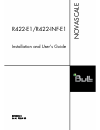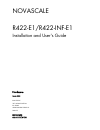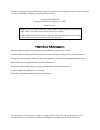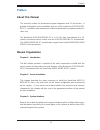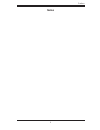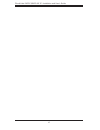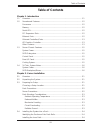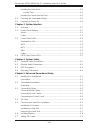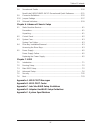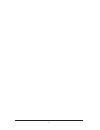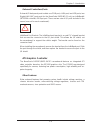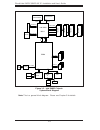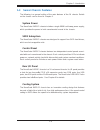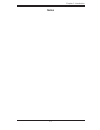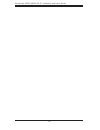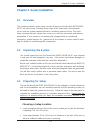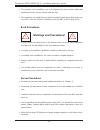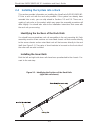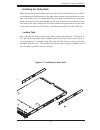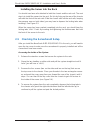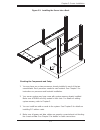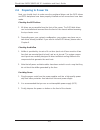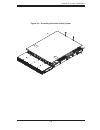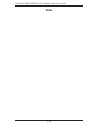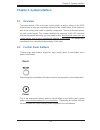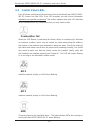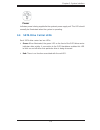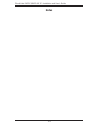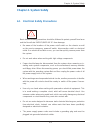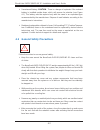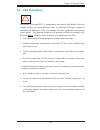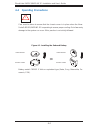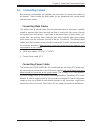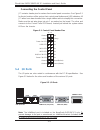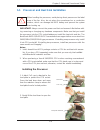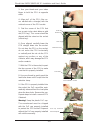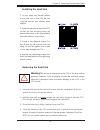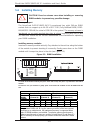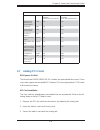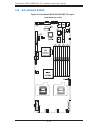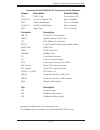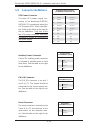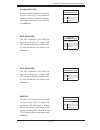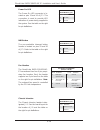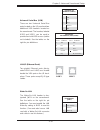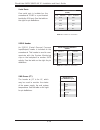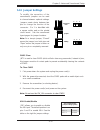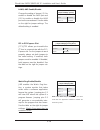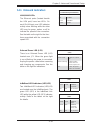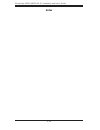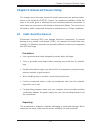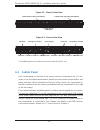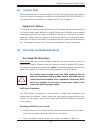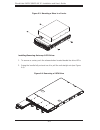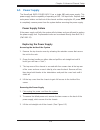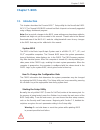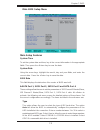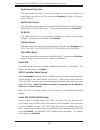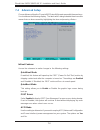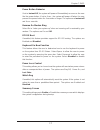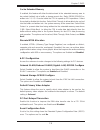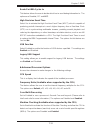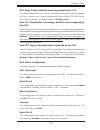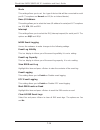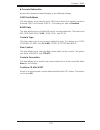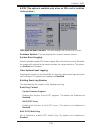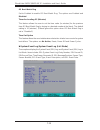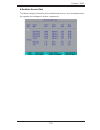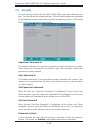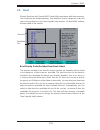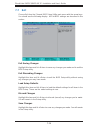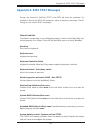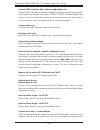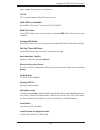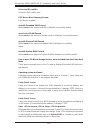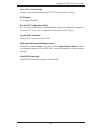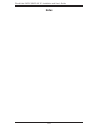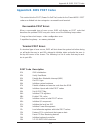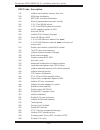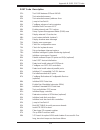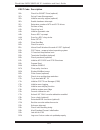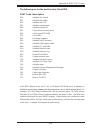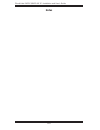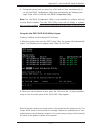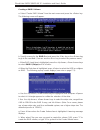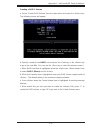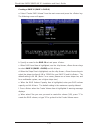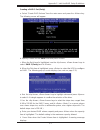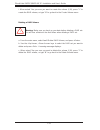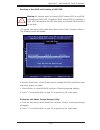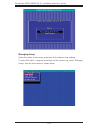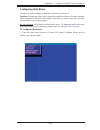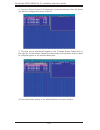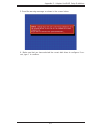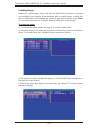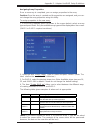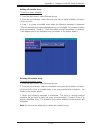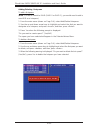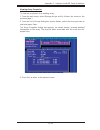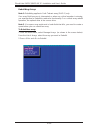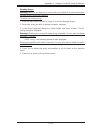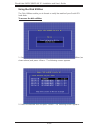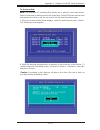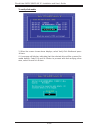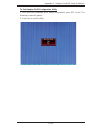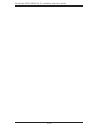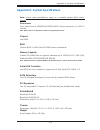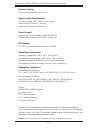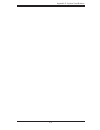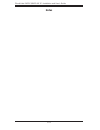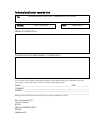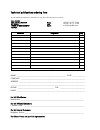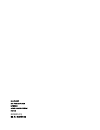- DL manuals
- Bull
- Server
- NovaScale R422-E1
- Installation And User Manual
Bull NovaScale R422-E1 Installation And User Manual
Summary of NovaScale R422-E1
Page 1
R422-e1/r422-inf-e1 installation and user's guide novascale reference 86 a1 93ew 00
Page 3
Novascale r422-e1/r422-inf-e1 installation and user's guide hardware march 2008 bull cedoc 357 avenue patton b.P.20845 49008 angers cedex 01 france reference 86 a1 93ew 00
Page 4
The following copyright notice protects this book under copyright laws which prohibit such actions as, but not limited to, copying, distributing, modifying, and making derivative works. Copyright © bull sas 2008 copyright © super micro computer, inc., 2007 printed in france suggestions and criticism...
Page 5: Preface
Iii preface about this manual this manual is written for professional system integrators and pc technicians. It provides information for the installation and use of the novascale r422-e1/r422- inf-e1. Installation and maintenance should be performed by experienced techni- cians only. The novascale r...
Page 6
Iv n ovas c ale r422-e1/r422-inf-e1 installation and user's guide chapter 4: system safety you should thoroughly familiarize yourself with this chapter for a general overview of safety precautions that should be followed when installing and servicing the novascale r422-e1/r422-inf-e1. Chapter 5: adv...
Page 7: Notes
V preface notes.
Page 8
Vi n ovas c ale r422-e1/r422-inf-e1 installation and user's guide.
Page 9: Table of Contents
Vii table of contents chapter 1. Introduction 1-1 overview ......................................................................................................... 1-1 1-2 serverboard features ..................................................................................... 1-2 processors ........
Page 10
Viii installing the outer rails ................................................................................. 2-5 locking tabs .............................................................................................. 2-5 installing the server into the rack .....................................
Page 11
Ix 5-8 serverboard details ...................................................................................... 5-10 novascale r422-e1/r422-inf-e1 serverboard quick reference ..............5-11 5-9 connector defi nitions ................................................................................
Page 12
X.
Page 13: Chapter 1. Introduction
Chapter 1. Introduction 1-1 overview the novascale r422-e1/r422-inf-e1 is a "1u twin" server comprised of the 1u chassis and two (twin) r422-e1/r422-inf-e1 serverboards. Please refer to our web site for information on operating systems that have been certifi ed for use with the novascale r422-e1/r42...
Page 14: 1-2 Serverboard
1-2 n ovas c ale r422-e1/r422-inf-e1 installation and user's guide 1-2 serverboard features at the heart of the novascale r422-e1/r422-inf-e1 lies two r422-e1/r422-inf- e1 dual processor serverboards, which are based on intel's 5400 chipset. Below are the main features of the novascale r422-e1/r422-...
Page 15
Chapter 1: introduction 1-3 onboard controllers/ports onboard i/o backpanel ports include one com port, a vga port, two usb ports, two gigabit lan (nic) ports and (on the novascale r422-inf-e1 only) an infi niband® (mt25204 controller) 20 gbps port. There are two sets of i/o ports included in the se...
Page 16
1-4 n ovas c ale r422-e1/r422-inf-e1 installation and user's guide figure 1-1. Intel 5400p chipset: system block diagram note: this is a general block diagram. Please see chapter 5 for details. Usb 2.0 3.0 gb/s kumeran intel 5400 mch processor#2 esb2 pci-exp x8 gilgal gb lan fwh rj45 rj45 lpc com2 s...
Page 17
Chapter 1: introduction 1-5 1-3 server chassis features the following is a general outline of the main features of the 1u chassis. Details on the chassis can be found in chapter 6. System power the novascale r422-e1 chassis includes a single 980w cold-swap power supply, which provides the power to b...
Page 18: 1-4 1U Twin: System Notes
1-6 n ovas c ale r422-e1/r422-inf-e1 installation and user's guide 1-4 1u twin: system notes as a 1u twin confi guration, the novascale r422-e1/r422-inf-e1 is a unique server system. With two system boards incorporated into a single chassis, there are several points you should keep in mind. System p...
Page 19: Notes
Chapter 1: introduction 1-7 notes.
Page 20
1-8 n ovas c ale r422-e1/r422-inf-e1 installation and user's guide.
Page 21: 2-1 Overview
Chapter 2: server installation 2-1 chapter 2. Server installation 2-1 overview this chapter provides a quick setup checklist to get your novascale r422-e1/r422- inf-e1 up and running. Following these steps in the order given should enable you to have the system operational within a minimum amount of...
Page 22: Warnings and Precautions!
2-2 n ovas c ale r422-e1/r422-inf-e1 installation and user's guide this product is for installation only in a restricted access location (dedicated equipment rooms, service closets and the like). This product is not suitable for use with visual display work place devices accord- ing to §2 of the the...
Page 23
Chapter 2: server installation 2-3 always keep the rack's front door and all panels and components on the servers closed when not servicing to maintain proper cooling. Make sure all power and data cables are properly connected and not blocking the chassis airfl ow. See chapter 5 for details on cable...
Page 24
2-4 n ovas c ale r422-e1/r422-inf-e1 installation and user's guide 2-4 installing the system into a rack this section provides information on installing the novascale r422-e1/r422-inf- e1 into a rack unit with the rack rails provided. If the system has already been mounted into a rack, you can skip ...
Page 25
Chapter 2: server installation 2-5 installing the outer rails begin by measuring the distance from the front rail to the rear rail of the rack. Attach a short bracket to the front side of the right outer rail and a long bracket to the rear side of the right outer rail. Adjust both the short and long...
Page 26
2-6 n ovas c ale r422-e1/r422-inf-e1 installation and user's guide installing the server into the rack you should now have rails attached to both the chassis and the rack unit. The next step is to install the server into the rack. Do this by lining up the rear of the chassis rails with the front of ...
Page 27
Chapter 2: server installation 2-7 figure 2-3. Installing the server into a rack checking the components and setup you may have one or two processors already installed in each of the two serverboards. Each processor needs its own heatsink. See chapter 5 for instructions on processor and heatsink ins...
Page 28: 2-6 Preparing to Power On
2-8 n ovas c ale r422-e1/r422-inf-e1 installation and user's guide 2-6 preparing to power on next, you should check to make sure the peripheral drives and the sata drives and sata backplane have been properly installed and all connections have been made. Checking the sata drives all drives are acces...
Page 29
Chapter 2: server installation 2-9 figure 2-4. Accessing the inside of the system.
Page 30: Notes
2-10 n ovas c ale r422-e1/r422-inf-e1 installation and user's guide notes.
Page 31: Chapter 3. System Interface
Chapter 3: system interface 3-1 chapter 3. System interface 3-1 overview there are several leds on the two control panels as well as others on the sata drive carriers to keep you constantly informed of the overall status of the system as well as the activity and health of specifi c components. There...
Page 32: 3-3 Control Panel Leds
3-2 n ovas c ale r422-e1/r422-inf-e1 installation and user's guide 2 1 3-3 control panel leds each of the two control panels located on the front of the novascale r422-e1/r422- inf-e1 chassis has fi ve leds. Each led provides you with critical information related its own specifi c serverboard. This ...
Page 33
Chapter 3: system interface 3-3 power indicates power is being supplied to the system's power supply unit. This led should normally be illuminated when the system is operating. 3-4 sata drive carrier leds each sata drive carrier has two leds. Green: when illuminated, the green led on the front of th...
Page 34: Notes
3-4 n ovas c ale r422-e1/r422-inf-e1 installation and user's guide notes.
Page 35: Chapter 4. System Safety
Chapter 4: system safety 4-1 chapter 4. System safety 4-1 electrical safety precautions ! Basic electrical safety precautions should be followed to protect yourself from harm and the novascale r422-e1/r422-inf-e1 from damage: be aware of the locations of the power on/off switch on the chassis as wel...
Page 36
N ovas c ale r422-e1/r422-inf-e1 installation and user's guide 4-2 4-2 general safety precautions follow these rules to ensure general safety: keep the area around the novascale r422-e1/r422-inf-e1 clean and free of clutter. The novascale r422-e1/r422-inf-e1 weighs approximately 40 lbs (~18.2 kg) wh...
Page 37: 4-3 Esd
Chapter 4: system safety 4-3 4-3 esd precautions electrostatic discharge (esd) is generated by two objects with different electrical charges coming into contact with each other. An electrical discharge is created to neutralize this difference, which can damage electronic com ponents and printed circ...
Page 38: 4-4 Operating
N ovas c ale r422-e1/r422-inf-e1 installation and user's guide 4-4 4-4 operating precautions care must be taken to assure that the chassis cover is in place when the nova- scale r422-e1/r422-inf-e1 is operating to assure proper cooling. Out of warranty damage to the system can occur if this practice...
Page 39
Chapter 5: advanced serverboard setup 5-1 chapter 5. Advanced serverboard setup this chapter covers the steps required to install the novascale r422-e1/r422- inf-e1 serverboard into the chassis, connect the data and power cables and install add-on cards. All serverboard jumpers and connections are a...
Page 40: 5-2 Serverboard
5-2 n ovas c ale r422-e1/r422-inf-e1 installation and user's guide 5-2 serverboard installation this section explains the fi rst step of physically mounting the serverboard into the chassis. Following the steps in the order given will eliminate the most common problems encountered in such an install...
Page 41: 5-3 Connecting
Chapter 5: advanced serverboard setup 5-3 5-3 connecting cables now that the serverboards are installed, the next step is to connect the cables to the boards. These include the data cables for the peripherals and control panel and the power cables. Connecting data cables the cables used to transfer ...
Page 42: 5-4 I/o
5-4 n ovas c ale r422-e1/r422-inf-e1 installation and user's guide 5-4 i/o ports the i/o ports are color coded in conformance with the pc 99 specifi cation. See figure 5-2 below for the colors and locations of the various i/o ports. Figure 5-1. Control panel header pins note: the infi niband port is...
Page 43
Chapter 5: advanced serverboard setup 5-5 5-5 processor and heat sink installation important! Always connect the power cord last and remove it fi rst before add- ing, removing or changing any hardware components. Make sure that you install the processor into the cpu socket before you install the hea...
Page 44
5-6 n ovas c ale r422-e1/r422-inf-e1 installation and user's guide socket key cpu installed in socket pnp cap released from load plate 3. Use your thumb and your index fi nger to hold the cpu at opposite sides. 4. Align pin1 of the cpu (the cor- ner marked with a triangle) with the notched corner of...
Page 45
Chapter 5: advanced serverboard setup 5-7 warning! We do not recommend that the cpu or the heat sink be removed. However, if you do need to uninstall the heat sink, please follow the instructions below to prevent damage to the cpu or the cpu socket. ! Installing the heat sink 1. Do not apply any the...
Page 46: 5-6 Installing
5-8 n ovas c ale r422-e1/r422-inf-e1 installation and user's guide 5-6 installing memory memory support the novascale r422-e1/r422-inf-e1 serverboard has eight 240-pin dimm sockets that can support up to 64 gb of ecc fbd (fully buffered dimm) ddr2- 800/667/533 sdram (for a total of 128 gb in the sys...
Page 47: 5-7 Adding Pci Cards
Chapter 5: advanced serverboard setup 5-9 5-7 adding pci cards pci-express 2.0 slot the novascale r422-e1/r422-inf-e1 includes two preinstalled riser cards. These riser cards support two low-profi le pci-express 2.0 (second generation pci-e) cards to fi t inside the chassis. Pci card installation th...
Page 48: 5-8 Serverboard
5-10 n ovas c ale r422-e1/r422-inf-e1 installation and user's guide figure 5-4. Novascale r422-e1/r422-inf-e1 layout (not drawn to scale) 5-8 serverboard details jusb2 j_vmem jl1 fan4 cpld fan3 fa n2 fan1 fan1/2 fan3/4 fpusb2/3 fan5/6 fan7/8.
Page 49
Chapter 5: advanced serverboard setup 5-11 jumpers not indicated are for test purposes only. The infi niband port is included on the novascale r422-inf-e1 only. Novascale r422-e1/r422-inf-e1 serverboard quick reference jumper description default setting jbt1 cmos clear (see section 5-10) ji 2 c1/ji ...
Page 50: 5-9 Connector
5-12 n ovas c ale r422-e1/r422-inf-e1 installation and user's guide reset connector the reset connector is located on pins 3 and 4 of jf1 and attaches to the reset switch on the computer chas- sis. See the table on the right for pin defi nitions. Pw_on connector the pw_on connector is on pins 1 and ...
Page 51
Chapter 5: advanced serverboard setup 5-13 overheat led (oh) connect an led to the oh connection on pins 7 and 8 of jf1 to provide ad- vanced warning of chassis overheat- ing. Refer to the table on the right for pin defi nitions. Nic2 (lan2) led the led connections for lan2 are on pins 9 and 10 of j...
Page 52
5-14 n ovas c ale r422-e1/r422-inf-e1 installation and user's guide chassis intrusion the chassis intrusion header is des- ignated jl1. See the board layout for the location of jl1 and the table on the right for pin defi nitions. Power on led the power on led connector is lo- cated on pins 15 and 16...
Page 53
Chapter 5: advanced serverboard setup 5-15 wake-on-lan the wake-on-lan header is des- ignated jwol on the serverboard. See the table on the right for pin defi nitions. You must enable the lan wake-up setting in bios to use this function. (you must also have a lan card with a wake-on-lan connector an...
Page 54
5-16 n ovas c ale r422-e1/r422-inf-e1 installation and user's guide serial ports one serial port is included on the serverboard: com1 is a port located beside the vga port. See the table on the right for pin defi nitions. Note: nc indicates no connection. Serial port pin defi nitions (com1) pin # de...
Page 55: 5-10 Jumper Settings
Chapter 5: advanced serverboard setup 5-17 5-10 jumper settings to modify the operation of the serverboard, jumpers can be used to choose between optional settings. Jumpers create shorts between two pins to change the function of the connector. Pin 1 is identifi ed with a square solder pad on the pr...
Page 56
5-18 n ovas c ale r422-e1/r422-inf-e1 installation and user's guide watch dog enable/disable jwd enables the watch dog func- tion, a system monitor that takes action when a software application freezes the system. Jumping pins 1-2 will have wd reboot the system if a program freezes. Jumping pins 2-3...
Page 57: 5-11 Onboard Indicators
Chapter 5: advanced serverboard setup 5-19 5-11 onboard indicators lan1/lan2 leds the ethernet ports (located beside the vga port) have two leds. On each gb lan port, one led indicates activity when blinking while the other led may be green, amber or off to indicate the speed of the connection. See ...
Page 58: Notes
5-20 n ovas c ale r422-e1/r422-inf-e1 installation and user's guide notes.
Page 59: 6-1 Static-Sensitive
Chapter 6: advanced chassis setup 6-1 chapter 6. Advanced chassis setup this chapter covers the steps required to install components and perform mainte- nance on the novascale r422-e1 chassis. For component installation, follow the steps in the order given to eliminate the most common problems encou...
Page 60: 6-2 Control
6-2 n ovas c ale r422-e1/r422-inf-e1 installation and user's guide figure 6-2. Chassis rear view 6-2 control panel each control panel on the front of the chassis must be connected to the jf1 con- nector on its assiciated serverboard to provide you with system control buttons and status indicators. (...
Page 61: 6-3 System
Chapter 6: advanced chassis setup 6-3 use caution when working around the sata backplane. Do not touch the backplane with any metal objects and make sure no cables touch the backplane. Also, regardless of how many sata drives are installed, all four drive carriers must remain in the chassis to maint...
Page 62
6-4 n ovas c ale r422-e1/r422-inf-e1 installation and user's guide figure 6-3. Mounting a drive in a carrier figure 6-4. Removing a sata drive installing/removing hot-swap sata drives to remove a carrier, push the release button located beside the drive leds. Swing the handle fully out and use it to...
Page 63: 6-5 Power
Chapter 6: advanced chassis setup 6-5 6-5 power supply the novascale r422-e1/r422-inf-e1 has a single 980 watt power supply. This power supply has the capability of operating at 100 - 240 input volts. Depress both main power buttons on the front of the chassis and then unplug the ac power cord to co...
Page 64
6-6 n ovas c ale r422-e1/r422-inf-e1 installation and user's guide figure 6-4. Removing the power supply installing a new power supply replace the failed unit with the exact same power supply model. Carefully insert the new unit into position in the chassis and secure it with the two screws at the r...
Page 65: Chapter 7. Bios
Chapter 7: bios 7-1 chapter 7. Bios 7-1 introduction this chapter describes the phoenix bios™ setup utility for the novascale r422- inf-e1. The phoenix rom bios is stored in a fl ash chip and can be easily upgraded using a fl oppy disk-based program. Note: due to periodic changes to the bios, some s...
Page 66: 7-2 Running
7-2 n ovas c ale r422-e1/r422-inf-e1 installation and user's guide 7-2 running setup default settings are in bold text unless otherwise noted. The bios setup options described in this section are selected by choosing the appropriate text from the main bios setup screen. All displayed text is describ...
Page 67
Chapter 7: bios 7-3 main bios setup menu main setup features system time to set the system date and time, key in the correct information in the appropriate fi elds. Then press the key to save the data. System date using the arrow keys, highlight the month, day and year fi elds, and enter the correct...
Page 68
7-4 n ovas c ale r422-e1/r422-inf-e1 installation and user's guide multi-sector transfers this item allows the user to specify the number of sectors per block to be used in multi-sector transfer. The options are disabled, 4 sectors, 8 sectors, and 16 sectors. Lba mode control this item determines wh...
Page 69
Chapter 7: bios 7-5 ich raid code base select intel to enable intel's sata raid fi rmware. Select adaptec to use adaptec's hostraid fi rmware. The options are intel and adaptec. Sata ahci enable select enable to enable the function of serial ata advanced host interface. (take caution when using this...
Page 70: 7-4 Advanced
7-6 n ovas c ale r422-e1/r422-inf-e1 installation and user's guide 7-4 advanced setup choose advanced from the phoenix bios setup utility main menu with the arrow keys. You should see the following display. The items with a triangle beside them have sub menus that can be accessed by highlighting the...
Page 71
Chapter 7: bios 7-7 power button behavior if set to instant-off, the system will power off immediately as soon as the user hits the power button. If set to 4-sec., the system will power off when the user presses the power button for 4 seconds or longer. The options are instant-off and 4-sec override...
Page 72
7-8 n ovas c ale r422-e1/r422-inf-e1 installation and user's guide xmemory cache cache system bios area this setting allows you to designate a reserve area in the system memory to be used as a system bios buffer to allow the bios to write (cache) data into this reserved memory area. Select write pro...
Page 73
Chapter 7: bios 7-9 cache extended memory if enabled, this feature will allow the data stored in the extended memory area to be cached (written) into a buffer, a storage area in the static drom (sdrom) or written into l1, l2, l3 cache inside the cpu to speed up cpu operations. Select uncached to dis...
Page 74
7-10 n ovas c ale r422-e1/r422-inf-e1 installation and user's guide xslot1 pci-exp x16 access the submenu for each of the settings above to make changes to the following: option rom scan when enabled, this setting will initialize the device expansion rom. The options are enabled and disabled. Enable...
Page 75
Chapter 7: bios 7-11 xintel vt for directed i/o select enabled to bring up the following intel vt for directed i/o (vt-d) confi guration submenu. The options are enabled and disabled. Vt-d for port 0 (esi)/vt-d for port 1/vt-d for port 5/vt-d for port 9/vt-d for dmi port select enabled to enable vt-...
Page 76
7-12 n ovas c ale r422-e1/r422-inf-e1 installation and user's guide high temperature dram operation when set toenabled, the bios will refer to the spd table to set the maximum dram temperature. If disabled, the bios will set the maximum dram temperature based on a predefi ned value. The options are ...
Page 77
Chapter 7: bios 7-13 route port 80h cycles to this feature allows the user to decide which bus to send debug information to. The options are disabled, pci and lpc. High precision event time select yes to activate the high precision event timer (hpet), which is capable of producing periodic interrupt...
Page 78
7-14 n ovas c ale r422-e1/r422-inf-e1 installation and user's guide fast string operations ( available when supported by the cpu ) set to enabled to enable the fast string operations for special cpu instructions. The options are disabled and enabled. Thermal management 2 ( available when supported b...
Page 79
Chapter 7: bios 7-15 dca delay clocks ( available when supported by the cpu ) this feature allows the user to set the clock delay setting from snoop to prefetch for direct cache access. Select a setting from 8 (bus cycles) to 120 (bus cycles) (in 8-cycle increment). The default setting is 32 (bus cy...
Page 80
7-16 n ovas c ale r422-e1/r422-inf-e1 installation and user's guide mode this setting allows you to set the type of device that will be connected to serial port b. The options are normal and ir (for an infrared device). Base i/o address this setting allows you to select the base i/o address for seri...
Page 81
Chapter 7: bios 7-17 xconsole redirection access the submenu to make changes to the following settings. Com port address this item allows you to specify which com port to direct the remote console to: onboard com a or onboard com b. This setting can also be disabled. Baud rate this item allows you t...
Page 82
7-18 n ovas c ale r422-e1/r422-inf-e1 installation and user's guide xhardware monitor logic cpu temperature threshold this feature displays a predefi ned cpu overheating temperature threshold that will activate the alarm when the cpu temperature reaches this overheating threshold. The options are 70...
Page 83
Chapter 7: bios 7-19 xipmi (the option is available only when an ipmi card is installed in the system.) ipmi specifi cation version: this item displays the current ipmi version. Firmware version: this item displays the current firmware version. System event logging select enabled to enable ipmi even...
Page 84
7-20 n ovas c ale r422-e1/r422-inf-e1 installation and user's guide os boot watch dog set to enabled to enable os boot watch dog. The options are enabled and disabled. Timer for loading os (minutes) this feature allows the user to set the time value (in minutes) for the previous item: os boot watch ...
Page 85
Chapter 7: bios 7-21 xrealtime sensor data this feature display information from motherboard sensors, such as temperatures, fan speeds and voltages of various components..
Page 86: 7-5 Security
7-22 n ovas c ale r422-e1/r422-inf-e1 installation and user's guide 7-5 security choose security from the phoenix bios setup utility main menu with the arrow keys. You should see the following display. Security setting options are displayed by highlighting the setting using the arrow keys and pressi...
Page 87: 7-6 Boot
Chapter 7: bios 7-23 7-6 boot choose boot from the phoenix bios setup utility main menu with the arrow keys. You should see the following display. See details on how to change the order and specs of boot devices in the item specifi c help window. All boot bios settings are described in this section....
Page 88: 7-7 Exit
7-24 n ovas c ale r422-e1/r422-inf-e1 installation and user's guide 7-7 exit choose exit from the phoenix bios setup utility main menu with the arrow keys. You should see the following display. All exit bios settings are described in this section. Exit saving changes highlight this item and hit to s...
Page 89
A-1 appendix a: bios post messages appendix a. Bios post messages during the power-on self-test (post), the bios will check for problems. If a problem is found, the bios will activate an alarm or display a message. The fol- lowing is a list of such bios messages. Failure fixed disk fixed disk is not...
Page 90
A-2 n ovas c ale r422-e1/r422-inf-e1 installation and user's guide system cmos checksum bad - default confi guration used system cmos has been corrupted or modifi ed incorrectly, perhaps by an applica- tion program that changes data stored in cmos. The bios installed default setup values. If you do ...
Page 91
A-3 appendix a: bios post messages slows system performance considerably. Cpu id: cpu socket number for multi-processor error. Eisa cmos not writeable serverbios2 test error: cannot write to eisa cmos. Dma test failed serverbios2 test error: cannot write to extended dma (direct memory access) regist...
Page 92
A-4 n ovas c ale r422-e1/r422-inf-e1 installation and user's guide i/o device irq confl ict i/o device irq confl ict error. Ps/2 mouse boot summary screen: ps/2 mouse installed. Nnnn kb extended ram passed where nnnn is the amount of ram in kilobytes successfully tested. Nnnn cache sram passed where...
Page 93
A-5 appendix a: bios post messages press to enter setup optional message displayed during post. Can be turned off in setup. Ps/2 mouse: ps/2 mouse identifi ed. Run the i2o confi guration utility one or more unclaimed block storage devices have the confi guration request bit set in the lct. Run an i2...
Page 94: Notes
A-6 n ovas c ale r422-e1/r422-inf-e1 installation and user's guide notes.
Page 95: Appendix B. Bios Post Codes
Appendix b: bios post codes b-1 appendix b. Bios post codes this section lists the post (power on self test) codes for the phoenixbios. Post codes are divided into two categories: recoverable and terminal. Recoverable post errors when a recoverable type of error occurs, bios will display an post cod...
Page 96
B-2 n ovas c ale r422-e1/r422-inf-e1 installation and user's guide post code description 17h initialize cache before memory auto size 18h 8254 timer initialization 1ah 8237 dma controller initialization 1ch reset programmable interrupt controller 20h 1-3-1-1 test dram refresh 22h 1-3-1-3 test 8742 k...
Page 97
Appendix b: bios post codes b-3 post code description 5ch test ram between 512 and 640 kb 60h test extended memory 62h test extended memory address lines 64h jump to userpatch1 66h confi gure advanced cache registers 67h initialize multi processor apic 68h enable external and cpu caches 69h setup sy...
Page 98
B-4 n ovas c ale r422-e1/r422-inf-e1 installation and user's guide post code description 99h check for smart drive (optional) 9ch set up power management 9dh initialize security engine (optional) 9eh enable hardware interrupts 9fh determine number of ata and scsi drives a0h set time of day a2h check...
Page 99
Appendix b: bios post codes b-5 the following are for the boot block in flash rom post code description e0h initialize the chipset e1h initialize the bridge e2h initialize the cpu e3h initialize system timer e4h initialize system i/o e5h check force recovery boot e6h checksum bios rom e7h go to bios...
Page 100: Notes
B-6 n ovas c ale r422-e1/r422-inf-e1 installation and user's guide notes.
Page 101
Appendix c: intel hostraid setup guidelines c-1 appendix c. Intel hostraid setup guidelines after all the hardware has been installed, you must fi rst confi gure intel's esb2 sata raid before you install the windows operating system and other software drivers. Important notes to the user if you do n...
Page 102
C-2 n ovas c ale r422-e1/r422-inf-e1 installation and user's guide the intel hostraid confi gurations the following raid levels are supported: raid 0 (data striping): this writes data in parallel, interleaved ("striped") sections of two hard drives. Data transfer rate is doubled over using a single ...
Page 103
Appendix c: intel hostraid setup guidelines c-3 using the intel esb2 sata raid utility program creating, deleting and resetting raid volumes: a. After the system exits from the bios setup utility, the system will automatically reboot. The following screen appears after power-on self test. B. When yo...
Page 104
C-4 n ovas c ale r422-e1/r422-inf-e1 installation and user's guide b. Specify a name for the raid 0 set and press the key or the key to go to the next fi eld. (you can use the key to select the previous menu.) c. When raid level item is highlighted, press the , keys to select raid 0 (stripe) and hit...
Page 105
Appendix c: intel hostraid setup guidelines c-5 creating a raid 1 volume a. Select "create raid volume" from the main menu and press the key. The following screen will appear: b. Specify a name for the raid 1 set and press the key or the key to go to the next fi eld. (you can use the key to select t...
Page 106
C-6 n ovas c ale r422-e1/r422-inf-e1 installation and user's guide creating a raid 10 (raid 1+ raid 0) a. Select "create raid volume" from the main menu and press the key. The following screen will appear: b. Specify a name for the raid 10 set and press . C. When raid level item is highlighted, use ...
Page 107
Appendix c: intel hostraid setup guidelines c-7 creating a raid 5 set (parity) a. Select "create raid volume" from the main menu and press the key. The following screen will appear: b. Specify a name for the raid 5 set and press . C. When the raid level is highlighted, use the , keys to select raid ...
Page 108
C-8 n ovas c ale r422-e1/r422-inf-e1 installation and user's guide deleting a raid volume warning: make sure you back up your data before deleting a raid set. You will lose all data on the disk drives when deleting a raid set. A. From the main menu, select item2-delete raid volume, and press . B. Us...
Page 109
Appendix c: intel hostraid setup guidelines c-9 resetting to non-raid and resetting a raid hdd warning: be cautious when you reset a raid volume hdd to non-raid or resetting a raid hdd. Resetting a raid volume hdd or resetting a raid hdd will reformat the hdd and delete the internal raid structure o...
Page 110
C-10 n ovas c ale r422-e1/r422-inf-e1 installation and user's guide c-2 installing windows xp/2000/2003 for raid systems note: if you wish to have sata raid functions on the server, you must fi rst set up the raid drives as described in section c-1. A. Insert a microsoft windows xp/2000/2003 setup c...
Page 111
Appendix d: adaptec hostraid setup guidelines d-1 appendix d. Adaptec hostraid setup guidelines after all the hardware has been installed, you must fi rst confi gure the adaptec embedded serial ata raid before you install the windows operating system. The necessary drivers are all included on the bo...
Page 112
D-2 n ovas c ale r422-e1/r422-inf-e1 installation and user's guide confi guring sata raid 1. Press the key during system bootup to enter the bios setup utility. Note: if it is the fi rst time powering on the system, we recommend you load the optimized default settings. If you have already done so, p...
Page 113
Appendix d: adaptec hostraid setup guidelines d-3 adaptec sata with hostraid the adaptec embedded serial ata raid controller adds sata/raid functionality and performance enhancements to a motherboard. Raid striping (raid 0) allows data to be written across multiple drives, greatly improving hard dis...
Page 114
D-4 n ovas c ale r422-e1/r422-inf-e1 installation and user's guide managing arrays select this option to view array properties, and configure array settings. To select this option, using the arrow keys and the key, select "managing arrays" from the main menu as shown above..
Page 115
Appendix d: adaptec hostraid setup guidelines d-5 configuring disk drives you may need to configure a disk drive before you can use it. Caution: configuring a disk may overwrite the partition table on the disk and may make any data on the disk inaccessible. If the drive is used in an array, you may ...
Page 116
D-6 n ovas c ale r422-e1/r422-inf-e1 installation and user's guide 2. From the "select drives for configuring" list (shown below,) select the drives you want to configure and press . 3. The drive you've selected will appear in the "selected drives dialog box" on the right (as shown below.) repeat th...
Page 117
Appendix d: adaptec hostraid setup guidelines d-7 5. Read the warning message as shown in the screen below. 6. Make sure that you have selected the correct disk drives to configure. If cor- rect, type y to continue..
Page 118
D-8 n ovas c ale r422-e1/r422-inf-e1 installation and user's guide creating arrays before you create arrays, make sure that the disks for the array are connected and installed in your system. Note that disks with no usable space, or disks that are un-initialized or not formatted are shown in gray an...
Page 119
Appendix d: adaptec hostraid setup guidelines d-9 assigning array properties once a new array is completed, you can assign properties to the array. Caution: once the array is created and its properties are assigned, and you can- not change the array properties using this utility. To assign propertie...
Page 120
D-10 n ovas c ale r422-e1/r422-inf-e1 installation and user's guide notes: 1. Before adding a new drive to an array, be sure to back up any data stored on the new drive; otherwise, all data will be lost. 2. If you stop the build or clear process on a raid 1, you can restart it by press- ing and . 3....
Page 121
Appendix d: adaptec hostraid setup guidelines d-11 adding a bootable array to make an array bootable: 1. From the main menu, select manage arrays. 2. From the list of arrays, select the array you want to make bootable, and press and . 3. Enter y to create a bootable array when the following message ...
Page 122
D-12 n ovas c ale r422-e1/r422-inf-e1 installation and user's guide adding/deleting hotspares to add a hotspare: (note: in order to rebuild a raid (raid 0 or raid 1), you would need to add a new hdd as a hotspare.) 1. From the main menu (shown on page d-4), select add/delete hotspares. 2. Use the up...
Page 123
Appendix d: adaptec hostraid setup guidelines d-13 viewing array properties to view the properties of an existing array: 1. From the main menu, select manage arrays and hit (as shown on the previous page.) 2. From the list of arrays dialog box (shown below), select the array you want to view and pre...
Page 124
D-14 n ovas c ale r422-e1/r422-inf-e1 installation and user's guide rebuilding arrays note 1: rebuilding applies to fault tolerant array (raid 1) only. If an array build process is interrupted or when one critical member is missing, you must perform a rebuild to restore its functionality. For a crit...
Page 125
Appendix d: adaptec hostraid setup guidelines d-15 deleting arrays warning!! Back up the data on an array before you delete it to prevent data loss deleted arrays cannot be restored. To delete an existing array: 1. From the main menu (shown on page d-4), select manage arrays. 2. Select the array you...
Page 126
D-16 n ovas c ale r422-e1/r422-inf-e1 installation and user's guide using the disk utilities the disk utilities enable you to format or verify the media of your serial ata hard disks. To access the disk utilities: 1. From the adaptec raid configuration utility menu, select disk utilities (as shown a...
Page 127
Appendix d: adaptec hostraid setup guidelines d-17 to format a disk: note: the operation of formatting disk allows you to perform a low-level format- ting of a hard drive by writing zeros to the entire disk. Serial ata drives are low-level formatted at the factory and do not need to be low-level for...
Page 128
D-18 n ovas c ale r422-e1/r422-inf-e1 installation and user's guide to verify disk media: 3. When the screen shown above displays, select verify disk media and press . 4. A message will display, indicating that the selected drive will be scanned for media defects. Select yes and hit to proceed with ...
Page 129
Appendix d: adaptec hostraid setup guidelines d-19 to exit adaptec raid configuration utility 1. Once you have completed raid array configurations, press esc to exit. The following screen will appear. 2. Press yes to exit the utility..
Page 130
D-20 n ovas c ale r422-e1/r422-inf-e1 installation and user's guide.
Page 131
E-1 appendix e: system specifi cations appendix e. System specifi cations note: unless noted specifi cations apply to a complete system (both server- boards). Processors four intel® xeon® 5400/5300lv/5200/5100lv series processors in lga771 sockets note: please refer to our website for details on sup...
Page 132
E-2 n ovas c ale r422-e1/r422-inf-e1 installation and user's guide system cooling six (6) high performance 4-cm fans system input requirements ac input voltage: 100 - 240v ac auto-range rated input current: 12a - 5a max rated input frequency: 50 to 60 hz power supply rated output power: 980w (part# ...
Page 133
E-3 appendix e: system specifi cations.
Page 134: Notes
E-4 n ovas c ale r422-e1/r422-inf-e1 installation and user's guide notes.
Page 135
Technical publication remarks form title: novascale r422-e1/r422-inf-e1 installation and user's guide reference: 86 a1 93ew 00 date: march 2008 errors in publication suggestions for improvement to publication your comments will be promptly investigated by qualified technical personnel and action wil...
Page 136
Technical publications ordering form to order additional publications, please fill in a copy of this form and send it via mail to: bull cedoc 357 avenue patton b.P.20845 49008 angers cedex 01 france phone: +33 (0) 2 41 73 72 66 fax: +33 (0) 2 41 73 70 66 e-mail: srv.Duplicopy@bull.Net reference desi...
Page 138
Bull cedoc 357 avenue patton b.P.20845 49008 angers cedex 01 france reference 86 a1 93ew 00