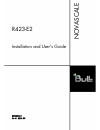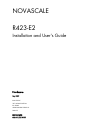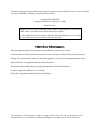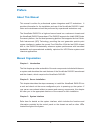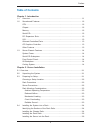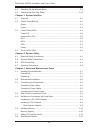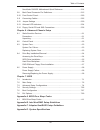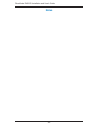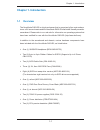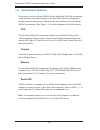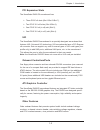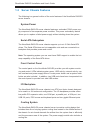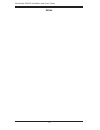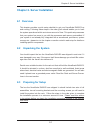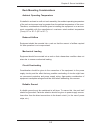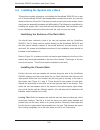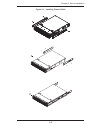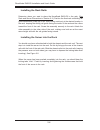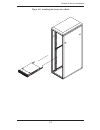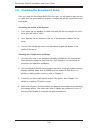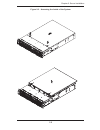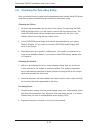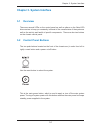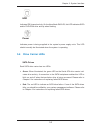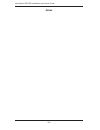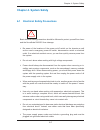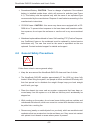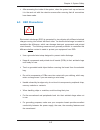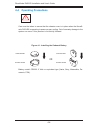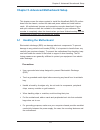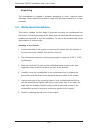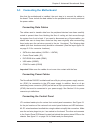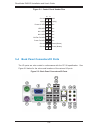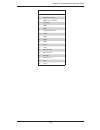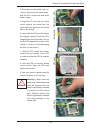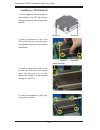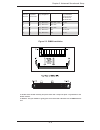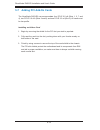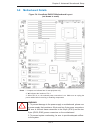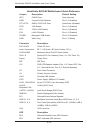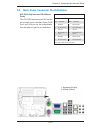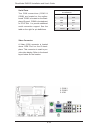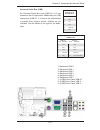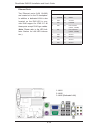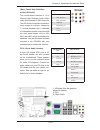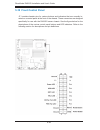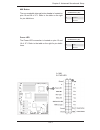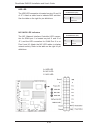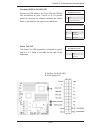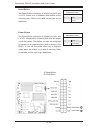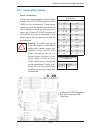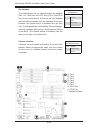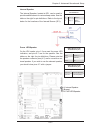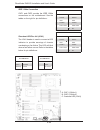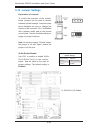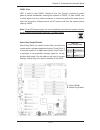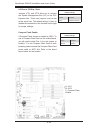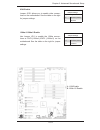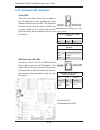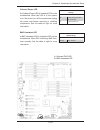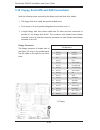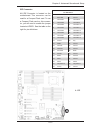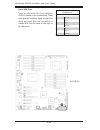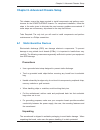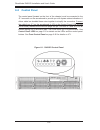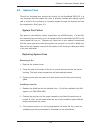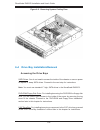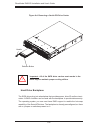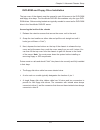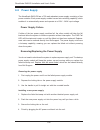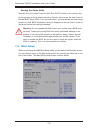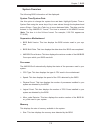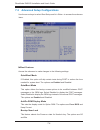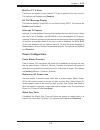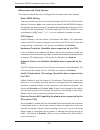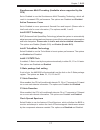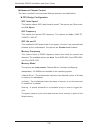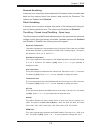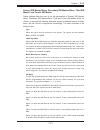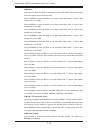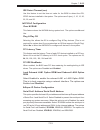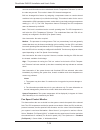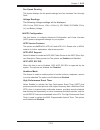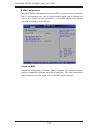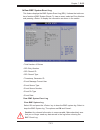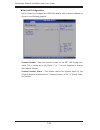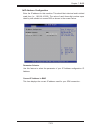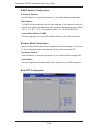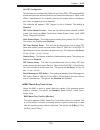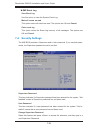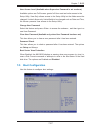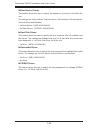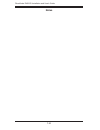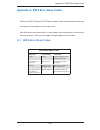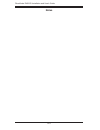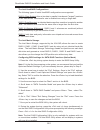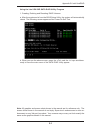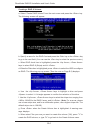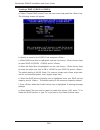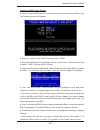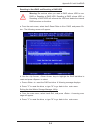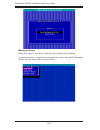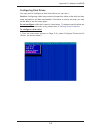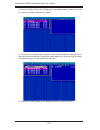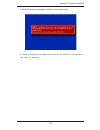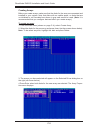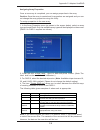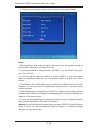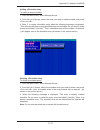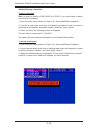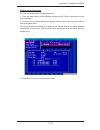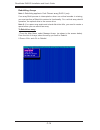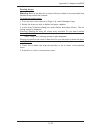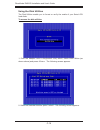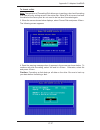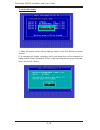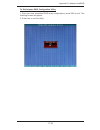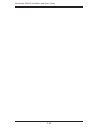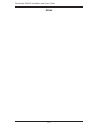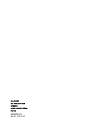- DL manuals
- Bull
- Server
- Novascale R423-E2
- Installation And User Manual
Bull Novascale R423-E2 Installation And User Manual
Summary of Novascale R423-E2
Page 1
Novascale r423-e2 installation and user's guide reference 86 a1 52fa 00
Page 3
Novascale r423-e2 installation and user's guide hardware may 2009 bull cedoc 357 avenue patton b.P.20845 49008 angers cedex 01 france reference 86 a1 52fa 00
Page 4
The following copyright notice protects this book under copyright laws which prohibit such actions as, but not limited to, copying, distributing, modifying, and making derivative works. Copyright © bull sas 2009 copyright © super micro computer, inc., 2009 printed in france suggestions and criticism...
Page 5: Preface
Iii preface preface about this manual this manual is written for professional system integrators and pc technicians. It provides information for the installation and use of the novascale r423-e2. Instal- lation and maintainance should be performed by experienced technicians only. The novascale r423-...
Page 6
N ovas c ale r423-e2 installation and user's guide iv chapter 4: system safety you should thoroughly familiarize yourself with this chapter for a general overview of safety precautions that should be followed when installing and servicing the novascale r423-e2. Chapter 5: advanced serverboard setup ...
Page 7: Table of Contents
V preface table of contents chapter 1. Introduction 1-1 overview ......................................................................................................... 1-1 1-2 serverboard features ..................................................................................... 1-2 cpu .........
Page 8
Vi n ovas c ale r423-e2 installation and user's guide 2-5 checking the serverboard setup .................................................................... 2-8 2-6 checking the drive bay setup ...................................................................... 2-10 chapter 3. System interface 3...
Page 9
Vii table of contents 1ryd6fdoh5(0rwkhuerdug4xlfn5hihuhqfh .................................... 5-14 %dfn3dqho&rqqhfwru3lq'h¿qlwlrqv .......................................................... 5-15 5-10 front control panel .................................................................................
Page 10: Notes
Notes viii n ovas c ale r423-e2 installation and user's guide.
Page 11: Chapter 1. Introduction
Chapter 1. Introduction 1-1 overview the novascale r423-e2 is a high-end server that is comprised of two main subsys- tems: a 2u server chassis and the novascale r423-e2 dual intel® xeon® processor serverboard. Please refer to our web site for information on operating systems that have been certifie...
Page 12: 1-2 Serverboard Features
1-2 n ovas c ale r423-e2 install ation and user's guide 1-2 serverboard features at the heart of the novascale r423-e2 lies the novascale r423-e2 serverboard, a dual processor serverboard based on the intel 5520 chipset and designed to provide maximum performance. Below are the main features of the ...
Page 13
1-3 chapter 1: introduction pci expansion slots the novascale r423-e2 serverboard has: three pci-e x8 slots (slot 1/slot 3/slot 7), • two pci-e 2.0 x16 slots (slot 2/slot 6), • one pci-e 2.0 x4 (in x8) slot (slot 5), • one pci-e 2.0 x8 (in x16) slot (slot 4). • uio the novascale r423-e2 serverboard ...
Page 14
1-4 n ovas c ale r423-e2 install ation and user's guide 1-3 server chassis features the following is a general outline of the main features of the novascale r423-e2 server chassis. System power the novascale r423-e2 server chassis features a redundant 700w power sup - ply composed of two separate po...
Page 15
1-5 chapter 1: introduction figure 1-1. Intel 5520 chipset: system block diagram note: this is a general block diagram. Please see chapter 5 for details..
Page 16: Notes
1-6 n ovas c ale r423-e2 install ation and user's guide notes.
Page 17: 2-1 Overview
Chapter 2: server installation 2-1 chapter 2. Server installation 2-1 overview this chapter provides a quick setup checklist to get your novascale r423-e2 up and running. Following these steps in the order given should enable you to have the system operational within a minimum amount of time. This q...
Page 18: Warnings And Precautions!
2-2 n ovas c ale r423-e2 installation and user's guide choosing a setup location leave enough clearance in front of the rack to enable you to open the front • door completely (about 65 cm / 25 inches) and approximately 75 cm / 30 inches of clearance in the back of the rack to allow for sufficient ai...
Page 19
Chapter 2: server installation 2-3 rack mounting considerations ambient operating temperature if installed in a closed or multi-unit rack assembly, the ambient operating temperature of the rack environment may be greater than the ambient temperature of the room. Therefore, consideration should be gi...
Page 20
2-4 n ovas c ale r423-e2 installation and user's guide 2-4 installing the system into a rack this section provides information on installing the novascale r423-e2 into a rack unit. If the novascale r423-e2 has already been mounted into a rack, you can skip ahead to sections 2-5 and 2-6. There are a ...
Page 21
Chapter 2: server installation 2-5 figure 2-1. Installing chassis rails.
Page 22
2-6 n ovas c ale r423-e2 installation and user's guide installing the rack rails: determine where you want to place the novascale r423-e2 in the rack. (see rack and server precautions in section 2-3. ) position the fixed rack rail/sliding rail guide assemblies (made up of two inter-locking sections)...
Page 23
Chapter 2: server installation 2-7 figure 2-2. Installing the server into a rack.
Page 24
2-8 n ovas c ale r423-e2 installation and user's guide 2-5 checking the serverboard setup after you install the novascale r423-e2 in the rack, you will need to open the unit to make sure the serverboard is properly installed and all the connections have been made. Accessing the inside of the system ...
Page 25
Chapter 2: server installation 2-9 figure 2-3. Accessing the inside of the system.
Page 26
2-10 n ovas c ale r423-e2 installation and user's guide 2-6 checking the drive bay setup next, you should check to make sure the peripheral drives and the serial ata drives have been properly installed and all connections have been made. Checking the drives all drives are accessible from the front o...
Page 27: Chapter 3. System Interface
Chapter 3: system interface 3-1 chapter 3. System interface 3-1 overview there are several leds on the control panel as well as others on the serial ata drive carriers to keep you constantly informed of the overall status of the system as well as the activity and health of specific components. There...
Page 28: 3-3 Control Panel Leds
Novascale r423-e2 installation and user's guide 3-2 1 2 3-3 control panel leds the control panel located on the front of the chassis has several leds. These leds provide you with critical information related to different parts of the system. Power fail indicates a power supply module has failed. The...
Page 29: 3-4 Drive Carrier Leds
Chapter 3: system interface 3-3 3-4 drive carrier leds sata drives each sata drive carrier has two leds: green: • when illuminated, the green led on the serial ata drive carrier indi - cates drive activity. A connection to the sata backplane enables this led to blink on and off when that particular ...
Page 30: Notes
Novascale r423-e2 installation and user's guide 3-4 notes.
Page 31: Chapter 4. System Safety
Chapter 4: system safety 4-1 chapter 4. System safety 4-1 electrical safety precautions ! Basic electrical safety precautions should be followed to protect yourself from harm and the novascale r423-e2 from damage: be aware of the locations of the power on/off switch on the chassis as well • as the r...
Page 32
N ovas c ale r423-e2 installation and user's guide 4-2 4-2 general safety precautions follow these rules to ensure general safety: keep the area around the novascale r423-e2 clean and free of clutter. • the novascale r423-e2 weights approximately 57 lbs (25.9 kg.) when fully • loaded. When lifting t...
Page 33: 4-3 Esd Precautions
Chapter 4: system safety 4-3 4-3 esd precautions electrostatic discharge (esd) is generated by two objects with different electrical charges coming into contact with each other. An electrical discharge is created to neutralize this difference, which can damage electronic com ponents and printed circ...
Page 34
N ovas c ale r423-e2 installation and user's guide 4-4 4-4 operating precautions care must be taken to assure that the chassis cover is in place when the novas- cale r423-e2 is operating to assure proper cooling. Out of warranty damage to the system can occur if this practice is not strictly followe...
Page 35
Chapter 5: advanced serverboard setup 5-1 chapter 5. Advanced motherboard setup this chapter covers the steps required to install the novascale r423-e2 mother- board into the chassis, connect the data and power cables and install add-on cards. All motherboard jumpers and connections are also describ...
Page 36
5-2 n ovas c ale r423-e2 installation and user's guide unpacking the motherboard is shipped in antistatic packaging to avoid electrical static discharge. When unpacking the board, make sure the person handling it is static protected. 5-2 motherboard installation this section explains the first steps...
Page 37
Chapter 5: advanced serverboard setup 5-3 5-3 connecting the motherboard now that the motherboard is installed, the next step is to connect the cables to the board. These include the data cables for the peripherals and control panel and the power cables. Connecting data cables the cables used to tra...
Page 38
5-4 n ovas c ale r423-e2 installation and user's guide 5-4 back panel connectors/io ports the i/o ports are color coded in conformance with the pc 99 specification. See figure 5-2 below for the colors and locations of the various i/o ports. Figure 5-1. Control panel header pins figure 5-2. Back pane...
Page 39
Chapter 5: advanced serverboard setup 5-5 back panel connectors 1 keyboard (purple) 2 ps/2 mouse (green) 3 com port 1 (turquoise) 4 vga (blue) 5 usb 0 6 usb 1 7 ipmi_dedicated lan 8 usb 2 9 usb 3 10 usb 4 11 usb 5 12 lan 1 13 lan 2 14 side_surround 15 black_surround 16 cen/lfe 17 microphone_in 18 fr...
Page 40
5-6 n ovas c ale r423-e2 installation and user's guide 5-5 installing the processors and heat sinks ! When handling the processor package, avoid placing direct pressure on the label area of the fan. Installing an lga 1366 processor 1. Press the socket clip to release the load plate, which covers the...
Page 41
Chapter 5: advanced serverboard setup 5-7 4. After removing the plastic cap, us - ing your thumb and the index finger , hold the cpu at the north and south center edges. 5. Align the cpu key, the semi-circle cutout, against the socket key, the notch below the gold color dot on the side of the socket...
Page 42
5-8 n ovas c ale r423-e2 installation and user's guide screw #1 screw #2 screw #1 screw #2 install screw #1 1. Do not apply any thermal grease to the heatsink or the cpu die because the required amount has already been applied. 2. Place the heatsink on top of the cpu so that the four mounting holes ...
Page 43
Chapter 5: advanced serverboard setup 5-9 using a screwdriver to remove screw #1 remove screw #2 removing the heatsink ! Warning : we do not recommend that the cpu or the heatsink be removed. However, if you do need to remove the heatsink, please follow the instructions below to uninstall the heatsi...
Page 44: 5-6 Installing Memory
5-10 n ovas c ale r423-e2 installation and user's guide memory support the novascale r423-e2 motherboard supports up to 144 gb registered ecc ddr3 1333 mhz/1066 mhz/800 mhz in 18 dimms. Note : memory speed support depends on the type of cpu used. Installing memory modules for memory to work properly...
Page 45
Chapter 5: advanced serverboard setup 5-11 memory population table dimm slots per channel dimms populated per channel dimm type reg.=registered speeds (in mhz ranks per dimm any combination: sr=single rank, dr=dual rank, qr=quad rank. 3 1 reg. Ddr3 ecc 800, 1066, 1333 sr, dr 3 1 reg. Ddr3 ecc 800, 1...
Page 46
5-12 n ovas c ale r423-e2 installation and user's guide 5-7 adding pci add-on cards the novascale r423-e2 can accommodate four pci-e 2.0 x8 (slots 1, 3, 7 and 4), two pci-e 2.0 x16 (slots 2 and 6) and one pci-e 2.0 x4 (slot 5). All cards must be low-profile. Installing an add-on card begin by removi...
Page 47: 5-8 Motherboard Details
Chapter 5: advanced serverboard setup 5-13 figure 5-4. Novascale r423-e2 motherboard layout (not drawn to scale) 5-8 motherboard details notes : 1. Jumpers not indicated are for test purposes only. 2. " n " indicates the location of pin 1. 3. When dp4 is on, the onboard power connection is on. Make ...
Page 48
5-14 n ovas c ale r423-e2 installation and user's guide novascale r423-e2 motherboard quick reference jumper description default setting jbt1 cmos clear open (normal) jide1 compact flash enabled pins 1-2 (enabled) ji 2 c1/ji 2 c2 smb to pci/pci-e slots open/open (disabled) jpg1 vga enable pins 1-2 (...
Page 49
Chapter 5: advanced serverboard setup 5-15 5-9 back panel connector pin definitions ps/2 keyboard/mouse pin definitions ps2 keyboard ps2 mouse pin# definition pin# definition 1 kb data 1 mouse data 2 no connection 2 no connection 3 ground 3 ground 4 mouse/kb vcc (+5v) 4 mouse/kb vcc (+5v) 5 kb clocl...
Page 50
5-16 n ovas c ale r423-e2 installation and user's guide serial ports two com connections (com1 & com2) are located on the mother - board. Com1 is located on the back - plane io panel. Com2 is located next to pci-e slot 1 to provide additional serial connection support. See the table on the right for...
Page 51
Chapter 5: advanced serverboard setup 5-17 back panel usb (usb 0/1, 2~5) pin definitions pin # definition 1 +5v 2 po- 3 po+ 4 ground 5 n/a universal serial bus (usb) six universal serial bus ports (usb 0/1, 2~5) are located on the i/o back panel. Additionally, four usb connections (usb 6/7, 8, 9) ar...
Page 52
5-18 n ovas c ale r423-e2 installation and user's guide ethernet ports two ethernet ports (lan 1/lan2) are located at on the io backplane. In addition, a dedicated lan is also located on the r423-e2 to pro- vide kvm support for ipmi 2.0. All these ports accept rj45 type cables. ( note : please refer...
Page 53
Chapter 5: advanced serverboard setup 5-19 (back_panel) high definition audio (hd audio) this motherboard features a 7.1+2 channel high definition audio (hda) codec that provides 10 dac channels. The hd audio connections simultane - ously supports multiple- streaming 7.1 sound playback with 2 channe...
Page 54
5-20 n ovas c ale r423-e2 installation and user's guide 5-10 front control panel jf1 contains header pins for various buttons and indicators that are normally lo - cated on a control panel at the front of the chassis. These connectors are designed specifically for use with the r423-e2 server chassis...
Page 55
Chapter 5: advanced serverboard setup 5-21 nmi button the non-maskable interrupt button header is located on pins 19 and 20 of jf1. Refer to the table on the right for pin definitions. Nmi button pin definitions (jf1) pin# definition 19 control 20 ground power led the power led connection is located...
Page 56
5-22 n ovas c ale r423-e2 installation and user's guide hdd led the hdd led connection is located on pins 13 and 14 of jf1. Attach a cable here to indicate hdd activities. See the table on the right for pin definitions. Hdd led pin definitions (jf1) pin# definition 13 +5v 14 hd active nic1/nic2 led ...
Page 57
Chapter 5: advanced serverboard setup 5-23 overheat (oh)/fan fail/uid led connect an led cable to the front uid and oh/fan fail connections on pins 7 and 8 of jf1 to provide advanced warnings for chassis overheat/ fan failure. Refer to the table on the right for pin definitions. Power fail led the p...
Page 58
5-24 n ovas c ale r423-e2 installation and user's guide reset button the reset button connection is located on pins 3 and 4 of jf1. Attach it to a hardware reset switch on the computer case. Refer to the table on the right for pin definitions. Power button the power button connection is located on p...
Page 59: 5-11 Connecting Cables
Chapter 5: advanced serverboard setup 5-25 5-11 connecting cables required connection +12v 8-pin power connector- pin definitions pins definition 1 through 4 ground 5 through 8 +12v atx power 24-pin connector pin definitions pin# definition pin # definition 13 +3.3v 1 +3.3v 14 -12v 2 +3.3v 15 com 3 ...
Page 60
5-26 n ovas c ale r423-e2 installation and user's guide chassis intrusion a chassis intrusion header is located at jl1 on the moth - erboard. Attach an appropriate cable from the chassis to inform you of a chassis intrusion when the chassis is opened.. Chassis intrusion pin definitions (jl1) pin# de...
Page 61
Chapter 5: advanced serverboard setup 5-27 power led/speaker on the jd1 header, pins 1-3 are used for power led indication, and pins 4-7 are for the speaker. See the tables on the right for pin definitions. Please note that the speaker connector pins (4-7) are for use with an ex - ternal speaker. If...
Page 62
5-28 n ovas c ale r423-e2 installation and user's guide cnf1 pin definitions pin# definition pin# definition 1 ptpa0+ 2 prpa0- 3 gnd 4 gns 5 ptpb0+ 6 ptpb0- 7 pwr 1394a 8 pwr 1394a 10 zx cnf2 pin definitions pin# definition pin# definition 1 ptpa1+ 2 prpa1- 3 gnd 4 gns 5 ptpb1+ 6 ptpb1- 7 pwr 1394a ...
Page 63
Chapter 5: advanced serverboard setup 5-29 system management bus a system management bus header is located at sub - us1 on the motherboard. Connect the appropriate cable here to use the smb connection on your system. Power smb (i²c) connector power system management bus (i²c) connector (jpi²c) monit...
Page 64: 5-12 Jumper Settings
5-30 n ovas c ale r423-e2 installation and user's guide 5-12 jumper settings explanation of jumpers to modify the operation of the mother- board, jumpers can be used to choose between optional settings. Jumpers create shorts between two pins to change the function of the connector. Pin 1 is identifi...
Page 65
Chapter 5: advanced serverboard setup 5-31 cmos clear jbt1 is used to clear cmos. Instead of pins, this "jumper" consists of contact pads to prevent accidentally clearing the contents of cmos. To clear cmos, use a metal object such as a small screwdriver to touch both pads at the same time to short ...
Page 66
5-32 n ovas c ale r423-e2 installation and user's guide i 2 c for pci/pci-e slots jumper settings jumper setting definition closed enabled open disabled (default) i 2 c bus to pci-exp. Slots jumpers ji 2 c1 and ji 2 c2 allow you to connect the system management bus (i 2 c) to the pci- express slots....
Page 67
Chapter 5: advanced serverboard setup 5-33 vga enable jumper jpg1 allows you to enable video connec - tions on the motherboard. See the table on the right for jumper settings. Vga enable jumper settings jumper setting definition 1-2 enabled (default) 2-3 disabled 1394a-1/1394a-2 enable use jumper jp...
Page 68
5-34 n ovas c ale r423-e2 installation and user's guide glan leds two lan ports (lan 1/lan 2) are located on the io backplane of the motherboard. Each ethernet lan port has two leds. The green led indicates activity, while the other link led may be green, amber or off to indicate the speed of the co...
Page 69
Chapter 5: advanced serverboard setup 5-35 onboard power led an onboard power led is located at dp4 on the motherboard. When this led is lit, the system is on. Be sure to turn off the system and unplug the power cord before removing or installing components. See the table at right for more informati...
Page 70
5-36 n ovas c ale r423-e2 installation and user's guide 5-14 floppy, serial ata and sas connections note the following when connecting the floppy and hard disk drive cables: the floppy disk drive cable has seven twisted wires. • a red mark on a wire typically designates the location of pin 1. • a si...
Page 71
Chapter 5: advanced serverboard setup 5-37 ide drive connector pin definitions pin# definition pin # definition 1 reset ide 2 ground 3 host data 7 4 host data 8 5 host data 6 6 host data 9 7 host data 5 8 host data 10 9 host data 4 10 host data 11 11 host data 3 12 host data 12 13 host data 2 14 hos...
Page 72
5-38 n ovas c ale r423-e2 installation and user's guide serial ata ports there are six serial ata ports (isata0~i- sata 5) located on the motherboard. These ports provide serial-link signal connections, which are faster than the connections of parallel ata. See the table on the right for pin definit...
Page 73
Chapter 6: advanced chassis setup 6-1 chapter 6. Advanced chassis setup this chapter covers the steps required to install components and perform main- tenance on the sc825tq-r700lp chassis. For component installation, follow the steps in the order given to eliminate the most common problems encounte...
Page 74: 6-2 Control Panel
6-2 n ovas c ale r423-e2 installation and user's guide 6-2 control panel the control panel (located on the front of the chassis) must be connected to the jf1 connector on the serverboard to provide you with system status indications. A ribbon cable has bundled these wires together to simplify the co...
Page 75: 6-3 System Fans
Chapter 6: advanced chassis setup 6-3 6-3 system fans three 8-cm hot-swap fans provide the cooling for the novascale r423-e2. It is very important that the chassis top cover is properly installed and making a good seal in order for the cooling air to circulate properly through the chassis and cool t...
Page 76
6-4 n ovas c ale r423-e2 installation and user's guide figure 6-2. Removing system cooling fans 6-4 drive bay installation/removal accessing the drive bays sata drives: you do not need to access the inside of the chassis or remove power to replace or swap sata drives. Proceed to the next step for in...
Page 77
Chapter 6: advanced chassis setup 6-5 sata drive installation the sata drives are mounted in drive carriers to simplify their installation and removal from the chassis. These carriers also help promote proper airflow for the drives. For this reason, even empty carriers without sata drives installed ...
Page 78
6-6 n ovas c ale r423-e2 installation and user's guide figure 6-4. Removing a serial ata drive carrier ! Important: all of the sata drive carriers must remain in the drive bays to maintain proper cooling airflow. Release button hard drive backplane the sata drives plug into a backplane that provides...
Page 79
Chapter 6: advanced chassis setup 6-7 dvd-rom and floppy drive installation the top cover of the chassis must be opened to gain full access to the dvd-rom and floppy drive bays. The novascale r423-e2 accomodates only slim type dvd- rom drives. Side mounting brakets are typically needed to mount a sl...
Page 80: 6-5 Power Supply
6-8 n ovas c ale r423-e2 installation and user's guide 6-5 power supply the novascale r423-e2 has a 700 watt redundant power supply consisting of two power modules. Each power supply module has an auto-switching capability, which enables it to automatically sense and operate at a 100v - 240v input v...
Page 81: Chapter 7. Bios
Chapter 7: bios 7-1 chapter 7. Bios 7-1 introduction this chapter describes the ami bios setup utility for the r423-e2. The ami rom bios is stored in a flash eeprom and can be easily updated. This chapter describes the basic navigation of the ami bios setup utility setup screens. Starting bios setup...
Page 82: 7-2 Main Setup
7-2 n ovas c ale r423-e2 installation and user's guide starting the setup utility normally, the only visible power-on self-test (post) routine is the memory test. As the memory is being tested, press the key to enter the main menu of the ami bios setup utility. From the main menu, you can access the...
Page 83
Chapter 7: bios 7-3 system overview the following bios information will be displayed: system time/system date use this option to change the system time and date. Highlight system time or system date using the arrow keys. Key in new values through the keyboard and press . Press the key to move betwee...
Page 84
7-4 n ovas c ale r423-e2 installation and user's guide 7-3 advanced setup configurations use the arrow keys to select boot setup and hit to access the submenu items: boot features access the submenu to make changes to the following settings. Quickboot mode if enabled, this option will skip certain t...
Page 85: Power Configuration
Chapter 7: bios 7-5 wait for 'f1' if error this forces the system to wait until the 'f1' key is pressed if an error occurs. The options are disabled and enabled . Hit 'del' message display this feature displays "press del to run setup" during post. The options are enabled and disabled. Interrupt 19 ...
Page 86
7-6 n ovas c ale r423-e2 installation and user's guide processor and clock options this submenu allows the user to configure the processor and clock settings. Ratio cmos setting this option allows the user to set the ratio between the cpu core clock and the memory frequency. ( note : if an invalid r...
Page 87
Chapter 7: bios 7-7 simultaneous multi-threading (available when supported by the cpu) set to enabled to use the simultaneous multi-threading technology, which will result in increased cpu performance. The options are disabled and enabled . Active processor cores set to enabled to use a processor's ...
Page 88
7-8 n ovas c ale r423-e2 installation and user's guide advanced chipset control the items included in the advanced settings submenu are listed below: cpu bridge configuration qpi links speed this feature selects qpi's data transfer speed. The options are slow-mode, and full speed . Qpi frequency thi...
Page 89
Chapter 7: bios 7-9 demand scrubbing a memory error-correction scheme where the processor writes corrected data back into the memory block from where it was read by the processor. The options are enabled and disabled . Patrol scrubbing a memory error-correction scheme that works in the background lo...
Page 90
7-10 n ovas c ale r423-e2 installation and user's guide north bridge configuration this feature allows the user to configure the settings for the intel north bridge chip. Crystal beach/dma (direct memory access) this feature works with the intel i/o at (acceleration technology) to accelerate the per...
Page 91
Chapter 7: bios 7-11 south bridge configuration this feature allows the user to configure the settings for the intel ich south bridge chipset. Usb functions this feature allows the user to decide the number of onboard usb ports to be enabled. The options are: disabled, 2 usb ports, 4 usb ports, 6 us...
Page 92
7-12 n ovas c ale r423-e2 installation and user's guide ide/sata/floppy configuration when this submenu is selected, the ami bios automatically detects the pres- ence of the ide devices and displays the following items: sata#1 configuration if compatible is selected, it sets sata#1 to legacy compati...
Page 93
Chapter 7: bios 7-13 primary ide master/slave, secondary ide master/slave, third ide master, and fourth ide master these settings allow the user to set the parameters of primary ide master/ slave, secondary ide master/slave, third and fourth ide master slots. Hit to activate the following submenu sc...
Page 94
7-14 n ovas c ale r423-e2 installation and user's guide dma mode select auto to allow the bios to automatically detect ide dma mode when the ide disk drive support cannot be determined. Select swdma0 to allow the bios to use single word dma mode 0. It has a data transfer rate of 2.1 mbs. Select swdm...
Page 95
Chapter 7: bios 7-15 ide detect timeout (sec) use this feature to set the time-out value for the bios to detect the ata, atapi devices installed in the system. The options are 0 (sec), 5, 10, 15, 20, 25, 30, and 35. Pci/pnp configuration clear nvram this feature clears the nvram during system boot. ...
Page 96
7-16 n ovas c ale r423-e2 installation and user's guide remote access configuration remote access this allows the user to enable the remote access feature. The options are disabled and enabled. If remote access is set to enabled, the following items will display: serial port number this feature allo...
Page 97
Chapter 7: bios 7-17 hardware health monitor this feature allows the user to monitor system health and review the status of each item as displayed. Cpu overheat alarm this option allows the user to select the cpu overheat alarm setting which determines when the cpu oh alarm will be activated to prov...
Page 98
7-18 n ovas c ale r423-e2 installation and user's guide can now send information to the motherboard what its ‘temperature tolerance’ is, and not the other way around. This results in better cpu thermal management. Bull has leveraged this feature by assigning a temperature status to certain thermal c...
Page 99
Chapter 7: bios 7-19 fan speed reading this feature displays the fan speed readings from fan interfaces fan1 through fan8. Voltage readings the following voltage readings will be displayed: cpu1 vcore, cpu2 vcore, +5vin, +12vcc (v), vp1 dimm, vp2 dimm, 3.3vcc (v), and battery voltage acpi configurat...
Page 100
7-20 n ovas c ale r423-e2 installation and user's guide ipmi configuration intelligent platform management interface (ipmi) is a set of common interfaces that it administrators can use to monitor system health and to manage the system as a whole. For more information on the ipmi specifications, plea...
Page 101
Chapter 7: bios 7-21 view bmc system event log this feature displays the bmc system event log (sel). It shows the total num- ber of entries of bmc system events. To view an event, select an entry number and pressing to display the information as shown in the screen.. • total number of entries • sel ...
Page 102
7-22 n ovas c ale r423-e2 installation and user's guide set lan configuration set this feature to configure the ipmi lan adapter with a network address as shown in the following graphics.. Channel number - enter the channel number for the set lan config com - mand. This is initially set to [1] . Pre...
Page 103
Chapter 7: bios 7-23 ip address configuration enter the ip address for this machine. This should be in decimal and in dotted quad form (i.E., 192.168.10.253). The value of each three-digit number sepa- rated by dots should not exceed 255 as shown in the screen below.. Parameter selector use this fea...
Page 104
7-24 n ovas c ale r423-e2 installation and user's guide mac address configuration parameter selector use this feature to select the parameter of your mac address configuration. Mac address the bios will automatically enter the mac address of this machine; however it may be over-ridden. Mac addresses...
Page 105
Chapter 7: bios 7-25 set pef configuration set this feature to configure the platform event filter (pef). Pef interprets bmc events and performs actions based on pre-determined settings or 'traps' under ipmi 1.5 specifications. For example, powering the system down or sending an alert when a trigger...
Page 106: 7-4 Security Settings
7-26 n ovas c ale r423-e2 installation and user's guide dmi event log view event log use this option to view the system event log. Mark all events as read this option marks all events as read. The options are ok and cancel . Clear event log this option clears the event log memory of all messages. Th...
Page 107: 7-5 Boot Configuration
Chapter 7: bios 7-27 user access level (available when supervisor password is set as above) available options are full access: grants full user read and write access to the setup utility, view only: allows access to the setup utility but the fields cannot be changed, limited: allows only limited fie...
Page 108
7-28 n ovas c ale r423-e2 installation and user's guide boot device priority this feature allows the user to specify the sequence of priority for the boot de- vice. The settings are 1st boot device, 2nd boot device, 3rd boot device, 4th boot device, 5th boot device and disabled. • 1st boot device - ...
Page 109: 7-6 Exit Options
Chapter 7: bios 7-29 7-6 exit options select the exit tab from the ami bios setup utility screen to enter the exit bios setup screen. Save changes and exit when you have completed the system configuration changes, select this option to leave the bios setup utility and reboot the computer, so the new...
Page 110: Notes
7-30 n ovas c ale r423-e2 installation and user's guide notes.
Page 111
A-1 appendix a: bios error beep codes appendix a. Bios error beep codes during the post (power-on self-test) routines, which are performed each time the system is powered on, errors may occur. Non-fatal errors are those which, in most cases, allow the system to continue the boot-up process. The erro...
Page 112: Notes
A-2 n ovas c ale r423-e2 installation and user's guide notes.
Page 113
Appendix b: intel hostraid b-1 appendix b. Intel hostraid setup guidelines after all the hardware has been installed, you must first configure intel's ioh-36d sata raid before you install the operating system and other software drivers. Important note to the user: this chapter describes raid configu...
Page 114
B-2 n ovas c ale r423-e2 installation and user's guide the intel hostraid configurations the following types of intel's hostraid configurations are supported: raid 0 (data striping): this writes data in parallel, interleaved ("striped") sections of two hard drives. Data transfer rate is doubled over...
Page 115
Appendix b: intel hostraid b-3 using the intel ioh-36d sata raid utility program 1. Creating, deleting and resetting raid volumes: a. After the system exits from the bios setup utility, the system will automatically reboot. The following screen appears after power-on self test. B. When you see the a...
Page 116
B-4 n ovas c ale r423-e2 installation and user's guide b. Specify a name for the raid 0 set and press the key or the key to go to the next field. (you can use the key to select the previous menu.) c. When raid level item is highlighted, press the , keys to select raid 0 (stripe) and hit . D. When th...
Page 117
Appendix b: intel hostraid b-5 creating a raid 1 volume: a. Select "create raid volume" from the main menu and press the key. The following screen will appear: b. Specify a name for the raid 1 set and press the key or the key to go to the next field. (you can use the key to select the previous menu....
Page 118
B-6 n ovas c ale r423-e2 installation and user's guide creating a raid 10 (raid 1+ raid 0): a. Select "create raid volume" from the main menu and press the key. The following screen will appear: b. Specify a name for the raid 10 set and press . C. When raid level item is highlighted, use the , keys ...
Page 119
Appendix b: intel hostraid b-7 creating a raid 5 set (parity): a. Select "create raid volume" from the main menu and press the key. The following screen will appear: b. Specify a name for the raid 5 set and press . C. When the raid level is highlighted, use the , keys to select raid 5 (parity) and h...
Page 120
B-8 n ovas c ale r423-e2 installation and user's guide deleting raid volume: warning : be sure to back up your data before deleting a raid set. You will lose all data on the disk drives when deleting a raid set. A. From the main menu, select item2-delete raid volume, and press . B. Use the , keys to...
Page 121
Appendix b: intel hostraid b-9 resetting to non-raid and resetting a raid hdd a. From the main menu, select item3-reset disks to non- raid, and press - ter>. The following screen will appear: b. Use the , keys to highlight the raid set drive to reset and press to select. C. Press to reset the raid s...
Page 122
B-10 n ovas c ale r423-e2 installation and user's guide.
Page 123
Appendix c: adaptec hostraid c-1 appendix c. Adaptec hostraid setup guidelines after all the hardware has been installed, you must first configure the adaptec embedded serial ata raid before you install the windows operating system. The necessary drivers are all included on the novascale r423-e2 res...
Page 124
C-2 n ovas c ale r423-e2 install ation and user's guide configuring adaptec sata raid for supported operating systems 1. Press the key during system bootup to enter the bios setup utility. Note: if it is the first time powering on the system, we recommend you load the optimized default settings. If ...
Page 125
Appendix c: adaptec hostraid c-3 adaptec sata with hostraid controller driver the adaptec embedded serial ata raid controller adds sata/raid functionality and performance enhancements to a motherboard. Raid striping (raid 0) allows data to be written across multiple drives, greatly improving hard di...
Page 126
C-4 n ovas c ale r423-e2 install ation and user's guide managing arrays select this option to view array properties, and configure array settings. To select this option, using the arrow keys and the key, select "managing arrays" from the main menu as shown above..
Page 127
Appendix c: adaptec hostraid c-5 configuring disk drives you may need to configure a disk drive before you can use it. Caution: configuring a disk may overwrite the partition table on the disk and may make any data on the disk inaccessible. If the drive is used in an array, you may not be able to us...
Page 128
C-6 n ovas c ale r423-e2 install ation and user's guide 2. From the "select drives for configuring" list (shown below,) select the drives you want to configure and press . 3. The drive you've selected will appear in the "selected drives dialog box" on the right (as shown below.) repeat the same step...
Page 129
Appendix c: adaptec hostraid c-7 5. Read the warning message as shown in the screen below. 6. Make sure that you have selected the correct disk drives to configure. If cor - rect, type y to continue..
Page 130
C-8 n ovas c ale r423-e2 install ation and user's guide creating arrays before you create arrays, make sure that the disks for the array are connected and installed in your system. Note that disks with no usable space, or disks that are un-initialized or not formatted are shown in gray and cannot be...
Page 131
Appendix c: adaptec hostraid c-9 assigning array properties once a new array is completed, you can assign properties to the array. Caution : once the array is created and its properties are assigned, and you can - not change the array properties using this utility. To assign properties to the new ar...
Page 132
C-10 n ovas c ale r423-e2 install ation and user's guide notes: 1. Before adding a new drive to an array, be sure to back up any data stored on the new drive; otherwise, all data will be lost. 2. If you stop the build or clear process on a raid 1, you can restart it by press - ing and . 3. If you've...
Page 133
Appendix c: adaptec hostraid c-11 adding a bootable array to make an array bootable: 1. From the main menu, select manage arrays. 2. From the list of arrays, select the array you want to make bootable, and press and . 3. Enter y to create a bootable array when the following message is displayed: "th...
Page 134
C-12 n ovas c ale r423-e2 install ation and user's guide adding/deleting hotspares to add a hotspare: note : in order to rebuild a raid (raid 0 or raid 1), you would need to add a new hdd as a hotspare. 1. From the main menu (shown on page c-4), select add/delete hotspares. 2. Use the up and down ar...
Page 135
Appendix c: adaptec hostraid c-13 viewing array properties to view the properties of an existing array: 1. From the main menu, select manage arrays and hit (as shown on the previous page.) 2. From the list of arrays dialog box (shown below), select the array you want to view and press enter. The arr...
Page 136
C-14 n ovas c ale r423-e2 install ation and user's guide rebuilding arrays note 1: rebuilding applies to fault tolerant array (raid 1) only. If an array build process is interrupted or when one critical member is missing, you must perform a rebuild to restore its functionality. For a critical array ...
Page 137
Appendix c: adaptec hostraid c-15 deleting arrays warning : back up the data on an array before you delete it to prevent data loss deleted arrays cannot be restored. To delete an existing array: 1. From the main menu (shown on page c-4), select manage arrays. 2. Select the array you wish to delete a...
Page 138
C-16 n ovas c ale r423-e2 install ation and user's guide using the disk utilities the disk utilities enable you to format or verify the media of your serial ata hard disks. To access the disk utilities: 1. From the adaptec raid configuration utility menu, select disk utilities (as shown above) and p...
Page 139
Appendix c: adaptec hostraid c-17 to format a disk: note: the operation of formatting disk allows you to perform a low-level formatting of a hard drive by writing zeros to the entire disk. Serial ata drives are low-level formatted at the factory and do not need to be low-level formatted again. 3. Wh...
Page 140
C-18 n ovas c ale r423-e2 install ation and user's guide to verify disk media: 3. When the screen shown above displays, select verify disk media and press . 4. A message will display, indicating that the selected drive will be scanned for media defects. Select yes and hit to proceed with disk verify...
Page 141
Appendix c: adaptec hostraid c-19 to exit adaptec raid configuration utility 1. Once you have completed raid array configurations, press esc to exit. The following screen will appear. 2. Press yes to exit the utility..
Page 142
C-20 n ovas c ale r423-e2 install ation and user's guide.
Page 143: Appendix D.
D-1 appendix d: system specifications appendix d. System specifications note: unless noted specifications apply to a complete system (both server - boards ). Processors two intel® 5500 series (lga 1366) processors, each processor supporting two full-width intel quickpath interconnect (qpi) @ 6.4 gt/...
Page 144: Notes
D-2 n ovas c ale r423-e2 instal l ation and user's guide notes.
Page 146
Bull cedoc 357 avenue patton b.P.20845 49008 angers cedex 01 france reference 86 a1 52fa 00