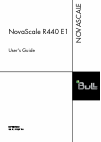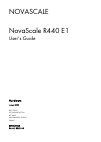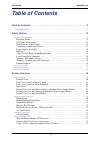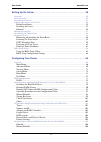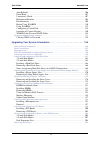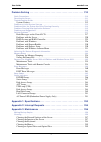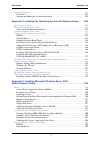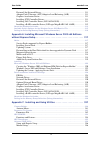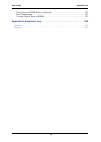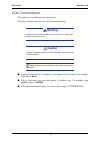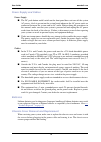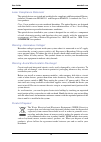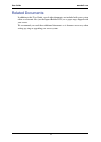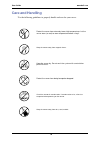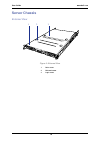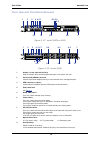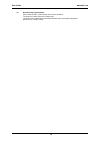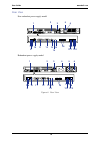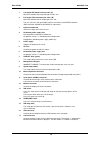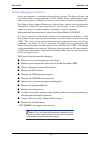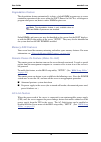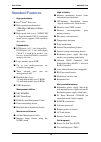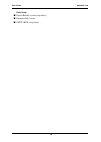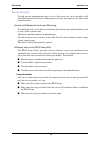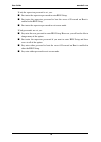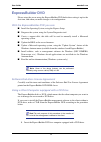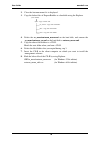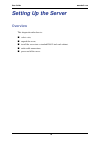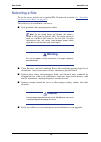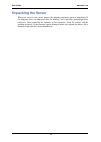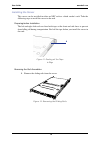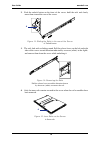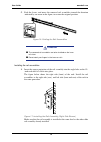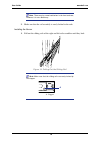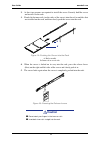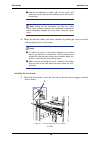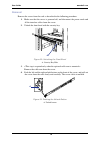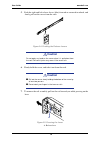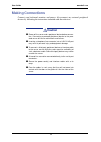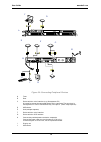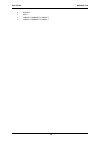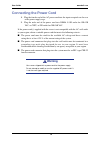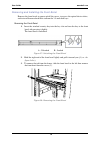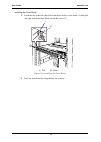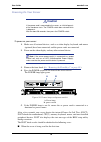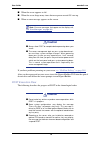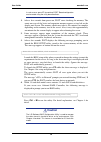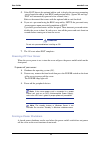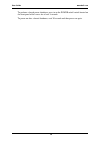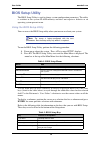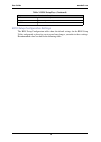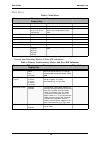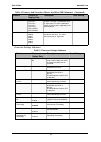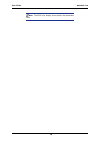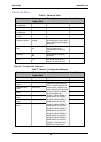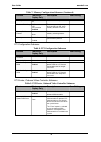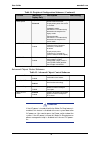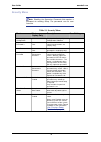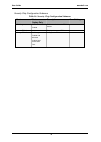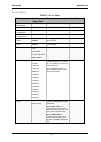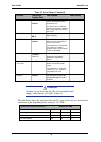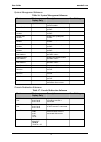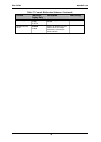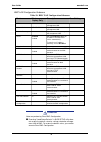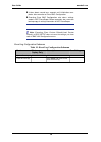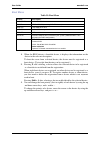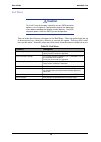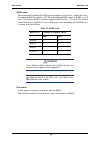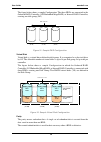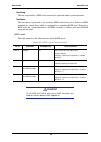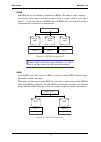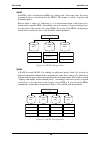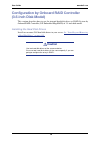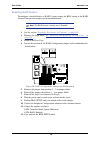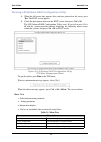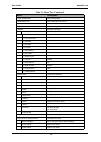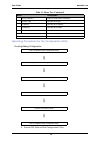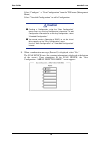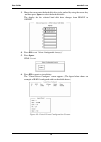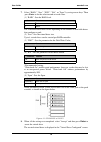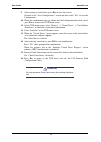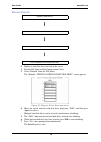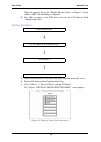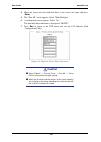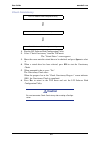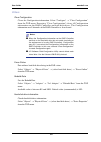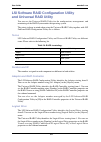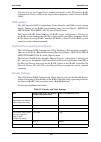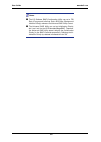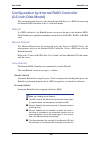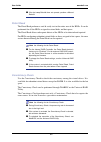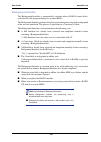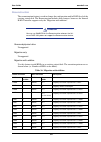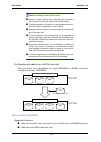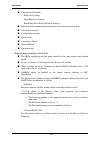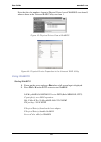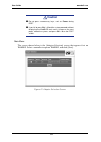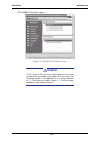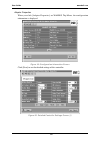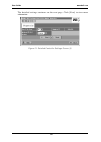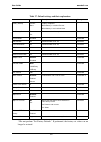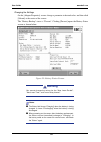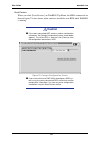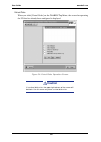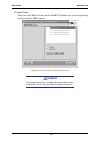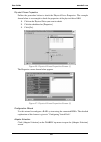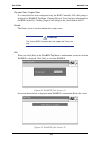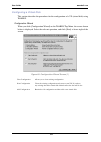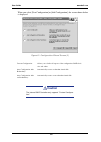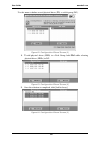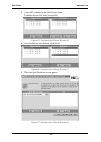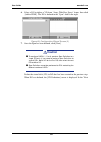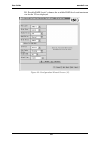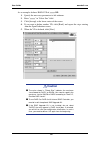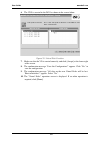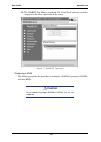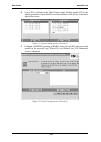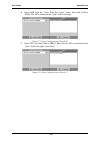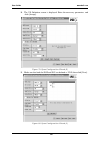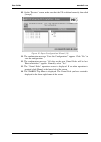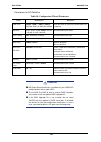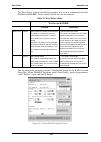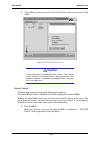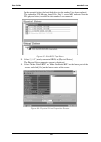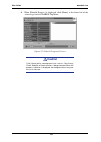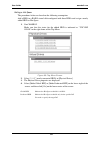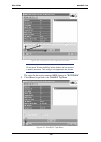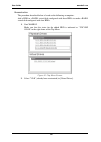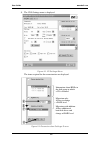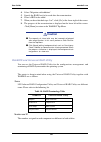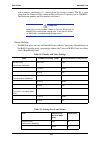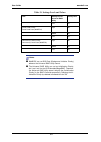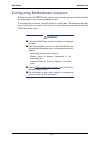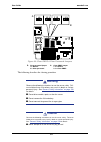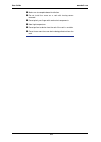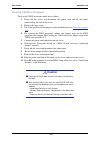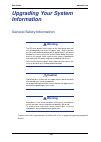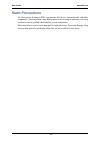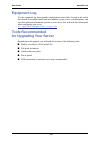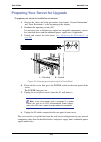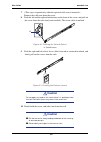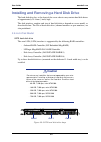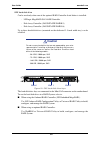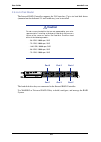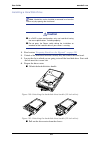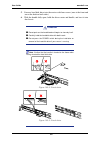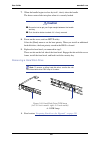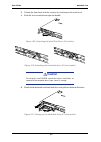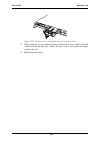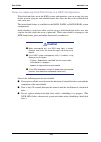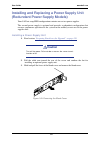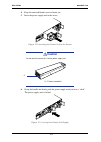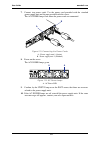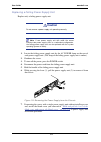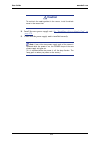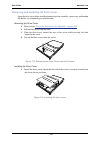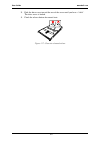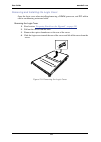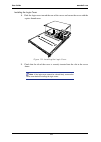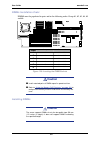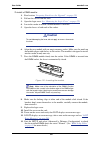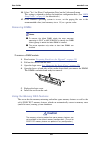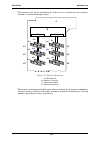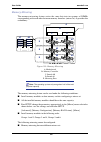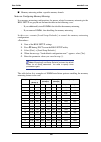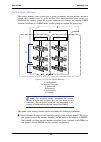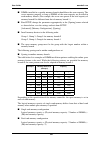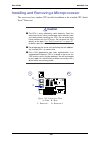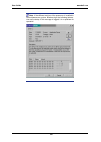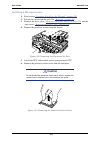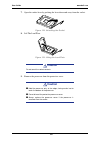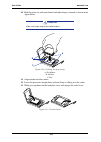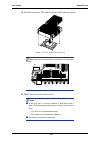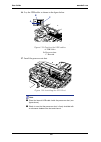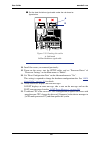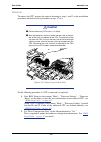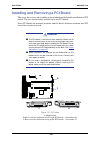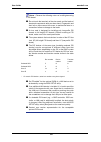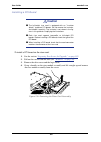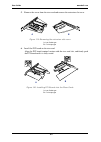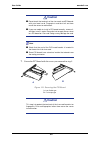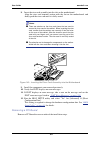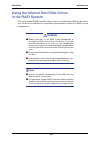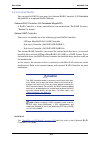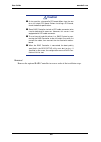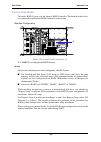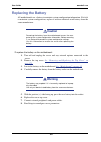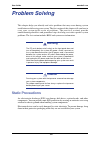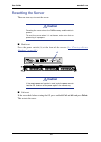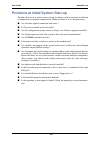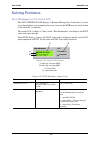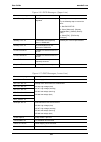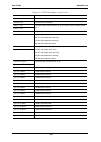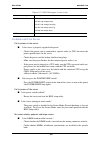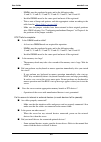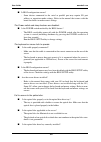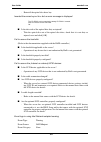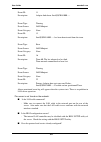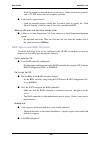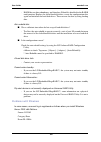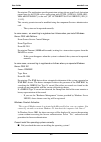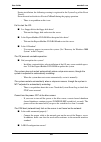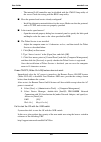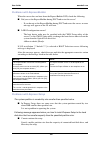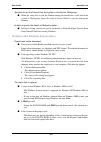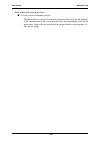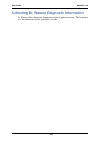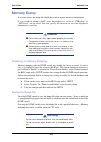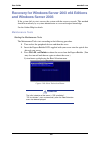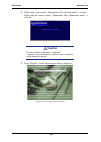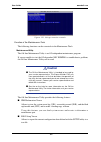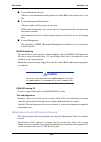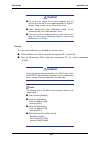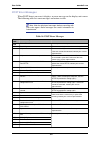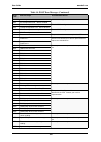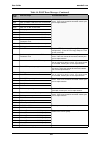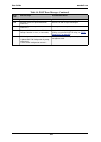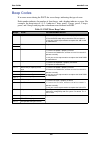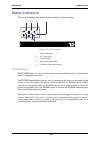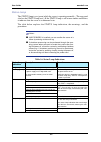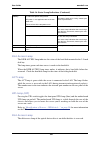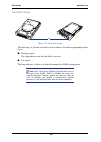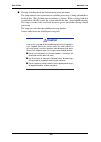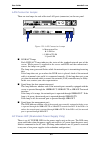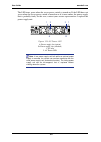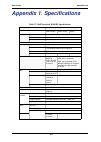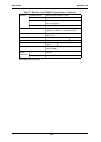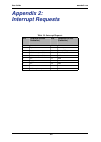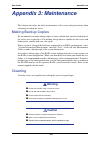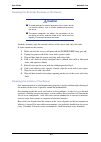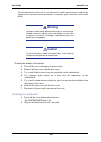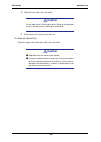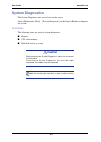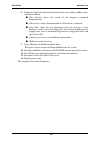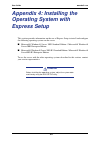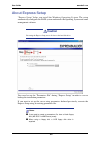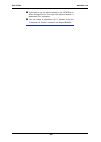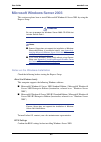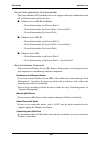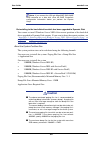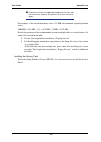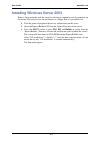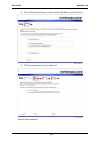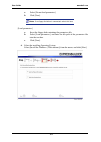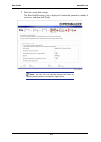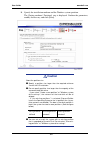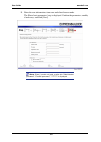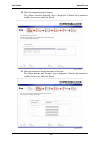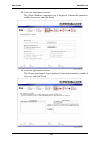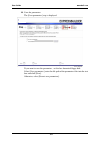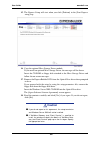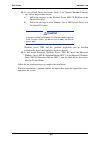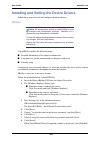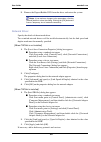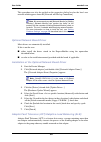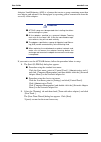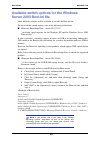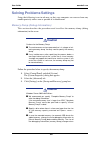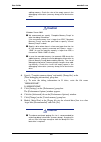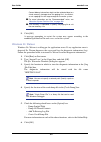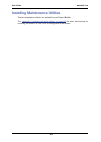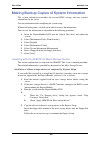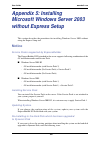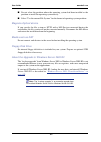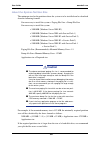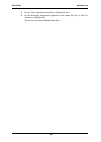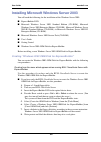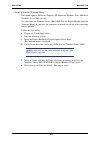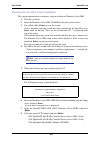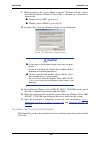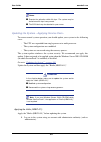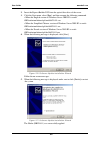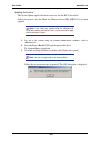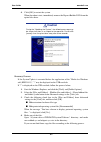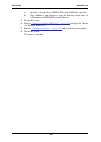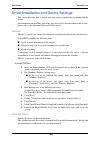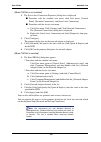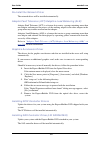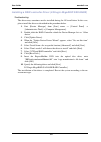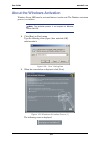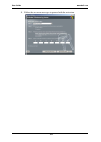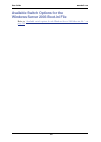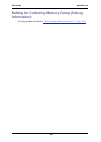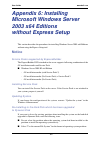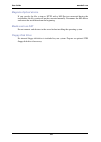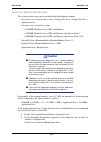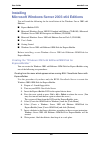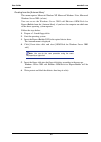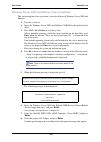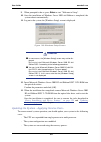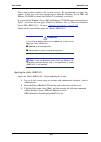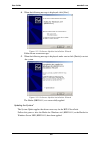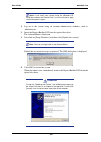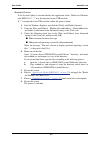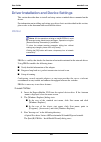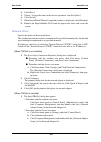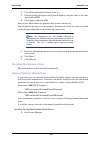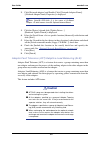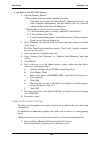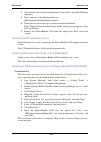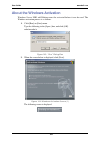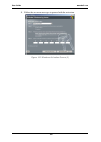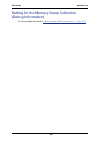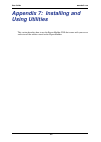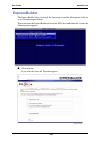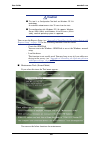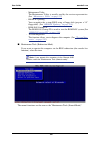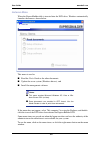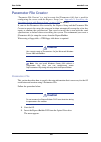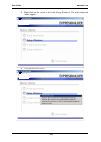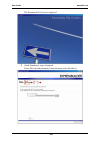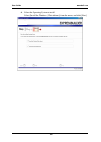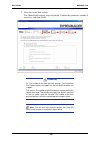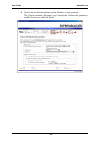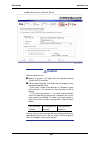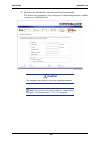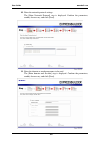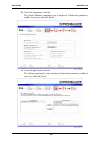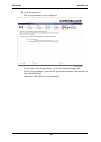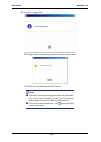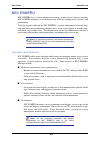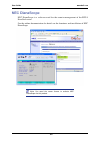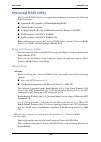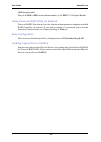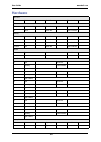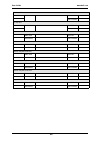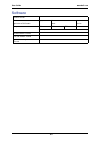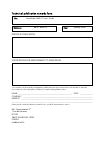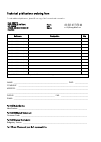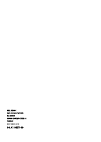- DL manuals
- Bull
- Server
- NovaScale R440 E1
- User Manual
Bull NovaScale R440 E1 User Manual
Summary of NovaScale R440 E1
Page 1
Novascale r440 e1 user's guide novascale reference 86 a1 83ev 00
Page 3
Novascale novascale r440 e1 user's guide hardware january 2008 bull cedoc 357 avenue patton b.P.20845 49008 angers cedex 01 france reference 86 a1 83ev 00
Page 4
Proprietary notice and liability disclaimer the information disclosed in this document, including all designs and related materials, is the valuable property of nec computers and/or its licensors. Nec computers and/or its licensors, as appropriate, reserve all patent, copyright and other proprietary...
Page 5: Table of Contents
User guide 4 www.Bull.Com table of contents table of contents . . . . . . . . . . . . . . . . . . . . . . . . . . . . . . . . . . . . . . . . . . . . . 4 text conventions . . . . . . . . . . . . . . . . . . . . . . . . . . . . . . . . . . . . . . . . . . . . . . . . . . . . . . . . . . . . . 11 safe...
Page 6
User guide 5 www.Bull.Com setting up the server . . . . . . . . . . . . . . . . . . . . . . . . . . . . . . . . . . . . . . . . . 39 overview . . . . . . . . . . . . . . . . . . . . . . . . . . . . . . . . . . . . . . . . . . . . . . . . . . . . . . . . . . . . . . . . . . . . 39 selecting a site . ...
Page 7
User guide 6 www.Bull.Com auto rebuild................................................................................................................ 106 patrol read................................................................................................................... 107 consistency ch...
Page 8
User guide 7 www.Bull.Com problem solving . . . . . . . . . . . . . . . . . . . . . . . . . . . . . . . . . . . . . . . . . . . . 210 static precautions. . . . . . . . . . . . . . . . . . . . . . . . . . . . . . . . . . . . . . . . . . . . . . . . . . . . . . . . . . . . 210 resetting the server . ....
Page 9
User guide 8 www.Bull.Com system diagnostics . . . . . . . . . . . . . . . . . . . . . . . . . . . . . . . . . . . . . . . . . . . . . . . . . . . . . . . . . . 261 test items .................................................................................................................... 261 sta...
Page 10
User guide 9 www.Bull.Com re-install the network driver...................................................................................... 311 adapter fault tolerance (aft)/adaptive load balancing (alb) ............................. 311 graphics accelerator driver ...................................
Page 11
User guide 10 www.Bull.Com using universal raid utility via network ................................................................ 357 easy configuration ...................................................................................................... 357 creating logical drive of raid 6 .......
Page 12: Text Conventions
User guide 11 www.Bull.Com text conventions this guide uses the following text conventions. Warnings, cautions, and notes have the following meanings: warning warnings alert you to situations that could result in serious per- sonal injury or loss of life. Caution cautions indicate situations that ca...
Page 13: Safety Notices
User guide 12 www.Bull.Com safety notices caution to reduce the risk of electric shock which could cause personal injury, follow all the safety notices. Symbols are shown in your documentation and on your equipment to indicate safety hazards. Regulatory information european notice products with the ...
Page 14: Usa and Canada Notice
User guide 13 www.Bull.Com usa and canada notice products with ul marking comply with the following ul standards: ■ ul 1950 (3rd edition 1998) products with fcc marking comply with the following fcc standards ■ fcc part 15 the model type/ref. Used for ul and fcc certification can be found on the reg...
Page 15: Power Supply and Cables
User guide 14 www.Bull.Com power supply and cables power supply ■ the dc push-button on/off switch on the front panel does not turn off the system ac power. +5vdc is present on the system board whenever the ac power cords are connected between the system and an ac outlet. Before doing the procedures...
Page 16: Laser Compliance Statement
User guide 15 www.Bull.Com laser compliance statement the optical devices are tested and certified to be compliant with international electro- technical commission iec60825-1 and european en60825-1 standards for class 1 laser products. Class 1 laser products are not considered hazardous. The optical...
Page 17: Using This Guide
User guide 16 www.Bull.Com using this guide this user guide provides a reference to information about the bull novascale r440 e1 server. Its goal is to familiarize you with your server and the tasks necessary for server configuring and upgrading. ■ chapter 1 contains information about the front, bac...
Page 18: Related Documents
User guide 17 www.Bull.Com related documents in addition to this user guide, several other documents are included with your system either as electronic files (on the expressbuilder dvd) or as paper copy shipped with your server. We recommend you read these additional documents as it becomes necessar...
Page 19: Care and Handling
User guide 18 www.Bull.Com care and handling use the following guidelines to properly handle and care for your server. Protect the server from extremely low or high temperatures. Let the server warm (or cool) to room temperature before using it. Keep the server away from magnetic forces. Keep the se...
Page 20: System Overview
User guide 19 www.Bull.Com system overview the bull novascale r440 e1 server is a modular, multiprocessing server based on the intel ® xeon tm microprocessor. It is a solid performer and offers the latest technology. The combination of compute performance, memory capacity, and integrated i/o provide...
Page 21: Server Chassis
User guide 20 www.Bull.Com server chassis external view figure 2: external view 1 drive cover 2 release button 3 logic cover 1 2 3.
Page 22
User guide 21 www.Bull.Com front view with front bezel closed figure 3: front view with front bezel closed 1 front bezel the front bezel is a cover protecting the front devices during daily operation. A security key is provided to lock the cover. 2 key slot insert the security key into this slot whe...
Page 23
User guide 22 www.Bull.Com front view with front bezel removed figure 4: 3,5” model (sata or sas) figure 5: 2,5” model (sas) 1 handle (1 at the right and left each) hold the handles when dismounting/mounting the server from/in the rack. 2 serial port b (com b) connector connect a personal computer h...
Page 24
User guide 23 www.Bull.Com 10 hard disk lamp (green/amber) each hard disk lamp is green during access to the hard disk. The lamp turns amber when the hard disk fails. The lamp flashes switching back and forth between green and amber during build processing (in a raid system)..
Page 25: Rear View
User guide 24 www.Bull.Com rear view non-redundant power supply model redundant power supply model figure 6: rear view 1 2 3 5 6 9 17-2 7 9 17-1 7 16 15 14 13 12 11 10 9 8 7 1 2 3 4 5 9 17-2 7 9 17-1 7 16 15 14 13 12 11 10 9 8 7 6.
Page 26
User guide 25 www.Bull.Com 1 low-profile pci board extension slot (1c) mount pci board of the low-profile type into this slot. 2 full-height pci board extension slots (1b) mount pci board of the full-height type in the slot. The slot "1b" of 2.5-inch disk model contains the factory-installed raid co...
Page 27
User guide 26 www.Bull.Com rj45 leds refer to “lan connector lamps” on page 251 for more information. Identification of servers ~ uid switch ~ an "uid (unit id) led" is provided on the front panel and rear panel. If more than one server is mounted in a single rack, the led identifies the server you ...
Page 28: Internal View
User guide 27 www.Bull.Com internal view (3.5-inch disk with non-redundant power supply model) figure 7: internal view 1 front panel board 2 hard disk drive bays 3 backplane 4 motherboard 5 power supply 6 riser card module assembly 7 chassis intrusion switch 8 dimms 9 processor (mounted under the cp...
Page 29: Internal View
User guide 28 www.Bull.Com internal view (3.5-inch disk with redundant power supply model) figure 8: internal view 1 front panel board 2 hard disk drive bays 3 backplane 4 motherboard 5 power supply 6 riser card module assembly 7 chassis intrusion switch 8 dimms 9 processor (mounted under the cpu an...
Page 30
User guide 29 www.Bull.Com internal view (2.5-inch disk model) figure 9: internal view 1 front panel board 2 hard disk drive bays 3 backplane 4 middle plane 5 motherboard 6 power supply 7 raid board 8 raid controller is factory-installed in slot “1b” 9 top cover sensor 10 dimms 11 processor (mounted...
Page 31: System Board Features
User guide 30 www.Bull.Com system board features figure 10: motherboard 1 power connector 2 power signal connector 3 usb connector 4 unused connector 5 unused jumper switch 6 raid configuration jumper switch with the 2,5-inch disk model, leave the factory setting as is. 7 password clear jumper switc...
Page 32: Remote Management Feature
User guide 31 www.Bull.Com remote management feature server management is concentrated in the expressscope. The expressscope and associated circuitry are powered from a 5v dc standby voltage, which remains active when system power is switched off, but the ac power source is still on and connected. T...
Page 33: Degradation Feature
User guide 32 www.Bull.Com degradation feature the degradation feature automatically isolates a failed dimm or processor to assure continuous operation of the server when the post (power on self-test, self-diagnosis program after power on) detects such a dimm or processor. Note: the degradation feat...
Page 34: Standard Features
User guide 33 www.Bull.Com standard features high performance ■ intel ® xeon ® processor ■ high-speed network interface (1000 mbps/100 mbps/10 mbps supported) ■ high-speed disk access: sataii 300 or serial attached scsi (2.5-inch disk model server supports sas hard disk drive only) expandability ■ p...
Page 35
User guide 34 www.Bull.Com easy setup ■ expressbuilder (system setup utility) ■ parameter file creator ■ setup (bios setup utility).
Page 36: Server Security
User guide 35 www.Bull.Com server security to help prevent unauthorized entry or use of the server, the server includes a full lockable front bezel and server management software that monitors the front bezel intrusion switch. Security with mechanical locks and monitoring to unlock the bezel, insert...
Page 37
User guide 36 www.Bull.Com if only the supervisor password is set, you: ■ must enter the supervisor password to enter bios setup. ■ must enter the supervisor password to boot the server if password on boot is enabled in the bios setup. ■ must enter the supervisor password to exit secure mode. If bot...
Page 38: Expressbuilder Dvd
User guide 37 www.Bull.Com expressbuilder dvd please setup the server using the expressbuilder dvd both when setting it up for the first time, and when you make changes to its configuration. With the expressbuilder dvd you can: ■ install the operating system, using the express setup. ■ diagnose the ...
Page 39
User guide 38 www.Bull.Com 2. Close the autorun menu if it is displayed. 3. Copy the below files of expressbuilder to a hard disk using the explorer. 4. Delete the ar_menu\autorun_menu.Xml on the hard disk, and rename the ar_menu\autorun_en.Xml on the hard disk to autorun_menu.Xml . 5. Copy the abov...
Page 40: Setting Up The Server
User guide 39 www.Bull.Com setting up the server overview this chapter describes how to: ■ select a site, ■ unpack the server, ■ install the server into a standard eia 19-inch rack cabinet, ■ make cable connections, ■ power on/off the server..
Page 41: Selecting A Site
User guide 40 www.Bull.Com selecting a site to use the server, install it on a standard eia 19-inch rack assembly ( see “installing the server into a rack” on page 42. ). The rack has to be installed in a site that is: ■ near grounded, three-pronged power outlets. Note: for the united states and can...
Page 42: Unpacking The Server
User guide 41 www.Bull.Com unpacking the server when you receive your server, inspect the shipping containers prior to unpacking. If the shipping boxes are damaged, note the damage, and if possible, photograph it for reference. After removing the contents of the containers, keep the cartons and the ...
Page 43: Before Installation
User guide 42 www.Bull.Com installing the server into a rack this section provides the instructions to install the server into a standard eia 19-inch rack cabinet. Before installation warning ■ do not use any rack which does not conform to the relevant standard. ■ disconnect the power cord(s) before...
Page 44: Installing The Server
User guide 43 www.Bull.Com installing the server this server can be installed in either an nec rack or a third vendor's rack. Take the following steps to install the server in the rack. Preparing before installation the left and right slide rails are fixed with tapes at the front and side faces to p...
Page 45
User guide 44 www.Bull.Com 2. Push the unlock button on the front of the server, hold the rails and slowly move them toward the rear of the server. Figure 13: sliding the rails to the rear of the server a: unlock button 3. The rails lock with a clicking sound. Pull the release levers on the left and...
Page 46: Caution
User guide 45 www.Bull.Com 5. Push the levers, and move the removed rail assemblies toward the direction indicated by an arrow in the figure, to restore the original position. Figure 16: folding the rail assemblies caution ■ the removed rail assemblies are to be installed on the inner rails later. ■...
Page 47
User guide 46 www.Bull.Com note: there may be some backlashes in the front and rear, however, it is not a deficiency. 2. Make sure that the rail assembly is surely locked to the rack. Installing the server 1. Pull out the sliding rails of the right and left rail assemblies until they lock. Figure 18...
Page 48: Caution
User guide 47 www.Bull.Com 2. At least two persons are required to install the server. Securely hold the server and install it in the rack. 3. Firmly fit the inner rails (on the sides of the server) into the rail assemblies that are installed on the rack, and then slowly push the server into the rac...
Page 49
User guide 48 www.Bull.Com ■ hold the thumbscrews on both sides of the server, and install the server carefully while making sure of the installa- tion position. Note: during the first installation, you may feel strong friction when pushing because the mechanical components cannot completely engage ...
Page 50: Removal
User guide 49 www.Bull.Com removal remove the server from the rack as described in the following procedure. 1. Make sure that the server is powered off, and disconnect the power cords and all the interface cables from the server. 2. Unlock the front bezel with the security key. Figure 22: unlocking ...
Page 51: Caution
User guide 50 www.Bull.Com 5. Push the right and left release levers (blue) forward or rearward to unlock, and slowly pull out the server from the rack. Figure 24: pushing the release levers caution do not apply any load on the server when it is pulled out from the rack. Personal injuries may occur ...
Page 52: Making Connections
User guide 51 www.Bull.Com making connections connect your keyboard, monitor, and mouse. Also connect any external peripheral devices by following the instructions included with these devices. Caution ■ power off the server and a peripheral device before connec- tion. Connecting a powered peripheral...
Page 53
User guide 52 www.Bull.Com figure 26: connecting peripheral devices a front b rear c device with the serial interface (e.G., management pc) a leased line cannot be connected directly to this connector. The console of a management pc can be connected to only serial port 2. (bios setup required.) d us...
Page 54
User guide 53 www.Bull.Com k keyboard l mouse 1 100base-t/1000base-tx/10base-t 2 100base-t/1000base-tx/10base-t.
Page 55: Connecting The Power Cord
User guide 54 www.Bull.Com connecting the power cord 1. Plug the female end of the ac power cord into the input receptacle on the rear of the power supply cage. 2. Plug the male end of the power cord into nema 5-15r outlet for 100-120 vac, or cee7, or uk outlet for 200-240 vac. If the power cord(s) ...
Page 56: Using The Server
User guide 55 www.Bull.Com using the server the following sections describe how to use this server properly and safely, including an explanation of the server power on/off sequences, what the post program checks in the server, and how to perform a forced power shutdown. When using the server the fol...
Page 57
User guide 56 www.Bull.Com removing and installing the front bezel remove the front bezel to power on/off the server, to access the optical device drive, and to install/remove hard disks to/from the 3.5-inch disk bays. Removing the front bezel 1. Insert the attached security key into the key slot an...
Page 58
User guide 57 www.Bull.Com installing the front bezel 1. Latch the tab at the left side of the front bezel on the server frame (1) then pull the right end of the front bezel toward the server (2). A - tab b - frame figure 29: installing the front bezel 2. Lock the front bezel by using the key for se...
Page 59: Powering On Your Server
User guide 58 www.Bull.Com powering on your server caution if the power cord is connected to the server, an initial diagnosis of the hardware starts. The power switch does not work while in diagnosis. Wait for about 30 seconds, then press the power switch. To power on your server: 1. Make sure all e...
Page 60: Caution
User guide 59 www.Bull.Com ■ when the server appears to fail. ■ when the server beeps many times between power-on and os start-up. ■ when an error message appears on the screen. Note: for error messages that appear on the display unit, see “error messages” on page 240 . Caution ■ always allow post t...
Page 61: Caution
User guide 60 www.Bull.Com in such a case, press f1 to continue post. Board configuration can be made using the utility described later. 1. After a few seconds from power-on, post starts checking the memory. The count message of the basic and expansion memory appears at top left on the display unit ...
Page 62: Caution
User guide 61 www.Bull.Com 5. If the post detects the optional add-in card, it display the message prompting you to launch the add-in card bios configuration utility. (ignore the message. Post will automatically proceed a few seconds later.) refer to the manual that comes with the optional add-in ca...
Page 63
User guide 62 www.Bull.Com to perform a forced power shutdown, press in on the power on/off switch located on the front panel of the server for at least 4 seconds. To power on after a forced shutdown, wait 30 seconds and then power on again..
Page 64: Bios Setup Utility
User guide 63 www.Bull.Com bios setup utility the bios setup utility is used to change system configuration parameters. The utility is resident in the system flash memory and does not require a diskette or an operating system present to run. Using the bios setup utility you can access the bios setup...
Page 65
User guide 64 www.Bull.Com bios setup configuration settings the bios setup configuration tables show the default settings for the bios setup utility and provide a place for you to record any changes you make to these settings. Recommended values are bold in the following tables. F9 load default con...
Page 66: Configuring Your Server
User guide 65 www.Bull.Com configuring your server overview configuration and setup utilities are used to change your server configuration. You can configure your server, as well as option boards you may add to your server, using the bios setup utility. Several unique system parameters are configure...
Page 67: Main Menu
User guide 66 www.Bull.Com main menu primary and secondary master & slave ide submenus table 3: main menu feature choices or display only description your setting system time hh:mm:ss set the system time. System date mm/dd/yyyy set the system date. Hard disk pre-delay disabled 3, 6, 9, 12, 15, 21, 3...
Page 68
User guide 67 www.Bull.Com processor settings submenu transfer mode standard fast pio 1 fast pio 2 fast pio 3 fast pio 4 fpio 3/dma1 fpio 4/dma2 select the method for moving data to/from the drive. This field is informational only, for type auto. This field is updated to display only the modes suppo...
Page 69
User guide 68 www.Bull.Com note: the bios may display more options that presented here..
Page 70: Advanced Menu
User guide 69 www.Bull.Com advanced menu memory configuration submenu table 6: advanced menu feature choices or display only description your setting memory configuration select submenu pci configuration select submenu peripheral configuration select submenu advanced chipset control select submenu b...
Page 71
User guide 70 www.Bull.Com pci configuration submenu pci device, onboard video controller submenu memory retest no yes clears the memory error status extended ram step 1mb 1kb every location disabled test the extended memory once per mb, per kb, every memory location or no test. Memory ras feature i...
Page 72
User guide 71 www.Bull.Com pci device, onboard lan submenu peripheral configuration submenu table 10: pci device, onboard lan submenu feature choices or display only description your setting lan controller disabled enabled this option allows you to enable or disable the onboard lan controller lan1 o...
Page 73: Caution
User guide 72 www.Bull.Com advanced chipset control submenu caution if the ac power is turned off while the wake on ring feature is enabled, this feature is disabled at the next system boot after ac power-on. You need to press the power switch to boot the system. If the ac power is turned off, wake ...
Page 74: Security Menu
User guide 73 www.Bull.Com security menu note: enabling the supervisor password field requires a password for entering setup. The passwords are not case sensitive. Table 13: security menu feature choices or display only description your setting security chip configuration displays the security chip ...
Page 75
User guide 74 www.Bull.Com security chip configuration submenu table 14: security chip configuration submenu feature choices or display only description your setting tpm support disabled enabled enables or disables the tpm feature. Current tpm state displays the current tpm state. Change tpm state n...
Page 76: Server Menu
User guide 75 www.Bull.Com server menu table 15: server menu feature choices or display only description your setting system management select submenu console redirection select submenu bmc lan configuration select submenu event log configuration select submenu assert nmi on perr disabled enabled se...
Page 77: Caution
User guide 76 www.Bull.Com caution to power on the server from the ups (uninterruptible power supply), select [server] - [ac link] - [power on]. The table below shows the operation when the ac power to the server is turn off once and then on again, depending on the setting of "ac link." thermal sens...
Page 78
User guide 77 www.Bull.Com system management submenu console redirection submenu table 16: system management submenu feature choices or display only description your setting bios version e.G. 4n34 displays the current bios version number. Board part number displays the motherboard part number. Board...
Page 79
User guide 78 www.Bull.Com console type pc ansi vt100+ vt-utf8 specify the type of remote console. Remote console reset disabled enabled enables or disables the reset function when an escape command is sent from the remote console. Table 17: console redirection submenu (continued) feature choices or...
Page 80: Caution
User guide 79 www.Bull.Com bmc lan configuration submenu caution notes on performing clear bmc configuration ■ executing "load setup defaults" in bios setup utility does not restore the default value for settings related to manage- ment lan of bmc. To restore the default value, you need to execute c...
Page 81
User guide 80 www.Bull.Com ■ it takes about several tens seconds until initialization com- pletes after execution of clear bmc configuration. ■ executing clear bmc configuration also clears settings made in nec dianascope. Before execution, be sure make backup copy of setting information of nec dian...
Page 82: Boot Menu
User guide 81 www.Bull.Com boot menu 1. When the bios detects a bootable device, it displays the information on the device in the relevant description. To boot the server from a desired device, the device must be registered as a boot device. (up to eight boot devices can be registered.) 2. Pressing ...
Page 83: Exit Menu
User guide 82 www.Bull.Com exit menu caution for the 3.5-inch disk model, record the current sata controller options in the peripheral configuration page of the advanced menu before reloading the setup or custom defaults. The sata controller options affect the raid system configuration. You can make...
Page 84: Raid Configuration
User guide 83 www.Bull.Com raid configuration this section describes how to use the internal hard disk drives as raid system by onboard raid controller (lsi embedded megaraid) installed in 3.5-inch disk model or internal raid controller installed in 2.5-inch disk model. About the optional raid contr...
Page 85: Caution
User guide 84 www.Bull.Com raid levels the record mode enabling the raid feature includes several levels. Among the levels, the onboard raid controller (lsi embedded megaraid) supports raid levels 0 and 1. The internal raid controller supports raid levels 0, 1, 5, and 6. The number of hard disk driv...
Page 86
User guide 85 www.Bull.Com the figure below shows a sample configuration. The three hdds are connected to the onboard raid controller (lsi embedded megaraid) or internal raid controller, creating one disk group (dg). Figure 31: sample raid configuration virtual disk virtual disk is a virtual drive d...
Page 87: Caution
User guide 86 www.Bull.Com hot-swap the hot-swap enables a hdd to be removed (or replaced) under system operation. Hot-spare the hot-spare is prepared as an auxiliary hdd substituting for a defective hdd included in a virtual drive which is configured at a redundant raid level. Detecting a hdd fault...
Page 88
User guide 87 www.Bull.Com raid0 in raid0, data to be recorded is distributed to hdds. The mode is called "striping". In the figure below, data is recorded in stripe 1 (disk 1), stripe 2 (disk 2), and stripe 3 (disk 3)… in the order. Because raid0 allows all hdds to be accessed collectively, it can ...
Page 89
User guide 88 www.Bull.Com raid5 in raid5, data is distributed to hdds by striping and, at the same time, the parity (redundant data) is distributed to the hdds. This mode is called "striping with distributed parity". Each of stripe x, stripe x+1, and parity (x, x+1) created from stripe x and stripe...
Page 90: (3.5-Inch Disk Model)
User guide 89 www.Bull.Com configuration by onboard raid controller (3.5-inch disk model) this section describes how to use the internal hard disk drives as raid system by onboard raid controller (lsi embedded megaraid) of 3.5-inch disk model. Installing the hard disk drives install two or more sas ...
Page 91: Enabling Raid Feature
User guide 90 www.Bull.Com enabling raid feature to configure a hard disk drive as raid system, change the bios setting or the raid system configuration jumper switch on motherboard. Note: the raid system is factory-set to "enabled". 1. See the section “preparing your server for upgrade” on page 159...
Page 92
User guide 91 www.Bull.Com running lsi software raid configuration utility 1. When the full screen logo appears after you have powered on the server, press esc . The post screen appears. 2. Check the description shown on the post screen, then press ctrl + m . The lsi software raid configuration util...
Page 93
User guide 92 www.Bull.Com +clear configuration clear configuration +select boot drive chose bootable virtual drive +initialize initialize virtual drive +objects various settings +adapter set raid controller +sel. Adapter clear configuration ← rebuild rate 30 ← chk const rate 30 ← fgi rate 30 ← bgi ...
Page 94
User guide 93 www.Bull.Com operating procedures for the configuration utility creating/adding configuration 1. Run the lsi software raid configuration utility. +drive properties display hard disk drive information • device type hard disk drive type • capacity hard disk drive capacity • product id ha...
Page 95: Caution
User guide 94 www.Bull.Com select "configure" → "new configuration" from the top menu (management menu). Select "view/add configuration" to add a configuration. Caution ■ creating a configuration using the "new configuration" menu clears any existing configuration information. To add configuration i...
Page 96
User guide 95 www.Bull.Com 3. Move the cursor onto the hard disk drive to be packed by using the cursor key and then press space to select the hard disk drive. The display for the selected hard disk drive changes from ready to online. 4. Press f10 to set "select configurable array(s)". 5. Press spac...
Page 97
User guide 96 www.Bull.Com 7. Select "raid," "size", "dwc", "ra", or "span" by using cursor keys. Then press enter to fix the selection and set each value. (1) “raid”: sets the raid level. The selectable raid level varies depending on the number of hard disk drives that configure a pack. (2) “size”:...
Page 98: Caution
User guide 97 www.Bull.Com 9. After creating a virtual drive, press esc to close the screen. Go back to the "save configuration?" screen and then select "yes" to save the configuration. 10. When the confirmation message shows that the configuration has been saved, press esc to return to the top menu...
Page 99: Manual Rebuild
User guide 98 www.Bull.Com manual rebuild 1. Replace a hard disk drive and turn on the server. 2. Run the lsi software raid configuration utility. 3. Select "rebuild" from the top menu. The "rebuild – physical drives selection menu" screen appears. Figure 42: physical drives selection menu 4. Move t...
Page 100: Setting Hot Spare
User guide 99 www.Bull.Com when the progress bar in the "rebuild physical drives in progress" screen indicates 100%, the rebuilding is completed. 8. Press esc to return to the top menu and exit the lsi software raid configuration utility. Setting hot spare 1. Install a hard disk drive to be used as ...
Page 101: Caution
User guide 100 www.Bull.Com 4. Move the cursor onto the hard disk drive to be used as hot spare and press enter . 5. The "port #x" screen appears. Select "make hotspare." 6. A confirmation screen appears. Select "yes." the hard disk drive indication is changed to "hotsp." 7. Press esc to return to t...
Page 102: Check Consistency
User guide 101 www.Bull.Com check consistency 1. Run the lsi software raid configuration utility. 2. Select "check consistency" from the top menu. The "virtual drives" screen appears. 3. Move the cursor onto the virtual drive to be checked, and press space to select it. 4. When a virtual drive has b...
Page 103: Others
User guide 102 www.Bull.Com others clear configuration clears the configuration information. Select "configure" → "clear configuration" from the top menu. Executing "clear configuration" clears all configuration information on the raid controller and hard disk drives. The configuration information o...
Page 104: And Universal Raid Utility
User guide 103 www.Bull.Com lsi software raid configuration utility and universal raid utility you can use the universal raid utility for the configuration, management, and monitoring of the raid system under the operating system. The points to keep in mind when using the universal raid utility toge...
Page 105: Raid System
User guide 104 www.Bull.Com you can also see the logical drive number managed by the lsi software raid configuration utility in [id] in the logical drive properties of the universal raid utility. Raid system the lsi software raid configuration utility identifies the raid system starting from 0. You ...
Page 106
User guide 105 www.Bull.Com notes: ■ the lsi software raid configuration utility can set a fgi rate (foreground initialize) and a bgi rate (background initialize priority) whereas the universal raid utility cannot. ■ the universal raid utility can set an initialization priority, but it can't set it ...
Page 107: (2.5-Inch Disk Model)
User guide 106 www.Bull.Com configuration by internal raid controller (2.5-inch disk model) this section describes how to set the internal hard disk drives as a raid system using the internal raid controller of the 2.5-inch disk model. Rebuild if a hdd is defective, the rebuild feature can recover t...
Page 108: Patrol Read
User guide 107 www.Bull.Com ■ if the hot-swap rebuild does not operate, perform a manual rebuild. Patrol read the patrol read performs a read & verify test in the entire area of the hdds. It can be performed for all the hdds assigned to virtual disks and hot-spares. The patrol read allows subsequent...
Page 109: Background Initialize
User guide 108 www.Bull.Com background initialize the background initialize is automatically executed when a raid5 virtual disk is created in the disk group including five or more hdds. The background initialize performs the parity generation processing in the background of the area not initialized....
Page 110: Reconstruction
User guide 109 www.Bull.Com reconstruction the reconstruction feature is used to change the configuration and/or raid level of the existing virtual disk. The reconstruction includes three features, however, the internal raid controller supports only the "migration with addition". Caution you can use...
Page 111: Before Using Webbios
User guide 110 www.Bull.Com note the following for the reconstruction: ■ be sure to make a backup copy of the data and to perform a consistency check before starting the reconstruction. ■ the reconstruction is disabled in a configuration where sev- eral virtual disks are defined in one disk group ■ ...
Page 112
User guide 111 www.Bull.Com ■ creation of virtual disks - raid level settings - stripe block size settings - read policy/write policy/io policy settings ■ indication of the configuration information and status of the virtual disk ■ virtual disk removal ■ configuration clearing ■ initialization ■ con...
Page 113: Using Webbios
User guide 112 www.Bull.Com note that the slot numbers shown in physical drives box of webbios start from 0, whereas those in the universal raid utility start from 1. Figure 45: physical drives view of webbios figure 46: physical device properties in the universal raid utility using webbios starting...
Page 114: Caution
User guide 113 www.Bull.Com caution ■ do not press unnecessary keys, such as pause during post. ■ if you fail to press ctrl + h and the system proceeds without displaying the webbios main menu (shown on the next page), reboot the system, and press ctrl + h on the post screen. Main menu the screen sh...
Page 115: Caution
User guide 114 www.Bull.Com the webbios top menu appears. Figure 48: webbios top menu screen caution "x:x:x" shown in physical drives box represents connector number:enclosure number:slot number. With this server, the connector number is not supported, thus, it is always indicated as "()". The enclo...
Page 116
User guide 115 www.Bull.Com adapter properties when you click [adapter properties] on webbios top menu, the configuration information is displayed. Figure 49: configuration information screen click [next] to see the detailed settings of this controller. Figure 50: detailed controller settings screen...
Page 117
User guide 116 www.Bull.Com the detailed settings continues on the next page. Click [next] to view more information. Figure 51: detailed controller settings screen (2).
Page 118
User guide 117 www.Bull.Com *1do not perform "set factory defaults". If performed, the factory-set values can no longer be restored. Table 27: default settings and their explanation item default description change battery backup present none displays properties. When battery is installed: present wh...
Page 119: Warning
User guide 118 www.Bull.Com changing the settings on the [adapter properties] screen, change a parameter to desired value, and then click [submit] at the center of the screen. The "battery backup" status is "present". Clicking [present] opens the battery status screen as shown below. Figure 52: batt...
Page 120: Caution
User guide 119 www.Bull.Com scan devices when you click [scan devices] on webbios top menu, the hdds connected are detected again. Use this feature when you have installed a new hdd while webbios is running. Caution ■ if the newly connected hdd contains another configuration information, the [foreig...
Page 121: Caution
User guide 120 www.Bull.Com virtual disks when you click [virtual disks] on the webbios top menu, the screen for operating the vd that has already been configured is displayed. Figure 54: virtual disks operation screen caution if no virtual disk exists, the upper right column of the screen will be b...
Page 122: Caution
User guide 121 www.Bull.Com physical drives when you click [physical disks] on the webbios top menu, the screen for operating the physical drive (hdd) appears. Figure 55: physical drive operation screen caution if no hard disk drive exists, the upper right column of the screen will be blank. Use thi...
Page 123
User guide 122 www.Bull.Com physical drives properties follow the procedure below to check the physical drive properties. The example shown below is an example to check the properties of the physical drive 0:0:0. 1. Click on the physical drive you want to check. 2. Click the checkbox for [properties...
Page 124: Caution
User guide 123 www.Bull.Com physical view / logical view if a virtual disk has been configured using the raid controller, dg (disk group) is displayed on webbios top menu. Clicking [physical view] displays information for the hdds in the dg.. Clicking [logical view] displays the virtual disk in the ...
Page 125: Configuring A Virtual Disk
User guide 124 www.Bull.Com configuring a virtual disk this section describes the procedures for the configuration of a vd (virtual disk) using webbios. Configuration wizard when you click [configuration wizard] on the webbios top menu, the screen shown below is displayed. Select the relevant operat...
Page 126: Caution
User guide 125 www.Bull.Com when you select [new configuration] or [add configuration], the screen shown below is displayed. Figure 61: configuration wizard screen (2) caution the internal raid controller only supports "custom configura- tion". Custom configuration: allows you to define all aspects ...
Page 127
User guide 126 www.Bull.Com use this menu to define several physical drives (pd) as a disk group (dg). Figure 62: configuration wizard screen (3) 1. To add physical drives (hdd) to a disk group, hold ctrl while selecting physical drives (hdds) in dg. Figure 63: configuration wizard screen (4) 2. Onc...
Page 128
User guide 127 www.Bull.Com 3. A new dg is defined in the disk groups frame. To define the new dg, click [accept dg]. Figure 65: configuration wizard screen (6) 4. Once the dg has been defined, click [next]. Figure 66: configuration wizard screen (7) 5. Then, the span definition screen appears. Figu...
Page 129: Caution
User guide 128 www.Bull.Com 6. Select a dg to define a vd from "array with free space" frame, then click [add to span]. The dg is defined in the "span" field to the right. Figure 68: configuration wizard screen (9) 7. Once the span has been defined, click [next]. Caution ■ to configure raid0, 1, 5, ...
Page 130
User guide 129 www.Bull.Com ld, possible raid levels" column, the available raid levels and maximum size for the vd are displayed. Figure 69: configuration wizard screen (10).
Page 131: Caution
User guide 130 www.Bull.Com as an example, define a raid5 vd of yyyyy mb. 1. Specify the necessary parameters in left columns. 2. Enter "yyyyy" in "select size" field. 3. Click [accept] at the lower center of the screen. 4. If you want to define another vd, click [back] and repeat the steps starting...
Page 132
User guide 131 www.Bull.Com 6. The vd 0 is created in the dg 0 as shown in the screen below. Figure 70: virtual disk creation 7. Make sure that the vd is created correctly, and click [accept] at the lower right of the screen. 8. The confirmation message "save this configuration?" appears. Click "yes...
Page 133: Caution
User guide 132 www.Bull.Com 11. The webbios top menu is displayed. The virtual disk you have created is displayed in the lower right frame of the screen. Figure 71: webbios top menu configuring a span the following explains the procedure to configure a raid10 (spanning of raid1) with four hdds. Caut...
Page 134
User guide 133 www.Bull.Com 1. Click the [configuration wizard] on the webbios top menu. Figure 72: span configuration wizard (1) 2. To add physical drives (hdd) to a disk group, hold ctrl while selecting the hdds in the dg. (in the example, two dgs will be configured and spanned.) figure 73: span c...
Page 135
User guide 134 www.Bull.Com 4. A new dg is defined in the disk groups frame. Define another dg in the similar procedures. Once the dgs have been defined, click [next] at the lower right of the screen. Figure 75: span configuration wizard (4) 5. Configure a raid10 (spanning of raid1) using the two dg...
Page 136
User guide 135 www.Bull.Com 6. Select dg0 from the "array with free space" frame, then click [add to span]. The dg is defined in the "span" field to the right. Figure 77: span configuration wizard (6) 7. Select dg1 and click [add to span]. When the two dgs are defined in the "span" field to the righ...
Page 137
User guide 136 www.Bull.Com 8. The vd definition screen is displayed. Enter the necessary parameters, and click [accept]. Figure 79: span configuration wizard (8) 9. Make sure that both the dg0 and dg1 are defined as vd 0, then click [next]. Figure 80: span configuration wizard (9).
Page 138
User guide 137 www.Bull.Com 10. On the "preview" screen, make sure that the vd is defined correctly, then click [accept]. Figure 81: span configuration wizard (10) 11. The confirmation message "save this configuration?" appears. Click "yes" to save the configuration. 12. The confirmation message "al...
Page 139: Caution
User guide 138 www.Bull.Com parameters for vd definition caution ■ bgi (back ground initialize) is available only for a raid5 vd configured with five or more hdds. ■ to use raid 5 or raid 6, with an internal raid controller, you need to install the optional raid upgrade kit. ■ if the raid upgrade ki...
Page 140
User guide 139 www.Bull.Com the write policy features the following modes to be used in combination with the wrtthru for bad bbu. Select a mode suitable for your environment. You can change the parameters for the vd definition except for the raid level and stripe size. On the webbios top menu, click...
Page 141
User guide 140 www.Bull.Com operation of various features check consistency 1. Start webbios. 2. Click [virtual disks] on the webbios top menu. 3. Select a vd to perform the check consistency from the upper right frame of the virtual disks screen. 4. Click the checkmark column for the check consiste...
Page 142: Caution
User guide 141 www.Bull.Com 6. Click [home] at the lower left of the virtual disks screen to return to the top menu. Figure 84: virtual disks screen caution click [home] while a background task such as consistency check, rebuild, or reconstruction is being executed. If the progress indication is dis...
Page 143
User guide 142 www.Bull.Com in the example below, the hard disk drive in slot number 2 has been replaced. The indication "pd missing from dgx: slot 2: xxxxx mb" indicates that the pd (physical drive) installed in slot number 2 was removed. Figure 85: webbios top menu 2. Select "():1:2" (newly connec...
Page 144: Caution
User guide 143 www.Bull.Com 4. When [rebuild progress] is displayed, click [home] at the lower left of the screen to go back to webbios top menu. Figure 87: rebuild progress screen caution click [home] while a background task such as consistency check, rebuild, or reconstruction is being executed. W...
Page 145
User guide 144 www.Bull.Com setting a hot spare the procedures below are based on the following asuumption: add a hdd to a raid5 virtual disk configured with three hdds and assign a newly added hdd as hot spare. 1. Start webbios. Make sure that the status for the added hdd is indicated as "unconf go...
Page 146
User guide 145 www.Bull.Com figure 89: physical drive properties screen do not check "enclosure affinity" which defines the hot-spare to a specific enclosure. This setting is not supported in the system. The status for the newly connected hdd changes to "hotspare". 5. Click [home] to go back to the ...
Page 147
User guide 146 www.Bull.Com reconstruction the procedure described below is based on the following assumption: add a hdd to a raid5 virtual disk configured with three hdds to make a raid5 virtual disk configured with four hdds. 1. Start webbios. Make sure that the status for the added hdd is indicat...
Page 148
User guide 147 www.Bull.Com 3. The vd 0 settings menu is displayed. Figure 92: vd settings menu the items required for the reconstruction are displayed. Figure 93: reconstruction settings screen information about hdds in the disk group in which a vd is defined. Migration only: allows to change a rai...
Page 149: Caution
User guide 148 www.Bull.Com 4. Select "migration with addition". 5. Specify the raid level to be used after the reconstruction. 6. Select a hdd to be added. 7. When you have finished steps 5 to 7, click [go] at the lower right of the screen. 8. The progress of the reconstruction is displayed on the ...
Page 150
User guide 149 www.Bull.Com adapter and raid controller webbios identifies the adapter starting from 0. You can see the adapter number using [adapter no] in the [adapter selection] menu. The universal raid utility identifies the raid controller starting from 1. You can see the raid controller number...
Page 151: Caution
User guide 150 www.Bull.Com with a number (minimum is 1), starting from the smallest number. The id is same value than the connected port shown in physical drives properties box in webbios. The enclosure number and slot number start from 1. Caution note that the slot numbers shown in physical drives...
Page 152
User guide 151 www.Bull.Com notes: ■ webbios can set bgi rate (background initialize priority) whereas the universal raid utility cannot. ■ the universal raid utility can set an initialization priority, but it can't set it to the lsi embedded megaraid. Therefore, the universal raid utility doesn't d...
Page 153: Caution
User guide 152 www.Bull.Com configuring motherboard jumpers with the pre-installed setup utility, you can set passwords to protect the data stored in the server against access from unauthorized users. If you forget the passwords, your only option is to clear them. The following describes how to clea...
Page 154: Warning
User guide 153 www.Bull.Com figure 94: clear cmos & clear password jumpers the following describes the clearing procedure. Warning observe the following instructions to use the server safely. Fail- ure to follow these instructions may result in death or serious personal injury. See “general safety i...
Page 155
User guide 154 www.Bull.Com ■ make sure to complete board installation. ■ do not install the server on a rack with leaving covers removed. ■ do not pinch your finger with mechanical components. ■ note high temperature. ■ do not pull out a device from the rack if the rack is unstable. ■ do not leave ...
Page 156: Clearing Cmos Or Password
User guide 155 www.Bull.Com clearing cmos or password to clear the cmos or the password, do as follows: 1. Power off the server and disconnect the power cord and all the cables connected on the rear of the server. 2. Remove the logic cover. 3. Locate the position of the jumpers on the motherboard (s...
Page 157: Upgrading Your System
User guide 156 www.Bull.Com upgrading your system information general safety information warning the dc push-button on/off switch on the front panel does not turn off completely the server ac power. Also, +5vdc is present on the system board whenever the ac power cord is connected between the server...
Page 158: Static Precautions
User guide 157 www.Bull.Com static precautions an electrostatic discharge (esd) can damage disk drives, option boards, and other components. You can provide some esd protection by wearing an antistatic wrist strap attached to chassis ground when handling system components. Electronic devices can be ...
Page 159: Equipment Log
User guide 158 www.Bull.Com equipment log use the equipment log form (product configuration record table) located at the end of this manual to record the model and serial number of your server, installed options, and any other pertinent information specific to your server. You will need this informa...
Page 160
User guide 159 www.Bull.Com preparing your server for upgrade to prepare your server for installation or removal 1. Observe the safety and static precautions listed under “general information” and “static precautions” at the beginning of this chapter. 2. Shutdown the operating system (os). It is not...
Page 161: Caution
User guide 160 www.Bull.Com 7. Remove the cable arm from the server. 8. Push the left and the right unlock buttons on the front of the server, and pull out the server from the rack slowly and carefully. The server clicks to unlatch. Figure 96: pushing the unlock button a: unlock button 9. Push the r...
Page 162: 3.5-Inch Disk Model
User guide 161 www.Bull.Com installing and removing a hard disk drive the hard disk drive bay at the front of the server chassis may contain hard disk drives of approximately 25.4 mm (1 inch) high. The disk interface, number and size of hard disk drives depend on server model, as described below. Th...
Page 163: Caution
User guide 162 www.Bull.Com sas hard disk drive can be used only when one of the optional raid controller listed below is installed: - lsilogic megaraid sas 8480e controller - disk array controller (sas/sata hw raid0/1) - disk array controller (sas/sata hw raid5/6) up to three hard disk drives (moun...
Page 164: 2.5-Inch Disk Model
User guide 163 www.Bull.Com 2.5-inch disk model the internal raid controller supports the sas interface. Up to six hard disk drives (mounted on the dedicated 2.5-inch width tray) can be installed. Caution do not use any hard disks that are not approved by your sales representative. Installing a thir...
Page 165: Installing A Hard Disk Drive
User guide 164 www.Bull.Com installing a hard disk drive note: hard disks can be installed or removed in or from the server only by opening the front bezel. Caution ■ in a raid system configuration, only use hard disk having the same specifications, including capacity. ■ do not press the power switc...
Page 166: Caution
User guide 165 www.Bull.Com 5. Secure a hard disk drive into the carrier with four screws (one at the front and one at the back on both sides). 6. With the handle fully open, hold the drive carrier and handle, and isert it into the chassis. Caution ■ do not push on the handle before it begins to clo...
Page 167: Caution
User guide 166 www.Bull.Com 7. When the handle begins to close by itself , slowly close the handle. The drive carrier clicks into place when it is securely locked. Caution ■ be careful not to get your finger caught between the handle and tray. ■ push the drive further to check if it is firmly secure...
Page 168: Caution
User guide 167 www.Bull.Com 2. Unlock the front bezel with the security key and remove the front bezel. 3. Push the lever to unlock and open the handle. Figure 105: unlocking the hard disk drive (3.5-in drive) figure 106: unlocking the hard disk drive (2.5-inch model) caution do not press the power ...
Page 169
User guide 168 www.Bull.Com figure 108: pulling out the hard disk drive (2.5-inch model) 5. When using the server without replacing the hard disk drive, remove the hard disk drive from the disk tray (remove the four screws) and replace the empty tray into the slot. 6. Replace the front bezel..
Page 170: Caution
User guide 169 www.Bull.Com notes on replacing hard disk drives in a raid configuration when the hard disks are in the raid system configuration, you can restore the state before an error using the auto-rebuild feature that stores the data in the old hard disk into a new one. The auto-rebuild featur...
Page 171: Caution
User guide 170 www.Bull.Com installing and replacing a power supply unit (redundant power supply models) your sas hot-swap hdd configuration contains one or two power supplies. The second power supply is optional and provides a redundant configuration that ensures continuous operation of the system ...
Page 172: Caution
User guide 171 www.Bull.Com 4. Keep the removed blank cover for future use. 5. Insert the power supply unit in the server. Figure 110: inserting the power unit in the server caution do not touch the terminals a of the power supply unit. A - contact terminals 6. Grasp the handle and firmly push the p...
Page 173
User guide 172 www.Bull.Com 7. Connect two power cords. Use the power cord provided with the standard power supply unit and the one provided with the server. The ac power lamps flash when the power cords are connected. Figure 112: connecting the power cords a - power supply unit 1 (option) b - power...
Page 174: Caution
User guide 173 www.Bull.Com replacing a failing power supply unit replace only a failing power supply unit. Caution do not remove a power supply unit operating normally. Note: if one power supply unit fails while the server contains two power supply units in a redundant configuration, the failing po...
Page 175: Caution
User guide 174 www.Bull.Com caution to maintain the cooling effect in the server, install the blank cover in the vacant slot. 8. Install the new power supply unit. See “installing a power supply unit” on page 170. 9. Check that the power supply unit is installed correctly. Note: if one of the two po...
Page 176
User guide 175 www.Bull.Com removing and replacing the top cover the top cover is made of two separate parts: - the front part (drive cover) that has be removed to install or remove a 5.25-inch optical device, - the rear part (logic cover) that has to be removed to install or remove dimms or pci boa...
Page 177
User guide 176 www.Bull.Com removing and installing the drive cover open the drive cover when installing/removing a fan assembly, a processor, and backup file device, or reconnecting an internal cable. Removing the drive cover 1. Read section “preparing your server for upgrade” on page 159 . 2. Pull...
Page 178
User guide 177 www.Bull.Com 2. Slide the drive cover toward the rear of the server until you hear a “click”. The drive cover is locked. 3. Check the release button for normal state. Figure 117: chassis release button.
Page 179
User guide 178 www.Bull.Com removing and installing the logic cover open the logic cover when installing/removing a dimm, processor, and pci add-in card or reconnecting an internal cable. Removing the logic cover 1. Read section “preparing your server for upgrade” on page 159 . 2. Pull out the serve...
Page 180
User guide 179 www.Bull.Com installing the logic cover 1. Slide the logic cover toward the rear of the server and secure the cover with the captive thumbscrew. Figure 119: installing the logic cover 2. Check that the tab of the cover is securely inserted into the slot in the server frame. Note: if t...
Page 181: Caution
User guide 180 www.Bull.Com installing or removing random access memory the dimm (dual inline memory module) is installed in a dimm socket on the motherboard in the server. The motherboard contains douze dimm board slots. Note: up to 48 gb of memory (4 gb dimm x 12) can be installed. (the dimms inst...
Page 182: Dimms Installation Order
User guide 181 www.Bull.Com dimms installation order dimms must be populated in pairs and in the following order: group #1, #2, #3, #4, #5 and #6. Figure 120: locating the dimm sockets caution ■ install matched pairs of dimms equal in speed and size. ■ refer to “using the memory ras features” on pag...
Page 183: Caution
User guide 182 www.Bull.Com to install a dimm module: 1. Read section “preparing your server for upgrade” on page 159 . 2. Pull out the server from the rack. 3. Open the logic cover. See “removing the logic cover” on page 178. 4. Locate the socket in which a dimm module is installed. 5. Open the lev...
Page 184: Removing Dimms
User guide 183 www.Bull.Com 14. Select "yes" for [reset configuration data] on the [advanced] menu. This setting is required to change the hardware configuration data. (see “bios setup utility” on page 63 for more details.) 15. If the windows operating system is in use, set the paging file size to t...
Page 185
User guide 184 www.Bull.Com the memory area on the motherboard of the server is divided into two memory branches as shown in the figure below. Figure 122: memory branches a: motherboard b: memory controller c: memory branch #1 d: memory branch #2 the memory mirroring and online spare memory features...
Page 186: Memory Mirroring
User guide 185 www.Bull.Com memory mirroring the memory mirroring feature writes the same data into two groups of dimms corresponding with each other between memory branches (mirror set) to provide data redundancy. Figure 123: memory mirroring a: motherboard b: memory controller c: branch #0 d: bran...
Page 187
User guide 186 www.Bull.Com ■ memory mirroring within a specific memory branch. Notes on configuring memory mirroring in a memory mirroring configuration, the menus related to memory mirroring in the bios setup are grayed out and unselectable in the following cases: - if you additionally install dim...
Page 188: Online Spare Memory
User guide 187 www.Bull.Com online spare memory the online memory spare feature puts a group of memory devices within a memory branch into standby status as spare devices. If an unrecoverable error occurs in a dimm of the running group, the feature automatically changes the running dimm from the fai...
Page 189
User guide 188 www.Bull.Com ■ dimms installed in a specific memory branch should have the same capacity. The server operates properly as long as dimms of the same capacity are installed in each memory branch. (for example, the server can operate if the total capacity of memory branch 0 is different ...
Page 190: Caution
User guide 189 www.Bull.Com installing and removing a microprocessor the server may have another cpu installed in addition to the standard cpu (intel ® xeon ™ processor). Caution ■ the cpu is easily affected by static electricity. Touch the metal frame of the server to discharge static electricity f...
Page 191
User guide 190 www.Bull.Com note: if the different revision of the processor is installed in the multiprocessor system, windows logs the following informa- tion every startup. If this message is logged, it is no problem for operation..
Page 192: Installing A Microprocessor
User guide 191 www.Bull.Com installing a microprocessor 1. Read section “preparing your server for upgrade” on page 159 . 2. Pull out the server from the rack (see “removal” on page 49 ). 3. Remove the drive cover ( “removing the drive cover” on page 176 ) and the logic cover ( “removing the logic c...
Page 193: Caution
User guide 192 www.Bull.Com 7. Open the socket lever by pushing the lever down and away from the socket. Figure 128: unlocking the socket 8. Lift the load plate. Figure 129: lifting the load plate caution do not touch the socket contacts. 9. Remove the processor from the protective cover. Caution ■ ...
Page 194: Caution
User guide 193 www.Bull.Com 10. Hold the processor with your thumb and index fingers oriented as shown in the figure below. Caution make sure fingers align to the socket cutouts. Figure 130: holding the processor a: pin marker b: notches c: key 11. Align notches with the socket. 12. Lower the proces...
Page 195
User guide 194 www.Bull.Com 14. Put the heat sink on cpu and fix the heat sink with four screws. Figure 132: securing the heatsink note: take care of the direction of the heat sink (see figure below).. 15. Make sure that the heat sink is level. Notes: ■ if the heat sink is not level, remove it, and ...
Page 196
User guide 195 www.Bull.Com 16. Lay the usb cables as shown in the figure below. Figure 133: routing the usb cables a: usb cables b: processor duct c: heatsink 17. Install the processor air duct. Figure 134: installing the cpu duct note: ■ place the internal usb cable inside the processor duct (see ...
Page 197
User guide 196 www.Bull.Com ■ put the hard disk drive signal cable under the sub-board as figure below. Figure 135: routing the cable a: sub-board b: hard disk drive signal cable 18. Install the covers you removed previously. 19. Power on the server, start the setup utility, and set "processor retes...
Page 198: Removal
User guide 197 www.Bull.Com removal to remove the cpu, prepare the removal referring to steps 1 and 12 in the installation procedure and do the reverse procedure of steps 17 to 9. Caution ■ do not remove any cpu unless it is failed. ■ after the operation, heat may make the cool seat at the bot- tom ...
Page 199: Caution
User guide 198 www.Bull.Com installing and removing a pci board the server has a riser card assembly on the motherboard that enable installation of pci boards. The riser card assembly can hole up to two pci boards. Insert pci boards for network extension and file device function extension into pci b...
Page 200
User guide 199 www.Bull.Com notes: observe the following notes on installing/removing a pci board: ■ do not touch the terminals of the riser cards and the leads of electronic components with your bare hand. Fingerprints and dust left on them cause the server to malfunction due to a connection failur...
Page 201: Installing A Pci Board
User guide 200 www.Bull.Com installing a pci board caution ■ the full-height riser card is equipped with an "insulator (black)" to protect pci boards. Do not remove the insulator, and handle it carefully. The insulator is not shown in the fig- ures in this guide for simplifying the illustrations. ■ ...
Page 202
User guide 201 www.Bull.Com 5. Remove the screw from the riser card and remove the extension slot cover. Figure 139: removing the extension slot cover a: low-profile type b: full-height type 6. Install the pci board on the riser card. Align the pci board terminal section with the riser card slot, an...
Page 203: Caution
User guide 202 www.Bull.Com caution ■ do not touch the terminals of the riser cards and pci boards with your bare hand. Fingerprints and dust left on them cause the server to malfunction. ■ if you are unable to install a pci board correctly, remove it, and then install it again. Be careful not to ap...
Page 204: Removing A Pci Board
User guide 203 www.Bull.Com 8. Insert the riser card assembly into the slot on the motherboard. Align the riser card terminal section with the slot on the motherboard, and firmly push the riser card until it is fully seated. Notes: ■ there are catches on the riser card frame that are used to secure ...
Page 205: In The Raid System
User guide 204 www.Bull.Com using the internal hard disk drives in the raid system using the optional raid controller allows you to use both the hard disks in the device bays of the server and those in an optional expansion disk cabinet in a raid system configuration. Caution ■ making hard disks in ...
Page 206: 3.5-Inch Disk Model
User guide 205 www.Bull.Com 3.5-inch disk model you can build a raid system using the onboard raid controller (lsi embedded megaraid) or an optional raid controller. Onboard raid controller (lsi embedded megaraid) a raid controller is factory embedded in your motherboard. The raid system is "enabled...
Page 207: Caution
User guide 206 www.Bull.Com caution ■ a riser card for a low-profile pci board differs from the one for a full-height pci board. Before installing a pci board, check the board specifications. ■ some raid controller include a led cable connector to be used to indicate disk accesses. However, this ser...
Page 208: 2.5-Inch Disk Model
User guide 207 www.Bull.Com 2.5-inch disk model to build a raid system, use the internal raid controller. The hard disk drive bays are connected to the internal raid controller at the factory. Standard configuration figure 144: internal raid controller (a) use webbios to configure the raid system. N...
Page 209: Caution
User guide 208 www.Bull.Com for details, see the online documentation in the expressbuilder dvd provided with the server. (the utility varies depending on the raid controller.) for details on the data transfer rate, raid, and raid system configuration, refer as well to the manual provided with the r...
Page 210: Replacing The Battery
User guide 209 www.Bull.Com replacing the battery all motherboards use a battery to maintain system configuration information. If it fails to maintain system configuration, replace it with an identical rated battery from the same manufacturer. Caution removing the battery from the motherboard causes...
Page 211: Problem Solving
User guide 210 www.Bull.Com problem solving this chapter helps you identify and solve problems that may occur during system installation or while using your system. The first section of this chapter tells you how to reset your system in the event of problems. The next few sections provide troublesho...
Page 212: Resetting The Server
User guide 211 www.Bull.Com resetting the server there are two ways to reset the server. Caution resetting the server clears the dimm memory and the data in process. To reset the server when it is not frozen, make sure that no processing is in progress. ■ hard reset press the power switch (a) at the...
Page 213: Troubleshooting Guide
User guide 212 www.Bull.Com troubleshooting guide this section provides you a guide to identify a problem and locate its source. Warning the system power and any peripheral devices should be turned off before connecting or disconnecting peripheral devices to or from the system. Otherwise, you could ...
Page 214
User guide 213 www.Bull.Com problems at initial system start-up problems that occur at initial system start-up are often caused by incorrect installation of components or incorrect configuration. Hardware failure is a less frequent cause. ■ are all cables properly connected and secure? ■ is ac power...
Page 215: Problems After The System
User guide 214 www.Bull.Com problems after the system has been running correctly after the system hardware and software have been running correctly, problems can indicate equipment failure. Use the checklist below to try and correct the situation. If the problem recurs after you have checked these i...
Page 216
User guide 215 www.Bull.Com problems running new application software problems occurring when you run new application software are usually related to the software. Faulty equipment is much less likely, especially if other software runs correctly. Use the checklist below to see if the situation may b...
Page 217: Problems and Suggestions
User guide 216 www.Bull.Com problems and suggestions contact your authorised service representative if the suggested actions do not solve the problem. Table 33: problems and suggestions what to do what to do application software problems make sure all cables are installed correctly. Verify that your...
Page 218: Solving Problems
User guide 217 www.Bull.Com solving problems error messages on the virtual lcd the nec expressscope engine 2 (remote management controller) on your server board allows you to monitor the server status on the web browser-based screen of the client pc via network. The virtual lcd (16 digits x 2 lines)...
Page 219
User guide 218 www.Bull.Com mem reconfigured post completes with memory degraded. Contact your service representative. Try the following steps to cancel the error. 1. Start bios setup. 2. Select [advanced] - [memory configuration] - [memory retest] - [yes]. 3. Select [exit] - [exit saving changes]. ...
Page 220
User guide 219 www.Bull.Com power unit 2 alm power unit #2 failure occurred. Proc missing processor was not found. Proc 1 t-trip thermal trip occurred on processor #1 or #2. The system is forcibly turned off. Proc 2 t-trip proc 1 therm % xx processor #1 or #2 thermal error occurred. Proc2 therm % xx...
Page 221: Problems With The Server
User guide 220 www.Bull.Com problems with the server fail to power on the server: ■ is the server is properly supplied with power? - check if the power cord is connected to a power outlet (or ups) that meets the power specifications for the server. - check the power cord for broken shield or bent pl...
Page 222
User guide 221 www.Bull.Com - dimms must be populated in pairs and in the following order: 11 and 21, 31 and 41, 12 and 22, 32 and 42, 13 and 23, and 33 and 43. - installed dimms must be the same speed and must all be registered. - take a note of beep code pattern, and take appropriate action accord...
Page 223
User guide 222 www.Bull.Com ■ is bios configuration correct? - some devices connected to the serial or parallel port may require i/o port address or operation mode settings. Refer to the manual that comes with the board for details to make correct settings. The power switch and sleep features are di...
Page 224
User guide 223 www.Bull.Com - reinstall the optical disc drive bay. Inserted the correct optical disc but an error message is displayed: ■ is the data side of the optical disc dirty or injured? - take the optical disc out of the optical disc drive, check that it is not dirty or injured, reset and cl...
Page 225
User guide 224 www.Bull.Com event id: 11 description: adapter link down: intel(r)pro/1000 ---- event type: warning event source: iansminiport event category: none event id: 13 description: intel(r)pro/1000 ---- has been deactivated from the team. Event type: error event source: iansminiport event ca...
Page 226
User guide 225 www.Bull.Com - Ι nstall the distinctive network driver for the server. Make sure that the protocol, such as tcp/ip, and services are properly specified. ■ Ι s the transfer speed correct? - open the network property dialog box in control panel to specify the "link speed & duplex" value...
Page 227: Problems With Windows
User guide 226 www.Bull.Com - raid0 has no data redundancy, and therefore, rebuild is disabled in the raid0 configuration. Replace the failed hard disk drive, create the configuration data again and initialize the hard disk drives. Then recover the data by using backup data. Auto rebuild fails: ■ wa...
Page 228
User guide 227 www.Bull.Com description: the application-specific permission settings do not grant local activation permission for the com server application with clsid {555f3418-d99e-4e51- 800a-6e89cfd8b1d7} to the user {nt authority\local service} sid {s- 1-5-19}. This security permission can be m...
Page 229
User guide 228 www.Bull.Com during installation, the following warning is registered in the system log of the event viewer: error detected on the device \device\cdrom0 during the paging operation. - there is no problem on this issue. Fail to start the os: ■ is a floppy disk in the floppy disk drive?...
Page 230
User guide 229 www.Bull.Com - the internal lan controller may be disabled with the cmos setup utility of the server. Check the setting with the bios setup utility. ■ have the protocol and service already configured? - install the distinctive network driver for the server. Make sure that the protocol...
Page 231: Problems With Expressbuilder
User guide 230 www.Bull.Com problems with expressbuilder when the server does not boot from the expressbuilder dvd, check the following: ■ did you set the expressbuilder during post and restart the server? - if you do not set the expressbuilder during post and restart the server, an error message wi...
Page 232
User guide 231 www.Bull.Com specified to join the domain, but the system is installed as workgroup. ■ when the setup fails to join the domain during the installation, it will install the system as workgroup. Open [system] in control panel to specify joining the domain. Unable to specify the details ...
Page 233
User guide 232 www.Bull.Com some menu items are grayed-out: ■ is your system environment correct? - the menu items are grayed-out when the logon user does not have the authority of the administrator or the system does not meet the requirements to install the application. Login with the user having t...
Page 234
User guide 233 www.Bull.Com collecting dr. Watson diagnostic information dr. Watson collects diagnostic information related to application errors. The location to save the information can be specified as you like..
Page 235: Memory Dump
User guide 234 www.Bull.Com memory dump if an error occurs, the dump file should be saved to acquire necessary information. If you saved the dump to dat, write down that it is saved as "ntbackup" or "arcserve" on the label. You can specify the location to save the diagnostic information as you like....
Page 236: And Windows Server 2003
User guide 235 www.Bull.Com recovery for windows server 2003 x64 editions and windows server 2003 if the system fails to start, recover the system with the recovery console. This method should be used only by a system administrator or a user with expert knowledge. See the online help for details. Ma...
Page 237: Caution
User guide 236 www.Bull.Com 4. When using a local console, "maintenance tools (normal mode)" is selected. When using the remote console, "maintenance tools (redirection mode)" is selected. Caution the initial selection of the menu is "japanese". "japanese" starts automatically if no other choice is ...
Page 238: Caution
User guide 237 www.Bull.Com figure 150: using a remote console function of the maintenance tools the following functions can be executed via the maintenance tools. Maintenance utility the off-line maintenance utility is an os-independent maintenance program. If you are unable to start the os-depende...
Page 239: Caution
User guide 238 www.Bull.Com ■ system information viewer allows to view information on the processor and the bios and to export it to a text file. ■ system information management allows to make a back-up copy of your data. Without the backup data, the system-specific information and/or configuration ...
Page 240: Caution
User guide 239 www.Bull.Com caution ■ do not use this feature on any other computer than the server, or on any other server obtained without a express- builder. Doing so may cause a failure of the server. ■ select "maintenance tools (redirection mode)" for the remote console in the "boot selection" ...
Page 241: Error Messages
User guide 240 www.Bull.Com error messages error messages if an error occurs in the server, an error message appears on the display unit connected to the server. Error messages after power-on powering on the server automatically starts the self-diagnostic program, post (power on self-test). When the...
Page 242: Post Error Messages
User guide 241 www.Bull.Com post error messages when post detects an error, it displays an error message on the display unit screen. The following table lists error messages and actions to take. Note: note the displayed messages before consulting with your sales agent. Alarm messages are useful info...
Page 243
User guide 242 www.Bull.Com 0611 ide configuration changed check ide configuration. 0612 ide configuration error - device disabled 0613 com a configuration changed check com a configuration. 0614 com a configuration error - device disabled 0615 com b configuration changed check com b configuration. ...
Page 244
User guide 243 www.Bull.Com 0b80 bmc memory test failed. Turn off the power once and then on again to start the server. If the error cannot be corrected, contact your service representative. 0b81 bmc firmware code area crc check failed. 0b82 bmc core hardware failure. 0b83 bmc 1bf or 0bf check faile...
Page 245
User guide 244 www.Bull.Com 8151 password cleared by jumper. Start setup and provide the settings again. 8160 mismatch processor speed detected on processor 1. Start setup and set a password again. 8161 mismatch processor speed detected on processor 2. Contact your service representative. None expan...
Page 246: Beep Codes
User guide 245 www.Bull.Com beep codes if an error occurs during the post, the server beeps, indicating the type of error. Each number indicates the number of short beeps, and a hyphen indicates a pause. For example, the beep interval 1-5-2-1 indicates 1 beep, pause, 5 beeps, pause, 2 beeps, pause, ...
Page 247: Status Indicators
User guide 246 www.Bull.Com status indicators this section explains the indication and meanings of the server lamps. Figure 151: front lamps power lamp the power lamp is on (green) while the server power switch is on. It is off while no power is supplied to the server. The power lamp indicates that ...
Page 248: Status Lamp
User guide 247 www.Bull.Com status lamp the status lamp is on (green) while the server is operating normally. (the rear panel also has the status lamp on it.) if the status lamp is off or turns amber and flashes, it indicates that the server is in abnormal state. The table below explains the status ...
Page 249: Disk Access Lamp
User guide 248 www.Bull.Com disk access lamp the disk access lamp indicates the status of the hard disk mounted in the 3.5-inch disk bay. The lamp turns green each time access is made to the hard disk. When the disk access lamp turns amber, it indicates that a hard disk failure has occurred. Check t...
Page 250: Hard Disk Lamp
User guide 249 www.Bull.Com hard disk lamp figure 152: hard disk lamp the disk lamp (a) located on the drive carrier indicates the following depending on the status: ■ flashing (green) the lamp indicates that the hard disk is accessed. ■ on (amber) the lamp indicates a failure of a hard disk mounted...
Page 251: Caution
User guide 250 www.Bull.Com ■ flashing switching back and forth between green and amber the lamp indicates that reconstruction (rebuild) processing is being performed for the hard disk. (this flashing does not indicate a failure.) when a failing hard disk is replaced in a raid system, the system reb...
Page 252: Lan Connector Lamps
User guide 251 www.Bull.Com lan connector lamps there are two lamps for each of the two lan ports (connectors) on the rear panel. Figure 153: lan connector lamps a: management port b: lan port 1: link/act led 2: speed led ■ link/act lamps each link/act lamp indicates the status of the standard netwo...
Page 253
User guide 252 www.Bull.Com the led turns green when the server power switch is turned on. If the led does not go on when the server power switch is turned on or if it turns amber, the power supply unit is probably faulty. In this case, contact your service representative to replace the power supply...
Page 254: Appendix 1
User guide 253 www.Bull.Com appendix 1 : specifications table 37: bull novascale r440 e1 specifications cabinet design rack-mount type (1u) models 2,5” redundant power supply 3,5” redundant power supply 3,5” fix power supply cpu type quad-core intel ® xeon ™ processor number of processors 1 (max: 2)...
Page 255
User guide 254 www.Bull.Com * excluding the front bezel. Interface keyboard/ mouse mini din 6-pin connector (1 port) usb 4-pin (front: 2 ports; rear: 2 ports) serial db9 compatible (2 ports) rs-232c compliant video mini d-sub 15-pin (1 port) lan interface 1000base-t/ 100base-tx/ 10base-t (2 ports) 1...
Page 256: Appendix 2:
User guide 255 www.Bull.Com appendix 2: interrupt requests table 38: interrupt requests irq peripheral device (controller) irq peripheral device (controller) 0 system timer 12 mouse 1 keyboard 13 numeric processor 2 - 14 primary ide 3 com2 serial port (pci) 15 secondary ide 4 com 1 serial port (pci)...
Page 257: Appendix 3: Maintenance
User guide 256 www.Bull.Com appendix 3: maintenance this chapter describes the daily maintenance of the server and precautions when relocating or storing the server. Making backup copies we recommend you make backup copies of your valuable data stored in hard disks of the server on a regular basis. ...
Page 258: Caution
User guide 257 www.Bull.Com cleaning the external surfaces of the server caution ■ to avoid altering the material and color of the server, do not use volatile solvents such as thinner and benzene to clean the server. ■ the power receptacle, the cables, the connectors on the rear panel of server, and...
Page 259: Warning
User guide 258 www.Bull.Com to clean the interior of the server, you will need a small vacuum cleaner (with plastic tipped nozzle and electrostatic protection), a computer grade canned air, and a small brush. Warning unplug all power cords before performing any maintenance. Voltage is present inside...
Page 260: Cleaning The Mouse
User guide 259 www.Bull.Com cleaning the mouse the mouse operation depends on the degree of smoothness of the internal ball rotation. To keep the mouse ball clean, use the mouse in a place with little dust. To clean the mouse: 1. Prepare cold or lukewarm water, neutral detergent, alcohol, two dry so...
Page 261: Caution
User guide 260 www.Bull.Com 4. Wipe the tray with a dry soft cloth. Caution do not wipe the lens of the optical drive. Doing so may damage the lens and may cause a malfunction of the drive. 5. Push on the tray front to close the tray. To clean an optical disc: wipe the signal side of the disc with a...
Page 262: System Diagnostics
User guide 261 www.Bull.Com system diagnostics the system diagnostics runs several tests on the server. Select [maintenance tools] - [test and diagnostics] in the expressbuilder to diagnose the system. Test items the following items are tested in system diagnostics. ■ memory ■ cpu cache memory ■ har...
Page 263: Caution
User guide 262 www.Bull.Com starting and ending the system diagnostics there are two ways to diagnose the server: to use the local console (keyboard) of the server itself, and to use the management pc via serial port (remote console). Caution use the serial port to execute system diagnostics with re...
Page 264
User guide 263 www.Bull.Com 8. Follow the guide line shown in the bottom of the screen and press esc to show the end user menu. ■ shows the screen of the diagnosis completed aforementioned. ■ shows the information of all the devices connected. ■ shows the log information and error messages of the di...
Page 265: Appendix 4: Installing The
User guide 264 www.Bull.Com appendix 4: installing the operating system with express setup this section provides information on the use of express setup to install and configure the following operating systems on the server. ■ microsoft® windows® server 2003 standard edition / microsoft® windows® se...
Page 266: About Express Setup
User guide 265 www.Bull.Com about express setup "express setup" helps you install the windows operating system. The setup automatically configures the raid system and installs the operating system and some management software. Caution executing the express setup erases all data on the hard disk driv...
Page 267
User guide 266 www.Bull.Com ■ if you want to use the drivers located on the "oem-disk for mass storage device" that ships with optional boards, a parameters file is mandatory. ■ you can create a parameters file in advance using the "parameter file creator" included in the expressbuilder ..
Page 268: Caution
User guide 267 www.Bull.Com microsoft windows server 2003 this section explains how to install microsoft® windows® server 2003 by using the express setup. Caution be sure to prepare the windows server 2003 cd-rom that includes service pack 1. Notes: ■ express setup does not support the installation ...
Page 269
User guide 268 www.Bull.Com service packs supported by the expressbuilder the expressbuilder dvd attached to the server supports following combination of the os installation media and service pack. ■ windows server 2003 r2 x64 edition - os installation media (with service pack 2) - os installation m...
Page 270: Caution
User guide 269 www.Bull.Com notes: if you connect the lsilogic megaraid sas 8480e raid controller as a data disk, clear the raid controller's configuration information before you perform the express setup. Re-installing to the hard disk drive which has been upgraded to dynamic disk you cannot re-ins...
Page 271
User guide 270 www.Bull.Com ■ if you wish to install any application program or the like, add the necessary space to the partition to install these pro- grams. For example, if the installed memory size is 512 mb, the minimum required partition size is: 2900 mb + (512 mb * 1.5) + (512 mb + 12 mb) = 4...
Page 272
User guide 271 www.Bull.Com installing windows server 2003 express setup proceeds with the setup by selecting or inputting several parameters on the wizard. You can also save the parameters to a floppy disk as a parameters file. 1. Turn the power of peripheral device on, and then turn on the server....
Page 273
User guide 272 www.Bull.Com 4. Select [perform the express setup] from the top menu, and click [next]. 5. The [load parameters] step is displayed. [do not load parameters].
Page 274
User guide 273 www.Bull.Com a. Select [do not load parameters]. B. Click [next]. Notes: if no floppy disk drive is connected, select this item. [load parameters] a. Insert the floppy disk containing the parameters file. B. Select [load parameters], and enter the file path of the parameters file into...
Page 275
User guide 274 www.Bull.Com 7. Enter the virtual disk settings. The [enter raid settings] step is displayed. Confirm the parameters, modify if necessary, and then click [next]. Notes: you can use only physical devices that have an identical model number to configure a logical drive..
Page 276: Caution
User guide 275 www.Bull.Com 8. Specify the installation medium and the windows system partition. The [setting medium / partitions] step is displayed. Confirm the parameters, modify if necessary, and click [next]. Caution about the partition size ■ specify a partition size larger than the required mi...
Page 277
User guide 276 www.Bull.Com 9. Enter the user information, time zone and client license mode. The [enter basic parameters] step is displayed. Confirm the parameters, modify if necessary, and click [next]. Notes: even if you do not input a value into "administrator password", "confirm password", "???...
Page 278
User guide 277 www.Bull.Com 10. Enter the network protocol settings. The [enter network protocol] step is displayed. Confirm the parameters, modify if necessary, and click [next]. 11. Enter the domain or workgroup name to be used. The [enter domain and account] step is displayed. Confirm the paramet...
Page 279
User guide 278 www.Bull.Com 12. Select the components to install. The [select windows component] step is displayed. Confirm the parameters, modify if necessary, and click [next]. 13. Select the applications to install. The [setting applications] step is displayed. Confirm the parameters, modify if n...
Page 280
User guide 279 www.Bull.Com 14. Save the parameters. The [save parameters] step is displayed. If you want to save the parameters , set the free formatted floppy disk. Select [save parameters], enter the file path of the parameters files into the text box and click [next]. Otherwise, select [do not s...
Page 281: Caution
User guide 280 www.Bull.Com 15. The express setup will start when you click [perform] in the [start express setup] step. 16. Copy the optional mass storage driver module. If you install an optional mass storage driver, the message will be shown. Insert the cd-rom or floppy disk attached to the mass ...
Page 282: Caution
User guide 281 www.Bull.Com 19. If you selected [install the service pack] at the [specify medium partition] step, follow the procedure below. A. Follow the message to take windows server 2003 cd-rom out of the optical disc drive. B. Follow the message to insert windows server 2003 service pack 2 in...
Page 283: Proset
User guide 282 www.Bull.Com installing and setting the device drivers follow these steps to install and configure the device drivers. Proset notes: all the operations related to intel® proset is must be executed with administrator privileges. Operation via a [remote desktop connection] is prohibited...
Page 284: Network Driver
User guide 283 www.Bull.Com 9. Remove the expressbuilder dvd from the drive, and restart the system. Notes: if you make no changes to the parameters, click the [cancel] button to close the dialog. Clicking the [ok] button will cause a temporary loss of network connectivity. Network driver specify th...
Page 285
User guide 284 www.Bull.Com this procedure can also be applied on the properties dialog box for the local area network which appears from the [network and dial-up connection]. Note: we recommend you add [network monitor] at [adding services]. [network monitor] can monitor the frame (or the packet) t...
Page 286: Caution
User guide 285 www.Bull.Com adaptive load balancing (alb) is a feature that creates a group containing more than one adapter and enhances the throughput by operating packet transmission from the server by all the adapters. Caution ■ aft/alb setup must be operated after installing the drivers and res...
Page 287: Graphics Accelerator Driver
User guide 286 www.Bull.Com 3. Select the adapters to include in the team. 4. Select "adapter fault tolerance" or "adaptive load balancing" and click [next]. 5. Click [finish]. 6. If necessary to set the adapter priority setting, do as follows. If not, go to step 7. A. Click [settings] tab on [team:...
Page 288
User guide 287 www.Bull.Com installing the raid controller driver (lsilogic megaraid sas 8480e) the raid controller driver will be installed automatically. Troubleshooting the driver may sometimes not be installed during the os installation. In this case, please install the driver as described in th...
Page 289: Server 2003 Boot.Ini File.
User guide 288 www.Bull.Com available switch options for the windows server 2003 boot.Ini file. Many different switches will be available if you edit the boot.Ini file. For the available switch options, refer to the following information: ■ microsoft knowledge base - article id: 833721 "available sw...
Page 290: Solving Problems Settings
User guide 289 www.Bull.Com solving problems settings setup the following issue in advance so that your computer can recover from any trouble precisely and as soon as possible if it should occur. Memory dump (debug information) this section describes the procedure used to collect the memory dump (de...
Page 291: Caution
User guide 290 www.Bull.Com adding memory. Check the size of the empty space in the debugging information (memory dump) write destination drive. Caution windows server 2003 ■ we recommend you specify "complete memory dump" to write the debug information. If the mounted memory size is larger than 2gb...
Page 292: Windows Dr. Watson
User guide 291 www.Bull.Com correct debug information might not be collected due to a virtual memory shortage when the paging file is insufficient, so set a paging file size large enough for the entire system. ■ for more information on the "recommended" value, see “about the system partition size” o...
Page 293: Network Monitor
User guide 292 www.Bull.Com network monitor using network monitor helps you investigate and manage the network troubles. To use network monitor, you need to restart the system after the installation has completed, so we recommend you install network monitor as soon as possible, before any network tr...
Page 294
User guide 293 www.Bull.Com installing maintenance utilities various maintenance utilities are included in your expressbuilder. See “appendix 7: installing and using utilities” on page 337 for more information on installing the utilities to your server or management workstations..
Page 295: Caution
User guide 294 www.Bull.Com updating the system - applying service pack - caution if you install the windows server 2003 cd-rom including the service pack 2 to your system, you do not have to apply the service pack 2 again. "updating the system" is automatically executed by express setup. Execute "u...
Page 296
User guide 295 www.Bull.Com making backup copies of system information the system information includes the current bios settings and any specific information for the server. Save the information after completing the system setup. Without the backup data, you will not be able to recover the informati...
Page 297: Appendix 5: Installing
User guide 296 www.Bull.Com appendix 5: installing microsoft windows server 2003 without express setup this section describes the procedures for installing windows server 2003 without using the express setup tool. Notice service packs supported by expressbuilder the expressbuilder dvd attached to th...
Page 298: Magneto-Optical Device
User guide 297 www.Bull.Com ■ do not select the partition where the operating system had been installed as the partition to install the operating system newly. ■ select "use the current file system" for the format of operating system partition. Magneto-optical device if you specify the file system a...
Page 299: Caution
User guide 298 www.Bull.Com about the system partition size the minimum size for the partition where the system is to be installed can be calculated from the following formula. Size necessary to install the system + paging file size + dump file size size necessary to install the system = 3500 mb (wi...
Page 300
User guide 299 www.Bull.Com 1. Set the "size required for installation + paging file size". 2. Set the debugging information (equivalent to the dump file size) so that it is written to a separate disk. (if necessary, install an additional new disk.).
Page 301
User guide 300 www.Bull.Com installing microsoft windows server 2003 you will need the following for the installation of the windows server 2003: ■ expressbuilder dvd ■ microsoft windows server 2003 standard edition (cd-rom), microsoft windows server 2003 enterprise edition (cd-rom), microsoft windo...
Page 302
User guide 301 www.Bull.Com creating from the [autorun menu] this menu requires microsoft windows xp, microsoft windows vista, microsoft windows server 2003 (or later). You can create the windows server 2003 oem-disk for expressbuilder from the [autorun menu], if you have the computer on which one o...
Page 303
User guide 302 www.Bull.Com windows server 2003 clean installation this section explains how to perform a clean installation of windows server 2003. 1. Turn the system on. 2. Insert the windows server 2003 cd-rom in the optical device drive. 3. Press ctrl + alt + delete to reset the system. After a ...
Page 304: Caution
User guide 303 www.Bull.Com 9. When prompted to do so, press enter to start the "welcome to setup" wizard. Once the installation of windows server 2003 is finished, the system reboots automatically. ■ windows server 2003: go to step 13. ■ windows server 2003 r2: go to step 10. 10. Log on to the syst...
Page 305: Caution
User guide 304 www.Bull.Com notes: ■ execute the activation within 30 days. The system may be locked once 30 days have passed. ■ the coa label may be attached to your server. Updating the system - applying service pack - to ensure normal system operation you should update your system in the followin...
Page 306
User guide 305 www.Bull.Com 2. Insert the expressbuilder dvd into the optical disc drive of the server. 3. Click the start menu, select [run], and then execute the following command. \002\win\winnt\dotnet\qfe\enu\kb921411.Exe \002\win\winnt\dotnet\qfe\chs\kb921411.Exe \002\win\winnt\dotnet\qfe\fra\k...
Page 307
User guide 306 www.Bull.Com updating the system" the system update applies the drivers necessary for the bull novascale. Follow this process after the hotfix for windows server 2003 (kb921411) has been applied. Note: if you install your system using the windows cd- rom that contains the service pack...
Page 308: Caution
User guide 307 www.Bull.Com 4. Click [ok] to restart the system. When the reboot starts, immediately remove the expressbuilder dvd from the optical disc drive. Caution during the "updating the system", the following message may be shown, but there is no impact to the operation. Do not click [cancel]...
Page 309
User guide 308 www.Bull.Com a. Open the "\windows\system32\dllcache" directory. B. Copy usbhub.Sys and usbport.Sys from the directory noted above to "\windows\system32\drivers". 5. Restart the system. 6. Refer to “applying the hotfix (kb921411)” on page 304 and apply the "hotfix for windows (kb92141...
Page 310: Proset
User guide 309 www.Bull.Com driver installation and device settings this section describes how to install and setup various standard drivers mounted on the device. For information on installing and setting up a driver that is not described in this section, please refer to the document delivered with...
Page 311
User guide 310 www.Bull.Com [when proset is not installed] 1. The [local area connection properties] dialog box is displayed. ■ procedure with the standard start menu: click start menu, [control panel], [network connections], and [local area connection]. ■ procedure with the classic start menu: a. C...
Page 312: Graphics Accelerator Driver
User guide 311 www.Bull.Com re-install the network driver the network driver will be installed automatically. Adapter fault tolerance (aft)/adaptive load balancing (alb) adapter fault tolerance (aft) is a feature that creates a group containing more than one adapter and converts the process of the w...
Page 313
User guide 312 www.Bull.Com installing a raid controller driver (lsilogic megaraid sas 8480e) troubleshooting the driver may sometimes not be installed during the os installation. In this case, please install the driver as described in the procedure below. 1. Start [device manager] from [start] menu...
Page 314: About The Windows Activation
User guide 313 www.Bull.Com about the windows activation windows server 2003 must be activated before it can be used. The windows activation process is as follows. Note: the activation process is not required for windows server 2003 r2. 1. Click [run] on [start] menu. Type the following in the [open...
Page 315
User guide 314 www.Bull.Com 3. Follow the on-screen messages to proceed with the activation..
Page 316
User guide 315 www.Bull.Com available switch options for the windows server 2003 boot.Ini file refer to “available switch options for the windows server 2003 boot.Ini file.” on page 288 ..
Page 317: Information)
User guide 316 www.Bull.Com setting for collecting memory dump (debug information) use the procedure described in “memory dump (debug information)” on page 289 ..
Page 318: Appendix 6: Installing
User guide 317 www.Bull.Com appendix 6: installing microsoft windows server 2003 x64 editions without express setup this section describes the procedures for installing windows server 2003 x64 editions without using the express setup tool. Notice service packs supported by expressbuilder the express...
Page 319: Magneto-Optical Device
User guide 318 www.Bull.Com magneto-optical device if you specify the file system as ntfs with a mo device connected during the installation, the file system will not be converted normally. Disconnect the mo device and restart the installation from the beginning. Media such as dat do not connect suc...
Page 320: Caution
User guide 319 www.Bull.Com about the system partition size the system partition size can be calculated from the following formula. Size necessary to install the system + paging file size + dump file size + application size size necessary to install the system = 4100 mb (windows server 2003 x64 edit...
Page 321: Installing
User guide 320 www.Bull.Com installing microsoft windows server 2003 x64 editions you will need the following for the installation of the windows server 2003 x64 editions: ■ expressbuilder dvd ■ microsoft windows server 2003 r2 standard x64 edition (cd-rom) / microsoft windows server 2003 r2 enterpr...
Page 322
User guide 321 www.Bull.Com creating from the [autorun menu] this menu requires microsoft windows xp, microsoft windows vista, microsoft windows server 2003 (or later). You can create the windows server 2003 x64 editions oem-disk for expressbuilder from the [autorun menu], if you have the computer o...
Page 323
User guide 322 www.Bull.Com windows server 2003 x64 editions clean installation this section explains how to perform a clean installation of windows server 2003 x64 editions. 1. Turn the system on. 2. Insert the windows server 2003 x64 editions cd-rom in the optical device drive. 3. Press ctrl + alt...
Page 324: Caution
User guide 323 www.Bull.Com 9. When prompted to do so, press enter to start "welcome to setup". 10. Once the installation of windows server 2003 x64 edition is completed, the system reboots automatically. 11. Log on to the system, the [windows setup] screen is displayed. Figure 160: windows setup sc...
Page 325: Caution
User guide 324 www.Bull.Com the system update reinforces the system security. We recommend you apply this update. It does not need to be applied again when the windows server 2003 x64 editions cd-rom (in which servicepack 2 is included) is installed. If you install the windows server 2003 x64 editio...
Page 326
User guide 325 www.Bull.Com 4. When the following message is displayed, click [next]. Figure 161: software update installation wizard follon the on-screen messages. 5. When the following message is displayed, make sure to click [finish] to restart the system. Figure 162: software update installation...
Page 327: Caution
User guide 326 www.Bull.Com note: if you install your system using the windows cd- rom that contains the service pack 2, you do not have to apply the service pack 2 again. 1. Log on to the system using an account administrator authority (such as administrator). 2. Insert the expressbuilder dvd into ...
Page 328
User guide 327 www.Bull.Com recovery process if the system update is executed before the application of the "hotfix for windows x64 (kb921411)", "!" may be displayed on the usb root hub. If "!" is displayed on the usb root hub, follow the process below: 1. Start the windows explorer, and click the [...
Page 329: Proset
User guide 328 www.Bull.Com driver installation and device settings this section describes how to install and setup various standard drivers mounted on the device. For information on installing and setting up a driver that is not described in this section, please refer to the document delivered with...
Page 330: Network Driver
User guide 329 www.Bull.Com 4. Click [next]. 5. Choose "i accept the terms in the license agreement" and click [next]. 6. Click [install]. 7. When [installshield wizard completed] window is displayed, click [finished]. 8. Remove the expressbuilder dvd from the optical disc drive and restart the syst...
Page 331
User guide 330 www.Bull.Com 2. Click [(network adapter name)] in the list. 3. Click the [link] and specify the [speed & duplex] value the same as the value specified for hub. 4. Click [apply] and click [ok]. You can also add or delete any protocols and services if necessary. You can operate the proc...
Page 332: Caution
User guide 331 www.Bull.Com 2. Click [network adapters] and double-click [(network adapter name)]. [(network adapter name) properties] is displayed. Note: [(intel(r) pro/1000...)] is the name of on-board adapter. All other names show the optional network board. 3. Click the [driver] tab and click [u...
Page 333: Graphics Accelerator Driver
User guide 332 www.Bull.Com if you want to use aft/alb feature: 1. Open the teaming wizard. * the procedure in the case of the standard start menu click start menu, point to [control panel], [administrative tools], and click [computer management] and then double click the [(network adapter name)] in...
Page 334
User guide 333 www.Bull.Com 2. Click the start menu, point to [programs], [accessories] and click [windows explorer]. 3. Run "setup.Exe" in the following directory. \002\win\winnt\w2k3amd\video\setup.Exe 4. Follow the on-screen messages to proceed with the installation. If the "digital signature cou...
Page 335: About The Windows Activation
User guide 334 www.Bull.Com about the windows activation windows server 2003 x64 editions must be activated before it can be used. The windows activation process is as follows. 1. Click [run] on [start] menu. Type the following in the [open:] box, and click [ok]. Oobe/msoobe /a figure 163: “run” dia...
Page 336
User guide 335 www.Bull.Com 3. Follow the on-screen messages to proceed with the activation. Figure 165: windows activation screen (2).
Page 337: (Debug Information)
User guide 336 www.Bull.Com setting for the memory dump collection (debug information) use the procedure described in “memory dump (debug information)” on page 289 ..
Page 338: Appendix 7: Installing and
User guide 337 www.Bull.Com appendix 7: installing and using utilities this section describes how to use the expressbuilder dvd that comes with your server and to install the utilities stored on the expressbuilder..
Page 339: Expressbuilder
User guide 338 www.Bull.Com expressbuilder the expressbuilder helps you install the operating system/the management software or use the maintenance utilities. When you insert the expressbuilder disk into the dvd drive and reboot the system, the following menu appears. ■ os installation if you select...
Page 340: Caution
User guide 339 www.Bull.Com caution ■ this tool is a configuration tool built on windows pe 2.0 technology. An automatic reboot occurs after 72 hours from the start. ■ the configuration with windows pe 2.0 supports windows server 2003 (32bit) and windows vista business (32-bit (x86)), no other opera...
Page 341
User guide 340 www.Bull.Com - maintenance utility the maintenance utility is usually used by the service representative. (see “maintenance utility” on page 237 ) - bios/fw updating you can update the system bios using a floppy disk (prepare a 3.5" floppy disk). (see “bios/fw updating” on page 238 )....
Page 342: Autorun Menu
User guide 341 www.Bull.Com autorun menu when the expressbuilder disk is inserted into the dvd drive, windows automatically launches the menu as shown below. This menu is used to: ■ read the user's guide or the other documents, ■ update the server system (windows drivers), and ■ install the manageme...
Page 343: Parameter File Creator
User guide 342 www.Bull.Com parameter file creator "parameter file creator" is a tool to create the [parameters file] that is used for configuring the server with the express setup (see “appendix 4: installing the operating system with express setup” on page 264 for details). If you use the paramete...
Page 344
User guide 343 www.Bull.Com 3. Right-click on the screen or left-click [setup windows]. The menu displayed below appears. 4. Click [parameter file creator]..
Page 345
User guide 344 www.Bull.Com the parameter file creator is displayed. 5. [load parameters] step is displayed. Select [do not load parameters] from the menu, and click [next]..
Page 346
User guide 345 www.Bull.Com 6. Select the operating system to install. Select [install the windows (32bit editions)] from the menu, and click [next]..
Page 347: Caution
User guide 346 www.Bull.Com 7. Enter the virtual disk settings. The [enter raid setting] step is displayed. Confirm the parameters, modify if necessary, and click [next]. Caution at "the number of the total physical devices", the parameter file creator displays the upper limit that the raid controll...
Page 348
User guide 347 www.Bull.Com 8. Specify the installation medium and the windows system partition. The [specify medium / partitions] step is displayed. Confirm the parameters, modify if necessary, and click [next]..
Page 349: Caution
User guide 348 www.Bull.Com modify if necessary, and click [next]. Caution about the partition size ■ specify a partition size larger than the required minimum size for the os installation. ■ do not specify partition size larger than the capacity of the connected hard disk drive. - if you select "cr...
Page 350: Caution
User guide 349 www.Bull.Com 9. Enter the user information, time zone and client license mode. The [enter basic parameters] step is displayed. Confirm the parameters, modify if necessary, and click [next]. Caution the computer name and user name are required parameters. Note: even if you do not input...
Page 351
User guide 350 www.Bull.Com 10. Enter the network protocol settings. The [enter network protocol] step is displayed. Confirm the parameters, modify if necessary, and click [next]. 11. Enter the domain or workgroup name to be used. The [enter domain and account] step is displayed. Confirm the paramet...
Page 352
User guide 351 www.Bull.Com 12. Select the components to install. The [select windows component] step is displayed. Confirm the parameters, modify if necessary, and click [next]. 13. Select the applications to install. The [setting applications] step is displayed. Confirm the parameters, modify if n...
Page 353
User guide 352 www.Bull.Com 14. Save the parameters. The [save parameters] step is displayed. If you want to save the parameters , set the free formatted floppy disk. Select [save parameters], enter the file path of the parameters files into the text box and click [next]. Otherwise, select [do not s...
Page 354
User guide 353 www.Bull.Com 15. Saved to a floppy disk. The floppy disk containing the parameters file has been created. Click [yes] to exit the parameter file creator. Notes: ■ if you wish to modify the existing information file (parameters file), click "load parameters" at the [load parameters] sc...
Page 355: Nec Esmpro
User guide 354 www.Bull.Com nec esmpro nec esmpro lets a system administrator manage remote servers across a network. Nec esmpro monitors server hardware and software configurations, failures, and performance. Using the log data collected by nec esmpro, a system administrator can track long- term an...
Page 356: Nec Dianascope
User guide 355 www.Bull.Com nec dianascope nec dianascope is a software used for the remote management of the bull novascale series. See the online documentation for details on the functions and installation of nec dianascope. Note: you need the server license to activate nec dianascope for this pro...
Page 357: Universal Raid Utility
User guide 356 www.Bull.Com universal raid utility the universal raid utility is an application to manage or monitor the following raid controllers. ■ onboard raid controller (lsi embededd megaraid) ■ internal raid controller ■ lsilogic megaraid sas 8480e raid controller (external sas hdd) ■ raid co...
Page 358: Easy Configuration
User guide 357 www.Bull.Com / bbb /lnx/pp/uraidutl the part of bbb is bbb of the medium number (5.Aa-bbb.Cc) of expressbuilder. Using universal raid utility via network universal raid utility doesn't have the function of management to computer installed raid controller via network. If you want to ma...
Page 359: Appendix 8: Equipment Log
User guide 358 www.Bull.Com appendix 8: equipment log use this equipment log form to record pertinent information about your system. You will need some of this information to run the system setup utility. Be sure to update the equipment log when you add options. Record the model and serial numbers o...
Page 360: Hardware
User guide 359 www.Bull.Com hardware main unit model name serial no. Date installed cpu #1 clock serial no. Date installed #2 clock serial no. Date installed memory #11, #21 size serial no. Date installed #31, #41 size serial no. Date installed #12, #22 size serial no. Date installed #32, #42 size s...
Page 361
User guide 360 www.Bull.Com pci slot #1b model name serial no. Date installed pci slot #1c model name serial no. Date installed printer model name serial no. Manufacturer date installed additional cabinet for disk model name serial no. Date installed external peripheral device 1 model name serial no...
Page 362: Software
User guide 361 www.Bull.Com software firmware version os application of rur media apply name: name: version version file system fat hpfs ntfs others ( ) bundled software installed licensed software installed application running when a failure occurred.
Page 363
Technical publication remarks form title: novascale r440 e1 user's guide reference: 86 a1 83ev 00 date: january 2008 errors in publication suggestions for improvement to publication your comments will be promptly investigated by qualified technical personnel and action will be taken as required. If ...
Page 364
Technical publications ordering form to order additional publications, please fill in a copy of this form and send it via mail to: bull cedoc 357 avenue patton b.P.20845 49008 angers cedex 01 france phone: +33 (0) 2 41 73 72 66 fax: +33 (0) 2 41 73 70 66 e-mail: srv.Duplicopy@bull.Net reference desi...
Page 366
Bull cedoc 357 avenue patton b.P.20845 49008 angers cedex 01 france reference 86 a1 83ev 00