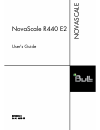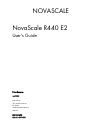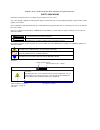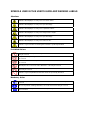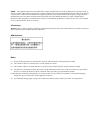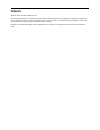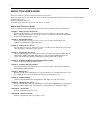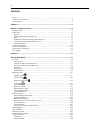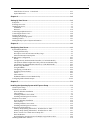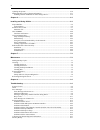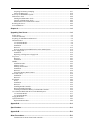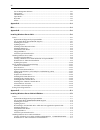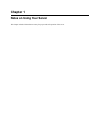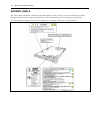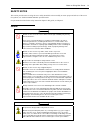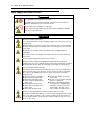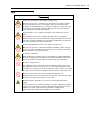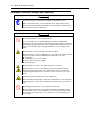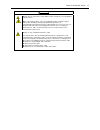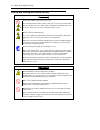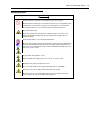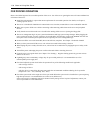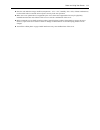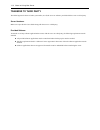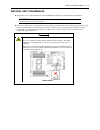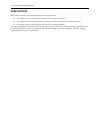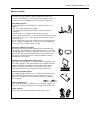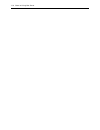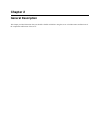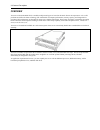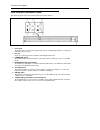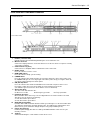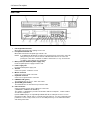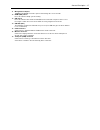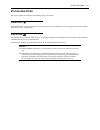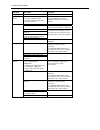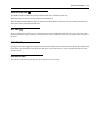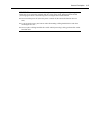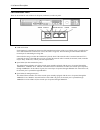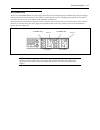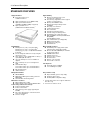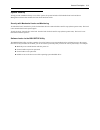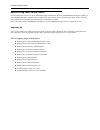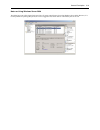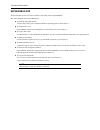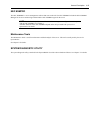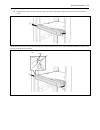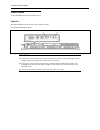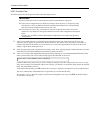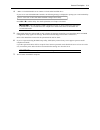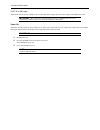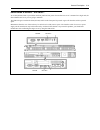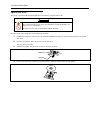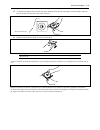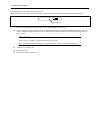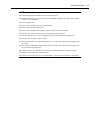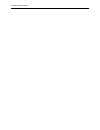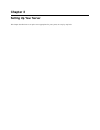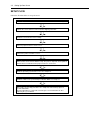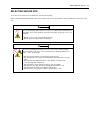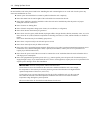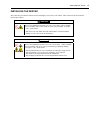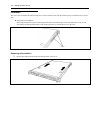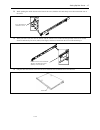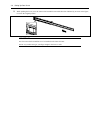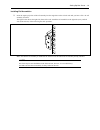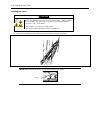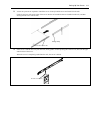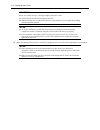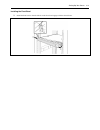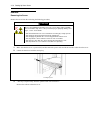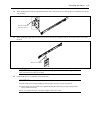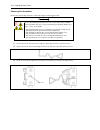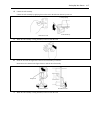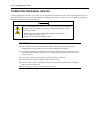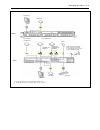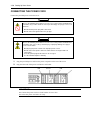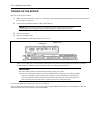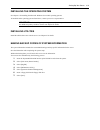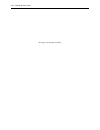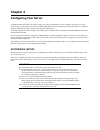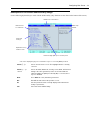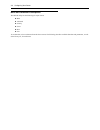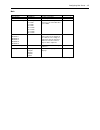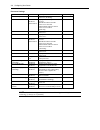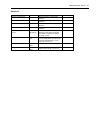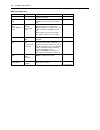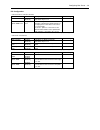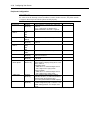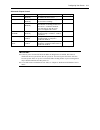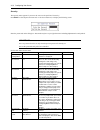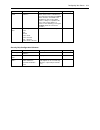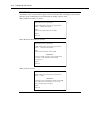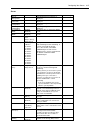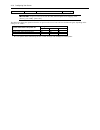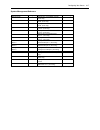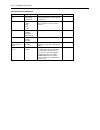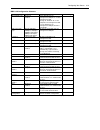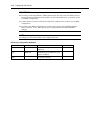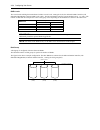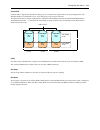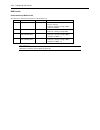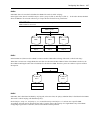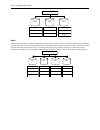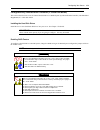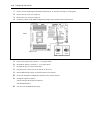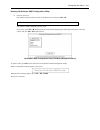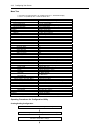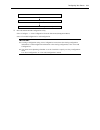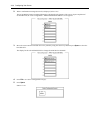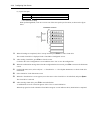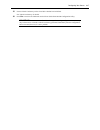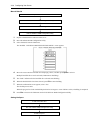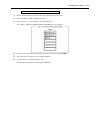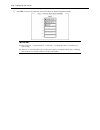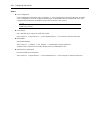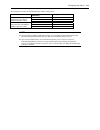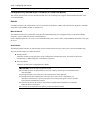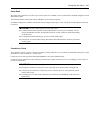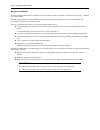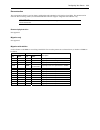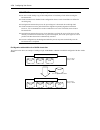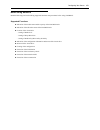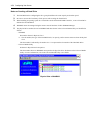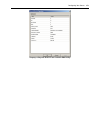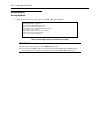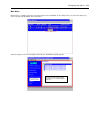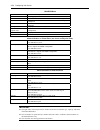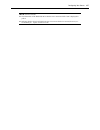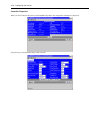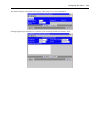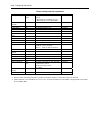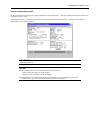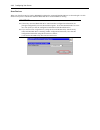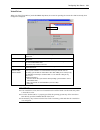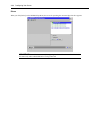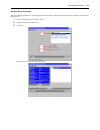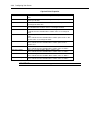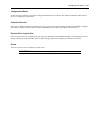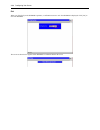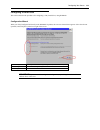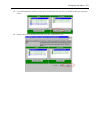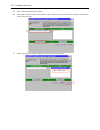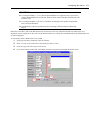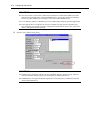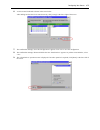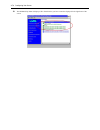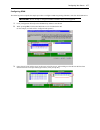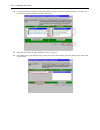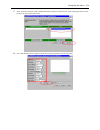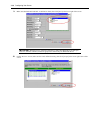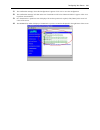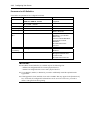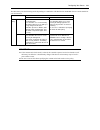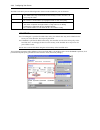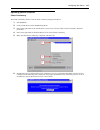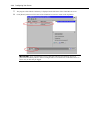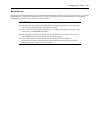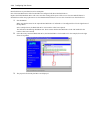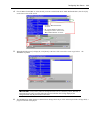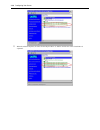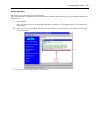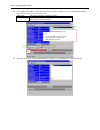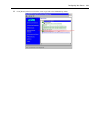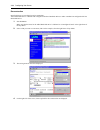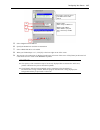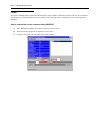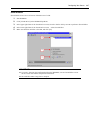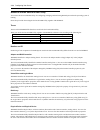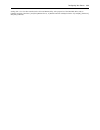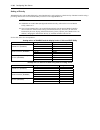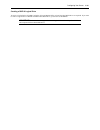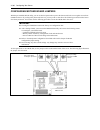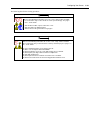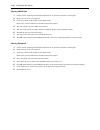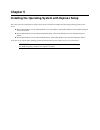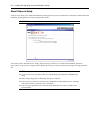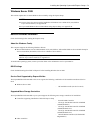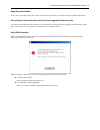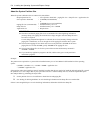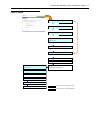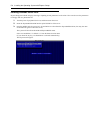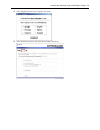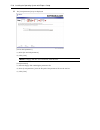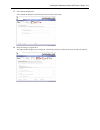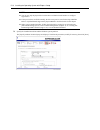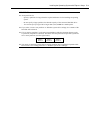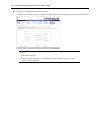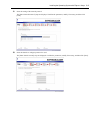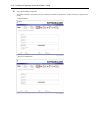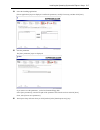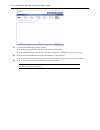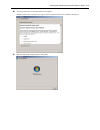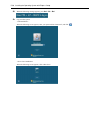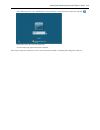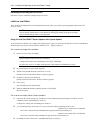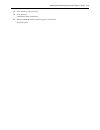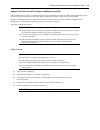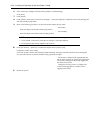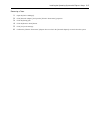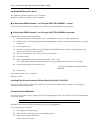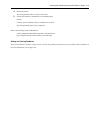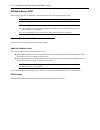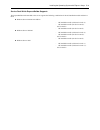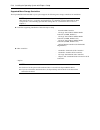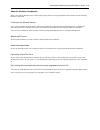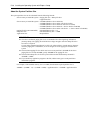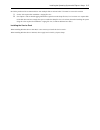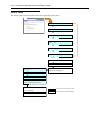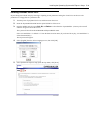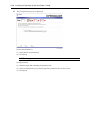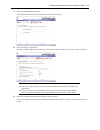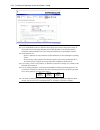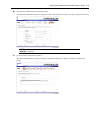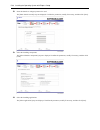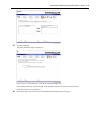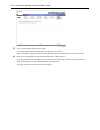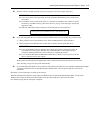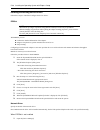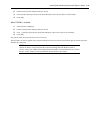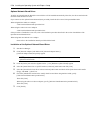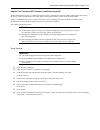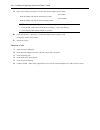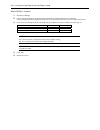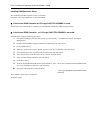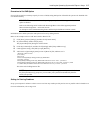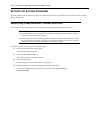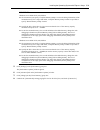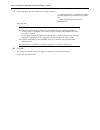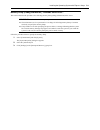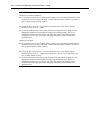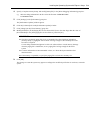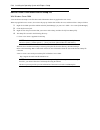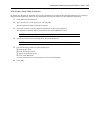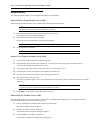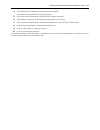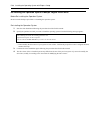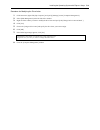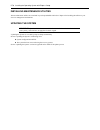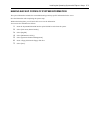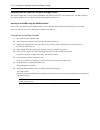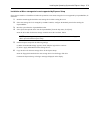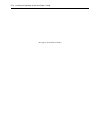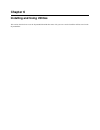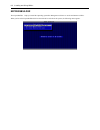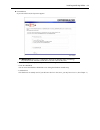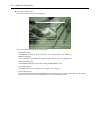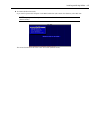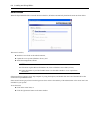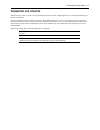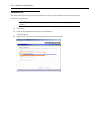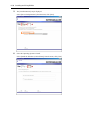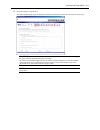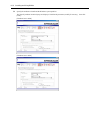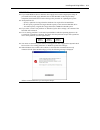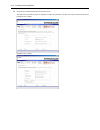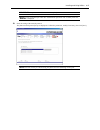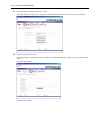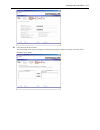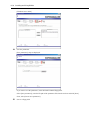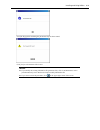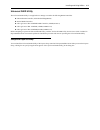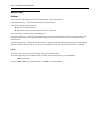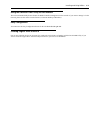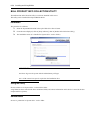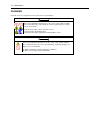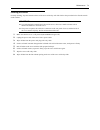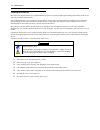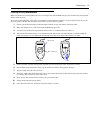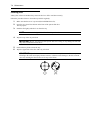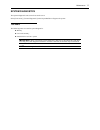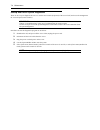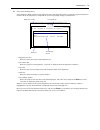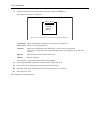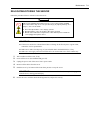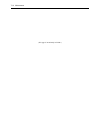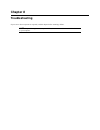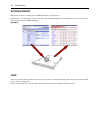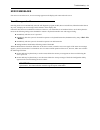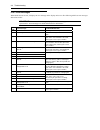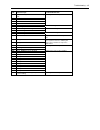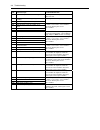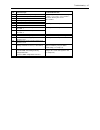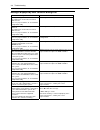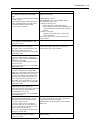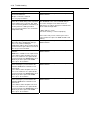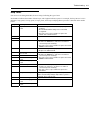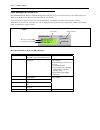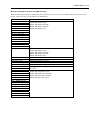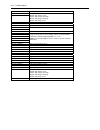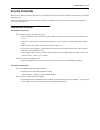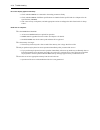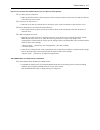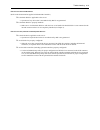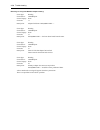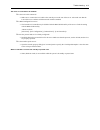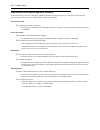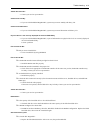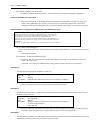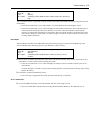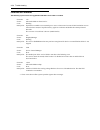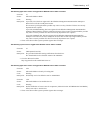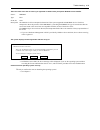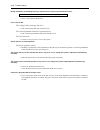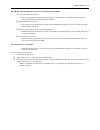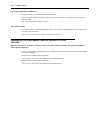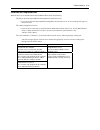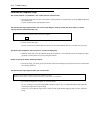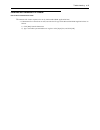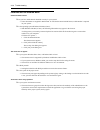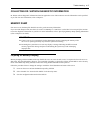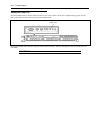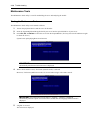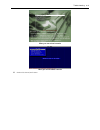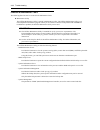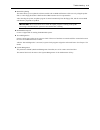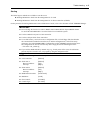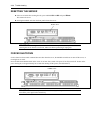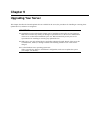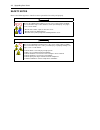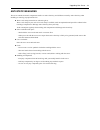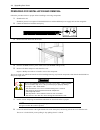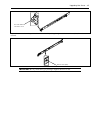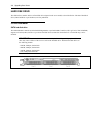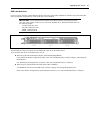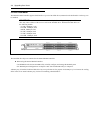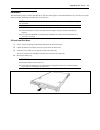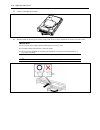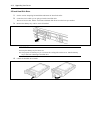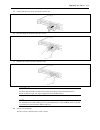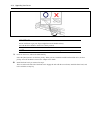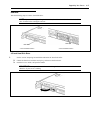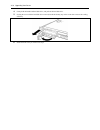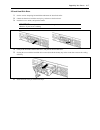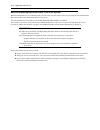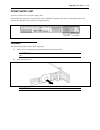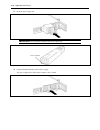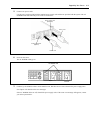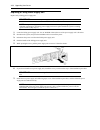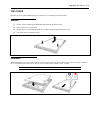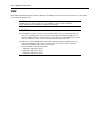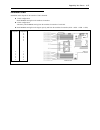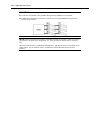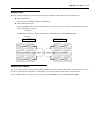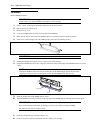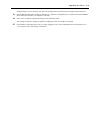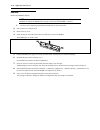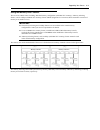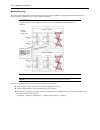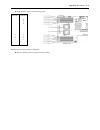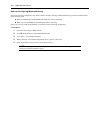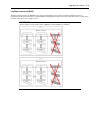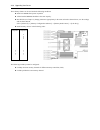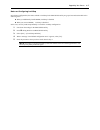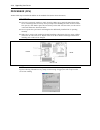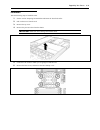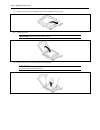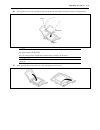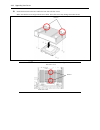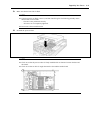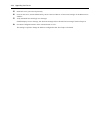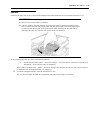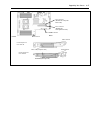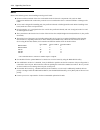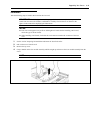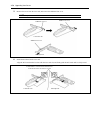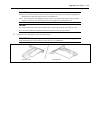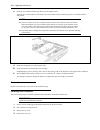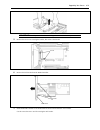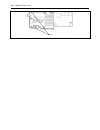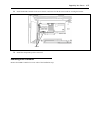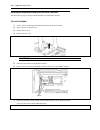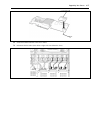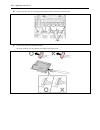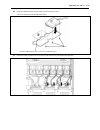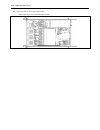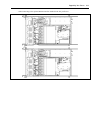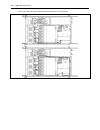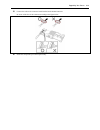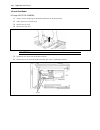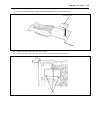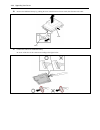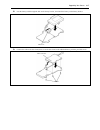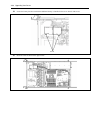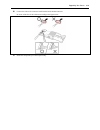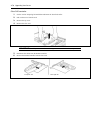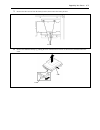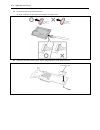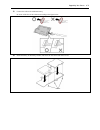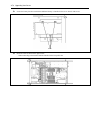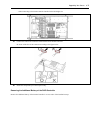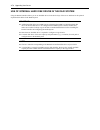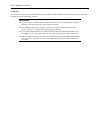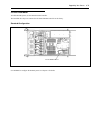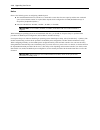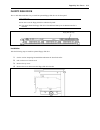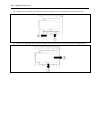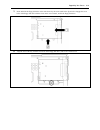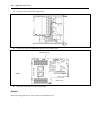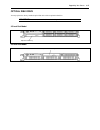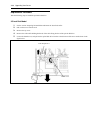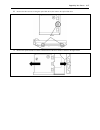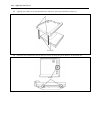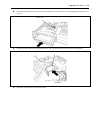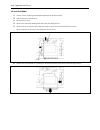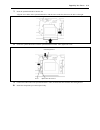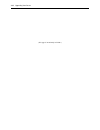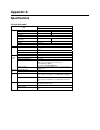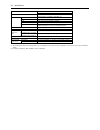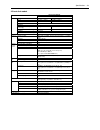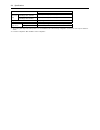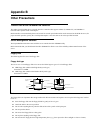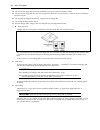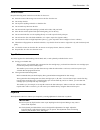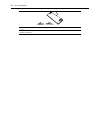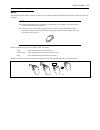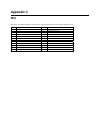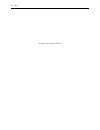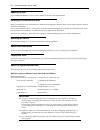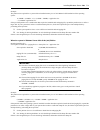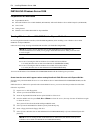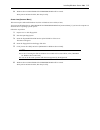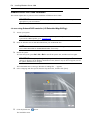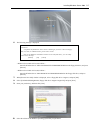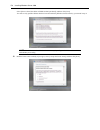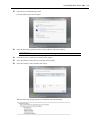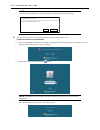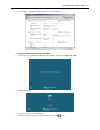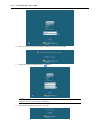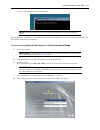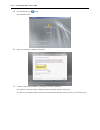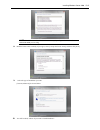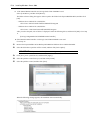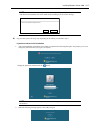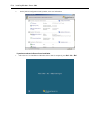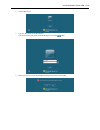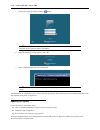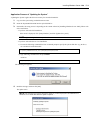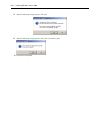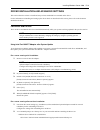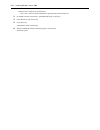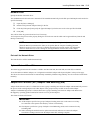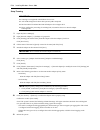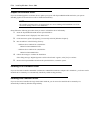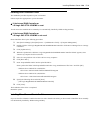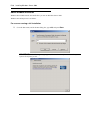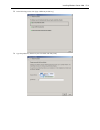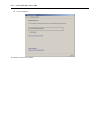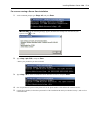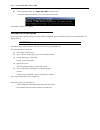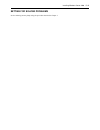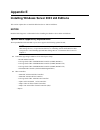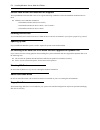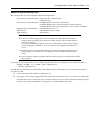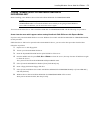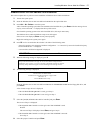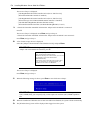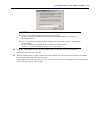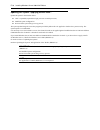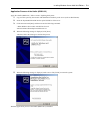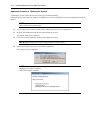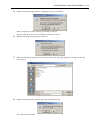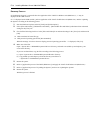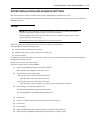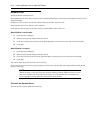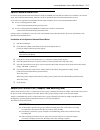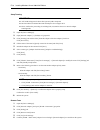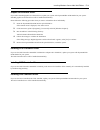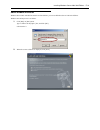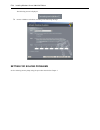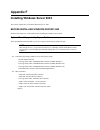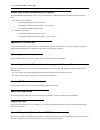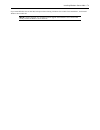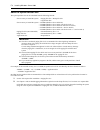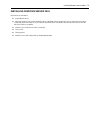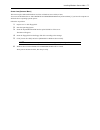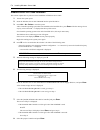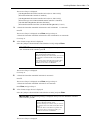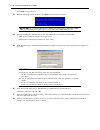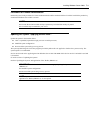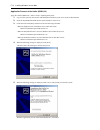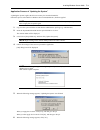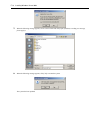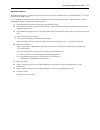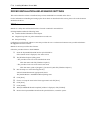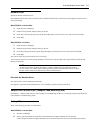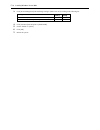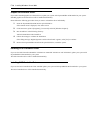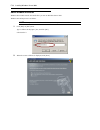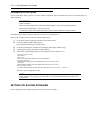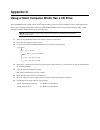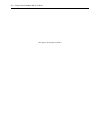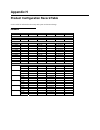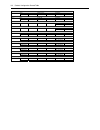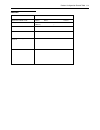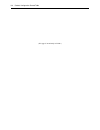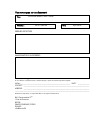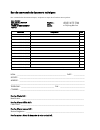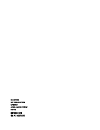- DL manuals
- Bull
- Server
- NovaScale R440 E2
- User Manual
Bull NovaScale R440 E2 User Manual
Summary of NovaScale R440 E2
Page 1
Novascale r440 e2 user's guide novascale reference 86 a1 46fb 00
Page 3
Novascale novascale r440 e2 user's guide hardware april 2009 bull cedoc 357 avenue patton b.P.20845 49008 angers cedex 01 france reference 86 a1 46fb 00
Page 4
Droits de propriété et déni de responsabilité les informations contenues dans ce document, y compris les graphiques et les documents connexes, sont la propriété de nec computers et/ou des tiers qui lui ont accordé des licences. Nec computers et/ou lesdits tiers, selon le cas, se réservent les brevet...
Page 5
Keep this user's guide at hand for quick reference at anytime necessary. Safety indications follow the instructions in this user's guide for your safety to use the server. The server contains components with possible danger, hazards that may cause by ignoring warnings, and preventive actions against...
Page 6
Symbols used in this user's guide and warning labels attentions indicates that improper use may cause an electric shock. Indicates that improper use may cause personal injury. Indicates that improper use may cause explosion or burst. Indicates that improper use may cause fingers to be caught. Indica...
Page 7
Note: this equipment has been tested and found to comply with the limits for a class a digital device, pursuant to part 15 of the fcc rules. These limits are designed to provide reasonable protection against harmful interference when the equipment is operated in a commercial environment. This equipm...
Page 8
I preface welcome to the novascale r440 e2 server. The novascale r440 e2 server holds powerful performance and employs the latest technology to implement a computer for the next generation. With its potential capabilities, the server may be used as a workstation pc that configures a client-server sy...
Page 9
Ii about this user's guide this user's guide is a guide for proper setup and use of the server. This user's guide also covers useful procedures for dealing with difficulties and problems that may arise during setup or operation of the server. Keep this manual for future use. The following describes ...
Page 10
Iii appendix c irq and i/o port address provides a list of factory-set irqs and i/o port addresses assigned. Appendix d installing windows server 2008 describes how to install microsoft windows server 2008 without using express setup. Using the express setup tool is recommended for installing window...
Page 11
Iv contents preface ..............................................................................................................................................I about this user's guide....................................................................................................................
Page 12
V identification of servers ~ uid switch ~.............................................................................. 2-33 optical disk drive................................................................................................................. 2-34 chapter 3 ..............................
Page 13
Vi updating the system.................................................................................................................. 5-70 making backup copies of system information......................................................................... 5-71 installing with the oem-disk for mass...
Page 14
Vii preparing for memory dumping ........................................................................................... 8-37 saving the dump file............................................................................................................ 8-38 recovery for windows system ...........
Page 15
Viii server management software .................................................................................................B-1 floppy disk .............................................................................................................................B-1 cd/dvd discs.................
Page 16
Ix updating the system - applying service pack -....................................................................E-10 driver installation and advanced settings.................................................................................E-15 proset ................................................
Page 17: Chapter 1
Chapter 1 notes on using your server this chapter includes information necessary for proper and safe operation of the server..
Page 18
1-2 notes on using your server warning labels the warning label is attached to components with possible danger or their vicinity in your server to inform the user that a hazardous situation may arise when operating the server. (do not intentionally remove or damage any of the labels.) if you find an...
Page 19
Notes on using your server 1-3 safety notes this section provides notes on using the server safely. Read this section carefully to ensure proper and safe use of the server. For symbols, see "safety indications" provided earlier. For part names described in the safety instruction chapter in this guid...
Page 20
1-4 notes on using your server power supply and power cord use warning do not hold the power plug with a wet hand. Do not disconnect/connect the plug while your hands are wet. Failure to ollow this warning may cause an electric shock. F do not connect the ground wire to a gas pipe. Never connect the...
Page 21
Notes on using your server 1-5 rack caution do not carry or install the server only by a single person. More than one person is required to carry or install the rack. Failure to follow this instruction may cause the rack to fall to result in personal injury and/or breakages of surrounding devices. I...
Page 22
1-6 notes on using your server installation, relocation, storage, and connection warning disconnect the power cord(s) before installing or removing the server. Make sure to power off the server and disconnect the power cord(s) from a power outlet before installing/removing the server. All voltage is...
Page 23
Notes on using your server 1-7 caution do not connect any interface cable with the power cord of the server plugged to a power source. Make sure to power off the server and unplug the power cord from a power outlet before installing/removing any optional internal device or connecting/disconnecting a...
Page 24
1-8 notes on using your server cleaning and working with internal devices warning do not disassemble, repair, or alter the server. Never attempt to disassemble, repair, or alter the server on any occasion other than described in this user's guide. Failure to follow this instruction may cause an elec...
Page 25
Notes on using your server 1-9 during operation caution do not pull out or remove the server from the rack unnecessarily. Do not pull out or remove the server from the rack unnecessarily. Pulling out or removing the server from the rack may cause not only the server to operate incorrectly but also t...
Page 26
1-10 notes on using your server for proper operation observe the following notes for successful operation of the server. Use of the server ignoring the notes will cause malfunctions or failures of the server. Install the rack assembly in a place that meets requirements for successful operation. For ...
Page 27
Notes on using your server 1-11 store the unit under the storage condition (temperature: –10°c - 55°c, humidity: 20% - 80%, without condensation) to allow built-in devices and the unit to operate correctly in the next operation. Make sure to use optional devices supported by the server. Some non-sup...
Page 28
1-12 notes on using your server transfer to third party the following must be observed when you transfer (or sell) the server or software provided with the server to a third party: server hardware make sure to provide this user's guide along with the server to a third party. Provided software to tra...
Page 29
Notes on using your server 1-13 disposal and consumables dispose the server, all the internal devices and dvd-roms according to all national laws and regulations. Important: for disposal (or replacement) of the battery on the mother board of the server, consult with your service representative. The ...
Page 30
1-14 notes on using your server user support before asking for repair, do the following when the server appears to fail: 1. Check if the power cord and the cables to other devices are properly connected. 2. See chapter 8 to find if your problem fits the description. If it does, take the recommended ...
Page 31
Notes on using your server 1-15 advice for health the longer you keep using the computer equipment, the more you become tired, which may cause disorders of your body. When you use a computer, observe the following to keep yourself from getting tired: good working posture you have good posture if the...
Page 32
1-16 notes on using your server.
Page 33: Chapter 2
Chapter 2 general description this chapter provides information that you should be familiar with before using the server. It includes names and functions of the components and features of the server..
Page 34
2-2 general description overview your server novascale r440 e2 is a modular, multiprocessing server based on the intel ® xeon ® microprocessor. It is a solid performer and offers the latest technology. The combination of compute performance, memory capacity, and integrated i/o provides a high perfor...
Page 35
General description 2-3 external view the following figure shows the 3.5-inch disk model. 1 top cover remove the top cover to install/remove dimm, cpu, or pci boards. 2 release buttons push these buttons to remove the top cover..
Page 36
2-4 general description front view with front bezel closed the following figure shows the location of the front system features. 1 front bezel the front bezel is a cover protecting the front devices during daily operation. A security key is provided to lock the cover. 2 key slot insert the security ...
Page 37
General description 2-5 front view with front bezel removed 2.5-inch disk model 3.5-inch disk model (12) 1 handles (1 on each side) hold the handles when dismounting/mounting the server from/in the rack. 2 monitor connector connect the display unit to this connector. Do not use it if the one on the ...
Page 38
2-6 general description rear view 1 full-height pci board slot mount pci board of the full-height type in the slot. 2 low-profile pci board slot mount pci board of the low-profile type into this slot. Note: if an additional lan board is installed, it is hard to push the catch of the connector with y...
Page 39
General description 2-7 11 management lan port 100base-tx/10base-t interface port used to manage the server via lan. 12 dump (nmi) switch press this switch to dump system memory. 13 uid switch press this switch to turn on/off the uid leds on the front and rear panels of the server. Pressing the swit...
Page 40
2-8 general description internal view the internal view for each model is shown below. For a better viewing, the processor air duct that is installed at fatory has been removed. 2.5-inch disk model 1 front panel board 2 backplane 3 power supply unit 4 dimm sockets 5 mother board 6 pci riser card 7 t...
Page 41
General description 2-9 3.5-inch disk model 1 front panel board 2 backplane 3 power supply unit 4 dimm sockets 5 mother board 6 pci riser card 7 top cover open sensor 8 processor (below the heat sink) 9 cooling fans 9-1 fan1r 9-2 fan2r 9-3 fan3r 9-4 fan4r 9-5 fan5r 9-6 fan6r 9-7 fan7r 9-8 fan1f 9-9 ...
Page 42
2-10 general description mother board external connectors rear front 1 power connector 2 unused connector 3 usb floppy disk drive connector 4 usb connector (front) 5 sata dvd connector 6 sata hdd connector used only when 3.5-inch sata2 hard disk drive is installed. 7 fan connector 8 option com conne...
Page 43
General description 2-11 status indicators this section explains the indication and meanings of the server leds. Power led ( ) the power led is on (green) while the server is being powered. It is off while no power is supplied to the server. It flashes while the server is in standby status. Status l...
Page 44
2-12 general description status led indication description procedure on (green) the server is operating normally. – flashing (green) • the server is operating with the memory in degraded state. • an uncorrectable memory error has often occurred. Identify the device in degraded state by using the bio...
Page 45
General description 2-13 disk access led ( ) the disk access led indicates the status of the hard disk drive mounted in the disk bay. The led turns green each time access is made to the hard disk drive. When the disk access led turns amber, it indicates that a hard disk drive failure has occurred. C...
Page 46
2-14 general description hard disk drive led the disk led located on the drive carrier indicates the following depending on the status: disk led disk led 3.5-inch hard disk drive 2.5-inch hard disk drive flashing (green) the led indicates that the hard disk drive is being accessed. On (amber) the le...
Page 47
General description 2-15 important: if the server is turned off during rebuild processing, the processing is stopped. Restart the server, mount the new hard disk drive in hot swap mode, and then perform rebuild processing again. Observe the following notes on using the auto-rebuild function. Do not ...
Page 48
2-16 general description lan connector leds there are two leds for each of the two lan ports (connectors) on the rear panel. Link/act speed speed speed link/act link/act data transmission ports management port link/act leds each link/act led indicates the status of the standard network port of the s...
Page 49
General description 2-17 ac power led there is an ac power led for the power supply unit on the rear. The led turns green and flashes when the power supply unit receives ac power from the power cord, which is connected to the ac inlet. (flashing amber indicates no ac power is received in any one of ...
Page 50
2-18 general description standard features high performance high-reliability intel ® xeon ® processor 1.86ghz and above high-speed memory access (ddr3 1066) high-speed network interface (1000mbps/100mbps/10mbps supported) high-speed disk access (sataii 300/serial attached scsi) *1 memory monitoring ...
Page 51
General description 2-19 remote management feature server management is concentrated in the remote management controller (rmc). The rmc and associated circuitry are powered from a 5vdc standby voltage, which remains active when system power is switched off, but the ac power source is still on and co...
Page 52
2-20 general description degradation feature the degradation feature automatically isolates a failed dimm or processor to assure continuous operation of the server when the post (power on self-test, self-diagnosis program after power on) detects such a dimm or processor. Note: the degradation featur...
Page 53
General description 2-21 system security to help prevent unauthorized entry or use of the system, the system includes a full lockable front bezel and server management software that monitors the front bezel intrusion switch. Security with mechanical locks and monitoring to unlock the bezel, insert t...
Page 54
2-22 general description notes on using power control feature power consumption of the server can be controlled through command line interface of expressscope engine 2 (bmc) or nec esmpro manager. Using this feature to suppress the upper limit of power consumption, the larger number of servers can b...
Page 55
General description 2-23 notes on using windows server 2008 the following event will be logged in event viewer if power control feature is used on windows server 2008. However, it is not the problem in operating the system, the event is logged because the p-state is controlled by the server side..
Page 56
2-24 general description expressbuilder the dvd of this server's accessories contains a setup utility called "expressbuilder". The major functions of the expressbuilder are: to install the operating system. "express setup" helps you to install the windows operating system. (see chapter 5) to diagnos...
Page 57
General description 2-25 nec esmpro the nec esmpro is a server management software that runs on the os. The nec esmpro includes the nec esmpro manager for the server monitoring terminal and the nec esmpro agent for the server. Note: for details of major functions of the nec esmpro, system configurat...
Page 58
2-26 general description using your server this section describes basic operations of the server including how to use devices such as the optical disk drive. Front bezel remove the front bezel to power on/off the server, to access the optical disk drive and to install/remove hard disk drives to the ...
Page 59
General description 2-27 3. Slide the front bezel to the left a little to remove the tab from the frame and then remove the front bezel from the server. To install the front bezel, latch the tab at the left side of the front bezel on the server frame. After the installation, lock the front bezel by ...
Page 60
2-28 general description power switch use the power switch to turn on/off the server. Power on press the power switch on the front of the computer chassis. The power led lights in green. Power led power switch important: if the power cord is connected to a power control device such as a ups (uninter...
Page 61
General description 2-29 post post (power on self-test) is the self-diagnostic program stored in the system memory. When you power on the server, the system automatically runs post to check the mother board, ecc memory module, cpu module, keyboard, and mouse. Post also displays messages of the bios ...
Page 62
2-30 general description post execution flow the following describes the progress of post in the chronological order. Important: do not make key entries or perform mouse operations while post is in progress. Some system configurations may display the message "press any key" to prompt a key entry. Th...
Page 63
General description 2-31 4. If your server uses onboard raid controller, the following message is displayed to prompt you to run raid utility. Press to run lsi softwareraid configuration utility press ctrl + m to run the utility. For detail explanation, see chapter 4 for detail. Important: the lsi s...
Page 64
2-32 general description post error messages when post detects an error, it displays an error message on the display unit screen. See chapter 8 for post error codes. Important: take a note on the messages displayed before consulting with your service representative. Alarm messages are useful informa...
Page 65
General description 2-33 identification of servers ~ uid switch ~ an "uid (unit id) led" is provided on the front panel and rear panel. If more than one server is mounted in a single rack, the led identifies the server you are going to maintain. The uid led goes on when the uid (unit id) switch on t...
Page 66
2-34 general description optical disk drive the server is provided with the optical disk drive on its front to read data from a disc. Caution observe the following instructions to use the server safely. Failure to follow these instructions may cause a fire, personal injury, or property damage. See p...
Page 67
General description 2-35 5. As shown in the figure below, hold the tray with a hand and press the disc with fingers of another hand to make the hole of the disc fit to the rotor at the center of the tray. Rotor press this part of disc. 6. Push the front of the tray lightly to retract it into the dri...
Page 68
2-36 general description after taking out the disc, return the tray into the drive. When you fail to eject the tray with the eject button and take out the disc from the server, follow the procedure below. Emergency hole 1. Press the power switch to power off the server. (the power led goes off.) 2. ...
Page 69
General description 2-37 note: use of the disc keep the following notes in mind to use the disc for the server: for the disk which does not conform to the cd standard, the playback of such a disk with the cd drive is not guaranteed. Do not drop the disc. Do not place anything on the disc or bend the...
Page 70
2-38 general description.
Page 71: Chapter 3
Chapter 3 setting up your server this chapter describes how to set up the server appropriate for your system, on a step-by-step basis..
Page 72
3-2 setting up your server setup flow follow the flowchart below to set up the server. Selecting the server site select a suitable site for the server and assemble the 19-inch rack assembly. Unpacking the system unpack the server and accessories from the shipping carton box. Install the server insta...
Page 73
Setting up your server 3-3 selecting server site to use the server, install it on a standard eia 19-inch rack assembly. Refer to the documentation attached to the rack or contact your service representative for the installation of the server in the rack. Warning observe the following instructions to...
Page 74
3-4 setting up your server do not install the rack in the places listed below. Installing the rack or mounting the server on the rack in such a place may cause some malfunction to occur. Narrow space from which devices cannot be pulled out from the rack completely place that cannot bear the total we...
Page 75
Setting up your server 3-5 installing the server this subsection provides the instructions for installing the server into a rack cabinet. (this subsection also describes the removal procedures.) warning observe the following instructions to use the server safely. Failure to follow these instructions...
Page 76
3-6 setting up your server installation this server can be installed in either the bull rack or a third vendor's rack. Take the following steps to install the server in the rack. Preparation for installation when shipped from factory, the left and right slide rails are fixed with tapes at the front ...
Page 77
Setting up your server 3-7 2. While pushing the unlock button on the front of the server, hold the rails and slowly move them toward the rear of the server. Press this button to unlock the server. 3. When you hear a click, the rails are locked. Pull the release levers on the left and right sides of ...
Page 78
3-8 setting up your server 5. While pushing the levers, move the removed rail assemblies toward the direction indicated by an arrow in the figure, to restore the original position. Important: the removed rail assemblies are to be installed on the inner rails later. Be very careful not to get your fi...
Page 79
Setting up your server 3-9 installing rail assemblies 1. Insert the square projection of the rail assembly into the angle hole on the 19-inch rack until you hear a click : the rail assembly is locked. The figure below shows the right side (front) of the rack. Install the rail assemblies to the right...
Page 80
3-10 setting up your server installing the server caution observe the following instructions to use the server safely. Failure to follow these instructions may cause a fire, personal injury, or property damage. See pages 1-3 to 1-12 for details. Do not lift the server only by a single person. Do not...
Page 81
Setting up your server 3-11 2. At least two persons are required to install the server. Securely hold the server and install it in the rack. Firmly fit the inner rails on the sides of the server into the rail assemblies that are installed on the rack, and then slowly push the server into the rack. R...
Page 82
3-12 setting up your server important: be very careful not to get your finger caught in the levers or rails. Insert both sides of inner rails straight into the rack. Hold the thumbscrews on both sides of the server, and install the server carefully while making sure the installation position. Notes:...
Page 83
Setting up your server 3-13 installing the front bezel 1. Install the front bezel so that the left tab on the front bezel engages with the chassis frame. Tabs.
Page 84
3-14 setting up your server removal removing the server remove the server from the rack using the following procedure. Caution observe the following instructions to use the server safely. Failure to follow these instructions may cause a fire, personal injury, or property damage. See pages 1-3 to 1-1...
Page 85
Setting up your server 3-15 4. While pushing the left and the right unlock buttons on the front of the server, pull out the server from the rack slowly and carefully. Press this button to unlock the server. 5. While pushing the right and left release levers (blue) forward or rearward to unlock, slow...
Page 86
3-16 setting up your server removing rail assemblies remove the rail assembly from the 19-inch rack using the following procedure. Caution observe the following instructions to use the server safely. Failure to follow these instructions may cause a fire, personal injury, or property damage. See page...
Page 87
Setting up your server 3-17 4. Unlock the rail assembly. Unlock the rail assembly by applying force to the tool in the direction shown by an arrow. Locking spring viewed from top viewed from front 5. While the rail assembly is being unlocked, remove it from the rack. 6. Insert the tool into the angl...
Page 88
3-18 setting up your server connecting peripheral devices connect peripheral devices to the server. The server is provided with connectors for wide variety of peripheral devices on its front and rear. The figure on the next page illustrates available peripheral devices for the server in the standard...
Page 89
Setting up your server 3-19 display unit *2 usb device front hub / switching hub device with the serial interface mouse 100base-t/ 1000base-tx/ 10base-t finally connect the provided power cord to the receptacle. *1 1000base-tx/ 10base-t if connecting the server to ups, see the explanation below. Rea...
Page 90
3-20 setting up your server connecting the power cord connect the provided power cord to the server. Warning observe the following instructions to use the server safely. Failure to follow these instructions may result in death or serious personal injury. See pages 1-3 to 1-12 for details. Do not hol...
Page 91
Setting up your server 3-21 to connect the power cord from the server to an uninterruptive power supply (ups), use service outlets on the rear of the ups. Refer to the manual that comes with the ups. When the power cord from the server is connected to a ups, change the bios setup of the server to li...
Page 92
3-22 setting up your server turning on the server power on your system as follows. 1. Make sure all external devices, such as a video display, keyboard, and mouse (optional) have been connected, and the power cords are connected. 2. Power on the video display and any other external devices. Note: if...
Page 93
Setting up your server 3-23 installing the operating system see chapter 5 for installing the microsoft windows server 2003 operating systems. To install the other operating systems listed above, contact your service representative. Important: before installing the operating system, adjust the system...
Page 94
3-24 setting up your server (this page is intentionally left blank.).
Page 95: Chapter 4
Chapter 4 configuring your server configuration and setup utilities are used to change your system configuration. You can configure your system, as well as option boards you may add to your system, using the bios setup utility. Several unique system parameters are configured using the bios setup, wh...
Page 96
4-2 configuring your server starting setup utility powering on the server starts post (power on self-test) and displays its check results. If the bull logo is displayed, press esc . After a few seconds, the following message appears at bottom left on the screen. Press to enter setup press f2 to star...
Page 97
Configuring your server 4-3 description on on-screen items and key usage use the following keyboard keys to work with the setup utility. (key functions are also listed at the bottom of the screen.) * the menus displayed in gray are for information only or are secured by bios password. Cursor ( ↑ , ↓...
Page 98
4-4 configuring your server menu and parameter descriptions the setup utility has the following six major menus: main advanced security server boot exit to set functions, select a submenu from the above menus. The following describes available functions and parameters, as well as the factory-set, fo...
Page 99
Configuring your server 4-5 main option parameter description your setting system time hh:mm:ss set the system time. System date mm/dd/yyyy set the system date. Hard disk pre-delay [disabled] 3 seconds 6 seconds 9 seconds 12 seconds 15 seconds 21 seconds 30 seconds allows to add a delay before the f...
Page 100
4-6 configuring your server processor settings option parameter description your setting processor speed setting nnn ghz displays clock speed for the processor. (view only) processor 1 cpuid numeral disabled not installed displays cpu id for processor 1, if present. "disabled" indicates that the pro...
Page 101
Configuring your server 4-7 advanced option parameter description your setting memory configuration – displays memory configuration submenu. Pci configuration – displays pci configuration submenu. Peripheral configuration – displays peripheral configuration submenu. Advanced chipset control – displa...
Page 102
4-8 configuring your server memory configuration option parameter description your setting installed memory nnn mb indicates the total capacity of the basic memory. (view only) available under 4gb nnnnnnn mb indicates the capacity of memory available in the area under 4gb. (view only) cpu1_dimm 1-6 ...
Page 103
Configuring your server 4-9 pci configuration – onboard video controller submenu option parameter description your setting vga controller disabled [enabled] if disabled, the bios will hold the embedded chip in reset. Onboard vga option rom scan [auto] force allows selecting the onboard vga controlle...
Page 104
4-10 configuring your server peripheral configuration important: note that the interrupt and/or base i/o address are not overlapped with others. If the value set for the interrupt or base i/o address is used in another resource, the yellow asterisk (*) appears. Reset any item with the yellow asteris...
Page 105
Configuring your server 4-11 advanced chipset control option parameter description your setting multimedia timer disabled [enabled] specify whether the system supports the multimedia timer feature. Intel(r) i/o at disabled [enabled] enables or disables the intel(r) acceleration technology. Intel(r) ...
Page 106
4-12 configuring your server security the security menu appears if you move the cursor to the position of "security." press enter on "set supervisor password" or "set user password," to display the following screen. Enter the passwords on the dialog box. Passwords may have up to eight characters inc...
Page 107
Configuring your server 4-13 option parameter description your setting power switch inhibit [disabled] enabled enables or disables the power switch mask feature. If "enabled" is selected, power-off with the power switch becomes unavailable after os boot-up. (forced shut down feature is always accept...
Page 108
4-14 configuring your server important: if you select any parameter except for [no change] to change tpm state, a confirmation screen as shown below appears at the end of post after restarting the system. Select [execute] on the confirmation screen to determine the change you have made. When [enable...
Page 109
Configuring your server 4-15 server option parameter description your setting system management – system management submenu is displayed. Console redirection – console redirection submenu is displayed. Bmc lan configuration – bmc lan configuration submenu is displayed. Event log configuration – even...
Page 110
4-16 configuring your server option parameter description your setting [ ]: factory-set important: to power on the server from the ups (uninterruptible power supply), select [server] - [ac link] - [power on]. The table below shows the operation when the ac power to the server is turn off once and th...
Page 111
Configuring your server 4-17 system management submenu option parameter description your setting bios revision – displays the current bios revision. (view only) board part number – displays the part number of mother board. (view only) board serial number – displays the serial number of mother board....
Page 112
4-18 configuring your server console redirection submenu option parameter description your setting bios redirection port [disabled] serial port a serial port b specify the address/interrupt of the serial port to which a remote console is connected. Baud rate 9600 [19.2k] 38.4k 57.6k 115.2k specify t...
Page 113
Configuring your server 4-19 bmc lan configuration submenu option parameter description your setting shared bmc lan [disabled] enabled set to "disabled" if the management lan port is used for management lan. Change to "enabled" to use the lan port 2 for management lan. If set to "enabled", the manag...
Page 114
4-20 configuring your server important: notes on performing clear bmc configuration executing "load setup defaults" in bios setup utility does not restore the default value for settings related to management lan of bmc. To restore the default value, you need to execute clear bmc configuration. It ta...
Page 115
Configuring your server 4-21 boot if you move the cursor to the position of "boot," the boot menu appears, which is used to set the boot priority. Indication device usb cdrom usb cd-rom drive ide cd atapi cd-rom (including optical disk drive) usb fdc usb floppy disk drive usb key usb flash memory de...
Page 116
4-22 configuring your server exit the options on the menu are described below. Important: for 3.5-inch disk model, record the current sata controller options in the peripheral configuration page of the advance menu before reloading the setup or custom defaults. The sata controller options affect the...
Page 117
Configuring your server 4-23 raid system configuration this section describes how to use the internal hard disk drives as raid system by onboard raid controller (lsi embedded megaraid) installed in 3.5-inch disk model or internal raid controller installed in 2.5-inch disk model. About the optional r...
Page 118
4-24 configuring your server raid levels the record mode enabling the raid feature includes several levels. Among the levels, the onboard raid controller (lsi embedded megaraid) supports raid levels 0 and 1. The internal raid controller supports raid levels 0, 1, 5, and 6. The number of hard disk dr...
Page 119
Configuring your server 4-25 virtual disk a virtual disk is a logical drive defined in a disk group. It is recognized as a physical drive by the operating system. The allowable number of virtual disks is up to 16 per disk group, or up to 64 per controller. The figure below shows a sample configurati...
Page 120
4-26 configuring your server raid levels characteristics of raid levels the table below lists the characteristics of the raid levels. Level function redundancy characteristics raid0 striping no • data read/write at the highest rate • largest capacity • capacity: (capacity of single hdd) × (number of...
Page 121
Configuring your server 4-27 raid0 in raid0, data to be recorded is distributed to hdds. The mode is called "striping". In the figure below, data is recorded in stripe 1 (disk 1), stripe 2 (disk 2), and stripe 3 (disk 3)… in the order. Because raid0 allows all hdds to be accessed collectively, it ca...
Page 122
4-28 configuring your server raid controller hdd 1 hdd 2 hdd 3 stripe 2 parity (3, 4) stripe 5 parity (1, 2) stripe 3 stripe 6 stripe 1 stripe 4 parity (5, 6) raid6 a raid 6 extends raid 5 by adding an additional parity block (q) created by different calculation method such as weighting by some fact...
Page 123
Configuring your server 4-29 configuration by onboard raid controller (3.5-inch disk model) this section describes how to use the internal hard disk drives as raid system by onboard raid controller (lsi embedded megaraid) of 3.5-inch disk model. Installing the hard disk drives install the two or mor...
Page 124
4-30 configuring your server 1. See the section "preparing for installation and removal" as described in chapter 9 of this guide. 2. Remove the top cover (see chapter 9). 3. Remove the riser card (see chapter 9). 4. Locate the position of the raid configuration jumper on the mother board as shown be...
Page 125
Configuring your server 4-31 running lsi software raid configuration utility 1. Power on the server. Check the description as shown below on the post screen, then press ctrl + m . Press or enter to run lsi software configuration utility lsi software raid configuration utility starts. If you fail to ...
Page 126
4-32 configuring your server menu tree +: selection/execution parameter : setting parameter. • : information display >: can be set (modified) after creation of virtual drive menu description +configure performs configuration settings +easy configuration set configuration (using fixed value) +new con...
Page 127
Configuring your server 4-33 initialize virtual drive perform consistency check exit lsi software raid configuration utility 1. Run lsi software raid configuration utility. Select "configure" → "new configuration" from the top menu (management menu). Select "view/add configuration" to add configurat...
Page 128
4-34 configuring your server 2. When a confirmation message (proceed?) is displayed, select "yes." the scan device starts (scanning information is displayed at the bottom of the screen). Upon completion of scan device, the "new configuration - array selection menu" screen appears. 3. Move the cursor...
Page 129
Configuring your server 4-35 6. Press f10 to create virtual drive. The "virtual drives configure" screen appears. (the figure below shows an example of raid1 configured with two hard disk drives.) 7. Select "raid," "size", "dwc", "ra", or "span" by using cursor keys. Then press enter to confirm the ...
Page 130
4-36 configuring your server (5) "span: sets span. Parameter remarks span=no *1 does not set span. Span=yes sets span. *1 recommended setting when performing span, create two or more sets of the same pack at pack creation, as shown in the figure below. Spanning of raid1 8. When all settings are comp...
Page 131
Configuring your server 4-37 15. Execute check consistency on the virtual drive that has been initialized. See "check consistency" for details. 16. Press esc to return to the top menu and exit from lsi software raid configuration utility. Important: be sure to execute check consistency after creatin...
Page 132
4-38 configuring your server manual rebuild replace hard disk drive run lsi software raid configuration utility execute rebuilding exit lsi software raid configuration utility 1. Replace a hard disk drive and turn on the server. 2. Run lsi software raid configuration utility. 3. Select "rebuild" fro...
Page 133
Configuring your server 4-39 exit lsi software raid configuration utility 1. Install a hard disk drive to be used as hot spare, and then turn on the server. 2. Run lsi software raid configuration utility. 3. Select "objects" → "physical drive" from the top menu. The "objects - physical drive selecti...
Page 134
4-40 configuring your server 7. Press esc to return to the top menu and exit lsi software raid configuration utility. Important: select "objects" → "physical drive" → "port #x" → "change drv state" to cancel the hot spare setting. When two or more hard disk drives (of the same capacity) are assigned...
Page 135
Configuring your server 4-41 check consistency run lsi software raid configuration utility perform check consistency exit lsi software raid configuration utility 1. Run lsi software raid configuration utility. 2. Select "check consistency" from the top menu. The "virtual drives" screen appears. 3. M...
Page 136
4-42 configuring your server others clear configuration clears configuration information. Select "configure" → "clear configuration" from the top menu. Executing "clear configuration" clears all configuration information on the raid controller and hard disk drives. The configuration information on a...
Page 137
Configuring your server 4-43 lsi software raid configuration utility and universal raid utility you can use universal raid utility for configuration and management, monitoring of raid system after start up operating system. The point to keep in mind when i use universal raid utility together with ls...
Page 138
4-44 configuring your server physical drive and physical device lsi software raid configuration utility manages physical drive by id. You can see the id of a physical drive by consulting [port #] of [objects - physical drive selection menu] dg x] in the [objects] menu. Universal raid utility manages...
Page 139
Configuring your server 4-45 the setting levels of the universal raid utility and the setting values item setting levels of universal raid utility setting values high 20 middle 10 rebuild priority rebuild rate (lsi software raid configuration utility) low 5 high 20 middle 10 consistency check priori...
Page 140
4-46 configuring your server configuration by internal raid controller (2.5-inch disk model) this section describes how to set the internal hard disk drives as a raid system using the internal raid controller of the 2.5-inch disk model. Rebuild if a hdd is defective, the rebuild feature can recover ...
Page 141
Configuring your server 4-47 patrol read the patrol read performs the read & verify test in the entire area of hdds. It can be performed for all hdds assigned as virtual disks and hot-spares. The patrol read allows subsequent defects of hdds to be detected and repaired. For hdds configured as redund...
Page 142
4-48 configuring your server background initialize the background initialize feature is automatically executed when a raid5 virtual disk is created in the disk group including five or more hdds. The background initialize performs the parity generation processing in the background to the area not ini...
Page 143
Configuring your server 4-49 reconstruction the reconstruction feature is used to change configuration and/or raid level of existing virtual disks. The reconstruction offers the three following features, but the internal raid controller supports "migration with addition" only. Important: as the univ...
Page 144
4-50 configuring your server important: note the following regarding the reconstruction feature: be sure to make backup copy of data and perform a consistency check before starting the reconstruction. The reconstruction is disabled in the configuration where several virtual disks are defined in one ...
Page 145
Configuring your server 4-51 before using webbios read the following sections describing supported functions and precautions before using "webbios". Supported functions indication of the model name and the capacity of the hard disk drive indication of the allocation status of the hard disk drive cre...
Page 146
4-52 configuring your server notes on creating a virtual drive 1. The hard disk drives configuring the drive group should have the same capacity and rotation speed. 2. Be sure to execute the consistency check process after creating the virtual drive. 3. When installing an operting system in a virtua...
Page 147
Configuring your server 4-53 property of physical device in the universal raid utility.
Page 148
4-54 configuring your server using webbios starting webbios 1. When the screen as shown below appears, press ctrl + h to start webbios. Lsi megaraid sas - mfi bios version xxxx (build mmm dd, yyyy) copyright (c) 20xx lsi corporation ha - x (bus x dev x) megaraid sas 8708em2 fw package: x.X.X - xxxx ...
Page 149
Configuring your server 4-55 main menu shown below is [adapter selection] screen that appears first on webbios. In the [adapter no.] box, select the adapter you want to manage with webbios, then click [start]. When the adapter is selected on [adapter selection], the webbios top menu appears. Informa...
Page 150
4-56 configuring your server webbios menu controller selection: goes back to adapter selection menu. Controller properties: displays properties of the controller. Scan devices: detects hard disk drives connected with the controller again. Virtual drives: opens operation window for the virtual disk t...
Page 151
Configuring your server 4-57 note: s.M.A.R.T status the information of the hard disk drive that has one or more pred fail count is displayed in yellow. Indicates that the device has failed in the past. You can use the device as usual, however, we recommend you replace it with a new one..
Page 152
4-58 configuring your server controller properties when you click [controller properties] on the webbios top menu, the configuration information is displayed. Click [next] to see the detailed settings of this controller..
Page 153
Configuring your server 4-59 the detailed setting is continued on the next page. Click [next] to view more information. Clicking [supported] in "schedule cc" opens the screen for setting scheduled consistency check..
Page 154
4-60 configuring your server default settings and their explanation item default description change battery backup present none displays properties of additional battery. • when battery is installed: present • when battery is not installed: none – set factory defaults no – prohibited *1 cluster mode...
Page 155
Configuring your server 4-61 how to change setting value on the [controller properties] screen, change a parameter to the desired value, then click [submit] at the center of the screen to determine the new value. If the additional battery is installed, the status of "battery backup" is indicated as ...
Page 156
4-62 configuring your server scan devices when you click [scan devices] on the webbios top menu, the connected hard disk drives are detected again. Use this feature when you have installed an additional hard disk drive while webbios is running. Important: if the newly connected hard disk drive conta...
Page 157
Configuring your server 4-63 virtual drives when you click [virtual drives] on the webbios top menu, the screen for operating the virtual drive that has already been configured is displayed. Fast initialize: clears the top area of the virtual drive being selected in the list of virtual drives box. S...
Page 158
4-64 configuring your server drives when you click [drives] on the webbios top menu, the screen for operating the connected physical drive appears. Important: if no device is connected, the upper right column of the screen will be blank. Use this menu only when a hard disk drive is being connected..
Page 159
Configuring your server 4-65 physical drive properties take the following procedures to check the physical drive properties. Shown below is an example to check the properties of a physical drive. 1. Click the physical drive you want to check. 2. Click the checkbox for [properties]. 3. Click [go]. Th...
Page 160
4-66 configuring your server physical drive properties locate: let disk status lamp light or blinks. Make global hsp: the selected hard disk drive is assigned as hot-spare available for all dgs. Make dedicated hsp: the selected hard disk drive is assigned as hot-spare available only for the specific...
Page 161
Configuring your server 4-67 configuration wizard use this wizard to configure a virtual drive using the hard disk drives connected. The detailed explanation of this feature is given in "configuring a virtual drive". Controller selection if one or more raid controllers are installed in the server, y...
Page 162
4-68 configuring your server exit when you click [exit] on the webbios top menu, a confirmation screen to exit from webbios is displayed. Click [yes] to exit from webbios. The screen as shown below appears when webbios is terminated. Restart the server..
Page 163
Configuring your server 4-69 configuring a virtual drive this section describes the procedures for configuring a vd (virtual drive) using webbios. Configuration wizard when you click [configuration wizard] on the webbios top menu, the screen as shown below appears. Select the relevant operation, and...
Page 164
4-70 configuring your server when you select [add configuration], the screen as shown below appears. Be sure to select [manual configuration], and click [next]. Important: the raid controller does not support the "automatic configuration" feature. Use this menu to define several hard disk drives as ...
Page 165
Configuring your server 4-71 3. A new dg is defined in the drive groups frame. To define the new dg, click [accept dg] at the lower right of the screen. 4. After the dg has been defined, click [next] at the lower right of the screen..
Page 166
4-72 configuring your server 5. Then, the span definition screen appears. 6. Select a dg to define vd from "array with free space" frame, then click [add to span]. The dg is defined in the "span" field to the right. 7. After the span has been defined, click [next] at the lower right of the screen. D...
Page 167
Configuring your server 4-73 important: to configure raid0, 1, 5, or 6, perform span definition to a single dg only. If you need to perform span definition to several dgs, define a vd for the first dg, then select the next dg to define a vd. To configure raid10 or 50, select several dgs containing t...
Page 168
4-74 configuring your server important: the value shown in "select size" indicates the maximum size allowed for raid1 (two hard disk drives) or raid6 (three or more hard disk drives). You need to specify the maximum size for any other raid levels according to "next ld, possible raid levels". To use ...
Page 169
Configuring your server 4-75 6. A vd is created in the dg as shown in the screen below. After making sure that the vd is created correctly, click [accept] at the lower right of the screen. 7. The confirmation message "save this configuration?" appears. Click "yes" to save the configuration. 8. The c...
Page 170
4-76 configuring your server 10. The webbios top menu is displayed. The virtual drives you have created are displayed in the right frame of the screen..
Page 171
Configuring your server 4-77 configuring span the following section explains the sample procedure to configure raid10 (spanning of raid1) with four hard disk drives. Important: do not attempt to configure raid00 or raid60. They are not supported. 1. Click [configuration wizard] on the webbios top me...
Page 172
4-78 configuring your server 4. A new dg is defined in the drive groups frame. Define another dg using the similar procedures. After dgs have been defined, click [next] at the lower right of the screen. 5. When dgs are defined, the [span definition] screen is displayed. 6. Select dg0 in the "array w...
Page 173
Configuring your server 4-79 7. Then, select dg1 and click [add to span]. When the two dgs are defined in the "span" field (right column), click [next] at the lower right of the screen. 8. The vd definition screen is displayed. Enter the necessary parameters, and click [accept]..
Page 174
4-80 configuring your server 9. Make sure that both dg0 and dg1 are defined as vd 0, then click [next] at the lower right of the screen. Important: raid10 may be configured with three or more hard disk drives in each span. However, with this controller, each drive group must contain only two hard di...
Page 175
Configuring your server 4-81 11. The confirmation message "save this configuration?" appears. Click "yes" to save the configuration. 12. The confirmation message "all data on the new virtual drives will be lost. Want to initialize?" appears. Click "yes" to perform "fast initialize". 13. The "virtual...
Page 176
4-82 configuring your server parameters for vd definition listed below are parameters for configuration wizard. Item parameter remarks raid level raid 0 / raid 1 / raid 5 / raid 6 / raid 00 / raid 10 / raid 50 / raid60 raid 00 and raid 60 are not supported. Strip size 8 kb / 16 kb / 32 kb / 64 kb / ...
Page 177
Configuring your server 4-83 the write policy has the following modes depending on combination with wrtthru for bad bbu. Select a mode suitable for your environment. Wrtthru forbad bbu checked unchecked write policy wback normal write back mode (recommended) the controller uses cache memory for writ...
Page 178
4-84 configuring your server the disk cache policy has the following modes. Select a mode suitable for your environment. Unchanged • the controller uses the default write cache policy of the hard disk drive. • the default value may not be identical to the factory-set value, therefore, do not specify...
Page 179
Configuring your server 4-85 operating various features check consistency the check consistency feature is used to check consistency among virtual drives. 1. Start webbios. 2. Click [virtual drives] in the webbios top menu. 3. In the upper right frame of the virtual drives screen, select a vd for wh...
Page 180
4-86 configuring your server 7. The progress of the check consistency is displayed on the left frame of the virtual drives screen. 8. Click [home] at the lower left corner of the virtual drives screen to return to the top menu. Important: a lot of inconsistency may be detected if the check consisten...
Page 181
Configuring your server 4-87 manual rebuild rebuild can be performed automatically when the failed hard disk drive is replaced in hot-swap mode. However, if the failed hard disk drive is replaced after turning off the power of the server, rebuild will not start automatically. Use the manual rebuild ...
Page 182
4-88 configuring your server described below are procedures based on assumption: one of the hard disk drives failed in a raid5 vd configured with three hard disk drives. Replace the failed hard disk drive with a new one after turning off the power of the server. The auto rebuild feature is disabled ...
Page 183
Configuring your server 4-89 4. Check "make global hsp" or select the dg you want to rebuild and check "make dedicated hsp", then click [go] on the lower center of the screen. 5. When [rebuild progress] is displayed, click [home] at the lower left corner of the screen to go back to the webbios top m...
Page 184
4-90 configuring your server 7. When the rebuild completes, the status for the physical drive is "online" and the one of the virtual drive is "optimal"..
Page 185
Configuring your server 4-91 setting hot spare described below are procedures based on assumption: add a hard disk drive to a raid5 vd configured with three hard disk drives and assign a newly added hard disk drive as hot spare disk. 1. Start webbios. Make sure that the status for the added hard dis...
Page 186
4-92 configuring your server 4. Check "make global hsp" or select the dg you want to specify as hot spare and check "make dedicated hsp", then click [go] on the lower center of the screen. Global hsp: indicates the hot spare available for all dgs. Dedicated hsp: indicates the hot spare available onl...
Page 187
Configuring your server 4-93 6. Click [home] at the lower left of the screen to go back to the webbios top menu..
Page 188
4-94 configuring your server reconstruction described below are procedures based on assumption: add a hard disk drive to a raid5 vd configured with three hard disk drives to make a raid5 vd configured with four hard disk drives. 1. Start webbios. Make sure that the status for the added hard disk dri...
Page 189
Configuring your server 4-95 5. Select "migration with addition". 6. Specify the raid level used after reconstruction. 7. Select a hard disk drive to be added. 8. When you finished steps 5 to 7, click [go] at the lower right corner of the screen. 9. The progress of reconstruction is displayed on the...
Page 190
4-96 configuring your server locate the locate command makes a led on the hard disk drive light or blink to confirm the location of the slot. We recommend you check the slot of the hard disk drive before adding a vd or hot spare disks, reconstructing a vd, or replacing a hard disk drive. How to exec...
Page 191
Configuring your server 4-97 slow initialize slow initialize writes zero to all sectors of the data area of a vd. 1. Start webbios. 2. Click [virtual drives] in the webbios top menu. 3. In the upper right frame of the virtual drives screen, select the vd for which you want to perform a slow initiali...
Page 192
4-98 configuring your server webbios and the universal raid utility you can use the universal raid utility for configuring, managing and monitoring raid system when the operating system is running. Please keep in mind when using the universal raid utility together with webbios: . Terms terms used in...
Page 193
Configuring your server 4-99 starting with 1. To view these numbers in the universal raid utility, select properties of the hard disk drive and see [number] and [id], [enclosure], and [slot] (raid viewer), or [raid controller #x physical drive #y] and [id], [enclosure], and [slot] (raidcmd)..
Page 194
4-100 configuring your server setting of priority webbios displays and sets rebuild priority, patrol read priority, and consistency check priority of raid controller using a percentage whereas the universal raid utility uses three levels: high/middle/low. Notes: webbios can set bgi rate (background ...
Page 195
Configuring your server 4-101 creating a raid 6 logical drive to create a logical drive of raid 6 using the universal raid utility, at least four hard disk drives are required. If you want to create a logical drive of raid6 with three hard disk drives, you need to use webbios. Important: webbios doe...
Page 196
4-102 configuring your server configuring mother board jumpers with the pre-installed setup utility, you can set desired passwords to protect the data stored in the server against access from unauthorized users. If you forget the passwords, however, you may want to clear them. The following section ...
Page 197
Configuring your server 4-103 the following describe the clearing procedure. Warning observe the following instructions to use the server safely. Failure to follow these instructions may result in death or serious personal injury. See pages 1-3 to 1-12 for details. Do not disassemble, repair, or alt...
Page 198
4-104 configuring your server clearing cmos data 1. See the section "preparing for installation and removal" as described in chapter 9 of this guide. 2. Remove the top cover (see chapter 9). 3. Locate the position of the jumpers on the mother board. Refer to the previous illustration to find the loc...
Page 199: Chapter 5
Chapter 5 installing the operating system with express setup this section provides information on using express setup to install and configure the following operating systems on the server. Microsoft® windows server® 2008 standard 32-bit (x86) edition / microsoft® windows server® 2008 enterprise 32-...
Page 200
5-2 installing the operating system with express setup about express setup "express setup" helps you to install the windows operating system. The setup automatically configures the raid system and installs the operating system and some management software. Important: executing the express setup eras...
Page 201
Installing the operating system with express setup 5-3 windows server 2008 this section explains how to install windows server 2008 by using the express setup. Notes: express setup does not support the installation of windows server 2008 64-bit (x64) edition. If you want to install it, see appendix ...
Page 202
5-4 installing the operating system with express setup – adpatec 29160lp scsi controller* – adaptec 29160alp scsi controller* – lsi sas3442e-r sas controller* – adaptec asc-29320lpe scsi u320 pci-e controller* – emulex lpe1150 fibre channel controller* – emulex lpe11002 fibre channel controller (2ch...
Page 203
Installing the operating system with express setup 5-5 about removable media do not set any removable media, such as dat, into the device mounted on this computer during the windows installation. Re-installing to the hard disk drive which has been upgraded to dynamic disk you cannot re-install windo...
Page 204
5-6 installing the operating system with express setup about the system partition size when the system is windows server 2008 32-bit (x86) edition required partition size = size required to install os + paging file size + dump file size + application size size required to install os = 6,300mb (full ...
Page 205
Installing the operating system with express setup 5-7 flow of setup loading parameters (step 2) select the operating system (step 3) next raid configuration (step 4) next windows confirm setting / input (steps 5 to 10) next save parameters (step 11) next start express setup (step 12) next raid conf...
Page 206
5-8 installing the operating system with express setup installing windows server 2008 express setup proceeds the setup by selecting or inputting several parameters on the wizard. You can also save the parameters to a floppy disk as a parameters file. 1. Turn the power of peripheral device on, and th...
Page 207
Installing the operating system with express setup 5-9 4. Select [english] from the select language, click [ok]. 5. Select [perform the express setup] from the top menu, click [next]..
Page 208
5-10 installing the operating system with express setup 6. The [load parameters] steps are displayed. [do not load parameters] (1) select [do not load parameters]. (2) click [next]. Note: if a floppy disk drive is not connected, select this item. [load parameters] (1) insert the floppy disk containi...
Page 209
Installing the operating system with express setup 5-11 7. Select theoperating system. Select [install the windows (32bit editions)] from the menu, click [next]. 8. Enter the setting of a logical drive. The [enter raid settings] steps are displayed. Confirm the parameters, modify if necessary, and t...
Page 210
5-12 installing the operating system with express setup notes: you can use only the physical devices that have an identical model number to configure logical drive. If the process does not finish normally, the driver may not be stored in the expressbuilder. Refer to "optional board supported by expr...
Page 211
Installing the operating system with express setup 5-13 important: about partition size – specify a partition size larger than the required minimum size for installing an operating system. – do not specify a larger partition size than the capacity of the connected hard disk drive. – you can not spec...
Page 212
5-14 installing the operating system with express setup 10. Enter the user information and client license mode. The [enter basic parameters] steps are displayed. Confirm the parameters, modify if necessary, and then click [next]. Important: computer name and administrator password that satisfy the n...
Page 213
Installing the operating system with express setup 5-15 11. Enter the setting of the network protocol. The [enter network protocol] steps are displayed. Confirm the parameters, modify if necessary, and then click [next]. 12. Enter the domain or workgroup name to be used. The [enter domain account] s...
Page 214
5-16 installing the operating system with express setup 13. Select the installing components. The [select windows components] steps are displayed. Confirm the parameters, modify if necessary, and then click [next]..
Page 215
Installing the operating system with express setup 5-17 14. Select the installing applications. [select applications] steps are displayed. Confirm the parameters, modify if necessary, and then click [next]. 15. Save the parameters. The [save parameters] steps are displayed. If you want to save the p...
Page 216
5-18 installing the operating system with express setup 17. Copy the optional mass storage driver module. If you install an optional mass storage driver, the message will be shown. Insert the cd-rom or floppy disk attached to the mass storage driver and follow the on-screen messages. 18. Remove the ...
Page 217
Installing the operating system with express setup 5-19 20. The [agree software license agreement] screen appears. Read the license terms carefully. If you agree, select i accept the license terms, and then click [next]. 21. When the following message appears, click [start]..
Page 218
5-20 installing the operating system with express setup 22. When the following message appears, press ctrl + alt + del . 23. Log on to the system. When the following screen appears, enter your password into "password", and click . When the following screen appears, click "other user"..
Page 219
Installing the operating system with express setup 5-21 in the following screen, enter "administrator" into [username], your password into "password", and click . Hereinafter, follow the on-screen instructions. Now the setup using express setup has completed. After express setup has completed, be su...
Page 220
5-22 installing the operating system with express setup installing and setting device drivers follow these steps to install and configure the device drivers. Lan driver and proset the lan driver and proset have been installed automatically while your system was being updated as described in the prev...
Page 221
Installing the operating system with express setup 5-23 4. Select [remove], and click [next]. 5. Click [remove]. Uninstallation starts automatically. 6. When [installshield wizard completed] appears, click [finish]. Restart the system..
Page 222
5-24 installing the operating system with express setup network driver specify the details of the network driver. Two standard network drivers that are mounted will be installed automatically, but the link speed and duplex mode need to be specified manually. 1. Open the [device manager]. 2. Double-c...
Page 223
Installing the operating system with express setup 5-25 adapter fault tolerance (aft)/adaptive load balancing (alb) adapter fault tolerance (aft) is a feature that creates a group containing more than one adapter and automatically converts the process of the working adapter to the other adapter in t...
Page 224
5-26 installing the operating system with express setup 6. Select a team type ([adapter fault tolerance]/[adaptive load balancing]). Click [next]. 7. Click [finish]. 8. Click [team: "team name"] from [device manager] → [network adapters] to modify the team. Click [settings] tab and click [modify tea...
Page 225
Installing the operating system with express setup 5-27 removing a team 1. Open the [device manager]. 2. Click [network adapters], and open the [team: "team name"] properties. 3. Click the [setting] tab. 4. Click the [remove team] button. 5. Click [yes] to the message. 6. Confirm the [team: "team na...
Page 226
5-28 installing the operating system with express setup setting wol refer to the following procedure to enable wol. 1. Start device manager. 2. Point to [network adapters] and double click [intel(r) 82576 gigabit dual port server network connection]/[intel(r) 82576 gigabit dual port server network c...
Page 227
Installing the operating system with express setup 5-29 graphics accelerator driver if you use standard graphics accelerator drivers, update your system with expressbuilder dvd attached to your system. Standard graphics accelerator drivers will be installed automatically. Please refer to the section...
Page 228
5-30 installing the operating system with express setup installing raid controller driver the installation procedure depends on your environment. Follow the steps below according to your environment. Z if the internal raid controller or lsi logic sas ctrl 8708em2 is used: you do not need to install ...
Page 229
Installing the operating system with express setup 5-31 4. Reboot the system. The setting mentioned above is active after reboot. 5. Execute the following command line on command prompt. Bcdedit confirm "pae forceenable" exists in "windows boot loader". The setting for pae option is now completed. R...
Page 230
5-32 installing the operating system with express setup windows server 2003 this section explains how to install microsoft® windows server® 2003 using the express setup. Important: be sure to prepare windows server 2003 cd-rom that includes service pack 1. Notes: express setup does not support the i...
Page 231
Installing the operating system with express setup 5-33 service pack which expressbuilder supports the expressbuilder dvd attached to the server supports the following combination of the os installation media and service pack. Windows server 2003 r2 x64 edition – os installation media (with service ...
Page 232
5-34 installing the operating system with express setup supported mass storage controllers the expressbuilder dvd attached to your system supports the following mass storage controllers for installation. Note: if you want to install the other boards by using a driver floppy disk ("oem-disk for mass ...
Page 233
Installing the operating system with express setup 5-35 about the hardware components when you install the windows server 2003, express setup requires several preparations if this computer uses the following hardware components. Installing on the mirrored volume if you want to install the windows se...
Page 234
5-36 installing the operating system with express setup about the system partition size the system partition size can be calculated from the following formula. Size necessary to install the system + paging file size + dump file size + application size size necessary to install the system = 3500mb (w...
Page 235
Installing the operating system with express setup 5-37 divide the partition of the recommended size onto multiple disks as written below if it cannot be reserved in one disk. 1. Set the "size required for installation + paging file size". 2. See chapter 5 and set that debugging information (equival...
Page 236
5-38 installing the operating system with express setup flow of setup this section visually describes the flow of the setup operated by express setup. Loading parameters (step 2) select the operating system (step 3) next raid configuration (step 4) next windows confirm setting / input (steps 5 to 10...
Page 237
Installing the operating system with express setup 5-39 installing windows server 2003 express setup proceeds the setup by selecting or inputting several parameters during the wizard. You can also save the parameters to a floppy disk as a parameters file. 1. Turn the power of peripheral device on, a...
Page 238
5-40 installing the operating system with express setup 6. The [load parameters] steps are displayed. [do not load parameters] (1) select [do not load parameters]. (2) click [next]. Note: if a floppy disk drive is not connected, select this item. [load parameters] (1) insert the floppy disk containi...
Page 239
Installing the operating system with express setup 5-41 7. Select the installing operating system. Select [install the windows (32bit editions)] from the menu, click [next]. 8. Enter the setting of a logical drive. The [enter raid settings] steps are displayed. Confirm the parameters, modify if nece...
Page 240
5-42 installing the operating system with express setup important: if you install windows server 2003 r2, do not apply service pack using express setup. If you install service pack, apply windows server 2003 r2 disc 2 once express setup is completed, and then install service pack using the informati...
Page 241
Installing the operating system with express setup 5-43 10. Enter the user information and client license mode. The [enter basic parameters] steps are displayed. Confirm the parameters, modify if necessary, and then click [next]. Note: even if you do not enter a value into "administrator password" a...
Page 242
5-44 installing the operating system with express setup 12. Enter the domain or workgroup name to be used. The [enter domain account] steps are displayed. Confirm the parameters, modify if necessary, and then click [next]. 13. Select the installing components. The [select windows components] steps a...
Page 243
Installing the operating system with express setup 5-45 15. Save the parameters. The [save parameters] steps are displayed. If you want to save the parameters , insert the free formatted floppy disk. Select [save parameters], enter the file path of the parameters files into the text box and click [n...
Page 244
5-46 installing the operating system with express setup 17. Copy the optional mass storage driver module. If you install an optional mass storage driver, the message will be shown. Insert a cd-rom or a floppy disk attached to the mass storage driver and follow the on-screen instructions. 18. Remove ...
Page 245
Installing the operating system with express setup 5-47 19. Read the contents carefully and click [yes] if you do agree. If you do not agree, click [no]. Important: if you do not agree to this agreement, the setup terminates and windows server 2003 will not be installed. If "netware gateway (and cli...
Page 246
5-48 installing the operating system with express setup installing and setting device drivers follow these steps to install and configure the device drivers. Proset note: all of the operation that related to intel® proset must be executed using administrator privileges. Operations using [remote desk...
Page 247
Installing the operating system with express setup 5-49 2. Double-click [(network adapter name)] in the list. 3. Click [advanced] and specify the [link speed & duplex] values (same values as for the hub). 4. Click [ok]. When proset is installed 1. Open the [device manager]. 2. Double-click [(network...
Page 248
5-50 installing the operating system with express setup optional network board driver to utilize an optional network board, the network driver will be installed automatically. Therefore, the driver attached to the network board should not be used. If you want to use the optional network board (intel...
Page 249
Installing the operating system with express setup 5-51 adapter fault tolerance (aft)/adaptive load balancing (alb) adapter fault tolerance (aft) is a feature that creates a group containing more than one adapter and automatically converts the process of the working adapter to the other adapter in t...
Page 250
5-52 installing the operating system with express setup 9. Refer to the following procedure to set the team member adapter priority status. – set primary point the adapter and click the [set primary] button. – set secondary point the adapter and click the [set secondary] button. Note: adapter priori...
Page 251
Installing the operating system with express setup 5-53 setting the wol feature refer to the following procedure to enable wol (wake on lan). When proset is not installed 1. Start device manager. 2. Point to [network adapters] and double click [intel(r) 82576 gigabit dual port server network connect...
Page 252
5-54 installing the operating system with express setup when proset is installed 1. Start device manager. 2. Point to [network adapters] and double click [intel(r) 82576 gigabit dual port server network connection]/[intel(r) 82576 gigabit dual port server network connection #2] to open the adapter [...
Page 253
Installing the operating system with express setup 5-55 graphics accelerator driver if you use standard graphics accelerator drivers, update your system with expressbuilder dvd attached to your system. Standard graphics accelerator drivers will be installed automatically. Please refer to "graphics a...
Page 254
5-56 installing the operating system with express setup installing raid controller driver the installation procedure depends on your environment. Follow the below steps appropriate to your environment. Z if the internal raid controller or lsi logic sas ctrl 8708em2 is used: you do not need to instal...
Page 255
Installing the operating system with express setup 5-57 procedure to set pae option if your32-bit system has a memory capacity in excess of 4gb, setting pae option will enable the system to be installed with over 4gb of memory. Important: however, the microsoft operating system products which suppor...
Page 256
5-58 installing the operating system with express setup setting for solving problems set up the following issue in advance so that your computer can recover from any trouble precisely and as soon as possible when it should occur. Memory dump (debug information) - windows server 2008 - this section d...
Page 257
Installing the operating system with express setup 5-59 important: windows server 2008 64-bit (x64) edition we recommend you specify "complete memory dump" to write the debug information. If the mounted memory size is larger than 2gb, "complete memory dump" cannot be specified so specify "kernel mem...
Page 258
5-60 installing the operating system with express setup 9. On the [paging file size for each drive] box, specify as follows: – a value larger than the recommended size shown in [total paging file size for all drives] for [initial size] – a value larger than the [initial size] for [maximum size] then...
Page 259
Installing the operating system with express setup 5-61 memory dump (debug information) - windows server 2003 - this section describes the procedures for collecting memory dump (debug information) in the server. Important: cautions for the memory dump the maintenance service representative is in cha...
Page 260
5-62 installing the operating system with express setup important: windows server 2003 x64 editions we recommend you specify "complete memory dump" to write the debug information. If the mounted memory size is larger than 2gb, "complete memory dump" cannot be specified so specify "kernel memory dump...
Page 261
Installing the operating system with express setup 5-63 4. Specify "complete memory dump" and modify [dump file:] in the [write debugging information] group box. E.G. Write the debug information in d drive write the file name "memory.Dmp". D:\memory.Dmp 5. Click [settings] on the [performance] group...
Page 262
5-64 installing the operating system with express setup how to create a user-mode process dump file with windows server 2008 "user-mode process dump" is the file that records information when any application error occurs. When any application error occurs, do not close the pop-up window that notifie...
Page 263
Installing the operating system with express setup 5-65 with windows server 2003 (dr.Watson) dr. Watson is a debugger for application errors. If any application error is detected, dr. Watson diagnoses the server and logs diagnostic information (log). Follow the procedure below and specify dr. Watson...
Page 264
5-66 installing the operating system with express setup network monitor using network monitor helps you to investigate and manage network troubles. Network monitor setup (windows server 2008) microsoft network monitor allows you to examine and troubleshoot network problems. Note: windows server 2008...
Page 265
Installing the operating system with express setup 5-67 4. Click [management and monitoring tools] and then click [details]. The [management and monitoring tools] dialog appears. 5. Click to select the [network monitor tools] check box, and then click [ok]. 6. The [windows components wizard] dialog ...
Page 266
5-68 installing the operating system with express setup re-installing the operation system if multiple logical drives exist before re-installing the operation system be sure to make backup copies before re-installing the operation system. Re-installing the operation system 1. Start the clean install...
Page 267
Installing the operating system with express setup 5-69 procedure for modifying the drive letter 1. Click start menu, right-click [my computer], and specify [manage] to start [computer management]. 2. Select [disk management] in the left side of the window. 3. Right-click the volume you want to modi...
Page 268
5-70 installing the operating system with express setup installing maintenance utilities various maintenance utilities are contained in your expressbuilder dvd. See chapter 6 for installing the utilities to your server or management workstations. Updating the system important: if you install windows...
Page 269
Installing the operating system with express setup 5-71 making backup copies of system information the system information includes the current bios settings and any specific information for the server. Save the information after completing the system setup. Without the backup data, you will not be a...
Page 270
5-72 installing the operating system with express setup installing with the oem-disk for mass storage device this section explains how to set up with the oem-disk. You usually do not have to do as follows (not a standard procedure). The detailed information is provided by the manual of the mass stor...
Page 271
Installing the operating system with express setup 5-73 installation of mass storage device not supported by express setup if you want to install or re-install the os when the system has a new mass storage device not supported by expressbuilder, do as follows. 1. Read the manual supplied with the ma...
Page 272
5-74 installing the operating system with express setup (this page is intentionally left blank.).
Page 273: Chapter 6
Chapter 6 installing and using utilities this section describes how to use the expressbuilder dvd that comes with your server and to install the utilities stored on the expressbuilder..
Page 274
6-2 installing and using utilities expressbuilder the expressbuilder helps you install the operating system/the management software or use the maintenance utilities. When you insert the expressbuilder disk into the dvd drive and reboot the system, the following menu appears..
Page 275
Installing and using utilities 6-3 os installation if you select this item, the top menu appears. Important: this tool is a configuration tool built on windows pe 2.0 technology. Pay attention to the automatic reboot that occurs after 72 hours after start. You can use the express setup (see chapter ...
Page 276
6-4 installing and using utilities tool menu (normal mode) if you select this item, the tool menu appears. You can use the below functions for maintenance. – maintenance utility the maintenance utility is usually used by the service representative. (see chapter 8.) – bios/fw updating you can update ...
Page 277
Installing and using utilities 6-5 tool menu (redirection mode) if you want to operate this computer via the bios redirection (the console-less function), select this item. Note: if you operate this computer via the remote kvm function, select the "tool menu (normal mode)". The menu's functions are ...
Page 278
6-6 installing and using utilities autorun menu when the expressbuilder disk is inserted into the dvd drive, windows automatically launches the menu as shown below. This menu is used to, read the user's guide or the other documents, update the server system (windows drivers), and install the managem...
Page 279
Installing and using utilities 6-7 parameter file creator "parameter file creator" is a tool to create [parameter file] that is used for configuring the server with the express setup (see chapter 5 for details). If you use the parameter file created by the express setup and parameter file creator to...
Page 280
6-8 installing and using utilities parameter file this section describes how to specify setup information necessary for os installation and create [parameter file]. Follow the procedure below. Important: do not remove the expressbuilder dvd from the drive during a parameter file creation. 1. Start t...
Page 281
Installing and using utilities 6-9 4. Click [parameter file creator]. Parameter file creator appears..
Page 282
6-10 installing and using utilities 5. The [load parameters] step is displayed. Select [do not load parameters] from the menu, click [next]. 6. Select the operating system to install. Select [install the windows (32bit editions)] from the menu, click [next]..
Page 283
Installing and using utilities 6-11 7. Enter the setting of a logical drive. The [enter raid setting] steps are displayed. Confirm the parameters, modify if necessary, then click [next]. Important: in "the number of the total physical devices", parameter file creator displays the upper limit that th...
Page 284
6-12 installing and using utilities 8. Specify the medium to install and the windows system partition. The [specify medium / partition] steps are displayed. Confirm the parameters, modify if necessary, then click [next]. [windows server 2008] [windows server 2003].
Page 285
Installing and using utilities 6-13 important: if you install windows server 2003 r2, do not apply service pack using express setup. If you install service pack, apply windows server 2003 r2 disc 2 after express setup completion, then install service pack referring to the procedure in "updating the ...
Page 286
6-14 installing and using utilities 9. Enter the user information and the client license mode. The [enter basic parameters] steps are displayed. Confirm the parameters, modify if necessary, and then click [next]. [windows server 2008] [windows server 2003].
Page 287
Installing and using utilities 6-15 important: computer name and user name are required parameters. Note: even if you do not input value into "administrator password" and "confirm password", " zzzzz " is displayed. 10. Enter the setting of the network protocol. The [enter network protocol] steps are...
Page 288
6-16 installing and using utilities 11. Enter the domain or workgroup name to be used. The [enter domain account] steps are displayed. Confirm the parameters, modify if necessary, then click [next]. 12. Select the components to install. The [select windows components] steps are displayed. Confirm th...
Page 289
Installing and using utilities 6-17 13. Select the applications to install. The [select applications] steps are displayed. Confirm the parameters, modify if necessary, then click [next]. [windows server 2008].
Page 290
6-18 installing and using utilities [windows server 2003] 14. Save the parameters. [save parameters] steps are displayed. If you want to save the parameters, insert the blank formatted floppy disk. Select [save parameters], enter the file path of the parameters files into the text box and click [nex...
Page 291
Installing and using utilities 6-19 now [the floppy disk containing the parameters file] has been created. Click [yes] to exit parameter file creator. Notes: if you modify the existing information file (parameter file), click "load parameters" in the [load parameters] screen. Refer to the help to mo...
Page 292
6-20 installing and using utilities nec esmpro nec esmpro lets a system administrator manage remote servers across a network. Nec esmpro monitors server hardware and software configurations, failures, and performance. With log data collected by nec esmpro, a system administrator can track long-term ...
Page 293
Installing and using utilities 6-21 universal raid utility the universal raid utility is an application to manage or monitor the following raid controllers. Onboard raid controller (lsi embededd megaraid) internal raid controller lsi logic sas ctrl 8708em2 raid controller (128mb, raid0/1 ) lsi logic...
Page 294
6-22 installing and using utilities manual setup windows you can start the setup program of the universal raid utility from [autorun menu]. Click [setup software] → [universal raid utility] in [autorun menu]. You need to install the following software. Microsoft .Net framework 2.0 the runtime compon...
Page 295
Installing and using utilities 6-23 using the universal raid utility via the network the universal raid utility doesn't feature the raid controller management via the network. If you want to manage it via the network, please use the remote console feature (ex. Remote desktop of windows). Easy config...
Page 296
6-24 installing and using utilities bull product info collection utility the bull product info collection utility is a software installed in this server. This utility can be installed from expressbuilder dvd. Installation the procedure is as follows. 1. Insert the expressbuilder dvd in the optical d...
Page 297: Chapter 7
Chapter 7 maintenance this chapter describes the daily maintenance of the server and precautions when relocating or storing the server. Making backup copies bull recommends you make backup copies of your valuable data stored in the hard disk drives of the server on a regular basis. For information o...
Page 298
7-2 maintenance cleaning clean the server on a regular basis to keep the server in a good shape. Warning observe the following instructions to use the server safely. Failure to follow these instructions may result in death or serious personal injury. See pages 1-3 to 1-12 for details. Do not disasse...
Page 299
Maintenance 7-3 cleaning the server for daily cleaning, wipe the external surfaces of the server with a dry soft cloth. Follow the procedure below if stains remain on the surfaces: important: to avoid altering the material and colour of the server, do not use volatile solvents such as thinner and be...
Page 300
7-4 maintenance cleaning the interior one of the most important items in a good maintenance program is a regular and thorough cleaning of the interior of the server, especially around the mother board. Dust buildup inside the server can lead to several problems. As dust acts as a thermal insulator, ...
Page 301
Maintenance 7-5 cleaning the keyboard/mouse make sure that the server and peripheral devices are all off-powered (the power led goes off), and then wipe the keyboard surface with a dry cloth. The mouse operation depends on the degree of smoothness of the internal ball rotation. To keep the mouse bal...
Page 302
7-6 maintenance cleaning disc a dusty disc or dust-accumulated tray causes the device to fail to read data correctly. Follow the procedure below to clean the tray and disc regularly: 1. Make sure that the server is powered (the power led is lit). 2. Press the tray open/close button on the front of t...
Page 303
Maintenance 7-7 system diagnostics the system diagnostics runs several tests on the server. Select [tool menu] - [test and diagnostics] in the expressbuilder to diagnose the system. Test items the following items are tested in system diagnostics. Memory cpu cache memory hard disk drive used as a sys...
Page 304
7-8 maintenance startup and exit of system diagnostics there are two ways to diagnose the server: to use the local console (keyboard) of the server itself, and to use the management pc via serial port (remote console). Important: two methods of lan and the serial port are mentioned in "maintenance t...
Page 305
Maintenance 7-9 6. Select [test and diagnostics]. Select [end-user mode] and the system diagnostics starts. The diagnostics will be completed in approximately three minutes. When the diagnostics is completed, the screen of the display changes as shown below: diagnostics tool title test window title ...
Page 306
7-10 maintenance 7. Follow the guide line shown at the bottom of the screen, and press the esc key. The [enduser menu] below is displayed. Enduser menu please choose a function by the arrow key and push enter key. Tedoli (test & diagnosis on linux) ver001.00 (build020901.1.1m) enduser menu shows the...
Page 307
Maintenance 7-11 relocating/storing the server follow the procedure below to relocate or store the server: caution observe the following instructions to use the server safely. Failure to follow these instructions may cause a fire, personal injury, or property damage. See pages 1-3 to 1-12 for detail...
Page 308
7-12 maintenance (this page is intentionally left blank.).
Page 309: Chapter 8
Chapter 8 troubleshooting if your server does not operate as expected, read this chapter before assuming a failure. Note: for provision against an unexpected failure, it is recommended to install nec esmpro to your computer..
Page 310
8-2 troubleshooting system viewers monitor the occurrence of fault by nec esmpro during the system operation. Especially take note on whether any alert is reported to nec esmpro manager on the management pc. Check whether any alert is reported on nec esmpro manager. [example] leds the server include...
Page 311
Troubleshooting 8-3 error messages if an error occurs in the server, an error message appears on the display unit connected to the server. Error messages after power-on powering on the server automatically starts the self-diagnostic program, post (power on self-test). When the post detects any error...
Page 312
8-4 troubleshooting post error messages when post detects an error, it displays an error message on the display unit screen. The following table lists error messages and actions to take. Important: take a note of the messages displayed before contacting your service representative. Alarm messages ar...
Page 313
Troubleshooting 8-5 error code error message recommended action 02d1 system memory exceeds the cpu's caching limit. 02f4 eisa cmos not write able. 02f5 dma test failed. 02f6 software nmi failed. 02f7 fail-safe timer nmi failed. Contact your service representative. 0611 ide configuration changed 0612...
Page 314
8-6 troubleshooting error code error message recommended action 0b71 system temperature out of the range. Contact your service representative to replace the fan. 0b74 the error occurred during voltage sensor reading. 0b75 system voltage out of the range. Contact your service representative. 0b80 bmc...
Page 315
Troubleshooting 8-7 error code error message recommended action 0b9b private i2c bus not responding. 0b9c bmc internal exception. 0b9d bmc a/d timeout error. 0b9e sdr repository corrupt. 0b9f sel corrupt. Turn off the power once and then on again to start the server. If the error cannot be corrected...
Page 316
8-8 troubleshooting messages displayed by raid controller during post on-screen message action memory/battery problems were detected. The adapter has recovered, but cached data was lost. Press any key to continue, or 'c' to load the configuration utility. Contact your service representative. Firmwar...
Page 317
Troubleshooting 8-9 on-screen message action your vds that are configured for write-back are temporarily running in write-through mode. This is caused by the battery being charged, missing, or bad. Please allow battery to charge for 24 hours before evaluating battery for replacement. The following v...
Page 318
8-10 troubleshooting on-screen message action raid adapter fw failed validation!!! Adapter needs to be reflashed. Press any key to continue. Contact your service representative to replace the raid controller. Cache data was lost due to an unexpected power-off or reboot during a write operation, but ...
Page 319
Troubleshooting 8-11 beep codes if an error occurs during the post, the server beeps, indicating the type of error. Each number indicates the number of short beeps, and a hyphen indicates a pause. For example, the beep interval 1-5-2-2 indicates 1 beep, pause, 2 beeps, pause, 2 beeps, pause, and 3 b...
Page 320
8-12 troubleshooting error messages on virtual lcd nec expressscope engine 2 (remote management controller) on your server board allows you to monitor the server status on the web browser-based screen of the client pc via network. The virtual lcd (16 digits x 2 lines) in the "host information" area ...
Page 321
Troubleshooting 8-13 messages displayed on the lower line (bmc message) when the following messages are displayed on the virtual lcd, restart your server by turning it off and on. If an error still occurrs, contact your service representative for maintenance. On-screen message description bb +1.5v a...
Page 322
8-14 troubleshooting on-screen message description proc1 vccpalm xx proc2 vccpalm xx voltage alarm occurred on processor #1 or #2. Xx=09: high voltage (fetal) xx=07: high voltage (warning) xx=02: low voltage (warning) xx=00: low voltage (fetal) chipset t-trip forcedly powered off due to temperature ...
Page 323
Troubleshooting 8-15 solving problems when the server fails to operate as expected, see the following to find out your problem and follow the instruction given before asking for repair. If the server still fails to operate successfully after solving your problem, take a note on the on-screen message...
Page 324
8-16 troubleshooting no screen display appears with beep: → check whether dimms are connected to the mating connectors firmly. → check whether dimms of different specifications are installed in the specific bank. See chapter 9 for the specifications of dimms. → take a note of beep code pattern, and ...
Page 325
Troubleshooting 8-17 fail to access to internal or external devices (or such devices fail to operate): are cables properly connected? → make sure that the interface cables and power cord are properly connected. Also make sure that the cables are connected in the correct order. Is the power-on order ...
Page 326
8-18 troubleshooting the keyboard or mouse fails to operate: is the cable properly connected? → you must use the provided keyboard/mouse branch cable (y cable) for this server. Make sure that the provided cable is connected to the correct connector on the rear of the server. → the keyboard or mouse ...
Page 327
Troubleshooting 8-19 fail to access the hard disk drive: (refer to the documentation supplied with the raid controller.) is the hard disk drive applicable to the server? → operation of any device that is not authorized by bull is not guaranteed. Is the hard disk drive properly installed? → make sure...
Page 328
8-20 troubleshooting event logs in using intel network adapter teaming event type: warning event source: iansminiport event category: none event id: 11 description: adapter link down: intel(r)pro/1000 ---- event type: warning event source: iansminiport event category: none event id: 13 description: ...
Page 329
Troubleshooting 8-21 the server is not found on the network: is the lan cable connected? → make sure to connect the lan cable to the network port on the rear of the server. Also make sure that the lan cable to use conforms with the network interface standard. Is bios configuration correct? → the int...
Page 330
8-22 troubleshooting problems with raid system and raid controller check the following if the server configuring a raid system does not operate properly or a management utility does not operate correctly. If a relevant item is found, follow the processing method. Fail to install the os: is the raid ...
Page 331
Troubleshooting 8-23 a hard disk drive fails: → contact your service representative. Cannot enter standby: → if you use lsi embedded megaraid ™ , system may not enter standby with heavy i/o. Cannot enter hibernation: → if you use lsi embedded megaraid ™ , system may not enter hibernation with heavy ...
Page 332
8-24 troubleshooting is raid0 configured for virtual disk? → raid0 has no data redundancy, therefore, check consistency is disabled in the raid0 configuration. Cannot set write-back for cache mode: → the current cache mode for the raid controller is displayed on [virtual disks] - [properties] - [pol...
Page 333
Troubleshooting 8-25 source: raidsrv event id: 505 type: warning description: [ctrl: raid controller number] temperature of battery is high. If the event shown above is registered, check the current cache mode of the raid controller by using the universal raid utility. → if the current cache mode is...
Page 334
8-26 troubleshooting problems with windows the following system events are logged when windows server 2008 is installed. Event id: 134 source: microsoft-windows-time-service level: warning description: ntpclient was unable to set a manual peer to use as a time source because of dns resolution error ...
Page 335
Troubleshooting 8-27 the following application events are logged when windows server 2008 is installed. Event id: 63 source: microsoft-windows-wmi level: warning description: a provider, ncs2, has been registered in the windows management instrumentation namespace root\cimv2 to use the localsystem a...
Page 336
8-28 troubleshooting there are some cases that an event log is registered as follows when you install windows server 2003 x64 editions. Source: dcom category: error event id: 10016 description: the application-specific permission settings do not grant local activation permission for the com server a...
Page 337
Troubleshooting 8-29 there are some cases that an event log is registered as follows when you operate windows server 2003 r2. Source: ipmidrv type: error event id: 1001 description: the ipmi device driver attempted to determine if the system supported an ipmi bmc device. The driver attempted to dete...
Page 338
8-30 troubleshooting during installation, the following warning is registered in the system log of the event viewer: error detected on the device \device\cdrom0 during the paging operation. → there is no problem with this issue. Fail to start the os: is a floppy disk in the floppy disk drive? → take...
Page 339
Troubleshooting 8-31 the pxe boot (network boot) fails or the server is not found on the network: is the cable connected properly? → connect the proper cable to the network port on the rear of the bull server. In addition, make sure that the used cable conforms to the network interface standard. Is ...
Page 340
8-32 troubleshooting fail to start the os with the /3gb switch → system often fails to start the os with the /3gb switch. In this case, please adjust the capacity of the user mode area using the /userva switch in reference to the following url. Http://support.Microsoft.Com/kb/316739/en the system ti...
Page 341
Troubleshooting 8-33 problems with expressbuilder when the server is not booted from the expressbuilder dvd, check the following: did you insert the expressbuilder during post and restart the server? → if you do not insert the expressbuilder during post and restart the server, an error message will ...
Page 342
8-34 troubleshooting problems with express setup the system partition is created with a size smaller than the specified value. → in express setup, there are some cases that the system partition is created with a size about 8mb smaller than the specified size. It is not a problem when operating the s...
Page 343
Troubleshooting 8-35 problems with parameter file creator fail to start parameter file creator: parameter file creator requires to be ran by "microsoft® html application host". → if parameter file creator does not start, associate the file type with "microsoft® html application host" as follows. 1) ...
Page 344
8-36 troubleshooting problems with the autorun menu cannot read documents: do you have adobe reader installed correctly in your system? → some documents are supplied in pdf format. To read the document in pdf format, adobe reader is required on your system. Is the operating system windows xp sp2(or ...
Page 345
Troubleshooting 8-37 collecting dr. Watson diagnostic information dr. Watson collects diagnostic information related to application errors. The location to save the information can be specified as you like. For more information, refer to chapter 5. Memory dump if an error occurs, the dump file shoul...
Page 346
8-38 troubleshooting saving the dump file press the dump switch to save the dump file when an error occurs. Insert a metal pin (a straightened large paper clip will make a substitute) into the switch hole to press the dump switch. Dump switch pressing the dump switch saves the dump file in the speci...
Page 347
Troubleshooting 8-39 recovery for windows system if any file necessary for running the os is damaged, use the following procedures to recover the system. Important: after recovering the system, see "updating the system" in chapter 5 and be sure to update the system. Also, you need to update all the ...
Page 348
8-40 troubleshooting maintenance tools the maintenance tools utility is a tool for maintaining the serve and analyzing the trouble. Starting the maintenance tools the maintenance tools utility can be started as follows. 1. Turn on the peripheral devices and the server in this order. 2. Insert the ex...
Page 349
Troubleshooting 8-41 when you use a local console when you use a remote console 6. Each tool is selected, and it starts..
Page 350
8-42 troubleshooting function of maintenance tools the following functions can be executed in the maintenance tools. Maintenance utility the off-line maintenance utility is started in maintenance utility. The off-line maintenance utility is an os-independent maintenance program. When you are unable ...
Page 351
Troubleshooting 8-43 bios/fw updating this menu allows you to update the software module such as bios and firmware of the server by using the update disk (3.5-inch floppy disk) that is distributed from bull customer service representative. After rebooting the system, an update program is started aut...
Page 352
8-44 troubleshooting maintenance tools with remote console this subsection describes the procedures for using maintenance tools with remote console. The maintenance tools utility contains the remote console feature that allows the system administrator to set up the server from the management worksta...
Page 353
Troubleshooting 8-45 starting the following two methods are available to start the server. Running maintenance tools from the management pc via lan running maintenance tools from the management pc via direct connection (com b) for the procedure for starting maintenance tools with remote console, ref...
Page 354
8-46 troubleshooting resetting the server if the server halts before starting the os, press and hold ctrl and alt and press delete . This restarts the server. Pressing the reset switch on the front panel reboots the server. Reset switch important: resetting the server clears the dimm memory and the ...
Page 355: Chapter 9
Chapter 9 upgrading your server this chapter describes the internal optional devices available for the server, the procedures for installing or removing these optional devices, and notes on using them. Important: optional devices described in this chapter may be installed or removed by any user. How...
Page 356
9-2 upgrading your server safety notes observe the following notes to install or remove optional devices safely and properly. Warning observe the following instructions to use the server safely. Failure to follow these instructions may result in death or serious personal injury. See pages 1-3 to 1-1...
Page 357
Upgrading your server 9-3 anti-static measures the server contains electronic components sensitive to static electricity. Avoid failures caused by static electricity when installing or removing any optional devices. Wear a wrist strap (an arm belt or anti-static glove). Wear a wrist strap on your wr...
Page 358
9-4 upgrading your server preparing for installation and removal follow the procedure below to prepare before installing or removing components. 1. Shutdown the os. Shutdown process is not required if the hard disk drives and the additional power supply units are hot-swappable. 2. Unlock the front b...
Page 359
Upgrading your server 9-5 press this button to unlock the server to place the server in the rack, push it back into the rack while pushing the right and left release levers (blue) forward or rearward. Release lever (blue) important: be very careful not to get your finger caught in the levers or rail...
Page 360
9-6 upgrading your server hard disk drive the disk interface, number and size of hard disk drives depend on the server model, as described below. The ids of hard disk drive (channel numbers or port numbers) are also predefined. 3.5-inch disk model sata hard disk drive the onboard raid controller (ls...
Page 361
Upgrading your server 9-7 sas hard disk drive can be used only when the optional raid controller (lsi logic sas ctrl 8708em2) is installed. Up to three hard disk drives (mounted on the dedicated 3.5-inch width tray) can be installed. Important: use the hard disk drives authorized by bull. Installing...
Page 362
9-8 upgrading your server 2.5-inch disk model the internal raid controller supports sas interface. Up to six hard disk drives (mounted on the dedicated 2.5-inch tray) can be installed. Important: use the hard disk drives authorized by bull. Installing a third-party hard disk drive may cause a failur...
Page 363
Upgrading your server 9-9 installation take the following steps to install a hard disk drive. This procedure applies to all the hard disk drive bays. See the next section for the procedure "installing a hard disk drive in the flex bay". Note: any hard disk drive can be installed or removed in or fro...
Page 364
9-10 upgrading your server 5. Unlock the hard disk drive handle. 6. With the handle in the fully open position, firmly hold the drive carrier and handle, and insert it into the chassis. Important: do not push on the handle until the handle begins to close by itself. Carefully hold the hard disk driv...
Page 365
Upgrading your server 9-11 7. When the handle begins to close by itself , slowly close the handle. The drive carrier is locked when a "click" is heard. Important: be careful not to get your finger caught between the handle and tray. Push the drive further to check if it is firmly secured. 8. Power o...
Page 366
9-12 upgrading your server 2.5-inch hard disk drive 1. See the section "preparing for installation and removal" described earlier. 2. Locate the slot in which you are going to install a hard disk drive. The server has six slots. Fill the vacant slots with hard disk drives from the lower port number....
Page 367
Upgrading your server 9-13 5. Firmly hold the drive carrier, and insert it into the slot. 6. Put your fingers on the front of the drive carrier. 7. Push the drive carrier into the slot until it stops. Important: check that the handle is hooked to the frame when having inserted the hard disk drive. B...
Page 368
9-14 upgrading your server important: be careful not to get your finger caught between the handle and tray. Push the drive further to check if it is firmly secured. Note: check that the handle is hooked to the frame when having inserted the hard disk drive. 9. Power on the server, and run the setup ...
Page 369
Upgrading your server 9-15 removal take the following steps to remove a hard disk drive: note: if you are removing a failing hard disk drive, check that the disk led of the hard disk drive is amber before starting the removal. Disk led disk led 3.5-inch hard disk drive 2.5-inch hard disk drive 3.5-i...
Page 370
9-16 upgrading your server 4. Firmly hold the handle and hard disk drive, and pull out the hard disk drive. 5. If using the server with the hard disk drive removed, install the dummy tray in the vacant slot to ensure the cooling efficiency. 6. Install the front bezel you removed in step 2..
Page 371
Upgrading your server 9-17 2.5-inch hard disk drive 1. See the section "preparing for installation and removal" described earlier. 2. Unlock the front bezel with the security key, and remove the front bezel. 3. Push the lever to unlock, and open the handle. Important: do not press the power switch d...
Page 372
9-18 upgrading your server notes on replacing hard disk drives in the raid system when the hard disk drives are in a raid system, you can restore the state before an error occurs, using the auto-rebuild feature that stores the data in the old hard disk drive into a new one. The auto-rebuild feature ...
Page 373
Upgrading your server 9-19 power supply unit your server contains one or two power supply units. The second power supply unit is optional and provides a redundant configuration that ensures continued operation of the system in the unlikely event one of the power supply unit fails. Power supply slot ...
Page 374
9-20 upgrading your server 3. Insert the power supply unit. Important: do not touch the terminals of the power supply unit. Contact terminals 4. Grasp the handle and firmly push the power supply. The power supply unit is locked when a distinct "click" is heard..
Page 375
Upgrading your server 9-21 5. Connect two power cords. Use the power cord provided with the standard power supply unit and the one provided with the system. The ac power leds flash when the power cords are connected. Power supply unit (standard) power cord power supply unit (option) power cord 6. Po...
Page 376
9-22 upgrading your server replacing a failing power supply unit replace only a failing power supply unit. Important: do not remove a power supply unit operating normally. Note: if one power supply unit fails while the server contains two power supply units in a redundant configuration, the failing ...
Page 377
Upgrading your server 9-23 top cover open the top cover when installing/removing a processor, or reconnecting an internal cable. Removal 1. See the section "preparing for installation and removal" described earlier. 2. Pull out the server from the rack. 3. Slide the top cover toward the rear of the ...
Page 378
9-24 upgrading your server dimm install additional dimm (dual inline memory module) in the dimm sockets on the mother board in the server. The mother board features 12 dimm sockets . Note: up to 96gb of memory (8gb dimm × 12) can be installed. (the factory-installed dimms need to be replaced in this...
Page 379
Upgrading your server 9-25 installation order installation order depends on the number of cpus installed. 1-cpu configuration: install dimms starting from the smallest slot number. 2-cpu configuration: alternately install dimms starting from the smallest slot number of each cpu. Install dimms starti...
Page 380
9-26 upgrading your server important: if cpu2 is not installed, cpu2_dimm1 through cpu2_dimm6 are not available. If additional 8 gb memory boards are installed, be sure to install dimms starting from the smallest socket number. Note: memory mirroring and lockstep (x8 sddc) features are optional. Con...
Page 381
Upgrading your server 9-27 memory clock memory clock speed depends on cpu model and whether the additional 8-gb memory board is installed or not. Xeon e5502/e5504 always operates at 800mhz regardless of dimm type. Xeon e5520/x5550/x5570 operates at 800mhz when the following conditions are satisfied....
Page 382
9-28 upgrading your server installation install a dimm as follows. Important: the server supports dimms of only the low-profile type (30 mm (1.2 inches) in height). It does not support dimms exceeding the specified height. 1. See the section "preparing for installation and removal" described earlier...
Page 383
Upgrading your server 9-29 if post displays an error message, note down the message and see the post error messages listed in chapter 8. 13. Run the bios setup utility and select [advanced] → [memory configuration] to verify that the installed dimm shows the status "normal". (see chapter 4 or detail...
Page 384
9-30 upgrading your server removal remove the dimm as follows. Note: to remove the failed dimm, check the error message appearing in post or use nec esmpro to identify the dimm socket (group) in which the failed dimm is installed. 1. See the section "preparing for installation and removal" described...
Page 385
Upgrading your server 9-31 using the memory ras features the server has a ras feature including "standard memory configuration (x4 sddc ecc memory), "memory mirroring feature", and "lockstep (x8 sddc ecc memory) feature. Sddc (single device correction) allows automatic correction of memory error (mu...
Page 386
9-32 upgrading your server memory mirroring the memory mirroring feature writes the same data into two groups of dimms corresponding with each other between memory channels (channels 0 and 1) to provide data redundancy. Important: the memory mirroring feature uses channels 0 and 1. In memory mirrori...
Page 387
Upgrading your server 9-33 install memory devices in the following order: 1-cpu configuration 2-cpu configuration 2 4 2 4 2 3 1 1 2 3 1 1 mother board the following mirroring cannot be configured: memory mirroring within a specific memory channel.
Page 388
9-34 upgrading your server notes on configuring memory mirroring in memory mirroring configuration, the menus related to memory mirroring in bios setup are grayed out and unselectable in the following cases: when you additionally install dimms that disable the memory mirroring when you remove dimms,...
Page 389
Upgrading your server 9-35 lockstep feature (x8 sddc) with the lockstep feature, the dimms in two groups corresponding to two memory channels (channels 0 and 1) are multiplexed and operated in parallel to enable x8 sddc (x8 single device data correction). With this feature, a single device can detec...
Page 390
9-36 upgrading your server the lockstep feature can be used under the following conditions: install two dimms that operate in parallel. All the installed dimms should have the same capacity. Run setup (see chapter 4), change parameters appropriately in the menu selected as shown below, save the sett...
Page 391
Upgrading your server 9-37 notes on configuring lockstep in lockstep configurations, the menus related to lockstep in the bios setup utility are grayed out and unselectable in the following cases: when you additionally install dimms, lockstep is disabled when you remove dimms, lockstep is disabled. ...
Page 392
9-38 upgrading your server processor (cpu) another cpu may be installed in addition to the standard cpu (intel ® xeon ® processor). Important: the cpu is extremely sensitive to static electricity. Make sure to touch the metal frame of the server to discharge static electricity from your body before ...
Page 393
Upgrading your server 9-39 installation take the following steps to install the cpu. 1. See the section "preparing for installation and removal" described earlier. 2. Pull out the server from the rack. 3. Remove the top cover. 4. Remove the processor duct from the chassis. Important: make sure not t...
Page 394
9-40 upgrading your server 7. Open the socket lever by pushing the lever down and away from the socket. 8. Lift the load plate. Important: do not touch the socket contacts. 9. Remove the protective socket cover from the load plate. Important: do not discard the protective socket cover. Always replac...
Page 395
Upgrading your server 9-41 10. Take out the new processor, and hold it with your thumb and index fingers oriented as shown in the figure below. Notch pin marker key pin marker notes: align notches with the socket. Lower the processor straight down without tilting or sliding it in the socket. Importa...
Page 396
9-42 upgrading your server 12. Install the heat sink on the cpu and fix the heat sink with four screws. Make sure that the screws align with the screw holes. If not, the screws may damage the mother board. Notches note: be aware of how the heat sink is oriented (see figure below). Rear of the server...
Page 397
Upgrading your server 9-43 13. Make sure that the heat sink sits flush. Notes: if the heat sink is not flush, remove it, and then install it again. The following probably causes the heat sink not to be flush: – the cpu is not positioned correctly. – all screws are not completely tightened. Do not mo...
Page 398
9-44 upgrading your server 15. Install the covers you removed previously. 16. Power on the server, start the setup utility, and set "processor retest" of "processor settings" on the main menu to "enable". 17. Verify that post does not disply error messages. If post displays an error message, note do...
Page 399
Upgrading your server 9-45 removal to remove the cpu, refer to steps 1 and 4 of the installation procedure and do the reverse procedure from steps 12 to 7. Important: do not remove a cpu unless it is defective. After the operation, heat may make the cool seat at the bottom of the heat sink adhere to...
Page 400
9-46 upgrading your server pci board the server has a riser card assembly on the mother board that allows the installation of pci boards. The riser card assembly can accomodate up to two pci boards. Insert pci boards for network extension and file device function extension into pci board slots in ea...
Page 401
Upgrading your server 9-47 riser card slot (dedicated to low-profile pci boards) riser card slot (dedicated to full-height pci boards) slot for raid controller rear mother board front pci board slot connector pins for riser card slot riser card (low-profile side) pci board slot connector pins for ri...
Page 402
9-48 upgrading your server notes observe the following notes when installing/removing a pci board: do not touch the terminals of the riser cards and the leads of electronic components with your bare hand. Fingerprints and dust left on them may cause the server to malfunction due to a connection fail...
Page 403
Upgrading your server 9-49 installation take the following steps to install a pci board on the riser card: important: the full-height riser card is equipped with an "insulator (black)" to protect pci boards. Do not remove the insulator, and handle it carefully. The insulator is not shown in the figu...
Page 404
9-50 upgrading your server 5. Remove the screw from the riser card, and remove the additional slot cover. Note: keep the removed additional slot cover for future use. Additional slot cover additional slot cover low-profile side additional slot cover full-height side 6. Install the pci board on the r...
Page 405
Upgrading your server 9-51 important: do not touch the terminals of the riser cards and pci boards with your bare hand. Fingerprints and dust left on them may cause the server to malfunction. If the pci board is not installed correctly, remove it, and then install it again. Be careful not to apply e...
Page 406
9-52 upgrading your server 8. Insert the riser module assembly into the slot on the mother board. Align the riser card terminal section with the slot on the mother board, and firmly push the riser module until it is fully seated. Notes: there are catches on the riser card frame that are used to secu...
Page 407
Upgrading your server 9-53 important: carefully remove the riser card taking care not to touch other components. 5. Remove the two screws securing the bracket, then remove the bracket. Screws 6. Remove the pci bracket from the raid controller. Screws pci bracket 7. Install the raid controller to the...
Page 408
9-54 upgrading your server screws.
Page 409
Upgrading your server 9-55 8. Install the raid controller in the server chassis, and secure it with the screws used for securing the bracket. Screws 9. Install the components you have removed. Removing raid controller remove the raid controller in reverse order of the installation steps..
Page 410
9-56 upgrading your server installing an additional battery for the raid controller take the following steps to install an additional battery for the raid controller. 2.5-inch disk model 1. See the section "preparing for installation and removal" described earlier. 2. Pull out the server from the ra...
Page 411
Upgrading your server 9-57 connector board screw 8. Secure the raid controller to the server chassis. 9. Disconnect the fan cables (four cables at right side viewed from the front)..
Page 412
9-58 upgrading your server 10. Remove the three screws securing the battery bracket, then remove the battery bracket. Screws 11. Connect the cable to the additional battery. Be aware of the face of the connector according to the figure below..
Page 413
Upgrading your server 9-59 12. Secure the additional battery to the battery bracket with three screws. Use screws that come with the additional battery. Screws install the additional battery in the portion enclosed with dashed line. 13. Secure the battery bracket to the server chassis with three scr...
Page 414
9-60 upgrading your server 14. Route the cable as shown in the figure below. – when connecting to the onboard raid controller.
Page 415
Upgrading your server 9-61 – when connecting to the optional raid controller installed in the low-profile slot.
Page 416
9-62 upgrading your server – when connecting to the optional raid controller installed in the full-height slot.
Page 417
Upgrading your server 9-63 15. Connect the cable to the connector board installed on the raid controller. Be aware of the face of the connector according to the figure below. 16. Install the components you removed previously..
Page 418
9-64 upgrading your server 3.5-inch disk model lsi logic sas ctrl 8708em2: 1. See the section "preparing for installation and removal" described earlier. 2. Pull out the server from the rack. 3. Remove the top cover. 4. Remove the riser card. Important: carefully remove the riser card taking care no...
Page 419
Upgrading your server 9-65 7. Install the connector board provided with the additional battery to the raid controller. Connector board screw 8. Secure the raid controller to the server chassis. 9. Remove the three screws from the battery bracket, then remove the battery bracket. Screws.
Page 420
9-66 upgrading your server 10. Remove the additional battery by pushing the claw in the direction of arrow mark, then disconnect the cable. Claw cable 11. Connect the cable to the additional battery. Be aware of the face of the connector according to the figure below..
Page 421
Upgrading your server 9-67 12. Pass the battery cable through the hole on the battery bracket, then install the battery on the battery bracket. Cable hole 13. Connect the cable to the base board, then secure the base board to the additional battery with the provided screws. Cable connector screws.
Page 422
9-68 upgrading your server 14. Secure the battery bracket on which the additional battery is installed to the server chassis with screws. Screws 15. Route the cable as shown in the figure below..
Page 423
Upgrading your server 9-69 16. Connect the cable to the connector board installed on the raid controller. Be aware of the face of the connector according to the figure below. 17. Install the components you removed previously..
Page 424
9-70 upgrading your server other sas controller: 1. See the section "preparing for installation and removal" described earlier. 2. Pull out the server from the rack. 3. Remove the top cover. 4. Remove the riser card. Important: carefully remove the riser card taking care not to touch the other compo...
Page 425
Upgrading your server 9-71 7. Remove the three screws from the battery bracket, then remove the battery bracket. Screws 8. Remove the additional battery by pushing the claw in the direction of arrow as shown below, then disconnect the cable. Claw cable.
Page 426
9-72 upgrading your server 9. Connect the cable to the additional battery. Be aware of the face of the connector according to the figure below. 10. Install the connector board provided with the additional battery to the raid controller. Connector board screw.
Page 427
Upgrading your server 9-73 11. Connect the cable to the additional battery. Be aware of the face of the connector according to the figure below. 12. Install the battery to the battery bracket, and secure the base board with three screws. Screw.
Page 428
9-74 upgrading your server 13. Secure the battery bracket on which the additional battery is installed to the server chassis with screws. Screw 14. Route the cable as shown in the figure below. – when connecting to the raid controller installed in the low-profile slot.
Page 429
Upgrading your server 9-75 – when connecting to the raid controller installed in the full-height slot 15. Connect the cable to the connector board installed on the raid controller. Be aware of the face of the connector according to the figure below. 16. Install the components you removed previously....
Page 430
9-76 upgrading your server use of internal hard disk drives in the raid system using the raid controller allows you to use hard disk drives in the device bays of the server and those in the optional expansion disk cabinet in the raid system. Important: adding hard disk drives in a raid system or cha...
Page 431
Upgrading your server 9-77 3.5-inch disk model you can build a raid system by using the onboard raid controller (lsi embedded megaraid) or an optional raid controller (lsi logic sas ctrl 8708em2). Onboard raid controller (lsi embedded megaraid) if the setting of the raid configuration jumper on the ...
Page 432
9-78 upgrading your server installation see "pci board" in this chapter and the manual that comes with the optional raid controller for the installation of a raid controller lsi logic sas ctrl 8708em. Important: the riser card for low-profile pci board differs from the one for full-height pci board....
Page 433
Upgrading your server 9-79 2.5-inch disk model to build a raid system, use the internal raid controller. The hard disk drive bays are connected to the internal raid controller at the factory. Standard configuration internal raid controller use webbios to configure the raid system. See chapter 4 for ...
Page 434
9-80 upgrading your server notice observe the following notes on configuring a raid system: the installed hard disk drives (sas drives or sata drives) must have the same capacity and the same rotational speed. (the minimum number of required disks depends on the configuration of raid (redundant arra...
Page 435
Upgrading your server 9-81 floppy disk drive the 3.5-inch disk model has a bay to install an optional floppy disk drive on its front panel. Important: be sure to use the floppy disk drive authorized by bull. You cannot install the floppy disk drive if an additional battery for the raid controller is...
Page 436
9-82 upgrading your server 5. Slide the stay for bracket to the direction of the arrow marks shown in the figure below, and remove the stay. 6. Remove the floppy disk drive bracket by sliding it to the direction of the arrow marks shown in the figure below..
Page 437
Upgrading your server 9-83 7. Insert and slide the floppy disk drive in the order shown by the arrow marks in the figure below. Engage the screw holes of the floppy disk drive with the claws on the server chassis, and fix the floppy disk drive. 8. Align the claw of the stay with the screw hole on th...
Page 438
9-84 upgrading your server 9. Route the cable as shown in the figure below. 10. Connect the cable to the usb fdd connector on the mother board. Usb fdd connector front rear mother board 11. Install the components you removed previously. Removal remove the floppy disk drive in reverse order of the in...
Page 439
Upgrading your server 9-85 optical disk drive you may replace the factory-installed optical disk drive with an optional dvd drive. Important: be sure to use the dvd drive authorized by bull. 2.5-inch disk model optical disk drive bay 3.5-inch disk model optical disk drive bay.
Page 440
9-86 upgrading your server replacement procedure take the following steps to install the optional dvd drive. 2.5-inch disk model 1. See the section "preparing for installation and removal" described earlier. 2. Pull out the server from the rack. 3. Remove the top cover. 4. Remove the cable while hol...
Page 441
Upgrading your server 9-87 6. Remove the three screws securing the optical disk drive, then remove the optical disk drive. Screws 7. Remove the optical disk drive bracket to the direction of the arrow marks as shown in the figure below..
Page 442
9-88 upgrading your server 8. Align the screw holes on the optional dvd drive with claws on the optical disk drive bracket (a). Claws screw holes 9. Secure the drive with the three screws that were used for securing the optical disk drive to the bracket (b). Screws.
Page 443
Upgrading your server 9-89 10. Install the optical disk drive bracket with optional dvd drive mounted to the server, then tighten the thumb screw to secure it. Thumb screw 11. Connect the sata cable to the optional dvd drive. Then, fix the sata cable with the cable fixing bracket. Cable fixing brack...
Page 444
9-90 upgrading your server 3.5-inch disk model 1. See the section "preparing for installation and removal" described earlier. 2. Pull out the server from the rack. 3. Remove the top cover. 4. Remove the cable while holding both ends of the cable fixing bracket. 5. Remove the screw from the optical d...
Page 445
Upgrading your server 9-91 7. Insert the optional dvd drive into the slot. Align the screw holes on the optional dvd drive with the claws on the slot, then move the drive to the right. 8. Secure the optional dvd drive with the optical disk drive bracket. Then, tighten the screw. Cable fixing bracket...
Page 446
9-92 upgrading your server (this page is intentionally left blank.).
Page 447: Appendix A
Appendix a specifications 3.5-inch disk model novascale r440 e2 item type intel® xeon® processor intel® xeon® processor clock 1.86 ghz or higher 2.26 ghz or higher 3rd cache 4 mb 8 mb standard 1 maximum 2 intel® hyper threading technology unsupported supported intel® turbo boost technology unsupport...
Page 448
A-2 specifications novascale r440 e2 item lan interface 2 ports (1000base-t/100base-tx/10base-t) and 1 management port (100base-tx/10base-t) keyboard/mouse mini din 6-pin connector (1 port) monitor mini d-sub 15-pin (2 port (1 for front panel, 1 for rear panel)) serial d-sub-9-pin (1 port), rs-232c ...
Page 449
Specifications a-3 2.5-inch disk models novascale r440 e2 item type intel® xeon® processor intel® xeon® processor clock 1.86 ghz or higher 2.26 ghz or higher 3rd cache 4 mb 8 mb standard 1 maximum 2 intel® hyper threading technology unsupported supported intel® turbo boost technology unsupported sup...
Page 450
A-4 specifications novascale r440 e2 item front bezel / inner rail / protruding portion excluded 428 (width) x 722 (depth) x 44 (height) external dimensions (mm) front bezel / inner rail / protruding portion included 485 (width) x 823 (depth) x 44 (height) weight (max.) 16 kg (21 kg) power supply ac...
Page 451: Appendix B
Appendix b other precautions transfer rate of the on-board lan controller the mother board includes the two network interface controllers that supports 10base-t, 100base-tx, and 1000base-t networks and a capable of full or half duplex. Both controllers can automatically detect and switch for network...
Page 452
B-2 other precautions do not leave the floppy disk with foods and drinks, or in a place exposed to cigarette smoke. Do not leave the floppy disk near any form of liquid or a chemical or in a place where a chemical may be accidentally sprayed over them. Do not place any magnetic objects (e.G., magnet...
Page 453
Other precautions b-3 cd/dvd discs keep the following notes in mind to use the disc for the server: press the center of the storage case to remove the disc from the case. Do not drop the disc. Do not place anything on the disc or bend the disc. Do not attach any label onto the disc. Do not touch the...
Page 454
B-4 other precautions note: the keyboard functions depend on the software. Refer to the manual that comes with the software for details..
Page 455
Other precautions b-5 mouse like the keyboard, the mouse is a device to instruct your computer. Many os's and application software require the mouse for operation. Note: functions assigned to the mouse buttons vary depending on the software. For details, refer to the manual provided with the softwar...
Page 457: Appendix C
Appendix c irq the factory-set interrupt requests is listed below. Find an appropriate one to install an optional device. Irq peripheral device (controller) irq peripheral device (controller) 0 system timer 12 sm bus 1 – 13 numeric processor 2 – 14 primary ide 3 com2 serial port 15 – 4 com1 serial p...
Page 458
C-2 irq (this page is intentionally left blank.).
Page 459: Appendix D
Appendix d installing windows server 2008 this section explains how to install the windows server 2008. Notice read the following notes or information before installing the windows server 2008. Optional board supported by expressbuilder the expressbuilder dvd attached to your server supports the fol...
Page 460
D-2 installing windows server 2008 updating system if you modified the windows system, execute "update the system" in the autorun menu. Installing on the mirrored volume when re-installing the os to a hard disk drive which has been upgraded to dynamic disk, only the simple dynamic volume is availabl...
Page 461
Installing windows server 2008 d-3 example: the partition size required for a system with an installed memory size of 512 mb and a full installation of the operating system: 11,600mb + (512mb x 1.5) + (512mb + 300mb) + application size = 13,180mb + application size. If the provided partition size is...
Page 462
D-4 installing windows server 2008 installing windows server 2008 preparations for installation expressbuilder dvd microsoft windows server 2008 standard (dvd-rom) / microsoft windows server 2008 enterprise (dvd-rom) user's guide getting started windows server 2008 oem-disk for expressbuilder creati...
Page 463
Installing windows server 2008 d-5 8. Windows server 2008 oem-disk for expressbuilder will be created. Write-protect and attach a label, then keep it safely. Create from [autorun menu] this menu requires microsoft windows xp, vista or windows server 2003 (or later). You can create windows server 200...
Page 464
D-6 installing windows server 2008 windows server 2008 clean installation this section explains how to perform a clean installation of windows server 2008. Important: the installation procedure depends on your environment. Follow steps below appropriate to your environment. ™ )> 1. Turn on your syst...
Page 465
Installing windows server 2008 d-7 6. The following message is displayed. Load driver a required cd/dvd drive device driver is missing. If you have a driver for floppy disk, cd, dvd, or usb flash drive, please insert it now. Note; if the windows installation media is in the cd/dvd drive, you can saf...
Page 466
D-8 installing windows server 2008 select [i have selected the edition of windows that i purchased], and then click [next]. You will see only possible editions that have been determined by windows based on the key you entered in step 9. Note: the windows versions listed on the screen vary depending ...
Page 467
Installing windows server 2008 d-9 12. Select the type of installation you want. [custom (advanced)] is selected below. 13. Select the disk where a partition will be created, and then click [drive option]. Important: if the partition has already been created, go to step 16. 14. Click [new], enter a ...
Page 468
D-10 installing windows server 2008 note: if the disk drive contains expressbuilder dvd, you will be prompted to replace a media with that for os installation. Insert the install media according to the on-screen message. Install windows – insert disc please insert windows installation disc 1. Ok can...
Page 469
Installing windows server 2008 d-11 4. On the [initial configuration tasks] window, enter user information. If you have selected a server core installation 1. After a server core installation of windows server 2008 is completed, press ctrl + alt + del . 2. Select [other user]. 3. Log on to the syste...
Page 470
D-12 installing windows server 2008 4. Before you log on, you will be prompted to change the password. Click [ok]. 5. Change the password, and then click the button. Note: the windows server 2008 password must combine uppercase letters, lowercase letters, and numbers. 6. When the following message a...
Page 471
Installing windows server 2008 d-13 7. At the command prompt, enter user information. Note: for more detailed procedure, see the "microsoft windows server 2008 step-by-step guide". After installations is completed, be sure to execute the tasks described in "setup of device driver (normally install i...
Page 472
D-14 installing windows server 2008 5. Click the [install now ] button. The installation starts. 6. Enter your product key, and then click [next]. 7. Select the edition of the windows operating system that you purchased. Select [i have selected the edition of windows that i purchased], and then clic...
Page 473
Installing windows server 2008 d-15 note: the windows versions listed on the screen vary depending on the windows server 2008 dvd-rom you are using. 8. Read the license terms carefully. If you agree, select [i accept the license terms], and then click [next]. 9. Select the type of installation you w...
Page 474
D-16 installing windows server 2008 if the internal raid controller or lsi logic sas ctrl 8708em2 is used: select [load driver], and then click [browse]. The folder reference dialog box appears. Select a path to the folder in the expressbuilderr dvd, and then click [ok]. – windows server 2008 64-bit...
Page 475
Installing windows server 2008 d-17 note: if the disk drive contains expressbuilder dvd, you will be prompted to replace a media with that for os installation. Insert the install media according to the on-screen message. Install windows – insert disc please insert windows installation disc 1. Ok can...
Page 476
D-18 installing windows server 2008 3. On the [initial configuration tasks] window, enter user information. If you have selected a server core installation 1. After a server core installation of windows server 2008 is completed, press ctrl + alt + del ..
Page 477
Installing windows server 2008 d-19 2. Select [other user]. 3. Log on to the system as an administrator. You need not enter your password in this dialog box. Click the button. 4. Before you log on, you will be prompted to change the password. Click [ok]..
Page 478
D-20 installing windows server 2008 5. Change the password, and then click the button. Note: the windows server 2008 password must combine uppercase letters, lowercase letters, and numbers. 6. When the following message appears, click [ok]. 7. At the command prompt, enter user information. Note: for...
Page 479
Installing windows server 2008 d-21 application process of "updating the system" "updating the system" applies the drivers necessary for novascale r440 e2. 1. Log on to the system using an administrator account. 2. Insert the expressbuilder dvd into the optical disk drive. 3. Hereinafter, the setup ...
Page 480
D-22 installing windows server 2008 5. When the following message appears, click [no]. 6. When the following message appears, click [yes] to restart the system. The system has been updated..
Page 481
Installing windows server 2008 d-23 driver installation and advanced settings this section describes on how to install and setup various standard drivers mounted on the device. For the information on installing and setting up the driver that is not described in this section, please refer to the docu...
Page 482
D-24 installing windows server 2008 – windows server 2008 32-bit (x86) editions: :\009\win\winnt\ws2008\ma21\apps\prosetdx\vista32\dxsetup.Exe 3. In [intel(r) network connections - installshield wizard], click [next]. 4. Select [remove], and click [next]. 5. Click [remove]. Uninstallation starts aut...
Page 483
Installing windows server 2008 d-25 network driver specify the details of network driver. Two standard network drivers that are mounted will be installed automatically, but the link speed and duplex mode need to be specified manually. 1. Open the [device manager] 2. Double-click [(network adapter na...
Page 484
D-26 installing windows server 2008 setup teaming important: teaming is not supported with windows server core. Aft/alb setting must be done after system update completed. Intel pro/1000 gt and intel pro/1000 pt adapters do not support sft. Please confirm the port setting of switching hub (l2) match...
Page 485
Installing windows server 2008 d-27 remove team 1. Open the [device manager]. 2. Click [network adapters], and open [team: "team name"] properties. 3. Click [setting] tab. 4. Click [remove team] button. 5. Click [yes] to the message. 6. Confirm [team: "team name"] adapter in not existing in [network...
Page 486
D-28 installing windows server 2008 graphics accelerator driver if you use standard graphics accelerator drivers, update your system with expressbuilder dvd attached to your system. Standard graphics accelerator drivers will be installed automatically. Note: the graphics accelerator driver is suppor...
Page 487
Installing windows server 2008 d-29 installing raid controller driver the installation procedure depends on your environment. Follow steps below appropriate to your environment. Z if the internal raid controller or lsi logic sas ctrl 8708em2 is used: you do not need to install the driver manually. I...
Page 488
D-30 installing windows server 2008 about windows activation windows server 2008 must be activated before you can use windows server 2008. Windows activation process is as follows. For a server running a full installation 1. Go to the start menu, and in the run dialog box, type slui , and press ente...
Page 489
Installing windows server 2008 d-31 2. In the following screen, click [type a different product key]. 3. Type the product key shown on your coa label, and click [next]..
Page 490
D-32 installing windows server 2008 4. Activate windows. The windows activation is complete..
Page 491
Installing windows server 2008 d-33 for a server running a server core installation 1. At the command prompt, type slmgr –dli , and press enter . Important: if the following message appears, windows has already been activated on your system. Click to exit. 2. Type slmgr –ipk , and press enter . * pi...
Page 492
D-34 installing windows server 2008 6. At the command prompt, type slmgr –atp , and press enter. * cid is the confirmation id that you received from the call center. The windows activation is complete. Procedure to set pae option if your system has a memory capacity in excess of 4gb, setting pae opt...
Page 493
Installing windows server 2008 d-35 setting for solving problems set for collecting memory dump using the procedure described in chapter 5..
Page 495: Appendix E
Appendix e installing windows server 2003 x64 editions this section explains how to install the windows server 2003 x64 editions. Notice read the following notes or information before installing the windows server 2003 x64 editions. Optional board supported by expressbuilder the expressbuilder dvd a...
Page 496
E-2 installing windows server 2003 x64 editions service pack which expressbuilder supports the expressbuilder dvd attached to the server supports following combination of the os installation media and service pack. Windows server 2003 r2 x64 edition – os installation media (with service pack 2) – os...
Page 497
Installing windows server 2003 x64 editions e-3 about the system partition size the system partition size can be calculated from the following formula. Size necessary to install the system + paging file size + dump file size + application size size necessary to install the system = 4100mb (windows s...
Page 498
E-4 installing windows server 2003 x64 editions installing windows server 2003 x64 editions preparations for installation expressbuilder dvd microsoft windows server 2003 r2 standard x64 edition (cd-rom) / microsoft windows server 2003 r2 enterprise x64 edition (cd-rom) microsoft windows server 2003...
Page 499
Installing windows server 2003 x64 editions e-5 creating "windows server 2003 x64 edition oem-disk for expressbuilder" before installing, create windows server 2003 x64 edition oem-disk for expressbuilder. Note: if you have already "windows server 2003 x64 edition oem-disk for expressbuilder" for no...
Page 500
E-6 installing windows server 2003 x64 editions create from [autorun menu] this menu requires microsoft windows xp, vista or windows server 2003(or later). You can create windows server 2003 x64 edition oem-disk for expressbuilder from [autorun menu], if you have the computer on which the above oper...
Page 501
Installing windows server 2003 x64 editions e-7 windows server 2003 x64 editions clean installation this section explains how to perform a clean installation of windows server 2003 x64 editions. 1. Turn on the system power. 2. Insert the windows server 2003 x64 edition cd-rom into the optical disk d...
Page 502
E-8 installing windows server 2003 x64 editions the screen of step 5 is displayed. – [lsi megaraid sas raid controller driver (server 2003 for x64)] (when internal raid controller is installed.) – [lsi megaraid sas raid controller driver (server 2003 for x64)] (when lsi logic sas ctrl 8708em2 raid c...
Page 503
Installing windows server 2003 x64 editions e-9 important: in this case, the [windows setup] screen may not be displayed. Be sure to install microsoft windows server 2003 r2 x64 edition disc 2 according to the following procedures. You can install microsoft windows server 2003 r2 x64 edition disc 2 ...
Page 504
E-10 installing windows server 2003 x64 editions updating the system - applying service pack - update the system in the situation below: cpu is expanded (expanded to single processor to multi-processor). Modified system configuration. Recovered the system using recovery process. The system update br...
Page 505
Installing windows server 2003 x64 editions e-11 application process of the hotfix (kb921411) apply the "hotfix (kb921411)" before execute "updating the system". 1. Log on to the system by the account with administrator authority to the server (such as administrator). 2. Insert the expressbuilder dv...
Page 506
E-12 installing windows server 2003 x64 editions application process of "updating the system" "updating the system" applies the drivers necessary for novascale r440 e2 . Follow this process after hotfix for windows x64 (kb921411) or hotfix for windows server 2003 (kb921411) had been applied. Note: i...
Page 507
Installing windows server 2003 x64 editions e-13 5. When the following message appears, "updating the system" was finished. When you apply service pack: click [yes], and then go to step 6. When you don't apply service pack: click [no], and then go to step 8. 6. When the following message appears, cl...
Page 508
E-14 installing windows server 2003 x64 editions recovery process if "updating the system" is executed before the application of the "hotfix for windows x64 (kb921411)", "!" may be displayed on the usb root hub. If "!" is displayed on the usb root hub, perform application of the "hotfix for windows ...
Page 509
Installing windows server 2003 x64 editions e-15 driver installation and advanced settings this section describes on how to install and setup various standard drivers mounted on the device. For the information on installing and setting up the driver that is not described in this section, please refe...
Page 510
E-16 installing windows server 2003 x64 editions network driver specify the details of network driver. One standard network driver that is mounted will be installed automatically, but the link speed and duplex mode need to be specified manually. Ip addresses is not be able to set when the "internet ...
Page 511
Installing windows server 2003 x64 editions e-17 optional network board driver for utilize an optional network board (intel pro/100s, pro1000mf, pro/1000 mt, pro/1000 gt, pro/1000 pt), the network driver will be installed automatically. Therefore, the driver attached to the network board should not ...
Page 512
E-18 installing windows server 2003 x64 editions setup teaming important: aft/alb setting must be done after system update completed. Intel pro/1000 gt and intel pro/1000 pt adapters do not support sft. Please confirm the port setting of switching hub (l2) matches the server network adapter teaming ...
Page 513
Installing windows server 2003 x64 editions e-19 setting wol refer to the following procedure to enable wol. When proset is not installed 1. Start device manager. 2. Point to [network adapters] and double click [intel(r) 82576 gigabit dual port server network connection]/[intel(r) 82576 gigabit dual...
Page 514
E-20 installing windows server 2003 x64 editions when proset is installed 1. Start device manager. 2. Point to [network adapters] and double click [intel(r) 82576 gigabit dual port server network connection]/[intel(r) 82576 gigabit dual port server network connection #2] to open the adapter [propert...
Page 515
Installing windows server 2003 x64 editions e-21 graphics accelerator driver if you utilize standard graphics accelerator drivers, update your system with expressbuilder dvd attached to your system. Standard graphics accelerator drivers will be installed automatically. Please follow the following pr...
Page 516
E-22 installing windows server 2003 x64 editions installing raid controller driver the installation procedure depends on your environment. Follow steps below appropriate to your environment. Z if the internal raid controller or lsi logic sas ctrl 8708em2 is used: you do not need to install the drive...
Page 517
Installing windows server 2003 x64 editions e-23 about windows activation windows server 2003 x64 editions must be activated before you can use windows server 2003 x64 editions. Windows activation process is as follows. 1. Click [run] on [start] menu. Type as follows in the [open:] box, and click [o...
Page 518
E-24 installing windows server 2003 x64 editions the following screen is displayed. 3. Process "windows activation" according to the following message. Setting for solving problems set for collecting memory dump using the procedure described in chapter 5..
Page 519: Appendix F
Appendix f installing windows server 2003 this section explains how to install the windows server 2003. Before installing windows server 2003 read the following notes or information before installing the windows server 2003. Optional board supported by expressbuilder the expressbuilder dvd attached ...
Page 520
F-2 installing windows server 2003 service pack which expressbuilder supports the expressbuilder dvd attached to the server supports following combination of the os installation media and service pack. Windows server 2003 r2 – os installation media (with service pack 2) – os installation media (no s...
Page 521
Installing windows server 2003 f-3 if you install windows server 2003 r2, backup user data referring "windows server 2003 clean installation", and reinstall windows server 2003 r2. Note: "in-place upgrade" is to perform overwrite upgrade from windows server 2003 which already installed to windows se...
Page 522
F-4 installing windows server 2003 about the system partition size the system partition size can be calculated from the following formula. Size necessary to install the system + paging file size + dump file size + application size size necessary to install the system = 3500mb (windows server 2003 r2...
Page 523
Installing windows server 2003 f-5 installing windows server 2003 preparations for installation expressbuilder dvd microsoft windows server 2003 standard edition (cd-rom)/ microsoft windows server 2003 enterprise edition (cd-rom), microsoft windows server 2003 r2 standard edition (cd-rom)/ microsoft...
Page 524
F-6 installing windows server 2003 creating "windows server 2003 oem-disk for expressbuilder" before installing, create windows server 2003 oem-disk for expressbuilder. Note: if you have already "windows server 2003 oem-disk for expressbuilder" for novascale r440 e2 server which you are going to ins...
Page 525
Installing windows server 2003 f-7 create from [autorun menu] this menu requires microsoft windows xp, vista or windows server 2003 (or later). You can create windows server 2003 oem-disk for expressbuilder from [autorun menu], if you have the computer on which the above operating systems operate. F...
Page 526
F-8 installing windows server 2003 windows server 2003 clean installation this section explains how to perform a clean installation of windows server 2003. 1. Turn on the system power. 2. Insert the windows server 2003 cd-rom into the optical disk drive. 3. Press ctrl + alt + delete to reset the sys...
Page 527
Installing windows server 2003 f-9 the screen of step 5 is displayed. – [lsi megaraid sas raid controller driver (server 2003 32-bit)] (when internal raid controller is installed.) – [lsi megaraid sas raid controller driver (server 2003 32-bit)] (when lsi logic sas ctrl 8708em2 raid controller is in...
Page 528
F-10 installing windows server 2003 press enter , and go to step 13. 13. When the following message is shown, press enter to start "welcome to setup". Important: if you install windows server 2003 on the hard disk larger than 2,097,152mb (2tb), you can specify only a value equal to or less than 2,09...
Page 529
Installing windows server 2003 f-11 procedure for license authentication product key used in the procedure for license authentication should be matched with the coa label in which the product key contained in windows server 2003 is written. Notes: execute the activation within 30 days. System may be...
Page 530
F-12 installing windows server 2003 application process of the hotfix (kb921411) apply the "hotfix (kb921411)" before execute "updating the system". 1. Log on to the system by the account with administrator authority to the server (such as administrator). 2. Insert the expressbuilder dvd into the op...
Page 531
Installing windows server 2003 f-13 application process of "updating the system" "updating the system" applies the drivers necessary for novascale r440 e2. Follow this process after hotfix for windows server 2003 (kb921411) had been applied. Note: if you install windows cd-rom that contains service ...
Page 532
F-14 installing windows server 2003 7. When the following message appears, select a service pack and click [open] and then, according to a message, please apply it. 8. When the following message appears, click [yes] to restart the system. The system has been updated..
Page 533
Installing windows server 2003 f-15 recovery process if "updating the system" is executed before the application of the "hotfix for windows server 2003 (kb921411)", "!" may be displayed on the usb root hub. If "!" is displayed on the usb root hub, perform application of the "hotfix for windows serve...
Page 534
F-16 installing windows server 2003 driver installation and advanced settings this section describes on how to install and setup various standard drivers mounted on the device. For the information on installing and setting up the driver that is not described in this section, please refer to the docu...
Page 535
Installing windows server 2003 f-17 network driver specify the details of network driver. One standard network driver that is mounted will be installed automatically, but the link speed and duplex mode need to be specified manually. When proset is not installed 1. Open the [device manager] 2. Double...
Page 536
F-18 installing windows server 2003 3. Click [power management] tab and change setting in [wake on lan] according to the following list. Setting item default setting change setting "allow the computer to turn off this device to save power" on on "allow this device to bring the computer out of standb...
Page 537
Installing windows server 2003 f-19 when proset is installed 1. Start device manager. 2. Point to [network adapters] and double click [intel(r) 82576 gigabit dual port server network connection]/[intel(r) 82576 gigabit dual port server network connection #2] to open the adapter [properties]. 3. Clic...
Page 538
F-20 installing windows server 2003 graphics accelerator driver if you utilize standard graphics accelerator drivers, update your system with expressbuilder dvd attached to your system. Standard graphics accelerator drivers will be installed automatically. Please follow the following procedure when ...
Page 539
Installing windows server 2003 f-21 installing raid controller driver the installation procedure depends on your environment. Follow steps below appropriate to your environment. Z if the internal raid controller or lsi logic sas ctrl 8708em2 is used: you do not need to install the driver manually. I...
Page 540
F-22 installing windows server 2003 about windows activation windows server 2003 must be activated before you can use windows server 2003. Windows activation process is as follows. Note: when you use windows server 2003 r2, activation process is not needed. 1. Click [run] on [start] menu. Type as fo...
Page 541
Installing windows server 2003 f-23 the following screen is displayed. 3. Process "windows activation" according to the following message..
Page 542
F-24 installing windows server 2003 procedure to set pae option if your system has a memory capacity in excess of 4gb, setting pae option will enable the system to be installed with over 4gb of memory. Important: however, the microsoft operating system products which support /pae switch option are l...
Page 543: Appendix G
Appendix g using a client computer which has a cd drive the expressbuilder disk is dvd so that a client computer which you want to use for managing the server needs a dvd drive. If you want to install the management software of expressbuilder to the client without the dvd drive, make a cd-r from exp...
Page 544
G-2 using a client computer with a cd drive (this page is intentionally left blank.).
Page 545: Appendix H
Appendix h product configuration record table use this table for information about setup and system environment change. Hardware main unit model name serial no. Date installed cpu #1 clock serial no. Date installed #2 clock serial no. Date installed memory cpu1-dimm1 size serial no. Date installed c...
Page 546
H-2 product configuration record table monitor type model name serial no. Date installed backup device slot 1 size capacity serial no. Model name type number date installed pci slot #1b model name serial no. Date installed pci slot #1c model name serial no. Date installed printer model name serial n...
Page 547
Product configuration record table h-3 software firmware version os name: version: application of rur media apply name: version: file system fat hpfs ntfs others ( ) bundled software installed licensed software installed application running when a failure occurred.
Page 548
H-4 product configuration record table (this page is intentionally left blank.).
Page 549
Vos remarques sur ce document titre : novascale r440 e2 user's guide référence : 86 a1 46fb 00 date: april 2009 erreurs detectees ameliorations suggerees vos remarques et suggestions seront examinées attentivement. Si vous désirez une réponse écrite, veuillez indiquer ci-après votre adresse postale ...
Page 550
Bon de commande de documents techniques pour commander des documents techniques, remplissez une copie de ce formulaire et envoyez-la à : bull cedoc 357 avenue patton b.P.20845 49008 angers cedex 01 france téléphone : +33 (0) 2 41 73 72 66 fax : +33 (0) 2 41 73 70 66 courriel : srv.Duplicopy@bull.Net...
Page 552
Bull cedoc 357 avenue patton b.P.20845 49008 angers cedex 01 france reference 86 a1 46fb 00