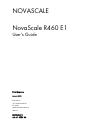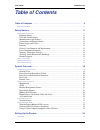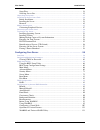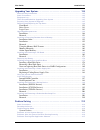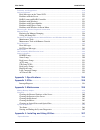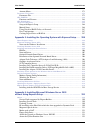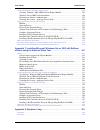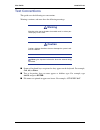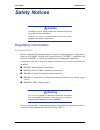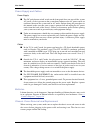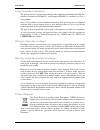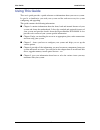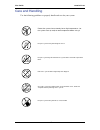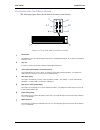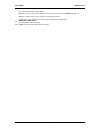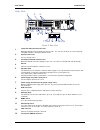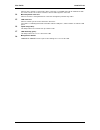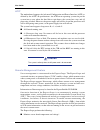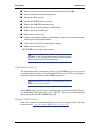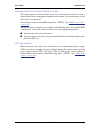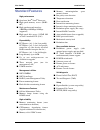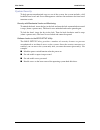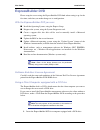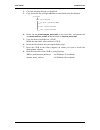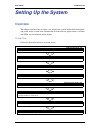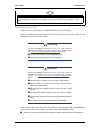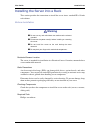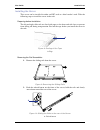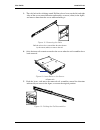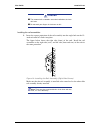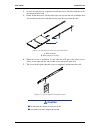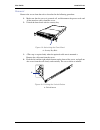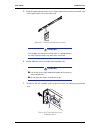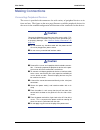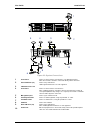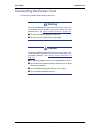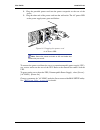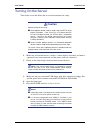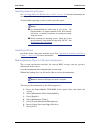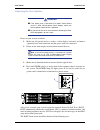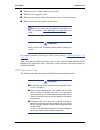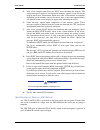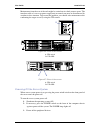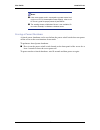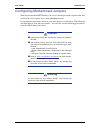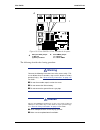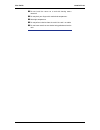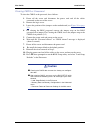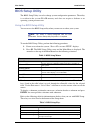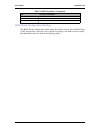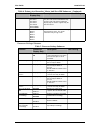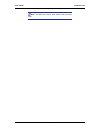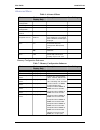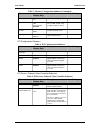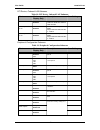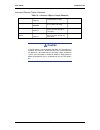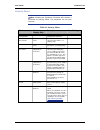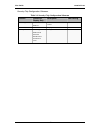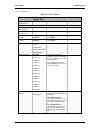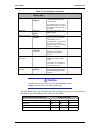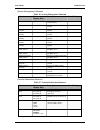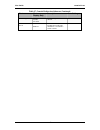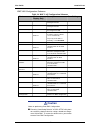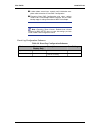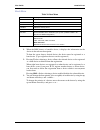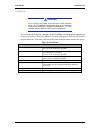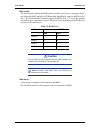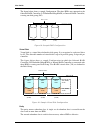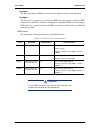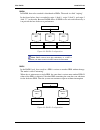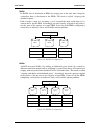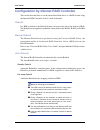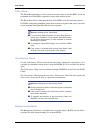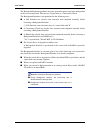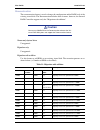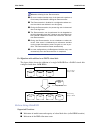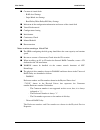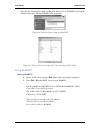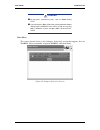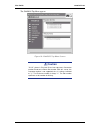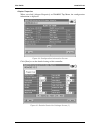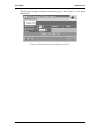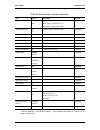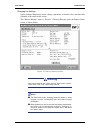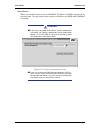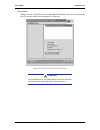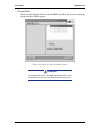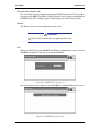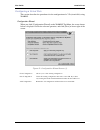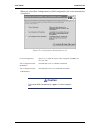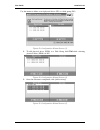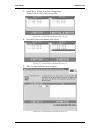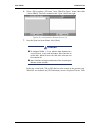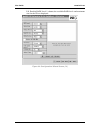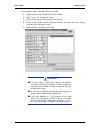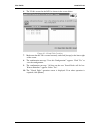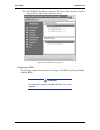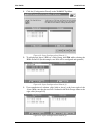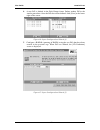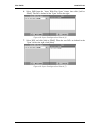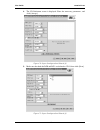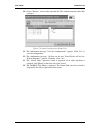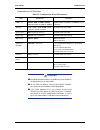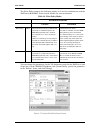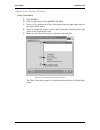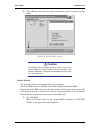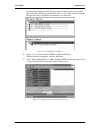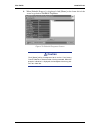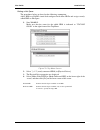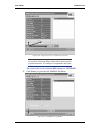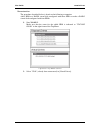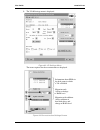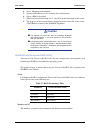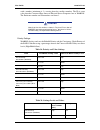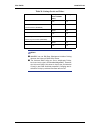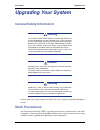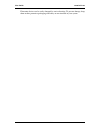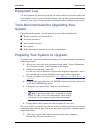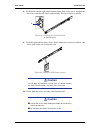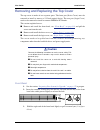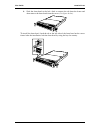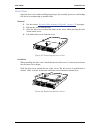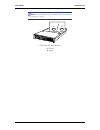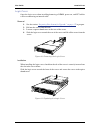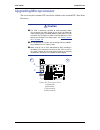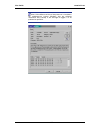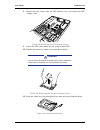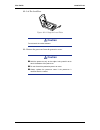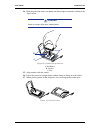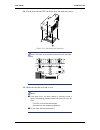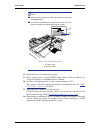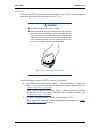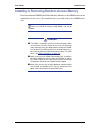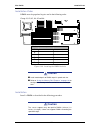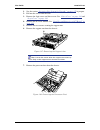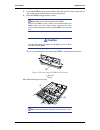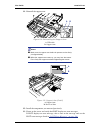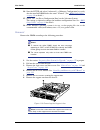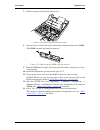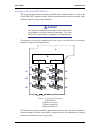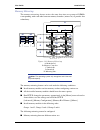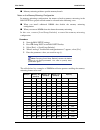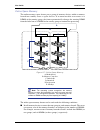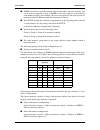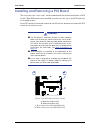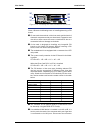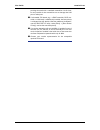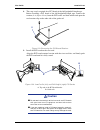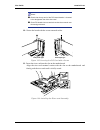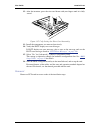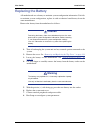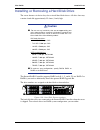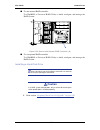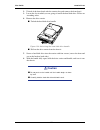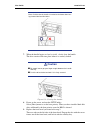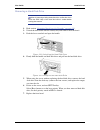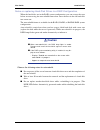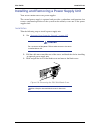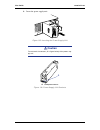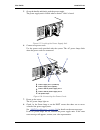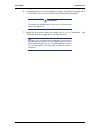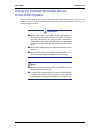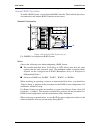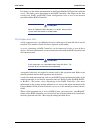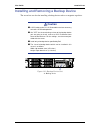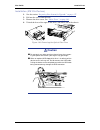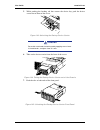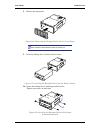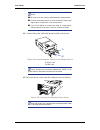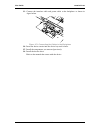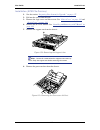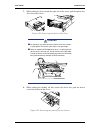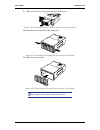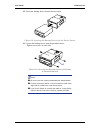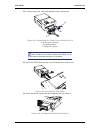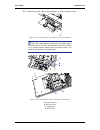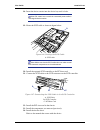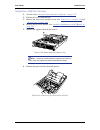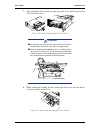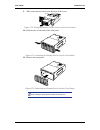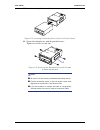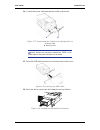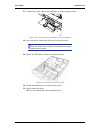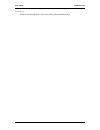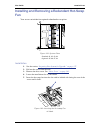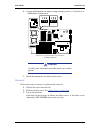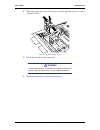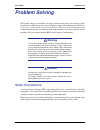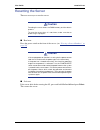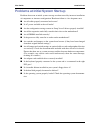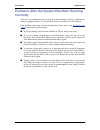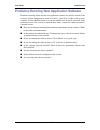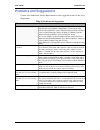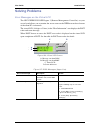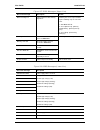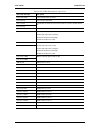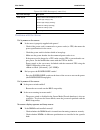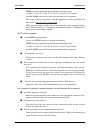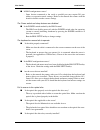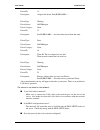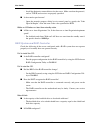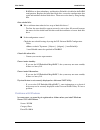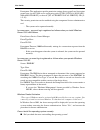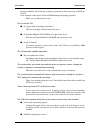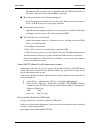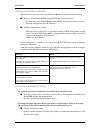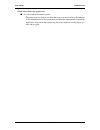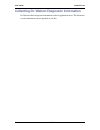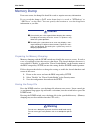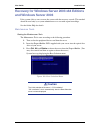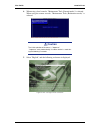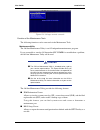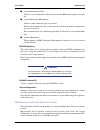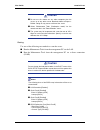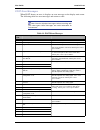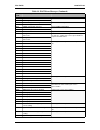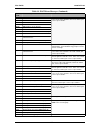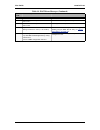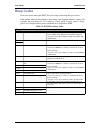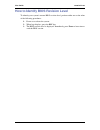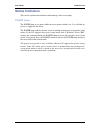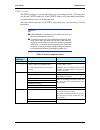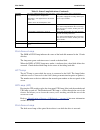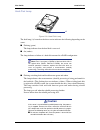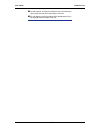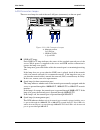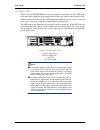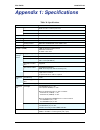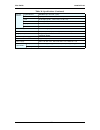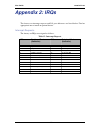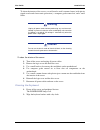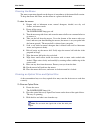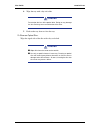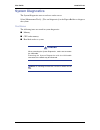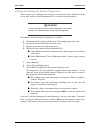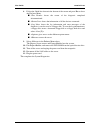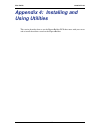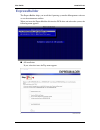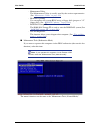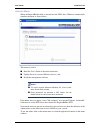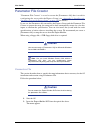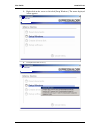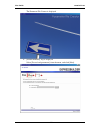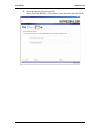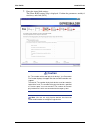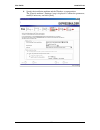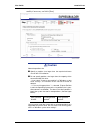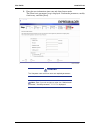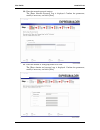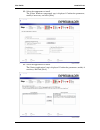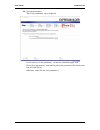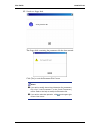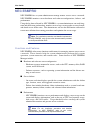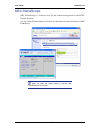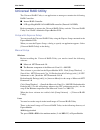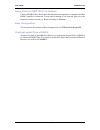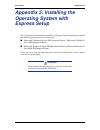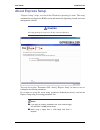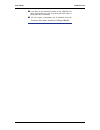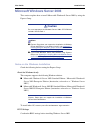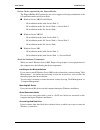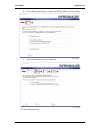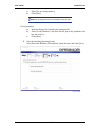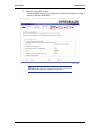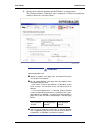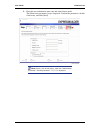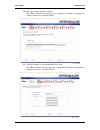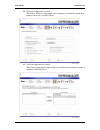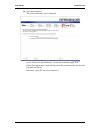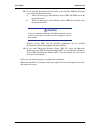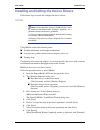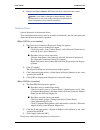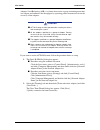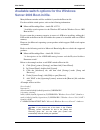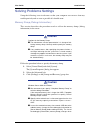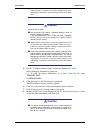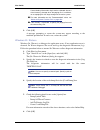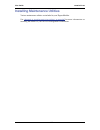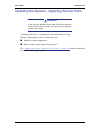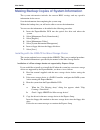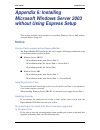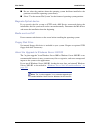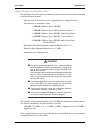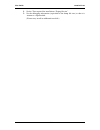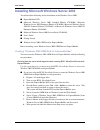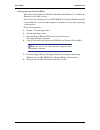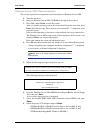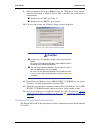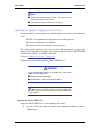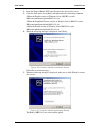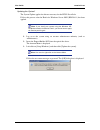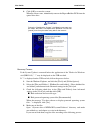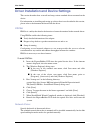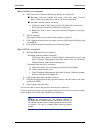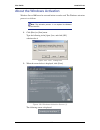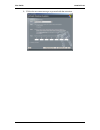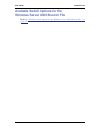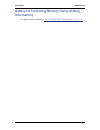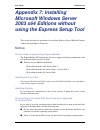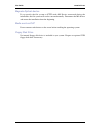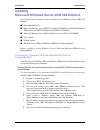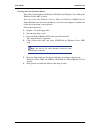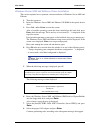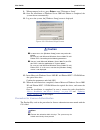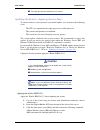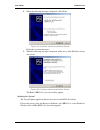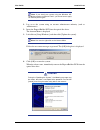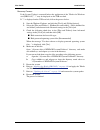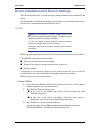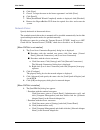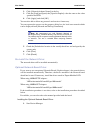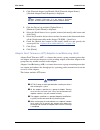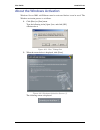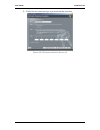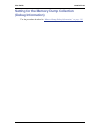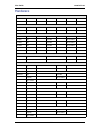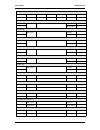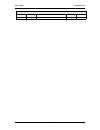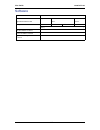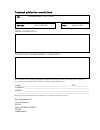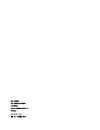- DL manuals
- Bull
- Server
- NovaScale R460 E1
- User Manual
Bull NovaScale R460 E1 User Manual
Summary of NovaScale R460 E1
Page 1
Novascale r460 e1 user's guide novascale reference 86 a1 85ev 00
Page 3
Novascale novascale r460 e1 user's guide hardware january 2008 bull cedoc 357 avenue patton b.P.20845 49008 angers cedex 01 france reference 86 a1 85ev 00
Page 4
Proprietary notice and liability disclaimer the information disclosed in this document, including all designs and related materials, is the valuable property of nec computers and/or its licensors. Nec computers and/or its licensors, as appropriate, reserve all patent, copyright and other proprietary...
Page 5: Table of Contents
User guide 4 www.Bull.Com table of contents table of contents . . . . . . . . . . . . . . . . . . . . . . . . . . . . . . . . . . . . . . . . . . . . . 4 text conventions . . . . . . . . . . . . . . . . . . . . . . . . . . . . . . . . . . . . . . . . . . . . . . . . . . . . . . . . . . . . . 10 safe...
Page 6
User guide 5 www.Bull.Com setup flow ..................................................................................................................... 34 selecting server site...................................................................................................... 35 unpacking the s...
Page 7
User guide 6 www.Bull.Com upgrading your system . . . . . . . . . . . . . . . . . . . . . . . . . . . . . . . . . . . . . . 135 general safety information . . . . . . . . . . . . . . . . . . . . . . . . . . . . . . . . . . . . . . . . . . . . . . . . . . . . 135 static precautions. . . . . . . . . ....
Page 8
User guide 7 www.Bull.Com problems and suggestions . . . . . . . . . . . . . . . . . . . . . . . . . . . . . . . . . . . . . . . . . . . . . . . . . . . . 218 solving problems . . . . . . . . . . . . . . . . . . . . . . . . . . . . . . . . . . . . . . . . . . . . . . . . . . . . . . . . . . . . 219 ...
Page 9
User guide 8 www.Bull.Com autorun menu.............................................................................................................. 271 parameter file creator . . . . . . . . . . . . . . . . . . . . . . . . . . . . . . . . . . . . . . . . . . . . . . . . . . . . . . . . 272 paramete...
Page 10
User guide 9 www.Bull.Com installing microsoft windows server 2003 . . . . . . . . . . . . . . . . . . . . . . . . . . . . . . . . . . . . . . . . 324 creating "windows 2003 oem-disk for expressbuilder" ........................................ 324 windows server 2003 clean installation ................
Page 11: Text Conventions
User guide 10 www.Bull.Com text conventions this guide uses the following text conventions. Warnings, cautions, and notes have the following meanings: warning warnings alert you to situations that could result in serious per- sonal injury or loss of life. Caution cautions indicate situations that ca...
Page 12: Safety Notices
User guide 11 www.Bull.Com safety notices caution to reduce the risk of electric shock which could cause personal injury, follow all the safety notices. Symbols are shown in your documentation and on your equipment to indicate safety hazards. Regulatory information european notice products with the ...
Page 13
User guide 12 www.Bull.Com usa and canada notice products with ul marking comply with the following ul standards: ■ ul 1950 (3rd edition 1998) products with fcc marking comply with the following fcc standards ■ fcc part 15 the model type/ref. Used for ul and fcc certification can be found on the reg...
Page 14
User guide 13 www.Bull.Com power supply and cables power supply ■ the dc push-button on/off switch on the front panel does not turn off the system ac power. +5vdc is present on the system board whenever the ac power cords are connected between the system and an ac outlet. Before doing the procedures...
Page 15
User guide 14 www.Bull.Com laser compliance statement the optical devices are tested and certified to be compliant with international electro- technical commission iec60825-1 and european en60825-1 standards for class 1 laser products. Class 1 laser products are not considered hazardous. The optical...
Page 16: Using This Guide
User guide 15 www.Bull.Com using this guide this user's guide provides a quick reference to information about your server system. Its goal is to familiarise you with your system and the tasks necessary for system configuring and upgrading. This guide contains the following information: ■ chapter 1 c...
Page 17: Related Documents
User guide 16 www.Bull.Com related documents in addition to this user guide, several other documents are included with your system either as electronic files (on the expressbuilder dvd-rom) or as paper copy shipped with your server. We recommend you read these additional documents as it becomes nece...
Page 18: Care and Handling
User guide 17 www.Bull.Com care and handling use the following guidelines to properly handle and care for your system. Protect the system from extremely low or high temperatures. Let the system warm (or cool) to room temperature before using it. Keep the system away from magnetic forces. Keep the sy...
Page 19: System Overview
User guide 18 www.Bull.Com system overview your bull novascale r460 e1 server is a modular, multiprocessing server based on the intel ® xeon ™ microprocessor. It is a solid performer and offers the latest technology. The combination of computing performance, memory capacity, and integrated i/o provi...
Page 20: System Chassis Features
User guide 19 www.Bull.Com system chassis features external view figure 2: external view 1 drive cover 2 logic cover 3 switches, indicators, and front i/os 4 backup file device bay 5 floppy disk drive bay 6 optical disc drive 7 sas hot-plug hard disk drive bay 1 2 3 4 5 6 7.
Page 21
User guide 20 www.Bull.Com front view with front bezel closed the following figure shows the location of the front system features. Figure 3: front view with front bezel closed 1 front bezel the front bezel is a cover protecting the front devices during daily operation. A security key is provided to...
Page 22
User guide 21 www.Bull.Com front view with front bezel removed figure 4: front view with front bezel remved 1 handles (1 at the right and left each) hold the handles when dismounting/mounting the server from/in the rack. 2 hard disk bays mount hard disks in the bays. Each number following the bold-f...
Page 23
User guide 22 www.Bull.Com press this switch to turn on/off the power. While the system is off, press the switch once to turn on the power, and the power lamp goes on. While the system is on, press the switch once to turn off the power. If required, press the switch for 4 seconds or more to forcibly...
Page 24
User guide 23 www.Bull.Com rear view figure 5: rear view 1 low-profile pci board extension slots mount pci boards of the low-profile type into the slots. The slots are called 3c, 2c, and 1c from top. The raid controller is factory-installed in slot 3c. 2 captive thumbscrew secures the logic cover. 3...
Page 25
User guide 24 www.Bull.Com connect device having a serial interface to this connector. Use com b connector to communicate with the remote console. A leased line cannot be connected directly to this connector. 14 mouse/keyboard connectors connect the mouse and keyboard to the connectors through the p...
Page 26
User guide 25 www.Bull.Com internal view figure 6: internal view a front side b rear side 1 backplane 2 cooling fans 2-1 : fan1 2-2 : fan2 2-3 : fan3 2-4 : fan4 2-5 : fan5 (optional redundant fan) 2-6 : fan6 (optional redundant fan) 2-7 : fan7 (optional redundant fan) 2-8 : fan8 (optional redundant ...
Page 27: System Board Features
User guide 26 www.Bull.Com system board features motherboard figure 7: motherboard 1 power connector 2 power signal connector 3 usb connector 4 unused connector 5 jumper switch for redundant fan 6 unused jumper switch 7 password clear jumper switch 8 cmos clear jumper switch 9 sata2 backup device co...
Page 28: Caution
User guide 27 www.Bull.Com acpi the motherboard supports the advanced configuration and power interface (acpi) as defined by the acpi 2.0 specifications. An acpi aware operating system can put the system into a state where the hard drives spin down, the system fans stop, and all processing is halted...
Page 29
User guide 28 www.Bull.Com ■ monitors processor presence and controls fault resilient boot (frb) ■ detects and indicates baseboard fan failure* ■ manages the sel interface ■ manages the sdr repository interface ■ monitors the sdr/sel timestamp clock ■ monitors the system management watchdog timer ■ ...
Page 30
User guide 29 www.Bull.Com remote power-on feature (wake on lan) the remote power-on function turns on the server through the network. It sends a special packet from a management computer to the remote server instructing it to turn itself on if it is powered off. To enable this feature, use the bios...
Page 31: Standard Features
User guide 30 www.Bull.Com standard features high performance ■ quad-core intel ® xeon ® processor ■ high-speed memory access (ddr2- 667) ■ high-speed network interface (1000 mbps/100 mbps/10 mbps supported) ■ high-speed disk access: sataii 300 or serial attached scsi (sas). Expandability ■ pci expr...
Page 32
User guide 31 www.Bull.Com system security to help prevent unauthorized entry or use of the system, the system includes a full lockable front bezel and server management software that monitors the front bezel intrusion switch. Security with mechanical locks and monitoring to unlock the bezel, insert...
Page 33: Expressbuilder Dvd
User guide 32 www.Bull.Com expressbuilder dvd please setup the server using the expressbuilder dvd both when setting it up for the first time, and when you make changes to its configuration. With the expressbuilder dvd you can: ■ install the operating system, using the express setup. ■ diagnose the ...
Page 34
User guide 33 www.Bull.Com 2. Close the autorun menu if it is displayed. 3. Copy the below files of expressbuilder to a hard disk using the explorer. 4. Delete the ar_menu\autorun_menu.Xml on the hard disk, and rename the ar_menu\autorun_en.Xml on the hard disk to autorun_menu.Xml . 5. Copy the abov...
Page 35: Setting Up The System
User guide 34 www.Bull.Com setting up the system overview this chapter describes how to select a site, unpack the system, make cable connections, and power on the system units. Information on front and rear panel features, switches and leds are also included in this chapter. Setup flow follow the fl...
Page 36: Warning
User guide 35 www.Bull.Com selecting server site to use the server, install it on a standard eia 19-inch rack assembly. Refer to the documentation attached to the rack or contact your sales agent for the installation of the server on the rack. Warning observe the following instructions to use the se...
Page 37
User guide 36 www.Bull.Com ■ place that cannot bear the total weights of the rack and devices mounted on the rack ■ place where stabilizers cannot be installed or where the rack can be installed only after the practice of proper earthquake-resistant construction ■ place of uneven or slanting floor ■...
Page 38: Unpacking The System
User guide 37 www.Bull.Com unpacking the system when you receive your system, inspect the shipping containers prior to unpacking. If the shipping boxes are damaged, note the damage, and if possible, photograph it for reference. After removing the contents of the containers, keep the cartons and the ...
Page 39: Warning
User guide 38 www.Bull.Com installing the server into a rack this section provides the instructions to install the server into a standard eia 19-inch rack cabinet. Before installation warning ■ do not use any rack which does not conform to the relevant standard. ■ disconnect the power cord(s) before...
Page 40
User guide 39 www.Bull.Com installing the server this server can be installed in either an nec rack or a third vendor's rack. Take the following steps to install the server in the rack. Preparing before installation the left and right slide rails are fixed with tapes at the front and side faces to p...
Page 41
User guide 40 www.Bull.Com 3. The rails lock with a clicking sound. Pull the release levers on the left and right sides of the server toward direction indicated by an arrow (white) in the figure, and remove them from the server while unlocking it. Figure 11: removing the rails pull the release lever...
Page 42: Caution
User guide 41 www.Bull.Com caution ■ the removed rail assemblies are to be installed on the inner rails later. ■ do not catch your fingers in the levers or rails. Installing the rail assemblies 1. Insert the square projection of the rail assembly into the angle hole on the 19- inch rack until it is ...
Page 43
User guide 42 www.Bull.Com 2. Make sure that the rail assembly is surely locked to the rack. Installing the server 1. Pull out the sliding rails of the right and left rail assemblies until they lock. Figure 15: pulling out the sliding rail note: make sure that the sliding rails are surely locked by ...
Page 44: Caution
User guide 43 www.Bull.Com 2. At least two persons are required to install the server. Securely hold the server and install it in the rack. 3. Firmly fit the inner rails (on the sides of the server) into the rail assemblies that are installed on the rack, and then slowly push the server into the rac...
Page 45
User guide 44 www.Bull.Com ■ hold the thumbscrews on both sides of the server, and install the server carefully while making sure of the installa- tion position. Note: during the first installation, you may feel strong friction when pushing because the mechanical components cannot completely engage ...
Page 46
User guide 45 www.Bull.Com removal remove the server from the rack as described in the following procedure. 1. Make sure that the server is powered off, and disconnect the power cords and all the interface cables from the server. 2. Unlock the front bezel with the security key. Figure 19: unlocking ...
Page 47: Caution
User guide 46 www.Bull.Com 5. Push the right and left release levers (blue) forward or rearward to unlock, and slowly pull out the server from the rack. Figure 21: pushing the release levers caution do not apply any load on the server when it is pulled out from the rack. Personal injuries may occur ...
Page 48: Making Connections
User guide 47 www.Bull.Com making connections connecting peripheral devices the server is provided with connectors for wide variety of peripheral devices on its front and rear. The figure on the next page illustrates available peripheral devices for the server in the standard configuration and locat...
Page 49
User guide 48 www.Bull.Com figure 23: system connections 1 serial port 2 connect a device with a serial interface (e.G. Management pc) note: a leased line cannot be connected directly to this connector. 2 front usb ports (x2) connect any usb device. Usb keyboard and mouse are not supported 3 lan con...
Page 50: Connecting The Power Cord
User guide 49 www.Bull.Com connecting the power cord connect the provided power cord to the server. Warning observe the following instructions to use the server safely. Fail- ure to follow these instructions may result in death or serious personal injury. See “general safety information” on page 135...
Page 51
User guide 50 www.Bull.Com 1. Plug the provided power cord into the power receptacle on the rear of the server. 2. Plug the other end of the power cord into the wall outlet. The ac power led on the power supply turns green and flashes. Figure 24: plugging the power cord a: ac power led note: secure ...
Page 52: Turning On The Server
User guide 51 www.Bull.Com turning on the server turn on the server and follow the on-screen instructions for setup. Caution before turning on the server: ■ some optional boards require setups with the setup utility before installation. If the server has a pci board with the pci-to-pci bridge instal...
Page 53
User guide 52 www.Bull.Com figure 25: power switch & power lamp the power lamp on the front of the server lights on. In a few seconds, a full-screen bull logo appears on the screen and the power on self- test (post) begins. The post runs automatically when you power on the server or reset it with a ...
Page 54
User guide 53 www.Bull.Com installing operating system see “installing microsoft windows server 2003” on page 324 for more information on installing a microsoft operating system. To install other operating systems, contact your sales agent. Notes: ■ use expressbuilder for initial setup of your serve...
Page 55: Caution
User guide 54 www.Bull.Com powering on your system caution ■ if the power cord is connected to a power control device such as a ups (uninterruptive power supply), make sure that the power control device is powered. ■ do not turn off the server until characters following the boot- bios logo appears o...
Page 56: Caution
User guide 55 www.Bull.Com ■ when the server is being used for the first time. ■ when the server appears to fail. ■ when the server beeps many times between power-on and os start-up. ■ when an error message appears on the screen. Note : for error messages that appear on the display unit, refer to su...
Page 57: Caution
User guide 56 www.Bull.Com 1. After a few seconds from power-on, post starts checking the memory. The count message of the basic and expansion memory appears at top left on the display unit screen. The memory check may takes a few minutes to complete depending on the memory size of the server. Also,...
Page 58
User guide 57 www.Bull.Com maintenance from the rear of the rack might be carried out in a dark, narrow space. The interface cable of a server or power supply unit in normal state may be disconnected by accident in this situation. To prevent this problem, you should start maintenance after confirmin...
Page 59
User guide 58 www.Bull.Com notes: ■ if the server power cord is connected to a power control unit such as an ups (uninterruptible power supply), refer to the ups user's guide for proper power-off procedures. ■ the standby feature of windows server is not available. Do not select "standby" in windows...
Page 60: Configuring Your Server
User guide 59 www.Bull.Com configuring your server overview configuration and setup utilities are used to change your server configuration. You can configure your server, as well as option boards you may add to your server, using the bios setup utility. Several unique system parameters are configure...
Page 61: Caution
User guide 60 www.Bull.Com configuring motherboard jumpers with the pre-installed setup utility, you can set desired passwords to protect the data stored in the server against access from unauthorized users. If you forget the passwords, however, your only option is to clear them. The following descr...
Page 62: Warning
User guide 61 www.Bull.Com figure 28: clear cmos & clear password jumpers the following describes the clearing procedure. Warning observe the following instructions to use the server safely. Fail- ure to follow these instructions may result in death or serious personal injury. See “general safety in...
Page 63
User guide 62 www.Bull.Com ■ do not install the server on a rack with leaving covers removed. ■ do not pinch your finger with mechanical components. ■ note high temperature. ■ do not pull out a device from the rack if the rack is unstable. ■ do not leave more than one device being pulled out from th...
Page 64: Caution
User guide 63 www.Bull.Com clearing cmos or password to clear the cmos or the password, do as follows: 1. Power off the server and disconnect the power cord and all the cables connected on the rear of the server. 2. Remove the logic cover. 3. Locate the position of the jumpers on the motherboard (se...
Page 65: Bios Setup Utility
User guide 64 www.Bull.Com bios setup utility the bios setup utility is used to change system configuration parameters. The utility is resident in the system flash memory and does not require a diskette or an operating system present to run. Using the bios setup utility you can access the bios setup...
Page 66
User guide 65 www.Bull.Com bios setup configuration settings the bios setup configuration tables show the default settings for the bios setup utility and provide a place for you to record any changes you make to these settings. Recommended values are bold in the following tables. F9 load default con...
Page 67
User guide 66 www.Bull.Com main menu primary and secondary master & slave ide submenus table 3: main menu feature choices or display only description your setting system time hh:mm:ss set the system time. System date mm/dd/yyyy set the system date. Hard disk pre-delay disabled 3, 6, 9, 12, 15, 21, 3...
Page 68
User guide 67 www.Bull.Com processor settings submenu transfer mode standard fast pio 1 fast pio 2 fast pio 3 fast pio 4 fpio 3/dma1 fpio 4/dma2 select the method for moving data to/from the drive. This field is informational only, for type auto. This field is updated to display only the modes suppo...
Page 69
User guide 68 www.Bull.Com note: the bios may display more options that presented here..
Page 70
User guide 69 www.Bull.Com advanced menu memory configuration submenu table 6: advanced menu feature choices or display only description your setting memory configuration select submenu pci configuration select submenu peripheral configuration select submenu advanced chipset control select submenu b...
Page 71
User guide 70 www.Bull.Com pci configuration submenu pci device, onboard video controller submenu memory retest no yes clears the memory error status extended ram step 1mb 1kb every location disabled test the extended memory once per mb, per kb, every memory location or no test. Memory ras feature i...
Page 72
User guide 71 www.Bull.Com pci device, onboard lan submenu peripheral configuration submenu table 10: pci device, onboard lan submenu feature choices or display only description your setting lan controller disabled enabled this option allows you to enable or disable the onboard lan controller lan1 o...
Page 73: Caution
User guide 72 www.Bull.Com advanced chipset control submenu caution if the ac power is turned off while the wake on ring feature is enabled, this feature is disabled at the next system boot after ac power-on. You need to press the power switch to boot the system. If the ac power is turned off, wake ...
Page 74
User guide 73 www.Bull.Com security menu note: enabling the supervisor password field requires a password for entering setup. The passwords are not case sensitive. Table 13: security menu feature choices or display only description your setting security chip configuration displays the security chip ...
Page 75
User guide 74 www.Bull.Com security chip configuration submenu table 14: security chip configuration submenu feature choices or display only description your setting tpm support disabled enabled enables or disables the tpm feature. Current tpm state displays the current tpm state. Change tpm state n...
Page 76
User guide 75 www.Bull.Com server menu table 15: server menu feature choices or display only description your setting system management select submenu console redirection select submenu bmc lan configuration select submenu event log configuration select submenu assert nmi on perr disabled enabled se...
Page 77: Caution
User guide 76 www.Bull.Com caution to power on the server from the ups (uninterruptible power supply), select [server] - [ac link] - [power on]. The table below shows the operation when the ac power to the server is turn off once and then on again, depending on the setting of "ac link." thermal sens...
Page 78
User guide 77 www.Bull.Com system management submenu console redirection submenu table 16: system management submenu feature choices or display only description your setting bios version e.G. 4n34 displays the current bios version number. Board part number displays the motherboard part number. Board...
Page 79
User guide 78 www.Bull.Com console type pc ansi vt100+ vt-utf8 specify the type of remote console. Remote console reset disabled enabled enables or disables the reset function when an escape command is sent from the remote console. Table 17: console redirection submenu (continued) feature choices or...
Page 80: Caution
User guide 79 www.Bull.Com bmc lan configuration submenu caution notes on performing clear bmc configuration ■ executing "load setup defaults" in bios setup utility does not restore the default value for settings related to manage- ment lan of bmc. To restore the default value, you need to execute c...
Page 81
User guide 80 www.Bull.Com ■ it takes about several tens seconds until initialization com- pletes after execution of clear bmc configuration. ■ executing clear bmc configuration also clears settings made in nec dianascope. Before execution, be sure make backup copy of setting information of nec dian...
Page 82
User guide 81 www.Bull.Com boot menu 1. When the bios detects a bootable device, it displays the information on the device in the relevant description. To boot the server from a desired device, the device must be registered as a boot device. (up to eight boot devices can be registered.) 2. Pressing ...
Page 83: Caution
User guide 82 www.Bull.Com exit menu caution for the 3.5-inch disk model, record the current sata controller options in the peripheral configuration page of the advanced menu before reloading the setup or custom defaults. The sata controller options affect the raid system configuration. You can make...
Page 84: Raid Configuration
User guide 83 www.Bull.Com raid configuration this section describes how to use the internal hard disk drives as a raid system managed by the onboard raid controller (lsi embedded megaraid) installed in the 3.5-inch disk model or the internal raid controller installed in the 2.5-inch disk model. For...
Page 85: Caution
User guide 84 www.Bull.Com raid levels the record mode enabling the raid feature includes several levels. Among the levels, the onboard raid controller (lsi embedded megaraid) supports raid levels 0 and 1. The internal raid controller supports raid levels 0, 1, 5, and 6. The number of hard disk driv...
Page 86
User guide 85 www.Bull.Com the figure below shows a sample configuration. The three hdds are connected to the onboard raid controller (lsi embedded megaraid) or internal raid controller, creating one disk group (dg). Figure 29: sample raid configuration virtual disk virtual disk is a virtual drive d...
Page 87: Caution
User guide 86 www.Bull.Com hot-swap the hot-swap enables a hdd to be removed (or replaced) under system operation. Hot-spare the hot-spare is prepared as an auxiliary hdd substituting for a defective hdd included in a virtual drive which is configured at a redundant raid level. Detecting a hdd fault...
Page 88
User guide 87 www.Bull.Com raid0 in raid0, data to be recorded is distributed to hdds. The mode is called "striping". In the figure below, data is recorded in stripe 1 (disk 1), stripe 2 (disk 2), and stripe 3 (disk 3)… in the order. Because raid0 allows all hdds to be accessed collectively, it can ...
Page 89
User guide 88 www.Bull.Com raid5 in raid5, data is distributed to hdds by striping and, at the same time, the parity (redundant data) is distributed to the hdds. This mode is called "striping with distributed parity". Each of stripe x, stripe x+1, and parity (x, x+1) created from stripe x and stripe...
Page 90
User guide 89 www.Bull.Com configuration by internal raid controller this section describes how to set the internal hard disk drives as a raid system using the internal raid controller of the 2.5-inch disk model. Rebuild if a hdd is defective, the rebuild feature can recover the data in the defectiv...
Page 91
User guide 90 www.Bull.Com patrol read the patrol read performs a read & verify test in the entire area of the hdds. It can be performed for all the hdds assigned to virtual disks and hot-spares. The patrol read allows subsequent defects of the hdds to be detected and repaired. For hdds configuring ...
Page 92
User guide 91 www.Bull.Com the background initialize performs the parity generation processing in the background of the area not initialized. This process is equivalent to a consistency check. The background initialize is not performed in the following cases. ■ a full initialize has already been exe...
Page 93: Caution
User guide 92 www.Bull.Com reconstruction the reconstruction feature is used to change the configuration and/or raid level of the existing virtual disk. The reconstruction includes three features, however, the internal raid controller supports only the "migration with addition". Caution you can use ...
Page 94
User guide 93 www.Bull.Com note the following for the reconstruction: ■ be sure to make a backup copy of the data and to perform a consistency check before starting the reconstruction. ■ the reconstruction is disabled in a configuration where sev- eral virtual disks are defined in one disk group ■ d...
Page 95
User guide 94 www.Bull.Com ■ creation of virtual disks - raid level settings - stripe block size settings - read policy/write policy/io policy settings ■ indication of the configuration information and status of the virtual disk ■ virtual disk removal ■ configuration clearing ■ initialization ■ cons...
Page 96
User guide 95 www.Bull.Com note that the slot numbers shown in physical drives box of webbios start from 0, whereas those in the universal raid utility start from 1. Figure 36: physical drives view of webbios figure 37: physical device properties in the universal raid utility using webbios starting ...
Page 97: Caution
User guide 96 www.Bull.Com caution ■ do not press unnecessary keys, such as pause during post. ■ if you fail to press ctrl + h and the system proceeds without displaying the webbios main menu (shown on the next page), reboot the system, and press ctrl + h on the post screen. Main menu the screen sho...
Page 98: Caution
User guide 97 www.Bull.Com the webbios top menu appears. Figure 39: webbios top menu screen caution "x:x:x" shown in physical drives box represents connector number:enclosure number:slot number. With this server, the connector number is not supported, thus, it is always indicated as "()". The enclos...
Page 99
User guide 98 www.Bull.Com adapter properties when you click [adapter properties] on webbios top menu, the configuration information is displayed. Figure 40: configuration information screen click [next] to see the detailed settings of this controller. Figure 41: detailed controller settings screen ...
Page 100
User guide 99 www.Bull.Com the detailed settings continues on the next page. Click [next] to view more information. Figure 42: detailed controller settings screen (2).
Page 101
User guide 100 www.Bull.Com *1do not perform "set factory defaults". If performed, the factory-set values can no longer be restored. Table 24: default settings and their explanation item default description change battery backup present none displays properties. When battery is installed: present wh...
Page 102: Warning
User guide 101 www.Bull.Com changing the settings on the [adapter properties] screen, change a parameter to desired value, and then click [submit] at the center of the screen. The "battery backup" status is "present". Clicking [present] opens the battery status screen as shown below. Figure 43: batt...
Page 103: Caution
User guide 102 www.Bull.Com scan devices when you click [scan devices] on webbios top menu, the hdds connected are detected again. Use this feature when you have installed a new hdd while webbios is running. Caution ■ if the newly connected hdd contains another configuration information, the [foreig...
Page 104: Caution
User guide 103 www.Bull.Com virtual disks when you click [virtual disks] on the webbios top menu, the screen for operating the vd that has already been configured is displayed. Figure 45: virtual disks operation screen caution if no virtual disk exists, the upper right column of the screen will be b...
Page 105: Caution
User guide 104 www.Bull.Com physical drives when you click [physical disks] on the webbios top menu, the screen for operating the physical drive (hdd) appears. Figure 46: physical drive operation screen caution if no hard disk drive exists, the upper right column of the screen will be blank. Use thi...
Page 106
User guide 105 www.Bull.Com physical drives properties follow the procedure below to check the physical drive properties. The example shown below is an example to check the properties of the physical drive 0:0:0. 1. Click on the physical drive you want to check. 2. Click the checkbox for [properties...
Page 107: Caution
User guide 106 www.Bull.Com physical view / logical view if a virtual disk has been configured using the raid controller, dg (disk group) is displayed on webbios top menu. Clicking [physical view] displays information for the hdds in the dg.. Clicking [logical view] displays the virtual disk in the ...
Page 108
User guide 107 www.Bull.Com configuring a virtual disk this section describes the procedures for the configuration of a vd (virtual disk) using webbios. Configuration wizard when you click [configuration wizard] on the webbios top menu, the screen shown below is displayed. Select the relevant operat...
Page 109: Caution
User guide 108 www.Bull.Com when you select [new configuration] or [add configuration], the screen shown below is displayed. Figure 52: configuration wizard screen (2) caution the internal raid controller only supports "custom configura- tion". Custom configuration: allows you to define all aspects ...
Page 110
User guide 109 www.Bull.Com use this menu to define several physical drives (pd) as a disk group (dg). Figure 53: configuration wizard screen (3) 1. To add physical drives (hdd) to a disk group, hold ctrl while selecting physical drives (hdds) in dg. Figure 54: configuration wizard screen (4) 2. Onc...
Page 111
User guide 110 www.Bull.Com 3. A new dg is defined in the disk groups frame. To define the new dg, click [accept dg]. Figure 56: configuration wizard screen (6) 4. Once the dg has been defined, click [next]. Figure 57: configuration wizard screen (7) 5. Then, the span definition screen appears. Figu...
Page 112: Caution
User guide 111 www.Bull.Com 6. Select a dg to define a vd from "array with free space" frame, then click [add to span]. The dg is defined in the "span" field to the right. Figure 59: configuration wizard screen (9) 7. Once the span has been defined, click [next]. Caution ■ to configure raid0, 1, 5, ...
Page 113
User guide 112 www.Bull.Com ld, possible raid levels" column, the available raid levels and maximum size for the vd are displayed. Figure 60: configuration wizard screen (10).
Page 114: Caution
User guide 113 www.Bull.Com as an example, define a raid5 vd of yyyyy mb. 1. Specify the necessary parameters in left columns. 2. Enter "yyyyy" in "select size" field. 3. Click [accept] at the lower center of the screen. 4. If you want to define another vd, click [back] and repeat the steps starting...
Page 115
User guide 114 www.Bull.Com 6. The vd 0 is created in the dg 0 as shown in the screen below. Figure 61: virtual disk creation 7. Make sure that the vd is created correctly, and click [accept] at the lower right of the screen. 8. The confirmation message "save this configuration?" appears. Click "yes...
Page 116: Caution
User guide 115 www.Bull.Com 11. The webbios top menu is displayed. The virtual disk you have created is displayed in the lower right frame of the screen. Figure 62: webbios top menu configuring a span the following explains the procedure to configure a raid10 (spanning of raid1) with four hdds. Caut...
Page 117
User guide 116 www.Bull.Com 1. Click the [configuration wizard] on the webbios top menu. Figure 63: span configuration wizard (1) 2. To add physical drives (hdd) to a disk group, hold ctrl while selecting the hdds in the dg. (in the example, two dgs will be configured and spanned.) figure 64: span c...
Page 118
User guide 117 www.Bull.Com 4. A new dg is defined in the disk groups frame. Define another dg in the similar procedures. Once the dgs have been defined, click [next] at the lower right of the screen. Figure 66: span configuration wizard (4) 5. Configure a raid10 (spanning of raid1) using the two dg...
Page 119
User guide 118 www.Bull.Com 6. Select dg0 from the "array with free space" frame, then click [add to span]. The dg is defined in the "span" field to the right. Figure 68: span configuration wizard (6) 7. Select dg1 and click [add to span]. When the two dgs are defined in the "span" field to the righ...
Page 120
User guide 119 www.Bull.Com 8. The vd definition screen is displayed. Enter the necessary parameters, and click [accept]. Figure 70: span configuration wizard (8) 9. Make sure that both the dg0 and dg1 are defined as vd 0, then click [next]. Figure 71: span configuration wizard (9).
Page 121
User guide 120 www.Bull.Com 10. On the "preview" screen, make sure that the vd is defined correctly, then click [accept]. Figure 72: span configuration wizard (10) 11. The confirmation message "save this configuration?" appears. Click "yes" to save the configuration. 12. The confirmation message "al...
Page 122: Caution
User guide 121 www.Bull.Com parameters for vd definition caution ■ bgi (back ground initialize) is available only for a raid5 vd configured with five or more hdds. ■ to use raid 5 or raid 6, with an internal raid controller, you need to install the optional raid upgrade kit. ■ if the raid upgrade ki...
Page 123
User guide 122 www.Bull.Com the write policy features the following modes to be used in combination with the wrtthru for bad bbu. Select a mode suitable for your environment. You can change the parameters for the vd definition except for the raid level and stripe size. On the webbios top menu, click...
Page 124
User guide 123 www.Bull.Com operation of various features check consistency 1. Start webbios. 2. Click [virtual disks] on the webbios top menu. 3. Select a vd to perform the check consistency from the upper right frame of the virtual disks screen. 4. Click the checkmark column for the check consiste...
Page 125: Caution
User guide 124 www.Bull.Com 6. Click [home] at the lower left of the virtual disks screen to return to the top menu. Figure 75: virtual disks screen caution click [home] while a background task such as consistency check, rebuild, or reconstruction is being executed. If the progress indication is dis...
Page 126
User guide 125 www.Bull.Com in the example below, the hard disk drive in slot number 2 has been replaced. The indication "pd missing from dgx: slot 2: xxxxx mb" indicates that the pd (physical drive) installed in slot number 2 was removed. Figure 76: webbios top menu 2. Select "():1:2" (newly connec...
Page 127: Caution
User guide 126 www.Bull.Com 4. When [rebuild progress] is displayed, click [home] at the lower left of the screen to go back to webbios top menu. Figure 78: rebuild progress screen caution click [home] while a background task such as consistency check, rebuild, or reconstruction is being executed. W...
Page 128
User guide 127 www.Bull.Com setting a hot spare the procedures below are based on the following asuumption: add a hdd to a raid5 virtual disk configured with three hdds and assign a newly added hdd as hot spare. 1. Start webbios. Make sure that the status for the added hdd is indicated as "unconf go...
Page 129
User guide 128 www.Bull.Com figure 80: physical drive properties screen do not check "enclosure affinity" which defines the hot-spare to a specific enclosure. This setting is not supported in the system. The status for the newly connected hdd changes to "hotspare". 5. Click [home] to go back to the ...
Page 130
User guide 129 www.Bull.Com reconstruction the procedure described below is based on the following assumption: add a hdd to a raid5 virtual disk configured with three hdds to make a raid5 virtual disk configured with four hdds. 1. Start webbios. Make sure that the status for the added hdd is indicat...
Page 131
User guide 130 www.Bull.Com 3. The vd 0 settings menu is displayed. Figure 83: vd settings menu the items required for the reconstruction are displayed. Figure 84: reconstruction settings screen information about hdds in the disk group in which a vd is defined. Migration only: allows to change a rai...
Page 132: Caution
User guide 131 www.Bull.Com 4. Select "migration with addition". 5. Specify the raid level to be used after the reconstruction. 6. Select a hdd to be added. 7. When you have finished steps 5 to 7, click [go] at the lower right of the screen. 8. The progress of the reconstruction is displayed on the ...
Page 133
User guide 132 www.Bull.Com adapter and raid controller webbios manages the adapter starting from 0. You can see the adapter number using [adapter no] in the [adapter selection] menu. The universal raid utility manages the raid controller starting from 1. You can see the raid controller number using...
Page 134: Caution
User guide 133 www.Bull.Com with a number (minimum is 1), starting from the smallest number. The id is same value than the connected port shown in physical drives properties box in webbios. The enclosure number and slot number start from 1. Caution note that the slot numbers shown in physical drives...
Page 135
User guide 134 www.Bull.Com notes: ■ webbios can set bgi rate (background initialize priority) whereas the universal raid utility cannot. ■ the universal raid utility can set an initialization priority, but it can't set it to the lsi embedded megaraid. Therefore, the universal raid utility doesn't d...
Page 136: Upgrading Your System
User guide 135 www.Bull.Com upgrading your system general safety information warning the dc push-button on/off switch on the front panel does not turn off completely the system ac power. Also, +5vdc is present on the system board whenever the ac power cord is connected between the system and an ac o...
Page 137
User guide 136 www.Bull.Com electronic devices can be easily damaged by static electricity. To prevent damage, keep them in their protective packaging when they are not installed in your system..
Page 138: Equipment Log
User guide 137 www.Bull.Com equipment log use the equipment log form located at the end of this manual to record the model and serial number of your system, all installed options, and any other pertinent information specific to your system. You will need this information when configuring your system...
Page 139: Caution
User guide 138 www.Bull.Com 8. Push the left and the right unlock buttons on the front of the server, and pull out the server from the rack slowly and carefully. The server clicks to unlatch. Figure 85: pushing the unlock button a: unlock button 9. Push the right and left release levers (blue) forwa...
Page 140: Caution
User guide 139 www.Bull.Com removing and replacing the top cover the top cover is made of two separate parts. The front part (drive cover) must be removed to install or remove a 5.25-inch optical device. The rear part (logic cover) needs to be removed to install or remove dimm or pci boards. This se...
Page 141
User guide 140 www.Bull.Com 4. Slide the front bezel to the left a little to remove the tab from the frame and then remove the front bezel from the server (2 in figure below) . To install the front bezel, latch the tab at the left side of the front bezel on the server frame after the installation, l...
Page 142
User guide 141 www.Bull.Com drive cover open the drive cover when installing/removing a fan assembly, processor, and backup file device or reconnecting an internal cable. Removal 1. See the section “preparing your system for upgrade” on page 137 to prepare. 2. Pull out the server from the rack. 3. S...
Page 143
User guide 142 www.Bull.Com note: the system must be operated with the drive cover installed to ensure proper cooling. Figure 89: release button a: closed b: open a b.
Page 144
User guide 143 www.Bull.Com logic cover open the logic cover when installing/removing a dimm, processor, and pci add-in card or reconnecting an internal cable. Removal 1. See the section “preparing your system for upgrade” on page 137 to prepare. 2. Pull out the server from the rack. 3. Loosen a cap...
Page 145: Upgrading Microprocessor
User guide 144 www.Bull.Com upgrading microprocessor the server may have another cpu installed in addition to the standard cpu (intel xeon processor). Caution ■ the cpu is extremely sensitive to static electricity. Make sure to touch the metal frame of the server to discharge static electricity from...
Page 146
User guide 145 www.Bull.Com note: if the different revision of the processor is installed in the multiprocessor system, windows logs the following information every startup. If this message is logged, it is no problem for operation..
Page 147
User guide 146 www.Bull.Com installation take the following steps to install the cpu. 1. See the section “preparing your system for upgrade” on page 137 to prepare. 2. Pull out the server from the rack. 3. Remove the logic cover and drive cover. See “logic cover” on page 143 and “drive cover” on pag...
Page 148: Caution
User guide 147 www.Bull.Com 8. Remove the four screws from the cpu dummy cover, and remove the cpu dummy cover. Figure 95: removing the cpu dummy cover 9. Locate the cpu socket which you are going to install cpu. 10. Remove the protective socket cover from the load plate. Caution do not discard the ...
Page 149: Caution
User guide 148 www.Bull.Com 12. Lift the load plate. Figure 98: lifting the load plate caution do not touch the socket contacts. 13. Remove the processor from the protective cover. Caution ■ hold the processor only at the edges, being careful not to touch the bottom of the processor. ■ do not discar...
Page 150: Caution
User guide 149 www.Bull.Com 14. Hold the processor with your thumb and index fingers oriented as shown in the figure below. Caution make sure fingers align to the socket cutouts. Figure 99: holding the processor a: pin marker b: notches c: key 15. Align notches with the socket. 16. Lower the process...
Page 151
User guide 150 www.Bull.Com 18. Put the heat sink on cpu and fix the heat sink with four screws. Figure 101: securing the heatsink note: take care of the direction of the heat sink (see figure below).. 19. Make sure that the heat sink is level. Notes: ■ if the heat sink is not level, remove it, and ...
Page 152
User guide 151 www.Bull.Com 20. Install the processor air duct. Figure 102: installing the cpu air duct a: processor duct b: usb cable note: place the internal usb cable onto the processor duct (see figure above). 21. Reinstall the support arm. Figure 103: reinstalling the support arm a: usb cable b...
Page 153
User guide 152 www.Bull.Com notes: ■ make sure the support arm holds the processor duct firmly (see figure below) ■ loosen the screws when the support arm comes up. Press firmly the support arm before removing the screws. Figure 104: routing the cable a: support arm b: processor duct 22. Install the...
Page 154: Caution
User guide 153 www.Bull.Com removal to remove the cpu, prepare the removal referring to steps 1 and 12 in the installation procedure and do the reverse procedure of steps 17 to 9. Caution ■ do not remove any cpu unless it is failed. ■ after the operation, heat may make the cool seat at the bot- tom ...
Page 155: Caution
User guide 154 www.Bull.Com installing or removing random access memory install the additional dimm (dual inline memory module) to the dimm socket on the motherboard in the server. The motherboard is provided with twelve dimm board slots. Note: up to 48 gb of memory (4 gb dimm x 12) can be installed...
Page 156: Caution
User guide 155 www.Bull.Com installation order dimms must be populated in pairs and in the following order: group #1, #2, #3, #4, #5 and #6. Figure 106: locating the dimm sockets caution ■ install matched pairs of dimms equal in speed and size. ■ refer to “using the memory ras features” on page 161 ...
Page 157
User guide 156 www.Bull.Com 1. See the section “preparing your system for upgrade” on page 137 to prepare. 2. Pull out the server from the rack. 3. Remove the logic cover and drive cover. See “drive cover” on page 141 and “logic cover” on page 143 . 4. Remove the pci riser module. See “installing an...
Page 158: Caution
User guide 157 www.Bull.Com 8. Locate the dimm socket of your choice and make sure the clips at both ends of the socket are pushed outwards to the open position. 9. Push the dimm straight into the socket. Note: make sure of the orientation of the dimm. Position the dimm so that a notch in the bottom...
Page 159
User guide 158 www.Bull.Com 11. Reinstall the support arm. Figure 110: reinstalling the support arm a: usb cable b: support arm notes: ■ make sure the support arm holds the processor duct firmly (see figure below). ■ when the support arm comes up, you may lose the screws. Press firmly the support ar...
Page 160
User guide 159 www.Bull.Com 14. Start the setup and select [advanced] → [memory configuration] to verify that the installed dimm shows the status "normal". (see “bios setup utility” on page 64 or details.) 15. Select "yes" for [reset configuration data] on the [advanced] menu. This setting is requir...
Page 161
User guide 160 www.Bull.Com 7. Remove the processor duct from the chassis. Figure 113: removing the processor duct 8. Open the levers at both sides of the socket from which you remove the dimm. The dimm is unlock and ready for removal. Figure 114: removing the dimm from the socket 9. Hold the dimm b...
Page 162: Caution
User guide 161 www.Bull.Com using the memory ras features the server has the memory mirroring and online spare memory features as well as the x4/x8 sddc ecc memory feature, which can automatically correct a memory error (multi-bit error) causing system shutdown. Caution the memory mirroring and onli...
Page 163
User guide 162 www.Bull.Com memory mirroring the memory mirroring feature writes the same data into two groups of dimms corresponding with each other between memory branches (mirror set) to provide data redundancy. Figure 116: memory mirroring a: motherboard b: memory controller c: branch #0 d: bran...
Page 164
User guide 163 www.Bull.Com ■ memory mirroring within a specific memory branch. Notes on the memory mirroring configuration in memory mirroring configuration, the menus related to memory mirroring in the bios setup are grayed out and cannot be selected in the following cases: ■ when you install addi...
Page 165
User guide 164 www.Bull.Com online spare memory the online memory spare feature puts a group of memory devices within a memory branch into standby status as spare devices. If an unrecoverable error occurs in a dimm of the running group, the feature automatically changes the running dimm from the fai...
Page 166
User guide 165 www.Bull.Com ■ dimms installed in a specific memory branch should have the same capacity. The server operates properly as long as dimms of the same capacity are installed in each memory branch. (for example, the server can operate if the total capacity of memory branch 0 is different ...
Page 167: Caution
User guide 166 www.Bull.Com installing and removing a pci board the server has two "riser cards" on the motherboard that enable installation of pci boards. Three pci boards can be installed on each riser card. (up to six pci boards can be installed in total.) insert pci boards for network extension ...
Page 168
User guide 167 www.Bull.Com figure 119: locating the riser cards and pci slots notes: observe the following notes on installing/removing a pci board: ■ do not touch the terminals of the riser cards and the leads of electronic components with your bare hand. Fingerprints and dust left on them cause t...
Page 169
User guide 168 www.Bull.Com pushing the catch with a standard screwdriver. At this time, be very careful for the screwdriver not to damage the lan port or other ports. ■ if a bootable pci board (e.G., a raid controller, scsi con- troller, or lan card) is additionally installed, the boot priority is ...
Page 170: Caution
User guide 169 www.Bull.Com installation take the following steps to install a pci board on the riser card: caution ■ each riser card supports low-profile or full-height pci boards. Before installing a pci board, check the type of the pci board. ■ when installing a pci board, check that the card con...
Page 171
User guide 170 www.Bull.Com 5. Locate the slot in which to install the pci board according to the table shown previously. 6. Remove a screw securing a pci slot cover. Figure 121: removing the expansion slot cover screw 7. Remove the pci slot cover. Note: keep the removed pci slot cover for future us...
Page 172: Caution
User guide 171 www.Bull.Com 8. This step is only required for a pci board of the full-height/full-length type. Before installing a pci board of the full-height/full-length type, remove the retainer (a in figure below) from the pci board, and then unlock and open the card retainer clip on the other s...
Page 173
User guide 172 www.Bull.Com notes: ■ check that the top end of the pci board bracket is inserted in the designated slot of the riser card. ■ some pci boards have a terminal section that extends over the mating connector. 10. Secure the board with the screw removed earlier. Figure 125: securing the p...
Page 174
User guide 173 www.Bull.Com 12. After the insertion, press the riser card down with your fingers until it is fully seated. Figure 127: fully sating the riser card assembly 13. Install the components you removed previously. 14. Verify that post displays no error messages. If post displays an error me...
Page 175: Replacing The Battery
User guide 174 www.Bull.Com replacing the battery all motherboards use a battery to maintain system configuration information. If it fails to maintain system configuration, replace it with an identical rated battery from the same manufacturer. Remove the battery from the motherboard as follows: caut...
Page 176: Caution
User guide 175 www.Bull.Com installing or removing a hard disk drive the server features six device bay slots to install hard disks drives. All drive slots may contain a hard disk approximately 25.4 mm (1 inch) high. Caution ■ do not use any hard disks that are not approved by your sales representat...
Page 177: Caution
User guide 176 www.Bull.Com ■ use the internal raid controller. Use webbios or universal raid utility to build, configure, and manage the raid system. Figure 129: server with internal raid controller (a) ■ use an optional raid controller. Use webbios or universal raid utility to build, configure, an...
Page 178: Caution
User guide 177 www.Bull.Com 2. Unlock of the front bezel with the security key and remove the front bezel. 3. Locate the slot in which you are going to install the hard disk drive. Follow an ascending order. 4. Remove the drive carrier. ■ unlock the hard disk drive handle. Figure 130: unlocking the ...
Page 179: Caution
User guide 178 www.Bull.Com note: confirm that the handle is hooked to the frame when hav- ing inserted the hard disk drive. 7. When the handle begins to close by itself , slowly close the handle. The drive carrier clicks into place when it is securely locked. Caution ■ be careful not to get your fi...
Page 180
User guide 179 www.Bull.Com removing a hard disk drive note: if removing a failing hard disk drive, confirm the slot in which the disk lamp of the hard disk drive is amber before starting the removal. 1. Read section “preparing your server for upgrade” on page 158 . 2. Unlock the front bezel with th...
Page 181: Caution
User guide 180 www.Bull.Com notes on replacing hard disk drives in a raid configuration when the hard disks are in the raid system configuration, you can restore the state before an error using the auto-rebuild feature that stores the data in the old hard disk into a new one. The auto-rebuild featur...
Page 182: Caution
User guide 181 www.Bull.Com installing and removing a power supply unit your server contains one or two power supplies. The second power supply is optional and provides a redundant configuration that ensures continued operation of the system in the unlikely event one of the power supplies fails. Ins...
Page 183: Caution
User guide 182 www.Bull.Com 4. Insert the power supply unit. Figure 135: inserting the power supply unit caution do not touch the contacts (a in figure below) of the power sup- ply unit. Figure 136: power supply unit contacts a gold-plated contacts a.
Page 184
User guide 183 www.Bull.Com 5. Grasp the handle and firmly push the power supply. The power supply unit is locked when a distinct "click" is heard. Figure 137: locking the power supply unit 6. Connect two power cords. Use the power cords provided with the system. The ac power lamps flash when the po...
Page 185: Caution
User guide 184 www.Bull.Com replacing a failing power supply unit caution do not remove a power supply unit operating normally. Note: ■ if one power supply unit fails while the server contains two power supply units in a redundant configuration, the failing power supply unit can be replaced with the...
Page 186: Caution
User guide 185 www.Bull.Com 6. If operating the server with a single power supply unit without installing a new one, install the cover you removed in step 3 of installation procedure. Caution to maintain the cooling effect in the server, install the blank cover in the vacant slot. 7. Install the new...
Page 187: In The Raid System
User guide 186 www.Bull.Com using the internal hard disk drives in the raid system this section describes how to use hard disk drives in the hard disk drive bays of the server in the raid system. You can build a raid system using the internal raid controller or an optional raid controller caution ■ ...
Page 188
User guide 187 www.Bull.Com internal raid controller to build a raid system, use the internal raid controller. The hard disk drive bays are connected to the internal raid controller at the factory. Standard configuration figure 140: internal raid controller (a) use webbios to configure the raid syst...
Page 189: Caution
User guide 188 www.Bull.Com for details, see the online documentation in the expressbuilder dvd provided with the server. (the utility varies depending on the raid controller.) for details on the data transfer rate, raid, and raid system configuration, refer as well to the manual provided with the r...
Page 190: Caution
User guide 189 www.Bull.Com installing and removing a backup device the server has one slot for installing a backup device such as a magnetic tape drive. Caution ■ a scsi cable and a pci scsi controller card are necessary to install a scsi backup device. ■ set "off" for the terminating resistor of t...
Page 191: Caution
User guide 190 www.Bull.Com installation (ide file devices) 1. See the section “preparing your system for upgrade” on page 137 . 2. Pull out the server from the rack. 3. Remove the drive cover. See “drive cover” on page 141 . 4. Unlock the lever of the optical disc drive, and take it out of the chas...
Page 192: Caution
User guide 191 www.Bull.Com 5. While pushing the latching tab that secures the device bay, push the device carrier out of front of the server. Figure 143: unlocking the backup device carrier caution be careful not to bend the latching tab by applying excess force. If the tab bends, straighten it out...
Page 193
User guide 192 www.Bull.Com 8. Remove the front panel. Figure 146: removing the backup device carrier front panel note: keep the removed front panel for future use. 9. Insert the backup device into the device carrier. Figure 147: inserting the backup device into the device carrier 10. Secure the bac...
Page 194
User guide 193 www.Bull.Com notes: ■ be sure to use the screws provided with the backup device. ■ position the backup device so that the device screw holes align with the screw holes in the device carrier. ■ if you find it difficult to connect the cable of a long device, slide the device to the fron...
Page 195
User guide 194 www.Bull.Com 13. Connect the interface cable and power cable to the backplane as shown in figure below. Figure 151: connecting the cables to the backplane 14. Insert the device carrier into the device bay until it locks. 15. Install the components you removed previously. 16. Install t...
Page 196
User guide 195 www.Bull.Com installation (scsi file devices) 1. See the section “preparing your system for upgrade” on page 137 . 2. Pull out the server from the rack. 3. Remove the logic cover and drive cover. See “drive cover” on page 141 and “logic cover” on page 143 . 4. Remove the pci riser mod...
Page 197: Caution
User guide 196 www.Bull.Com 7. While pulling the lever toward the right side of the server, pull the optical disc drive out of the chassis. Figure 154: removing the optical disc drive caution ■ do not touch any other part than release lever when remov- ing the optical disc drive or your fingers may ...
Page 198
User guide 197 www.Bull.Com 9. Take out the device carrier from the front of the server. Figure 156: taking the backup device carrier out of the chassis 10. Push the tabs at both ends of the front panel. Figure 157: unlocking the backup device carrier front panel 11. Remove the front panel. Figure 1...
Page 199
User guide 198 www.Bull.Com 12. Insert the backup device into the device carrier. Figure 159: inserting the backup device into the device carrier 13. Secure the backup device with the provided screws. Tighten two screws on each side. Figure 160: securing the backup device with screws a: screw hole n...
Page 200
User guide 199 www.Bull.Com 14. Connect the power cable and interface cable to the device. Figure 161: connecting the cables to the backup device a: power cable (attached) b: scsi terminator c: scsi cable (option) note: connect the connector marked with "tape" of the power cable to the power connect...
Page 201
User guide 200 www.Bull.Com 17. Connect the power cable to the backplane as shown in figure below. Figure 164: connecting the cables to the backplane note: place the terminator at the end of the scsi cable in the device bay. At this time, also confirm that the scsi cable is not in contact with the l...
Page 202
User guide 201 www.Bull.Com 18. Insert the device carrier into the device bay until it locks. Note: be careful not to catch the connected power cable in inserting the device carrier. 19. Route the scsi cable as shown in figure below. Figure 166: routing the scsi cable a: scsi cable note: make sure t...
Page 203
User guide 202 www.Bull.Com installation (usb file devices) 1. See the section “preparing your system for upgrade” on page 137 . 2. Pull out the server from the rack. 3. Remove the logic cover and drive cover. See “drive cover” on page 141 and “logic cover” on page 143 . 4. Remove the pci riser modu...
Page 204: Caution
User guide 203 www.Bull.Com 7. While pulling the lever toward the right side of the server, pull the optical disc drive out of the chassis. Figure 170: removing the optical disc drive caution ■ do not touch any other part than release lever when remov- ing the optical disc drive or your fingers may ...
Page 205
User guide 204 www.Bull.Com 9. Take out the device carrier from the front of the server. Figure 172: taking the backup device carrier out of the chassis 10. Push the tabs at both ends of the front panel. Figure 173: unlocking the backup device carrier front panel 11. Remove the front panel. Figure 1...
Page 206
User guide 205 www.Bull.Com 12. Insert the backup device into the device carrier. Figure 175: inserting the backup device into the device carrier 13. Secure the backup device with the provided screws. Tighten two screws on each side. Figure 176: securing the backup device with screws a: screw hole n...
Page 207
User guide 206 www.Bull.Com 14. Connect the power cable and interface cable to the device. Figure 177: connecting the cables to the backup device a: power cable b: interface cable note: connect the connector marked with "tape" of the power cable to the power connector on the device. 15. Insert the u...
Page 208
User guide 207 www.Bull.Com 17. Connect the power cable to the backplane as shown in figure below. Figure 180: connecting the cables to the backplane 18. Insert the device carrier into the device bay until it locks. Note: be careful not to catch the connected power cable in inserting the device carr...
Page 209
User guide 208 www.Bull.Com removal remove the backup device in reverse order of the installation steps..
Page 210: Fan
User guide 209 www.Bull.Com installing and removing a redundant hot-swap fan your server can include four optional redundant hot-swap fans. Figure 182: system fans standard: #1, #2, #3, #4 optional: #5, #6, #7, #8 installation 1. See the section “preparing your system for upgrade” on page 137 . 2. P...
Page 211: Caution
User guide 210 www.Bull.Com 6. Change the redundant fan jumper setting from the position 1-2 (normal) to 2- 3 (redundant configuration). Figure 184: redundant fan jumper a: jumper position caution to avoid system malfunction, leave other jumpers at its default position. 7. Install the components you...
Page 212: Caution
User guide 211 www.Bull.Com 4. While pressing release tabs on the top of the fan, pull the fan up to remove from the fan slot. Figure 185: removing a fan 5. Install the new fan into the vacant slot. Caution if all the redundant fans are removed, change the redundant fan jumper setting described earl...
Page 213: Problem Solving
User guide 212 www.Bull.Com problem solving this chapter helps you identify and solve problems that may occur during system installation or while using your system. The first section of this chapter tells you how to reset your system in the event of problems. The next few sections provide troublesho...
Page 214: Resetting The Server
User guide 213 www.Bull.Com resetting the server there are two ways to reset the server. Caution resetting the server clears the dimm memory and the data in process. To reset the server when it is not frozen, make sure that no processing is in progress. ■ hard reset press the power switch at the fro...
Page 215: Troubleshooting Guide
User guide 214 www.Bull.Com troubleshooting guide this section provides you a guide to identify a problem and locate its source. Warning the system power and any peripheral devices should be turned off before connecting or disconnecting peripheral devices to or from the system. Otherwise, you could ...
Page 216
User guide 215 www.Bull.Com problems at initial system start-up problems that occur at initial system start-up are often caused by incorrect installation of components or incorrect configuration. Hardware failure is a less frequent cause. ■ are all cables properly connected and secure? ■ is ac power...
Page 217: Correctly
User guide 216 www.Bull.Com problems after the system has been running correctly after the system hardware and software have been running correctly, problems can indicate equipment failure. Use the checklist below to try and correct the situation. If the problem recurs after you have checked these i...
Page 218
User guide 217 www.Bull.Com problems running new application software problems occurring when you run new application software are usually related to the software. Faulty equipment is much less likely, especially if other software runs correctly. Use the checklist below to see if the situation may b...
Page 219: Problems and Suggestions
User guide 218 www.Bull.Com problems and suggestions contact your authorised service representative if the suggested actions do not solve the problem. Table 30: problems and suggestions what to do what to do application software problems make sure all cables are installed correctly. Verify that your...
Page 220: Solving Problems
User guide 219 www.Bull.Com solving problems error messages on the virtual lcd the nec expressscope engine 2 (remote management controller) on your server board allows you to monitor the server status on the web browser-based screen of the client pc via network. The virtual lcd (16 digits x 2 lines)...
Page 221
User guide 220 www.Bull.Com mem reconfigured post completes with memory degraded. Contact your service representative. Try the following steps to cancel the error. 1. Start bios setup. 2. Select [advanced] - [memory configuration] - [memory retest] - [yes]. 3. Select [exit] - [exit saving changes]. ...
Page 222
User guide 221 www.Bull.Com power unit 2 alm power unit #2 failure occurred. Proc missing processor was not found. Proc 1 t-trip thermal trip occurred on processor #1 or #2. The system is forcibly turned off. Proc 2 t-trip proc 1 therm % xx processor #1 or #2 thermal error occurred. Proc2 therm % xx...
Page 223
User guide 222 www.Bull.Com problems with the server fail to power on the server: ■ is the server is properly supplied with power? - check if the power cord is connected to a power outlet (or ups) that meets the power specifications for the server. - check the power cord for broken shield or bent pl...
Page 224
User guide 223 www.Bull.Com - dimms must be populated in pairs and in the following order: 11 and 21, 31 and 41, 12 and 22, 32 and 42, 13 and 23, and 33 and 43. - installed dimms must be the same speed and must all be registered. - take a note of beep code pattern, and take appropriate action accord...
Page 225
User guide 224 www.Bull.Com ■ is bios configuration correct? - some devices connected to the serial or parallel port may require i/o port address or operation mode settings. Refer to the manual that comes with the board for details to make correct settings. The power switch and sleep features are di...
Page 226
User guide 225 www.Bull.Com - reinstall the optical disc drive bay. Inserted the correct optical disc but an error message is displayed: ■ is the data side of the optical disc dirty or injured? - take the optical disc out of the optical disc drive, check that it is not dirty or injured, reset and cl...
Page 227
User guide 226 www.Bull.Com event id: 11 description: adapter link down: intel(r)pro/1000 ---- event type: warning event source: iansminiport event category: none event id: 13 description: intel(r)pro/1000 ---- has been deactivated from the team. Event type: error event source: iansminiport event ca...
Page 228
User guide 227 www.Bull.Com - Ι nstall the distinctive network driver for the server. Make sure that the protocol, such as tcp/ip, and services are properly specified. ■ Ι s the transfer speed correct? - open the network property dialog box in control panel to specify the "link speed & duplex" value...
Page 229
User guide 228 www.Bull.Com - raid0 has no data redundancy, and therefore, rebuild is disabled in the raid0 configuration. Replace the failed hard disk drive, create the configuration data again and initialize the hard disk drives. Then recover the data by using backup data. Auto rebuild fails: ■ wa...
Page 230
User guide 229 www.Bull.Com description: the application-specific permission settings do not grant local activation permission for the com server application with clsid {555f3418-d99e-4e51- 800a-6e89cfd8b1d7} to the user {nt authority\local service} sid {s- 1-5-19}. This security permission can be m...
Page 231
User guide 230 www.Bull.Com during installation, the following warning is registered in the system log of the event viewer: error detected on the device \device\cdrom0 during the paging operation. - there is no problem on this issue. Fail to start the os: ■ is a floppy disk in the floppy disk drive?...
Page 232
User guide 231 www.Bull.Com - the internal lan controller may be disabled with the cmos setup utility of the server. Check the setting with the bios setup utility. ■ have the protocol and service already configured? - install the distinctive network driver for the server. Make sure that the protocol...
Page 233
User guide 232 www.Bull.Com problems with expressbuilder when the server does not boot from the expressbuilder dvd, check the following: ■ did you set the expressbuilder during post and restart the server? - if you do not set the expressbuilder during post and restart the server, an error message wi...
Page 234
User guide 233 www.Bull.Com specified to join the domain, but the system is installed as workgroup. ■ when the setup fails to join the domain during the installation, it will install the system as workgroup. Open [system] in control panel to specify joining the domain. Unable to specify the details ...
Page 235
User guide 234 www.Bull.Com some menu items are grayed-out: ■ is your system environment correct? - the menu items are grayed-out when the logon user does not have the authority of the administrator or the system does not meet the requirements to install the application. Login with the user having t...
Page 236
User guide 235 www.Bull.Com collecting dr. Watson diagnostic information dr. Watson collects diagnostic information related to application errors. The location to save the information can be specified as you like..
Page 237: Memory Dump
User guide 236 www.Bull.Com memory dump if an error occurs, the dump file should be saved to acquire necessary information. If you saved the dump to dat, write down that it is saved as "ntbackup" or "arcserve" on the label. You can specify the location to save the diagnostic information as you like....
Page 238: And Windows Server 2003
User guide 237 www.Bull.Com recovery for windows server 2003 x64 editions and windows server 2003 if the system fails to start, recover the system with the recovery console. This method should be used only by a system administrator or a user with expert knowledge. See the online help for details. Ma...
Page 239: Caution
User guide 238 www.Bull.Com 4. When using a local console, "maintenance tools (normal mode)" is selected. When using the remote console, "maintenance tools (redirection mode)" is selected. Caution the initial selection of the menu is "japanese". "japanese" starts automatically if no other choice is ...
Page 240: Caution
User guide 239 www.Bull.Com figure 191: using a remote console function of the maintenance tools the following functions can be executed via the maintenance tools. Maintenance utility the off-line maintenance utility is an os-independent maintenance program. If you are unable to start the os-depende...
Page 241: Caution
User guide 240 www.Bull.Com ■ system information viewer allows to view information on the processor and the bios and to export it to a text file. ■ system information management allows to make a back-up copy of your data. Without the backup data, the system-specific information and/or configuration ...
Page 242: Caution
User guide 241 www.Bull.Com caution ■ do not use this feature on any other computer than the server, or on any other server obtained without a express- builder. Doing so may cause a failure of the server. ■ select "maintenance tools (redirection mode)" for the remote console in the "boot selection" ...
Page 243: Error Messages
User guide 242 www.Bull.Com error messages error messages if an error occurs in the server, an error message appears on the display unit connected to the server. Error messages after power-on powering on the server automatically starts the self-diagnostic program, post (power on self-test). When the...
Page 244
User guide 243 www.Bull.Com post error messages when post detects an error, it displays an error message on the display unit screen. The following table lists error messages and actions to take. Note: note the displayed messages before consulting with your sales agent. Alarm messages are useful info...
Page 245
User guide 244 www.Bull.Com 0611 ide configuration changed check ide configuration. 0612 ide configuration error - device disabled 0613 com a configuration changed check com a configuration. 0614 com a configuration error - device disabled 0615 com b configuration changed check com b configuration. ...
Page 246
User guide 245 www.Bull.Com 0b80 bmc memory test failed. Turn off the power once and then on again to start the server. If the error cannot be corrected, contact your service representative. 0b81 bmc firmware code area crc check failed. 0b82 bmc core hardware failure. 0b83 bmc 1bf or 0bf check faile...
Page 247
User guide 246 www.Bull.Com 8151 password cleared by jumper. Start setup and provide the settings again. 8160 mismatch processor speed detected on processor 1. Start setup and set a password again. 8161 mismatch processor speed detected on processor 2. Contact your service representative. None expan...
Page 248: Beep Codes
User guide 247 www.Bull.Com beep codes if an error occurs during the post, the server beeps, indicating the type of error. Each number indicates the number of short beeps, and a hyphen indicates a pause. For example, the beep interval 1-5-2-1 indicates 1 beep, pause, 5 beeps, pause, 2 beeps, pause, ...
Page 249
User guide 248 www.Bull.Com how to identify bios revision level to identify your system's current bios revision level, perform either one or the other of the following procedures: 1. Power-on or reboot the system. 2. When logo displays, press the esc key. 3. The bios revision level is displayed. Imm...
Page 250: Status Indicators
User guide 249 www.Bull.Com status indicators this section explains the indication and meanings of the server lamps. Power lamp the power lamp is on (green) while the server power switch is on. It is off while no power is supplied to the server. The power lamp indicates that the server is running in...
Page 251
User guide 250 www.Bull.Com status lamp the status lamp is on (green) while the server is operating normally. (the rear panel also has the status lamp on it.) if the status lamp is off or turns amber and flashes, it indicates that the server is in abnormal state. The table below explains the status ...
Page 252
User guide 251 www.Bull.Com disk access lamp the disk access lamp indicates the status of the hard disk mounted in the 3.5-inch disk bay. The lamp turns green each time access is made to the hard disk. When the disk access lamp turns amber, it indicates that a hard disk failure has occurred. Check t...
Page 253: Caution
User guide 252 www.Bull.Com hard disk lamp figure 192: hard disk lamp the disk lamp (a) located on the drive carrier indicates the following depending on the status: ■ flashing (green) the lamp indicates that the hard disk is accessed. ■ on (amber) the lamp indicates a failure of a hard disk mounted...
Page 254
User guide 253 www.Bull.Com ■ let 90 seconds or more pass between when dismounting a failing hard disk and when mounting the new one. ■ do not replace a failing hard disk while rebuild processing is being performed for another hard disk..
Page 255
User guide 254 www.Bull.Com lan connector lamps there are two lamps for each of the two lan ports (connectors) on the rear panel. Figure 193: lan connector lamps a: management port b: lan port 1: link/act led 2: speed led ■ link/act lamps each link/act lamp indicates the status of the standard netwo...
Page 256
User guide 255 www.Bull.Com ac power led there is an ac power led for the power supply unit on the rear. The led turns green and flashes when the power supply unit receives ac power from the power cord, which is connected to the ac inlet. (flashing amber indicates no ac power is received in any one ...
Page 257: Appendix 1: Specifications
User guide 256 www.Bull.Com appendix 1: specifications table 34: specifications item bull novascale r460 e1 cpu type quad-core intel ® xeon ™ processor standard 1 maximum 2 chipset intel 5000p (1333 mhz) memory minimum 2 gb (1 gb x 2) maximum 48 gb (4 gbx12, the standard dimm must be replaced.) memo...
Page 258
User guide 257 www.Bull.Com external interface keyboard/mouse mini din 6-pin connector (1 port) usb 4-pin (4 ports, 2 at the front, 1 at the rear) serial d-sub 9-pin (2 ports, 1 at the front, 1 at the rear) network rj-45 (2 ports) display mini d-sub 15-pin scsi option cabinet design rack-mount type ...
Page 259: Appendix 2: Irqs
User guide 258 www.Bull.Com appendix 2: irqs the factory-set interrupt requests and i/o port addresses are listed below. Find an appropriate one to install an optional device. Interrupt requests the factory-set irqs are assigned as follows: table 35: interrupt requests irq peripheral device (control...
Page 260: Appendix 3: Maintenance
User guide 259 www.Bull.Com appendix 3: maintenance this chapter describes the daily maintenance of the server and precautions when relocating or storing the server. Making backup copies we recommend you make backup copies of your valuable data stored in hard disks of the server on a regular basis. ...
Page 261: Caution
User guide 260 www.Bull.Com cleaning the external surfaces of the server caution ■ to avoid altering the material and color of the server, do not use volatile solvents such as thinner and benzene to clean the server. ■ the power receptacle, the cables, the connectors on the rear panel of server, and...
Page 262: Warning
User guide 261 www.Bull.Com to clean the interior of the server, you will need a small vacuum cleaner (with plastic tipped nozzle and electrostatic protection), a computer grade canned air, and a small brush. Warning unplug all power cords before performing any maintenance. Voltage is present inside...
Page 263
User guide 262 www.Bull.Com cleaning the mouse the mouse operation depends on the degree of smoothness of the internal ball rotation. To keep the mouse ball clean, use the mouse in a place with little dust. To clean the mouse: 1. Prepare cold or lukewarm water, neutral detergent, alcohol, two dry so...
Page 264: Caution
User guide 263 www.Bull.Com 4. Wipe the tray with a dry soft cloth. Caution do not wipe the lens of the optical drive. Doing so may damage the lens and may cause a malfunction of the drive. 5. Push on the tray front to close the tray. To clean an optical disc: wipe the signal side of the disc with a...
Page 265: System Diagnostics
User guide 264 www.Bull.Com system diagnostics the system diagnostics runs several tests on the server. Select [maintenance tools] - [test and diagnostics] in the expressbuilder to diagnose the system. Test items the following items are tested in system diagnostics. ■ memory ■ cpu cache memory ■ har...
Page 266: Caution
User guide 265 www.Bull.Com starting and ending the system diagnostics there are two ways to diagnose the server: to use the local console (keyboard) of the server itself, and to use the management pc via serial port (remote console). Caution use the serial port to execute system diagnostics with re...
Page 267
User guide 266 www.Bull.Com 8. Follow the guide line shown in the bottom of the screen and press esc to show the end user menu. ■ shows the screen of the diagnosis completed aforementioned. ■ shows the information of all the devices connected. ■ shows the log information and error messages of the di...
Page 268: Appendix 4: Installing and
User guide 267 www.Bull.Com appendix 4: installing and using utilities this section describes how to use the expressbuilder dvd that comes with your server and to install the utilities stored on the expressbuilder..
Page 269: Expressbuilder
User guide 268 www.Bull.Com expressbuilder the expressbuilder helps you install the operating system/the management software or use the maintenance utilities. When you insert the expressbuilder disk into the dvd drive and reboot the system, the following menu appears. ■ os installation if you select...
Page 270: Caution
User guide 269 www.Bull.Com caution ■ this tool is a configuration tool built on windows pe 2.0 technology. An automatic reboot occurs after 72 hours from the start. ■ the configuration with windows pe 2.0 supports windows server 2003 (32bit) and windows vista business (32-bit (x86)), no other opera...
Page 271
User guide 270 www.Bull.Com - maintenance utility the maintenance utility is usually used by the service representative. (see “maintenance utility” on page 239 ) - bios/fw updating you can update the system bios using a floppy disk (prepare a 3.5" floppy disk). (see “bios/fw updating” on page 240 )....
Page 272
User guide 271 www.Bull.Com autorun menu when the expressbuilder disk is inserted into the dvd drive, windows automatically launches the menu as shown below. This menu is used to: ■ read the user's guide or the other documents, ■ update the server system (windows drivers), and ■ install the manageme...
Page 273: Parameter File Creator
User guide 272 www.Bull.Com parameter file creator "parameter file creator" is a tool to create the [parameters file] that is used for configuring the server with the express setup (see “appendix 5: installing the operating system with express setup” on page 288 for details). If you use the paramete...
Page 274
User guide 273 www.Bull.Com 3. Right-click on the screen or left-click [setup windows]. The menu displayed below appears. 4. Click [parameter file creator]..
Page 275
User guide 274 www.Bull.Com the parameter file creator is displayed. 5. [load parameters] step is displayed. Select [do not load parameters] from the menu, and click [next]..
Page 276
User guide 275 www.Bull.Com 6. Select the operating system to install. Select [install the windows (32bit editions)] from the menu, and click [next]..
Page 277: Caution
User guide 276 www.Bull.Com 7. Enter the virtual disk settings. The [enter raid setting] step is displayed. Confirm the parameters, modify if necessary, and click [next]. Caution at "the number of the total physical devices", the parameter file creator displays the upper limit that the raid controll...
Page 278
User guide 277 www.Bull.Com 8. Specify the installation medium and the windows system partition. The [specify medium / partitions] step is displayed. Confirm the parameters, modify if necessary, and click [next]..
Page 279: Caution
User guide 278 www.Bull.Com modify if necessary, and click [next]. Caution about the partition size ■ specify a partition size larger than the required minimum size for the os installation. ■ do not specify partition size larger than the capacity of the connected hard disk drive. - if you select "cr...
Page 280: Caution
User guide 279 www.Bull.Com 9. Enter the user information, time zone and client license mode. The [enter basic parameters] step is displayed. Confirm the parameters, modify if necessary, and click [next]. Caution the computer name and user name are required parameters. Note: even if you do not input...
Page 281
User guide 280 www.Bull.Com 10. Enter the network protocol settings. The [enter network protocol] step is displayed. Confirm the parameters, modify if necessary, and click [next]. 11. Enter the domain or workgroup name to be used. The [enter domain and account] step is displayed. Confirm the paramet...
Page 282
User guide 281 www.Bull.Com 12. Select the components to install. The [select windows component] step is displayed. Confirm the parameters, modify if necessary, and click [next]. 13. Select the applications to install. The [setting applications] step is displayed. Confirm the parameters, modify if n...
Page 283
User guide 282 www.Bull.Com 14. Save the parameters. The [save parameters] step is displayed. If you want to save the parameters , set the free formatted floppy disk. Select [save parameters], enter the file path of the parameters files into the text box and click [next]. Otherwise, select [do not s...
Page 284
User guide 283 www.Bull.Com 15. Saved to a floppy disk. The floppy disk containing the parameters file has been created. Click [yes] to exit the parameter file creator. Notes: ■ if you wish to modify the existing information file (parameters file), click "load parameters" at the [load parameters] sc...
Page 285: Nec Esmpro
User guide 284 www.Bull.Com nec esmpro nec esmpro lets a system administrator manage remote servers across a network. Nec esmpro monitors server hardware and software configurations, failures, and performance. Using the log data collected by nec esmpro, a system administrator can track long- term an...
Page 286: Nec Dianascope
User guide 285 www.Bull.Com nec dianascope nec dianascope is a software used for the remote management of the bull novascale series. See the online documentation for details on the functions and installation of nec dianascope. Note: you need the server license to activate nec dianascope for this pro...
Page 287: Universal Raid Utility
User guide 286 www.Bull.Com universal raid utility the universal raid utility is an application to manage or monitor the following raid controllers. ■ internal raid controller ■ lsilogic megaraid sas 8480e raid controller (external sas hdd) before attempting to operate the universal raid utility, re...
Page 288
User guide 287 www.Bull.Com using universal raid utility via network universal raid utility doesn't have the function of management to computer installed raid controller via network. If you want to manage it via network, please use the function of remote console (ex. Remote desktop of windows). Easy...
Page 289: Appendix 5: Installing The
User guide 288 www.Bull.Com appendix 5: installing the operating system with express setup this section provides information on the use of express setup to install and configure the following operating systems on the server. ■ microsoft® windows® server 2003 standard edition / microsoft® windows® se...
Page 290: About Express Setup
User guide 289 www.Bull.Com about express setup "express setup" helps you install the windows operating system. The setup automatically configures the raid system and installs the operating system and some management software. Caution executing the express setup erases all data on the hard disk driv...
Page 291
User guide 290 www.Bull.Com ■ if you want to use the drivers located on the "oem-disk for mass storage device" that ships with optional boards, a parameters file is mandatory. ■ you can create a parameters file in advance using the "parameter file creator" included in the expressbuilder ..
Page 292: Caution
User guide 291 www.Bull.Com microsoft windows server 2003 this section explains how to install microsoft® windows® server 2003 by using the express setup. Caution be sure to prepare the windows server 2003 cd-rom that includes service pack 1. Notes: ■ express setup does not support the installation ...
Page 293
User guide 292 www.Bull.Com service packs supported by the expressbuilder the expressbuilder dvd attached to the server supports following combination of the os installation media and service pack. ■ windows server 2003 r2 x64 edition - os installation media (with service pack 2) - os installation m...
Page 294: Caution
User guide 293 www.Bull.Com notes: if you connect the lsilogic megaraid sas 8480e raid controller as a data disk, clear the raid controller's configuration information before you perform the express setup. Re-installing to the hard disk drive which has been upgraded to dynamic disk you cannot re-ins...
Page 295
User guide 294 www.Bull.Com ■ if you wish to install any application program or the like, add the necessary space to the partition to install these pro- grams. For example, if the installed memory size is 512 mb, the minimum required partition size is: 2900 mb + (512 mb * 1.5) + (512 mb + 12 mb) = 4...
Page 296
User guide 295 www.Bull.Com installing windows server 2003 express setup proceeds with the setup by selecting or inputting several parameters on the wizard. You can also save the parameters to a floppy disk as a parameters file. 1. Turn the power of peripheral device on, and then turn on the server....
Page 297
User guide 296 www.Bull.Com 4. Select [perform the express setup] from the top menu, and click [next]. 5. The [load parameters] step is displayed. [do not load parameters].
Page 298
User guide 297 www.Bull.Com a. Select [do not load parameters]. B. Click [next]. Notes: if no floppy disk drive is connected, select this item. [load parameters] a. Insert the floppy disk containing the parameters file. B. Select [load parameters], and enter the file path of the parameters file into...
Page 299
User guide 298 www.Bull.Com 7. Enter the virtual disk settings. The [enter raid settings] step is displayed. Confirm the parameters, modify if necessary, and then click [next]. Notes: you can use only physical devices that have an identical model number to configure a logical drive..
Page 300: Caution
User guide 299 www.Bull.Com 8. Specify the installation medium and the windows system partition. The [setting medium / partitions] step is displayed. Confirm the parameters, modify if necessary, and click [next]. Caution about the partition size ■ specify a partition size larger than the required mi...
Page 301
User guide 300 www.Bull.Com 9. Enter the user information, time zone and client license mode. The [enter basic parameters] step is displayed. Confirm the parameters, modify if necessary, and click [next]. Notes: even if you do not input a value into "administrator password", "confirm password", "???...
Page 302
User guide 301 www.Bull.Com 10. Enter the network protocol settings. The [enter network protocol] step is displayed. Confirm the parameters, modify if necessary, and click [next]. 11. Enter the domain or workgroup name to be used. The [enter domain and account] step is displayed. Confirm the paramet...
Page 303
User guide 302 www.Bull.Com 12. Select the components to install. The [select windows component] step is displayed. Confirm the parameters, modify if necessary, and click [next]. 13. Select the applications to install. The [setting applications] step is displayed. Confirm the parameters, modify if n...
Page 304
User guide 303 www.Bull.Com 14. Save the parameters. The [save parameters] step is displayed. If you want to save the parameters , set the free formatted floppy disk. Select [save parameters], enter the file path of the parameters files into the text box and click [next]. Otherwise, select [do not s...
Page 305: Caution
User guide 304 www.Bull.Com 15. The express setup will start when you click [perform] in the [start express setup] step. 16. Copy the optional mass storage driver module. If you install an optional mass storage driver, the message will be shown. Insert the cd-rom or floppy disk attached to the mass ...
Page 306: Caution
User guide 305 www.Bull.Com 19. If you selected [install the service pack] at the [specify medium partition] step, follow the procedure below. A. Follow the message to take windows server 2003 cd-rom out of the optical disc drive. B. Follow the message to insert windows server 2003 service pack 2 in...
Page 307
User guide 306 www.Bull.Com installing and setting the device drivers follow these steps to install and configure the device drivers. Proset notes: all the operations related to intel® proset is must be executed with administrator privileges. Operation via a [remote desktop connection] is prohibited...
Page 308
User guide 307 www.Bull.Com 9. Remove the expressbuilder dvd from the drive, and restart the system. Notes: if you make no changes to the parameters, click the [cancel] button to close the dialog. Clicking the [ok] button will cause a temporary loss of network connectivity. Network driver specify th...
Page 309
User guide 308 www.Bull.Com this procedure can also be applied on the properties dialog box for the local area network which appears from the [network and dial-up connection]. Note: we recommend you add [network monitor] at [adding services]. [network monitor] can monitor the frame (or the packet) t...
Page 310: Caution
User guide 309 www.Bull.Com adaptive load balancing (alb) is a feature that creates a group containing more than one adapter and enhances the throughput by operating packet transmission from the server by all the adapters. Caution ■ aft/alb setup must be operated after installing the drivers and res...
Page 311
User guide 310 www.Bull.Com 3. Select the adapters to include in the team. 4. Select "adapter fault tolerance" or "adaptive load balancing" and click [next]. 5. Click [finish]. 6. If necessary to set the adapter priority setting, do as follows. If not, go to step 7. A. Click [settings] tab on [team:...
Page 312
User guide 311 www.Bull.Com installing the raid controller driver (lsilogic megaraid sas 8480e) the raid controller driver will be installed automatically. Installing the adaptec 29320 controller board the driver may sometimes not be installed during the os installation. In this case, please install...
Page 313: Server 2003 Boot.Ini File.
User guide 312 www.Bull.Com available switch options for the windows server 2003 boot.Ini file. Many different switches will be available if you edit the boot.Ini file. For the available switch options, refer to the following information: ■ microsoft knowledge base - article id: 833721 "available sw...
Page 314: Solving Problems Settings
User guide 313 www.Bull.Com solving problems settings setup the following issue in advance so that your computer can recover from any trouble precisely and as soon as possible if it should occur. Memory dump (debug information) this section describes the procedure used to collect the memory dump (de...
Page 315: Caution
User guide 314 www.Bull.Com adding memory. Check the size of the empty space in the debugging information (memory dump) write destination drive. Caution windows server 2003 ■ we recommend you specify "complete memory dump" to write the debug information. If the mounted memory size is larger than 2gb...
Page 316
User guide 315 www.Bull.Com correct debug information might not be collected due to a virtual memory shortage when the paging file is insufficient, so set a paging file size large enough for the entire system. ■ for more information on the "recommended" value, see “about the system partition size” o...
Page 317
User guide 316 www.Bull.Com network monitor using network monitor helps you investigate and manage the network troubles. To use network monitor, you need to restart the system after the installation has completed, so we recommend you install network monitor as soon as possible, before any network tr...
Page 318
User guide 317 www.Bull.Com installing maintenance utilities various maintenance utilities are included in your expressbuilder. See “appendix 4: installing and using utilities” on page 267 for more information on installing the utilities to your server or management workstations..
Page 319: Caution
User guide 318 www.Bull.Com updating the system - applying service pack - caution if you install the windows server 2003 cd-rom including the service pack 2 to your system, you do not have to apply the service pack 2 again. "updating the system" is automatically executed by express setup. Execute "u...
Page 320
User guide 319 www.Bull.Com making backup copies of system information the system information includes the current bios settings and any specific information for the server. Save the information after completing the system setup. Without the backup data, you will not be able to recover the informati...
Page 321: Appendix 6: Installing
User guide 320 www.Bull.Com appendix 6: installing microsoft windows server 2003 without using express setup this section describes the procedures for installing windows server 2003 without using the express setup tool. Notice service packs supported by expressbuilder the expressbuilder dvd attached...
Page 322
User guide 321 www.Bull.Com ■ do not select the partition where the operating system had been installed as the partition to install the operating system newly. ■ select "use the current file system" for the format of operating system partition. Magneto-optical device if you specify the file system a...
Page 323: Caution
User guide 322 www.Bull.Com about the system partition size the minimum size for the partition where the system is to be installed can be calculated from the following formula. Size necessary to install the system + paging file size + dump file size size necessary to install the system = 3500 mb (wi...
Page 324
User guide 323 www.Bull.Com 1. Set the "size required for installation + paging file size". 2. Set the debugging information (equivalent to the dump file size) so that it is written to a separate disk. (if necessary, install an additional new disk.).
Page 325
User guide 324 www.Bull.Com installing microsoft windows server 2003 you will need the following for the installation of the windows server 2003: ■ expressbuilder dvd ■ microsoft windows server 2003 standard edition (cd-rom), microsoft windows server 2003 enterprise edition (cd-rom), microsoft windo...
Page 326
User guide 325 www.Bull.Com creating from the [autorun menu] this menu requires microsoft windows xp, microsoft windows vista, microsoft windows server 2003 (or later). You can create the windows server 2003 oem-disk for expressbuilder from the [autorun menu], if you have the computer on which one o...
Page 327
User guide 326 www.Bull.Com windows server 2003 clean installation this section explains how to perform a clean installation of windows server 2003. 1. Turn the system on. 2. Insert the windows server 2003 cd-rom in the optical device drive. 3. Press ctrl + alt + delete to reset the system. After a ...
Page 328: Caution
User guide 327 www.Bull.Com 9. When prompted to do so, press enter to start the "welcome to setup" wizard. Once the installation of windows server 2003 is finished, the system reboots automatically. ■ windows server 2003: go to step 13. ■ windows server 2003 r2: go to step 10. 10. Log on to the syst...
Page 329: Caution
User guide 328 www.Bull.Com notes: ■ execute the activation within 30 days. The system may be locked once 30 days have passed. ■ the coa label may be attached to your server. Updating the system - applying service pack - to ensure normal system operation you should update your system in the followin...
Page 330
User guide 329 www.Bull.Com 2. Insert the expressbuilder dvd into the optical disc drive of the server. 3. Click the start menu, select [run], and then execute the following command. \002\win\winnt\dotnet\qfe\enu\kb921411.Exe \002\win\winnt\dotnet\qfe\chs\kb921411.Exe \002\win\winnt\dotnet\qfe\fra\k...
Page 331
User guide 330 www.Bull.Com updating the system" the system update applies the drivers necessary for the bull novascale. Follow this process after the hotfix for windows server 2003 (kb921411) has been applied. Note: if you install your system using the windows cd- rom that contains the service pack...
Page 332: Caution
User guide 331 www.Bull.Com 4. Click [ok] to restart the system. When the reboot starts, immediately remove the expressbuilder dvd from the optical disc drive. Caution during the "updating the system", the following message may be shown, but there is no impact to the operation. Do not click [cancel]...
Page 333
User guide 332 www.Bull.Com a. Open the "\windows\system32\dllcache" directory. B. Copy usbhub.Sys and usbport.Sys from the directory noted above to "\windows\system32\drivers". 5. Restart the system. 6. Refer to “applying the hotfix (kb921411)” on page 328 and apply the "hotfix for windows (kb92141...
Page 334
User guide 333 www.Bull.Com driver installation and device settings this section describes how to install and setup various standard drivers mounted on the device. For information on installing and setting up a driver that is not described in this section, please refer to the document delivered with...
Page 335
User guide 334 www.Bull.Com [when proset is not installed] 1. The [local area connection properties] dialog box is displayed. ■ procedure with the standard start menu: click start menu, [control panel], [network connections], and [local area connection]. ■ procedure with the classic start menu: a. C...
Page 336
User guide 335 www.Bull.Com re-install the network driver the network driver will be installed automatically. Adapter fault tolerance (aft)/adaptive load balancing (alb) adapter fault tolerance (aft) is a feature that creates a group containing more than one adapter and converts the process of the w...
Page 337
User guide 336 www.Bull.Com installing a raid controller driver (lsilogic megaraid sas 8480e) troubleshooting the driver may sometimes not be installed during the os installation. In this case, please install the driver as described in the procedure below. 1. Start [device manager] from [start] menu...
Page 338: About The Windows Activation
User guide 337 www.Bull.Com about the windows activation windows server 2003 must be activated before it can be used. The windows activation process is as follows. Note: the activation process is not required for windows server 2003 r2. 1. Click [run] on [start] menu. Type the following in the [open...
Page 339
User guide 338 www.Bull.Com 3. Follow the on-screen messages to proceed with the activation..
Page 340
User guide 339 www.Bull.Com available switch options for the windows server 2003 boot.Ini file refer to “available switch options for the windows server 2003 boot.Ini file.” on page 312 ..
Page 341: Information)
User guide 340 www.Bull.Com setting for collecting memory dump (debug information) use the procedure described in “memory dump (debug information)” on page 313 ..
Page 342: Appendix 7: Installing
User guide 341 www.Bull.Com appendix 7: installing microsoft windows server 2003 x64 editions without using the express setup tool this section describes the procedures for installing windows server 2003 x64 editions without using the express setup tool. Notice service packs supported by expressbuil...
Page 343
User guide 342 www.Bull.Com magneto-optical device if you specify the file system as ntfs with a mo device connected during the installation, the file system will not be converted normally. Disconnect the mo device and restart the installation from the beginning. Media such as dat do not connect suc...
Page 344: Caution
User guide 343 www.Bull.Com about the system partition size the system partition size can be calculated from the following formula. Size necessary to install the system + paging file size + dump file size + application size size necessary to install the system = 4100 mb (windows server 2003 x64 edit...
Page 345: Installing
User guide 344 www.Bull.Com installing microsoft windows server 2003 x64 editions you will need the following for the installation of the windows server 2003 x64 editions: ■ expressbuilder dvd ■ microsoft windows server 2003 r2 standard x64 edition (cd-rom) / microsoft windows server 2003 r2 enterpr...
Page 346
User guide 345 www.Bull.Com creating from the [autorun menu] this menu requires microsoft windows xp, microsoft windows vista, microsoft windows server 2003 (or later). You can create the windows server 2003 x64 editions oem-disk for expressbuilder from the [autorun menu], if you have the computer o...
Page 347
User guide 346 www.Bull.Com windows server 2003 x64 editions clean installation this section explains how to perform a clean installation of windows server 2003 x64 editions. 1. Turn the system on. 2. Insert the windows server 2003 x64 editions cd-rom in the optical device drive. 3. Press ctrl + alt...
Page 348: Caution
User guide 347 www.Bull.Com 9. When prompted to do so, press enter to start "welcome to setup". 10. Once the installation of windows server 2003 x64 edition is completed, the system reboots automatically. 11. Log on to the system, the [windows setup] screen is displayed. Figure 200: windows setup sc...
Page 349: Caution
User guide 348 www.Bull.Com ■ the coa label may be attached to your server. Updating the system - applying service pack - to ensure normal system operation you should update your system in the following cases: - the cpu was expanded from single processor to multi-processor. - the system configuratio...
Page 350
User guide 349 www.Bull.Com 4. When the following message is displayed, click [next]. Figure 201: software update installation wizard follon the on-screen messages. 5. When the following message is displayed, make sure to click [finish] to restart the system. Figure 202: software update installation...
Page 351: Caution
User guide 350 www.Bull.Com note: if you install your system using the windows cd- rom that contains the service pack 2, you do not have to apply the service pack 2 again. 1. Log on to the system using an account administrator authority (such as administrator). 2. Insert the expressbuilder dvd into ...
Page 352
User guide 351 www.Bull.Com recovery process if the system update is executed before the application of the "hotfix for windows x64 (kb921411)", "!" may be displayed on the usb root hub. If "!" is displayed on the usb root hub, follow the process below: 1. Start the windows explorer, and click the [...
Page 353
User guide 352 www.Bull.Com driver installation and device settings this section describes how to install and setup various standard drivers mounted on the device. For information on installing and setting up a driver that is not described in this section, please refer to the document delivered with...
Page 354
User guide 353 www.Bull.Com 4. Click [next]. 5. Choose "i accept the terms in the license agreement" and click [next]. 6. Click [install]. 7. When [installshield wizard completed] window is displayed, click [finished]. 8. Remove the expressbuilder dvd from the optical disc drive and restart the syst...
Page 355
User guide 354 www.Bull.Com 2. Click [(network adapter name)] in the list. 3. Click the [link] and specify the [speed & duplex] value the same as the value specified for hub. 4. Click [apply] and click [ok]. You can also add or delete any protocols and services if necessary. You can operate the proc...
Page 356: Caution
User guide 355 www.Bull.Com 2. Click [network adapters] and double-click [(network adapter name)]. [(network adapter name) properties] is displayed. Note: [(intel(r) pro/1000...)] is the name of on-board adapter. All other names show the optional network board. 3. Click the [driver] tab and click [u...
Page 357
User guide 356 www.Bull.Com if you want to use aft/alb feature: 1. Open the teaming wizard. * the procedure in the case of the standard start menu click start menu, point to [control panel], [administrative tools], and click [computer management] and then double click the [(network adapter name)] in...
Page 358
User guide 357 www.Bull.Com 2. Click the start menu, point to [programs], [accessories] and click [windows explorer]. 3. Run "setup.Exe" in the following directory. \002\win\winnt\w2k3amd\video\setup.Exe 4. Follow the on-screen messages to proceed with the installation. If the "digital signature cou...
Page 359: About The Windows Activation
User guide 358 www.Bull.Com about the windows activation windows server 2003 x64 editions must be activated before it can be used. The windows activation process is as follows. 1. Click [run] on [start] menu. Type the following in the [open:] box, and click [ok]. Oobe/msoobe /a figure 203: “run” dia...
Page 360
User guide 359 www.Bull.Com 3. Follow the on-screen messages to proceed with the activation. Figure 205: windows activation screen (2).
Page 361: (Debug Information)
User guide 360 www.Bull.Com setting for the memory dump collection (debug information) use the procedure described in “memory dump (debug information)” on page 313 ..
Page 362: Appendix 8: Equipment Log
User guide 361 www.Bull.Com appendix 8: equipment log use this equipment log form to record pertinent information about your system. You will need some of this information to run the system setup utility. Be sure to update the equipment log when you add options. Record the model and serial numbers o...
Page 363: Hardware
User guide 362 www.Bull.Com hardware main unit model name serial no. Date installed cpu #1 clock serial no. Date installed #2 clock serial no. Date installed memory #11, #21 size serial no. Date installed #31, #41 size serial no. Date installed #12, #22 size serial no. Date installed #32, #42 size s...
Page 364
User guide 363 www.Bull.Com backup device size capacity serial no. Model name type number date installed pci slot #1b model name serial no. Date installed pci slot #2b model name serial no. Date installed pci slot #3b model name serial no. Date installed pci slot #1c model name serial no. Date insta...
Page 365
User guide 364 www.Bull.Com external peripheral device 4 model name serial no. Manufacturer date installed.
Page 366: Software
User guide 365 www.Bull.Com software firmware version os application of rur media apply name: name: version version file system fat hpfs ntfs others ( ) bundled software installed licensed software installed application running when a failure occurred.
Page 367
Technical publication remarks form title: novascale r460 e1 user's guide reference: 86 a1 85ev 00 date: january 2008 errors in publication suggestions for improvement to publication your comments will be promptly investigated by qualified technical personnel and action will be taken as required. If ...
Page 368
Technical publications ordering form to order additional publications, please fill in a copy of this form and send it via mail to: bull cedoc 357 avenue patton b.P.20845 49008 angers cedex 01 france phone: +33 (0) 2 41 73 72 66 fax: +33 (0) 2 41 73 70 66 e-mail: srv.Duplicopy@bull.Net reference desi...
Page 370
Bull cedoc 357 avenue patton b.P.20845 49008 angers cedex 01 france reference 86 a1 85ev 00