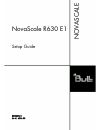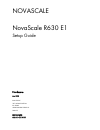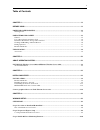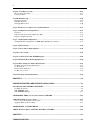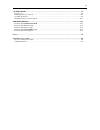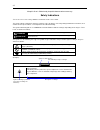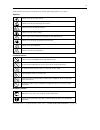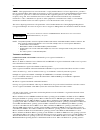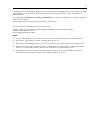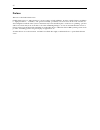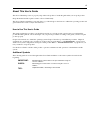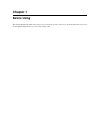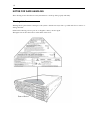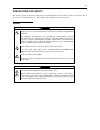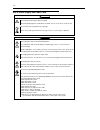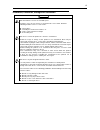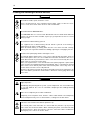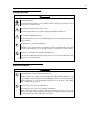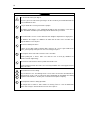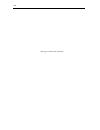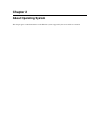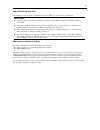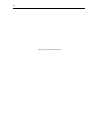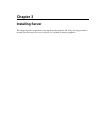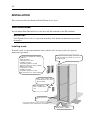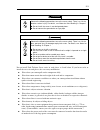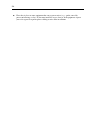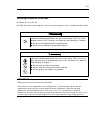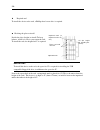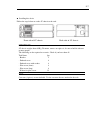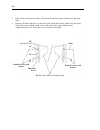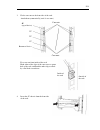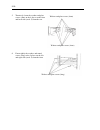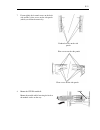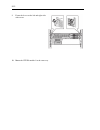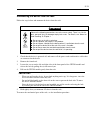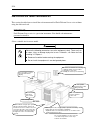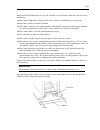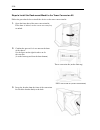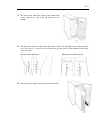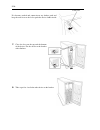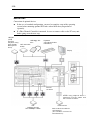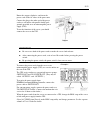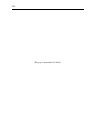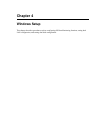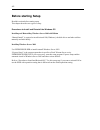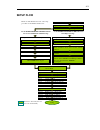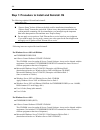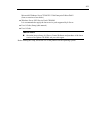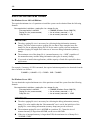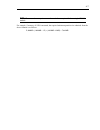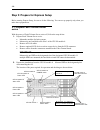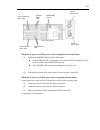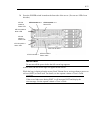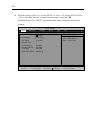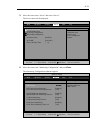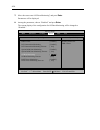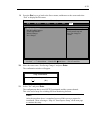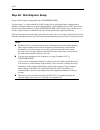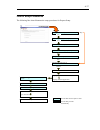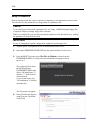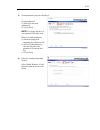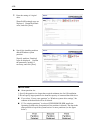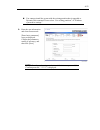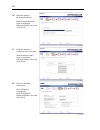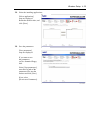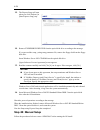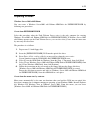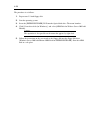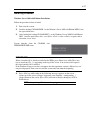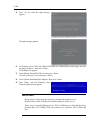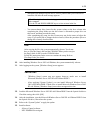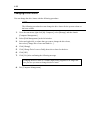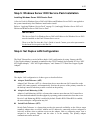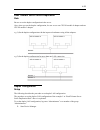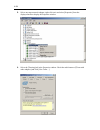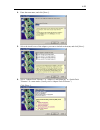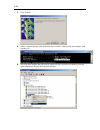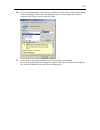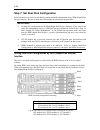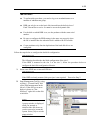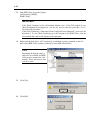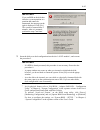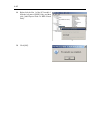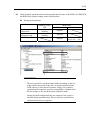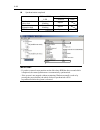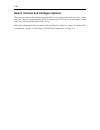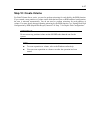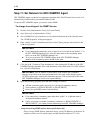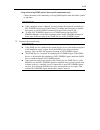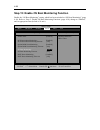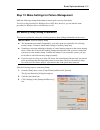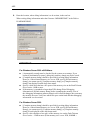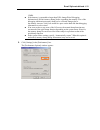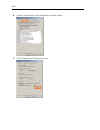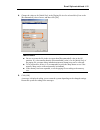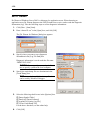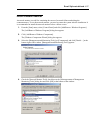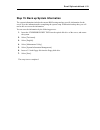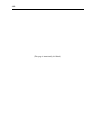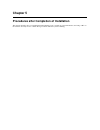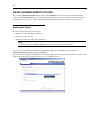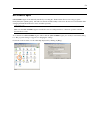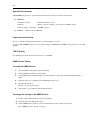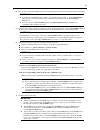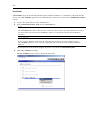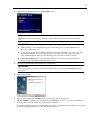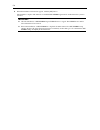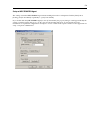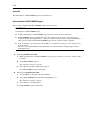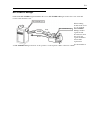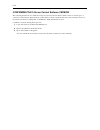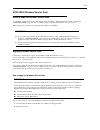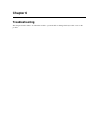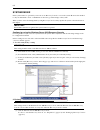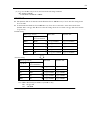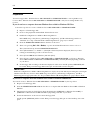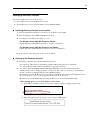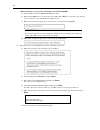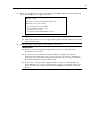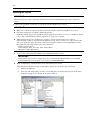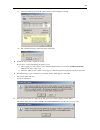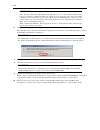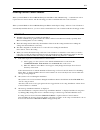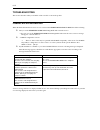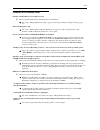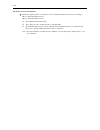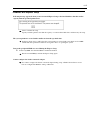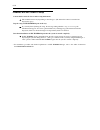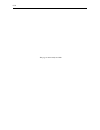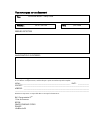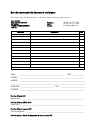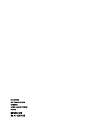- DL manuals
- Bull
- Server
- NovaScale R630 E1
- Setup Manual
Bull NovaScale R630 E1 Setup Manual
Summary of NovaScale R630 E1
Page 1
Novascale r630 e1 setup guide novascale reference 86 a1 43fa 00
Page 3
Novascale novascale r630 e1 setup guide hardware june 2008 bull cedoc 357 avenue patton b.P.20845 49008 angers cedex 01 france reference 86 a1 43fa 00
Page 4
Droits de propriété et déni de responsabilité les informations contenues dans ce document, y compris les graphiques et les documents connexes, sont la propriété de nec computers et/ou des tiers qui lui ont accordé des licences. Nec computers et/ou lesdits tiers, selon le cas, se réservent les brevet...
Page 5
V table of contents chapter 1 .......................................................................................................................................... 1-1 before using .....................................................................................................................
Page 6
Vi step 4a : start express setup........................................................................................................................... 4-16 flow of setup procedures......................................................................................................................
Page 7
Vii system repair...............................................................................................................................................6-2 preparation ...............................................................................................................................
Page 8
Viii keep this user's guide handy for quick reference when necessary. Safety indications to use our server series safely, follow the instructions in this user's guide. This guide explains components that pose a danger, types of dangers caused by failing to follow the instructions, and actions taken ...
Page 9
Ix symbols and its descriptions used in this user’s guide and warning labels are as follows: attention indicates a risk of an electric shock. Indicates a risk of a personal injury due to heat. Indicates a risk of catching your fingers. Indicates a risk of a fire or smoke. Indicates a general precaut...
Page 10
X note: this equipment has been tested and found to comply with the limits for a class a digital device, pursuant to part 15 of the fcc rules. These limits are designed to provide reasonable protection against harmful interference when the equipment is operated in a commercial environment. This equi...
Page 11
Xi called windows 98 for short. Microsoft windows 95 operating system is called windows 95 for short. Names used with sample applications are all fictitious. They are unrelated to any existing product names, names of organizations, or individual names. Avocent and dvc (dambrackas video compression) ...
Page 12
Xii preface welcome to the fault tolerant series. Fault tolerant series is a “fault-tolerant (ft)” server focusing on “high reliability” in terms of fault-tolerance, in addition to “high performance,” “scalability,” and “general versatility” provided by our server series. In the event of trouble, it...
Page 13
Xiii about this user’s guide this user's guide helps a user to properly setup and use the product. Consult this guide when you set up the product. Keep this manual and the separate volume of user’s guide handy. This user's guide is intended for users who have a good knowledge on the basic use of win...
Page 14
Xiv this page is intentionally left blank..
Page 15: Chapter 1
Chapter 1 before using this chapter includes information necessary for proper and safe operation of the server, the main unit and its accessories. Go through this chapter before you start setup of the product..
Page 16
1-2 notes for safe handling the following section describes necessary information to use the product properly and safely. Warning label warning label is placed in the certain part of the system so that the user stays alert to possible risks. Do not remove or damage the label. If this label is missin...
Page 17
1-3 precautions for safety this section provides precautions for using the server safely. Read this section carefully to ensure proper and safe use of the server. For symbol meanings, see “safety indications” described in the previous section. General warning do not use the server in an operation wh...
Page 18
1-4 use of power supply and power cord warning do not handle power plugs with a wet hand. Do not plug/unplug power cords with a wet hand. There is a risk of an electric shock. Do not connect the ground wire to a gas pipe. Never connect the ground wire to a gas pipe. There is a risk of a gas explosio...
Page 19
1-5 installation, relocation, storage and connection caution do not install the server in an unsuitable place. Install the server in such a place as specified in this user's guide. Avoid the following locations. There is a risk of a fire. A dusty place a humid place located near a boiler, etc a plac...
Page 20
1-6 cleaning and handling of internal devices warning do not disassemble, repair, or alter the server. Unless described herein, never attempt to disassemble, repair, or alter the server. There is a risk of an electric shock or fire as well as malfunction. Do not look into the dvd-rom drive. The dvd-...
Page 21
1-7 during operation caution keep animals away. Keep animals away from the server. Animal’s waste or hair may get inside the server to cause a fire or electric shock. Do not place any object on top of the server. The object may fall off to cause injuries, damage to hardware and/or a fire. Do not lea...
Page 22
1-8 caution be careful not to hurt your fingers. Exercise great care not to hurt your fingers on the rail when you mount/dismount the server into/from the rack. Carry or install the server by more than 3 people. To avoid a risk of injuries, users should not attempt to carry or install the server int...
Page 23
1-9 unpackaging this product and various accessories are in the special shipping box. Take them out from the box and check the individual items. Store the box and unused accessories in a safe place. Accessories this product is shipped with various accessories. See the packing list to make sure every...
Page 24
1-10 (this page is intentionally left blank.).
Page 25: Chapter 2
Chapter 2 about operating system this chapter gives essential information on the windows system supported by the server and how to install it..
Page 26
2-2 installing windows server 2003 x64 editions/ windows server 2003 for installing an operating system on the fault tolerant server series, refer to the below description. Important: the fault tolerant server series is a precision instrument. You should ask maintenance personnel to install it. Befo...
Page 27
2-3 about windows server 2003 use the express setup program to install windows server 2003. Note the following at installation: important: complete all the setups such as the memory expansion and the bios setting before installing windows server 2003. The software package, which is to be purchased s...
Page 28
2-4 (this page is intentionally left blank.).
Page 29: Chapter 3
Chapter 3 installing server this chapter describes requirements for using the product properly and safely, the setup procedures to make fault tolerant server series ready for use, and how to connect peripherals..
Page 30: Installation
3-2 installation this section describes installation of fault tolerant server series. Rack-mount model you can mount fault tolerant server series on a rack that conforms to the eia standards. Important: fault tolerant server series is a precision instrument. You should ask maintenance personnel to i...
Page 31
3-3 warning observe the following precautions to use the server safely. There is a risk of a death or serious injury. For details, see “notes for safe handling” in chapter 1. Do not install the server in non-designated places. Do not connect the ground wire to a gas pipe. Caution observe the followi...
Page 32
3-4 place that is close to some equipment that causes power noises (e.G., sparks caused by power-on/off using a relay). If you must install the server close to such equipment, request your sales agent for separate power cabling or noise filter installation..
Page 33
3-5 installing the device to the rack install this device to the rack. Installing the device to our company’s racks or to other company’s racks is explained in this section. Warning observe the following precautions to use the server safely. There is a risk of a death or serious injury. For details,...
Page 34
3-6 z required tool to install the device to the rack, a phillips-head screw drive is required. ● checking the place to install decide the place (height) to install. To keep balance, install it as low as you can on the rack. To install the rack, the height for 4u is required. Important: to install t...
Page 35
3-7 ● installing this device follow the steps below to set the 4u chassis to the rack. Important: 4u chassis weighs about 10 kg. To mount, remove or replace it, be sure to hold it with two or more people. The following are the required accessories. Check if you have them all. Tool name qty - bracket...
Page 36
3-8 1. If the rack has front and rear doors, read the instruction that comes with the rack, and open them. 2. Install the brackets from the rear side of the rack. Install the brackets with its flat side facing inside. Place them with the round screws with washers that come with the device symmetrica...
Page 37
3-9 3. Fix the core nuts to the front side of the rack. Attach them symmetrically (total: 8 core nuts). Fix a core nut from inside of the rack. Hook either of the clips of the core nut to a square hole of the rack, and hook the other clip to a hole by a flat-blade screwdriver. 4. Insert the 4u chass...
Page 38
3-10 5. Tentatively fasten the washers and plate screws (short) to the 4 places on the front and back sides (total: 8) from the rear. 6. Fasten tightly the washers and round screws (long) to the 2 places on the left and right sides (total: 4) from the front. Washers and plate screws (short) washers ...
Page 39
3-11 7. Fasten tightly the 4 round screws on the back side and the 8 plate screws on the side panels (which you fastened tentatively). 8. Mount the cpu/io module 0. Mount the module while lowering the lock so the module stacks on the way. Panhead screws on the side panels plate screws on the side pa...
Page 40
3-12 9. Fasten the levers on the left and right sides with screws. 10. Mount the cpu/io module 1 in the same way..
Page 41
3-13 unmounting the device from the rack follow the steps below and unmount the device from the rack. Caution observe the following precautions to use the server safely. There is a risk of a burn, personal injury, or damage to physical assets. For details, see “notes for safe handling“ in chapter 1....
Page 42
3-14 installing the tower conversion kit this section describes how to install the rack-mount model of fault tolerant server series without using the dedicated rack. Important: fault tolerant server series is a precision instrument. You should ask maintenance personnel to install it. Select a suitab...
Page 43
3-15 do not install fault tolerant server series in such places as listed below. Otherwise, the server may malfunction. Place where temperatures change widely (near a heater, air conditioner, or refrigerator). Place that is subject to intense vibration. Place where corrosive gas (sodium chloride, su...
Page 44
3-16 steps to install the rack-mount model to the tower conversion kit follow the procedure below to install the devices to the tower conversion kit. 1. Open the front door of the tower conversion kit. If the door is locked, use the server-accessory key to unlock. 2. Confirm the spots to fix 8 core ...
Page 45
3-17 4. Fix the bracket with four washers and countersunk screws (long ones), two at the top and two at the bottom. 5. Fix the bracket with 4 washers and countersunk screws. See the figure on the right for where to fix the screws (2 screws for the backside on the top, and 2 for the bottom of the tow...
Page 46
3-18 if it becomes rocked and cannot insert any further, push and keep the rock lever to the left as push the device further inside. 7. Close the lever on the top and the bottom of the device. Fix the device to the bracket with clinchers. 8. Take steps 6 to 8 to fix the other device to the bracket. ...
Page 47
3-19 connect peripheral devices to fault tolerant server series the server provides connectors for a wide variety of peripheral devices on its front and rear. The figure on the next page illustrates available peripheral devices for the server in the standard configuration, and locations of the conne...
Page 48
3-20 important: connection of optional devices in the case of standard configuration, you need to complete setup of the operating system before mounting optional pci cards or hard disks that you purchased separately. If a fiber channel controller is mounted, be sure to connect cables to the fc array...
Page 49
3-21 rotate the stopper clockwise, and insert the power cords to the ac inlets of the power unit. Connect the plug at the other end of the power cord to a wall outlet with parallel double-pole grounds provided or to an uninterruptible power supply (ups). To use the functions of the server, you shoul...
Page 50
3-22 (this page is intentionally left blank.).
Page 51: Chapter 4
Chapter 4 windows setup this chapter describes procedures such as configuring os boot monitoring function, setting dual lan configuration, and setting dual disk configuration..
Page 52: Before Starting Setup
4-2 before starting setup read this section before starting setup. This chapter describes two types of setup. Procedures to install and reinstall the windows os installing and reinstalling windows server 2003 x64 edition “manual install” is required to install/reinstall os (windows), the disk driver...
Page 53: Setup Flow
4-3 setup flow step 1 start the os reinstallation setup procedure step 2 prepare the os reinstallation setup step 3 disable os boot monitoring function set [expressbuilder] dvd create [oem-disk] specify the size of the partition for os installation prepare for windows server 2003 r2 32-bit enterpris...
Page 54
4-4 step 1: procedure to install and reinstall os the following explains os install and reinstall: important: “express setup” deletes all data on the disk used for installation/reinstallation, as “express setup” formats the entire disk. If there is any data partition other than the system partition ...
Page 55
4-5 microsoft® windows server™ 2003 r2 32-bit enterprise edition disk2 (one set consists of two disks.) windows server 2003 service pack cd-rom it is recommended to apply the latest service pack supported by ft server. User’s guide (setup) (this manual) user’s guide important: about the latest relea...
Page 56
4-6 size of the partition to be created for windows server 2003 x64 editions: the required minimum size of a partition to install the system can be obtained from the following formula: size required for installation + paging file size + dump file size size required for installation = 5,900mb (window...
Page 57
4-7 tips: the mounted memory size means the total of memory installed on a single cpu/io module. For example, if memory of 1gb is mounted, the required minimum partition size obtained from the above formula is as follows: 5,300mb + (1024mb × 1.5) + (1024mb +12mb) = 7,842mb.
Page 58
4-8 step 2: prepare for express setup before starting express setup, be sure to do the following. You can set up properly only when you make those preparations. 2-1: prepare fault tolerant server series with the power of fault tolerant server series off, follow the steps below: 1. Prepare fault tole...
Page 59
4-9 when the ac power is on (the power cords are plugged into the wall outlet) (1) confirm the power led of the cpu/io module. Z if the power led is illuminated, shut down the os and unplug the ac power cord after the power led turns off. Z if the power led is turned off, unplug the ac power cord. (...
Page 60
4-10 step 3: disable os boot monitoring function check whether the power is on and make settings for properly performing setup for later on. This server has a function to monitor the main unit at startup. (enabled in the configuration at shipment) when installing/reinstalling the operating system, t...
Page 61
4-11 3. Press the power switch located on the front side of the server. (you can see leds lit on this side.) important: do not turn off the power before the full screen logo appears. After a while, the full screen logo will appear on the screen. While the logo is displayed on the screen, fault toler...
Page 62
4-12 4. When the message “press to enter setup” or “press to enter setup or press to boot from network” is displayed on the display screen, press f2 . The bios setup utility “setup” starts and the main menu is displayed on the screen. Example: main advanced security server boot exit ftserver setup f...
Page 63
4-13 5. Move the cursor onto “server” and select “server.” the server menu will be displayed: 6. Move the cursor onto “monitoring configuration” and press enter . The monitoring configuration submenu appears: main advanced security server boot exit f1 help ↑↓ select item -/+ change values f9 setup d...
Page 64
4-14 7. Move the cursor onto “os boot monitoring” and press enter . Parameters will be displayed. 8. Among the parameters, choose “disabled” and press enter . The current display of the configuration for os boot monitoring will be changed to “disabled.” main advanced security server boot exit ftserv...
Page 65
4-15 9. Press the esc key to go back to the server menu, and then move the cursor and select “exit” to display the exit menu. 10. Move the cursor onto “exit saving changes” and press enter . The confirmation window will appear. 11. Select “yes” and press enter . The configuration data is saved, setu...
Page 66
4-16 step 4a : start express setup set up with the express setup functions of expressbuilder. “express setup” is a setup method for fault tolerant server series that allows configuration of hardware internal parameters and status and installation of os (windows server 2003) and various utilities in ...
Page 67
4-17 flow of setup procedures the following flow chart illustrates the setup procedures for express setup. Loading parameters (step 2) select the operating system (step 3) raid configuration (step 4) windows confirm setting / input (step 5 to 10) save parameters (step 11) start express setup (step 1...
Page 68
4-18 setup procedures express setup precedes the setup by selecting or inputting several parameters on the wizard. You can also save the parameters to a floppy disk as a parameters file. Check: to execute express setup with a parameter file, one empty 1.44mb formatted floppy disk is required. Prepar...
Page 69
4-19 5. [load parameters] steps are displayed. [load parameters] (1) select [do not load parameters]. (2) click [next]. Note: if a floppy disk drive is not connected, select this item. [when you load parameters] (1) insert the floppy disk containing the parameters file. (2) select [load parameters];...
Page 70
4-20 7. Enter the setting of a logical drive. [enter raid settings] steps are displayed. Retain the default value, and click [next]. 8. Specify the installing medium and the windows system partition. [specify medium / partition] steps are displayed. Confirm the parameters, modify if necessary, and c...
Page 71
4-21 you cannot reinstall the system with the existing partition that is upgraded to dynamic disk remained. Do not select “use existing partitions” at “windows system drive settings.” 9. Enter the user information and client license mode. [enter basic parameters] steps are displayed. Confirm the par...
Page 72
4-22 10. Enter the setting of the network protocol. [enter network protocol] steps are displayed. Retain the default value, and click [next]. 11. Enter the domain or workgroup name to be used. [enter domain account] steps are displayed. Retain the default value, and click [next]. 12. Select the inst...
Page 73
Windows setup 4-23 13. Select the installing applications. [select applications] steps are displayed. Retain the default value, and click [next]. 14. Save the parameters. [save parameters] steps are displayed. If you want to save the parameters, set free formatted floppy disk. Select [save parameter...
Page 74: Step 4B: Manual Setup
4-24 15. The express setup will start when you click [perform] in [start express setup] step. 16. Remove expressbuilder dvd from the optical disk drive according to the message. If you proceed the setup y using setup parameter file, remove the floppy disk from the floppy disk drive. Insert windows s...
Page 75
4-25 preparing to install windows server 2003 x64 editions you can create a windows server2003 x64 edition oem-disk for expressbuilder by following two procedures. Create from expressbuilder select this procedure when the fault tolerant server series is the only computer for creating windows server2...
Page 76
4-26 the procedure is as follows: 1. Prepare one 3.5-inch floppy disk. 2. Start the operating system. 3. Insert the [expressbuilder] dvd into the optical disk drive. The menu launches. 4. Click [create drive disk (for windows)], and select [oem-disk for widows server 2003 x64 edition]. Note: this op...
Page 77
4-27 installing windows windows server 2003 x64 editions installation follow the procedure below to install. 1. Power on the system. 2. Load the backup cd-rom disk 1 or the windows server 2003 x64 edition disk 1 into the optical disk drive. 3. After loading the backup cd-rom disc 1 or the windows se...
Page 78
4-28 5. Press key when the right message appears. The right message appears. 6. Set windows server 2003 x64 edition oem-disk for expressbuilder floppy disk into the floppy disk drive, then press . Scsi adapter list appears. 7. Select [stratus virtual disk driver], then press . Go back to the step 5 ...
Page 79
4-29 – when there are multiple logical drives, select a partition that you would like to install the os after the next message appears. – you cannot change drive letters for the system volume or the boot volume after completing the setup. Make sure the drive letter is allocated to proper drive on th...
Page 80
4-30 changing drive letters you can change the drive letters with the following procedure: note: the following procedure does not change the drive letters for the system volume or the boot volume. 1. Go to the start menu, right click [my computer], select [manage] and then launch [computer managemen...
Page 81
4-31 step 5: windows server 2003 service pack installation installing windows server 2003 service pack a service pack for windows server 2003 x64 edition and windows server 2003 is not applied to the system immediately after windows install and re-install. Refer to “applying windows service pack” on...
Page 82
4-32 regarding the path redundancy, you need to construct the environment by using the spanning tree not only on the server side but also on the switch side. You need to set the priority of the switch so that the path through the primary adapter is available even when a switch on the path is broken ...
Page 83
4-33 fault tolerant server series duplication rule be sure to set the duplex configuration in the server. Also, when you set the duplex configuration, be sure to use one cpu/io module 0 adapter and one cpu/io module 1 adapter. E.G.1) set the duplex configuration with the improved endurance using all...
Page 84
4-34 2. Select one target network adapter, right-click on it and select [properties] from the displayed menu to display the properties window. 3. Select the [teaming] tab in the properties window. Check the radio button of [team with other adapters] and click [new team…]..
Page 85
4-35 4. Enter the team name, and click [next >]. 5. Select the check boxes of the adapters you want to include to the team, and click [next>]. 6. Select “adapter fault tolerance” or “adaptive load balancing” or “switch fault tolerance” as a team mode. (usually select “adapter fault tolerance.”) clic...
Page 86
4-36 7. Click [finish]. 8. Start a command prompt, and confirm the physical mac address of the team adapter with ipconfig /all. 9. Select the team adapter that has been set, right-click on it and select [properties] from the menu displayed to display the properties window..
Page 87
4-37 10. Select the [advanced] tab in the properties window. Select [locally administered address] from the [settings] list box, and enter the mac address of team adapter that you have checked in the [value:] text box, and click [ok]. 11. Set the probe setting disabled when a team of two adapters is...
Page 88
4-38 step 7: set dual disk configuration fault tolerant server series secures data by setting dual disk configuration using “rdr (rapid disk resync) function.” be sure to make dual disk settings by referring to the procedure. Important: • set dual disk configuration by the rdr (rapid disk resync) fu...
Page 89
4-39 important: to perform this procedure, you need to log on as an administrator or a member of administrator group. Rdr can only be set on the basic disk inserted into the built-in slot of fault tolerant server series. It cannot be set on the dynamic disk. For the disk on which rdr is set, use the...
Page 90
4-40 3. Start rdr utility by goint to [start] - [all programs] -[rdr] - [rdr utility]. Important: if the [disk condition] of the os-installed disk(the slot 1 of the pci module 0) says “boot/configured/active/imported,” you do not need to take the procedure 4 to 6. Proceed to the procedure 7. If the ...
Page 91
4-41 important: if you set rdr on the disk that includes a system partition or a partition that cannot be unmounted, the message on the right is displayed. Click [yes]. The system is restarted after 2 minutes. After it is restarted, perform the steps 7and later. 7. Insert the disk to set dual config...
Page 92
4-42 8. Right-click the slot 1 of the pci module 1 from the left pane of rdr utility, and then click [add physical disk to rdr virtual disk]. 9. Click [ok]..
Page 93
4-43 10. Check that disk synchronization has been started and the status of the disk access led and rdr utility display changes as the following table. During synchronization rdr utility disk access led condition status synchronization source disk amber and blinking simplex synchronization destinati...
Page 94
4-44 synchronization completed rdr utility disk access led condition status synchronization source disk green and blinking duplex synchronization destination disk green and blinking duplex rdr virtual disk duplex none important: - if you have created a new partition on the disk where rdr has been se...
Page 95: Step 8: Update Software
4-45 step 8: update software if you use ftserver control software update cd-rom, see “installing ftserver control software” (page 6-12) to update the software. When there are other update modules, apply them in this step..
Page 96
4-46 step 9: connect and configure options when there are optional pci boards or peripheral devices to connect to the main unit, power off the main unit. Then, for connecting them, follow the instructions in “pci board” in the separate volume of the user’s guide and the manual of the devices. Make d...
Page 97: Step 10: Create Volume
4-47 step 10: create volume for fault tolerant server series, you need to perform mirroring for each disk by the rdr function. If you created a new partition or volume on the disk that has been set rdr and dual configuration, the area is mirrored automatically. You do not need to perform mirroring f...
Page 98
4-48 step 11: set network for nec esmpro agent nec esmpro agent is required for continuous operation of the fault tolerant server series. It is automatically installed when you reinstall windows 2003. To operate nec esmpro agent, you need to set the snmp. To change the settings of the snmp service: ...
Page 99
4-49 setup of receiving snmp packets from specific communities only change the name of the community receiving snmp packets from the default “public” to any name. Important: if the community name is changed, you must change the registered community of nec esmpro agent from [control panel]. To change...
Page 100
4-50 step 12: enable os boot monitoring function enable the “os boot monitoring” setting which has been switched at “os boot monitoring” (page 4-10). Refer to “step 3: disable os boot monitoring function“ (page 4-10), change to “enabled,” and set appropriate time (default is 10 min.). Main advanced ...
Page 101
Error! Style not defined. 4-51 step 13: make settings for failure management make the following settings beforehand to ensure quick recovery from failure. You will see the procedure for windows server 2003 here; however, you can take the same procedure for windows server x64 editions as well. Set me...
Page 102
4-52 4. Enter the location, where debug information is to be written, in the text box. When writing debug information under the file name “memory.Dmp” in the d drive: d:\memory.Dmp important: for windows server 2003 x64 editions [automatically restart] must be checked for the system error settings. ...
Page 103
Error! Style not defined. 4-53 12mb). If the memory is expanded to larger than 2gb, change write debugging information to [kernel memory dump] before expanding the memory. Size of the debugging information (memory dump) to be collected changes due to the memory increase. Verify how much free space o...
Page 104
4-54 6. Click the [advanced] tab on the [performance options] window. 7. Click [change] in the [virtual memory] box..
Page 105
Error! Style not defined. 4-55 8. Change the value set for [initial size] in the [paging file size for selected drive] box to the [recommended] value or more, and then click [set]. Important: be sure to create the file in the size more than [recommended] value in the os partition. If a value smaller...
Page 106
4-56 set dr. Watson dr. Watson of windows server 2003 is a debugger for application errors. When detecting an application error, dr. Watson diagnoses the fault tolerant server series, and records the diagnostic information (log). Take the following steps to collect diagnostic information: 1. Click [...
Page 107
Error! Style not defined. 4-57 install a network monitor a network monitor is useful for examining the causes of network failures and taking the countermeasures. To use the network monitor, you need to restart the system after the installation. It is recommended to install the network monitor before...
Page 108
4-58 5. Click [next]. 6. If a message is displayed asking you to insert “windows server 2003 r2a enterprise edition cd-rom,” follow the instructions on the screen. Close the menu that appears by inserting the cd-rom. To close the menu, click the [x] mark on the menu. 7. Click [finish] in the [window...
Page 109
Error! Style not defined. 4-59 step 15: back up system information the system information includes the current bios settings and any specific information for the server. Save the information after completing the system setup. Without the backup data, you will not be able to recover the information. ...
Page 110
4-60 (this page is intentionally left blank.).
Page 111: Chapter 5
Chapter 5 procedures after completion of installation this chapter describes how you install management utilities, how you back up system information, and setup of pcs on the network. You may need to confirm these procedures while the system is running..
Page 112
5-2 installing management utilities the provided “expressbuilder” dvd contains “nec esmpro agent” for monitoring fault tolerant server series and “nec esmpro manager” for managing the fault tolerant server series. Install and setup these utilities in the fault tolerant server series or the computer ...
Page 113
5-3 nec esmpro agent nec esmpro agent is automatically installed by executing the “fault tolerant server series setup program.” click [start] then [all programs], and make sure that the installed utility folder exists. If it has not been installed while setting up the fault tolerant server series, i...
Page 114
5-4 operation environment nec esmpro agent can be operated in the hardware and software environments shown below. Hardware • installation system fault tolerant server series • memory memory capacity required to operate os + 25.0 mb or larger • empty capacity of hard disk 50.0 mb or larger software w...
Page 115
5-5 4. Enter “public” in the [community name] box in the [traps] property sheet and click the [add to list] button. Important: to change the community name of traps to be received from the default “*” in the nec esmpro manager site, enter the same name as the community name newly set in the nec esmp...
Page 116
5-6 installation nec esmpro agent is automatically installed together with the installation or re-installation of the fault tolerant server series. Nec esmpro agent may be installed manually on the master control menu of expressbuilder as follows: 1. Login to the system with user name “administrator...
Page 117
5-7 4. Click [agent] in the main menu of the nec esmpro setup. Tips: the available menus vary depending on os types. (the menus that cannot be installed are displayed gray.) important: double-clicking to select a menu may display two same dialog boxes. Click the [end] button to close one of the dial...
Page 118
5-8 8. When the installation end window appears, click the [ok] button. The installed is complete. The functions of installed nec esmpro agent will be enabled after the system is restarted. Important: after the installation of nec esmpro agent, snmp service is stopped. The snmp services will be star...
Page 119
5-9 setup of nec esmpro agent the settings of installed nec esmpro agent remain unchanged from those at shipment. Click the [start] button, [setting], and [control panel] sequentially to open [control panel]. If you double-click the [nec esmpro agent] icon in [control panel], the property dialog box...
Page 120
5-10 uninstall the uninstallation of nec esmpro agent is described below. Uninstallation of nec esmpro agent the procedure of uninstalling nec esmpro agent is described below. Important: uninstallation of nec esmpro agent start the uninstallation of nec esmpro agent after the system is started compl...
Page 121
5-11 nec esmpro manager linked with nec esmpro agent installed in the server, nec esmpro manager monitors the server status and receives alerts from the server. When a failing module in the server is to be replaced, nec esmpro manager enables logical module disconnection from the server and logical ...
Page 122
5-12 confirming the ft server control software version the following describes how to check the version of ft server control software, which consists of various types of software for fault tolerance. Perform the procedure when you need to check the ft server control software version of the current s...
Page 123
5-13 applying windows service pack notes to apply the windows service pack you should not apply service packs other than those listed in “step 1; things required for setup” of chapter 4 “windows setup” (page 4-4) in user’s guide (setup) on fault tolerant server series by yourself. When applying serv...
Page 124
5-14 compressing a system drive do not compress the root directory and the windows directory when compressing the system drive. (the windows server 2003 directory is labeled as “windows.”) if you compress the root directory and the windows directory, operational stability cannot be ensured because t...
Page 125: Chapter 6
Chapter 6 troubleshooting this chapter describes what to do when files needed to operate the os are damaged and any trouble occurs on the product..
Page 126
6-2 system repair if the system cannot be operated by some reason, use recovery console to restore the system. However, this method is only recommended to users or administrators who have good knowledge of the system. When you have restored a damaged file by using recovery console, always update the...
Page 127
6-3 (b) log on to the recovery console, and execute the following command. (the default is false) set allowremovablemedia = true important: the dynamic disk can be written from the windows server 2003 recovery console after the setting shown above is made. As the default, the windows server 2003 rec...
Page 128
6-4 preparation you need a support disk, “windows server 2003 oem-disk for expressbuilder” to start up the recovery console. Have “windows server 2003 oem-disk for expressbuilder” ready before starting the recovery console. If you do not have a computer that runs windows server 2003 or windows xp/vi...
Page 129
6-5 starting up recovery console you can start up recovery console in two ways: start up recovery console installed on the system. Start up recovery console from the windows server 2003 cd-rom. Installing recovery console on the system 1. Start up the fault tolerant server series and log on to windo...
Page 130
6-6 setup will load support for the following mass storage device(s): stratus virtual disk driver stratus embedded sas adapter (a) insert the windows server 2003 cd-rom into the drive. (b) when the cd-rom is set, reset the system (press ctrl + alt + delete ) or press the power switch to power off an...
Page 131
6-7 welcome to setup. This portion of the setup program prepares microsoft(r) windows(r) to run on your computer. - to set up windows now, press enter. - to repair a windows installation using - recovery console, press r. - to quit setup without installing windows, press f3. 4. When you start up rec...
Page 132
6-8 updating the system important: fault tolerant server series is a precision instrument. You should ask maintenance personnel to update the system. You will need to update the system after you repair the system using recovery console. Important: make sure to follow the steps below when you have re...
Page 133
6-9 (c) select the [settings] tab in the properties window, and click [remove team]. (d) the confirmation dialog will be displayed. Click [yes]. 3. Follow the steps below to update the system. Do not input or output data during the update process. A) after logging on to the system as a user with the...
Page 134
6-10 important: if the message, “ windows - ft orphaning a disk that is part of a fault-tolerant volume can no longer be accessed ” is displayed during the update process, an os stop error may occur when restarting the os. If an os stop error occurs, hold down the power switch, and turn off the syst...
Page 135
6-11 installing ft server control software when you install windows server 2003 r2, enterprise x64 edition with “manual setup,” or reinstall it in order to repair ft server control software, take the following procedure to install the ft server control software. When you install windows server 2003 ...
Page 136
6-12 troubleshooting this section describes what you should do when a trouble occurs in the product. Problems with expressbuilder when the fault tolerant server series is not booted from the expressbuilder dvd-rom, check the following: did you set the expressbuilder dvd during post and restart the s...
Page 137
6-13 problems with windows setup failed to install windows server 2003 correctly. Have you checked instructions and information on installation? → see “step 1: things required for setup” (page 4-4) and “step 2: prepare for express setup” (page 4-7). Rebooted during the setup. → see “step 3: disable ...
Page 138
6-14 the telnet service is not installed. → adjust the computer name to 14 characters or less, and then install the telnet service according to . 1. Select [run] from the start menu. 2. Type “tlntsvr /service” in the [open] box, and click [ok]. 3. From the start menu, point to [control panel] and cl...
Page 139
6-15 problems with express setup following message appeared when you tried to install express setup to the hard disk drive that has smaller capacity than the specified partition size: → cannot continue the setup. Specify a smaller partition size than the capacity of connected hard disk drive, and th...
Page 140
6-16 problems with nec esmpro setup a menu which cannot be chosen with a setup main menu. → the available menus vary depending on the os types. (the menus that cannot be installed are displayed in gray.) stop the setup of nec esmpro agent on the way. → if you click [cancel] during the setup, the mes...
Page 141
6-17 problems with system repai r “press f6 if you need to install a third party scsi or raid driver…” was not displayed and there was no chance to enter f5 and f6 when “when starting recovery console from windows server 2003 cd-rom” was performed. Did you press any key when the message “press any k...
Page 142
6-18 this page is intentionally left blank..
Page 143
Vos remarques sur ce document titre : novascale r630 e1 setup guide référence : 86 a1 43fa 00 date: june 2008 erreurs detectees ameliorations suggerees vos remarques et suggestions seront examinées attentivement. Si vous désirez une réponse écrite, veuillez indiquer ci-après votre adresse postale co...
Page 144
Bon de commande de documents techniques pour commander des documents techniques, remplissez une copie de ce formulaire et envoyez-la à : bull cedoc 357 avenue patton b.P.20845 49008 angers cedex 01 france téléphone : +33 (0) 2 41 73 72 66 fax : +33 (0) 2 41 73 70 66 courriel : srv.Duplicopy@bull.Net...
Page 146
Bull cedoc 357 avenue patton b.P.20845 49008 angers cedex 01 france reference 86 a1 43fa 00