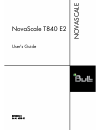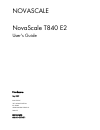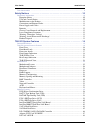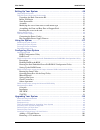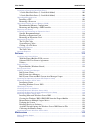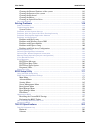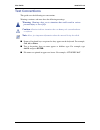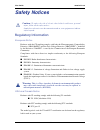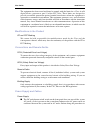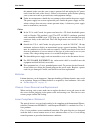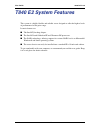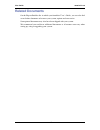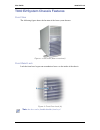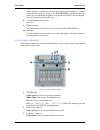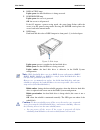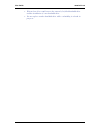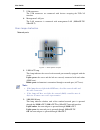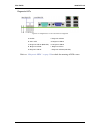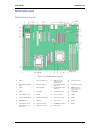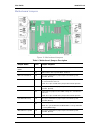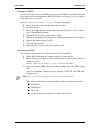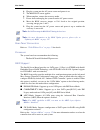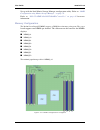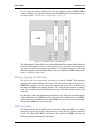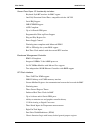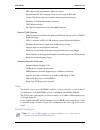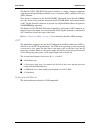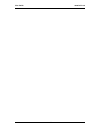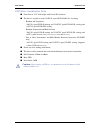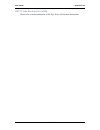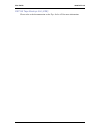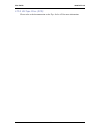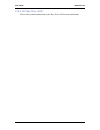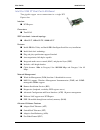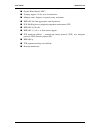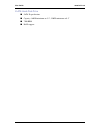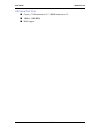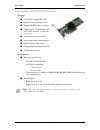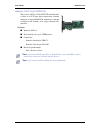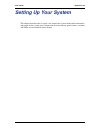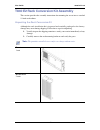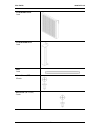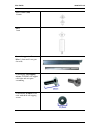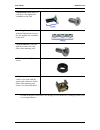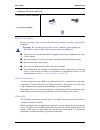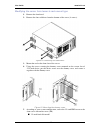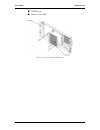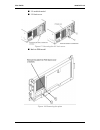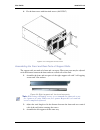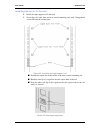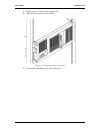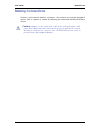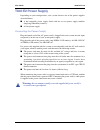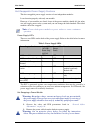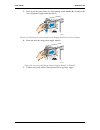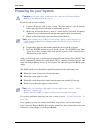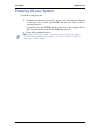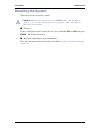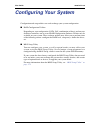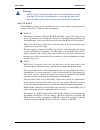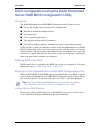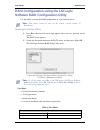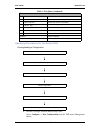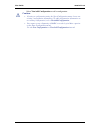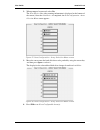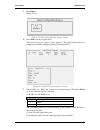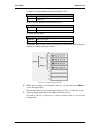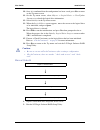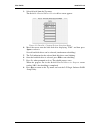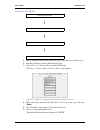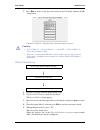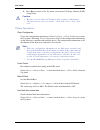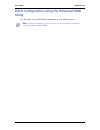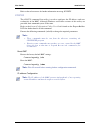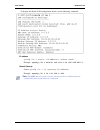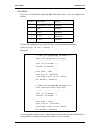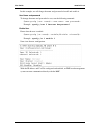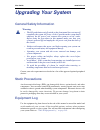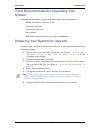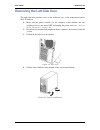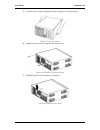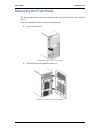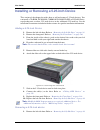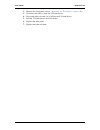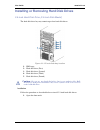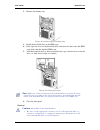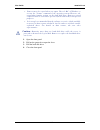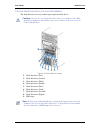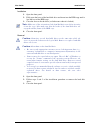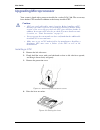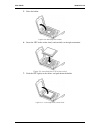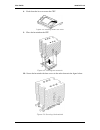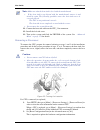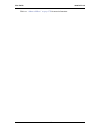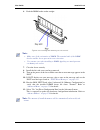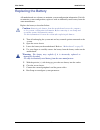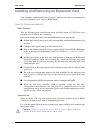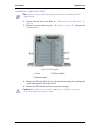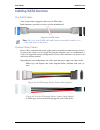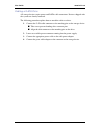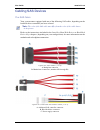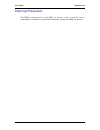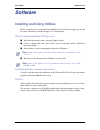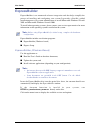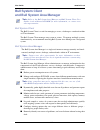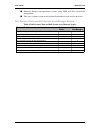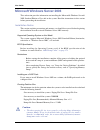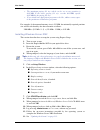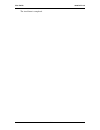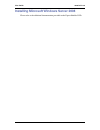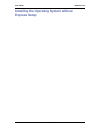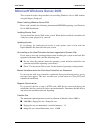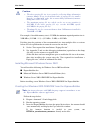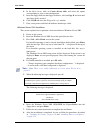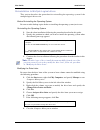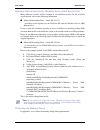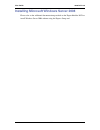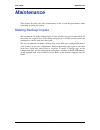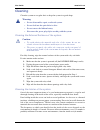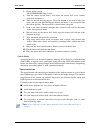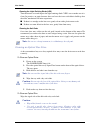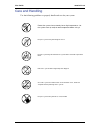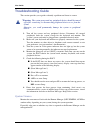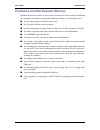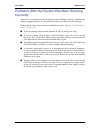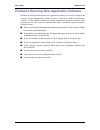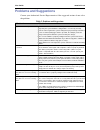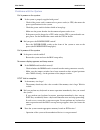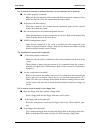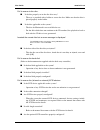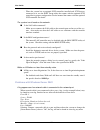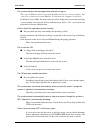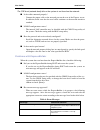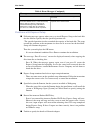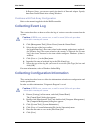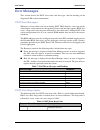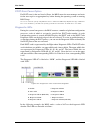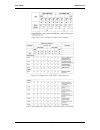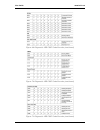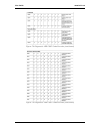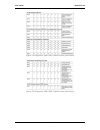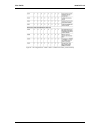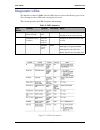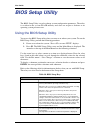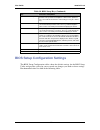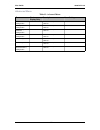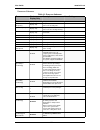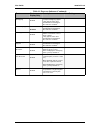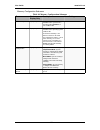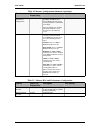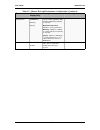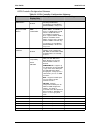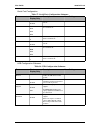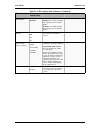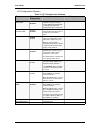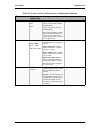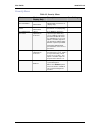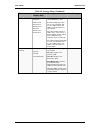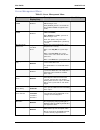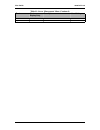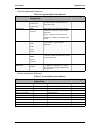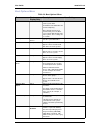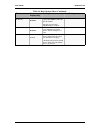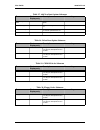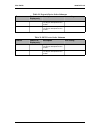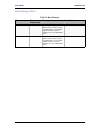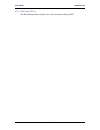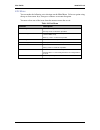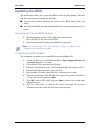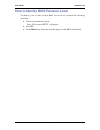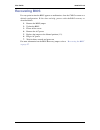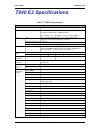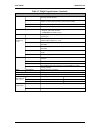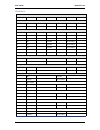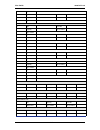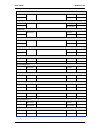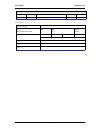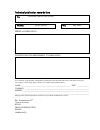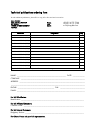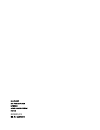- DL manuals
- Bull
- Server
- NovaScale T840 E2
- User Manual
Bull NovaScale T840 E2 User Manual
Summary of NovaScale T840 E2
Page 1
Novascale t840 e2 user's guide novascale reference 86 a1 43fb 01.
Page 3
Novascale novascale t840 e2 user's guide hardware may 2009 bull cedoc 357 avenue patton b.P.20845 49008 angers cedex 01 france reference 86 a1 43fb 01.
Page 4
Proprietary notice and liability disclaimer the information disclosed in this document, including all designs and related materials, is the valuable property of nec computers and/or its licensors. Nec computers and/or its licensors, as appropriate, reserve all patent, copyright and other proprietary...
Page 5
User guide 5 www.Bull.Com text conventions . . . . . . . . . . . . . . . . . . . . . . . . . . . . . . . . . . . . . . . . . . . . . . . . . . . . . . . . . . . . . 9 safety notices . . . . . . . . . . . . . . . . . . . . . . . . . . . . . . . . . . . . . . . . . . . . . . .10 regulatory information...
Page 6
User guide 6 www.Bull.Com setting up your system . . . . . . . . . . . . . . . . . . . . . . . . . . . . . . . . . . . . . . .49 unpacking the system . . . . . . . . . . . . . . . . . . . . . . . . . . . . . . . . . . . . . . . . . . . . . . . . . . . . . . . . 50 t840 e2 rack conversion kit assembl...
Page 7
User guide 7 www.Bull.Com installing or removing hard disk drives . . . . . . . . . . . . . . . . . . . . . . . . . . . . . . . . . . . . . . . . 103 3.5-inch hard disk drive (3.5-inch disk model) ........................................................ 103 2.5-inch hard disk drive (2.5-inch disk mo...
Page 8
User guide 8 www.Bull.Com cleaning the external surfaces of the system ............................................................ 143 cleaning the interior of the system .............................................................................. 143 cleaning the keyboard ..........................
Page 9: Text Conventions
User guide 9 www.Bull.Com text conventions this guide uses the following text conventions. Warnings, cautions, and notes have the following meanings: warning: warnings alert you to situations that could result in serious personal injury or loss of life. Caution: cautions indicate situations that can...
Page 10: Safety Notices
User guide 10 www.Bull.Com safety notices caution: to reduce the risk of electric shock which could cause personal injury, follow all the safety notices. Symbols are shown in your documentation and on your equipment to indicate safety hazards. Regulatory information european notice products with the...
Page 11
User guide 11 www.Bull.Com the equipment has been tested and found to comply with the limits for a class a or b digital device, pursuant to part 15 of the fcc rules. These limits are designed to provide reasonable protection against harmful interference when the equipment is operated in a commercial...
Page 12
User guide 12 www.Bull.Com this manual, make sure that your system is powered off and unplug the ac power cords from the back of the chassis. Failure to disconnect power before opening your system can result in personal injury and equipment damage. ■ under no circumstances should the user attempt to...
Page 13
User guide 13 www.Bull.Com the optical devices installed in your system are designed for use solely as a component of such electronic product and therefore do not comply with the appropriate requirements of code of federal regulation sec. 1040.10 and sec. 1040.11 for complete laser products warning ...
Page 14: T840 E2 System Features
User guide 14 www.Bull.Com t840 e2 system features this system is a highly flexible and reliable server designed to offer the highest levels of performance for the price range. Its main features are: ■ the intel® tylersburg chipset. ■ the intel® xeon® nehalem-ep and westmere-dp processors. ■ the rai...
Page 15: Related Documents
User guide 15 www.Bull.Com related documents on the expressbuilder disc in which you found this user’s guide, you can also find several other documents relevant to your system, options and accessories. Some printed documents may also have been shipped with your system. We recommend you read these ad...
Page 16: T840 E2
User guide 16 www.Bull.Com t840 e2 system chassis features front view the following figure shows the location of the front system features. Figure 1: front view (with front bezel) front bezel lock lock the front bezel to prevent unauthorized access to the inside of the chassis. Figure 2: front door ...
Page 17
User guide 17 www.Bull.Com front view details figure 3: front view (without front bezel) 1. 5.25-inch device bay. A backup file device of 5.25-inch width such as dat drive or mo drive may be installed in the 5.25-inch device bay. 2. 5.25-inch device bay. Refer to (1) 3. Optical disk drive. The optic...
Page 18
User guide 18 www.Bull.Com some operating systems may provide the function of switching to a power saving (sleep) mode. If you press the power/sleep switch once after the setting, the system enters the power saving mode. If you press the switch again, the system returns to the normal state. 8. 3.5-i...
Page 19
User guide 19 www.Bull.Com 4. Disk access lamp lights green : the hard disk drives is being accessed. 5. Power/sleep lamp lights green : the server is powered. Off : the server is off-powered. If the os supports a power-saving mode, the green lamp flashes while the server is in this power-saving mod...
Page 20
User guide 20 www.Bull.Com • wait at least 90 seconds between the removal of a failed hard disk drive and the installation of a new hard disk drive. • do not replace another hard disk drive while a rebuilding is already in progress..
Page 21
User guide 21 www.Bull.Com t840 e2 rear view figure 6: rear view 1. Fixing screws. Secures the left side cover. 2. Ac inlet. The ac inlet is connected with the power cord. 3. Cover lock plate. Installing a theft prevention device protects the internal components of the server from being stolen. 4. S...
Page 22
User guide 22 www.Bull.Com 7. Usb connectors. The usb connectors are connected with devices accepting the usb 2.0 interface. 8. Management lan port. The lan connector is connected with management lan (100base-tx/ 10base-t). Rear lamps indication network ports figure 7: rear panel lamps 1. Link/act l...
Page 23
User guide 23 www.Bull.Com diagnostic leds figure 8: diagnostic led placement diagram refer to “diagnostic leds” on page 164 to check the meaning of leds status. A. Id led f. Diagnostic led #4 b. Status led g. Diagnostic led #3 c. Diagnostic led #7 (msb led) h. Diagnostic led #2 d. Diagnostic led #6...
Page 24
User guide 24 www.Bull.Com t840 e2 internal view figure 9: internal view 1. Air duct 2. Tool-less device bay locks 3. 5.5 inch device bay 4. Hard disk drive bay 5. Rear tool-less pci retention mechanism 6. Power supply.
Page 25: Motherboard
User guide 25 www.Bull.Com motherboard motherboard layout figure 10: motherboard layout a sata 3 j slot 7, pci express* x8 s dimm sockets off processor 1 socket (channel a, b) b b cpu 2 fan header b internal dual port usb2.0 header k back panel i/o ports t power supply auxiliary connector c c system...
Page 26
User guide 26 www.Bull.Com motherboard jumpers figure 11: motherboard jumpers table 1: motherboard jumpers description jumper name pins jumper purpose j8c1: bmc force update 1-2 bmc firmware force update mode - disabled (default) 2-3 bmc firmware force update mode - enabled j2d1: password clear 1-2 ...
Page 27
User guide 27 www.Bull.Com clearing the cmos if you are not able to access the bios setup screens, the cmos clear jumper will need to be used to reset the configuration ram. The cmos clear jumper is located on jumper block j2d2 on the server boar d. Refer to “motherboard jumpers” on page 26 to locat...
Page 28
User guide 28 www.Bull.Com 4. Plug the system into the ac power source and power it on. 5. The bios post screen appears. 6. When complete, remove the recovery media. 7. Power down and unplug the system from the ac power source. 8. Move the bios recovery jumper at j1a1 back to the original position, ...
Page 29
User guide 29 www.Bull.Com set-up with the intel matrix storage manager configuration utility. Refer to “raid configuration using matrix storage manager” on page 78 . Refer to “lsi 8708em2 sas/sata raid controller” on page 46 for more information. Memory configuration the intel ® server board s5500b...
Page 30
User guide 30 www.Bull.Com for two slots per channel configuration, the server board requires ddr3 dimms within a channel to be populated starting with the dimm farthest from the processor. See below figure “channel slots configuration” on page 30 . Figure 13: channel slots configuration the indepen...
Page 31
User guide 31 www.Bull.Com server class super i/o functionality includes: - keyboard style/bt interface for bmc support - one fully functional serial ports, compatible with the 16c550 - serial irq support - smi/sci/pme support - acpi compliant - up to 16 shared gpio ports - programmable wake-up even...
Page 32
User guide 32 www.Bull.Com - led support with programmable blink rate control - programmable io port snooping, can be used to snoop on port 80h - unique chip id for each part, burned at the time production testing - hardware 32-bit random number generator - jtag master interface - on-chip test infra...
Page 33
User guide 33 www.Bull.Com the intel® 82574l gbe pci-e network controller is a single, compact component with integrated gigabit ethernet media access controller (mac) and physical layer (phy) function. This device is connected to the intel® ich10r. The intel® server board s5500bc uses this device a...
Page 34
User guide 34 www.Bull.Com.
Page 35: Optional Features
User guide 35 www.Bull.Com optional features you will find hereafter information about the optional components that may be installed in your system. This is not an exhaustive list, some options may not be available any more, others may have been added..
Page 36
User guide 36 www.Bull.Com dvd writer combination drive ■ form factor: 5.25" half height with serial ata interface ■ the drive is capable to write 12xpcav speed dvd-ram (ver. 2)writing - random and sequential. 20xcav speed dvd+r writing and 12xzclv speed dvd+r dl writing and 8xzclv speed dvd+rw writ...
Page 37
User guide 37 www.Bull.Com dat72 tape backup unit (usb) please refer to the documentation on the tape online cd for more information..
Page 38
User guide 38 www.Bull.Com dat160 tape backup unit (usb) please refer to the documentation on the tape online cd for more information..
Page 39
User guide 39 www.Bull.Com lto-3 hh tape drive (scsi) please refer to the documentation on the tape online cd for more information..
Page 40
User guide 40 www.Bull.Com lto-4 hh tape drive (sas) please refer to the documentation on the tape online cd for more information..
Page 41
User guide 41 www.Bull.Com intel pro/1000 pt single port lan board one gigabit copper server connection in a pci express slot. Interface ■ pci express. Connectors ■ one rj-45. Ieee standards / network topology: ■ 10base-t, 100base-tx, 1000base-t. Features ■ high-performance, self-configuring 10/100/...
Page 42
User guide 42 www.Bull.Com intel pro/1000 pt dual port lan board two gigabit copper server connections in a single pci express slot. Interface ■ pci express. Connectors ■ two rj-45. Ieee standards / network topology: ■ 10base-t, 100base-tx, 1000base-t. Features ■ intel® proset utility and intel® pro...
Page 43
User guide 43 www.Bull.Com ■ gigabit etherchannel (gec). ■ teaming support : scales up to 8 connections. ■ multiple teams: supports 4 separate teams, maximum. ■ ieee 802.3ad (link aggregation control protocol). ■ pcie hot plug/active peripheral component interconnect (pci). ■ ieee 802.1q vlans. ■ ie...
Page 44
User guide 44 www.Bull.Com s-ata hard disk drive ■ sata ii specification. ■ capacity: 160gb minimum on 2.5”; 250gb minimum on3.5” ■ 7200 rpm ■ raid support.
Page 45
User guide 45 www.Bull.Com sas hard disk drive ■ capacity: 73gb minimum on 2.5”; 300gb minimum on 3.5” ■ 10000 or 15000 rpm ■ raid support.
Page 46
User guide 46 www.Bull.Com lsi 8708em2 sas/sata raid controller features ■ 8 sas/sata compatible ports ■ optional battery backup module ■ optional raid5/6 key activation ■ connect up to 16 intermixed sas and sata devices within the same array ■ auto-resume on array rebuild ■ auto resume array recons...
Page 47
User guide 47 www.Bull.Com adaptec scsi card 29320lpe this card is a pcie x1 ultra320 scsi controller that is ideal as a scsi tape drive connection solution thanks to its unparalleled pcie connectivity, and the reliability and stability of a single-channel i/o interface. Features ■ interface: pcie x...
Page 48
User guide 48 www.Bull.Com lsi sas 3442e-r the lsi sas3442e-r four-port internal/four-port external sas/sata pci express storage adapter provides 300 mb/s bandwidth (600 mb/s, full duplex) on each port for combined throughput of up to 2.4 gb/s. The storage adapter supports multi-volume os independen...
Page 49: Setting Up Your System
User guide 49 www.Bull.Com setting up your system this chapter describes how to select a site, unpack the system, make cable connections, and power on the system units. Information on front and rear panel features, switches and leds are also included in this chapter..
Page 50: Unpacking The System
User guide 50 www.Bull.Com unpacking the system when you receive your system, inspect the shipping containers prior to unpacking. If the shipping boxes are damaged, note the damage, and if possible, photograph it for reference. Remove the contents of the containers, and keep the cartons and the pack...
Page 51
User guide 51 www.Bull.Com t840 e2 rack conversion kit assembly this section provides the assembly instructions for mounting the server into a standard 19-inch rack cabinet. Unpacking the rack conversion kit although the rack installation kit is inspected and carefully packaged at the factory, damag...
Page 52
User guide 52 www.Bull.Com 3.5 inch hdd cover 1 unit 2.5 inch blank cover 1 unit filler 1 unit metric screw (m5) 10 units inch screw (#6-32unc) 5 units.
Page 53
User guide 53 www.Bull.Com metric screw (m4) 14 units stud 1 unit 2 sets of support rail assem- blies (1 front and 1 rear part for each) 6 (minimum) self-tapping screws (tcb m5) for support rails front and rear parts assembling 6 (minimum) washers , to be used with the 6 self-tapping screws.
Page 54
User guide 54 www.Bull.Com if some of the parts listed above are missing or if the hardware is damaged, notify your server representative. 8 flange head screws (m5x12) used to fix the support rail assemblies to the rack 4 washer plates , to be used with the flange head screws to fix the support rail...
Page 55
User guide 55 www.Bull.Com additional parts for future use before you begin before you begin, please review the following cautions, warnings, and general guidelines. Warning: be sure that power to the system is turned off and unplugged. All voltage is removed only when the power cords are unplugged....
Page 56
User guide 56 www.Bull.Com caution: when planning your system configuration for the rack cabinet you should consider the length of the cables that interconnect system components. • anchor the equipment rack: the equipment rack must be anchored to an unmovable support to prevent it from falling over ...
Page 57
User guide 57 www.Bull.Com modifying the server from tower to rack-mount type 1. Remove the front bezel. 2. Remove the four stabilizers from the bottom of the server (4 screws). Figure 14: removing the stabilizers 3. Mount the stud to the front face of the server. 4. Using the screws securing the du...
Page 58
User guide 58 www.Bull.Com ■ 3.5 hdd cover ■ 3 metric screws (m4) figure 16: securing the hdd cover.
Page 59
User guide 59 www.Bull.Com ■ 2.5-inch disk model ■ 2.5 blank cover figure 17: securing the 2.5 inch cover ■ built-in fdd model figure 18: removing the plate.
Page 60
User guide 60 www.Bull.Com 6. Fix the front cover with four inch screws (#6-32unc). Figure 19: fixing the front cover assembling the front and rear parts of support rails the support rails are made of a front and a rear part. Those two parts may be adjusted to fit the distance between the front and ...
Page 61
User guide 61 www.Bull.Com installing the server in the rack 1. Install the right support rail in the rack. 2. Secure the rail to the front and rear vertical mounting rails with 3 flange head screws m5 and the washer plate. Figure 21: installing the right support rail ■ position the caged nut on the...
Page 62
User guide 62 www.Bull.Com 3. Repeat steps 1 to 2 for the left support rail. 4. Take the server and fix it into the bay. Figure 23: fixing the server in the bay 5. Fix the filler with m5 screws, above the server..
Page 63: Making Connections
User guide 63 www.Bull.Com making connections connect your keyboard, monitor, and mouse. Also connect any external peripheral devices such as a printer or scanner by following the instructions included with these devices. Caution: damage to the system may result if the keyboard/ mouse cable (other t...
Page 64: T840 E2 Power Supply
User guide 64 www.Bull.Com t840 e2 power supply depending on your configuration, your system features one of the power supplies described below: ■ a hot-swappable power supply fitted with one or two power supply modules (implying redundancy features). ■ a fixed power supply. Connecting the power cor...
Page 65
User guide 65 www.Bull.Com hot-swappable power supply features this hot-swappable power supply consists of two independent modules. It can function properly with only one module. However, if two modules are fitted, if one of the power modules should fail, the other one will supply power to the syste...
Page 66
User guide 66 www.Bull.Com 3. Press up on the green latch (a) while pulling on the handle (b) to remove the hot-swap power supply from the chassis. Figure 24: removing the hot swap power supply module from the chassis 4. Insert the new hot swap power supply module. Figure 25: inserting hot swap powe...
Page 67: Using The System
User guide 67 www.Bull.Com using the system the following sections describe how to use this system properly and safely, including an explanation of the system power on/off sequences, what the post program checks in the system, and how to perform a forced power shutdown. When using the system the fol...
Page 68: Powering On Your System
User guide 68 www.Bull.Com powering on your system caution: never turn off the system before the characters following the boot- bios logo are displayed on the screen. Power on your system as follows. 1. Connect the power cord of your system. You may need to wait 30 seconds before pressing the power ...
Page 69: Powering Off Your System
User guide 69 www.Bull.Com powering off your system to turn the system power off: 1. Shutdown the operating system (os). In most cases, this will shut down the system after a few seconds (the power lam turns off). This is called a software power-off. If necessary, press the power switch on the front...
Page 70: Forcing A Power Shutdown
User guide 70 www.Bull.Com forcing a power shutdown a forced power shutdown can be used when performing a soft power-off or pressing the power on/off switch does not power off the system. To perform a forced power shutdown, press on the power on/off switch located on the front panel of the system fo...
Page 71: Resetting The System
User guide 71 www.Bull.Com resetting the system there are two ways to reset the system. Caution: resetting the system clears the dimm memory and the data in process. To reset the system when it is not frozen, make sure that no processing is in progress. ■ soft reset if the system halts before starti...
Page 72: Configuring Your System
User guide 72 www.Bull.Com configuring your system configuration and setup utilities are used to change your system configuration. ■ raid configuration utilities depending on your configuration (sata, sas, combination of these) and on your disk drive controller, one or several raid configuration sof...
Page 73: Configuring Raid
User guide 73 www.Bull.Com configuring raid raid configuration utility the raid (redundant array of inexpensive devices) option available for your system is either a raid controller board, a raid chipset on the motherboard, or both (depending on your configuration) which gives your system the added ...
Page 74
User guide 74 www.Bull.Com raid levels raid 0 and raid 1 ■ raid0 (striping) when a logical drive is striped, the read and write blocks of data are interleaved between the sectors of multiple disk drives. Performance is increased, since the workload is balanced between drives or “members” that form t...
Page 75
User guide 75 www.Bull.Com warning: • raid1 reads or writes data to/from the several hard disk drives at the same time. The disk access performance is lower than the single disk. • logical capacity of the array is equal to one hard disk drive connected. Raid 10 & raid 5 these raid levels may also be...
Page 76
User guide 76 www.Bull.Com raid configuration using the intel® embedded server raid bios configuration utility description the intel® embedded server raid bios configuration utility allows a user to: ■ create, add, modify, and clear logical drive configurations. ■ initialize or rebuild the configure...
Page 77
User guide 77 www.Bull.Com raid configuration using the lsi logic software raid configuration utility use this utility to set up the raid configuration of your hard disk drives. Note: this utility cannot be run via the remote console feature of dianascope. Running the setup utility 1. Press esc when...
Page 78
User guide 78 www.Bull.Com +new configuration set new configuration +view/add configuration additional setting / viewing configuration +clear configuration clear configuration +select boot drive chose bootable logical drive +initialize initialize logical drive +objects various settings +adapter set ...
Page 79
User guide 79 www.Bull.Com operating procedures for the setup utility creating/adding a configuration 1. Run the lsi logic software raid setup utility. Select configure → new configuration from the top menu (management menu). +force online make a disk online +force offline make a disk offline +drive...
Page 80
User guide 80 www.Bull.Com select view/add configuration to add a configuration. Caution: • creating a configuration using the new configuration menu clears any existing configuration information. To add configuration information to an existing configuration, select view/add configuration . • you ca...
Page 81
User guide 81 www.Bull.Com 2. When prompted to proceed, select yes . The scan device starts (the scanning information is displayed at the bottom of the screen). Once the scan device is completed, the new configuration - array selection menu screen appears. Figure 27: new configuration - array select...
Page 82
User guide 82 www.Bull.Com 5. Press space . Span-1 is set. Figure 29: select configurable arrays screen 6. Press f10 to create a logical drive. The logical drives configure screen appears. (the figure below shows an example of a raid1 configured with two hard disk drives.) figure 30: logical drives ...
Page 83
User guide 83 www.Bull.Com (3) dwc: sets the parameter for the disk write cache. (4) ra: sets the parameter for the read ahead. (5) span: sets the span. When performing a span, create two or more sets of the same pack at the pack creation, as shown in the figure below. Figure 31: spanning of raid1 8...
Page 84
User guide 84 www.Bull.Com 10. Once it is confirmed that the configuration has been saved, press esc to return to the top menu screen. 11. On the top menu screen, select objects → logical drive → view/update parameters to check the logical drive information. 12. Select initialize in the top menu scr...
Page 85
User guide 85 www.Bull.Com 3. Select rebuild from the top menu. The rebuild – physical drives selection menu screen appears. Figure 32: rebuild – physical drives selection menu 4. Move the cursor onto the hard disk drive displaying "fail" and then press space to select it. Several hard disk drives c...
Page 86
User guide 86 www.Bull.Com setting a hot spare 1. Install a hard disk drive to be used as hot spare, and then power on the server. 2. Run the lsi logic software raid setup utility. 3. Select objects → physical drive from the top menu. The objects - physical drive selection menu screen appears. Figur...
Page 87
User guide 87 www.Bull.Com 7. Press esc to return to the top menu and exit the lsi logic software raid setup utility. Figure 34: objects - physical drive selection menu screen caution: • select "objects" → "physical drive" → "port #x" → "force offline" to cancel the hot spare setting. • when two or ...
Page 88
User guide 88 www.Bull.Com 6. Press esc to return to the top menu and exit the lsi logic software raid setup utility. Caution: • be sure to execute a check consistency after creating a configuration. • check consistency has two modes: "check and recover" and "check only". Others operations clear con...
Page 89: Utility
User guide 89 www.Bull.Com raid configuration using the universal raid utility use this utility to set up the raid configuration of your hard disk drives. Note: for more information, refer to the specific documentation included on the expressbuilder dvd-rom..
Page 90: Configuring The Bmc
User guide 90 www.Bull.Com configuring the bmc overview the servers’ integrated baseboard management controller (ibmc) provides the ability for ipmi-based management systems to monitor and retrieve information from the server ‘out-of-band’, independent of whether any operating system is running. To ...
Page 91
User guide 91 www.Bull.Com refer to the release notes for further information on using selview . Syscfg the syscfg command-line utility is used to configure the ip address and user credentials of the bmc. Although windows and linux versions of this utility are provided, their command syntax is the s...
Page 92
User guide 92 www.Bull.Com to display the default lan configuration details, use the following command: ip address s yscfg /le 1 static exemple : syscfg /le 1 static 192.168.1.10 255.255.255.0 default gateway syntax: syscfg /lc 1 12 example: syscfg /lc 1 12 192.168.1.254 note: the bmc may not work c...
Page 93
User guide 93 www.Bull.Com to confirm the lan configuration details, use the following command: c:\bmc\syscfg> syscfg /d lan 1 lan configuration settings: --------------------------- lan channel selected: 1 lan alert destination index selected: none. Lan alert configuration will not be displayed. Ip...
Page 94
User guide 94 www.Bull.Com user details five users can be defined within the bmc. By default, these users are configured as follows: to view the configuration of a particular user, use the following command: syntax: syscfg /d user 1 examples: it is not possible to delete a user – only change its’ na...
Page 95
User guide 95 www.Bull.Com in this example, we will change the name and password of user#5 and enable it. User name and password to change the name and password of a user, run the following command: syntax: syscfg /user example: syscfg /user 5 bmcuser bmcpassword enable user ensure that the user is ...
Page 96: Upgrading Your System
User guide 96 www.Bull.Com upgrading your system general safety information warning: • the dc push-button on/off switch on the front panel does not turn off completely the system ac power. +5vdc is present on the system board whenever the ac power cord connects the system to an ac outlet. Before doi...
Page 97: System
User guide 97 www.Bull.Com tools recommended for upgrading your system depending on the upgrade, you will need one or more of the following tools: - phillips screwdriver (#1 bit and #2 bit) - flat-head screwdriver - small needle nose pliers - pen or pencil - esd workstation or anti-static wrist stra...
Page 98: Removing The Left Side Door
User guide 98 www.Bull.Com removing the left side door the right side door provides access to the disk drive bays, to the motherboard and to the 5.25 inch bay. 1. Make sure the power switches for the computer, video monitor and any peripheral devices are turned off and unplug the power cord (see “ge...
Page 99
User guide 99 www.Bull.Com 5. Lay the server slowly and gently so that its right cover faces the floor. Figure 37: lay the server 6. Remove the two screws from the rear of the server. Figure 38: remove the two screws 7. Hold the left side cover securely to remove it figure 39: remove the cover.
Page 100: Removing The Front Panel
User guide 100 www.Bull.Com removing the front panel the front mask must be removed to install or remove the hard disk drive and 5.25-inch device follow the procedure below to remove the front mask: 1. Open the front panel figure 40: open the front panel 2. Slide the front mask upward to remove it. ...
Page 101
User guide 101 www.Bull.Com installing or removing a 5.25-inch device this section of the chapter describes how to add and remove 5.25-inch devices. You can install a cd-rom, dvd-rom, combo dvd-rom cd-rw or dvd+r9 drive, tape backup unit, or other 5-25 inch devices in the additional 5.25-inch bay. S...
Page 102
User guide 102 www.Bull.Com 2. Remove the front panel. Refer to “removing the front panel” on page 100 3. Unconnect the cable(s) from the 5.25-inch device. 4. Press both slide rails ends (a) to release the 5.25-inch device 5. Pull the 5.25-inch device out of the frame. 6. Replace the front panel. 7....
Page 103
User guide 103 www.Bull.Com installing or removing hard disk drives 3.5-inch hard disk drive (3.5-inch disk model) the hard disk drive bay may contain up to four hard disk drives. Figure 43: 3.5 inch disks bay location 1. Hdd cage 2. Hard disk drive (first) 3. Hard disk drive (second) 4. Hard disk d...
Page 104
User guide 104 www.Bull.Com 2. Remove the dummy tray. Figure 44: removing the dummy tray 3. Install the hard disk drive in the hdd cage. 4. Fully open the lever of the hard disk drive and insert the drive into the hdd cage until it hits the depth of hdd cage. 5. After the hard disk drive is fully in...
Page 105
User guide 105 www.Bull.Com • data seems to be erased when you empty "recycle bin" of windows or execute the "format" command of the operating system. However, the actual data remains written on the hard disk drive. Data not erased completely may be restored by special software and used for unexpect...
Page 106
User guide 106 www.Bull.Com 2.5-inch hard disk drive (2.5-inch disk model) the hard disk drive bay may contain up to eight hard disk drives. Caution: do not use any hard disk drive that is not authorized by bull. Installing a third-party's hard drive may cause a failure in the server as well as the ...
Page 107
User guide 107 www.Bull.Com installation 1. Open the front panel. 2. Fully open the lever of the hard disk drive and insert into the hdd cage until it hits the rear of the hdd cage. 3. Close the lever to fix the drive (a click occurs when it is locked). Note: make sure of the orientation of the hard...
Page 108: Upgrading Microprocessor
User guide 108 www.Bull.Com upgrading microprocessor your system is fitted with a processor installed in a socket lga 1366. The server may have another cpu installed in addition to the factory-installed cpu. Caution: • cpus are easily affected by static electricity. Before handling a cpu, discharge ...
Page 109
User guide 109 www.Bull.Com 5. Raise the holder figure 49: raising the holder 6. Insert the cpu in the socket slowly and carefully, in the right orientation. Figure 50: inserting the cpu in the socket 7. Push the cpu lightly in the socket, and push down the holder. Figure 51: pushing down the holder.
Page 110
User guide 110 www.Bull.Com 8. Push down the lever to secure the cpu figure 52: pushing down the lever 9. Place the heatsink on the cpu figure 53: placing the heatsink 10. Secure the heatsink with four screws in the order shown in the figure below. Figure 54: securing the heatsink.
Page 111
User guide 111 www.Bull.Com note: make sure that the heat sink is level with the motherboard. • if the heat sink is not aligned with the motherboard, remove it and install it again. The following probably causes the heat sink not to be correctly placed: -the cpu is not positioned correctly. -the hea...
Page 112
User guide 112 www.Bull.Com refer to “advanced menu” on page 174 for more information..
Page 113
User guide 113 www.Bull.Com upgrading random access memory (ram) recommended memory configuration refer to “memory configuration” on page 29 for more information. Removing and replacing a ddr3 module figure 56: ddr3 memory module sample if your memory configuration requires the removal of a module, ...
Page 114
User guide 114 www.Bull.Com 6. Push the dimm to the socket straight. Figure 58: pushing the memory to the socket note: • make sure of the orientation of dimm. The terminal side of the dimm has key and key slot to prevent incorrect insertion. • use extreme care when installing a dimm. Applying too mu...
Page 115: Replacing The Battery
User guide 115 www.Bull.Com replacing the battery all motherboards use a battery to maintain system configuration information. If it fails to maintain system configuration, replace it with an identically rated battery from the same manufacturer. Replace the battery as described below: caution: remov...
Page 116
User guide 116 www.Bull.Com installing and removing an expansion card your computer's motherboard features several expansion slots that can accommodate accessory expansion cards, such as a raid board. Specific recommendations raid controller take the following into consideration when installing eith...
Page 117
User guide 117 www.Bull.Com installing an expansion card note: you may want to install an operating system before installing any pci add-in boards. 1. Remove the left side cover. Refer to “removing the left side door” on page 98 . 2. Remove the screw shown in figure “rear panel” on page 117 , and op...
Page 118
User guide 118 www.Bull.Com 5. Record the type and serial number of the add-in board in your equipment log. Refer to “t840 e2 equipment log” on page 202 . 6. Set jumpers or switches on the board according to the manufacturer’s instructions. 7. Hold the pci add-in board by its top edge or upper corne...
Page 119: Cabling Sata Devices
User guide 119 www.Bull.Com cabling sata devices the s-ata cable your system comes equipped with several s-ata cables. Both connectors go either to a drive or to the motherboard. Figure 60: s-ata cable note: the color of the s-ata cable and connectors may differ from the color of the cable shown in ...
Page 120
User guide 120 www.Bull.Com cabling a s-ata drive all storage devices require power and data cable connections. Devices shipped with the system are already connected. The following procedure explains how to attach the cables to a drive. 1. Connect the s-ata cable connector to the matching pins on th...
Page 121: Cabling Sas Devices
User guide 121 www.Bull.Com cabling sas devices the sas cable your system comes equipped with one of the following sas cables, depending on the hard disk drives controller you have selected. Note: the color of the sas cable may differ from the color of the cable shown in the picture. Refer to the in...
Page 122: Interrupt Requests
User guide 122 www.Bull.Com interrupt requests the bios automatically assigns irqs to devices in the system for legacy compatibility. A method is not provided to manually configure the irqs for devices..
Page 123: Software
User guide 123 www.Bull.Com software installing and using utilities please setup the server using the expressbuilder disc both when setting it up for the first time, and when you make changes to its configuration. With the expressbuilder dvd you can: ■ install the operating system, using the express...
Page 124: Expressbuilder
User guide 124 www.Bull.Com expressbuilder expressbuilder is an automated software integration tool that helps simplify the process of installing and configuring your system. It provides a flexible, guided installation process for system administrators to install microsoft® windows server® 2003 and ...
Page 125: Bull System Client
User guide 125 www.Bull.Com bull system client and bull system area manager note: refer to the bull system area manager and bull system client user guides on the dedicated cd-rom for more information, or contact your sales representative. Bull system client the bull system client is a tool for manag...
Page 126
User guide 126 www.Bull.Com ■ remotely resolve non-operational systems using ipmi and vpro out-of-band management. ■ take over a remote system at the keyboard/video/mouse level and fix the issues. Bull system client and bull system area manager scopes table 4: bull system client and bull system area...
Page 127: Setup
User guide 127 www.Bull.Com installing the operating system with express setup this section describes information on using express setup to install and configure the following operating systems to the system. ■ microsoft® windows server® 2003 ■ microsoft® windows server® 2008 caution: before install...
Page 128
User guide 128 www.Bull.Com microsoft windows server 2003 this subsection provides information on installing the microsoft® windows server® 2003 standard edition x32 or x64 in the system. Read the instructions in this section before proceeding the installation. Installation notice this section expla...
Page 129
User guide 129 www.Bull.Com • the maximum paging file size which can be set on one partition is 4095 mb. If the above paging file size exceeds 4095 mb, specify 4095 mb for the paging file size. • if you install any application program or the like, add necessary space to the partition to install thes...
Page 130
User guide 130 www.Bull.Com the installation is completed..
Page 131: Updating The System
User guide 131 www.Bull.Com updating the system to ensure normal system operation you should update your system using the following procedure. Caution: you should update your system if you have: • changed the system configuration (when adding or removing optional built-in devices, do not restart the...
Page 132
User guide 132 www.Bull.Com installing drivers or software proceed as follows to install specific drivers or software. Log on to the system using the administrator account or another account which is a member of the administrators group. 1. Insert the expressbuilder disc into the optical device driv...
Page 133
User guide 133 www.Bull.Com installing microsoft windows server 2008 please refer to the additional documentation provided on the expressbuilder dvd..
Page 134: Express Setup
User guide 134 www.Bull.Com installing the operating system without express setup.
Page 135
User guide 135 www.Bull.Com microsoft windows server 2003 this section describes the procedures for installing windows server 2003 without using the express setup tool. Before installing windows server 2003 please read carefully the following information before beginning your windows server 2003 ins...
Page 136
User guide 136 www.Bull.Com caution: • the above paging file size is necessary for collecting debug information (memory dump). If you set the default value of paging file size smaller than the 'recommended' value, the accurate debug information (memory dump) may not be collected. • the maximum pagin...
Page 137
User guide 137 www.Bull.Com 4. In the menu items , click on create drivers disk , and select the option corresponding to your system configuration. 5. Insert the floppy disk into the floppy disk drive, click on copy it and wait until the floppy disk is created. 6. Click on ok and close the floppy di...
Page 138
User guide 138 www.Bull.Com reinstallation to multiple logical drives this section describes the procedure for reinstalling the operating system if the multiple logical drives exist. Before re-installing the operating system be sure to make backup copies before re-installing the operating system jus...
Page 139
User guide 139 www.Bull.Com updating the system to ensure normal system operation you should update your system using the following procedure. Caution: you should update your system if you have: • changed the system configuration (when adding or removing optional built-in devices, do not restart the...
Page 140
User guide 140 www.Bull.Com available switch options for windows server 2003 boot.Ini file many different switches will be available if you edit boot.Ini file. For the available switch options, refer to the following information: ■ microsoft knowledge base - article id: 833721 "available switch opti...
Page 141
User guide 141 www.Bull.Com installing microsoft windows server 2008 please refer to the additional documentation provided on the expressbuilder dvd to install windows server 2008 without using the express setup tool..
Page 142: Maintenance
User guide 142 www.Bull.Com maintenance this chapter describes the daily maintenance of the system and precautions when relocating or storing the system. Making backup copies we recommend you make backup copies of your valuable data stored in hard disks of the system on a regular basis. For backup s...
Page 143: Cleaning
User guide 143 www.Bull.Com cleaning clean the system on a regular basis to keep the system in a good shape. Warning: • do not disassemble, repair, or alter the system. • do not look into the optical device drive. • do not remove the lithium battery. • disconnect the power plug before working with t...
Page 144
User guide 144 www.Bull.Com cleaning the interior of the server implies powering off the server and removing the left side cover. You will need a small vacuum cleaner (with a plastic tipped nozzle and electrostatic protection), computer grade canned air, and a small brush. Warning: unplug all power ...
Page 145
User guide 145 www.Bull.Com 2. Power off the system. The power/sleep lamp is unlit. 3. Turn the mouse upside down, and rotate the mouse ball cover counter clockwise to remove it. 4. Take out the ball from the mouse. Cover the bottom of the mouse with your hand, and turn your hand holding the mouse (...
Page 146
User guide 146 www.Bull.Com cleaning the light-emitting diode (led) turn the mouse over and inspect the light-emitting diode "led" area to make sure it is clean. In practice, an optical mouse does not have the issues with debris build-up that the older, mechanical ball mice experience. ■ if there is...
Page 147: Care and Handling
User guide 147 www.Bull.Com care and handling use the following guidelines to properly handle and care for your system. Protect the system from extremely low or high temperatures. Let the system warm (or cool) to room temperature before using it. Keep the system away from magnetic forces. Keep the s...
Page 148: Solving Problems
User guide 148 www.Bull.Com solving problems this chapter helps you identify and solve problems that may occur during system installation or while using your system. The first section of this chapter tells you how to reset your system in the event of problems. The next few sections provide troublesh...
Page 149: Troubleshooting Guide
User guide 149 www.Bull.Com troubleshooting guide this section provides you a guide to identify a problem and locate its source. Warning: the system power and any peripheral devices should be turned off before connecting or disconnecting peripheral devices to or from the system. Otherwise, you could...
Page 150
User guide 150 www.Bull.Com problems at initial system start-up problems that occur at initial system start-up are often caused by incorrect installation of components or incorrect configuration. Hardware failure is a less frequent cause. ■ are all cables properly connected and secure? ■ is ac power...
Page 151: Correctly
User guide 151 www.Bull.Com problems after the system has been running correctly after the system hardware and software have been running correctly, problems can indicate equipment failure. Use the checklist below to try and correct the situation. If the problem recurs after you have checked these i...
Page 152
User guide 152 www.Bull.Com problems running new application software problems occurring when you run new application software are usually related to the software. Faulty equipment is much less likely, especially if other software runs correctly. Use the checklist below to see if the situation may b...
Page 153: Problems and Suggestions
User guide 153 www.Bull.Com problems and suggestions contact your authorised service representative if the suggested actions do not solve the problem. Table 5: problems and suggestions what to do what to do application software problems make sure all cables are installed correctly. Verify that your ...
Page 154
User guide 154 www.Bull.Com problems with the system fail to power on the system: ■ is the system is properly supplied with power? - check if the power cord is connected to a power outlet (or ups) that meets the power specifications for the system. - check the power cord for broken shield or bent pl...
Page 155
User guide 155 www.Bull.Com fail to access to internal or external devices (or such devices fail to operate): ■ are cables properly connected? - make sure that the interface cables and power cord are properly connected. Also make sure that the cables are connected in the correct order. ■ is the powe...
Page 156
User guide 156 www.Bull.Com fail to access to the disc: ■ is the disc properly set in the disc drive tray? - the tray is provided with a holder to secure the disc. Make sure that the disc is placed properly in the holder. ■ is the disc applicable to the system? - the disc for macintosh is not availa...
Page 157
User guide 157 www.Bull.Com - when the system has an optional scsi controller installed and scsi devices connected to it, use the post setup utility that comes with the optional scsi controller for proper configuration. See the manual that comes with the optional scsi controller for details. The sys...
Page 158
User guide 158 www.Bull.Com the system displays the message below and fails to log on: this copy of windows must be activated with microsoft before you can continue. You cannot log on until you activate windows. To shut down the computer click cancel. In windows server 2003, the above message will b...
Page 159
User guide 159 www.Bull.Com the pxe boot (network boot) fails or the system is not found on the network: ■ is the cable connected properly? - connect the proper cable to the network port on the rear of the express server. In addition, make sure that the used cable conforms to the network interface s...
Page 160
User guide 160 www.Bull.Com problems with express setup ■ following message appears when you try to install express setup to the hard disk that has smaller capacity than the specified partition size: “the specified partition size has exceeded the capacity of the hard disk. The setup created the part...
Page 161: Collecting Event Log
User guide 161 www.Bull.Com - in express setup, you can not specify the details of network adapter. Specify them from control panel after starting windows. Problems with disk array configuration refer to the manual supplied with the raid controller. Collecting event log this section describes on how...
Page 162: Tion)
User guide 162 www.Bull.Com collecting dr. Watson diagnostic information dr. Watson collects diagnostic information related to application errors. The location to save the information can be specified as you like. Memory dump (depending on your configura- tion) if an error occurs, the dump file shou...
Page 163: Error Messages
User guide 163 www.Bull.Com error messages this section details the post error codes and messages, and the meaning of the diagnostic leds colour combinations. Post error messages whenever a recoverable error occurs during post, bios displays a message on the video display screen and causes the speak...
Page 164
User guide 164 www.Bull.Com post error pause option for post error(s) that are listed as pause, the bios enters the error manager and waits for the user to press an appropriate key before booting the operating system or entering bios setup. The user can override this option by setting post error pau...
Page 165
User guide 165 www.Bull.Com figure 66: post progress code led example figure 67: diagnostic led post code decoder figure 68: diagnostic led post code decoder (continued).
Page 166
User guide 166 www.Bull.Com figure 69: diagnostic led post code decoder (continued) figure 70: diagnostic led post code decoder (continued) figure 71: diagnostic led post code decoder (continued).
Page 167
User guide 167 www.Bull.Com figure 72: diagnostic led post code decoder (continued) figure 73: diagnostic led post code decoder (continued).
Page 168
User guide 168 www.Bull.Com figure 74: diagnostic led post code decoder (continued) figure 75: diagnostic led post code decoder (continued).
Page 169
User guide 169 www.Bull.Com figure 76: diagnostic led post code decoder (continued).
Page 170: Diagnostic Leds
User guide 170 www.Bull.Com diagnostic leds the intel ® server board 5500bc includes leds that can aid in troubleshooting your system. The following lists these leds with a description of their use. This section provides the leds locations and meanings. Figure 77: leds information table 9: leds summ...
Page 171: Bios Setup Utility
User guide 171 www.Bull.Com bios setup utility the bios setup utility is used to change system configuration parameters. The utility is resident in the system flash memory and does not require a diskette or an operating system present to run. Using the bios setup utility you access the bios setup ut...
Page 172
User guide 172 www.Bull.Com bios setup configuration settings the bios setup configuration tables show the default settings for the bios setup utility and provide a place for you to record any changes you make to these settings. Recommended values are bold in the following tables. Up or down arrow k...
Page 173
User guide 173 www.Bull.Com main menu note: the bios may display more options that presented here. Table 11: standard bios features menu feature choices or display only description your setting logged in as display only information only. Displays password level that setup is running: administrator o...
Page 174
User guide 174 www.Bull.Com advanced menu table 12: advanced menu feature choices or display only description your setting processor configuration press enter press enter to open the submenu memory configuration press enter press enter to open the submenu mass storage controller configuration press ...
Page 175
User guide 175 www.Bull.Com processor submenu table 13: processor submenu feature choices or display only description your setting processor id display only designation of the cpuid processor frequency display only frequency at which the processor currently runs. Core frequency display only frequenc...
Page 176
User guide 176 www.Bull.Com interrupt remapping enabled disabled enables or disables intel vt-d interrupt remapping support. It only appears when intel virtualization technology for directed i/o is enabled. Coherency support enabled disabled it only appears when intel virtualization technology for d...
Page 177
User guide 177 www.Bull.Com memory configuration submenu table 14: memory configuration submenu feature choices or display only description your setting total memory display only displays the amount of memory available in the system in the form of installed fbdimms, in units of mb or gb. Effective m...
Page 178
User guide 178 www.Bull.Com memory ras and performance configuration configure memory ras (reliability, availability, and serviceability) and view current memory performance information and settings. Select to configure the memory ras and performance. This takes the user to a different screen dimm_x...
Page 179
User guide 179 www.Bull.Com select memory rs configuration maximumum performance mirroring sparing available modes depend on the current memory population. Only available if mirroring or sparing are possible. Maximum performance - optimizes system performance. Mirroring - optimizes reliability by us...
Page 180
User guide 180 www.Bull.Com sata controller configuration submenu table 16: sata controller configuration submenu feature choices or display only description your setting intel entry sas raid module enabled disabled enables or disables the intel(r) sas entry raid module. Unavailable if the sas modul...
Page 181
User guide 181 www.Bull.Com serial port configuration usb configuration submenu table 17: serial ports configuration submenu feature choices or display only description your setting serial a enable enabled disabled enables or disables the serial port a. Address 3f8h 2f8h 3e8h 2e8h selects the base i...
Page 182
User guide 182 www.Bull.Com make usb devices non-bootable enabled disabled excludes usb in boot table. Enabled - this removes all usb mass storage devices as boot options. Disabled - this allows all usb mass storage devices as boot options. Device reset timeout 10s 20s 30s 40s defines the usb mass s...
Page 183
User guide 183 www.Bull.Com pci configuration submenu table 19: pci configuration submenu feature choices or display only description your setting maximize memory below 4gb enabled disabled when enabled, the bios maximizes usage of memory below 4 gb for os without pae by limiting pcie extended confi...
Page 184
User guide 184 www.Bull.Com table 20: system acoustic and performance configuration submenu feature choices or display only description your setting set throttling mode auto cltt oltt [auto] – auto throttling mode. [cltt] – closed loop thermal throttling mode. [oltt] – open loop thermal throttling m...
Page 185
User guide 185 www.Bull.Com security menu table 12: security menu feature choices or display only description your setting administrator password status installed not installed indicates whether the administrator password is set (display only). User password status set not installed indicates whethe...
Page 186
User guide 186 www.Bull.Com tpm state enabled and activated enabled and deactivated disabled and activated disable and deactivated information only. Shows the current tpm device state. A disabled tpm device does not execute commands that use the tpm functions and tpm security operations are not avai...
Page 187
User guide 187 www.Bull.Com server management menu table 13: server management menu feature choices or display only description your setting assert nmi on serr enabled disabled when enabled , on serr, generate an nmi and log an error. Note : [enabled] must be selected for the assert nmi on perr setu...
Page 188
User guide 188 www.Bull.Com console redirection press enter system information press enter table 13: server management menu (continued) feature choices or display only description your setting.
Page 189
User guide 189 www.Bull.Com console redirection submenu system information submenu table 14: console redirection submenu feature choices or display only description your setting console redirection disabled serial port a serial port b enables and disables the ability of the system to redirect screen...
Page 190
User guide 190 www.Bull.Com boot options menu table 16: boot options menu feature choices or display only description your setting boot timeout 0 - 65535 sets the default timeout value before system boot. The 656535 value will disable the timeout completely. After entering the preferred timeout valu...
Page 191
User guide 191 www.Bull.Com use legacy video for efi os enabled disabled if enabled, the bios will use the legacy video rom instead of the efi video rom. Only appears when efi optimized boot is enabled. Boot option retry enabled disabled when set to enabled , continually retries non-efi based boot o...
Page 192
User guide 192 www.Bull.Com table 17: add new boot options submenu feature choices or display only description your setting add boo option label create the label for the new boot option select file system select one file system from the list path for boot option enter the path to boot option in the ...
Page 193
User guide 193 www.Bull.Com table 21: network device order submenu feature choices or display only description your setting network device #1 set system boot order by selecting the boot option for this position. Network device #2 set system boot order by selecting the boot option for this position. ...
Page 194
User guide 194 www.Bull.Com boot manager menu table 23: boot manager feature choices or display only description your setting internal efi shell select this option to boot now. Note : this list is not the system boot option order. Use the boot options menu to view and configure the system boot optio...
Page 195
User guide 195 www.Bull.Com error manager menu the error manager menu displays any errors encountered during post..
Page 196
User guide 196 www.Bull.Com exit menu you can make the following exit selections on the main menu. Select an option using the up or down arrow keys, then press to execute the option. You must select one of the items from the menu or menu bar to exit. Table 24: exit menu choices description save chan...
Page 197: Updating The Bios
User guide 197 www.Bull.Com updating the bios the update utility allows you to update the bios stored in the flash memory. The code and data in the update file include the following: ■ on-board system bios, including the recovery code, bios setup utility, and strings. ■ on-board video bios, and othe...
Page 198
User guide 198 www.Bull.Com how to identify bios revision level to identify your system's current bios revision level, perform the following procedure: 1. Power-on or reboot the system. “press to enter setup” is displayed. 2. Press f2 . 3. In the main menu, check the value that appears in the bios v...
Page 199: Recovering Bios
User guide 199 www.Bull.Com recovering bios if at any point in time the bios appears to malfunction, clear the cmos to return to a default configuration. If this does not help, process with the bios recovery as described below. 1. Remove the bios jumper. 2. Update the bios. 3. Power off the server. ...
Page 200: T840 E2 Specifications
User guide 200 www.Bull.Com t840 e2 specifications table 25: t840 e2 specifications item description cabinet design tower or rack (with optional conversion kit) chipset intel ® tylersburg 24d i/o controller hub (ioh) intel ® i/o controller hub 10 raid (ich10r) serverengines* llc pilot ii bmc control...
Page 201
User guide 201 www.Bull.Com lan 82574lgbe pci express* network controller connects to the gen2 x1 interface on the intel ® tylersburg ioh. 82567 gigabit network connection that connects to the gigabit lan. Connect interface / lan connect interface on the intel ® ich10r 10/100/1000 base-tx 2 interfac...
Page 202: T840 E2 Equipment Log
User guide 202 www.Bull.Com t840 e2 equipment log use this equipment log form to record pertinent information about your system. You will need some of this information to run the system setup utility. Be sure to update the equipment log when you add options. Record the model and serial numbers of th...
Page 203
User guide 203 www.Bull.Com hardware main unit model name serial no. Date installed cpu #1 clock serial no. Date installed #2 clock serial no. Date installed memory #1 size serial no. Date installed #2 size serial no. Date installed #3 size serial no. Date installed #4 size serial no. Date installed...
Page 204
User guide 204 www.Bull.Com type number #6 type serial no. Capacity date installed type number fixed sata hard disks #1 type serial no. Capacity date installed type number #2 type serial no. Capacity date installed type number #3 type serial no. Capacity date installed type number #4 type serial no....
Page 205
User guide 205 www.Bull.Com pci slot model name serial no. Date installed pci-e 4x slot model name serial no. Date installed pci-e 8x slot model name serial no. Date installed pci-e 8x slot model name serial no. Date installed pci-e 8x slot model name serial no. Date installed printer model name ser...
Page 206
User guide 206 www.Bull.Com software external serial device 1 model name serial no. Manufacturer date installed firmware version os application of rur media apply name: name: version version file system fat hpfs ntfs others ( ) bundled software installed licensed software installed application runni...
Page 207
Technical publication remarks form title: novascale t840 e2 user's guide reference: 86 a1 43fb 01 date: may 2009 errors in publication suggestions for improvement to publication your comments will be promptly investigated by qualified technical personnel and action will be taken as required. If you ...
Page 208
Technical publications ordering form to order additional publications, please fill in a copy of this form and send it via mail to: bull cedoc 357 avenue patton b.P.20845 49008 angers cedex 01 france phone: +33 (0) 2 41 73 72 66 fax: +33 (0) 2 41 73 70 66 e-mail: srv.Duplicopy@bull.Net reference desi...
Page 210
Bull cedoc 357 avenue patton b.P.20845 49008 angers cedex 01 france reference 86 a1 43fb 01.