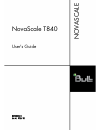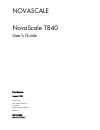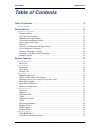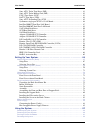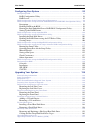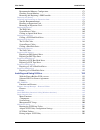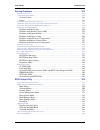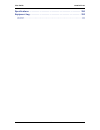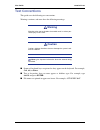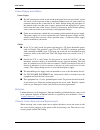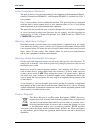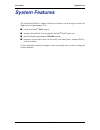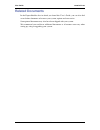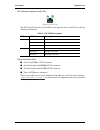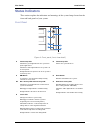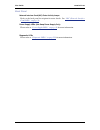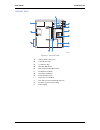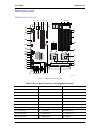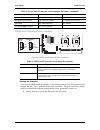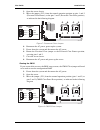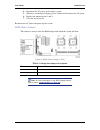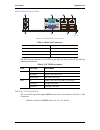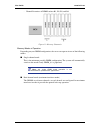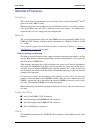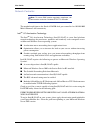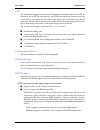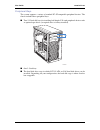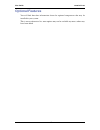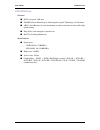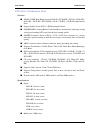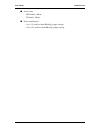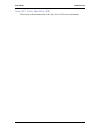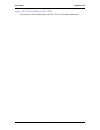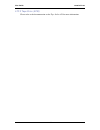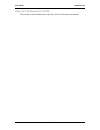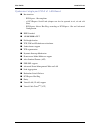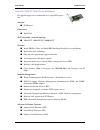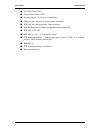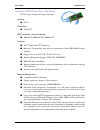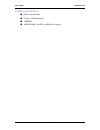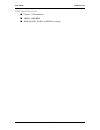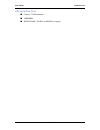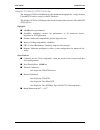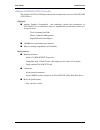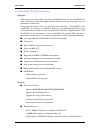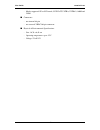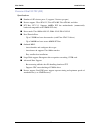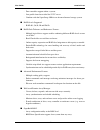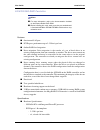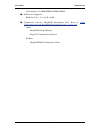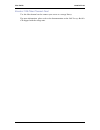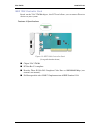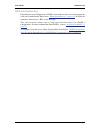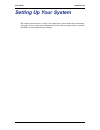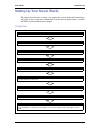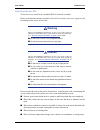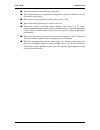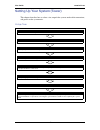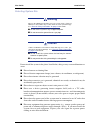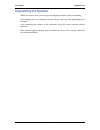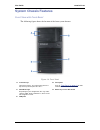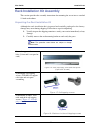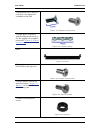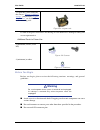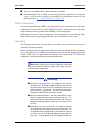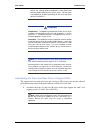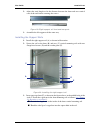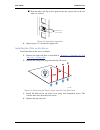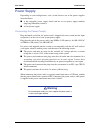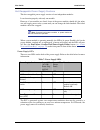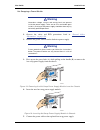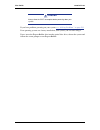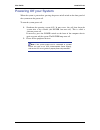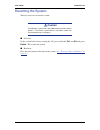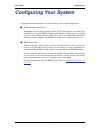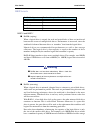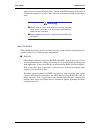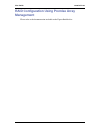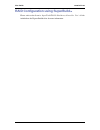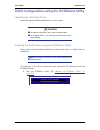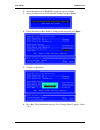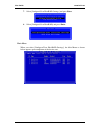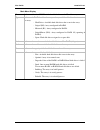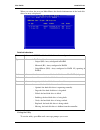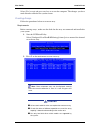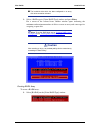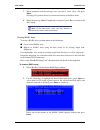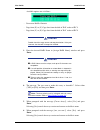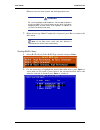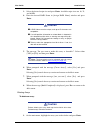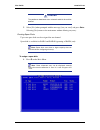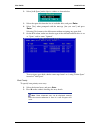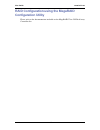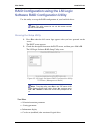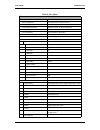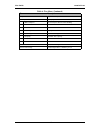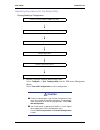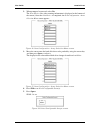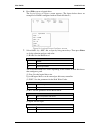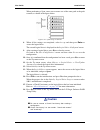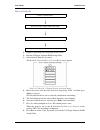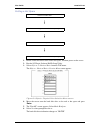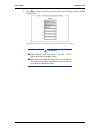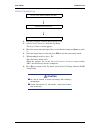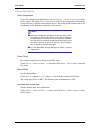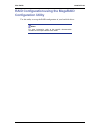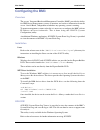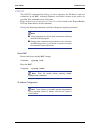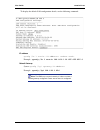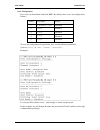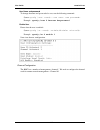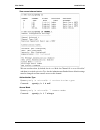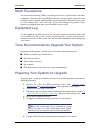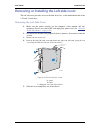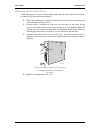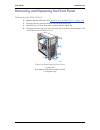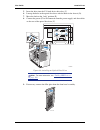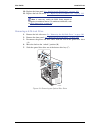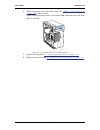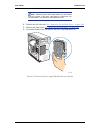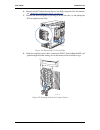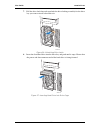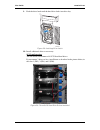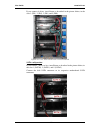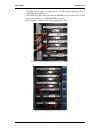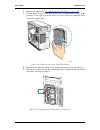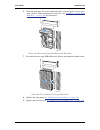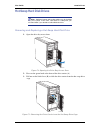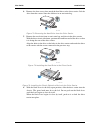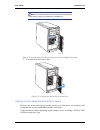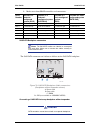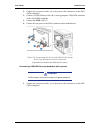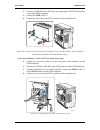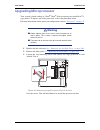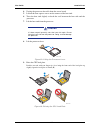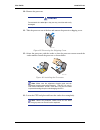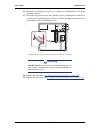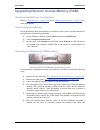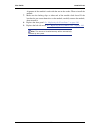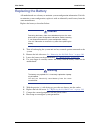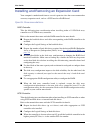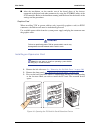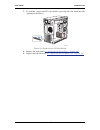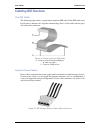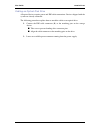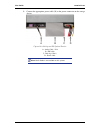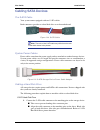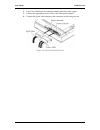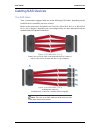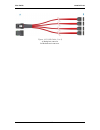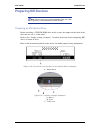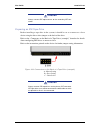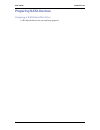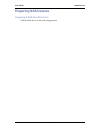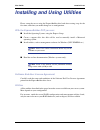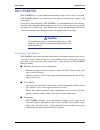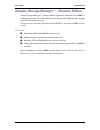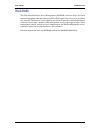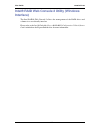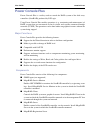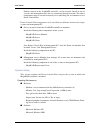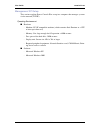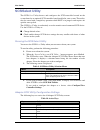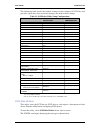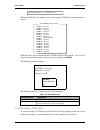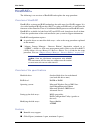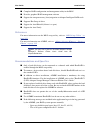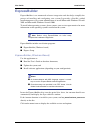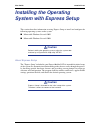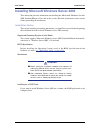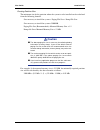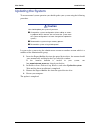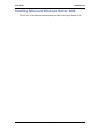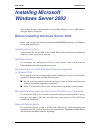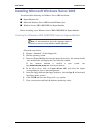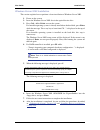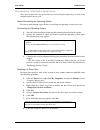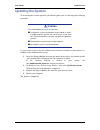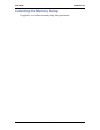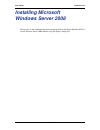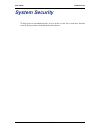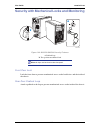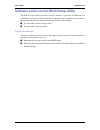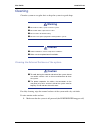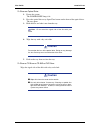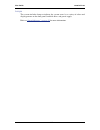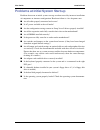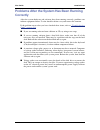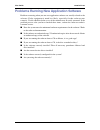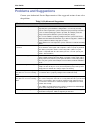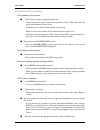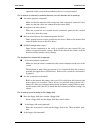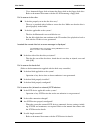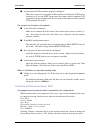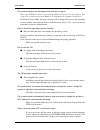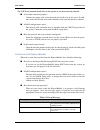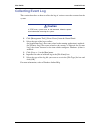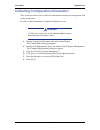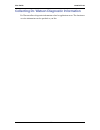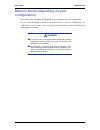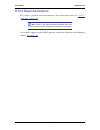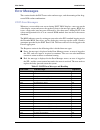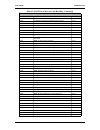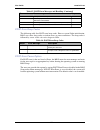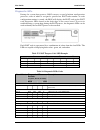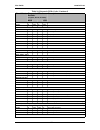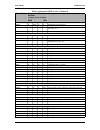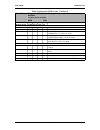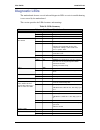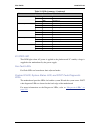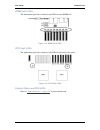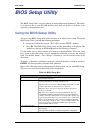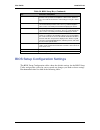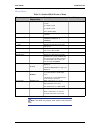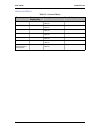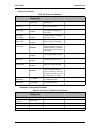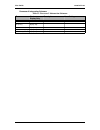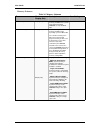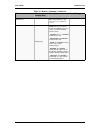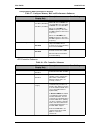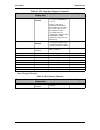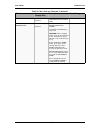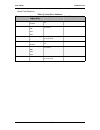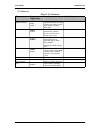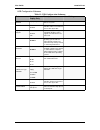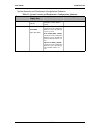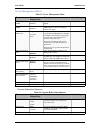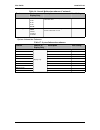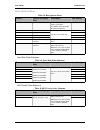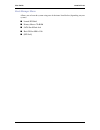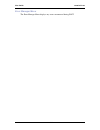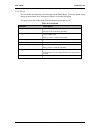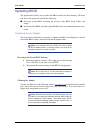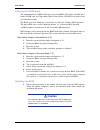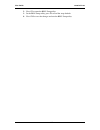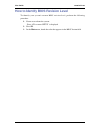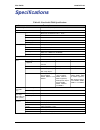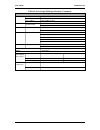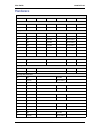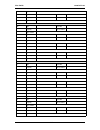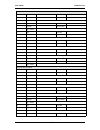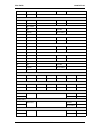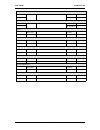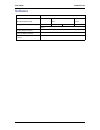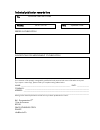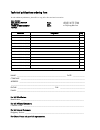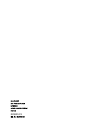- DL manuals
- Bull
- Desktop
- NovaScale T840
- User Manual
Bull NovaScale T840 User Manual
Summary of NovaScale T840
Page 1
Novascale t840 user's guide novascale reference 86 a1 97ev 01.
Page 3
Novascale novascale t840 user's guide hardware september 2008 bull cedoc 357 avenue patton b.P.20845 49008 angers cedex 01 france reference 86 a1 97ev 01.
Page 4
Proprietary notice and liability disclaimer the information disclosed in this document, including all designs and related materials, is the valuable property of nec computers and/or its licensors. Nec computers and/or its licensors, as appropriate, reserve all patent, copyright and other proprietary...
Page 5: Table of Contents
User guide 5 www.Bull.Com table of contents table of contents . . . . . . . . . . . . . . . . . . . . . . . . . . . . . . . . . . . . . . . . . . . . . 5 text conventions . . . . . . . . . . . . . . . . . . . . . . . . . . . . . . . . . . . . . . . . . . . . . . . . . . . . . . . . . . . . . 12 safe...
Page 6
User guide 6 www.Bull.Com sony ait-1 turbo tape drive (ide) ............................................................................ 41 sony ait-2 turbo backup unit (ide).......................................................................... 42 lto 2 tape drive (scsi) ...........................
Page 7
User guide 7 www.Bull.Com configuring your system . . . . . . . . . . . . . . . . . . . . . . . . . . . . . . . . . . . . . . 93 configuring raid . . . . . . . . . . . . . . . . . . . . . . . . . . . . . . . . . . . . . . . . . . . . . . . . . . . . . . . . . . . . . 94 raid configuration utility......
Page 8
User guide 8 www.Bull.Com recommended memory configuration ....................................................................... 171 checking system memory........................................................................................... 171 removing and replacing a ddr2 module..............
Page 9
User guide 9 www.Bull.Com hostraidtm . . . . . . . . . . . . . . . . . . . . . . . . . . . . . . . . . . . . . . . . . . . . . . . . . . . . . . . . . . . . . . . . 204 overview of hostraid ............................................................................................... 204 overview o...
Page 10
User guide 10 www.Bull.Com solving problems . . . . . . . . . . . . . . . . . . . . . . . . . . . . . . . . . . . . . . . . . . . 233 static precautions. . . . . . . . . . . . . . . . . . . . . . . . . . . . . . . . . . . . . . . . . . . . . . . . . . . . . . . . . . . . 233 troubleshooting guide . ...
Page 11
User guide 11 www.Bull.Com specifications . . . . . . . . . . . . . . . . . . . . . . . . . . . . . . . . . . . . . . . . . . . . . . 290 equipment log. . . . . . . . . . . . . . . . . . . . . . . . . . . . . . . . . . . . . . . . . . . . . . 292 hardware . . . . . . . . . . . . . . . . . . . . . . ...
Page 12: Text Conventions
User guide 12 www.Bull.Com text conventions this guide uses the following text conventions. Warnings, cautions, and notes have the following meanings: warning warnings alert you to situations that could result in serious per- sonal injury or loss of life. Caution cautions indicate situations that ca...
Page 13: Safety Notices
User guide 13 www.Bull.Com safety notices caution to reduce the risk of electric shock which could cause personal injury, follow all the safety notices. Symbols are shown in your documentation and on your equipment to indicate safety hazards. Regulatory information european notice products with the ...
Page 14
User guide 14 www.Bull.Com usa and canada notice products with ul marking comply with the following ul standards: ■ ul 1950 (3rd edition 1998) products with fcc marking comply with the following fcc standards ■ fcc part 15 the model type/ref. Used for ul and fcc certification can be found on the reg...
Page 15
User guide 15 www.Bull.Com power supply and cables power supply ■ the dc push-button on/off switch on the front panel does not turn off the system ac power. +5vdc is present on the system board whenever the ac power cords are connected between the system and an ac outlet. Before doing the procedures...
Page 16
User guide 16 www.Bull.Com laser compliance statement the optical devices are tested and certified to be compliant with international electro- technical commission iec60825-1 and european en60825-1 standards for class 1 laser products. Class 1 laser products are not considered hazardous. The optical...
Page 17: System Features
User guide 17 www.Bull.Com system features the novascale® t840 is a highly flexible and reliable system designed to offer the highest levels of performance. It is: ■ based on the intel ® 5000v chipset, ■ designed for the dual-core and quad-core intel ® xeon ® processors, ■ fitted with higher perform...
Page 18: Related Documents
User guide 18 www.Bull.Com related documents in the expressbuilder disc in which you found this user’s guide, you can also find several other documents relevant to your system, options and accessories. Some printed documents may also have been shipped with your system. We recommend you read these ad...
Page 19
User guide 19 www.Bull.Com rear view figure 1: rear view a power supply bay depending on your configuration, it is fitted with a fixed power supply (shown in the picture), or one with hot-swappable power modules. B ac power connector connect the power cord to this socket. C alternate scsi knockout d...
Page 20
User guide 20 www.Bull.Com nic (network interface card) leds figure 2: nic leds the nic (network interface card) leds at the right and left of each nic provide the following information. Expansion board slots ■ one 32-bit/33mhz, 5v pci connector. ■ one full-length 64-bit/100mhz pci-x connector. ■ on...
Page 21: Status Indicators
User guide 21 www.Bull.Com status indicators this section explains the indication and meanings of the system lamps located on the front and back panels of your system. Front panel figure 3: front panel (front view detail) a power/sleep led b power/sleep led continuous green light indicates the syste...
Page 22
User guide 22 www.Bull.Com back panel network interface card (nic) ports activity lamps refer to the back panel description for more details. See “nic (network interface card) leds” on page 20 . Power supply leds (hot-swap power supply only) please refer to “power supply leds” on page 85 for more in...
Page 23
User guide 23 www.Bull.Com internal view figure 4: internal view a tool-less device bay locks b 5.25-in device bays c 3.5-in device bay d drive bay emi shield e drive cage retention mechanism f pci add-in card guide g front panel usb ports h fixed hard drive cage i large processor air duct j rear to...
Page 24: Motherboard
User guide 24 www.Bull.Com motherboard motherboard layout figure 5: motherboard layout table 2: server board connector and component locations a. Pci 32/33 slot 1 b. Pcie x4 slot 3 c. Pci-x 64/133 slot 4 d. Pci-x 64/100 slot 5 e. Pcie x4 slot 6 f. Back panel i/o ports g. Diagnostic leds h. System id...
Page 25
User guide 25 www.Bull.Com cmos and password clear jumpers figure 6: cmos and password clear jumpers clearing the password if the user or administrator password(s) is lost or forgotten, moving the password clear jumper into the "clear" position clears both passwords. The password clear jumper must b...
Page 26
User guide 26 www.Bull.Com 2. Open the server chassis. 3. Move the jumper (j1j2) from the normal operation position on pins 1 and 2 (password clear protect), to the pins 2 and 3 (password clear erase position), as indicated in the following diagram. Figure 7: password clear jumper 4. Reconnect the a...
Page 27
User guide 27 www.Bull.Com 4. Reconnect the ac power, power up the system. 5. When the system begins beeping, power it down and disconnect the ac power. 6. Replace the jumper on pins 1 and 2. 7. Close the server chassis. Reconnect the ac power and power up the system. Bios select jumper this jumper ...
Page 28
User guide 28 www.Bull.Com back panel connectors figure 10: back panel connectors the nic (network interface card) leds at the right and left of each nic provide the following information. Memory configuration the server board provides eight dimm sockets across two channels, channel a and channel b....
Page 29
User guide 29 www.Bull.Com - channel b consists of dimm sockets b1, b2, b3, and b4. Figure 11: memory channels memory modes of operation depending on your dimm configuration, the server can operate in one of the following modes: ■ single-channel mode this is the minimum possible dimm configuration. ...
Page 30
User guide 30 www.Bull.Com the dimms in identical socket positions of adjacent channels of the branch must be identical in terms of timing, technology and size. It is not required to match dimms between different slot numbers. For instance, the dimm module installed in a1 must be identical to the on...
Page 31
User guide 31 www.Bull.Com install a minimum of two dimms on the same channel on any branch, and enable the memory sparing feature in the bios setup. Example: dimm_a1 and dimm_a2. Dimm population rules dimm population rules depend on the operating mode of the memory controller. Refer to the rules me...
Page 32: Standard Features
User guide 32 www.Bull.Com standard features processor the system board accommodates up to two dual-core or quad-core intel ® xeon ® processors with 2 mb l2 cache. When two processors are installed, they are of identical revision, core voltage, and bus/ core speed. When only one cpu is installed, it...
Page 33
User guide 33 www.Bull.Com network controller note: to ensure emc product regulation compliance, the system must be used with a shielded stp/ftp lan cable. The motherboard features the intel ® 82563eb dual port controller for 10/100/1000 mbit/s ethernet lan connectivity. Intel (r) i/o acceleration t...
Page 34
User guide 34 www.Bull.Com acpi the motherboard supports the advanced configuration and power interface (acpi) as defined by the acpi 2.0 specifications. An acpi aware operating system can put the system into a state where the hard drives spin down, the system fans stop, and all processing is halted...
Page 35
User guide 35 www.Bull.Com ■ provides raid modes 0, 1, and 10. For raid 0, 1, and 10, enclosure management is provided through the sata_sgpio connector on the server board when a cable is attached between this connector on the server board and to the backplane or i 2 c interface. Sata/sas on-board c...
Page 36
User guide 36 www.Bull.Com peripheral bays the system supports a variety of standard pc at-compatible peripheral devices. The chassis includes these peripheral bays: ■ two 5.25-inch file bays for installing half-height 5.25-inch peripheral devices such as optional tape drives (an optical drive is fa...
Page 37: Optional Features
User guide 37 www.Bull.Com optional features you will find hereafter information about the optional components that may be installed in your system. This is not an exhaustive list, some options may not be available any more, others may have been added..
Page 38
User guide 38 www.Bull.Com dvd-rom drive features ■ dvd read speed: 16x max ■ smart-x smart monitoring & adjusting read-speed technology for extraction ■ abs® (auto balance system) mechanism to reduce vibration & noise while high speed rotating ■ plug & play with emergency manual eject ■ belt tray l...
Page 39
User guide 39 www.Bull.Com dvd writer combination drive features ■ atapi / e-ide half-height internal dvd+r / dvd+rw / dvd-r / dvd-rw / dvd+r9 / dvd-r9 / dvd-rom / cd-r / cd-rw / cd-rom combination drive. ■ support double layer dvd +/- r9 recording function. ■ smart-burn avoiding buffer under runerr...
Page 40
User guide 40 www.Bull.Com ■ access time: - dvd family: 160 ms - cd family: 160 ms ■ power requirements: - +5v +/-5% and less than 100 mvp-p ripple voltage - +12v +/-5% and less than 200 mvp-p ripple voltage.
Page 41
User guide 41 www.Bull.Com sony ait-1 turbo tape drive (ide) please refer to the documentation on the tape online cd for more information..
Page 42
User guide 42 www.Bull.Com sony ait-2 turbo backup unit (ide) please refer to the documentation on the tape online cd for more information..
Page 43
User guide 43 www.Bull.Com lto 2 tape drive (scsi) please refer to the documentation on the tape online cd for more information..
Page 44
User guide 44 www.Bull.Com dat72 tape drive (usb) please refer to the documentation on the tape online cd for more information..
Page 45
User guide 45 www.Bull.Com sony ait-3 ex backup unit (scsi) please refer to the documentation on the tape online cd for more information..
Page 46
User guide 46 www.Bull.Com syskonnect single port pci-e x1 lan board ■ bus interface: - pci-express 1.0a compliant - x1 pci-express serial link (adapter can also be operated in x4, x8 and x16 slots) - pci-express native hot plug according to pci-express 1.0a and advanced configuration ■ ieee standar...
Page 47
User guide 47 www.Bull.Com intel pro/1000 pt dual port lan board two gigabit copper server connections in a single pci express slot. Interface ■ pci express. Connectors ■ two rj-45. Ieee standards / network topology: ■ 10base-t, 100base-tx, 1000base-t. Features ■ intel® proset utility and intel® pro...
Page 48
User guide 48 www.Bull.Com ■ fast etherchannel (fec). ■ gigabit etherchannel (gec). ■ teaming support : scales up to 8 connections. ■ multiple teams: supports 4 separate teams, maximum. ■ ieee 802.3ad (link aggregation control protocol). ■ pcie hot plug/active peripheral component interconnect (pci)...
Page 49
User guide 49 www.Bull.Com intel pro/1000 mt dual port lan board pci-x gigabit adapter for copper networks. Interface ■ pci-x. Connectors ■ two rj-45 ieee standards / network topology: ■ 10base-t, 100base-tx, 1000base-t. Features ■ intel ® single driver tm technology. ■ backward compatibility with p...
Page 50
User guide 50 www.Bull.Com s-ata hard disk drive ■ sata ii specification. ■ capacity: 80gb minimum ■ 7200rpm ■ raid 0, raid 1, raid 5 and raid 0+1 support.
Page 51
User guide 51 www.Bull.Com scsi hard disk drive ■ capacity: 73gb minimum ■ 10000 or 15000 rpm ■ raid 0, raid 1, raid 5 and raid 0+1 support.
Page 52
User guide 52 www.Bull.Com sas hard disk drive ■ capacity: 73gb minimum ■ 15000 rpm ■ raid 0, raid 1, raid 5 and raid 0+1 support.
Page 53
User guide 53 www.Bull.Com adaptec 29160alp scsi controller the adaptec scsi card 29160 delivers the maximum throughput for a single channel ultra160 scsi card by using a 64-bit pci interface. The adaptec scsi card 29160 provides the ideal connection to external ultra160 scsi (lvd) devices. Highligh...
Page 54
User guide 54 www.Bull.Com adaptec 29320alp scsi controller the adaptec scsi card 29320 provides the ideal connection to external ultra320 scsi (lvd) devices. Highlights ■ adaptec seamless streaming® ; this technology pushes the performance of ultra320 scsi to its theoretical limit by implementing i...
Page 55
User guide 55 www.Bull.Com lsi securaid 114 scsi controller highlights with support for 64-bit addressing and a full raid feature set, the securaid 114 delivers unsurpassed data throughput and fault tolerance for your mid-range server or performance workstation. Designed around lsi logic's next-gene...
Page 56
User guide 56 www.Bull.Com - modes supported: se or lvd mode, scsi fast, ultra, ultra2, 160m and 320m ■ connectors: - one internal 68-pin - one external vhdci-68-pin connector ■ physical & environmental specifications - size: 16,76 x 6,45 cm - operating temperature: up to 55°c - voltage: 5v± 0.25v.
Page 57
User guide 57 www.Bull.Com promise ultra133 tx2 (ide) specifications ■ number of ata device ports: 2 (supports 2 devices per port) ■ device support: ultra ata/133, ultra ata/100, ultra ata/66, and older ■ pci bus: pci 2.2. Supports 66mhz pci bus motherboards (automatically backward compatible with 3...
Page 58
User guide 58 www.Bull.Com promise supertrack ex8350 raid controller (sata) notes: for more information, refer to the documentation included on the expressbuilder dvd. Features ■ 8-port serial ata (sata) raid controller with 3.0 gb/s per port. The supertrak ex8350 raid controller provides support fo...
Page 59
User guide 59 www.Bull.Com - four controller support within a system. - low profile form factor ideal for 1u/2u server. - combine with the superswap 4100 for an advanced internal storage system. ■ raid levels supported. - raid 0,1,5,6,10, 50 and jbod. ■ raid fault tolerance and robustness features. ...
Page 60
User guide 60 www.Bull.Com lsi 8704 sas raid controller notes: ■ for more information, refer to the documentation included on the expressbuilder dvd-rom. ■ before installing this card, make sure that your motherboard is fitted with 667mhz sdram fbdimms. Malfunctions may otherwise occur. Features ■ o...
Page 61
User guide 61 www.Bull.Com - cache memory of 128mb ddrii 667mhz sdram. ■ raid levels supported: - raid levels 0, 1, 5, 6, 10, 50, and 60. ■ configuration software: megaraid management suite. Refer to “raid configuration using the megaraid configuration utility” on page 126 . - online. - megaraid sto...
Page 62
User guide 62 www.Bull.Com lsi 8708em2 sas/sata raid controller features ■ 8 sas/sata compatible ports ■ optional battery backup module ■ optional raid5/6 key activation ■ connect up to 16 intermixed sas and sata devices within the same array ■ auto-resume on array rebuild ■ auto resume array recons...
Page 63
User guide 63 www.Bull.Com emulex 1150 fiber channel card use this fiber channel card to connect your server to a storage library. For more information, please refer to the documentation on the san storage builder cd shipped with the storage unit..
Page 64
User guide 64 www.Bull.Com ieee 1394 controller card based on the via vt6306 chipset, this pci card allows you to connect firewire devices to your system. Features & specifications figure 13: ieee 1394 controller card (low profile bracket shown) ■ chipset via vt6306 ■ pci bus rev2.2 compliant. ■ pro...
Page 65
User guide 65 www.Bull.Com raid 5 activation key depending on your configuration, a raid 5 activation key may have been plugged on your server motherboard. Refer to the “motherboard layout” on page 24 to locate the connector (referenced as “rr” on the drawing). This activation key allows you to setu...
Page 66: Setting Up Your System
User guide 66 www.Bull.Com setting up your system this chapter describes how to select a site, unpack the system, make cable connections, and power on the system units. Information on front and rear panel features, switches and leds are also included in this chapter..
Page 67
User guide 67 www.Bull.Com setting up your server (rack) this chapter describes how to select a site, unpack the system, make cable connections, and power on the system units. Information on front and rear panel features, switches and leds are also included in this chapter. Setup flow. Selecting t s...
Page 68: Warning
User guide 68 www.Bull.Com selecting server site to use the server, install it on a standard eia 19-inch rack assembly. Refer to the documentation attached to the rack or contact your sales agent for the installation of the server on the rack. Warning observe the following instructions to use the se...
Page 69
User guide 69 www.Bull.Com ■ place where intense vibration may be generated ■ place where corrosive gas is generated, chemicals are nearby, or chemicals may be accidentally sprayed over ■ place where a carpet not subject to anti-static process is laid. ■ place where some objects may be fallen on the...
Page 70
User guide 70 www.Bull.Com setting up your system (tower) this chapter describes how to select a site, unpack the system, make cable connections, and power on the system units. Setup flow. Select a suitable site for the system. Unpack the system and accessories from the shipping carton box. Connect ...
Page 71: Warning
User guide 71 www.Bull.Com selecting system site warning observe the following instructions to use the system safely. Failure to follow these instructions may result in death or serious personal injury. See “general safety information” on page 138 for details. ■ do not use the system in any unapprov...
Page 72: Unpacking The System
User guide 72 www.Bull.Com unpacking the system when you receive your system, inspect the shipping containers prior to unpacking. If the shipping boxes are damaged, note the damage, and if possible, photograph it for reference. After removing the contents of the containers, keep the cartons and the ...
Page 73: System Chassis Features
User guide 73 www.Bull.Com system chassis features front view with front bezel the following figure shows the location of the front system features figure 14: front viewl a 5.25-inch bays b front panel two 5.25-inch bays, one of which may include a tape backup unit or optical disc drive. Refer to “f...
Page 74
User guide 74 www.Bull.Com front view without front bezel figure 15: front view without front bezel a 5.25-inch bays b 3.5-inch bay two 5.25-inch bays, one of which may include a tape backup unit, cd-rom drive, dvd-rom drive, dvd-rw drive or combo dvd-rom cd- rw drive. One 3.5-inch bay, that may be ...
Page 75
User guide 75 www.Bull.Com rack installation kit assembly this section provides the assembly instructions for mounting the server into a standard 19-inch rack cabinet. Unpacking the rack installation kit although the rack installation kit is inspected and carefully packaged at the factory, damage ma...
Page 76
User guide 76 www.Bull.Com 8 flange head screws (m5x12) used to fix the support rail assemblies to the rack figure 19: flange head screws 4 washer plates, to be used with the flange head screws to fix the support rail assemblies to the rack ( "figure 19: flange head screws" ) figure 20: washer plate...
Page 77: Warning
User guide 77 www.Bull.Com if some of the parts listed above are missing or if the hardware is damaged, notify your server representative. Additional parts for future use before you begin before you begin, please review the following cautions, warnings, and general guidelines. Warning be sure that p...
Page 78: Warning
User guide 78 www.Bull.Com ■ all screws are phillips-head, unless otherwise specified. ■ on completion of any assembly or reassembly, perform a power-on test. If a fault occurs, verify that the assembly or reassembly was performed correctly. If the problem persists, see “solving problems” on page 23...
Page 79: Caution
User guide 79 www.Bull.Com outlets, the safety grounding conductor in each power cord provides proper grounding only for the server. You must pro- vide additional, proper grounding for the rack and other devices installed in it. Caution temperature : the operating temperature of the server, when ins...
Page 80
User guide 80 www.Bull.Com 2. Adjust the total length to fit the distance between the front and rear vertical rails of the rack before securing the screws. Figure 28: right support rail front and rear parts 3. Assemble the left support rail the same way. Installing the support rails 1. Install the r...
Page 81
User guide 81 www.Bull.Com ■ push the other side lip of the caged nut into the square hole in the rail until it is secured. Figure 30: inserting a caged nut 4. Repeat steps 1 to 3 for the left support rail. Installing the filler on the server install the filler on the server as follows: 1. Remove th...
Page 82: Warning
User guide 82 www.Bull.Com installing the server in the rack cabinet warning the system can weigh up to 23.5 kg. If it contains numerous optional boards and peripheral devices, it will weigh more. To avoid personal injury, make sure you have at least one person help you lift or move the system. 1. L...
Page 83: Making Connections
User guide 83 www.Bull.Com making connections connect your keyboard, monitor, and mouse. Also connect any external peripheral devices such as a printer or scanner by following the instructions included with these devices. Caution damage to the system may result if the keyboard/ mouse cable is insert...
Page 84: Power Supply
User guide 84 www.Bull.Com power supply depending on your configuration, your system features one of the power supplies described below: ■ a hot-swappable power supply fitted with one or two power supply modules (implying redundancy features). ■ a fixed power supply. Connecting the power cord(s) plu...
Page 85
User guide 85 www.Bull.Com hot-swappable power supply features this hot-swappable power supply consists of two independent modules. It can function properly with only one module. However, if two modules are fitted, if one of the power modules should fail, the other one will supply power to the syste...
Page 86: Warning
User guide 86 www.Bull.Com hot-swapping a power module warning hazardous voltage, current, and energy levels are present inside the power supply. There are no user-serviceable parts inside it; servicing of the power supply should be done only by technically qualified personnel. 1. Observe the safety...
Page 87: Using The System
User guide 87 www.Bull.Com using the system the following sections describe how to use this system properly and safely, including an explanation of the system power on/off sequences, what the post program checks in the system, and how to perform a forced power shutdown. When using the system the fol...
Page 88: Powering On Your System
User guide 88 www.Bull.Com powering on your system caution never turn off the system before the characters following the boot-bios logo are displayed on the screen. Power on your system as follows. 1. Make sure all external devices, such as a video display, keyboard, and mouse (optional) have been c...
Page 89: Caution
User guide 89 www.Bull.Com caution always allow the post to complete before powering down your system. If you have problems powering on your system, see “solving problems” on page 233 . If an operating system was factory-installed on your system, you can start using it. If not, insert the expressbui...
Page 90: Powering Off Your System
User guide 90 www.Bull.Com powering off your system when the system is powered on, pressing the power on/off switch on the front panel of the system turns the power off. To turn the system power off: 1. Shutdown the operating system (os). In most cases, this will shut down the system after a few sec...
Page 91: Forcing A Power Shutdown
User guide 91 www.Bull.Com forcing a power shutdown a forced power shutdown can be used when performing a soft power-off or pressing the power on/off switch does not power off the system. To perform a forced power shutdown, press on the power on/off switch located on the front panel of the system fo...
Page 92: Resetting The System
User guide 92 www.Bull.Com resetting the system there are two ways to reset the system. Caution resetting the system clears the dimm memory and the data in process. To reset the system when it is not frozen, make sure that no processing is in progress. ■ soft reset if the system halts before startin...
Page 93: Configuring Your System
User guide 93 www.Bull.Com configuring your system configuration and setup utilities are used to change your system configuration. ■ raid configuration utilities depending on your configuration (sata, scsi, both) and on your disk drive controller, one or several raid configuration software utilities...
Page 94: Configuring Raid
User guide 94 www.Bull.Com configuring raid raid configuration utility the raid (redundant array of inexpensive devices) option available for your system is either a raid controller board, a raid chipset on the motherboard, or both (depending on your configuration) which gives your system the added ...
Page 95: Warning
User guide 95 www.Bull.Com raid levels raid 0 and raid 1 ■ raid0 (striping) when a logical drive is striped, the read and write blocks of data are interleaved between the sectors of multiple disk drives. Performance is increased, since the workload is balanced between drives or “members” that form t...
Page 96: Warning
User guide 96 www.Bull.Com when set up in a mirrored logical drive. Similar to raid 0 striping, if disk drives of different capacities are used, there will also be unused capacity on the larger drive. Warning ■ raid1 reads or writes data to/from the several hard disk drives at the same time. The dis...
Page 97
User guide 97 www.Bull.Com ■ raid 5 raid level 5 organizes data across the disk drives of the logical drive, and distributes parity information across the disk drives along with the data blocks. This organization allows increased performance by accessing multiple disk drives simultaneously for each ...
Page 98: Management
User guide 98 www.Bull.Com raid configuration using promise array management please refer to the documentation included on the expressbuilder disc..
Page 99
User guide 99 www.Bull.Com raid configuration using the intel® embedded server raid bios configuration utility description the intel® embedded server raid bios configuration utility allows a user to: ■ create, add, modify, and clear logical drive configurations. ■ initialize or rebuild the configure...
Page 100
User guide 100 www.Bull.Com raid configuration using superbuild tm please refer to the promise supertrak ex8350 disk array controller user’s guide included on the expressbuilder disc for more information..
Page 101: Caution
User guide 101 www.Bull.Com raid configuration using the scsiselect utility installing the hard disk drives install the required scsi hard disk drives to your system. Caution ■ use two hard disk drives of the same revolution (rpm). ■ to configure raid 1, use also two hard disk drives of the same cap...
Page 102
User guide 102 www.Bull.Com 2. Select the channel to set hostraid to open the options window. 3. Select [configure/view scsi controller settings] and press enter . 4. Select [disabled] of host raid on configuration menu and press enter . 5. Change it to [enabled]. 6. Press esc . The confirmation mes...
Page 103
User guide 103 www.Bull.Com 7. Select [configure/view hostraid settings] and press enter . 8. Select [configure/view hostraid] and press enter . Main menu when you select [configure/view hostraid settings], the main menu as shown below appears upon completion of the device scan..
Page 104
User guide 104 www.Bull.Com main menu display id indicates either the scsi id of the hard disk drive or the id of the array. Type indicates the raid level for the array, and any available disk drive that is not in the array. - hard drive: available hard disk drive that is not in the array. - striped...
Page 105
User guide 105 www.Bull.Com when you select the array on main menu, the detailed information of the hard disk drives in array is displayed. Detailed indications exiting the utility to exit the utility, press esc until a message prompts you to exit. Id indicates the scsi id of the hard disk drives th...
Page 106: Caution
User guide 106 www.Bull.Com select [yes] to exit and press any key to restart the computer. The changes you have made become valid after the system restarts. Creating arrays follow the procedures below to create an array. Requirements before creating arrays, make sure the disks for the array are con...
Page 107: Caution
User guide 107 www.Bull.Com ■ the hard disk drive which has been configured as an array disk drive cannot be selected. 3. Select a raid type in [select raid type] window and press enter . Put a cursor to the selected item, another window opens indicating the minimum and maximum number of disks to cr...
Page 108: Caution
User guide 108 www.Bull.Com 2. Use the cursor key to highlight the desired hard disk drives, press space to select them (an [x] mark is placed next to the selected hard disk drive) and when the selection is finished, press enter to validate it. . 3. Select the desired stripe size and press enter . A...
Page 109
User guide 109 www.Bull.Com 7. When prompted with the message [are you sure?], select [yes] and press enter . Selecting [no] cancels the array creation and returns to the main menu. 8. When the message [build completed] is displayed, press esc to return to the main menu. Note: on the main menu, make...
Page 110: Caution
User guide 110 www.Bull.Com available options are as follows: - create new raid-1:default - copy from (x) to (y):copy data from the disk of id x to that of id y. - copy from (y) to (x):copy data from the disk of id y to that of id x. Caution double-check the copy source and copy destination. If they...
Page 111: Caution
User guide 111 www.Bull.Com when an array has been created, the build operation starts. Caution be sure to complete the build process. Do not stop the process by pressing esc . The os only detects arrays which have been completely built, and their status set to "optimal". In addition, no os can be i...
Page 112: Caution
User guide 112 www.Bull.Com 3. Select the desired stripe size and press enter . Available stripe sizes are 16, 32, and 64 kb. 4. Enter the desired raid name in [assign raid name] window and press enter . Caution ■ a raid name must be unique, and up to 15 characters are acceptable. ■ if a valid parti...
Page 113
User guide 113 www.Bull.Com 2. Press d on the screen shown below. Note: some characters may not be displayed correctly when the console redirection is used. It is safe to bypass this issue. 3. Select [yes] when prompted with the message [delete array?] and press enter. Selecting [no] returns to the ...
Page 114: Caution
User guide 114 www.Bull.Com caution the partition or boot block of the selected hard disk drive will be deleted. 5. Select [yes] when prompted with the message [are you sure?] and press enter . Selecting [no] returns to the main menu without deleting any array. Creating spare disks up to two spare d...
Page 115
User guide 115 www.Bull.Com 2. Select [add spare] on the option window as shown below. 3. Select the spare disk from the list of available disks, and press enter . 4. Select [yes] when prompted with the message [are you sure?] and press enter. Selecting [no] returns to the main menu without assignin...
Page 116: Configurationutility
User guide 116 www.Bull.Com raid configuration using the megaraid configurationutility please refer to the documentation included on the megaraid ultra 320 disk array controller disc..
Page 117
User guide 117 www.Bull.Com raid configuration using the lsi logic software raid configuration utility use this utility to set up the raid configuration of your hard disk drives. Note: this utility cannot be run via the remote console feature of dianascope. Running the setup utility 1. Press esc whe...
Page 118
User guide 118 www.Bull.Com table 8: tree menu menu description +configure performs configuration settings +easy configuration set configuration (using fixed value) +new configuration set new configuration +view/add configuration additional setting / viewing configuration +clear configuration clear ...
Page 119
User guide 119 www.Bull.Com +physical drive physical drive operation +physical drive selection menu select physical drive +make hotspare set as hot-spare disk for auto rebuilding +force online make a disk online +force offline make a disk offline +drive properties display hard disk drive information...
Page 120: Caution
User guide 120 www.Bull.Com operating procedures for the setup utility creating/adding a configuration 1. Run the lsi logic software raid setup utility. Select configure → new configuration from the top menu (management menu). Select view/add configuration to add a configuration. Caution ■ creating ...
Page 121
User guide 121 www.Bull.Com 2. When prompted to proceed, select yes . The scan device starts (the scanning information is displayed at the bottom of the screen). Once the scan device is completed, the new configuration - array selection menu screen appears. Figure 36: new configuration - array selec...
Page 122
User guide 122 www.Bull.Com 6. Press f10 to create a logical drive. The logical drives configure screen appears. (the figure below shows an example of a raid1 configured with two hard disk drives.) figure 39: logical drives configure screen 7. Select raid , size , dwc , ra , or span by using cursor ...
Page 123: Caution
User guide 123 www.Bull.Com when performing a span, create two or more sets of the same pack at the pack creation, as shown in the figure below. Figure 40: spanning of raid1 8. When all the settings are completed, select accept and then press enter to create the logical drive. The created logical dr...
Page 124
User guide 124 www.Bull.Com manual rebuild 1. Replace a hard disk drive and power on the server. 2. Run the lsi logic software raid setup utility. 3. Select rebuild from the top menu. The rebuild – physical drives selection menu screen appears. Figure 41: rebuild – physical drives selection menu 4. ...
Page 125
User guide 125 www.Bull.Com setting a hot spare 1. Install a hard disk drive to be used as hot spare, and then power on the server. 2. Run the lsi logic software raid setup utility. 3. Select objects → physical drive from the top menu. The objects - physical drive selection menu screen appears. Figu...
Page 126: Caution
User guide 126 www.Bull.Com 7. Press esc to return to the top menu and exit the lsi logic software raid setup utility. Figure 43: objects - physical drive selection menu screen caution ■ select "objects" → "physical drive" → "port #x" → "force offline" to cancel the hot spare setting. ■ when two or ...
Page 127: Caution
User guide 127 www.Bull.Com check consistency 1. Run the lsi logic software raid setup utility. 2. Select check consistency from the top menu. The logical drives screen appears. 3. Move the cursor onto the logical drive to be checked, and press space to select it. 4. Once the logical drive is select...
Page 128
User guide 128 www.Bull.Com others operations clear configuration clears the configuration information. Select configure → clear configuration from the top menu. Executing clear configuration clears all the configuration information on the disk array controller and hard disk drives. The configuratio...
Page 129: Configurationutility
User guide 129 www.Bull.Com raid configuration using the megaraid configurationutility use this utility to set up the raid configuration of your hard disk drives. Notes: for more information, refer to the specific documentation included on the expressbuilder dvd-rom..
Page 130: Configuring The Bmc
User guide 130 www.Bull.Com configuring the bmc overview the servers’ integrated baseboard management controller (ibmc) provides the ability for ipmi-based management systems to monitor and retrieve information from the server ‘out-of-band’, independent of whether any operating system is running. To...
Page 131
User guide 131 www.Bull.Com syscfg the syscfg command-line utility is used to configure the ip address and user credentials of the bmc. Although windows and linux versions of this utility are provided, their command syntax is the same. Refer to the system configuration utility user guide found on th...
Page 132
User guide 132 www.Bull.Com to display the default lan configuration details, use the following command: ip address s yscfg /le 1 static exemple : syscfg /le 1 static 192.168.1.10 255.255.255.0 default gateway syntax: syscfg /lgi example: syscfg /lgi 192.168.1.254 note: the bmc may not work correctl...
Page 133
User guide 133 www.Bull.Com to confirm the lan configuration details, use the following command: c:\bmc\syscfg> syscfg /d lan 1 lan configuration settings: --------------------------- lan channel selected: 1 lan alert destination index selected: none. Lan alert configuration will not be displayed. I...
Page 134
User guide 134 www.Bull.Com user configuration five users can be defined within the bmc. By default, these users are configured as follows: to view the configuration of a particular user, use the following command: syntax: syscfg /d user examples: it is not possible to delete a user – only change it...
Page 135
User guide 135 www.Bull.Com user name and password to change the name and password of a user, run the following command: syntax: syscfg /user example: syscfg /user 2 bmcuser bmcpassword enable user ensure that the user is enabled: syntax: syscfg /ue example: syscfg /ue 2 enable 1 now view the new co...
Page 136
User guide 136 www.Bull.Com view current channel status we can see above that, by default, the access mode for channel #1 is set to ‘ disabled’ and there is no authentication type for the administrator. Both of these default settings must be changed to allow remote access to this channel. Authentica...
Page 137
User guide 137 www.Bull.Com view updated channel status with the ip address and user ids configured and enabled, an ipmi-based management system can now communicate directly with the bmc..
Page 138: Upgrading Your System
User guide 138 www.Bull.Com upgrading your system general safety information warning the dc push-button on/off switch on the front panel does not turn off completely the system ac power. +5vdc is present on the system board whenever the ac power cord connects the system to an ac outlet. Before doing...
Page 139: Static Precautions
User guide 139 www.Bull.Com static precautions an electrostatic discharge (esd) can damage disk drives, option boards, and other components. You can ensure some esd protection by wearing an anti-static wrist strap attached to chassis ground when handling system components. Electronic devices can be ...
Page 140
User guide 140 www.Bull.Com removing or installing the left side cover the left side cover provides access to the disk drive bays, to the motherboard and to the 5.25 and 3.5-inch bays. Removing the left side cover 1. Make sure the power switches for the computer, video monitor and any peripheral dev...
Page 141
User guide 141 www.Bull.Com replacing the left side cover avoid damaging your system - before replacing the left side cover, make sure no cables or other devices protrude from the chassis. 1. Take a few moments to examine the interior side of the cover, and notice the rails and hooks inside the cove...
Page 142
User guide 142 www.Bull.Com removing and replacing the front panel removing the front panel 1. Remove the left side cover. See “removing the left side cover” on page 140 2. Disengage the two panel tabs from the left side of the chassis (a). 3. Rotate the left side of the front panel assembly outward...
Page 143
User guide 143 www.Bull.Com replacing the front panel 1. Line up the three clips on the right-side of the front bezel assembly with the corresponding slots on the right-side of the chassis (a). Engage the clips with the slots (b). 2. Rotate the left side of the the front bezel assembly towards the c...
Page 144
User guide 144 www.Bull.Com installing or removing a 5.25-inch device this section of the chapter describes how to add and remove 5.25-inch devices. You can install an optical disc drive, tape backup unit, or other 5.25-inch devices in the additional 5.25-inch bay. See the installation instructions ...
Page 145
User guide 145 www.Bull.Com 5. Insert the drive into the 5.25-inch device drive bay (c). 6. Line up the holes in the optical disc drive with the holes in the chassis (d). 7. Move the latch to the “lock” position (e). 8. Connect the power (p3 or p4 connector from the power supply) and data cables to ...
Page 146
User guide 146 www.Bull.Com 10. Replace the front panel. See “replacing the front panel” on page 143. 11. Replace the left side cover. See “replacing the left side cover” on page 141. Note: if necessary, modify the bios setup program to recognise the additional device. For additional information, re...
Page 147
User guide 147 www.Bull.Com 6. When reinstalling a new optical disc drive, see “adding a 5.25-inch device” on page 144 for instructions. If you are not replacing the drive, reinstall the emi shield and front panel filler plate, if available. Figure 51: installing 5.25-in drive emi shield 7. Replace ...
Page 148: Fix Hard Disk Drives
User guide 148 www.Bull.Com fix hard disk drives installing a fixed hard disk drive up to six sata or 4 scsi fixed hard drives can be installed in the fixed hard drive cage. Power requirements for each individual hard drive may limit the maximum number of drives that can be integrated into the serve...
Page 149
User guide 149 www.Bull.Com note: additional power and/or data cables may be included with your system. In this case, store them in a safe place, you will need them if you decide to add additional drives. 1. Remove the left side cover. See “removing the left side cover” on page 140. 2. Remove the fr...
Page 150
User guide 150 www.Bull.Com 4. Remove any pci add-in boards that use the pci card guide. For instructions, see “removing an expansion card” on page 177 . 5. Remove the pci card guide by pressing in on the blue tabs (a) and pulling the pci card guide outward (b). Figure 54: removing pci card guide 6....
Page 151
User guide 151 www.Bull.Com 7. Pull the drive latch forward to unlatch the drive locking assembly for the drive bay you want to install a hard drive in. Figure 56: unlatching drive latch 8. Insert the fixed hard drive into the drive bay and push until it stops. Ensure that the power and data connect...
Page 152
User guide 152 www.Bull.Com 9. Push the drive latch until the hard drive locks into drive bay. Figure 58: latching drive latch 10. Install additional drives as necessary. Scsi configuration you can install a maximum of 4 scsi fixed hard drives. If you connect 3 drives or less, install them as descri...
Page 153
User guide 153 www.Bull.Com if you connect 4 drives, install them as described in the picture below, in the slots 1 (id3), 2 (id2), 3 (id1) and 5 (id0). Figure 60: four scsi hard disk drives installed sata configuration if you connect 3 drives or less, install them as described in the picture below,...
Page 154
User guide 154 www.Bull.Com the pp4 power supply is composed of: 2 sata power connectors and 4 molex power connectors. If the hard drive disk does not contain a molex power port but only a sata power port, please use a sata/molex converter: if you connect 3 disks or more, please follow this order: f...
Page 155
User guide 155 www.Bull.Com 11. Install power (a) and data (b) cables to each of the installed drives.The cables route through the oval opening at the bottom of the fixed drive cage. Figure 63: cabling a fixed hard drive note: the scsi data cable must feature a terminator. 12. Re-attach the drive ca...
Page 156: Caution
User guide 156 www.Bull.Com 13. Re-install the pci card guide. Insert tabs on left side of pci card guide into slots in chassis (a). Swing pci card guide into chassis until right-side blue tabs snap into place (b). Figure 65: re-installing pci card guide 14. Re-install any pci add-in cards that were...
Page 157
User guide 157 www.Bull.Com 2. Remove the front panel. See “removing the front panel” on page 142. 3. Loosen thumb screw (a) and remove the drive cage emi shield. Apply slight pressure to the right side of the drive bay access door and swing the door outward (see letter “b”). Figure 66: removing the...
Page 158
User guide 158 www.Bull.Com 6. Slide the hard drive out of the fixed hard drive cage and place it on an anti- static surface. When replacing the hard drive, see “installing a fixed hard disk drive” on page 148 for instructions. Figure 68: removing fixed hard drive from drive bay 7. Re-attach the dri...
Page 159: Hot-Swap Hard Disk Drives
User guide 159 www.Bull.Com hot-swap hard disk drives note: additional power and/or data cables may be included with your system. In this case, store them in a safe place, you will need them if you decide to add additional drives. Removing and replacing a hot-swap hard disk drive 1. Open the drive b...
Page 160
User guide 160 www.Bull.Com 4. Remove the four screws that attach the hard drive to the drive carrier. Lift the drive from the carrier. Store the old drive in an anti-static bag. Figure 72: removing the hard drive from the drive carrier 5. Remove the new drive from its anti-static bag and place in t...
Page 161
User guide 161 www.Bull.Com notes: for proper airflow, the drive carrier must be replaced in the chassis, even if no hard drive is installed in it. Figure 75: re-installing the drive carrier in the hot swap drive cage 7. Close the drive bay access door. Figure 76: closing the drive bay access door c...
Page 162: Caution
User guide 162 www.Bull.Com for a six-drive sas/sata hot swap drive cage: caution it is critical that you connect the sas/sata data cables cor- rectly from the sas/sata backplane to your server board or raid controller card. Failure to do so may result in data loss. 1. Connect the two power cables (...
Page 163: Caution
User guide 163 www.Bull.Com 3. Make server board/raid controller card connections. Sas/sata backplane connectors notes: the sas/sata cables are labeled to correspond with each drive. Make sure to connect the cables correctly to avoid confusion later. The sas/sata connectors are laid out as follows o...
Page 164: Caution
User guide 164 www.Bull.Com 1. Connect the two power cables (a) to the power cable connectors on the sas/ sata backplane. 2. Connect a sas/sata data cable (b) to each appropriate sas/sata connector on the sas/sata backplane. 3. Connect the ipmb cable (c). 4. Connect the fan power to the fan1 connect...
Page 165
User guide 165 www.Bull.Com 2. Connect a sas/sata data cable (b) to each appropriate sas/sata connector on the sas/sata backplane. 3. Connect the ipmb cable (c). 4. Connect the fan power to the fan1 connector on the motherboard. Figure 80: connecting the six-drive hot swap drive cage backplane with ...
Page 166: Upgrading Microprocessor
User guide 166 www.Bull.Com upgrading microprocessor your system is fitted with up to 2 intel ® xeon ® dual core processors installed in 771- type sockets. To replace one of the processors, refer to the procedure below. For more information on the processor configuration, refer to “processor” on pag...
Page 167: Caution
User guide 167 www.Bull.Com 4. Unplug the processor fan cable from the server board. 5. Loosen the four captive screws on the corners of the heat sink. 6. Twist the heat sink slightly to break the seal between the heat sink and the processor. 7. Lift the heat sink from the processor. Caution if it d...
Page 168: Caution
User guide 168 www.Bull.Com 10. Remove the processor. Caution do not touch the socket pins; they are very sensitive and easily damaged. 11. Take the processor out of the box and remove the protective shipping cover. Figure 85: removing the shipping cover 12. Orient the processor with the socket so t...
Page 169: Caution
User guide 169 www.Bull.Com 14. Set the heat sink over the processor, lining up the four captive screws with the four posts surrounding the processor. Caution the heat sink has thermal interface material (tim) located on the bottom of it. Use caution when you unpack the heat sink so you do not damag...
Page 170: Warning
User guide 170 www.Bull.Com 16. Reinstall and reconnect any parts you removed or disconnected to reach the processor sockets. 17. Lower the large processor air duct (labeled “part a) into the chassis and line it up with the two mounting holes in chassis. Secure the large processor air duct to the ch...
Page 171
User guide 171 www.Bull.Com upgrading random access memory (ram) recommended memory configuration refer to “specifications” on page 290 and to “memory configuration” on page 28 for more information. Checking system memory if you do not know how much memory is installed in your system, check the amou...
Page 172
User guide 172 www.Bull.Com alignment of the module's notch with the one in the socket. Then re-install the module. 7. Make sure the locking clips at either end of the module click closed. If the brackets do not secure themselves to the module, carefully remove the module, then reinstall it. 8. Repl...
Page 173: Replacing The Battery
User guide 173 www.Bull.Com replacing the battery all motherboards use a battery to maintain system configuration information. If it fails to maintain system configuration, replace it with an identically rated battery from the same manufacturer. Replace the battery as described below: caution removi...
Page 174
User guide 174 www.Bull.Com installing and removing an expansion card your computer's motherboard features several expansion slots that can accommodate accessory expansion cards, such as a scsi board or a raid board. Specific recommendations raid controller take the following into consideration when...
Page 175: Caution
User guide 175 www.Bull.Com ■ after the installation, set the transfer rate of the board, those of the devices connected to the board, and other parameters by using the scsi bios utility of the scsi controller. Refer to the document coming with the board for the details of the settings and the proce...
Page 176: Caution
User guide 176 www.Bull.Com 4. Remove the pci slot shield, if it has not already been removed, by pushing the shield out from the inside of the chassis. Figure 91: removing the pci slot shield 5. Remove a pci add-in board from its protective wrapper. Caution be careful not to touch the components or...
Page 177: Caution
User guide 177 www.Bull.Com 6. Record the type and serial number of the add-in board in your equipment log 7. Set jumpers or switches on the board according to the manufacturer’s instructions. 8. Hold the pci add-in board by its top edge or upper corners. Firmly press the add-in board into an expans...
Page 178
User guide 178 www.Bull.Com 2. Remove the front panel. See “removing the front panel” on page 142. 3. Open the back panel pci add-in card retention device by pressing open from the inside of the chassis. Figure 93: opening the pci add-in card retention device 4. Disconnect any cables that may be att...
Page 179
User guide 179 www.Bull.Com 7. If available, replace the pci slot shield by pressing the slot shield into the opening on the chassis. Figure 95: replacing the pci slot shield 8. Replace the front panel. See “replacing the front panel” on page 143. 9. Replace the left side cover. See “replacing the l...
Page 180: Cabling Ide Devices
User guide 180 www.Bull.Com cabling ide devices the ide cable the following figure shows a typical three-connector ide cable. If the ide cable is not keyed with a connector tab, align the coloured edge (pin 1) of the cable with the pin 1 side of the drive connector. Figure 96: three-connector ide ca...
Page 181
User guide 181 www.Bull.Com cabling an optical disk drive all optical devices require power and ide cable connections. Devices shipped with the system are already connected. The following procedure explains how to attach the cables to an optical drive. 1. Connect the ide cable connector (b) to the m...
Page 182
User guide 182 www.Bull.Com 3. Connect the appropriate power cable (d) to the power connector on the storage device. Figure 98: cabling an ide optical device a - audio cable - n/a b - ide cable c - red edge (pin 1) d - power cable note: audio cable is not available on this system..
Page 183: Cabling Scsi Devices
User guide 183 www.Bull.Com cabling scsi devices cabling a scsi hard disk drive all storage devices require power and data cable connections. Devices shipped with the system are already connected. The following procedures explain how to attach the cables to a hard disk drive. Scsi hard disk drive al...
Page 184: Cabling Sata Devices
User guide 184 www.Bull.Com cabling sata devices the s-ata cable your system comes equipped with two s-ata cables. Both connectors go either to a hard disk drive or to the motherboard. Figure 100: s-ata cable note: the color of the s-ata cable may differ from the color of the cable shown in the pict...
Page 185
User guide 185 www.Bull.Com 2. Locate an available power connector coming from the power supply. 3. Connect the appropriate power cable to the cable power adaptor. 4. Connect the power cable adaptor to the connector on the storage device. Figure 102: s-ata hard disk drive.
Page 186: Cabling Sas Devices
User guide 186 www.Bull.Com cabling sas devices the sas cable your system comes equipped with one of the following sas cables, depending on the hard disk drives controller you have selected. Refer to the instructions included in the installing hard disk drives or hard disk drives cage chapters (depe...
Page 187
User guide 187 www.Bull.Com . Figure 105: sas cable (1 to 4) a: backplane connector b: motherboard connectors.
Page 188: Preparing Ide Devices
User guide 188 www.Bull.Com preparing ide devices note : please note that in normal operation mode, the ‘cable select’ position is recommended for all ide devices. Preparing an ide optical drive before installing a cd/dvd-rom drive in the system, the jumper on the back of the drive must be set as “c...
Page 189: Caution
User guide 189 www.Bull.Com caution always connect ide optical drives to the secondary ide con- nector. Preparing an ide tape drive before installing a tape drive in the system, it should be set as a master or a slave device using the drive select jumper at the back of the drive. Refer to the “conne...
Page 190: Preparing Scsi Devices
User guide 190 www.Bull.Com preparing scsi devices preparing a scsi hard disk drive before installing a scsi hard disk drive in the system, it should be set as id0, id1, id2 or id3. Refer to the instructions printed on the device for further jumper setting information. Preparing a scsi tape drive be...
Page 191: Preparing Sata Devices
User guide 191 www.Bull.Com preparing sata devices preparing a s-ata hard disk drive s-ata hard disk drives do not need being prepared..
Page 192: Preparing Sas Devices
User guide 192 www.Bull.Com preparing sas devices preparing a sas hard disk drive sas hard disk drives do not need being prepared..
Page 193
User guide 193 www.Bull.Com installing and using utilities please setup the server using the expressbuilder disc both when setting it up for the first time, and when you make changes to its configuration. With the expressbuilder dvd you can: ■ install the operating system, using the express setup. ■...
Page 194: Nec Esmpro
User guide 194 www.Bull.Com nec esmpro nec esmpro lets a system administrator manage remote servers across a network. Nec esmpro monitors server hardware and software configurations, failures, and performance. Using the log data collected by nec esmpro, a system administrator can track long- term an...
Page 195: Adaptec Storage Manager
User guide 195 www.Bull.Com adaptec storage manager ™ - browser edition adaptec storage manager ™ - browser edition (hereinafter abbreviated to asmbe) is a management utility for the hostraid system and provides raid functions through the scsi interface in your server. You can use the following func...
Page 196: Webpam
User guide 196 www.Bull.Com webpam the web-based promise array management (webpam) software offers local and remote management and monitoring of all fasttrak logical drives that exist anywhere on a network. The browser-based graphical user interface provides email notification of all major events/al...
Page 197: Interface)
User guide 197 www.Bull.Com intel® raid web console 2 utility (windows interface) the intel raid® web console 2 allows the management of the raid drives and volumes in a user-friendly interface. Please refer to the intel® embedded server raid bios configuration utility software guide included on the...
Page 198: Power Console Plus
User guide 198 www.Bull.Com power console plus power console plus is a utility used to control the raid system of the disk array controllers (securaid) produced by lsi logic. Using power console plus enables operations (e.G., monitoring and maintenance) of raid systems that are constructed on local ...
Page 199
User guide 199 www.Bull.Com enables control of the securaid controller via the network. Install in one of systems and management pcs that are connected through network. The above components must be installed correctly for establishing the environment to use power console plus. Power console plus com...
Page 200
User guide 200 www.Bull.Com management pc setup this section explains power console plus setup in a computer that manages systems via the network (tcp/ip). Operating environment ■ hardware - machine: pc/at-compatible machine (which contains intel pentium or a cpu at least equivalent to it) - memory:...
Page 201: Scsiselect Utility
User guide 201 www.Bull.Com scsiselect utility the scsi select utility detects and configures the scsi controller located on the system board or an optional scsi controller board installed in your system. This utility may be started with a simple key operation while post is in progress and requires ...
Page 202
User guide 202 www.Bull.Com the following table shows the normal settings for the adaptec scsi utility and provides a place for you to record any changes you make to these settings. 1 no effect if bios is disabled. 2 do not remove media from a removable media drive if it is under bios control. Scsi ...
Page 203
User guide 203 www.Bull.Com when the scsi id scan completes, the screen listing scsi ids and associated devices appears. With this screen you can determine the scsi ids of the installed options. You can also view the device information by selecting a device and pressing enter . The following submenu...
Page 204: Hostraid
User guide 204 www.Bull.Com hostraid tm the following is an overview of hostraid and explains the setup procedure. Overview of hostraid hostraid is an integrated raid technology that adds entry level raid support. It is also called intelligent raid on chip (iroc) or software raid and it is build int...
Page 205
User guide 205 www.Bull.Com ■ complete raid configuration and management utility in the bios ■ provides graphical raid management software ■ support for transparent array (data) migration to adaptec intelligent raid cards ■ supports hot swap of drives ■ support for auto rebuild (if there is a spare)...
Page 206: Expressbuilder
User guide 206 www.Bull.Com expressbuilder expressbuilder is an automated software integration tool that helps simplify the process of installing and configuring your system. It provides a flexible, guided installation process for system administrators to install microsoft® windows server® 2003 and ...
Page 207: Installing The Operating
User guide 207 www.Bull.Com installing the operating system with express setup this section describes information on using express setup to install and configure the following operating systems to the system. ■ microsoft® windows server® 2003 ■ microsoft® windows server® 2008 caution before installi...
Page 208: Caution
User guide 208 www.Bull.Com installing microsoft windows server 2003 this subsection provides information on installing the microsoft® windows server® 2003 standard edition x32 or x64 in the system. Read the instructions in this section before proceeding the installation. Installation notice this se...
Page 209: Caution
User guide 209 www.Bull.Com creating partition size the minimum size for the partition where the system is to be installed can be calculated from the following formula. Size necessary to install the system + paging file size + dump file size size necessary to install the system= 2900 mb paging file ...
Page 210
User guide 210 www.Bull.Com installing windows server 2003 this section describes how to setup the system using express setup. 1. Turn on your system. 2. Insert the expressbuilder dvd in your optical disc drive. 3. Restart the system. To restart the system, press ctrl + alt + del or turn off the sys...
Page 211: Updating The System
User guide 211 www.Bull.Com updating the system to ensure normal system operation you should update your system using the following procedure. Caution you should update your system if you have: ■ changed the system configuration (when adding or remov- ing optional built-in devices, do not restart th...
Page 212
User guide 212 www.Bull.Com installing drivers or software proceed as follows to install specific drivers or software. Log on to the system using the administrator account or another account which is a member of the administrators group. 1. Insert the expressbuilder disc into the optical device driv...
Page 213
User guide 213 www.Bull.Com installing microsoft windows server 2008 please refer to the additional documentation provided on the expressbuilder dvd..
Page 214: Installing Microsoft
User guide 214 www.Bull.Com installing microsoft windows server 2003 this section describes the procedures for installing windows server 2003 without using the express setup tool. Before installing windows server 2003 please read carefully the following information before beginning your windows serv...
Page 215: Caution
User guide 215 www.Bull.Com partition size the minimum required partition size for installation of windows server 2003 is: ■ 2900 mb + paging file size + dump file size ■ paging file size (recommended) = installed memory * 1.5 ■ dump file size = installed memory size + 12 mb caution ■ the above pagi...
Page 216
User guide 216 www.Bull.Com installing microsoft windows server 2003 you will need the following for windows server 2003 installation: ■ expressbuilder disc ■ microsoft windows server 2003 standard edition (disc) ■ windows server 2003 oem-disk for expressbuilder before installing, create windows ser...
Page 217
User guide 217 www.Bull.Com windows server 2003 installation this section explains how to perform a clean installation of windows server 2003. 1. Power on the system. 2. Insert the windows server 2003 disc in the optical device drive. 3. Press ctrl + alt + delete to reset the system. If a bootable o...
Page 218
User guide 218 www.Bull.Com reinstallation to multiple logical drives this section describes the procedure for reinstalling the operating system if the multiple logical drives exist. Before re-installing the operating system be sure to make backup copies before re-installing the operating system jus...
Page 219: Updating The System
User guide 219 www.Bull.Com updating the system to ensure normal system operation you should update your system using the following procedure. Caution you should update your system if you have: ■ changed the system configuration (when adding or remov- ing optional built-in devices, do not restart th...
Page 220
User guide 220 www.Bull.Com installing drivers or software proceed as follows to install specific drivers or software. Log on to the system using the administrator account or another account which is a member of the administrators group. 1. Insert the expressbuilder disc into the optical device driv...
Page 221: 2003 Boot.Ini File
User guide 221 www.Bull.Com available switch options for windows server 2003 boot.Ini file many different switches will be available if you edit boot.Ini file. For the available switch options, refer to the following information: ■ microsoft knowledge base - article id: 833721 "available switch opti...
Page 222: Collecting The Memory Dump
User guide 222 www.Bull.Com collecting the memory dump if applicable, set to collect the memory dump (debug information)..
Page 223: Installing Microsoft
User guide 223 www.Bull.Com installing microsoft windows server 2008 please refer to the additional documentation provided on the expressbuilder dvd to install windows server 2008 without using the express setup tool..
Page 224: System Security
User guide 224 www.Bull.Com system security to help prevent unauthorized entry or use of the system, the system may include several security features, both hardware and software..
Page 225
User guide 225 www.Bull.Com security with mechanical locks and monitoring figure 109: wa2500/sa2500 security features a: padlock loop b: two-position mechanical lock note: the keys can be found on the front panel. Front door lock lock the front door to prevent unauthorized access to the hard drives ...
Page 226
User guide 226 www.Bull.Com software locks via the bios setup utility the bios setup utility provides security features to prevent unauthorized or accidental access to the system. Once the security measures are enabled, you can access the system only after you enter the correct password(s). For exam...
Page 227: Maintenance
User guide 227 www.Bull.Com maintenance this chapter describes the daily maintenance of the system and precautions when relocating or storing the system. Making backup copies we recommend you make backup copies of your valuable data stored in hard disks of the system on a regular basis. For backup s...
Page 228: Cleaning
User guide 228 www.Bull.Com cleaning clean the system on a regular basis to keep the system in a good shape. Warning ■ do not disassemble, repair, or alter the system. ■ do not look into the optical device drive. ■ do not remove the lithium battery. ■ disconnect the power plug before working with th...
Page 229: Warning
User guide 229 www.Bull.Com 2. Unplug the power cord of the system from a power outlet. 3. Wipe off dust from the power cord plug with a dry cloth. 4. Soak a soft cloth in neutral detergent that is diluted with cold or lukewarm water, and squeeze it firmly. 5. Rub off stains on the system with the c...
Page 230
User guide 230 www.Bull.Com 2. Remove the logic cover and the drive cover. 3. Use a small brush to loosen any dust and debris on the mother board. 4. Use computer grade canned air to blow dust off components on the motherboard. 5. Use a small vacuum cleaner with plastic tip to vacuum out dust and de...
Page 231: Caution
User guide 231 www.Bull.Com to clean an optical drive: 1. Power the system. The power/sleep lamp is lit. 2. Press the optical drive tray open/close button on the front of the optical drive. The tray opens. 3. Hold the disc and take it out from the tray. Note: do not touch the signal side of the disc...
Page 232: Care and Handling
User guide 232 www.Bull.Com care and handling use the following guidelines to properly handle and care for your system. Protect the system from extremely low or high temperatures. Let the system warm (or cool) to room temperature before using it. Keep the system away from magnetic forces. Keep the s...
Page 233: Solving Problems
User guide 233 www.Bull.Com solving problems this chapter helps you identify and solve problems that may occur during system installation or while using your system. The first section of this chapter tells you how to reset your system in the event of problems. The next few sections provide troublesh...
Page 234: Troubleshooting Guide
User guide 234 www.Bull.Com troubleshooting guide this section provides you a guide to identify a problem and locate its source. Warning the system power and any peripheral devices should be turned off before connecting or disconnecting peripheral devices to or from the system. Otherwise, you could ...
Page 235
User guide 235 www.Bull.Com lamps the system includes lamps to indicate the system states by a variety of colors and display patterns on the front panel, hard disk drive, and power supply. Refer to “status indicators” on page 21 for more information..
Page 236
User guide 236 www.Bull.Com problems at initial system start-up problems that occur at initial system start-up are often caused by incorrect installation of components or incorrect configuration. Hardware failure is a less frequent cause. ■ are all cables properly connected and secure? ■ is ac power...
Page 237: Correctly
User guide 237 www.Bull.Com problems after the system has been running correctly after the system hardware and software have been running correctly, problems can indicate equipment failure. Use the checklist below to try and correct the situation. If the problem recurs after you have checked these i...
Page 238
User guide 238 www.Bull.Com problems running new application software problems occurring when you run new application software are usually related to the software. Faulty equipment is much less likely, especially if other software runs correctly. Use the checklist below to see if the situation may b...
Page 239: Problems and Suggestions
User guide 239 www.Bull.Com problems and suggestions contact your authorised service representative if the suggested actions do not solve the problem. Table 13: problems and suggestions what to do what to do application software problems make sure all cables are installed correctly. Verify that your...
Page 240
User guide 240 www.Bull.Com problems with the system fail to power on the system: ■ is the system is properly supplied with power? - check if the power cord is connected to a power outlet (or ups) that meets the power specifications for the system. - check the power cord for broken shield or bent pl...
Page 241
User guide 241 www.Bull.Com - operation of the system with unauthorized devices is not guaranteed. Fail to access to internal or external devices (or such devices fail to operate): ■ are cables properly connected? - make sure that the interface cables and power cord are properly connected. Also make...
Page 242
User guide 242 www.Bull.Com - use a formatted floppy disk or format the floppy disk in the floppy disk drive. Refer to the manual that comes with the os for formatting a floppy disk. Fail to access to the disc: ■ is the disc properly set in the disc drive tray? - the tray is provided with a holder t...
Page 243
User guide 243 www.Bull.Com ■ are the optional scsi controllers properly configured? - when the system has an optional scsi controller installed and scsi devices connected to it, use the post setup utility that comes with the optional scsi controller for proper configuration. See the manual that com...
Page 244
User guide 244 www.Bull.Com the system displays the message below and fails to log on: this copy of windows must be activated with microsoft before you can continue. You cannot log on until you activate windows. To shut down the computer click cancel. In windows server 2003, the above message will b...
Page 245
User guide 245 www.Bull.Com the pxe boot (network boot) fails or the system is not found on the network: ■ is the cable connected properly? - connect the proper cable to the network port on the rear of the server. In addi- tion, make sure that the used cable conforms to the network interface standar...
Page 246
User guide 246 www.Bull.Com problems with express setup ■ following message appears when you try to install express setup to the hard disk that has smaller capacity than the specified partition size: “the specified partition size has exceeded the capacity of the hard disk. The setup created the part...
Page 247
User guide 247 www.Bull.Com - in express setup, you can not specify the details of network adapter. Specify them from control panel after starting windows. Problems with disk array configuration refer to the manual supplied with the raid controller. Problems with master control menu the master contr...
Page 248: Collecting Event Log
User guide 248 www.Bull.Com collecting event log this section describes on how to collect the log of various events that occurred on the system. Caution if stop error, system error, or stall occurred, follow the proce- dure below after restarting the system. 1. Click [management tool]: [event viewer...
Page 249: Caution
User guide 249 www.Bull.Com collecting configuration information this section describes how to collect the information on hardware configuration and inside specification. In order to collect information, "diagnostic program" is used. Caution if stop error, system error, or stall occurred, follow the...
Page 250
User guide 250 www.Bull.Com collecting dr. Watson diagnostic information dr. Watson collects diagnostic information related to application errors. The location to save the information can be specified as you like..
Page 251: Configuration)
User guide 251 www.Bull.Com memory dump (depending on your configuration) if an error occurs, the dump file should be saved to acquire necessary information. If you saved the dump to dat, write down that it is saved as "ntbackup" or "arcserve" on the label. You can specify the location to save the d...
Page 252: If You Need Assistance
User guide 252 www.Bull.Com if you need assistance if you have a problem with your computer, first review the sections of “solving problems” on page 233 . Note: refer to the warranty booklet delivered with your system to find out how to contact the local office in your country. For technical support...
Page 253: Error Messages
User guide 253 www.Bull.Com error messages this section details the post error codes and messages, and the meaning of the diag- nostic leds colour combinations. Post error messages whenever a recoverable error occurs during post, bios displays a message on the video display screen and causes the spe...
Page 254
User guide 254 www.Bull.Com 0195 front side bus mismatch pause 0197 processor speeds mismatched pause 8300 baseboard management controller failed self-test pause 8306 front panel controller locked pause 8305 hotswap controller failed pause 84f2 baseboard management controller failed to respond pause...
Page 255
User guide 255 www.Bull.Com post error beep codes the following table lists post error beep codes. Prior to system video initialization, bios uses these beep codes to inform users on error conditions. The beep code is followed by a user visible code on the diagnostic leds. Post error pause option fo...
Page 256
User guide 256 www.Bull.Com diagnostic leds during the system boot process, bios executes several platform configuration processes, each of which is assigned a specific hex post code number. As each configuration routine is started, the bios will display the post code on the post code diagnostic led...
Page 257
User guide 257 www.Bull.Com 0x27h off g a g 0x28h g off r off pci bus 0x50h off r off r enumerating pci busses 0x51h off r off a allowing allocations to pci busses 0x52h off r g r hot plug pci controller initialization 0x53h off r g a reserved for pci bus 0x54h off a off r reserved for pci bus 0x55h...
Page 258
User guide 258 www.Bull.Com 0xb0h r off r r resetting fixed media device 0xb1h r off r a disabling fixed media device 0xb2h r off a r detecting presence of a fixed media device (ide hard drive detection, etc.) 0xb3h r off a a enabling/configuring a fixed media device removable media 0xb8h a off r r ...
Page 259
User guide 259 www.Bull.Com 0xefh a a a g unrecoverable boot failure / s3 resume failure runtime phase / efi operating system boot 0xf4h r a r r entering sleep state 0xf5h r a r a exiting sleep state 0xf8h a r r r operating system has requested efi to close boot services (exitbootservices ( ) has be...
Page 260: Diagnostic Leds
User guide 260 www.Bull.Com diagnostic leds the motherboard features several onboard diagnostic leds to assist in troubleshooting issues caused by the motherboard. This section provides the leds locations and meanings. Table 19: leds summary name colour condition what it describes power/sleep (s1/s3...
Page 261
User guide 261 www.Bull.Com 5v stby led this led lights when ac power is applied to the platform and 5c standby voltage is supplied to the motherboard by the power supply. Fan fault leds fan fault leds are located near their adjacent header. System id led, system status led, and post code diagnostic...
Page 262
User guide 262 www.Bull.Com dimm fault leds the motherboard provides a memory fault led for each dimm slot. Figure 110: dimm fault leds cpu fault leds the motherboard provides a memory fault led for each processor socket. Figure 111: cpu fault leds system status and fru leds refer to “status indicat...
Page 263: Bios Setup Utility
User guide 263 www.Bull.Com bios setup utility the bios setup utility is used to change system configuration parameters. The utility is resident in the system flash memory and does not require a diskette or an operating system present to run. Using the bios setup utility you access the bios setup ut...
Page 264
User guide 264 www.Bull.Com bios setup configuration settings the bios setup configuration tables show the default settings for the bios setup utility and provide a place for you to record any changes you make to these settings. Recommended values are bold in the following tables. Up or down arrow k...
Page 265
User guide 265 www.Bull.Com main menu note : the bios may display more options that presented here. Table 21: standard bios features menu feature choices or display only description your setting bios version display only information only. Displays the bios version. Yy = major version xx = minor vers...
Page 266
User guide 266 www.Bull.Com advanced menu table 22: advanced menu feature choices or display only description your setting processor press enter press enter to open the submenu memory press enter press enter to open the submenu ata controller press enter press enter to open the submenu serial port p...
Page 267
User guide 267 www.Bull.Com processor submenu processor 1 information submenu table 23: processor submenu feature choices or display only description your setting core frequency display only frequency at which processors currently run. System bus frequency display only current frequency of the proce...
Page 268
User guide 268 www.Bull.Com processor 2 information submenu table 25: processor 2 information submenu feature choices or display only description your setting processor family display only maximum frequency display only l2 cache ram display only processor stepping display only cpuid register display...
Page 269
User guide 269 www.Bull.Com memory submenu table 26: memory submenu feature choices or display only description your setting total memory display only information only. The amount of memory available in the system in the form of installed fbdimms, in units of mb or gb. Effective memory display only ...
Page 270
User guide 270 www.Bull.Com configure memory ras and performance press enter select to configure the system ras and performance. This takes the user to a different screen. Dimm # display only displays the state of each dimm socket present on the board. Each dimm socket field reflects one of the foll...
Page 271
User guide 271 www.Bull.Com configure memory ras and performance submenu ata controller submenu table 27: configure memory ras and performance submenu feature choices or display only description your setting dimm data transfer rate auto 533 mt/s (266 mhz) 667 mt/s (333 mhz) when set to auto , for 10...
Page 272
User guide 272 www.Bull.Com mass storage submenu ahci mode enabled disabled unavailable if the sata mode is “legacy” or if raid mode is selected. If ahci is enabled, no information for hdd will be displayed because the bios does not identify any drives when ahci is enabled. The identification and co...
Page 273
User guide 273 www.Bull.Com sas option rom enabled disabled when enabled, initializes the embedded scsi device option rom enable intel(r) srombsas18e enabled disabled when enabled, initialises the raid on motherboard (romb.) unavailable if the raid key is not present. Warning : before changing modes...
Page 274
User guide 274 www.Bull.Com serial port submenu table 30: serial ports submenu feature choices or display only description your setting serial a enable enabled disabled enables or disables serial a port. Address 3f8h 2f8h 3e8h 2e8h selects the base i/o address for serial a. Irq 3 4 selects the inter...
Page 275
User guide 275 www.Bull.Com pci submenu table 31: pci submenu feature choices or display only description your setting pci memory mapped i/o space 2.5gb 3.0gb 3.5gb if enabled, allows for mapping of pci memory above the 4gb boundary. This requires an os which can utilize memory above 4gb on-board vi...
Page 276
User guide 276 www.Bull.Com usb configuration submenu table 32: usb configuration submenu feature choices or display only description your setting usb devices enabled: display only shows the number of usb devices in system usb controller enabled disabled if disabled, all of the usb controllers will ...
Page 277
User guide 277 www.Bull.Com system acoustic and performance configuration submenu table 33: system acoustic and performance configuration submenu feature choices or display only description your setting set fan profile performance acoustic select the fan control profile that will be used to cool the...
Page 278
User guide 278 www.Bull.Com security menu . Table 34: security menu feature choices or display only description your setting administrator password installed not installed indicates whether the administrator password is set (display only). User password set not installed indicates whether the user p...
Page 279
User guide 279 www.Bull.Com server management menu console redirection submenu table 35: server management menu feature choices or display only description your setting assert nmi on serr enabled disabled if enabled, nmi is generated on serr and logged. Assert nmi on perr enabled disabled if enabled...
Page 280
User guide 280 www.Bull.Com system information submenu baud rate 9600 19.2k 36.4k 57.6k 115.2k sets the communication speed for the redirection data terminal type vt100 vt100+ vt-utf8 pc-ansi sets the character formatting for the console redirection screen table 37: system information submenu featur...
Page 281
User guide 281 www.Bull.Com boot options menu hard disk order submenu bev device order submenu table 38: boot options menu feature choices or display only description your setting boot timeout 10 sets the default timeout value before system boot. The 656535 value will disable the timeout completely....
Page 282
User guide 282 www.Bull.Com boot manager menu allows you to boot the system using one of the items listed below (depending on your system). ■ launch efi shell ■ primary master cd-rom ■ sata port 0 hard disk ■ iba ge slot 0500 v1236 ■ [efi shell].
Page 283
User guide 283 www.Bull.Com error manager menu the error manager menu displays any errors encountered during post..
Page 284
User guide 284 www.Bull.Com exit menu you can make the following exit selections on the main menu. Select an option using the up or down arrow keys, then press to execute the option. You must select one of the items from the menu or menu bar to exit. Table 41: exit menu choices description save chan...
Page 285: Updating Bios
User guide 285 www.Bull.Com updating bios the update utility allows you to update the bios stored in the flash memory. The code and data in the update file include the following: ■ on-board system bios, including the recovery code, bios setup utility, and strings. ■ on-board video bios, and other op...
Page 286: Caution
User guide 286 www.Bull.Com selecting the bios bank the motherboard has 4 mb of flash space for system bios. This flash is divided into 2 banks of 2mb each, the upper bank and the lower bank. The bios can reside in one or both of these banks. The bios area from which the system boots is called the “...
Page 287
User guide 287 www.Bull.Com 2. Press f2 to enter the bios setup utility. 3. In the bios setup utility, press f9 to load the setup defaults. 4. Press f10 to save the changes and exit the bios setup utility..
Page 288
User guide 288 www.Bull.Com how to identify bios revision level to identify your system's current bios revision level, perform the following procedure: 1. Power-on or reboot the system. “press to enter setup” is displayed. 2. Press f2 . 3. In the main menu, check the value that appears in the bios v...
Page 289: Recovering Bios
User guide 289 www.Bull.Com recovering bios if at any point in time the bios appears to malfunction, clear the cmos to return to a default configuration. If this does not help, process with the bios recovery as described below. 1. Move the bios bank select jumper to pins 1-2. The other bios is used ...
Page 290: Specifications
User guide 290 www.Bull.Com specifications table 42: novascale® t840 specifications item description cabinet design tower or rack (with optional conversion kit) chipset intel (r) 5000v cpu type dual-core or quad-core intel (r) xeon (r) l2 cache 2 x 2 mb or 4 mb shared frontside bus 667, 1066 or 1333...
Page 291
User guide 291 www.Bull.Com i/o bus pci 32-bit/33mhz (2 slots) pci-e x4 2 slots pci-x 64 bits 100/133 mhz (2 slots) lan on board lan 825563eb controller integrated 10/100/1000base-t transceiver raid on board raid esb2-e (sata) or lsi 1064e (sas) controller raid 0, raid 1, raid 0+1, and jbod video on...
Page 292: Equipment Log
User guide 292 www.Bull.Com equipment log use this equipment log form to record pertinent information about your system. You will need some of this information to run the system setup utility. Be sure to update the equipment log when you add options. Record the model and serial numbers of the system...
Page 293: Hardware
User guide 293 www.Bull.Com hardware main unit model name serial no. Date installed cpu #1 clock serial no. Date installed #2 clock serial no. Date installed memory #1 size serial no. Date installed #2 size serial no. Date installed #3 size serial no. Date installed #4 size serial no. Date installed...
Page 294
User guide 294 www.Bull.Com type number id5 type serial no. Capacity date installed type number fixed scsi hard disks id0 type serial no. Capacity date installed type number id1 type serial no. Capacity date installed type number id2 type serial no. Capacity date installed type number id3 type seria...
Page 295
User guide 295 www.Bull.Com fixed sata hard disks #1 type serial no. Capacity date installed type number #2 type serial no. Capacity date installed type number #3 type serial no. Capacity date installed type number #4 type serial no. Capacity date installed type number #5 type serial no. Capacity da...
Page 296
User guide 296 www.Bull.Com capacity date installed type number fixed sas hard disks #1 type serial no. Capacity date installed type number #2 type serial no. Capacity date installed type number #3 type serial no. Capacity date installed type number #4 type serial no. Capacity date installed type nu...
Page 297
User guide 297 www.Bull.Com pci-x 64/133 slot 1 model name serial no. Date installed pci-x 64/133 slot 2 model name serial no. Date installed printer model name serial no. Manufacturer date installed external usb device 1 model name serial no. Manufacturer date installed external usb device 2 model ...
Page 298: Software
User guide 298 www.Bull.Com software firmware version os application of rur media apply name: name: version version file system fat hpfs ntfs others ( ) bundled software installed licensed software installed application running when a failure occurred.
Page 299
Technical publication remarks form title: novascale t840 user's guide reference: 86 a1 97ev 01 date: september 2008 errors in publication suggestions for improvement to publication your comments will be promptly investigated by qualified technical personnel and action will be taken as required. If y...
Page 300
Technical publications ordering form to order additional publications, please fill in a copy of this form and send it via mail to: bull cedoc 357 avenue patton b.P.20845 49008 angers cedex 01 france phone: +33 (0) 2 41 73 72 66 fax: +33 (0) 2 41 73 70 66 e-mail: srv.Duplicopy@bull.Net reference desi...
Page 302
Bull cedoc 357 avenue patton b.P.20845 49008 angers cedex 01 france reference 86 a1 97ev 01.