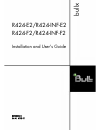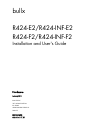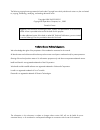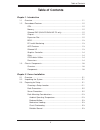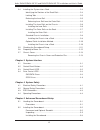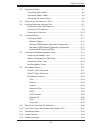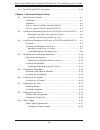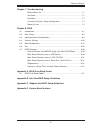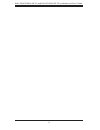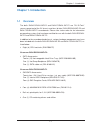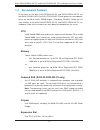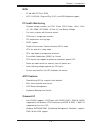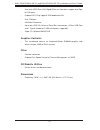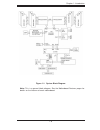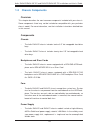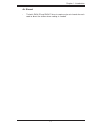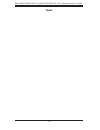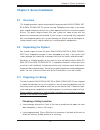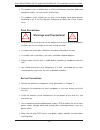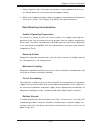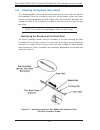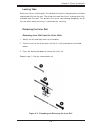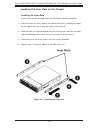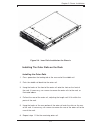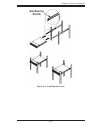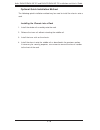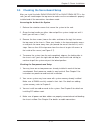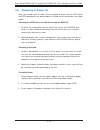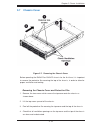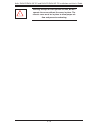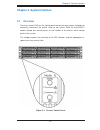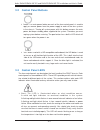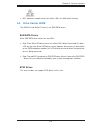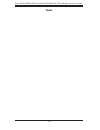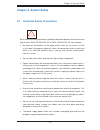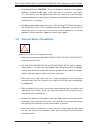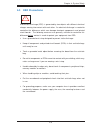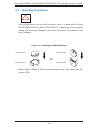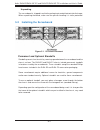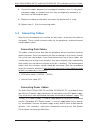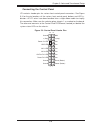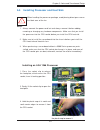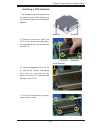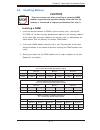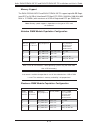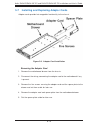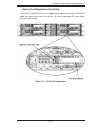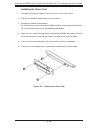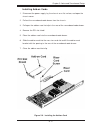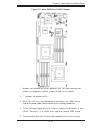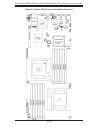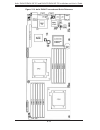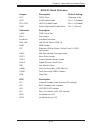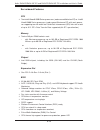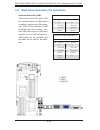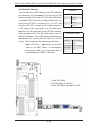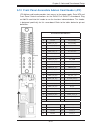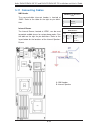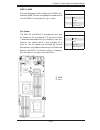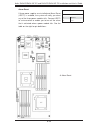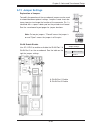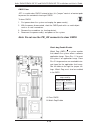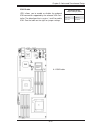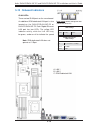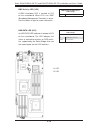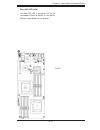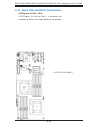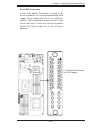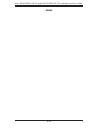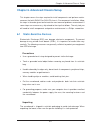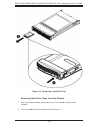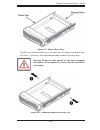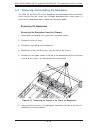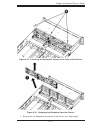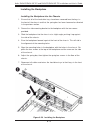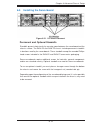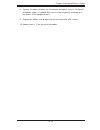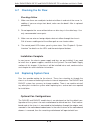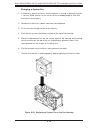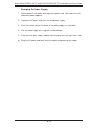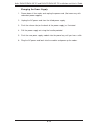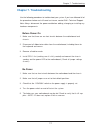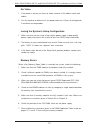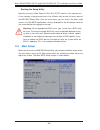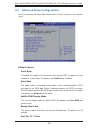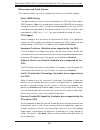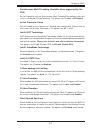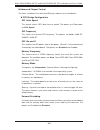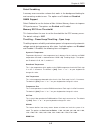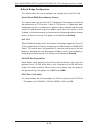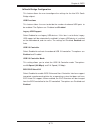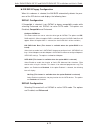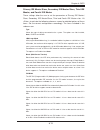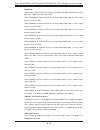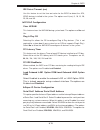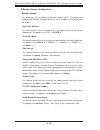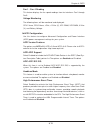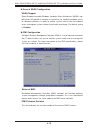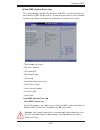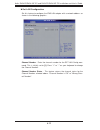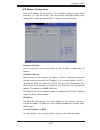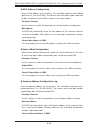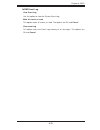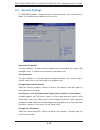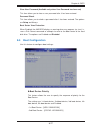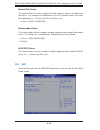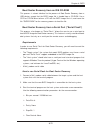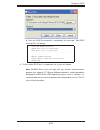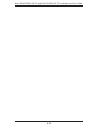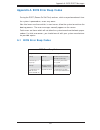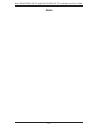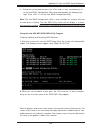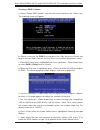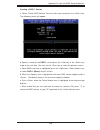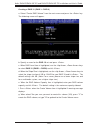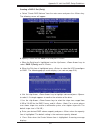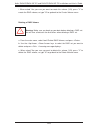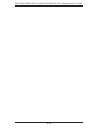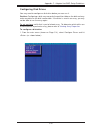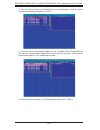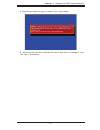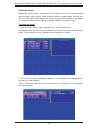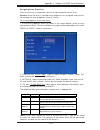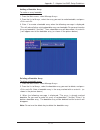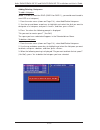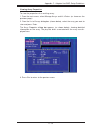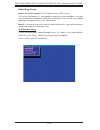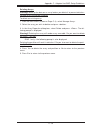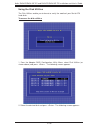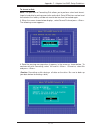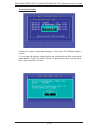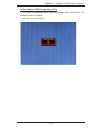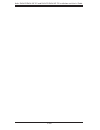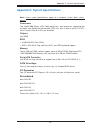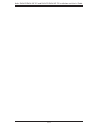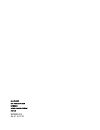- DL manuals
- Bull
- Server
- R424-E2
- Installation And User Manual
Bull R424-E2 Installation And User Manual
Summary of R424-E2
Page 1
R424-e2/r424-inf-e2 r424-f2/r424-inf-f2 installation and user's guide bullx reference 86 a1 61fe 01.
Page 3
Bullx r424-e2/r424-inf-e2 r424-f2/r424-inf-f2 installation and user's guide hardware february 2011 bull cedoc 357 avenue patton b.P.20845 49008 angers cedex 01 france reference 86 a1 61fe 01.
Page 4
The following copyright notice protects this book under copyright laws which prohibit such actions as, but not limited to, copying, distributing, modifying, and making derivative works. Copyright © bull sas 2010-2011 copyright © super micro computer, inc., 2009 printed in france suggestions and crit...
Page 5: Preface
Iii preface about this manual this manual is written for professional system integrators and pc technicians. It provides information for the installation and use of the bullx r424-e2/r424-inf- e2 or the bullx r424-f2/r424-inf-f2. Installation and maintenance should be performed by experienced techni...
Page 6
Iv b ullx r424-e2/r424-inf-e2 and r424-f2/r424-inf-f2 installation and user's guide chapter 4: system safety you should thoroughly familiarize yourself with this chapter for a general overview of safety precautions that should be followed when installing and servicing the bullx r424-e2/r424-inf-e2 a...
Page 7: Table of Contents
V table of contents chapter 1. Introduction 1-1 overview ..................................................................................................... 1-1 1-2 serverboard features ................................................................................ 1-2 cpu...........................
Page 8
Vi 2-4 installing the system into a rack .............................................................. 2-4 identifying the sections of the rack rails ............................................ 2-4 locking tabs ..........................................................................................
Page 9
Vii 5-3 connecting cables ..................................................................................... 5-4 connecting data cables ....................................................................... 5-4 connecting power cables ................................................................
Page 10
Viii 5-14 serial ata and pci-e connections .......................................................... 5-42 chapter 6. Advanced chassis setup 6-1 static-sensitive devices ............................................................................. 6-1 precautions .......................................
Page 11
Ix chapter 7. Troubleshooting before power on .................................................................................. 7-1 no power .............................................................................................. 7-1 no video .....................................................
Page 12
X b ullx r424-e2/r424-inf-e2 and r424-f2/r424-inf-f2 installation and user's guide.
Page 13: Chapter 1. Introduction
Chapter 1. Introduction 1-1 overview the bullx r424-e2/r424-inf-e2 and r424-f2/r424-inf-f2 are "2u bi-twin" servers comprised of the 2u chassis and four (bi-twin) r424-e2/r424-inf-e2 and r424-f2/r424-inf-f2 serverboards. Please refer to our web site for information on operating systems that have bee...
Page 14: 1-2 Serverboard
1-2 b ullx r424-e2/r424-inf-e2 and r424-f2/r424-inf-f2 installation and user's guide 1-2 serverboard features at the heart of the bullx r424-e2/r424-inf-e2 and r424-f2/r424-inf-f2 lies four r424-e2/r424-inf-e2 or r424-f2/r424-inf-f2 dual processor serverboards, which are based on intel's s5520 chips...
Page 15
Chapter 1: introduction 1-3 bios 32 mb ami spi flash rom. • acpi 1.0/2.0/3.0, plug and play (pnp), and usb keyboard support. • pc health monitoring onboard voltage monitors for cpu1 vcore, cpu2 vcore, +5vin, 12vcc • (v), vp1 dimm, vp2 dimm, +3.3vcc (v), and battery voltage. Fan status monitor with f...
Page 16
1-4 b ullx r424-e2/r424-inf-e2 and r424-f2/r424-inf-f2 installation and user's guide dual intel 82574 dual-lan gigabit ethernet controllers support dual giga- • bit lan ports. Onboard phy chip supports ipmi dedicated lan. • one com port. • infi niband connector. • up to four usb 2.0 (universal seria...
Page 17
Chapter 1: introduction 1-5 figure 1-1. System block diagram note: this is a general block diagram. See the motherboard features pages for details on the features of each motherboard..
Page 18: 1-3 Chassis
1-6 b ullx r424-e2/r424-inf-e2 and r424-f2/r424-inf-f2 installation and user's guide 1-3 chassis components overview this chapter describes the most common components included with your chassis. Some components listed may not be included or compatible with your particular chassis model. For more inf...
Page 19
Chapter 1: introduction 1-7 air shroud the bullx r424-e2 and r424-f2 chassis require mylar air shrouds for each • node to direct the airfl ow where cooling is needed..
Page 20: Notes
1-8 b ullx r424-e2/r424-inf-e2 and r424-f2/r424-inf-f2 installation and user's guide notes.
Page 21: 2-1 Overview
Chapter 2: server installation 2-1 chapter 2. Server installation 2-1 overview this chapter provides a quick setup checklist to get your bullx r424-e2/r424-inf- e2 or r424-f2/r424-inf-f2 up and running. Following these steps in the order given should enable you to have the system operational within ...
Page 22: Warnings and Precautions!
2-2 b ullx r424-e2/r424-inf-e2 and r424-f2/r424-inf-f2 installation and user's guide this product is for installation only in a restricted access location (dedicated • equipment rooms, service closets and the like). This product is not suitable for use with visual display work place devices • accord...
Page 23
Chapter 2: server installation 2-3 always keep the rack's front door and all panels and components on the serv- • ers closed when not servicing to maintain proper cooling. Make sure all power and data cables are properly connected and not blocking • the chassis airfl ow. See chapter 5 for details on...
Page 24
2-4 b ullx r424-e2/r424-inf-e2 and r424-f2/r424-inf-f2 installation and user's guide 2-4 installing the system into a rack this section provides information on installing the chassis into a rack unit with the rails provided. There are a variety of rack units on the market, which may mean that the as...
Page 25
Chapter 2: server installation 2-5 figure 2-2. Extending and releasing the inner rail locking tabs each inner rail has a locking tab. This tab locks the chassis into place when installed and pushed fully into the rack. These tabs also lock the chassis in place when fully extended from the rack. This...
Page 26
2-6 b ullx r424-e2/r424-inf-e2 and r424-f2/r424-inf-f2 installation and user's guide figure 2-3. Installing the inner rails installing the inner rails on the chassis installing the inner rails confi rm that the left and right inner rails have been correctly identifi ed. 1. Place the inner rail fi rm...
Page 27
Chapter 2: server installation 2-7 figure 2-4. Inner rails installed on the chassis installing the outer rails on the rack installing the outer rails press upward on the locking tab at the rear end of the middle rail. 1. Push the middle rail back into the outer rail. 2. Hang the hooks of the front o...
Page 28
2-8 b ullx r424-e2/r424-inf-e2 and r424-f2/r424-inf-f2 installation and user's guide figure 2-5. Installing the server into a rack figure 2-5. Extending and releasing the outer rails standard chassis installation installing the chassis into a rack confi rm that the inner rails are properly installed...
Page 29
Chapter 2: server installation 2-9 figure 2-6. Installing into a rack.
Page 30
2-10 b ullx r424-e2/r424-inf-e2 and r424-f2/r424-inf-f2 installation and user's guide optional quick installation method the following quick installation method may be used to install the chassis onto a rack. Installing the chassis into a rack install the whole rail assembly onto the rack. 1. Releas...
Page 31
Chapter 2: server installation 2-11 2-5 checking the serverboard setup after you install the bullx r424-e2/r424-inf-e2 or r424-f2/r424-inf-f2 in the rack, you will need to open the top cover to make sure the serverboard is properly installed and all the connections have been made. Accessing the insi...
Page 32: 2-6 Preparing to Power On
2-12 b ullx r424-e2/r424-inf-e2 and r424-f2/r424-inf-f2 installation and user's guide 2-6 preparing to power on next, you should check to make sure the peripheral drives and the sata drives and sata backplane have been properly installed and all connections have been made. Checking the sata drives o...
Page 33: 2-7 Chassis
Chapter 2: server installation 2-13 figure 2-7. Removing the chassis cover 2-7 chassis cover before operating the r424-e2 or r424-f2 chassis for the fi rst time, it is important to remove the protective fi lm covering the top of the chassis, in order to allow for proper ventilation and cooling. Remo...
Page 34
2-14 b ullx r424-e2/r424-inf-e2 and r424-f2/r424-inf-f2 installation and user's guide warning: except for short periods of time, do not operate the server without the cover in place. The chassis cover must be in place to allow proper air- fl ow and prevent overheating. !.
Page 35: Chapter 3. System Interface
Chapter 3: system interface 3-1 chapter 3. System interface 3-1 overview there are several leds on the control panel and on the drive carriers to keep you constantly informed of the overall status of the system. R424-e2 and r424-f2 models include four control panels on the handles of the chassis whi...
Page 36: 3-2 Control Panel Buttons
3-2 b ullx r424-e2/r424-inf-e2 and r424-f2/r424-inf-f2 installation and user's guide 3-2 control panel buttons power: the main power button on each of the four control panels is used to • apply or remove power from the power supply to each of the four systems in the chassis. Turning off system power...
Page 37: 3-4 Drive Carrier Leds
Chapter 3: system interface 3-3 nic: indicates network activity on either lan1 or lan2 when fl ashing. • 3-4 drive carrier leds the r424-e2 and r424-f2 chassis use sas/sata drives. Sas/sata drives each sas/sata drive carrier has two leds. Blue: each serial ata drive carrier has a blue led. When illu...
Page 38: Notes
3-4 b ullx r424-e2/r424-inf-e2 and r424-f2/r424-inf-f2 installation and user's guide notes.
Page 39: Chapter 4. System Safety
Chapter 4: system safety 4-1 chapter 4. System safety 4-1 electrical safety precautions ! Basic electrical safety precautions should be followed to protect yourself from harm and the bullx r424-e2/r424-inf-e2 or r424-f2/r424-inf-f2 from damage: be aware of the locations of the power on/off switch on...
Page 40
B ullx r424-e2/r424-inf-e2 and r424-f2/r424-inf-f2 installation and user's guide 4-2 4-2 general safety precautions follow these rules to ensure general safety: keep the area around the bullx r424-e2/r424-inf-e2 or r424-f2/r424-inf-f2 • clean and free of clutter. The bullx r424-e2/r424-inf-e2 and r4...
Page 41: 4-3 Esd
Chapter 4: system safety 4-3 4-3 esd precautions electrostatic discharge (esd) is generated by two objects with different electrical charges coming into contact with each other. An electrical discharge is created to neutralize this difference, which can damage electronic com ponents and printed circ...
Page 42: 4-4 Operating
B ullx r424-e2/r424-inf-e2 and r424-f2/r424-inf-f2 installation and user's guide 4-4 4-4 operating precautions care must be taken to assure that the chassis cover is in place when the bullx r424-e2/r424-inf-e2 or r424-f2/r424-inf-f2 is operating to assure proper cooling. Out of warranty damage to th...
Page 43
Chapter 5: advanced serverboard setup 5-1 chapter 5. Advanced serverboard setup this chapter covers the steps required to install the bullx r424-e2/r424-inf-e2 or r424-f2/r424-inf-f2 serverboard into the chassis, connect the data and power cables and install add-on cards. All serverboard jumpers and...
Page 44
5-2 b ullx r424-e2/r424-inf-e2 and r424-f2/r424-inf-f2 installation and user's guide 5-2 installing the serverboard unpacking the serverboard is shipped in antistatic packaging to avoid electrostatic discharge. When unpacking the board, make sure the person handling it is static protected. Figure 5-...
Page 45
Chapter 5: advanced serverboard setup 5-3 figure 5-2. Installing he serverboard in the serverboard node drawer installing the serverboard review the documentation that came with your serverboard. Become familiar 1. With component placement, requirements, precautions, and cable connec- tions. Pull th...
Page 46: 5-3 Connecting
5-4 b ullx r424-e2/r424-inf-e2 and r424-f2/r424-inf-f2 installation and user's guide 5-3 connecting cables now that the serverboards are installed, the next step is to connect the cables to the boards. These include the data cables for the peripherals and control panel and the power cables. Connecti...
Page 47
Chapter 5: advanced serverboard setup 5-5 figure 5-3. Control panel header pins nmi x (key) vcc vcc vcc vcc vcc vcc reset (button) power (button) ground x (key) power on led hdd led nic1 led nic2 led oh/fan fail led power fail led ground ground 2 1 20 19 connecting the control panel jf1 contains hea...
Page 48
5-6 b ullx r424-e2/r424-inf-e2 and r424-f2/r424-inf-f2 installation and user's guide 5-4 control panel connectors/io ports the i/o ports are color coded in conformance with the pc 99 specifi cation. See the picture below for the colors and locations of the various i/o ports. Figure 5-4. Back panel c...
Page 49
Chapter 5: advanced serverboard setup 5-7 5-5 installing processor and heat sink ! When handling the processor package, avoid placing direct pressure on the label area of the fan. Installing an lga 1366 processor 1. Press the socket clip to release the load plate, which covers the cpu socket, from i...
Page 50
5-8 b ullx r424-e2/r424-inf-e2 and r424-f2/r424-inf-f2 installation and user's guide 4. After removing the plastic cap, us- ing your thumb and the index fi nger , hold the cpu at the north and south center edges. 5. Align the cpu key, the semi-circle cutout, against the socket key, the notch below t...
Page 51
Chapter 5: advanced serverboard setup 5-9 screw #1 screw #2 screw #1 screw #2 install screw #1 1. Do not apply any thermal grease to the heatsink or the cpu die because the required amount has already been applied. 2. Place the heatsink on top of the cpu so that the four mounting holes are aligned w...
Page 52
5-10 b ullx r424-e2/r424-inf-e2 and r424-f2/r424-inf-f2 installation and user's guide using a screwdriver to remove screw #1 remove screw #2 removing the heatsink ! Warning : we do not recommend that the cpu or the heatsink be removed. However, if you do need to remove the heatsink, please follow th...
Page 53: 5-6 Installing
Chapter 5: advanced serverboard setup 5-11 5-6 installing memory caution exercise extreme care when installing or removing dimm modules to prevent any possible damage. Also note that the memory is interleaved to improve performance (see step 1). Installing a dimm insert the desired number of dimms i...
Page 54
5-12 b ullx r424-e2/r424-inf-e2 and r424-f2/r424-inf-f2 installation and user's guide memory support the r424-e2/r424-inf-e2 and r424-f2/r424-inf-f2 support up to 96 gb regis- tered ecc or 24 gb of unbuffered ecc/non-ecc ddr3 1333 mhz/1066 mhz/800 mhz in 12 dimms (with maximum of 8 gb of registered ...
Page 55
Chapter 5: advanced serverboard setup 5-13 possible system memory allocation & availability system device size physical memory available (4 gb total system memory) firmware hub fl ash memory (system bios) 1 mb 3.99 gb local apic 4 kb 3.99 gb area reserved for the chipset 2 mb 3.99 gb i/o apic (4 kby...
Page 56
5-14 b ullx r424-e2/r424-inf-e2 and r424-f2/r424-inf-f2 installation and user's guide 5-7 installing and replacing adapter cards adapter cards provide hot-swappable functionality to the chassis. Figure 5-6. Adapter card installlation removing the adapter card remove the motherboard drawer from the c...
Page 57
Chapter 5: advanced serverboard setup 5-15 add-on card/expansion slot setup the r424-e2 and r424-f2 chassis support one low-profi le expansion slot for each node, for a total of four slots in the chassis. To install a low-profi le pci card, follow the instructions below. Figure 5-7. I/o shield confi...
Page 58
5-16 b ullx r424-e2/r424-inf-e2 and r424-f2/r424-inf-f2 installation and user's guide figure 5-8. Installing the riser card installing the riser card disconnect the power supply and lay the chassis on a fl at surface. 1. Pull the serverboard node drawer from the chassis. 2. Remove the add-on card br...
Page 59
Chapter 5: advanced serverboard setup 5-17 installing add-on cards disconnect the power supply, lay the chassis on a fl at surface, and open the 1. Chassis cover. Pull out the serverboard node drawer from the chassis. 2. Pull open the add-on card slot clip in the rear of the serverboard node drawer....
Page 60: 5-8 Serverboard
5-18 b ullx r424-e2/r424-inf-e2 and r424-f2/r424-inf-f2 installation and user's guide 5-8 serverboard details figure 5-10. Bullx r424-e2 or r424-f2 serverboard image model variations r424-e2 r424-f2 r424-inf-e2 (qdr) r424-inf-f2 (qdr) ipmi 2.0 w/ kvm over lan yes yes infi niband connection no yes qd...
Page 61
Chapter 5: advanced serverboard setup 5-19 figure 5-11. Bullx r424-e2 or r424-f2 layout j 1. Umpers not indicated are for test purposes only. For more information on jumpers or components, refer to 'jumper settings' in this chapter. " " indicates the location of pin 1. 2. When le1 led is on, the onb...
Page 62
5-20 b ullx r424-e2/r424-inf-e2 and r424-f2/r424-inf-f2 installation and user's guide figure 5-12. Bullx r424-e2 serverboard quick reference.
Page 63
Chapter 5: advanced serverboard setup 5-21 r424-e2 quick reference jumper description default setting jbmc1 bmc enable/disable pins 1-2 (enabled) jbt1 cmos clear (see page 5-36) jpen1 normal power enable pins 1-2 (enabled) jpg1 vga enable/disable pins 1-2 (enabled) jpl1 lan1/2 enable/disable pins 1-...
Page 64
5-22 b ullx r424-e2/r424-inf-e2 and r424-f2/r424-inf-f2 installation and user's guide figure 5-13. Bullx r424-f2 serverboard quick reference.
Page 65
Chapter 5: advanced serverboard setup 5-23 r424-f2 quick reference jumper description default setting jbt1 cmos clear (see page 5-36) jpg1 vga enable/disable pins 1-2 (enabled) jpl1/jpl2 lan1/2 enable/disable pins 1-2 (enabled) jwd1 watch dog enable/disable/reset pins 1-2 (reset) connector descripti...
Page 66
5-24 b ullx r424-e2/r424-inf-e2 and r424-f2/r424-inf-f2 installation and user's guide serverboard features cpu two intel® xeon® 5500 series processors (code-named nehalem ep) or intel® • xeon® 5600 series processors (code-named westmere ep) with each proces- sor supporting two full-width intel quick...
Page 67
Chapter 5: advanced serverboard setup 5-25 acpi features slow blinking led for suspend state indicator • main switch override mechanism • acpi power management • keyboard wakeup from soft-off • onboard i/o intel ich10r supports a sata port (with raid0, raid1, raid10, raid5 sup- • ported in the windo...
Page 68
5-26 b ullx r424-e2/r424-inf-e2 and r424-f2/r424-inf-f2 installation and user's guide 5-9 back panel connector pin defi nitions back panel usb 0/1 pin defi nitions pin# defi nition pin # defi nition 1 +5v 5 +5v 2 usb_pn1 6 usb_pn0 3 usb_pp1 7 usb_pp0 4 ground 8 ground universal serial bus (usb) two ...
Page 69
Chapter 5: advanced serverboard setup 5-27 ethernet ports two ethernet ports are located next to the usb 0/1 on the io backplane. In addition, an ipmi dedicated lan is lo- cated above the usb ports 0/1. These ports accept rj45 type cables. Note : please refer to the led indica- tor section for lan l...
Page 70
5-28 b ullx r424-e2/r424-inf-e2 and r424-f2/r424-inf-f2 installation and user's guide serial ports a com port is located on the io backplane. See the table on the right for pin defi nitions.. Video connector a video (vga) connector is located next to the com port on the io backplane. This connector ...
Page 71
Chapter 5: advanced serverboard setup 5-29 infi niband connecttion (r424-inf-e2) the onboard infiniband connec- tor is located on the backplane on the serverboard. This connection is primarily used for high-performance computing. See the table on the right for pin defi nitions.. 1: infi niband infi ...
Page 72
5-30 b ullx r424-e2/r424-inf-e2 and r424-f2/r424-inf-f2 installation and user's guide uid switch pin# defi nition 1 ground 2 ground 3 button in 4 ground 1: rear uid switch 2: fp uid switch & uid led 3: rear uid switch and rear uid led unit identifi er switches two unit identifi er (uid) switches and...
Page 73
Chapter 5: advanced serverboard setup 5-31 5-10 front panel accessible add-on card header (jf2) jf2 add-on card header provides front access to the power supply, serial ata and front panel control connections for the r424-e2 or r424-f2 serverboard. Plug an add-on card into this header to use the fun...
Page 74: 5-11 Connecting Cables
5-32 b ullx r424-e2/r424-inf-e2 and r424-f2/r424-inf-f2 installation and user's guide 5-11 connecting cables . Nmi header the non-maskable interrupt header is located at jnmi1. Refer to the table on the right for pin defi ni- tions. Nmi button pin defi nitions (jf1) pin# defi nition 1 control 2 grou...
Page 75
Chapter 5: advanced serverboard setup 5-33 fan header the r424-e2 and r424-f2 serverboards have one fan header on the serverboard. This 4-pin fan header is backward compatible with the traditional 3-pin fan. However, fan speed control is only available for a 4-pin fan. The fan speeds are controlled ...
Page 76
5-34 b ullx r424-e2/r424-inf-e2 and r424-f2/r424-inf-f2 installation and user's guide alarm reset if three power supplies are installed and alarm reset (jrst1) is enabled, the system will notify you when any of the three power modules fails. Connect jrst1 to a micro-switch to enable you to turn off ...
Page 77: 5-12 Jumper Settings
Chapter 5: advanced serverboard setup 5-35 5-12 jumper settings explanation of jumpers to modify the operation of the serverboard, jumpers can be used to choose between optional settings. Jumpers create shorts be- tween two pins to change the function of the connector. Pin 1 is identifi ed with a sq...
Page 78
5-36 b ullx r424-e2/r424-inf-e2 and r424-f2/r424-inf-f2 installation and user's guide cmos clear jbt1 is used to clear cmos. Instead of pins, this "jumper" consists of contact pads to prevent the accidental clearing of cmos. To clear cmos: first power down the system and unplug the power cord(s). 1....
Page 79
Chapter 5: advanced serverboard setup 5-37 a: vga enable vga enable jpg1 allows you to enable or disable the onboard vga connection supported by the onboard vga con- troller. The default position is on pins 1 and 2 to enable vga. See the table on the right for jumper settings. Vga enable/disable jum...
Page 80: 5-13 Onboard Indicators
5-38 b ullx r424-e2/r424-inf-e2 and r424-f2/r424-inf-f2 installation and user's guide 5-13 onboard indicators glan leds there are two glan ports on the serverboard. An additional ipmi dedicated lan port is also located on the r424-e2/r424-inf-e2 or r424-f2/r424-inf-f2. Each gigabit ethernet lan port...
Page 81
Chapter 5: advanced serverboard setup 5-39 infi niband led indicators (leb1/leb2) two infi niband led indicators (leb1/leb2) are located on the serverboard. The green led (leb1) is the infi niband link led. The yellow led (leb2) indicates activity. Refer to the table on the right for details. Also s...
Page 82
5-40 b ullx r424-e2/r424-inf-e2 and r424-f2/r424-inf-f2 installation and user's guide bmc activity led (le2) a bmc heartbeat led is located at le2 on the serverboard. When le2 is on, bmc (baseboard management controller) is active. See the tables at right for more information.. A: le2 b: le3 hdd/sat...
Page 83
Chapter 5: advanced serverboard setup 5-41 rear uod led (le4) the rear uid led is located at le4 on the serverboard. Refer to section 5-4 for details. See the layout below for the location... A: le4.
Page 84
5-42 b ullx r424-e2/r424-inf-e2 and r424-f2/r424-inf-f2 installation and user's guide 5-14 serial ata and pci-e connections a: pci-e 2.0 x16 (slot 1) pci-express x16 gen. 2 slot a pci-express 2.0 x16 slot (slot 1) is located on the serverboard. Refer to the layout below for the location..
Page 85
Chapter 5: advanced serverboard setup 5-43 serial ata connections a front panel add-on card header is located at jf2 on the serverboard. This header provide onboard sata support. Plug an add-on card in jf2 to use sata con- nections. These connections provide serial-link signal transmission, which is...
Page 86: Notes
5-44 b ullx r424-e2/r424-inf-e2 and r424-f2/r424-inf-f2 installation and user's guide notes.
Page 87: 6-1 Static-Sensitive
Chapter 6: advanced chassis setup 6-1 chapter 6. Advanced chassis setup this chapter covers the steps required to install components and perform mainte- nance on the bullx r424-e2 or r424-f2 chassis. For component installation, follow the steps in the order given to eliminate the most common problem...
Page 88
6-2 b ullx r424-e2/r424-inf-e2 and r424-f2/r424-inf-f2 installation and user's guide figure 6-2. Chassis rear view figure 6-1. Chassis front view chassis view for r424-e2 and r424-inf-e2 figure 6-4. Chassis rear view figure 6-3. Chassis front view chassis view for r424-f2 and r424-inf-f2.
Page 89: And R424-Inf-E2
Chapter 6: advanced chassis setup 6-3 6-2 installing and removing hard drives on r424-e2 and r424-inf-e2 the r424-e2 chassis contains four individual serverboards in separate node drawers. Each serverboard node controls a set of three hard drives. Note that if a serverboard node drawer is pulled out...
Page 90
6-4 b ullx r424-e2/r424-inf-e2 and r424-f2/r424-inf-f2 installation and user's guide figure 6-6. Removing a hard drive tray removing hard drive trays from the chassis press the release button on the drive tray. This extends the drive bay 1. Handle.1. Use the handle to pull the drive out of the chass...
Page 91
Chapter 6: advanced chassis setup 6-5 figure 6-7. Chassis drive tray the drives are mounted in drive trays to simplify their installation and removal from the chassis. These trays also help promote proper airfl ow for the drive bays. Warning: except for short periods of time while swapping hard driv...
Page 92
6-6 b ullx r424-e2/r424-inf-e2 and r424-f2/r424-inf-f2 installation and user's guide installing a drive into the hard drive tray remove the screws (2) holding the drive to the tray. 1. Remove the drive from the tray. 2. Figure 6-9. Removing hard drive install a new drive into the tray with the print...
Page 93: And R424-Inf-F2
Chapter 6: advanced chassis setup 6-7 6-3 installing and removing hard drives on r424-f2 and r424-inf-f2 overview the hard drives are mounted in drive carriers to simplify their installation and removal from the chassis. These carriers also help promote proper airfl ow for the system. For this reaso...
Page 94
6-8 b ullx r424-e2/r424-inf-e2 and r424-f2/r424-inf-f2 installation and user's guide figure 6-10. Mounting a hard drive in a carrier installing/removing hot-swap drives to remove a carrier, push the release button located beside the drive leds. 1. Swing the handle fully out and use it to pull the un...
Page 95
Chapter 6: advanced chassis setup 6-9 figure 6-12. Drives and nodes: logical confi guration note : see figure above for the locations of the control panels that are associated with each node. Serverboard drawer locations in the chassis motherboard b controls hdds b1, b2 and b3 motherboard d controls...
Page 96
6-10 b ullx r424-e2/r424-inf-e2 and r424-f2/r424-inf-f2 installation and user's guide 6-4 removing and installing the backplane the r424-e2 and r424-f2 chassis backplane are located behind the hard drives and in front of the front system fans. Although backplane failure rarely occurs, in the event o...
Page 97
Chapter 6: advanced chassis setup 6-11 figure 6-18. Loosening the spring bar screws in the floor of the chassis figure 6-19. Removing the backplane from the chassis gently ease the backplane up and out of the chassis at a slight angle. 7..
Page 98
6-12 b ullx r424-e2/r424-inf-e2 and r424-f2/r424-inf-f2 installation and user's guide installing the backplane installing the backplane into the chassis ensure that all of the hard drive trays have been removed from the bays in 1. The front of the chassis and that the spring bar has been loosened as...
Page 99
Chapter 6: advanced chassis setup 6-13 6-5 installing the serverboard figure 6-21. I/o shield placement permanent and optional standoffs standoffs prevent short circuits by securing space between the serverboard and the chassis surface. The r424-e2 and r424-f2 chassis include permanent standoffs in ...
Page 100
6-14 b ullx r424-e2/r424-inf-e2 and r424-f2/r424-inf-f2 installation and user's guide figure 6-22. Installing he serverboard in the serverboard node drawer installing the serverboard review the documentation that came with your serverboard. Become familiar 1. With component placement, requirements, ...
Page 101
Chapter 6: advanced chassis setup 6-15 connect the cables between the serverboard, backplane, chassis, front panel, 8. And power supply, as needed. Also, fans may be temporarily removed to al- low access to the backplane ports. Replace the add-on card bracket and secure the bracket with a screw. 9. ...
Page 102
6-16 b ullx r424-e2/r424-inf-e2 and r424-f2/r424-inf-f2 installation and user's guide 6-6 installing the air shrouds air shrouds concentrate air fl ow to maximize fan effi ciency. The r424-e2 and r424-f2 chassis require air shrouds for each serverboard node. Air shrouds vary depending uopn the serve...
Page 103
Chapter 6: advanced chassis setup 6-17 figure 6-24. Placing air shroud on the serverboard.
Page 104: 6-8 Replacing System Fans
6-18 b ullx r424-e2/r424-inf-e2 and r424-f2/r424-inf-f2 installation and user's guide 6-7 checking the air flow checking airfl ow make sure there are no objects to obstruct airfl ow in and out of the server. In 1. Addition, if you are using a front bezel, make sure the bezel's fi lter is replaced pe...
Page 105
Chapter 6: advanced chassis setup 6-19 the r424-e2 and r424-f2 model chassis have a default confi guration with one fan wired directly to each motherboard. In the event that one of the motherboard draw- ers is removed, then the fan associated with that motherboard will not function until the drawer ...
Page 106
6-20 b ullx r424-e2/r424-inf-e2 and r424-f2/r424-inf-f2 installation and user's guide changing a system fan if necessary, open the chassis while the power is running to determine which 1. 1. Fan has failed. (never run the server for an extended period of time with the chassis cover open.) remove the...
Page 107: 6-9 Power
Chapter 6: advanced chassis setup 6-21 6-9 power supply depending on your chassis model, the r424-e2 and r424-f2 chassis will include a 1200w or 1400w power supply. This power supply is auto-switching capable. This enables it to automatically sense and operate at a 100v to 240v input voltage. An amb...
Page 108
6-22 b ullx r424-e2/r424-inf-e2 and r424-f2/r424-inf-f2 installation and user's guide changing the power supply power down all four nodes and unplug the power cord. (not necessary with 1. Redundant power supplies) unplug the ac power cord from the failed power supply. 2. Push the release tab (on the...
Page 109: 6-10 Power Supply
Chapter 6: advanced chassis setup 6-23 6-10 power supply depending on your chassis model, the r424-e2 and r424-f2 chassis will include a 1200w or 1400w power supply. This power supply is auto-switching capable. This enables it to automatically sense and operate at a 100v to 240v input voltage. An am...
Page 110
6-24 b ullx r424-e2/r424-inf-e2 and r424-f2/r424-inf-f2 installation and user's guide changing the power supply power down all four nodes and unplug the power cord. (not necessary with 1. Redundant power supplies) unplug the ac power cord from the failed power supply. 2. Push the release tab (on the...
Page 111: Chapter 7. Troubleshooting
Chapter 7: troubleshooting 7-1 chapter 7. Troubleshooting use the following procedures to troubleshoot your system. If you have followed all of the procedures below and still need assistance, contact bull's technical support. Note: always disconnect the power cord before adding, changing or installi...
Page 112
7-2 b ullx r424-e2/r424-inf-e2 and r424-f2/r424-inf-f2 installation and user's guide no video if the power is on but you have no video, remove all the add-on cards and 1. Cables. Use the speaker to determine if any beep codes exist. Refer to the appendix 2. A for details on beep codes. Losing the sy...
Page 113: Chapter 8. Bios
Chapter 8: bios 8-1 chapter 8. Bios 8-1 introduction this chapter describes the ami bios setup utility for the r424-e2/r424- inf-e2 and r424-f2/r424-inf-f2. The ami rom bios is stored in a flash eeprom and can be easily updated. This chapter describes the basic navigation of the ami bios setup utili...
Page 114: 8-2 Main
8-2 b ullx r424-e2/r424-inf-e2 and r424-f2/r424-inf-f2 installation and user's guide starting the setup utility normally, the only visible power-on self-test (post) routine is the memory test. As the memory is being tested, press the key to enter the main menu of the ami bios setup utility. From the...
Page 115
Chapter 8: bios 8-3 system overview the following bios information will be displayed: system time/system date use this option to change the system time and date. Highlight system time or system date using the arrow keys. Key in new values through the keyboard and press . Press the key to move betwee...
Page 116
8-4 b ullx r424-e2/r424-inf-e2 and r424-f2/r424-inf-f2 installation and user's guide 8-3 advanced setup confi gurations use the arrow keys to select boot setup and hit to access the submenu items: x boot features quick boot if enabled, this option will skip certain tests during post to reduce the ti...
Page 117: Power Confi Guration
Chapter 8: bios 8-5 this forces the system to wait until the 'f1' key is pressed if an error occurs. The options are disabled and enabled . Hit 'del' message display this feature displays "press del to run setup" during post. The options are enabled and disabled. Interrupt 19 capture interrupt 19 is...
Page 118
8-6 b ullx r424-e2/r424-inf-e2 and r424-f2/r424-inf-f2 installation and user's guide x processor and clock options this submenu allows the user to confi gure the processor and clock settings. Ratio cmos setting this option allows the user to set the ratio between the cpu core clock and the esb frequ...
Page 119
Chapter 8: bios 8-7 simultaneous multi-threading (available when supported by the cpu) set to enabled to use the simultaneous multi-threading technology, which will result in increased cpu performance. The options are disabled and enabled . Active processor cores set to enabled to use a processor's ...
Page 120
8-8 b ullx r424-e2/r424-inf-e2 and r424-f2/r424-inf-f2 installation and user's guide x advanced chipset control the items included in the advanced settings submenu are listed below: x cpu bridge confi guration qpi links speed this feature selects qpi's data transfer speed. The options are slow-mode,...
Page 121
Chapter 8: bios 8-9 patrol scrubbing a memory error-correction scheme that works in the background looking for and correcting resident errors. The options are enabled and disabled . Numa support select enabled to use the feature of non-uniform memory access to improve cpu performance. The options ar...
Page 122
8-10 b ullx r424-e2/r424-inf-e2 and r424-f2/r424-inf-f2 installation and user's guide x north bridge confi guration this feature allows the user to confi gure the settings for the intel ioh chip. Crystal beach/dma (direct memory access) this feature works with the intel i/o at (acceleration technolo...
Page 123
Chapter 8: bios 8-11 x south bridge confi guration this feature allows the user to confi gure the settings for the intel ich south bridge chipset. Usb functions this feature allows the user to decide the number of onboard usb ports to be enabled. The options are: disabled and enabled . Legacy usb su...
Page 124
8-12 b ullx r424-e2/r424-inf-e2 and r424-f2/r424-inf-f2 installation and user's guide x ide/sata/floppy confi guration when this submenu is selected, the ami bios automatically detects the pres- ence of the ide devices and displays the following items: sata#1 confi guration if compatible is selected...
Page 125
Chapter 8: bios 8-13 primary ide master/slave, secondary ide master/slave, third ide master, and fourth ide master these settings allow the user to set the parameters of primary ide master/ slave, secondary ide master/slave, third and fourth ide master slots. Hit to activate the following submenu sc...
Page 126
8-14 b ullx r424-e2/r424-inf-e2 and r424-f2/r424-inf-f2 installation and user's guide dma mode select auto to allow the bios to automatically detect ide dma mode when the ide disk drive support cannot be determined. Select swdma0 to allow the bios to use single word dma mode 0. It has a data transfe...
Page 127
Chapter 8: bios 8-15 ide detect timeout (sec) use this feature to set the time-out value for the bios to detect the ata, atapi devices installed in the system. The options are 0 (sec), 5, 10, 15, 20, 25, 30, and 35. X pci/pnp confi guration clear nvram this feature clears the nvram during system boo...
Page 128
8-16 b ullx r424-e2/r424-inf-e2 and r424-f2/r424-inf-f2 installation and user's guide x remote access confi guration remote access this allows the user to enable the remote access feature. The options are disabled and enabled. If remote access is set to enabled, the following items will display: ser...
Page 129
Chapter 8: bios 8-17 x hardware health monitor this feature allows the user to monitor system health and review the status of each item as displayed. Cpu overheat alarm this option allows the user to select the cpu overheat alarm setting which determines when the cpu oh alarm will be activated to pr...
Page 130
8-18 b ullx r424-e2/r424-inf-e2 and r424-f2/r424-inf-f2 installation and user's guide can now send information to the motherboard what its ‘temperature tolerance’ is, and not the other way around. This results in better cpu thermal management. Bull has leveraged this feature by assigning a temperatu...
Page 131
Chapter 8: bios 8-19 fan1 ~ fan 4 reading this feature displays the fan speed readings from fan interfaces fan1 through fan5. Voltage monitoring the following items will be monitored and displayed: cpu1 vcore, cpu2 vcore, +5vin, +12vcc (v), vp1 dimm, vp2 dimm, 3.3vcc (v), and battery voltage x acpi ...
Page 132
8-20 b ullx r424-e2/r424-inf-e2 and r424-f2/r424-inf-f2 installation and user's guide x general whea confi guration whea support select enabled to enable windows hardware error architecture (whea) sup- port which will provide a common infrastructure for handling hardware errors on windows platforms ...
Page 133
Chapter 8: bios 8-21 x view bmc system event log this feature displays the bmc system event log (sel). It shows the total num- ber of entries of bmc system events. To view an event, select an entry number and pressing to display the information as shown in the screen.. • total number of entries • se...
Page 134
8-22 b ullx r424-e2/r424-inf-e2 and r424-f2/r424-inf-f2 installation and user's guide x set lan confi guration set this feature to confi gure the ipmi lan adapter with a network address as shown in the following graphics.. Channel number - enter the channel number for the set lan confi g com- mand. ...
Page 135
Chapter 8: bios 8-23 x ip address confi guration enter the ip address for this machine. This should be in decimal and in dotted quad form (i.E., 192.168.10.253). The value of each three-digit number sepa- rated by dots should not exceed 255 as shown in the screen below.. Parameter selector use this ...
Page 136
8-24 b ullx r424-e2/r424-inf-e2 and r424-f2/r424-inf-f2 installation and user's guide x mac address confi guration enter the mac address for this machine. This should be in decimal and in dotted quad form (i.E. 192.168.10.253). The value of each three-digit number separated by dots should not exceed...
Page 137
Chapter 8: bios 8-25 x dmi event log view event log use this option to view the system event log. Mark all events as read this option marks all events as read. The options are ok and cancel . Clear event log this option clears the event log memory of all messages. The options are ok and cancel ..
Page 138: 8-4 Security
8-26 b ullx r424-e2/r424-inf-e2 and r424-f2/r424-inf-f2 installation and user's guide 8-4 security settings the ami bios provides a supervisor and a user password. If you use both pass- words, the supervisor password must be set fi rst. Supervisor password this item indicates if a supervisor passwor...
Page 139: 8-5 Boot
Chapter 8: bios 8-27 clear user password (available only when user password has been set) this item allows you to clear a user password after it has been entered. Password check this item allows you to check a password after it has been entered. The options are setup and always. Boot sector virus pr...
Page 140: 8-6 Exit
8-28 b ullx r424-e2/r424-inf-e2 and r424-f2/r424-inf-f2 installation and user's guide 8-6 exit select the exit tab from the ami bios setup utility screen to enter the exit bios setup screen. X hard disk drives this feature allows the user to specify the boot sequence from all available hard disk dri...
Page 141
Chapter 8: bios 8-29 save changes and exit when you have completed the system confi guration changes, select this option to leave the bios setup utility and reboot the computer, so the new system con- fi guration parameters can take effect. Select save changes and exit from the exit menu and press ....
Page 142: 8-7 Bios
8-30 b ullx r424-e2/r424-inf-e2 and r424-f2/r424-inf-f2 installation and user's guide 8-7 bios recovery warning ! Do not upgrade the bios unless your system has a bios- related issue. Flashing the wrong bios can cause irreparable damage to the system. In no event shall supermicro be liable for direc...
Page 143
Chapter 8: bios 8-31 boot sector recovery from an ide cd-rom this process is almost identical to the process of boot sector recovery from a usb device, except that the bios image fi le is loaded from a cd-rom. Use a cd-r or cd-rw drive to burn a cd with the bios image fi le in it, and name the fi le...
Page 144
8-32 b ullx r424-e2/r424-inf-e2 and r424-f2/r424-inf-f2 installation and user's guide press to update bios. Confirm update bios? (y/n) y begin remote bios flash? (y/n) y starting remote flash. Upload new bios file using xmodem protocol . Following the instructions given on the screen to update the b...
Page 145
Chapter 8: bios 8-33 d. Once the rom fi le extraction is completed, the message: "new bios received ok" will display. Starting flash recovery. Nvram data will be destroyed cmos data will be preserved ............................................. .................. Ending flash recovery flash update ...
Page 146
8-34 b ullx r424-e2/r424-inf-e2 and r424-f2/r424-inf-f2 installation and user's guide.
Page 147: A-1 Bios Error Beep Codes
A-1 appendix a: bios post messages appendix a. Bios error beep codes during the post (power-on self-test) routines, which are performed each time the system is powered on, errors may occur. Non-fatal errors are those which, in most cases, allow the system to continue the boot-up process. The error m...
Page 148: Notes
A-2 b ullx r424-e2/r424-inf-e2 and r424-f2/r424-inf-f2 installation and user's guide notes.
Page 149
Appendix b: intel hostraid setup guidelines b-1 appendix b. Intel hostraid setup guidelines after all the hardware has been installed, you must fi rst confi gure intel's ioh-36d sata raid before you install the windows operating system and other software drivers. Important notes to the user if you d...
Page 150
B-2 b ullx r424-e2/r424-inf-e2 and r424-f2/r424-inf-f2 installation and user's guide the intel hostraid confi gurations the following raid levels are supported: raid 0 (data striping): this writes data in parallel, interleaved ("striped") sections of two hard drives. Data transfer rate is doubled ov...
Page 151
Appendix b: intel hostraid setup guidelines b-3 using the intel ioh-36d sata raid utility program creating, deleting and resetting raid volumes: a. After the system exits from the bios setup utility, the system will automatically reboot. The following screen appears after power-on self test. B. When...
Page 152
B-4 b ullx r424-e2/r424-inf-e2 and r424-f2/r424-inf-f2 installation and user's guide b. Specify a name for the raid 0 set and press the key or the key to go to the next fi eld. (you can use the key to select the previous menu.) c. When raid level item is highlighted, press the , keys to select raid ...
Page 153
Appendix b: intel hostraid setup guidelines b-5 creating a raid 1 volume a. Select "create raid volume" from the main menu and press the key. The following screen will appear: b. Specify a name for the raid 1 set and press the key or the key to go to the next fi eld. (you can use the key to select t...
Page 154
B-6 b ullx r424-e2/r424-inf-e2 and r424-f2/r424-inf-f2 installation and user's guide creating a raid 10 (raid 1+ raid 0) a. Select "create raid volume" from the main menu and press the key. The following screen will appear: b. Specify a name for the raid 10 set and press . C. When raid level item is...
Page 155
Appendix b: intel hostraid setup guidelines b-7 creating a raid 5 set (parity) a. Select "create raid volume" from the main menu and press the key. The following screen will appear: b. Specify a name for the raid 5 set and press . C. When the raid level is highlighted, use the , keys to select raid ...
Page 156
B-8 b ullx r424-e2/r424-inf-e2 and r424-f2/r424-inf-f2 installation and user's guide deleting a raid volume warning: make sure you back up your data before deleting a raid set. You will lose all data on the disk drives when deleting a raid set. A. From the main menu, select item2-delete raid volume,...
Page 157
Appendix b: intel hostraid setup guidelines b-9 resetting to non-raid and resetting a raid hdd warning: be cautious when you reset a raid volume hdd to non-raid or resetting a raid hdd. Resetting a raid volume hdd or resetting a raid hdd will reformat the hdd and delete the internal raid structure o...
Page 158
B-10 b ullx r424-e2/r424-inf-e2 and r424-f2/r424-inf-f2 installation and user's guide.
Page 159
Appendix c: adaptec hostraid setup guidelines c-1 appendix c. Adaptec hostraid setup guidelines after all the hardware has been installed, you must fi rst confi gure the adaptec embedded serial ata raid before you install the windows operating system. The necessary drivers are all included on the bo...
Page 160
C-2 b ullx r424-e2/r424-inf-e2 and r424-f2/r424-inf-f2 installation and user's guide confi guring sata raid 1. Press the key during system bootup to enter the bios setup utility. Note : if it is the fi rst time powering on the system, we recommend you load the optimized default settings. If you have...
Page 161
Appendix c: adaptec hostraid setup guidelines c-3 adaptec sata with hostraid the adaptec embedded serial ata raid controller adds sata/raid functional- ity and performance enhancements to a motherboard. Raid striping (raid 0) allows data to be written across multiple drives, greatly improving hard d...
Page 162
C-4 b ullx r424-e2/r424-inf-e2 and r424-f2/r424-inf-f2 installation and user's guide managing arrays select this option to view array properties, and configure array settings. To select this option, using the arrow keys and the key, select "managing arrays" from the main menu as shown above..
Page 163
Appendix c: adaptec hostraid setup guidelines c-5 configuring disk drives you may need to configure a disk drive before you can use it. Caution: configuring a disk may overwrite the partition table on the disk and may make any data on the disk inaccessible. If the drive is used in an array, you may ...
Page 164
C-6 b ullx r424-e2/r424-inf-e2 and r424-f2/r424-inf-f2 installation and user's guide 2. From the "select drives for configuring" list (shown below,) select the drives you want to configure and press . 3. The drive you've selected will appear in the "selected drives dialog box" on the right (as shown...
Page 165
Appendix c: adaptec hostraid setup guidelines c-7 5. Read the warning message as shown in the screen below. 6. Make sure that you have selected the correct disk drives to configure. If cor- rect, type y to continue..
Page 166
C-8 b ullx r424-e2/r424-inf-e2 and r424-f2/r424-inf-f2 installation and user's guide creating arrays before you create arrays, make sure that the disks for the array are connected and installed in your system. Note that disks with no usable space, or disks that are un-initialized or not formatted ar...
Page 167
Appendix c: adaptec hostraid setup guidelines c-9 assigning array properties once a new array is completed, you can assign properties to the array. Caution: once the array is created and its properties are assigned, and you can- not change the array properties using this utility. To assign propertie...
Page 168
C-10 b ullx r424-e2/r424-inf-e2 and r424-f2/r424-inf-f2 installation and user's guide notes: 1. Before adding a new drive to an array, be sure to back up any data stored on the new drive; otherwise, all data will be lost. 2. If you stop the build or clear process on a raid 1, you can restart it by p...
Page 169
Appendix c: adaptec hostraid setup guidelines c-11 adding a bootable array to make an array bootable: 1. From the main menu, select manage arrays. 2. From the list of arrays, select the array you want to make bootable, and press and . 3. Enter y to create a bootable array when the following message ...
Page 170
C-12 b ullx r424-e2/r424-inf-e2 and r424-f2/r424-inf-f2 installation and user's guide adding/deleting hotspares to add a hotspare: ( note : in order to rebuild a raid (raid 0 or raid 1), you would need to add a new hdd as a hotspare.) 1. From the main menu (shown on page c-4), select add/delete hots...
Page 171
Appendix c: adaptec hostraid setup guidelines c-13 viewing array properties to view the properties of an existing array: 1. From the main menu, select manage arrays and hit (as shown on the previous page.) 2. From the list of arrays dialog box (shown below), select the array you want to view and pre...
Page 172
C-14 b ullx r424-e2/r424-inf-e2 and r424-f2/r424-inf-f2 installation and user's guide rebuilding arrays note 1: rebuilding applies to fault tolerant array (raid 1) only. If an array build process is interrupted or when one critical member is missing, you must perform a rebuild to restore its functio...
Page 173
Appendix c: adaptec hostraid setup guidelines c-15 deleting arrays warning!! Back up the data on an array before you delete it to prevent data loss deleted arrays cannot be restored. To delete an existing array: 1. From the main menu (shown on page c-4), select manage arrays. 2. Select the array you...
Page 174
C-16 b ullx r424-e2/r424-inf-e2 and r424-f2/r424-inf-f2 installation and user's guide using the disk utilities the disk utilities enable you to format or verify the media of your serial ata hard disks. To access the disk utilities: 1. From the adaptec raid configuration utility menu, select disk uti...
Page 175
Appendix c: adaptec hostraid setup guidelines c-17 to format a disk: note: the operation of formatting disk allows you to perform a low-level format- ting of a hard drive by writing zeros to the entire disk. Serial ata drives are low-level formatted at the factory and do not need to be low-level for...
Page 176
C-18 b ullx r424-e2/r424-inf-e2 and r424-f2/r424-inf-f2 installation and user's guide to verify disk media: 3. When the screen shown above displays, select verify disk media and press . 4. A message will display, indicating that the selected drive will be scanned for media defects. Select yes and hi...
Page 177
Appendix c: adaptec hostraid setup guidelines c-19 to exit adaptec raid configuration utility 1. Once you have completed raid array configurations, press esc to exit. The following screen will appear. 2. Press yes to exit the utility..
Page 178
C-20 b ullx r424-e2/r424-inf-e2 and r424-f2/r424-inf-f2 installation and user's guide.
Page 179
D-1 appendix d: system specifi cations appendix d. System specifi cations note: unless noted specifi cations apply to a complete system (both server- boards). Processors two intel® 5500 series (lga 1366) processors, each processor supporting two full-width intel quickpath interconnect (qpi) links wi...
Page 180
D-2 b ullx r424-e2/r424-inf-e2 and r424-f2/r424-inf-f2 installation and user's guide.
Page 182
Bull cedoc 357 avenue patton b.P.20845 49008 angers cedex 01 france reference 86 a1 61fe 01.