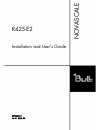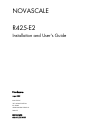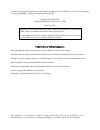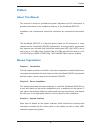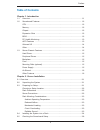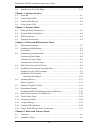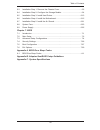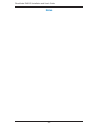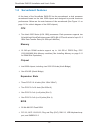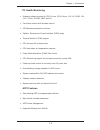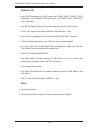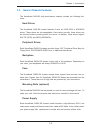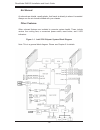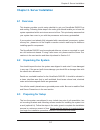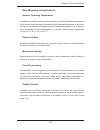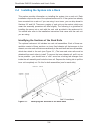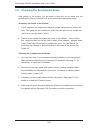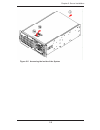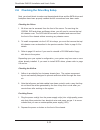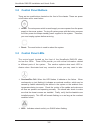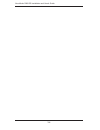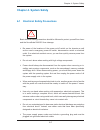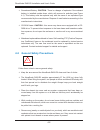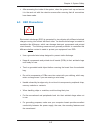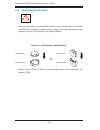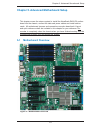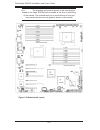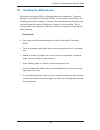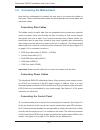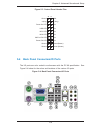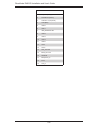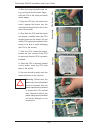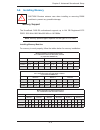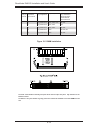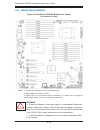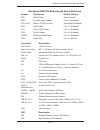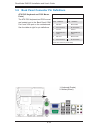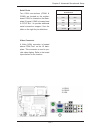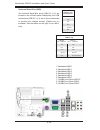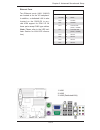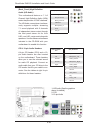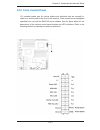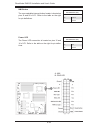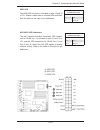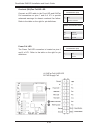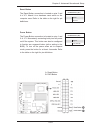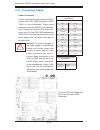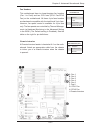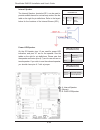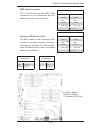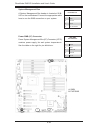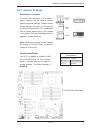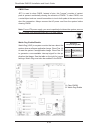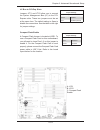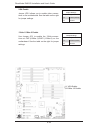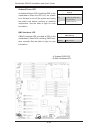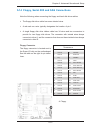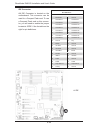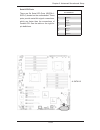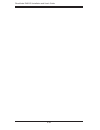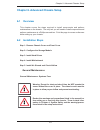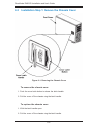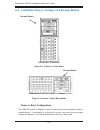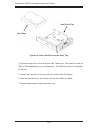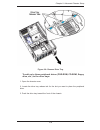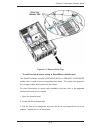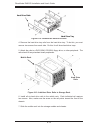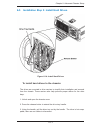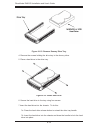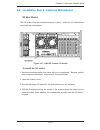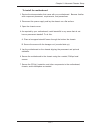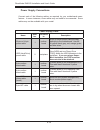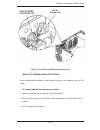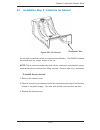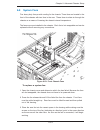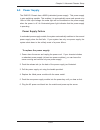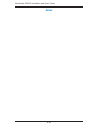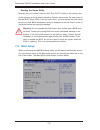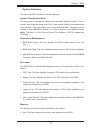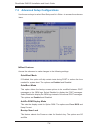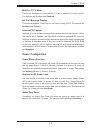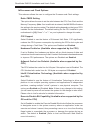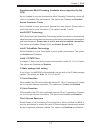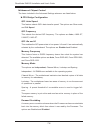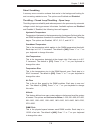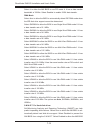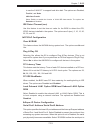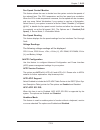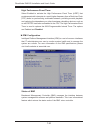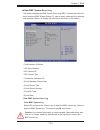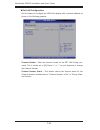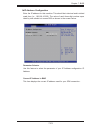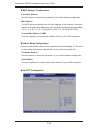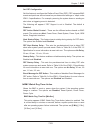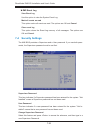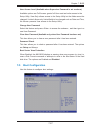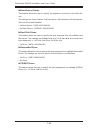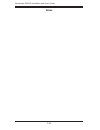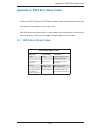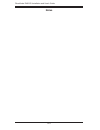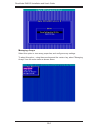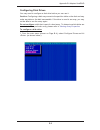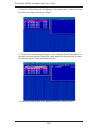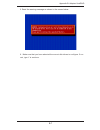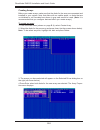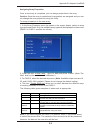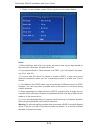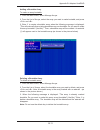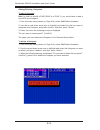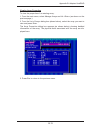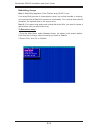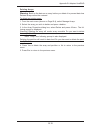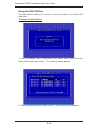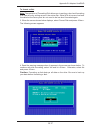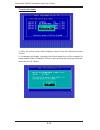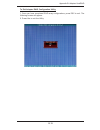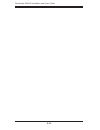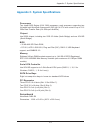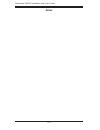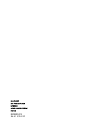- DL manuals
- Bull
- Server
- R425-E2
- Installation And User Manual
Bull R425-E2 Installation And User Manual
Summary of R425-E2
Page 1
Novascale r42 5 -e2 installation and user's guide reference 86 a1 5 3 fa 00
Page 3
Novascale r42 5 -e2 installation and user's guide hardware august 2009 bull cedoc 357 avenue patton b.P.20845 49008 angers cedex 01 france reference 86 a1 5 3 fa 00
Page 4
The following copyright notice protects this book under copyright laws which prohibit such actions as, but not limited to, copying, distributing, modifying, and making derivative works. Copyright © bull sas 2009 copyright © super micro computer, inc., 2009 printed in france suggestions and criticism...
Page 5: Preface
Iii preface preface about this manual this manual is written for professional system integrators and pc technicians. It provides information for the installation and use of the novascale r425-e2. Installation and maintenance should be performed by experienced technicians only. The novascale r425-e2 ...
Page 6
N ovas c ale r425-e2 installation and user's guide iv chapter 4: system safety you should thoroughly familiarize yourself with this chapter for a general overview of safety precautions that should be followed when installing and servicing the novascale r425-e2. Chapter 5: advanced serverboard setup ...
Page 7: Table of Contents
V preface table of contents chapter 1. Introduction 1-1 overview ......................................................................................................... 1-1 1-2 serverboard features ..................................................................................... 1-2 cpu .........
Page 8
Vi n ovas c ale r425-e2 installation and user's guide 2-6 checking the drive bay setup ...................................................................... 2-10 chapter 3. System interface 3-1 overview ...................................................................................................
Page 9
Vii table of contents 6-3 installation step 1: remove the chassis cover ............................................. 6-2 6-4 installation step 2: configure the storage module ...................................... 6-4 6-5 installation step 3: install hard drives........................................
Page 10: Notes
Notes viii n ovas c ale r425-e2 installation and user's guide.
Page 11: Chapter 1. Introduction
Chapter 1. Introduction 1-1 overview the novascale r425-e2 is a high-end workstation comprised of two main sub- systems: a 4u rackmount or tower chassis and a dual intel® xeon processor serverboard. Please refer to our web site for information on operating systems that have been certified for use wi...
Page 12: 1-2 Serverboard Features
1-2 n ovas c ale r425-e2 installation and user's guide 1-2 serverboard features at the heart of the novascale r425-e2 lies the serverboard, a dual processor serverboard based on the intel 5500 chipset and designed to provide maximum performance. Below are the main features of this serverboard (see f...
Page 13
1-3 chapter 1: introduction pc health monitoring onboard voltage monitors for cpu1 vcore, cpu2 vcore, 1.5v, 5v, 5vsb, 12v, • -12v, 3.3vcc, 3.3vsb, vbat and vtt fan status monitor with firmware control • cpu/chassis temperature monitors • platform environment control interface (peci) ready • thermal ...
Page 14
1-4 n ovas c ale r425-e2 installation and user's guide onboard i/o intel ich10r supports six sata2 ports (with raid0, raid1, raid10, raid5 • supported in the windows os environment, and raid0, raid1, raid10 for linux platforms) intel 82576 gigabit ethernet controllers supports giga-bit lan1/2 ports ...
Page 15
1-5 chapter 1: introduction 1-3 server chassis features the novascale r425-e2 high performance chassis includes the following fea- tures: hard drives the novascale r425-e2 chassis features 8 slots for u320 scsi or sas/sata drives. These drives are hot swappables. Once setup correctly, these drives c...
Page 16
1-6 n ovas c ale r425-e2 installation and user's guide figure 1-1. Intel 5520 chipset: system block diagram note: this is a general block diagram. Please see chapter 5 for details. Air shroud air shrouds are shields, usually plastic, that funnel air directly to where it is needed. Always use the air...
Page 17: 2-1 Overview
Chapter 2: server installation 2-1 chapter 2. Server installation 2-1 overview this chapter provides a quick setup checklist to get your novascale r425-e2 up and running. Following these steps in the order given should enable you to have the system operational within a minimum amount of time. This q...
Page 18: Warnings And Precautions!
2-2 n ovas c ale r425-e2 installation and user's guide choosing a setup location leave enough clearance in front of the rack to enable you to open the front • door completely (about 65 cm / 25 inches) and approximately 75 cm / 30 inches of clearance in the back of the rack to allow for sufficient ai...
Page 19
Chapter 2: server installation 2-3 rack mounting considerations ambient operating temperature if installed in a closed or multi-unit rack assembly, the ambient operating temperature of the rack environment may be greater than the ambient temperature of the room. Therefore, consideration should be gi...
Page 20
2-4 n ovas c ale r425-e2 installation and user's guide 2-4 installing the system into a rack this section provides information on installing the system into a rack unit. Rack installation requires the use of the optional rackmount kit. If the system has already been mounted into a rack or if you are...
Page 21
Chapter 2: server installation 2-5 installing the chassis rails you will need to remove the top cover and the feet to add rack rails to the chassis. First, remove the top and right covers (top and left covers when standing as a tower chassis) by first removing the screws that secure them to the chas...
Page 22
2-6 n ovas c ale r425-e2 installation and user's guide figure 2-3. Installing the rails to the chassis installing the rack rails determine where you want to place the novascale r425-e2 in the rack. (see rack and server precautions in section 2-3.) position the fixed rack rail/sliding rail guide asse...
Page 23
Chapter 2: server installation 2-7 figure 2-4. Installing the server into a rack.
Page 24
2-8 n ovas c ale r425-e2 installation and user's guide 2-5 checking the serverboard setup after setting up the system, you will need to open the unit to make sure the serverboard is properly installed and all the connections have been made. Accessing the inside of the system if rack mounted, first r...
Page 25
Chapter 2: server installation 2-9 figure 2-5. Accessing the inside of the system.
Page 26
2-10 n ovas c ale r425-e2 installation and user's guide 2-6 checking the drive bay setup next, you should check to make sure the peripheral drives and the sata drives and backplane have been properly installed and all connections have been made. Checking the drives all drives can be accessed from th...
Page 27: Chapter 3. System Interface
Chapter 3: system interface 3-1 chapter 3. System interface 3-1 overview there are several leds on the control panel as well as others on the drive carriers to keep you constantly informed of the overall status of the system as well as the activity and health of specific components. Novascale r425-e...
Page 28: 3-3 Control Panel Leds
Novascale r425-e2 installation and user's guide 3-2 3-2 control panel buttons there are two push-buttons located on the front of the chassis. These are power on/off button and a reset button. Power: • the main power switch is used to apply or remove power from the power supply to the server system. ...
Page 29: Drive
Chapter 3: system interface 3-3 nic1: • indicates network activity on glan1 when flashing. Hdd: • indicates ide channel activity. Sas/sata drive, scsi drive, and/or dvd- rom drive activity when flashing. Power: • indicates power is being supplied to the system’s power supply units. This led should n...
Page 30
Novascale r425-e2 installation and user's guide 3-4.
Page 31: Chapter 4. System Safety
Chapter 4: system safety 4-1 chapter 4. System safety 4-1 electrical safety precautions ! Basic electrical safety precautions should be followed to protect yourself from harm and the novascale r42 5 -e2 from damage: be aware of the locations of the power on/off switch on the chassis as well • as the...
Page 32
N ovas c ale r425-e2 installation and user's guide 4-2 4-2 general safety precautions follow these rules to ensure general safety: keep the area around the novascale r42 5 -e2 clean and free of clutter. • the novascale r42 5 -e2 weights approximately 57 lbs (25.9 kg.) when fully • loaded. When lifti...
Page 33: 4-3 Esd Precautions
Chapter 4: system safety 4-3 4-3 esd precautions electrostatic discharge (esd) is generated by two objects with different electrical charges coming into contact with each other. An electrical discharge is created to neutralize this difference, which can damage electronic com ponents and printed circ...
Page 34
N ovas c ale r425-e2 installation and user's guide 4-4 4-4 operating precautions care must be taken to assure that the chassis cover is in place when the novas- cale r42 5 -e2 is operating to assure proper cooling. Out of warranty damage to the system can occur if this practice is not strictly follo...
Page 35: 5-1 Motherboard Overview
Chapter 5: advanced serverboard setup 5-1 chapter 5. Advanced motherboard setup this chapter covers the steps required to install the novascale r425-e2 mother- board into the chassis, connect the data and power cables and install add-on cards. All motherboard jumpers and connections are also describ...
Page 36
5-2 n ovas c ale r425-e2 installation and user's guide note t he drawings and pictures shown in this manual were based on the latest pcb revision available at the time of publishing of the manual. The motherboard you’ve received may or may not look exactly the same as the graphics shown in the manua...
Page 37
Chapter 5: advanced serverboard setup 5-3 5-2 handling the motherboard electrostatic discharge (esd) can damage electronic com ponents. To prevent damage to any printed circuit boards (pcbs), it is important to handle them very carefully (see previous chapter). To prevent the motherboard from bendin...
Page 38
5-4 n ovas c ale r425-e2 installation and user's guide 5-3 connecting the motherboard now that the motherboard is installed, the next step is to connect the cables to the board. These include the data cables for the peripherals and control panel and the power cables. Connecting data cables the cable...
Page 39
Chapter 5: advanced serverboard setup 5-5 5-4 back panel connectors/io ports the i/o ports are color coded in conformance with the pc 99 specification. See figure 5-4 below for the colors and locations of the various i/o ports. Figure 5-3. Control panel header pins figure 5-4. Back panel connectors/...
Page 40
5-6 n ovas c ale r425-e2 installation and user's guide back panel connectors 1 keyboard (purple) 2 ps/2 mouse (green) 3 com port 1 (turquoise) 4 vga (blue) 5 usb 0 6 usb 1 7 ipmi_dedicated lan 8 usb 2 9 usb 3 10 usb 4 11 usb 5 12 lan 1 13 lan 2 14 side_surround 15 black_surround 16 cen/lfe 17 microp...
Page 41
Chapter 5: advanced serverboard setup 5-7 5-5 installing the processors and heat sinks ! When handling the processor package, avoid placing direct pressure on the label area of the fan. Installing an lga 1366 processor 1. Press the socket clip to release the load plate, which covers the cpu socket, ...
Page 42
5-8 n ovas c ale r425-e2 installation and user's guide 4. After removing the plastic cap, us - ing your thumb and the index finger , hold the cpu at the north and south center edges. 5. Align the cpu key, the semi-circle cutout, against the socket key, the notch below the gold color dot on the side ...
Page 43
Chapter 5: advanced serverboard setup 5-9 screw #1 screw #2 screw #1 screw #2 install screw #1 1. Do not apply any thermal grease to the heatsink or the cpu die because the required amount has already been applied. 2. Place the heatsink on top of the cpu so that the four mounting holes are aligned w...
Page 44
5-10 n ovas c ale r425-e2 installation and user's guide using a screwdriver to remove screw #1 remove screw #2 removing the heatsink ! Warning : we do not recommend that the cpu or the heatsink be removed. However, if you do need to remove the heatsink, please follow the instructions below to uninst...
Page 45: 5-6 Installing Memory
Chapter 5: advanced serverboard setup 5-11 memory support the novascale r425-e2 motherboard supports up to 144 gb registered ecc ddr3 1333 mhz/1066 mhz/800 mhz in 18 dimms. Note : memory speed support depends on the type of cpu used. Installing memory modules for memory to work properly, follow the ...
Page 46
5-12 n ovas c ale r425-e2 installation and user's guide memory population table dimm slots per channel dimms populated per channel dimm type reg.=registered speeds (in mhz ranks per dimm any combination: sr=single rank, dr=dual rank, qr=quad rank. 3 1 reg. Ddr3 ecc 800, 1066, 1333 sr, dr 3 1 reg. Dd...
Page 47
Chapter 5: advanced serverboard setup 5-13 5-7 adding pci add-on cards the novascale r425-e2 can accommodate four pci-e 2.0 x8 (slots 1, 3, 7 and 4), two pci-e 2.0 x16 (slots 2 and 6) and one pci-e 2.0 x4 (slot 5). All cards must be low-profile. Installing an add-on card begin by removing the shield...
Page 48: 5-8 Motherboard Details
5-14 n ovas c ale r425-e2 installation and user's guide figure 5-6. Novascale r425-e2 motherboard layout (not drawn to scale) 5-8 motherboard details notes : 1. Jumpers not indicated are for test purposes only. 2. " n " indicates the location of pin 1. 3. When dp4 is on, the onboard power connection...
Page 49
Chapter 5: advanced serverboard setup 5-15 novascale r425-e2 motherboard quick reference jumper description default setting jbt1 cmos clear open (normal) jide1 compact flash enabled pins 1-2 (enabled) ji 2 c1/ji 2 c2 smb to pci/pci-e slots open/open (disabled) jpg1 vga enable pins 1-2 (enabled) jpi1...
Page 50
5-16 n ovas c ale r425-e2 installation and user's guide 5-9 back panel connector pin definitions ps/2 keyboard/mouse pin definitions ps2 keyboard ps2 mouse pin# definition pin# definition 1 kb data 1 mouse data 2 no connection 2 no connection 3 ground 3 ground 4 mouse/kb vcc (+5v) 4 mouse/kb vcc (+5...
Page 51
Chapter 5: advanced serverboard setup 5-17 serial ports two com connections (com1 & com2) are located on the mother - board. Com1 is located on the back - plane io panel. Com2 is located next to pci-e slot 1 to provide additional serial connection support. See the table on the right for pin definiti...
Page 52
5-18 n ovas c ale r425-e2 installation and user's guide back panel usb (usb 0/1, 2~5) pin definitions pin # definition 1 +5v 2 po- 3 po+ 4 ground 5 n/a universal serial bus (usb) six universal serial bus ports (usb 0/1, 2~5) are located on the i/o back panel. Additionally, four usb connections (usb ...
Page 53
Chapter 5: advanced serverboard setup 5-19 ethernet ports two ethernet ports (lan 1/lan2) are located at on the io backplane. In addition, a dedicated lan is also located on the r425-e2 to pro- vide kvm support for ipmi 2.0. All these ports accept rj45 type cables. ( note : please refer to the led i...
Page 54
5-20 n ovas c ale r425-e2 installation and user's guide (back_panel) high definition audio (hd audio) this motherboard features a 7.1+2 channel high definition audio (hda) codec that provides 10 dac channels. The hd audio connections simultane - ously supports multiple- streaming 7.1 sound playback ...
Page 55
Chapter 5: advanced serverboard setup 5-21 5-10 front control panel jf1 contains header pins for various buttons and indicators that are normally lo - cated on a control panel at the front of the chassis. These connectors are designed specifically for use with the r425-e2 server chassis. See the fig...
Page 56
5-22 n ovas c ale r425-e2 installation and user's guide nmi button the non-maskable interrupt button header is located on pins 19 and 20 of jf1. Refer to the table on the right for pin definitions. Nmi button pin definitions (jf1) pin# definition 19 control 20 ground power led the power led connecti...
Page 57
Chapter 5: advanced serverboard setup 5-23 hdd led the hdd led connection is located on pins 13 and 14 of jf1. Attach a cable here to indicate hdd activities. See the table on the right for pin definitions. Hdd led pin definitions (jf1) pin# definition 13 +5v 14 hd active nic1/nic2 led indicators th...
Page 58
5-24 n ovas c ale r425-e2 installation and user's guide overheat (oh)/fan fail/uid led connect an led cable to the front uid and oh/fan fail connections on pins 7 and 8 of jf1 to provide advanced warnings for chassis overheat/ fan failure. Refer to the table on the right for pin definitions. Power f...
Page 59
Chapter 5: advanced serverboard setup 5-25 reset button the reset button connection is located on pins 3 and 4 of jf1. Attach it to a hardware reset switch on the computer case. Refer to the table on the right for pin definitions. Power button the power button connection is located on pins 1 and 2 o...
Page 60: 5-11 Connecting Cables
5-26 n ovas c ale r425-e2 installation and user's guide 5-11 connecting cables required connection +12v 8-pin power connector- pin definitions pins definition 1 through 4 ground 5 through 8 +12v atx power 24-pin connector pin definitions pin# definition pin # definition 13 +3.3v 1 +3.3v 14 -12v 2 +3...
Page 61
Chapter 5: advanced serverboard setup 5-27 chassis intrusion a chassis intrusion header is located at jl1 on the moth - erboard. Attach an appropriate cable from the chassis to inform you of a chassis intrusion when the chassis is opened.. Chassis intrusion pin definitions (jl1) pin# definition 1 in...
Page 62
5-28 n ovas c ale r425-e2 installation and user's guide power led/speaker on the jd1 header, pins 1-3 are used for power led indication, and pins 4-7 are for the speaker. See the tables on the right for pin definitions. Please note that the speaker connector pins (4-7) are for use with an ex - terna...
Page 63
Chapter 5: advanced serverboard setup 5-29 cnf1 pin definitions pin# definition pin# definition 1 ptpa0+ 2 prpa0- 3 gnd 4 gns 5 ptpb0+ 6 ptpb0- 7 pwr 1394a 8 pwr 1394a 10 zx cnf2 pin definitions pin# definition pin# definition 1 ptpa1+ 2 prpa1- 3 gnd 4 gns 5 ptpb1+ 6 ptpb1- 7 pwr 1394a 8 pwr 1394a 1...
Page 64
5-30 n ovas c ale r425-e2 installation and user's guide system management bus a system management bus header is located at sub - us1 on the motherboard. Connect the appropriate cable here to use the smb connection on your system. Power smb (i²c) connector power system management bus (i²c) connector ...
Page 65: 5-12 Jumper Settings
Chapter 5: advanced serverboard setup 5-31 5-12 jumper settings explanation of jumpers to modify the operation of the mother- board, jumpers can be used to choose between optional settings. Jumpers create shorts between two pins to change the function of the connector. Pin 1 is identified with a squ...
Page 66
5-32 n ovas c ale r425-e2 installation and user's guide cmos clear jbt1 is used to clear cmos. Instead of pins, this "jumper" consists of contact pads to prevent accidentally clearing the contents of cmos. To clear cmos, use a metal object such as a small screwdriver to touch both pads at the same t...
Page 67
Chapter 5: advanced serverboard setup 5-33 i 2 c for pci/pci-e slots jumper settings jumper setting definition closed enabled open disabled (default) i 2 c bus to pci-exp. Slots jumpers ji 2 c1 and ji 2 c2 allow you to connect the system management bus (i 2 c) to the pci- express slots. These two ju...
Page 68
5-34 n ovas c ale r425-e2 installation and user's guide vga enable jumper jpg1 allows you to enable video connec - tions on the motherboard. See the table on the right for jumper settings. Vga enable jumper settings jumper setting definition 1-2 enabled (default) 2-3 disabled 1394a-1/1394a-2 enable ...
Page 69
Chapter 5: advanced serverboard setup 5-35 glan leds two lan ports (lan 1/lan 2) are located on the io backplane of the motherboard. Each ethernet lan port has two leds. The green led indicates activity, while the other link led may be green, amber or off to indicate the speed of the connections. Se...
Page 70
5-36 n ovas c ale r425-e2 installation and user's guide onboard power led an onboard power led is located at dp4 on the motherboard. When this led is lit, the system is on. Be sure to turn off the system and unplug the power cord before removing or installing components. See the table at right for m...
Page 71
Chapter 5: advanced serverboard setup 5-37 5-14 floppy, serial ata and sas connections note the following when connecting the floppy and hard disk drive cables: the floppy disk drive cable has seven twisted wires. • a red mark on a wire typically designates the location of pin 1. • a single floppy d...
Page 72
5-38 n ovas c ale r425-e2 installation and user's guide ide drive connector pin definitions pin# definition pin # definition 1 reset ide 2 ground 3 host data 7 4 host data 8 5 host data 6 6 host data 9 7 host data 5 8 host data 10 9 host data 4 10 host data 11 11 host data 3 12 host data 12 13 host ...
Page 73
Chapter 5: advanced serverboard setup 5-39 serial ata ports there are six serial ata ports (isata0~i- sata 5) located on the motherboard. These ports provide serial-link signal connections, which are faster than the connections of parallel ata. See the table on the right for pin definitions. Serial ...
Page 74
5-40 n ovas c ale r425-e2 installation and user's guide.
Page 75: 6-1 Overview
Chapter 6: advanced chassis setup 6-1 chapter 6. Advanced chassis setup 6-1 overview this chapter covers the steps required to install components and perform maintenance on the chassis. The only tool you will need to install components and perform maintenance is a phillips screwdriver. Print this pa...
Page 76
6-2 n ovas c ale r425-e2 installation and user's guide 6-3 installation step 1: remove the chassis cover to remove the chassis cover: 1. Push the cover latch button to release the latch handle. 2. Pull the cover off the chassis using the latch handle. Figure 6-1: removing the chassis cover to replac...
Page 77
Chapter 6: advanced chassis setup 6-3 the front cover the front cover houses up to eight hot-swappable hard drives. The cover can be locked to prevent unauthorized access. The key to this lock is shipped with the system. To remove the front cover 1. Unlock the front cover using the key shipped with ...
Page 78
6-4 n ovas c ale r425-e2 installation and user's guide 6-4 installation step 2: configure the storage module storage module tower or rack configuration the r425-e2 chassis is shipped in tower mode and can be immediately used as desktop server. If the chassis is to be used in a rack, you must turn th...
Page 79
Chapter 6: advanced chassis setup 6-5 to rotate the storage module for rack mounting: 1. Open the chassis cover. 2. Locate the storage module and disconnect any cables from the storage module to any component in the chassis. 3. Push the storage module release lever. This lever unlocks the storage mo...
Page 80
6-6 n ovas c ale r425-e2 installation and user's guide adding drives to the storage module the storage module includes three full sized drive bays and the front led panel. The storage module can be set up one of three ways: a. Add up to three extra hard drives to the drive trays. B. Add up to three ...
Page 81
Chapter 6: advanced chassis setup 6-7 to add up to three hard drives to the drive trays: 1. Open the chassis cover. 2. Locate the drive tray release tab for the slot you want to place the peripheral drive. 3. Push the drive tray toward the front of the chassis. Figure 6-7: remove drive tray.
Page 82
6-8 n ovas c ale r425-e2 installation and user's guide 4. Place the hard drive to the hard drive tray. Make sure the hard drive can be sas or scsi depending on your motherboard. The hard drive may not completely fill the tray. 5. Secure the hard drive to the tray with four screws from the bottom. 6....
Page 83
Chapter 6: advanced chassis setup 6-9 to add up to three peripheral drives (dvd-rom, cd-rom, floppy drive, etc.) to the drive trays: 1. Open the chassis cover. 2. Locate the drive tray release tab for the slot you want to place the peripheral drive. 3. Push the drive tray toward the front of the cha...
Page 84
6-10 n ovas c ale r425-e2 installation and user's guide 4. Remove the hard drive tray rails from the hard drive tray. To do this, you must remove two screws from each side. 5. Attach the rails to a dvd-rom, cd-rom, floppy drive, or other peripheral. The rails should fit any standard sized peripheral...
Page 85
Chapter 6: advanced chassis setup 6-11 to add five hard drives using a supermicro mobile rack: the r425-e2 chassis accepts a cse-m35s (scsi) or cse-m35t-1/cse-m35tq mobile rack to install extra hot swappable hard drives. The mobile rack goes into the storage module which goes into the chassis. For m...
Page 86
6-12 n ovas c ale r425-e2 installation and user's guide mobile rack hard drive rails 4. Remove the hard drive tray rails from the hard drive tray. To do this, you must remove two screws from each side. Do this for all three hard drive trays. 5. Attach the rails to a dvd-rom, cd-rom, floppy drive, or...
Page 87
Chapter 6: advanced chassis setup 6-13 to install hard drives to the chassis: the drives are mounted in drive carriers to simplify their installation and removal from the chassis. These carriers also help promote proper airflow for the drive bays. 1. Unlock and open the chassis cover. 2. Press the r...
Page 88
6-14 n ovas c ale r425-e2 installation and user's guide figure 6-115: remove dummy drive tray 6. Secure the hard drive to the tray using four screws. 7 insert the hard drive into the chassis. To do this: 7a. Press the hard drive release button to extend the drive tray handle. 7b. Insert the hard dri...
Page 89
Chapter 6: advanced chassis setup 6-15 6-6 installation step 4: install the motherboard i/o slot shield the i/o shield holds the motherboard ports in place. Install the i/o shield before you install the motherboard. Figure 6-17: r425-e2 chassis i/o shield to install the i/o shield: 1. Review the doc...
Page 90
6-16 n ovas c ale r425-e2 installation and user's guide permanent and optional standoffs standoffs prevent short circuits by securing space between the motherboard and the chassis surface. The r425-e2 chassis packaging includes optional standoffs (hexagon shaped posts). These standoffs accept the ro...
Page 91
Chapter 6: advanced chassis setup 6-17 to install the motherboard: 1. Review the documentation that came with your motherboard. Become familiar with component placement, requirements, and precautions. 2. Disconnect the power supply and lay the chassis on a flat surface. 3. Open the chassis cover. 4....
Page 92
6-18 n ovas c ale r425-e2 installation and user's guide power supply connections connect each of the following cables, as required, by your motherboard manu- facturer. In some instances, some cables may not need to be connected. Some cables may not be available with your model. Power supply cable na...
Page 93
Chapter 6: advanced chassis setup 6-19 add-on card/expansion slot setup after motherboard installation, install add-on cards to the chassis, such as pci cards. To install add-on and expansion cards: 1. Locate the release tab on the top of the pci bracket. 2. Gently apply pressure in the middle of th...
Page 94
6-20 n ovas c ale r425-e2 installation and user's guide 4. Remove the screw holding the bracket in place and pull the bracket from the chassis. 5. Install your pci card or other add-on card into the pci slot bracket and moth- erboard. To do this, slide the pci card (with "l" bracket) into the pci sl...
Page 95
Chapter 6: advanced chassis setup 6-21 6-7 installation step 5: install the air shroud figure 6-21: air shroud air shrouds concentrate airflow to maximize fan efficiency. The r425-e2 chassis air shroud does not require screws to set up. Note: the air shroud includes tabs that can be removed if mothe...
Page 96
6-22 n ovas c ale r425-e2 installation and user's guide figure 6-22: air shroud in place to check the server's air flow 1. Make sure there are no objects to obstruct airflow in and out of the server. In addition, if you are using a front bezel, make sure the bezel's filter is replaced periodically. ...
Page 97: 6-8 System Fans
Chapter 6: advanced chassis setup 6-23 five heavy duty fans provide cooling for the chassis. Three fans are located in the front of the chassis with two fans in the rear. These fans circulate air through the chassis as a means of lowering the chassis internal temperature. The fans come pre-installed...
Page 98
6-24 n ovas c ale r425-e2 installation and user's guide figure 6-24: rear chassis fans to replace a rear chassis fan: 1. Press the rear fan release tab. 2. Pull the fan from the chassis top first. 3. Place the new fan in the chassis bottom first. 4. Push the fan fully into the housing until the fan ...
Page 99: 6-9 Power Supply
Chapter 6: advanced chassis setup 6-25 the r425-e2 chassis has a 800w (redundant) power supply. This power supply is auto-switching capable. This enables it to automatically sense and operate at a 100v to 240v input voltage. An amber light will be illuminated on the power supply when the power is of...
Page 100: Notes
6-26 n ovas c ale r425-e2 installation and user's guide notes.
Page 101: Chapter 7. Bios
Chapter 7: bios 7-1 chapter 7. Bios 7-1 introduction this chapter describes the ami bios setup utility for the r425-e2. The ami rom bios is stored in a flash eeprom and can be easily updated. This chapter describes the basic navigation of the ami bios setup utility setup screens. Starting bios setup...
Page 102: 7-2 Main Setup
7-2 n ovas c ale r425-e2 installation and user's guide starting the setup utility normally, the only visible power-on self-test (post) routine is the memory test. As the memory is being tested, press the key to enter the main menu of the ami bios setup utility. From the main menu, you can access the...
Page 103
Chapter 7: bios 7-3 system overview the following bios information will be displayed: system time/system date use this option to change the system time and date. Highlight system time or system date using the arrow keys. Key in new values through the keyboard and press . Press the key to move betwee...
Page 104
7-4 n ovas c ale r425-e2 installation and user's guide 7-3 advanced setup configurations use the arrow keys to select boot setup and hit to access the submenu items: boot features access the submenu to make changes to the following settings. Quickboot mode if enabled, this option will skip certain t...
Page 105: Power Configuration
Chapter 7: bios 7-5 wait for 'f1' if error this forces the system to wait until the 'f1' key is pressed if an error occurs. The options are disabled and enabled . Hit 'del' message display this feature displays "press del to run setup" during post. The options are enabled and disabled. Interrupt 19 ...
Page 106
7-6 n ovas c ale r425-e2 installation and user's guide processor and clock options this submenu allows the user to configure the processor and clock settings. Ratio cmos setting this option allows the user to set the ratio between the cpu core clock and the memory frequency. ( note : if an invalid r...
Page 107
Chapter 7: bios 7-7 simultaneous multi-threading (available when supported by the cpu) set to enabled to use the simultaneous multi-threading technology, which will result in increased cpu performance. The options are disabled and enabled . Active processor cores set to enabled to use a processor's ...
Page 108
7-8 n ovas c ale r425-e2 installation and user's guide advanced chipset control the items included in the advanced settings submenu are listed below: cpu bridge configuration qpi links speed this feature selects qpi's data transfer speed. The options are slow-mode, and full speed . Qpi frequency thi...
Page 109
Chapter 7: bios 7-9 patrol scrubbing a memory error-correction scheme that works in the background looking for and correcting resident errors. The options are enabled and disabled . Throttling - closed loop/throttling - open loop throttling improves reliability and reduces power in the processor by ...
Page 110
7-10 n ovas c ale r425-e2 installation and user's guide north bridge configuration this feature allows the user to configure the settings for the intel north bridge chip. Crystal beach/dma (direct memory access) this feature works with the intel i/o at (acceleration technology) to accelerate the per...
Page 111
Chapter 7: bios 7-11 south bridge configuration this feature allows the user to configure the settings for the intel ich south bridge chipset. Usb functions this feature allows the user to decide the number of onboard usb ports to be enabled. The options are: disabled, 2 usb ports, 4 usb ports, 6 us...
Page 112
7-12 n ovas c ale r425-e2 installation and user's guide ide/sata/floppy configuration when this submenu is selected, the ami bios automatically detects the pres- ence of the ide devices and displays the following items: sata#1 configuration if compatible is selected, it sets sata#1 to legacy compati...
Page 113
Chapter 7: bios 7-13 primary ide master/slave, secondary ide master/slave, third ide master, and fourth ide master these settings allow the user to set the parameters of primary ide master/ slave, secondary ide master/slave, third and fourth ide master slots. Hit to activate the following submenu sc...
Page 114
7-14 n ovas c ale r425-e2 installation and user's guide select 4 to allow the ami bios to use pio mode 4. It has a data transfer bandwidth of 32-bits. Select enabled to enable 32-bit data transfer. Dma mode select auto to allow the bios to automatically detect ide dma mode when the ide disk drive su...
Page 115
Chapter 7: bios 7-15 ide detect timeout (sec) use this feature to set the time-out value for the bios to detect the ata, atapi devices installed in the system. The options are 0 (sec), 5, 10, 15, 20, 25, 30, and 35. Pci/pnp configuration clear nvram this feature clears the nvram during system boot. ...
Page 116
7-16 n ovas c ale r425-e2 installation and user's guide use 3f8 as its i/o port address and irq 4 for the interrupt address. The options for serial port1 are disabled, 3f8/irq4 , 3e8/irq4, 2e8/irq3. The options for serial port2 are disabled, 2f8/irq3 , 3e8/irq4, and 2e8/irq3. Remote access configura...
Page 117
Chapter 7: bios 7-17 hardware health monitor this feature allows the user to monitor system health and review the status of each item as displayed. Cpu overheat alarm this option allows the user to select the cpu overheat alarm setting which determines when the cpu oh alarm will be activated to prov...
Page 118
7-18 n ovas c ale r425-e2 installation and user's guide ances’, the installed cpu can now send information to the motherboard what its ‘temperature tolerance’ is, and not the other way around. This results in better cpu thermal management. Bull has leveraged this feature by assigning a temperature s...
Page 119
Chapter 7: bios 7-19 fan speed control monitor this feature allows the user to decide how the system controls the speeds of the onboard fans. The cpu temperature and the fan speed are correlative. When the cpu on-die temperature increases, the fan speed will also increase, and vice versa. Select wor...
Page 120
7-20 n ovas c ale r425-e2 installation and user's guide ipmi configuration intelligent platform management interface (ipmi) is a set of common interfaces that it administrators can use to monitor system health and to manage the system as a whole. For more information on the ipmi specifications, plea...
Page 121
Chapter 7: bios 7-21 view bmc system event log this feature displays the bmc system event log (sel). It shows the total num- ber of entries of bmc system events. To view an event, select an entry number and pressing to display the information as shown in the screen.. • total number of entries • sel ...
Page 122
7-22 n ovas c ale r425-e2 installation and user's guide set lan configuration set this feature to configure the ipmi lan adapter with a network address as shown in the following graphics.. Channel number - enter the channel number for the set lan config com - mand. This is initially set to [1] . Pre...
Page 123
Chapter 7: bios 7-23 ip address configuration enter the ip address for this machine. This should be in decimal and in dotted quad form (i.E., 192.168.10.253). The value of each three-digit number sepa- rated by dots should not exceed 255 as shown in the screen below.. Parameter selector use this fea...
Page 124
7-24 n ovas c ale r425-e2 installation and user's guide mac address configuration parameter selector use this feature to select the parameter of your mac address configuration. Mac address the bios will automatically enter the mac address of this machine; however it may be over-ridden. Mac addresses...
Page 125
Chapter 7: bios 7-25 set pef configuration set this feature to configure the platform event filter (pef). Pef interprets bmc events and performs actions based on pre-determined settings or 'traps' under ipmi 1.5 specifications. For example, powering the system down or sending an alert when a trigger...
Page 126: 7-4 Security Settings
7-26 n ovas c ale r425-e2 installation and user's guide dmi event log view event log use this option to view the system event log. Mark all events as read this option marks all events as read. The options are ok and cancel . Clear event log this option clears the event log memory of all messages. Th...
Page 127: 7-5 Boot Configuration
Chapter 7: bios 7-27 user access level (available when supervisor password is set as above) available options are full access: grants full user read and write access to the setup utility, view only: allows access to the setup utility but the fields cannot be changed, limited: allows only limited fie...
Page 128
7-28 n ovas c ale r425-e2 installation and user's guide boot device priority this feature allows the user to specify the sequence of priority for the boot de- vice. The settings are 1st boot device, 2nd boot device, 3rd boot device, 4th boot device, 5th boot device and disabled. • 1st boot device - ...
Page 129: 7-6 Exit Options
Chapter 7: bios 7-29 7-6 exit options select the exit tab from the ami bios setup utility screen to enter the exit bios setup screen. Save changes and exit when you have completed the system configuration changes, select this option to leave the bios setup utility and reboot the computer, so the new...
Page 130: Notes
7-30 n ovas c ale r425-e2 installation and user's guide notes.
Page 131
A-1 appendix a: bios error beep codes appendix a. Bios error beep codes during the post (power-on self-test) routines, which are performed each time the system is powered on, errors may occur. Non-fatal errors are those which, in most cases, allow the system to continue the boot-up process. The erro...
Page 132: Notes
A-2 n ovas c ale r425-e2 installation and user's guide notes.
Page 133
Appendix b: adaptec hostraid b-1 appendix b. Adaptec hostraid setup guidelines after all the hardware has been installed, you must first configure the adaptec embedded serial ata raid before you install the windows operating system. The necessary drivers are all included on the novascale r425-e2 res...
Page 134
B-2 n ovas c ale r425-e2 install ation and user's guide configuring adaptec sata raid for supported operating systems 1. Press the key during system bootup to enter the bios setup utility. Note: if it is the first time powering on the system, we recommend you load the optimized default settings. If ...
Page 135
Appendix b: adaptec hostraid b-3 adaptec sata with hostraid controller driver the adaptec embedded serial ata raid controller adds sata/raid functionality and performance enhancements to a motherboard. Raid striping (raid 0) allows data to be written across multiple drives, greatly improving hard di...
Page 136
B-4 n ovas c ale r425-e2 install ation and user's guide managing arrays select this option to view array properties, and configure array settings. To select this option, using the arrow keys and the key, select "managing arrays" from the main menu as shown above..
Page 137
Appendix b: adaptec hostraid b-5 configuring disk drives you may need to configure a disk drive before you can use it. Caution: configuring a disk may overwrite the partition table on the disk and may make any data on the disk inaccessible. If the drive is used in an array, you may not be able to us...
Page 138
B-6 n ovas c ale r425-e2 install ation and user's guide 2. From the "select drives for configuring" list (shown below,) select the drives you want to configure and press . 3. The drive you've selected will appear in the "selected drives dialog box" on the right (as shown below.) repeat the same step...
Page 139
Appendix b: adaptec hostraid b-7 5. Read the warning message as shown in the screen below. 6. Make sure that you have selected the correct disk drives to configure. If cor - rect, type y to continue..
Page 140
B-8 n ovas c ale r425-e2 install ation and user's guide creating arrays before you create arrays, make sure that the disks for the array are connected and installed in your system. Note that disks with no usable space, or disks that are un-initialized or not formatted are shown in gray and cannot be...
Page 141
Appendix b: adaptec hostraid b-9 assigning array properties once a new array is completed, you can assign properties to the array. Caution : once the array is created and its properties are assigned, and you can - not change the array properties using this utility. To assign properties to the new ar...
Page 142
B-10 n ovas c ale r425-e2 install ation and user's guide notes: 1. Before adding a new drive to an array, be sure to back up any data stored on the new drive; otherwise, all data will be lost. 2. If you stop the build or clear process on a raid 1, you can restart it by press - ing and . 3. If you've...
Page 143
Appendix b: adaptec hostraid b-11 adding a bootable array to make an array bootable: 1. From the main menu, select manage arrays. 2. From the list of arrays, select the array you want to make bootable, and press and . 3. Enter y to create a bootable array when the following message is displayed: "th...
Page 144
B-12 n ovas c ale r425-e2 install ation and user's guide adding/deleting hotspares to add a hotspare: note : in order to rebuild a raid (raid 0 or raid 1), you would need to add a new hdd as a hotspare. 1. From the main menu (shown on page b-4), select add/delete hotspares. 2. Use the up and down ar...
Page 145
Appendix b: adaptec hostraid b-13 viewing array properties to view the properties of an existing array: 1. From the main menu, select manage arrays and hit (as shown on the previous page.) 2. From the list of arrays dialog box (shown below), select the array you want to view and press enter. The arr...
Page 146
B-14 n ovas c ale r425-e2 install ation and user's guide rebuilding arrays note 1: rebuilding applies to fault tolerant array (raid 1) only. If an array build process is interrupted or when one critical member is missing, you must perform a rebuild to restore its functionality. For a critical array ...
Page 147
Appendix b: adaptec hostraid b-15 deleting arrays warning : back up the data on an array before you delete it to prevent data loss deleted arrays cannot be restored. To delete an existing array: 1. From the main menu (shown on page b-4), select manage arrays. 2. Select the array you wish to delete a...
Page 148
B-16 n ovas c ale r425-e2 install ation and user's guide using the disk utilities the disk utilities enable you to format or verify the media of your serial ata hard disks. To access the disk utilities: 1. From the adaptec raid configuration utility menu, select disk utilities (as shown above) and p...
Page 149
Appendix b: adaptec hostraid b-17 to format a disk: note: the operation of formatting disk allows you to perform a low-level formatting of a hard drive by writing zeros to the entire disk. Serial ata drives are low-level formatted at the factory and do not need to be low-level formatted again. 3. Wh...
Page 150
B-18 n ovas c ale r425-e2 install ation and user's guide to verify disk media: 3. When the screen shown above displays, select verify disk media and press . 4. A message will display, indicating that the selected drive will be scanned for media defects. Select yes and hit to proceed with disk verify...
Page 151
Appendix b: adaptec hostraid b-19 to exit adaptec raid configuration utility 1. Once you have completed raid array configurations, press esc to exit. The following screen will appear. 2. Press yes to exit the utility..
Page 152
B-20 n ovas c ale r425-e2 install ation and user's guide.
Page 153: Appendix C.
C-1 appendix c: system specifications appendix c. System specifications processors two intel® 5500 series (lga 1366) processors, each processor supporting two full-width intel quickpath interconnect (qpi) @ 6.4 gt/s with a total of up to 51.2 gb/s data transfer rate (6.4 gb/s per direction) chipset ...
Page 154: Notes
C-2 n ovas c ale r425-e2 instal l ation and user's guide notes.
Page 156
Bull cedoc 357 avenue patton b.P.20845 49008 angers cedex 01 france reference 86 a1 53fa 00