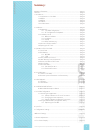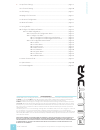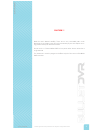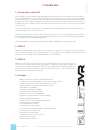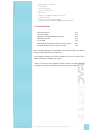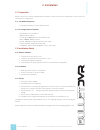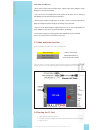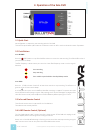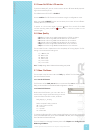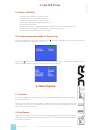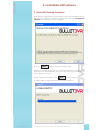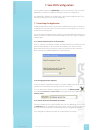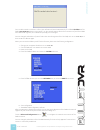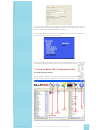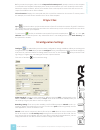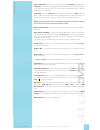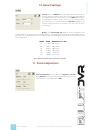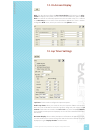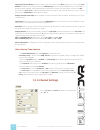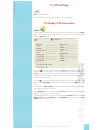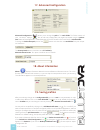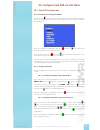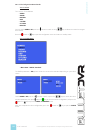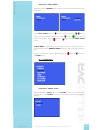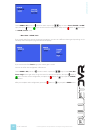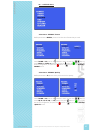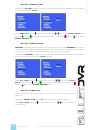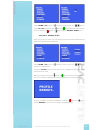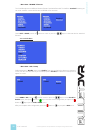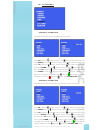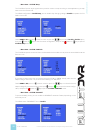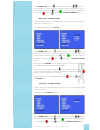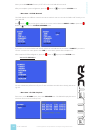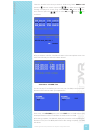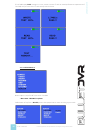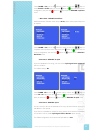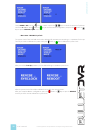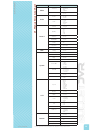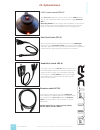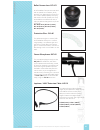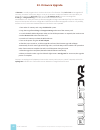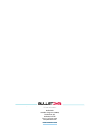Summary of Solo
Page 1
U s e r ` s m a n u a l solo dvr.
Page 2
Warranty information ........................................................................................................................ Page 2 caution! .................................................................................................................................................
Page 3
Operating manual operating manual product appearance and specifications are subject to change without notice summary : warranty information . . . . . . . . . . . . . . . . . . . . . . . . . . . . . . . . . . . . . . . . . . . . . . . . . . . . . . . . . . . . . Page 2 checking the supplied items . ....
Page 4
User`s manual user`s manual product appearance and specifications are subject to change without notice 3 caution !!! Read this user’s manual carefully. There are no user serviceable parts inside. Removing the end plate screws will void your warranty. If your unit requires servic- ing, please contact...
Page 5
User`s manual user`s manual user`s manual product appearance and specifications are subject to change without notice 4 1. Introduction 1.1 introduction to solo dvr the solo dvr is a dedicated battery powered digital video recorder designed for portable, mobile video and au- dio recording application...
Page 6
User`s manual user`s manual product appearance and specifications are subject to change without notice 5 motion detection support osd and rtc optional lap timer optional gps & g-force palm sized weighs only 220g with battery and cf card video/audio input linux os and upgradeable firmware supports wi...
Page 7
User`s manual user`s manual user`s manual product appearance and specifications are subject to change without notice 6 2. Installation 2.1 preparation please read the user’s manual carefully before installation. Check the minimum requirements of the system and recommended configuration. 2.1.1 solo d...
Page 8
User`s manual user`s manual product appearance and specifications are subject to change without notice 7 2.2.4 safety and warning * never connect multi-connect cable power output to any power adapter. It may damage the interface and board. * there are no user serviceable parts inside, please do not ...
Page 9
User`s manual user`s manual user`s manual product appearance and specifications are subject to change without notice 8 3. Operation of the solo dvr 3.1 quick-start no configuration is required to start recording with the solo dvr. There are two push buttons, rec button and 3-position switch. An led ...
Page 10
User`s manual user`s manual product appearance and specifications are subject to change without notice 9 3.5 power on /off the lcd monitor to preserve battery life, you can set the monitor to turn off automatically depend- ing on the timer that you set. The default status of lcd off is disabled. You...
Page 11
User`s manual user`s manual user`s manual product appearance and specifications are subject to change without notice 10 4. Solo dvr status 4.1 status of solo dvr power up: led is yellow for less than 1 second. Self diagnostic: led is red for about 10 seconds. Normal: led is green. Means it is ready ...
Page 12
User`s manual user`s manual product appearance and specifications are subject to change without notice 11 6. Install bullet dvr software 6.1 bullet dvr desktop installation install the bullet dvr desktop software before you use the solo dvr for the first time. Insert the supplied cd software in your...
Page 13
User`s manual user`s manual user`s manual product appearance and specifications are subject to change without notice 12 a status bar will be displayed during the installation process. Once finished, click the button to terminate the process. After you install the micro pocket dvr desktop, the softwa...
Page 14
User`s manual user`s manual product appearance and specifications are subject to change without notice 13 7. Solo dvr configuration the solo dvr is initialized as device.Ini under the root directory of the cf card. If device.Ini is not found, the dvr will load up the last known configuration. The su...
Page 15
User`s manual user`s manual user`s manual product appearance and specifications are subject to change without notice 14 once a valid network connection is found, the software will launch automatically. The default ip address of the dvr is 192.168.0.152, please ensure your pc is on the same ip segmen...
Page 16
User`s manual user`s manual product appearance and specifications are subject to change without notice 15 or you can let the dvr obtain an ip address automatically from the dhcp server of your local lan, if you connect the dvr to a router or switch. But please note, the router or switch must support...
Page 17
User`s manual user`s manual user`s manual product appearance and specifications are subject to change without notice 16 before you start the program, make sure the compact flash memory card is already inserted into the computer or card reader. Your computer will prompt you to select the drive where ...
Page 18
User`s manual user`s manual product appearance and specifications are subject to change without notice 17 cycle (single file) records continuously, but when the 2gb limit is reached, it will overwrite the current file, starting from the beginning. You cannot store more than one file with this settin...
Page 19
User`s manual user`s manual user`s manual product appearance and specifications are subject to change without notice 18 10. Record settings format: select the mpeg-4 format for videos intended for use on the internet, website, streaming server, etc. This format is widely popular and supported by man...
Page 20
User`s manual user`s manual product appearance and specifications are subject to change without notice 19 12. On-screen display osd: click this tab to configure the on-screen display (osd) which is the infor- mation to display on the screen, over the recorded video. When this option is disa- bled th...
Page 21
Split signal same as beacon: select this option when you need to setup split timing, when you only have main beacons available. This will let you use the same ir frequency for both main and split beacons, the only difference being that the first beacon will be automatically recognized as the main un...
Page 22
User`s manual user`s manual product appearance and specifications are subject to change without notice 21 15. Gps settings gps: currently not used the gps functions is an upcoming feature, it is not yet available.” 16. Mpeg-2 file conversion convert: click this tab to use the file conversion utility...
Page 23
User`s manual user`s manual user`s manual product appearance and specifications are subject to change without notice 22 17. Advanced configuration advanced configuration: allows you to change the path of the work folder. This folder contains all your converted mpeg-2 files, as well as any mpeg-4 fil...
Page 24
User`s manual user`s manual product appearance and specifications are subject to change without notice 23 20. Configure solo dvr via lcd menu 20.1. Solo dvr configuration 20.1.1 enter/quit lcd configuration menu push & hold the 3-position button at least 3 seconds to enter the lcd configura- tion me...
Page 25
User`s manual user`s manual user`s manual product appearance and specifications are subject to change without notice 24 20.1.3 lcd configuration menu details 20.1.3.1 menu the 7 menus of solo dvr are: video audio record osd system cf card beacon you can switch down & up position of 3-position switch...
Page 26
User`s manual user`s manual product appearance and specifications are subject to change without notice 25 • menu item – video / mode default parameter is normal, please select correct video recording mode for your application. Switch left & right position of 3-position switch or press the keys to sw...
Page 27
User`s manual user`s manual user`s manual product appearance and specifications are subject to change without notice 26 switch down & up position of 3-position switch or press the keys to switch line in, ext mic & int mic input, then press button or key to save the current configuration, and press t...
Page 28
User`s manual user`s manual product appearance and specifications are subject to change without notice 27 20.1.3.4 record menu • menu item – record / format default parameter is mpeg-4, please select the video format that you need. Switch down & up position of 3-position switch or press the keys to ...
Page 29
User`s manual user`s manual user`s manual product appearance and specifications are subject to change without notice 28 • menu item – record / auto rec default value of auto rec is disable, if you want to enable the solo dvr to record automatically when it powers on, please switch setting to enable....
Page 30
User`s manual user`s manual product appearance and specifications are subject to change without notice 29 switch down & up position of 3-position switch or press the keys to switch yes & no option, then press button or key to save the current configu- ration, and press the button or key to quit the ...
Page 31
User`s manual user`s manual user`s manual product appearance and specifications are subject to change without notice 30 • menu item – record / filename the solo dvr supports two different filename formats: standard & extended. The default is standard filename, you can select standard or extended fil...
Page 32
User`s manual user`s manual product appearance and specifications are subject to change without notice 31 20.1.3.6 system menu • menu item – system / date the parameter format is yy-mm-dd, please set correct date. Switch up position of 3-position switch or use key to select correct year; then switch...
Page 33
User`s manual user`s manual user`s manual product appearance and specifications are subject to change without notice 32 • menu item – system / beep the solo dvr will emit an audio signal to warn you when it starts or stops recording. In some applications, you may want to turn this function off. The ...
Page 34
User`s manual user`s manual product appearance and specifications are subject to change without notice 33 switch down & up position of 3-position switch or press the keys to dis- able poweroff or select desired timer (5/10/15 minutes) depending on your ac- tual requirements, then press button or key...
Page 35
User`s manual user`s manual user`s manual product appearance and specifications are subject to change without notice 34 when you enable lcd flip function, the tft lcd on the solo dvr will be reversed. After you complete system configuration, press the button or key to quit the system menu. • menu it...
Page 36
User`s manual user`s manual product appearance and specifications are subject to change without notice 35 select the recorded video that you want to delete using switch down & up position of 3-position switch or press the keys. When the confirmation message is displayed on screen, using switch down ...
Page 37
User`s manual user`s manual user`s manual product appearance and specifications are subject to change without notice 36 if solo dvr displays pass message on screen, it means current cf card can match performance requirements of solo dvr, and you can use this cf card securely with the device. 20.1.3....
Page 38
User`s manual user`s manual product appearance and specifications are subject to change without notice 37 switch down & up position of 3-position switch or press the keys to switch disable & enable option, then press button or key to save the current configuration, and press the button or key to qui...
Page 39
User`s manual user`s manual user`s manual product appearance and specifications are subject to change without notice 38 switch down & up position of 3-position switch or press the keys to switch the amount of split bea- cons from 0 to 4, then press button or key to save the current configuration, an...
Page 40
User`s manual user`s manual product appearance and specifications are subject to change without notice 39 menu menu item parameter video standard • ntsc • ntsc-433 • pal • secam mode • normal • sports audio source • line in • ext mic • int mic gain • lowest • lower • low • medium • high record forma...
Page 41
User`s manual user`s manual user`s manual product appearance and specifications are subject to change without notice 40 22. Optional items: lanc remote control: rem-01 your bullet dvr™ supports all known versions of the lanc protocol. You can use any brand of lanc remote control to trigger power on/...
Page 42
User`s manual user`s manual product appearance and specifications are subject to change without notice 41 bullet camera lens: bcl-xx all of our bullet cameras come standard with an optical lens of 3.6mm, which provides a 92 degree angle-of-view. This lens can be replaced quickly and easily, without ...
Page 43
User`s manual user`s manual user`s manual product appearance and specifications are subject to change without notice 42 23. Firmware upgrade : a firmware is a small program which is built inside the unit. The firmware of the bullet dvr can be upgraded if necessary, sometimes to fix known bugs or iss...
Page 44
To locate the nearest bullet dvr™ authorized dealer or service center, contact: bullet dvr 1284 des seigneurs, # 94086, terrebonne, qc, j6w 5v4 canada phone: (+1) 450.686.4550 fax: (+1) 450.686.4551 www.Bulletdvr.Com bullet dvr 1284 des seigneurs #94086, terrebonne, qc, j6w 5v4, canada. Ph: (+1) 514...