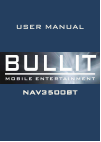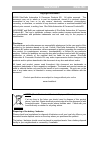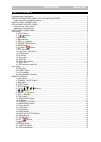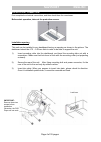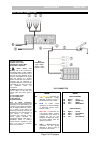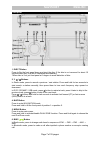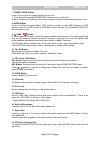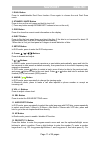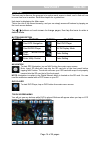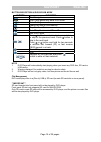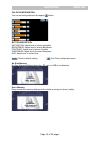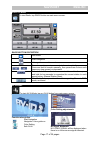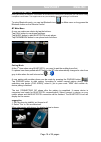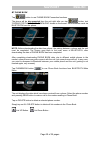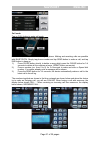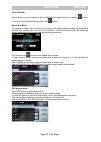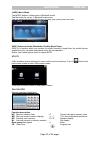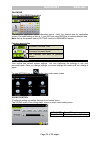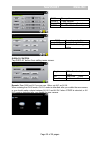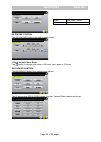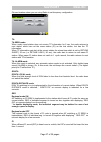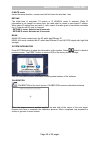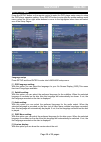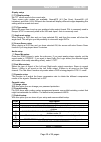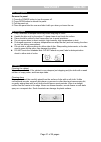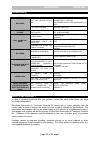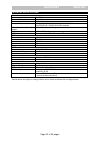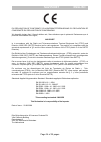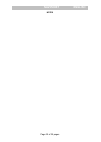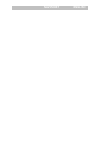Summary of NAV3500BT
Page 1
Ws-163b english user manual nav3500bt.
Page 2
Nav3500bt english copyright information ©2008 rho-delta automotive & consumer products bv. All rights reserved. This document may not in whole or in part be reproduced, stored in a retrieval system, transmitted in any form or by any means, electronic, mechanical, photocopying, recording, or otherwis...
Page 3
Nav3500bt english dear customer, thank you for selecting our unit. In order for you to utilize this device and all its options, we recommend that you read the corresponding instructions in this manual before the initial use of the device, even if you’re familiar with handling electronic devices. Ple...
Page 4
Nav3500bt english - before the final installation of the device into a din insertion compartment in the dashboard, connect the cables and test the connections. - only use the accessories included in the delivery. Usage of unauthorized components can cause damages. - if you need to drill holes or mak...
Page 5
Nav3500bt english table of contents important safety instructions ................................................................................................................... 2 preparation before using the car radio nav3500bt ........................................................ 3 unpackin...
Page 6
Nav3500bt english 27. Rpt/p.Scn/# button .............................................................................................................. 13 28. Ta button ................................................................................................................................ 13...
Page 7
Page 3 of 35 pages nav3500bt english preparation before using the car radio nav3500bt unpacking and checking the contents please check if the following items and accessories are included in the received package: car radio nav3500bt 1x mounting bracket 1x assemble bar 1x screw b15x16 4x bolt m5 1x nu...
Page 8
Page 4 of 35 pages nav3500bt english installation / connection first complete the electrical connections, and then check them for correctness. Before start operation, take out the protection screws. Installation opening this unit can be installed in any dashboard having an opening as shown in the pi...
Page 9: Detaching The Control Panel
Page 5 of 35 pages nav3500bt english detachable control panel detaching the control panel z turn the power off. Z press open button release the panel. Z pull the panel out. Attaching the control panel z insert the left side of the control panel into the main unit. Z press the control panel right sid...
Page 10
Page 6 of 35 pages nav3500bt english electrical connection 1) audio video input 2) audio video output 3) subwoofer output (blue) 4) iso cable connection 5) driver safety wire (brown), has to be connected to the parking brake or other suitable components of the vehicle in such a way that the video pl...
Page 11
Page 7 of 35 pages nav3500bt english front panel 1. Eject button press to flip the front panel down and eject the disc. If the disc is not removed for about 10 seconds after eject, the disc is reinserted automatically. *when disc in/ out, put front panel at 0 degree to avoid distortion of disc. 2, 3...
Page 12
Page 8 of 35 pages nav3500bt english 7. Power / mute button press to turn on the unit, press and hold to turn it off. (* press any button except open&eject buttons to turn on the unit.) press to cut down the volume output, press it again to resume volume when the power is on. 8. Mode button press it...
Page 13
Page 9 of 35 pages nav3500bt english inner panel press eject button on the front panel first to show the inner panel, and there are sd/mmc card slot, led indicator and reset button. 19. Disc slot 20. Reset button in case the unit is malfunctioned or need to reset to factory default setting, press th...
Page 14
Page 10 of 35 pages nav3500bt english remote control changing the battery 1. Press the catch and at the same time pull out the battery tray. 2. Insert the 1 x lithium battery, type cr 2025 3v battery with the stamped (+) mark facing upward. Insert the battery tray into the remote control. Warning: s...
Page 15
Page 11 of 35 pages nav3500bt english 1. Dual button press to enable/disable dual zone function. Press again to choose the next dual zone mode. 2. Standby / mute button press to turn on the unit, press and hold to turn it off. (* press any button except open&eject buttons to turn on the unit.) 3. Os...
Page 16
Page 12 of 35 pages nav3500bt english dvd and file disc, select title and chapter number. For vcd and cd, select track number. For a disc with mixed files, select folder and file number. Press the play/ pause button to play, or move the cursor to select play and press enter to play. If you want to d...
Page 17
Page 13 of 35 pages nav3500bt english 23. Button in dvd mode press it to start playback. Press during playback to pause it. Press again to resume. 24. / pbc button press to r.Stop, press it again to final stop playback. In vcd mode, press it and hold for 2 seconds to set pbc on/ off. 25. Subtitle bu...
Page 18
Page 14 of 35 pages nav3500bt english main menu the best way to discover the program is to explore each screen in detail, and to find out how to move from one to another. Read this chapter for a guided tour. Unit starts by displaying the main menu. This is the root of the screen hierarchy, and you c...
Page 19
Page 15 of 35 pages nav3500bt english button discription in dvd/sd/usb mode button function start navigation start voice guide only while dvd mode color setting read/play files in usb memory play files from disc read/play files in main sd card** quit dvd player press button to restart a track, press...
Page 20
Page 16 of 35 pages nav3500bt english color configuration you can set color preference by tapping button. Button discription saturation: adjust level of screen saturation brightness: adjust level of screen brightness contrast: adjust level of screen contrast sharpness: adjust level of screen sharpne...
Page 21
Page 17 of 35 pages nav3500bt english radio player to start radio, tap radio button on main menu screen . Radio button discription quit radio start navigation voice guide over radio sound press to search a previous or next station automatically press and hold to search manually, then press them to t...
Page 22
Page 18 of 35 pages nav3500bt english bluetooth section driving and having a telephone conversation at the same time is dangerous, please park your car before having a telephone conversation. The supplier waves any and all liability when this warning is not followed. To enter bluetooth mode, you can...
Page 23
Page 19 of 35 pages nav3500bt english when start connecting with phone, when connecting is ok, the display below is shown. The display below is shown. Quit the pairing by tapping on the exit button if you don’t want to link with bluetooth anytime. The disconnect pairing screen may be showed when pre...
Page 24
Page 20 of 35 pages nav3500bt english bt phone book tap button to use phone book connection functions. The phone will be disconnected from the unit right after you tap button, text ‘pairing for phone book download’ shows on the screen. Send business cards via bluetooth from the phone. Note: before d...
Page 25
Page 21 of 35 pages nav3500bt english call mode tap on call button to enter call mode. In call mode, the unit can be used as your phone. Making and receiving calls are possible with bluetooth. Simply tap phone number and tap send button to make a call, and tap end button to hang up. 1.) press clear ...
Page 26
Page 22 of 35 pages nav3500bt english voice transfer during a call, you can change a call from bluetooth mode to phone by tapping button. To have a call in bluetooth mode again, tap button . Speed dial mode an inputted number can be saved as a speed dial (abbreviated number) by pressing a number (an...
Page 27
Page 23 of 35 pages nav3500bt english (a2dp) music mode tap music button to listen music in bluetooth mode. Tap the button for ‘music’ in bluetooth main menu. You can select the function with the key for play, stop, pause, prev and next. Tap the back button to quit the music mode. A2dp (advanced aud...
Page 28
Page 24 of 35 pages nav3500bt english calendar execute calendar application. The calendar application screen described below. Verify the present date by application screen. The initial setting of date is 1 st jan 2003 and using red box to indicate present date. Note: set up the present date by setti...
Page 29
Page 25 of 35 pages nav3500bt english display control tap display button from setting menu screen. Remark: rear cam: set av1 as rear cam, other: set av1 as av in. When entering the av-in mode, av-in 1 mode is defaulted after you enable the rear camera, or you should make a choice between av-in 1 and...
Page 30
Page 26 of 35 pages nav3500bt english date&time control tap [date&time] button from setting menu screen. 12 hour mode/24 hour mode tap button to change time mode to 24 hours, tap it again to 12 hours. Rds &radio control tap rds&radio button from setting menu screen. Tap [2] button from rds & radio m...
Page 31
Page 27 of 35 pages nav3500bt english choose location where you are using radio to set frequency configuration. Ta ta seek mode: when newly tuned station does not receive tp information for 5 sec, the radio retunes to next station which has not the same station (pi) as the last station, but has the ...
Page 32
Page 28 of 35 pages nav3500bt english pi mute mode under the same situation, a mute sound will be heard for less than 1 sec. Retune the initial time of automatic ta search or pi search mode is selected. When pi information is not caught for retune time, the radio start to retune to next same pi stat...
Page 33
Page 29 of 35 pages nav3500bt english dvd set up menu press the setup button on the remote control to enter the dvd player setup menu to setup the dvd player operation setting. Press setup button to enter into the system settings main menu; press the left or right arrow buttons to move to the highli...
Page 34
Page 30 of 35 pages nav3500bt english display setup [1] tv display setup: set tft screen mode to the correct ratio: three screen ratio modes are available, normal/ps (4:3 pan scan), normal/lb (4:3 letterbox) and wide (16:9). Different disc formats will display different images depending this setting...
Page 35
Page 31 of 35 pages nav3500bt english anti-theft system remove the panel 1. Press the power button to turn the power off. 2. Press open button to detach the panel. 3. Pull the panel out. 4. Place the panel into the case and take it with you when you leave the car. Handling discs z dirty, scratched o...
Page 36
Page 32 of 35 pages nav3500bt english troubleshooting symptom cause solution no power the car ignition is not on. If the power supply is properly connected to the car accessory switch the ignition key to “acc”. The fuse is blown. Replace the fuse. Disc cannot be loaded. Presence of disc inside the p...
Page 37
Page 33 of 35 pages nav3500bt english technical specifications general power supply: 12 v dc current consumption: max. 10 a maximum power output: 40w x 4 channels compatible formats: dvd/svcd/vcd/hdcd/mp3/mp4/wma/cdda/picture- cd/jpeg/cd-r/ -rw/dvd±r/±rw playback dimensions (l x w x h) / weight: 207...
Page 38
Page 34 of 35 pages nav3500bt english eu declaration of conformity/ eu konformitÄtserklÄrung/ eu declaration de conformitÈ/ eu declaration de conformidad we herewith declare that / hiermit erklären wir,/ nous déclarons par le présente/ declaramos que el producto denomidado como sigue; nav3500bt is i...
Page 39
Page 35 of 35 pages nav3500bt english notes.
Page 40
Page 36 of 35 pages nav3500bt english.