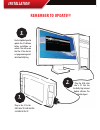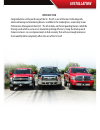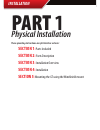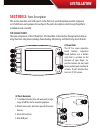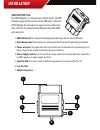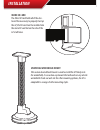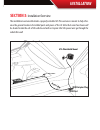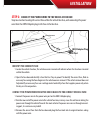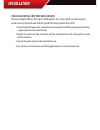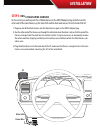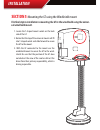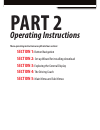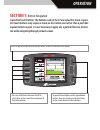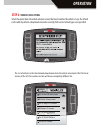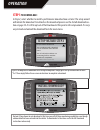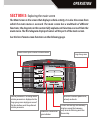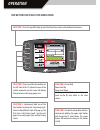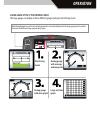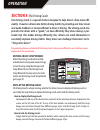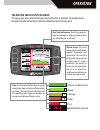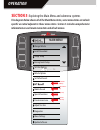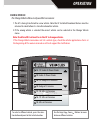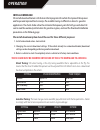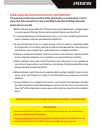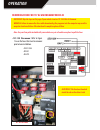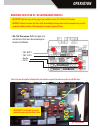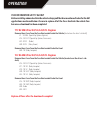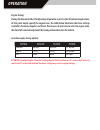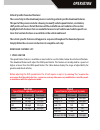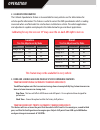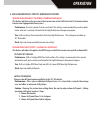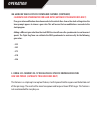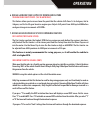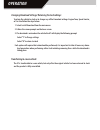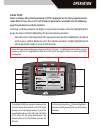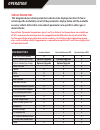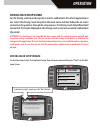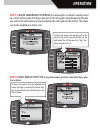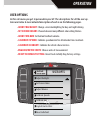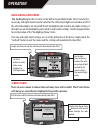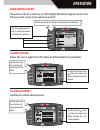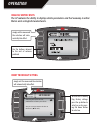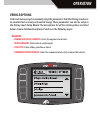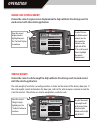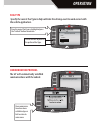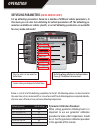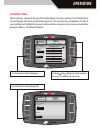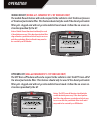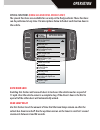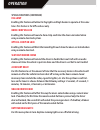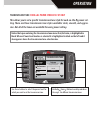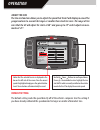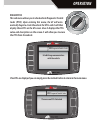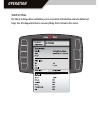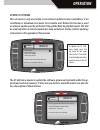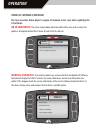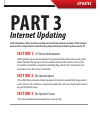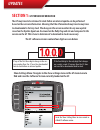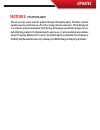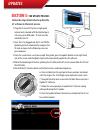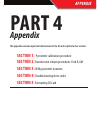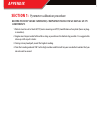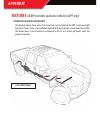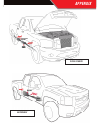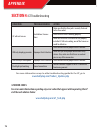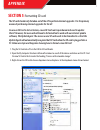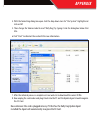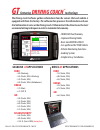- DL manuals
- Bully Dog
- Automobile Accessories
- Gauge GT Tuner
- Owner's Manual
Bully Dog Gauge GT Tuner Owner's Manual
Summary of Gauge GT Tuner
Page 1
Installation 1 owners manual part 1: physical installation part 2: operations and downloading part 3: internet updates appendix: oem pyrometers, pyrometer calibration, and other topics..
Page 2: Installation
Installation remember to update!!! Use the update agent to update the gt software before installation on vehicle. This will ensure that the gt has the lat- est programming avail- able from bully dog. Plug in the gt to the usb cable. Sd card must be installed in the gt. Plug the usb cable into a pc t...
Page 3: Installation
Installation introduction congratulations on the purchasing of the gt. The gt is one of the most technologically advanced tuning and monitoring devices available in the market place, second only to our performance management tool (gt). The gt includes our patent pending feature called the driving co...
Page 4: Installation
Installation part 1 physical installation these operating instructions are split into four sections: section 1: parts included section 2: parts description section 3: installation overview section 4: installation section 5: mounting the gt using the windshield mount.
Page 5: Installation
Installation section 1: parts included the list below includes by name the major parts included in your gt package. The tools list indicates all of the tools necessary to complete the gt install. 1. The gt/watch dog head unit 3. Main wire harness 5. Micro sd card 3. Windshield mount 4. The gt/watch ...
Page 6: Installation
Installation section 2: parts description this section describes each of the parts in the parts list, each description provides a physical set of attributes and a purpose for each part. The parts descriptions also list everything that is included in each assembly. The gauge tuner: the main component...
Page 7: Installation
Installation obdii adapter plug the obdii adapter is a communication hub for the gt. The obd ll adaptor plugs directly into the vehicle obd ll port. Notice the obd ll adaptor has many ports to support various other func- tions of the gt. The diagram below illustrates all of the obdii parts and ports...
Page 8: Installation
Installation gt main wire harness the main harness connects the gt to the obd ll adapter plug and acts as the main line of com- munication for the gt. Power wire the power wire connects the obd ll adaptor plug to the vehicle fuse box to supply power to the gt..
Page 9: Installation
Installation micro sd card the micro sd card holds all of the elec- tronic files necessary to properly start up the gt, the sd card must be installed into the micro sd card slot on the side of the gt at all times. Universal windshield mount this universal windshield mount is used to install the gt f...
Page 10: Installation
Installation gt & windshield mount obdii adapter plug obdii port power cable fuse box fire wall grommet section 3: installation overview the installation overview illustrates a properly installed gt. This overview is meant to help refer- ence the general location of installed parts and pieces of the...
Page 11: Installation
Installation section 4: installation these installation instructions are split into five easy steps. Follow the steps for the easi- est installation of this product. Step 1: connect the obd ll adapter to the vehicle obd ll port this step involves locating the vehicle’s obd ll port and then simply pl...
Page 12: Installation
Installation step 2: connect the power wire to the vehicle fuse box step two involves locating the correct fuse within the vehicle fuse box, and connecting the power wire from the obd ll adaptor plug to the fuse in the fuse box. Identify the correct fuse: 1. Locate the vehicle fuse box; the vehicle ...
Page 13: Installation
Installation for a clean install into the fuse locations: there are multiple different fuse types in oem vehicles. For a clean install, use a fuse tap and spade connector that will work with the specific fuse being used for this install. 1. Once the end of the power wire is near the fuse box, prepar...
Page 14: Installation
Installation step 3: run gt main wire harness in this section you will connect the gt main harness to the obd ll adaptor plug and then run the other end of the main harness up the side of the vehicle dash and connect it to the back of the gt. 1. Plug one end of the main harness into the main harness...
Page 15: Installation
Installation section 5: mounting the gt using the windshield mount the final step to installation is mounting the gt to the windshield using the univer- sal windshield mount. 1. Locate the t-shaped mount socket on the back side of the gt. 2. Notice that the top of the universal mount will fit into t...
Page 16: Operation
Operation part 2 operating instructions these operating instructions are split into four sections: section 1: button navigation section 2: set up wizard for installing download section 3: exploring the general display section 4: the driving coach section 5: main menu and sub menus.
Page 17: Operation
Operation ® section 1: button navigation capacitive touch buttons: the buttons used on the gt are capacitive touch. Capaci- tive touch buttons only require a touch on the button area rather than a push like regular buttons require. It is not necessary to apply any significant force to the but- ton w...
Page 18: Operation
Operation section 2: set up wizard for installing download the setup wizard is a step by step process through the vehicle selection process and download process. The setup wizard appears on the screen automatically and will only appear the very first time the gt is installed. Opting out of the setup...
Page 19: Operation
Operation step 2: vehicle selection select the option from the vehicle selection screen that most matches the vehicle in use; the gt will not be able to perform a download or monitor correctly if the correct vehicle type is not specified. The list of vehicles in the illustration below demonstrate th...
Page 20: Operation
Operation ® install download? Yes no step 3 the download: in step 2, select whether to install a performance download now or later. The setup wizard will initiate the download. For details on the download process see the install download sec- tion on page 34. It is ok to opt out of the download at t...
Page 21: Operation
Operation ® section 3: exploring the main screen the main screen is the screen that displays vehicle activity, it is also the screen from which the main menu is accessed. The main screen has a multitude of different functions; the diagrams in this section fully explain each function accessed from th...
Page 22: Operation
Operation ® five button functions of the main screen: function 1 : press the top left button to enter the main menu, also use this button to exit menus. Function 2 : press any of the four buttons on the left side of the gt adjacent to one of the vehicle parameters on the screen will display that par...
Page 23: Operation
Operation large gauge styles/ the driving coach the large gauge can display in three different gauge styles plus the driving coach. Analog gauge with mini graph analog gauge with average and max peaks the driving coach large real time graph hold the button down next to the vehicle parameter currentl...
Page 24: Operation
Operation section 4: the driving coach the driving coach is a special feature designed to help drivers drive more effi- ciently. It coaches drivers into better driving habits by providing real time visual and audio feedback as to how efficient a driver is driving. The driving coach also provides the...
Page 25: Operation
Operation the driving coach display diagram the large gauge area is where the driving coach information is displayed. The diagram below illustrates the information that is collected and displayed by the driving coach. ® a y ou are an efficient driver b g ood c a verage d p oor f f ail epic fail time...
Page 26: Operation
Operation change vehicle install download gauge setup driving coach setup set user options vehicle options set defuel levels mobile desoot special functions transmission tune adjust tire size diagnostics show settings update software go back main menu section 5: exploring the main menu and submenu s...
Page 27: Operation
Operation change vehicle: the change vehicles menu is only used for two reasons: 1. The gt is being transferred to a new vehicle. Note the gt installed download feature must be returned to stock before it is transferred another vehicle. 2. If the wrong vehicle is selected the correct vehicle can be ...
Page 28: Operation
Operation install download the install download feature is the feature that reprograms the vehicle for improved horsepower and torque and improved fuel economy. The available tuning is different on diesel vs. Gasoline applications. The charts below show the estimated horsepower gains for both gas an...
Page 29: Operation
Operation downloading installation precautions: (very important) it is important to take some precautions before downloading, re-downloading, or return- ing to stock. These precautionary steps to installing the download will help ensure that downloads are successful. 1. Before installation, always u...
Page 30: Operation
Operation removing fuses for ’01-’02 gm duramax vehicles important: skip the steps on this page if your vehicle is not an ’01-’02 gm 6.6l duramax . Warning: failure to remove the fuses while downloading the programs into the computer may result in computer hardware failure. After download is complet...
Page 31: Operation
Operation removing fuses for ’03-’05 gm duramax vehicles important: skip the steps on this page if your vehicle is not an ’03-’05 gm 6.6l duramax . Warning: failure to remove the fuses while downloading the programs into the computer may result in computer hardware failure. After download is complet...
Page 32: Operation
Operation fuse information gm ‘99-’06 only before installing a download into the vehicle always pull the fuses mentioned below for the gm applications mentioned below. Be sure to replace all of the fuses back into the vehicle fuse box once a download has been completed. ‘99-’02 gm c/k w/4.8/5.3/6.0/...
Page 33: Operation
Operation performing a vehicle download: performing a download is a very simple operation, simply follow the instructions dis- played on the gt screen. Before downloading to a vehicle be sure to read all download installation precautions and remove all fuses on gm brand vehicles. Note fuses must be ...
Page 34: Operation
Operation engine tuning: during the download the gt will prompt all gasoline users to select the desired engine tune. At this point simply specify the engine tune; the table below illustrates the three settings available: premium, regular, and stock. Diesel users do not have to select an engine tune...
Page 35: Operation
Operation vehicle specific download features: the second step in the download process is selecting vehicle specific download features. This part of the process includes choosing to modify vehicle speed limiters, rev limiters, shift points and so on. Not all features will be available on each vehicle...
Page 36: Operation
Operation gasoline tire size adjustment by make make minimum maximum dodge ‘04-’08 23” 45” ford/lincoln 24” 35” gm 25” 45” nissan na na diesel tire size adjustment by make make minimum maximum dodge 5.9l 23” 44” dodge 6.7l 23” 44” ford 7.3l na na ford 6.0l ‘05-’07 31” 37” ford 6.4l na na gm 6.6l ‘02...
Page 37: Operation
Operation 4. Gm gasoline vehicle specific download features transmission firmness* (automatic transmissions only): this feature will turn up the pressure in the transmission so that shifts feel solid. It also helps reduce transmission slippage under heavy stress. Performance: pressure is greater tha...
Page 38: Operation
Operation gm gasoline vehicle specific download features (continued) calibrate oem speedometer for gear ratio (automatic transmissions only): if no gear ratio modifications have been made to the vehicle then choose the stock setting when the tuner prompt appears to choose a gear ratio. This will ens...
Page 39: Operation
Operation 6. Dodge gasoline vehicle specific download feature transmission shift points (‘04-’08 auto only): this feature allows you to raise or lower the point that the vehicle shifts from 1st to 2nd gear, 2nd to 3rd gear, and 3rd to 4th gear based on engine rpms. Adjust shift points from 5600 up t...
Page 40: Operation
Operation changing download settings/ returning to stock settings: to return the vehicle to stock or to change any of the download settings: engine tune, speed limiter, or tire size follow the steps below. 1. Select install download from the main menu 2. Follow the screen prompts on the tuner screen...
Page 41: Operation
Operation ® go back speed boost rpm coolant gauge setup gauge 1 use the up & down arrows to change the tranny tune pyro 2 speed boost set gauge 1 set gauge 2 set gauge 3 set gauge 4 gauge setup enter to change the vehicle parameters (pids) displayed on the four gauge locations in the main screen. To...
Page 42: Operation
Operation parameters real time fuel economy x x x pyro 1 (exhaust gas temp) optional upgrade optional upgrade x pyro 2 (exhaust gas temp) optional upgrade optional upgrade x boost pressure x x speed x x x rpm x x x coolant x x x fuel pressure x fuel rail pressure x x manifold absolute pressure x x x...
Page 43: Operation
Operation driving coach setup wizard for the driving coach to work properly it must be calibrated to the vehicle application in use. Select the driving coach setup from the main menu and then follow the on screen instructions for guidance through the setup process. The driving coach setup wizard wil...
Page 44: Operation
Operation step 1: engine displacement: choose engine displacement in liters, refer to vehicle owners manual. Step 2: units of measure: choose preferred units of measure: english, or metric units. • english units will display fuel economy in miles per gallons, gallons per hour and will display temper...
Page 45: Operation
Operation step 3: choose curb weight of vehiclethe curb weight of a vehicle is usually posted on a sticker on the inside of the drivers door jam. If the curb weight cannot be found on the door jam, refer to the vehicle owners manual or look for the curb weight on the internet. The vehicle can also b...
Page 46: Operation
Operation step 5: communication protocol the gt will automatically determine the correct communication protocol to communicate with the vehicle. This step simply ensures that the gt is properly communicating with the vehicle. Step 6: verify settings/ setup complete in this step the gt displays the o...
Page 47: Operation
Operation user options in this sub menu you get to personalize your gt. The descriptions for all the user op- tions are below. A more detailed description of each is on the following pages. • adjust backlight : change screen backlighting for day and night driving. • set screen colors : choose betwee...
Page 48: Operation
Operation backlighting adjustment: the backlighting for the gt can be set for both a day and night mode. The gt switches be- tween day and night modes based on whether the vehicle head lights are turned on or off. If the vehicle headlights are turned off the gt backlighting will switch to day mode s...
Page 49: Operation
Operation ® go back tire size * accurate only if ecm tire size setting are at default factory values. Default audio feedback on/off the audio on the gt is either on or off, highlight the button adjacent to the on or off area on the screen to turn audio on and off. Calibrate speedo allows the user to...
Page 50: Operation
Operation english/ metric units the gt contains the ability to display vehicle parameters and fuel economy in either metric units or english standard units. Reset to default setting ® go back go to default selecting yes will reset user preferences to factory set values. Are you sure you want to do t...
Page 51: Operation
Operation vehicle options: in this sub menu you get to manually setup the parameters that the driving coach uses to calculate fuel economy and wasted energy. These parameters can also be setup in the driving coach setup wizard. The descriptions for all the vehicle options are listed below. A more de...
Page 52: Operation
Operation engine size (displacement) choose the correct engine size or displacement to help calibrate the driving coach to work correct with the vehicle application. Vehicle weight choose the correct vehicle weight to help calibrate the driving coach to work correct with the vehicle application. The...
Page 53: Operation
Operation fuel type specify the correct fuel type to help calibrate the driving coach to work correct with the vehicle application. Communication protocol the gt will automatically establish communications with the vehicle. ® go back fuel type select gas or diesel fuel current: gasoline gasoiline di...
Page 54: Operation
Operation pyro 1 temperatue level pyro 2 temperatue level engine coolant level boost level transmission temperature oil temperature go back defuel menu setting: 1600ºf setting: 1250ºf setting: 210ºf setting: 23 psi setting: 260ºf setting: 210ºf defueling parameters (diesel vehicles only) set up defu...
Page 55: Operation
Operation set defuel levels: when entering a setup menu for any of the defuel options the menu will have a list of defuel levels to select from based on that specific defuel parameter. The selected value is displayed on the left, to select a defuel level highlight the amount and then exit the setup ...
Page 56: Operation
Operation mobile desoot (dodge 6.7l cummins ‘07.5-’09 vehicles only) the mobile desoot feature will send a request to the vehicle to start the desoot process of the diesel particulate filter. This feature should only be used if the diesel particulate filter gets clogged and will not go into mobile d...
Page 57: Operation
Operation special functions (dodge gas and diesel vehicles only) the special functions are available for use only on the dodge vehicles these functions can be performed at any time. The descriptions below tell what each function does to the vehicle. Auto door lock enabling this feature will cause al...
Page 58: Operation
Operation special functions (continued) fog lamp enabling this feature will allow the fog lights and high beams to operate at the same time. This feature is for off-road use only. Horn chirp on lock enabling this feature will sound a horn chirp each time the doors are locked when using a remote door...
Page 59: Operation
Operation transmission tune: ford 6.0l power stroke ‘03-’07 only this allows you to set a specific transmission tune style for each on-the-fly power set- ting. There are three transmission tune styles available: stock, smooth, and aggres- sive. Not all of the tunes are available for every power sett...
Page 60: Operation
Operation adjust tire size the tire size function allows you to adjust the speed that the gt will display in one of the gauge locations to account for larger or smaller than stock tire sizes. The range of tire sizes that the gt will adjust for starts at 28” and goes up to 39” and it adjusts in incre...
Page 61: Operation
Operation diagnostics this sub menu allows you to check vehicle diagnostic trouble codes (dtcs). Upon entering this menu, the gt will auto- matically begin to check the vehicle for dtcs and it will then display those dtcs on the gt screen. Once it displays the dtcs value and description on the scree...
Page 62: Operation
Operation show settings: the show settings menu will allow you to see vehicle information and also defuel set- tings. See the diagram below to see everything that is listed in this menu. ® settings go back.
Page 63: Operation
Operation update gt software this sub menu is only used when a new internet update becomes available or if an installation or download issue needs to be trouble shot. Before this function is used an internet update must be performed through the bully dog update agent. This will be used only after an...
Page 64: Gt Software.
66 update gt software (continued) the two scenarios below depict a couple of common errors seen when updating the gt software. No sd card notice: the screen capture below illustrates what will be seen on the screen if an update is attempted without the gt micro sd card in the sd card slot. Identical...
Page 65: Updates
Updates part 3 internet updating internet updates: there are three sections in the internet updates portion of this manual, each section is important to understanding and performing internet updates on the gt. Section 1: gt version information before performing an internet update it is important to ...
Page 66: Updates
Updates section 1: gt version information the gt may have to be returned to stock before an internet update can be performed based on the version information. Meaning that the gt download may have to may have to downloaded to factory stock. The change in the version number for any new update issued ...
Page 67: Updates
Updates section 2: the update agent the gt can only receive internet updates through the update agent. Therefore, internet updates must be performed on a pc with a strong internet connection. The update agent is a software program developed by bully dog technologies specifically designed to up- date...
Page 68: Updates
Updates section 3: the update process follow the steps listed below to update the gt software to the latest version. 1. Plug the gt into a pc that has a high speed internet and is loaded with the update agent 2.0 using a mini usb cable. Sd card must be installed in the gt. 2. Once the gt is plugged ...
Page 69: Part 4
Part 4 appendix the appendix contains important information for the gt and is split into four sections. Section 1: pyrometer calibration procedure section 2: transmission relearn procedures: ford & gm section 3: oem pyrometer locations section 4: troubleshooting/error codes section 5: formatting sd ...
Page 70: Appendix
Appendix section 1: pyrometer calibration procedure before this step can be completed, completely install the gt and all of its components. 1. Vehicle must be set to stock hp/tq levels-meaning no hp/tq modifications of any kind (tuner or plug- in modules). 2. Engine must be put under full load for a...
Page 71: Appendix
Appendix section 2: transmission relearn process after completing the download process, it is recommended on a 6.6l duramax with an automatic allison and a 6.0l ford power stroke with an automatic torque shift trans- mission, that the transmission be relearned. Relearning the transmission can help t...
Page 72: Appendix
Appendix section 3: oem pyrometer locations (vehicle w/dpf only) pyrometer location and overview: the diagrams below shows where pyro 1 and pyro 2 are installed on the 2007.5 and newer light duty diesel trucks. There is no installation required for these pyrometers; each pyrometer is oem. The temper...
Page 73: Appendix
Appendix dodge cummins gm duramax.
Page 74: Appendix
76 appendix section 4: gt troubleshooting condition possible sources action gt will not turn on installation/ connec- tions make sure that the fuse jack is securely fastened to the fuse socket. Check that the fuse is working properly. Make sure that all of the harnesses are properly installed. If st...
Page 75: Appendix
Appendix section 5: formatting sd card the sd card should only be taken out of the gt to perform internet upgrades. It is the primary means of performing internet upgrades for the gt. In case an sd card is lost or broken, a new sd card can be purchased and used to update the gt. However, the new car...
Page 76: Appendix
Appendix 4. With the formatting dialog box open click the drop down men for “file system.” highlight and click on fat. 5. Then change the volume label to read “bully dog,” by typing it into the dialog box below that title. 6 click “start” to reformat the card with the new information. 7. After the r...
Page 77: Updates
Updates • increased fuel economy • improved driving habits • real-time driving coach • set-up wizard for your vehicle • vehicle monitoring functions • grading system • simple & easy installation gt featuring driving coach ™ technology the driving coach software gathers information from the sensors t...