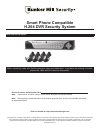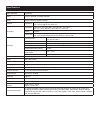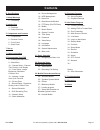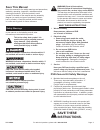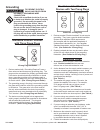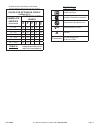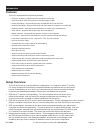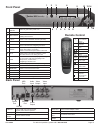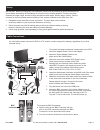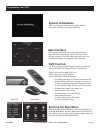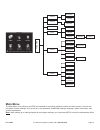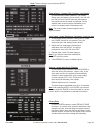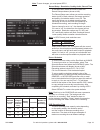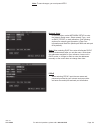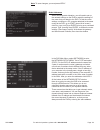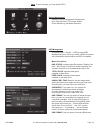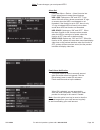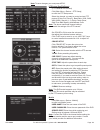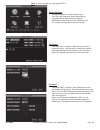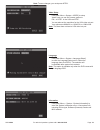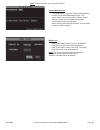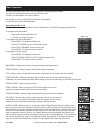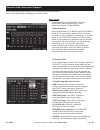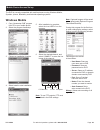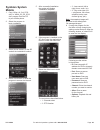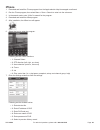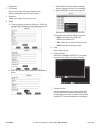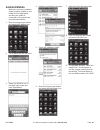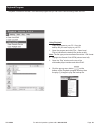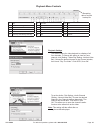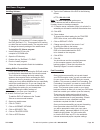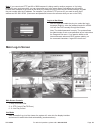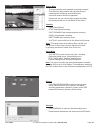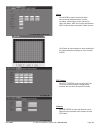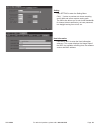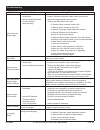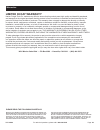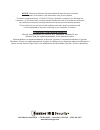- DL manuals
- Bunker Hill Security
- Security System
- 68332
- User Manual
Bunker Hill Security 68332 User Manual
Smart Phone Compatible
H.264 DVR Security System
68332 DVR Security System
When unpacking, make sure that the product is intact and undamaged. If any parts are missing or broken,
please call 1-800-444-3353 as soon as possible.
Visit our website at: http://www.harborfreight.com
Copyright
©
2011 by Harbor Freight Tools
®
. All rights reserved. No portion of this manual or any artwork contained herein may be reproduced in any shape
or form without the express written consent of Harbor Freight Tools. Diagrams within this manual may not be drawn proportionally. Due to continuing
improvements, actual product may differ slightly from the product described herein. Tools required for assembly and service may not be included.
Manual Revised 11f
Record Product’s Serial Number Here:
Note: If product has no serial number, record month and year of purchase instead.
Note: Some parts are listed and shown for illustration purposes only, and are not available individually
as replacement parts.
Summary of 68332
Page 1
Smart phone compatible h.264 dvr security system 68332 dvr security system when unpacking, make sure that the product is intact and undamaged. If any parts are missing or broken, please call 1-800-444-3353 as soon as possible. Visit our website at: http://www.Harborfreight.Com copyright © 2011 by ha...
Page 2
Video standard ntsc/pal video 4-input channels / 2-output channels audio 1-input channel/1-output channel preview resolution ntsc: 704 x 480 @ 30 fps (each ch) pal: 704 x 576 @ 25 fps (each ch) recording resolution ntsc: cif: 352 x 240; hd1: 704 x 240; d1: 704 x 480 pal: cif: 352 x 288; hd1: 704 x 2...
Page 3: Contents
Sku 68332 for technical questions, please call 1-800-444-3353 page: c b specifications 1 safety warnings 2 – grounding 4 introduction 4 – features 4 – setup overview 5 components and controls 5 – components 6 – remote control 6 – front panel 6 – back panel 7 set up 7 cable connections 8 programming ...
Page 4: Save This Manual
Sku 68332 for technical questions, please call 1-800-444-3353 page: 1 save this manual keep this manual for the safety warnings and precautions, assembly, operating, inspection, maintenance and cleaning procedures. Write the product’s serial number in the back of the manual near the assembly diagram...
Page 5: Grounding
Sku 68332 for technical questions, please call 1-800-444-3353 page: 2 grounding to prevent electric shock and death from incorrect grounding wire connection: check with a qualified electrician if you are in doubt as to whether the outlet is properly grounded. Do not modify the power cord plug provid...
Page 6
Sku 68332 for technical questions, please call 1-800-444-3353 page: 3 excessive heat, and damp or wet areas. Recommended minimum wire gauge for extension cords* (120/240 volt) nameplate amperes (at full load) extension cord length 25’ 50’ 75’ 100’ 150’ 0 – 2.0 18 18 18 18 16 2.1 – 3.4 18 18 18 16 14...
Page 7: Features
Sku 68332 for technical questions, please call 1-800-444-3353 page: 4 features this unit is equipped with the following features: • real time monitoring - supports real time surveillance via monitor • save recordings - dvr saves real-time recorded images to hdd • backup recordings - supports dvr bac...
Page 8: Components
Sku 68332 for technical questions, please call 1-800-444-3353 page: 5 components components and controls camera cables mouse cable splitter remote control software cd dvr adapter adapter power cord video cable not shown: - 2 aa batteries for the remote control - hardware to install cameras four came...
Page 9: Front Panel
Sku 68332 for technical questions, please call 1-800-444-3353 page: 6 1 6 7 8 9 10 11 15 16 2 3 4 12 13 14 5 front panel back panel video input video output audio input audio output ethernet port usb port rs-485 power port 1 power indicator led is lit green when power is on 2 ir receiver infrared re...
Page 10
Sku 68332 for technical questions, please call 1-800-444-3353 page: 7 to connect the camera and power components to the dvr: 1. Attach the adapter power cord to the adapter. 2. Attach the power adapter cable to the single end of the cable splitter. 3. Attach the connector marked “dvr power” to the p...
Page 11: Entering The Main Menu
Sku 68332 for technical questions, please call 1-800-444-3353 page: 8 picture 4-1 programming your dvr menu list main menu entering the main menu after finishing system initialization, enter the main menu. To enter the main menu, press the menu button on the dvr or the remote control, or right-click...
Page 12: Main Menu
Sku 68332 for technical questions, please call 1-800-444-3353 page: 9 color setup autoseq time setting user password video setting language setting system information system maintenance search playback file list detail file file backup hdd management ptz setting mobile alarm setting email setting mo...
Page 13
Sku 68332 for technical questions, please call 1-800-444-3353 page: 10 camera setup - channel title, position, live display in the main menu select camera. The display setup menu will display (shown at left). You can edit the name of each channel (camera) and change the position where the name is di...
Page 14
Sku 68332 for technical questions, please call 1-800-444-3353 page: 11 record setup - resolution, quality, audio, record time in the main menu select record to enter the record setup submenu (shown at left). The record setup menu allows you set the recording status (on/off) of each channel, the imag...
Page 15
Sku 68332 for technical questions, please call 1-800-444-3353 page: 12 network setup in the main menu, select network setup to enter the network setup menu. Select network type - such as dhcp, pppoe, or static allocation. (see following sections for network type information.) enter port information ...
Page 16
Sku 68332 for technical questions, please call 1-800-444-3353 page: 13 static addresses when selecting static allocation, you will need to set up the network settings on the dvr to match the settings of the router that you attach to the dvr. To find the router settings, working on a pc computer atta...
Page 17
Sku 68332 for technical questions, please call 1-800-444-3353 page: 14 device management options in device management includes hard drive, external alarm, ptz control, mobile phone monitoring, and motion detection. Hdd management in the main menu→device → hdd] to enter [hdd management] menu. When yo...
Page 18
Sku 68332 for technical questions, please call 1-800-444-3353 page: 15 alarm set click [main menu→device → alarm] to enter into [alarm setup] menu to setup alarm warnings. Hdd loss: options are “on” and “off”. If you select on there will be a buzzer sound and “h” sign on screen when the hdd is not d...
Page 19
Sku 68332 for technical questions, please call 1-800-444-3353 page: 16 mobile click [main menu→device→mobile] to enter into [mobile] menu. User name: enter the user name of the dvr. User password: enter the user password of the dvr. Server port: enter the mobile monitoring port. Setting range is bet...
Page 20
Sku 68332 for technical questions, please call 1-800-444-3353 page: 17 motion detect click [main→device→motion] to enter into the motion detect menu to setup motion detection recording. Status: turn on or off motion detection for each channel. Sensitivity: set each channel’s sensitivity level of mot...
Page 21
Sku 68332 for technical questions, please call 1-800-444-3353 page: 18 system function the [system] menu includes sub-menus for time set, user password, audio/video setting, language select, system info and system maintenance. After entering into the [system], you can configure the system to meet yo...
Page 22
Sku 68332 for technical questions, please call 1-800-444-3353 page: 19 video setup click [main menu→system→video] to setup video, here you can set camera system to pal, or ntsc. In the usa use ntsc. You can also set the resolution for the vga video out port. Your options are 800x600, or 1024x768, or...
Page 23
Sku 68332 for technical questions, please call 1-800-444-3353 page: 20 system maintenance click [main menu→ system→system maintenance] to enter the system maintenance menu. This option allows you reset the dvr to factory default settings, update system software (firmware), and set system auto-mainte...
Page 24
Sku 68332 for technical questions, please call 1-800-444-3353 page: 21 once you have set up your dvr, it will run based on the programmed schedule. You can view and change functions through the menu list. Following is a description of the menu options. Pip (picture-in-picture) and digital zoom are o...
Page 25
Sku 68332 for technical questions, please call 1-800-444-3353 page: 22 to search by file on the video search screen, after choosing a date, click file list. The file list menu (shown below left) will open. In this window you can view all of the available files on that day by channel and type (all, n...
Page 26
Sku 68332 for technical questions, please call 1-800-444-3353 page: 23 recording file backup if you want to backup one or more selected recordings from the file list, select the recording(s) and click backup. When the backup is completed you will be notified. Click ok to confirm and complete the bac...
Page 27: Windows Mobile
Sku 68332 for technical questions, please call 1-800-444-3353 page: 24 mobile device access set up windows mobile 1. Copy “aseesetup.Cab” program from cd to your mobile phone. 2. Select the program aseesetup: 3. Choose an installation location: 4. Select install to start installation process: 5. Aft...
Page 28: Symbian System
Sku 68332 for technical questions, please call 1-800-444-3353 page: 25 symbian system mobile 1. Copy “asee_al_3rd_0723. Sisx” or “asee_al_5th_0723. Sisx” program from the cd to your mobile phone. 2. Select the program to begin installation: 3. Select phone memory or the sd card as the installation l...
Page 29: Iphone
Sku 68332 for technical questions, please call 1-800-444-3353 page: 26 iphone 1. Download and install the itunes program from the apple website: http://www.Apple.Com/itunes/ 2. Run the itunes program, then select menu > store > search to enter into the sub-menu. 3. In the search mode, enter “asee” t...
Page 30: Blackberry Mobile
Sku 68332 for technical questions, please call 1-800-444-3353 page: 27 blackberry mobile loading program 1. Download and install the blackberry desktop manager on your pc. 2. Connect your mobile to your pc with a usb cable (sold separately). 3. Open the desktop manager. 4. Choose application loader ...
Page 31
Sku 68332 for technical questions, please call 1-800-444-3353 page: 28 1. Play/pause 2. Full screen press icon to enter full screen display mode, click the trackball to quit full screen mode. 3. Snapshot takes a still image of the current view. 4. Setup a. To set up viewing, press the setup icon. En...
Page 32: Android Mobile
Sku 68332 for technical questions, please call 1-800-444-3353 page: 29 android mobile make sure you have a software support program loaded on your mobile such as apkinstaller and that your mobile is connected to the network and can download software. 1. Enter the program aps window and select the e-...
Page 33
Sku 68332 for technical questions, please call 1-800-444-3353 page: 30 using playback copy the program to your pc. Copy the backup file you want to play to your pc. 1. Open the program and click [file→ open local file] to find/select the backup file (shown at left). Note: the file type you have sele...
Page 34
Sku 68332 for technical questions, please call 1-800-444-3353 page: 31 1 play 2 previous recording file 3 pause 4 stop 5 previous frame / next frame 6 slow play, normal play, fast play 7 next hour 8 capture picture 9 reduce window 10 all windows 11 add window 12 start 13 cut 14 delete 15 convert to ...
Page 35
Sku 68332 for technical questions, please call 1-800-444-3353 page: 32 net-viewer program installing software the software cd includes a pc viewer program for the dvr (dxclient 2.7.1). This program is for backing up video files and remote access. You may also need to change the security settings of ...
Page 36: Main Log-In Screen
Sku 68332 for technical questions, please call 1-800-444-3353 page: 33 log-in to net-viewer after the webcam installs the plug-ins, select the log-in language (english), enter the password and click login. You can view dvr remotely through net-viewer. Note: the default password is empty. The system ...
Page 37
Sku 68332 for technical questions, please call 1-800-444-3353 page: 34 replay mode this option allows you to playback recordings remotely. First select the day, channel and type and proceed searching and refreshing; second select any event from search result list to playback. Please note you can con...
Page 38
Sku 68332 for technical questions, please call 1-800-444-3353 page: 35 alarm click alarm to enter into its sub menu. Set the motion detection alarm, motion recording, motion trace, motion sensitivity, video loss alarm, hdd not enough space alarm, hdd not found alarm and alarm output time etc. Click ...
Page 39
Sku 68332 for technical questions, please call 1-800-444-3353 page: 36 setting click setting to enter the setting menu. Click […] button to preview net-viewer recording saving path and screen capture saving path. The menu also allows you to set a lower bandwidth for internet video transmission, set ...
Page 40
Sku 68332 for technical questions, please call 1-800-444-3353 page: 37 troubleshooting problem possible causes likely solutions monitor does not display image 1. Loose or incorrect connections. 2. Monitor needs adjustment. 3. Camera settings need adjusting. 1. Check that all wire connections are sec...
Page 41: Limited 90 Day Warranty
Sku 68332 for technical questions, please call 1-800-444-3353 page: 38 warranties limited 90 day warranty harbor freight tools co. Makes every effort to assure that its products meet high quality and durability standards, and warrants to the original purchaser that this product is free from defects ...
Page 42
Sku 68332 for technical questions, please call 1-800-444-3353 page: 39 notes.
Page 43
3491 mission oaks blvd. • po box 6009 • camarillo, ca 91302 • (800) 444-3353 www.Harborfreight.Com notice: camera surveillance may be prohibited by laws that vary from state to state. Check laws in your area before using for surveillance. This device complies with part 15 of the fcc rules. Operation...