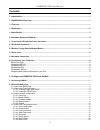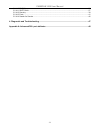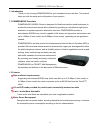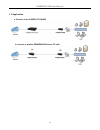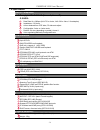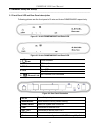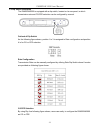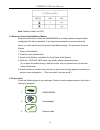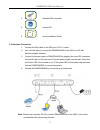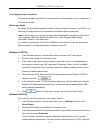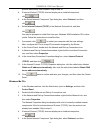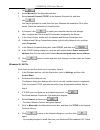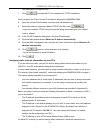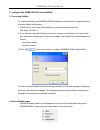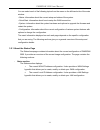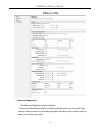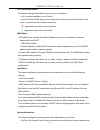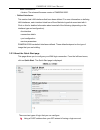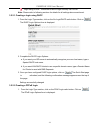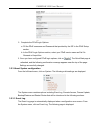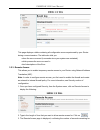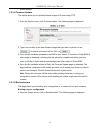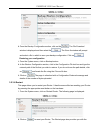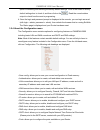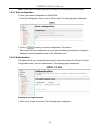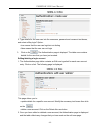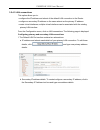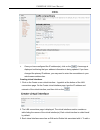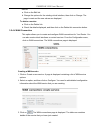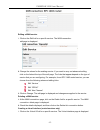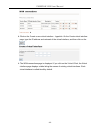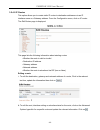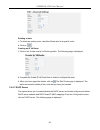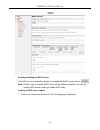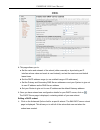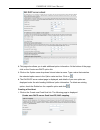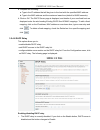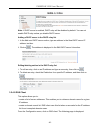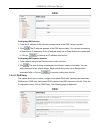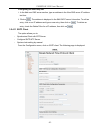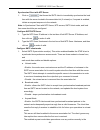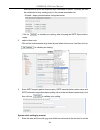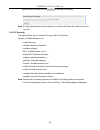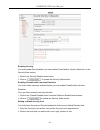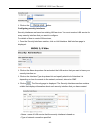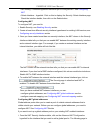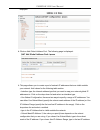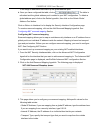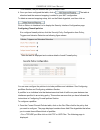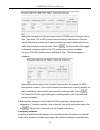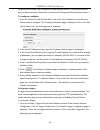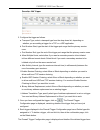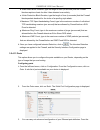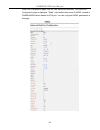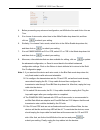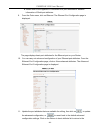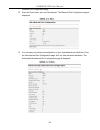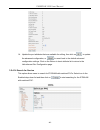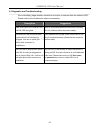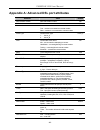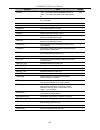- DL manuals
- C-Com
- Wireless Router
- PAMSPAN 3000
- User Manual
C-Com PAMSPAN 3000 User Manual
Summary of PAMSPAN 3000
Page 1
Pamspan 3000 user manual ver. 1.0 first edition (august 2004) recyclable.
Page 2
Pamspan 3000 user manual -1- contents: 1. Introduction.......................................................................................................................................1 1.1 pamspan3000 overview........................................................................................
Page 3
Pamspan 3000 user manual -2- 3.2.4.10 dns relay...................................................................................................................................... 26 3.2.4.11 sntp client .................................................................................................
Page 4
Pamspan 3000 user manual -1- 1. Introduction thank you for choosing pamspan3000 as your broadband access solution. This manual helps you with the setup and configuration of your product. 1.1 pamspan3000 overview pamspan3000 g.Shdsl router is designed for small and medium-sized businesses to access t...
Page 5
Pamspan 3000 user manual -2- 1.3 application a. Connect to the g.Shdsl ip dslam b. Connect to another pamspan3000 set as co side.
Page 6
Pamspan 3000 user manual -3- 1.4 specification shdsl compliance comply to itu-t g.991.2 (annex a, annex b) g. Shdsl data rate: n x 64kbps (n=0~72 for 4 wire, n=0~36 for 2wire, 0 for adaptive) impedance: 135 ohms annex obtained from cpe side, co side auto adjust configurable: 2-wire or 4-wire mode ...
Page 7
Pamspan 3000 user manual -4- 2. Hardware setup and startup _________________________________________________________________________________________ 2.1 front panel led and rear panel description following pictures are the front panel of 2-wire and 4-wire pamspan3000 respectively. Figure 2-1 4-wire ...
Page 8
Pamspan 3000 user manual -5- 2.2 dip switch illustration the pamspan3000 is equipped with a dip switch, located on its rear panel, in which transmission rate and co/cpe selection can be configured by manual. Outlook of dip switch as the following figure shown, position 1 to 3 is assigned to rate con...
Page 9
Pamspan 3000 user manual -6- note: default is rate7 and cpe. 2.2 restore factory defaults/reboot button press the reset button to reset the pamspan3000 to its factory-default settings (default configuration file will be uploaded). If you forget your password or cannot access the device, you will nee...
Page 10
Pamspan 3000 user manual -7- 4. Standard dsl line cable 5. Support cd 6. Qig quick installation guide 2.4 hardware connection 1. Connect the dsl cable to the dsl port of rj-11 socket. 2. Use a rj-45 cable to connect the pamspan3000 to the lan or a pc with ethernet adapter installed. 3. Connect the p...
Page 11
Pamspan 3000 user manual -8- 2.6 configuring your computers this section provides instructions for configuring the internet settings on your computers to work with the router before you begin by default, the router automatically assigns all required internet settings to your pcs. You need only to co...
Page 12
Pamspan 3000 user manual -9- protocol has already been enabled. Skip to step 10. 4. If internet protocol (tcp/ip) does not display as an installed component, click . 5. In the select network component type dialog box, select protocol, and then click . 6. Select internet protocol (tcp/ip) in the netw...
Page 13
Pamspan 3000 user manual -10- click . 6. Select microsoft in the manufacturers box. 7. Select internet protocol (tcp/ip) in the network protocols list, and then click . You may be prompted to install files from your windows me installation cd or other media. Follow the instructions to install the fi...
Page 14
Pamspan 3000 user manual -11- the instructions to install the files. 7. Click to restart the pc and complete the tcp/ip installation. Next, configure the pcs to accept ip information assigned by pamspan 3000: 8. Open the control panel window, and then click the network icon. 9. Select the network co...
Page 15
Pamspan 3000 user manual -12- pages 8 through 11 relating only to checking for and/or installing the ip protocol. Once it is installed, continue to follow the instructions for displaying each of the internet protocol (tcp/ip) properties. Instead of enabling dynamic assignment of the ip addresses for...
Page 16
Pamspan 3000 user manual -1- 3. Configure the pamspan 3000 from emweb 3.1 accessing emweb to access emweb on the pamspan 3000 that has been booted with an image containing a factory default configuration: 1. Attach a pc to one of the lan interfaces. At your web browser, enter the url:http://192.168....
Page 17
Pamspan 3000 user manual -2- you can select each of the following topics from the menu on the left-hand side of the main window: • status: information about the current setup and status of the system. • quick start: information about how to setup the wan connection. • system: information about the s...
Page 18
Pamspan 3000 user manual -3- • advanced diagnostics: the advanced diagnostics section displays: • connection authentication details; this displays details about your current isp login settings. It also provides a login settings hyperlink that allows you to create, modify or delete your existing logi...
Page 19
Pamspan 3000 user manual -4- • port connection status: this section displays information about your port connections: • port; the ports available on your router • type; the kind of traffic that can be transported on each port connected; which of the ports on your router are currently connected: repr...
Page 20
Pamspan 3000 user manual -5- been connected for • version: the released firmware version of pamspan 3000. • defined interfaces: this section lists lan interfaces that have been defined. For more information on defining lan interfaces, each interface listed has a show statistics hyperlink associated ...
Page 21
Pamspan 3000 user manual -6- login using pppoe. This allows a user to login remotely via pppoe. Note: please refer to following sections for details for all settings above-mentioned. 3.2.2.1 creating a login using dhcp 1. From the login type section, click on the no login/dhcp radio button. Click on...
Page 22
Pamspan 3000 user manual -7- 2. Complete the ppoe login options: a. Fill the ppoe username and password that provided by the isp in the ppoe setup section. B. In the ppoe login options section, select your ppoe service name as dial on demand or keep-alive. 3. Once you have configured ppoe login opti...
Page 23
Pamspan 3000 user manual -8- this page displays a table containing all configuration errors experienced by your router during a current session. The table also tells you: • when the error occurred (in seconds since your system was restarted) • which process the error occurred in • brief descriptions...
Page 24
Pamspan 3000 user manual -9- remote access. 3.2.3.4 firmware update this option allows you to upload firmware images to router using http. 1. From the system menu, click firmware update. The following page is displayed: 2. Type in the location of the new firmware image that you want to upload, or us...
Page 25
Pamspan 3000 user manual -10- 2. From the backup configuration section, click on the . The file download window is displayed and then select the . The save as window will prompt and select a file in which to save your backup configuration. Click on . Restoring your configuration 1. From the system m...
Page 26
Pamspan 3000 user manual -11- option of restarting andrestoring the factory default settings. Click in the reset to factory default settings box to check it, and then click on the . Read the console status output to check how the reset is progressing. 3. Once the login and password prompt is display...
Page 27
Pamspan 3000 user manual -12- note: please refer to following sections for details for all settings above-mentioned. 3.2.4.1 save configuration to save your current configuration to flash rom: 1. From the configuration menu, click on save config. The following page is displayed: 2. Click on to save ...
Page 28
Pamspan 3000 user manual -13- 2. Type details for the new user into the username, password and comment text boxes, and select a may login? Option: • true means that the user can login but not dialing • false means that the user can not login 3. Click on the . The authentication page is displayed. Th...
Page 29
Pamspan 3000 user manual -14- 3.2.4.3 lan connections this option allows you to: • configure the ip address and subnet of the default lan connection to the router. • configure a secondary ip address on the same subnet as the primary ip address. • create virtual interfaces; multiple virtual interface...
Page 30
Pamspan 3000 user manual -15- 3. Once you have configured the ip address(es), click on the . A message is displayed confirming that your address information is being updated. If you have changed the primary ip address, you may need to enter the new address in your web browser address box. Creating v...
Page 31
Pamspan 3000 user manual -16- service: a. Click on the edit link. B. Change the options for the existing virtual interface, then click on change. The page is reset and the new values are displayed. To delete a service: a. Click on the delete link. B. Check the details displayed, and then click on th...
Page 32
Pamspan 3000 user manual -17- editing a wan service 1. Click on the edit link for a specific service. The wan connection: edit page is displayed. 2. Change the values for the existing service. If you want to carry out advanced editing, click on the links at the top of the edit page. The links that a...
Page 33
Pamspan 3000 user manual -18- 2. Click on the create a new virtual interface... Hyperlink. On the create virtual interface page, type the ip address and netmask of the virtual interface, and then click on the 3. The wan connections page is displayed. If you click on the virtual i/f link, the virtual...
Page 34
Pamspan 3000 user manual -19- 3.2.4.5 ip routes this option allows you to create static ip routes to destination addresses via an ip interface name or a gateway address. From the configuration menu, click on ip routes. The edit routes page is displayed: this page lists the following information abou...
Page 35
Pamspan 3000 user manual -20- deleting a route 1. To delete an existing route, check the delete box for a specific route. 2. Click on . Creating an ip v4 route 1. Click on the create new ip v4 route hyperlink. The following page is displayed 2. Complete the create ip v4 route form in order to config...
Page 36
Pamspan 3000 user manual -21- enabling/disabling the dhcp server the dhcp server is enabled by default. If to disable the dhcp server, click on note: if dhcp relay is enabled, dhcp server will be disabled by default. You can not enable dhcp server unless you disable dhcp relay. Creating a dhcp serve...
Page 37
Pamspan 3000 user manual -22- 2. This page allows you to: a. Set the value and netmask of the subnet (either manually or by selecting an ip interface whose value and mask is used instead), and set the maximum and default lease times. B. Set the dhcp address range (or use a default range of 20 addres...
Page 38
Pamspan 3000 user manual -23- 2. This page also allows you to add additional option information. At the bottom of the page, click on the create new dhcp option link. 3. Click on the option name drop-down list and select a name. Type a value that matches the selected option name in the option value t...
Page 39
Pamspan 3000 user manual -24- 2. Complete the following: a. Type in the ip address that will be given to the host with the specified mac address. B. Type in the mac address and the maximum lease time (default is 86400 seconds). 3. Click on ok. The dhcp server page is displayed, and details of your n...
Page 40
Pamspan 3000 user manual -25- note: if dhcp server is enabled, dhcp relay will be disabled by default. You can not enable dhcp relay unless you disable dhcp server. Adding a dhcp server to the dhcp relay list 1. In the add new dhcp server section, type an address in the new dhcp server ip address te...
Page 41
Pamspan 3000 user manual -26- configuring dns servers 1. Type the ip address of the unknown domain name in the dns servers: text box. 2. Click . The ip address appears in the dns servers table. You can add a maximum of three server ip addresses. Each ip address entry has a delete button associated w...
Page 42
Pamspan 3000 user manual -27- configuring the dns relay list 1. In the add new dns server section, type an address in the new dns server ip address text box. 2. Click on . The address is displayed in the edit dhcp server list section. To edit an entry, click on an ip address and type a new entry, th...
Page 43
Pamspan 3000 user manual -28- synchronize client with ntp server 1. Click on that forces the sntp client to immediately synchronize the local time with the server located in the association list (if unicast) or, if anycast is enabled, initiate an anycast sequence to the network. Note: to synchronize...
Page 44
Pamspan 3000 user manual -29- associations list when the sntpclient sync command is issued. The entry will then be substituted for any existing entry in the unicast association list. • disable - stops synchronization via anycast mode. Click on to validate your setting, after choosing the sntp syncro...
Page 45
Pamspan 3000 user manual -30- system clock. And then click on to validate your setting. Note: if using manual system clock setting, the local time will follow the internal clock set by user. 3.2.4.12 security this option allows you to configure security, nat and firewall: security - emweb allows you...
Page 46
Pamspan 3000 user manual -31- enabling security you must enable security before you can enable firewall and/or intrusion detection. In the security state section: 1. Click on the security enabled radio button. 2. Click on to update the security state section. Enabling firewall and/or intrusion detec...
Page 47
Pamspan 3000 user manual -32- 3. Click on the button. Configuring security interfaces security interfaces are based on existing lan services. You must create a lan service for every security interface that you want to configure. For details of how to create lan services, 1. From the security interfa...
Page 48
Pamspan 3000 user manual -33- • nat setting. It contains hyperlinks that allow you to configure nat. See configuring nat • delete interface... Hyperlink. Click on this to display the security: delete interface page. Check the interface details, then click on the delete button. Configuring nat to con...
Page 49
Pamspan 3000 user manual -34- displayed: 2. Click on add global address pool. The following page is displayed: 3. This page allows you to create a pool of network ip addresses that are visible outside your network. Add values for the following table entries: • interface type; the internal address ty...
Page 50
Pamspan 3000 user manual -35- in the range of addresses that make up the global address pool. 4. Once you have configured the table, click on . The table is refreshed and the global address pool is added to your nat configuration. To delete a global address pool, click on the delete hyperlink, then ...
Page 51
Pamspan 3000 user manual -36- • port number; the port number that your transport uses. 4. Once you have configured the table, click on . The table is refreshed and the reserved mapping is added to your nat configuration. To delete a reserved mapping setup, click on the delete hyperlink, and then cli...
Page 52
Pamspan 3000 user manual -37- specify the start and end of the port range for the tcp/udp protocol that you want to filter. Then select tcp or udp protocol from the protocol drop-down list. After that, use the direction drop-down lists to specify whether you want to allow/block inbound traffic, and ...
Page 53
Pamspan 3000 user manual -38- the policy was created. See configuring firewall policies section. This section assumes that you have previously followed the instructions in configuring firewall policies section. To configure a validator: 1. From the current firewall policies table, click on the host ...
Page 54
Pamspan 3000 user manual -39- 2. Configure the trigger as follows: a. Transport type; select a transport type from the drop-down list, depending on whether you are adding a trigger for a tcp or a udp application. B. Port number start; type the start of the trigger port range that the primary session...
Page 55
Pamspan 3000 user manual -40- been removed. There are two hyperlinks on the page: a. To add a new trigger, click on new trigger. B. To display the security interface configuration page, click on return to interface list. Configuring intrusion detection settings intrusion detection settings allow you...
Page 56
Pamspan 3000 user manual -41- d. Scan attack block duration; type the length of time (in seconds) that the firewall blocks suspicious hosts for after it has detected scan activity. E. Victim protection block duration; type the length of time (in seconds) that the firewall blocks packets destined for...
Page 57
Pamspan 3000 user manual -42- shdsl port configuration page, click on view advanced attributes. The shdsl port configuration page is displayed. “shdsl” is the default port name of shdsl created in pamspan3000 where stands for atm port. You can configure shdsl parameters in this page..
Page 58
Pamspan 3000 user manual -43- 4. Before preceeding any advanced configuration, set 4wactive line and active line as true. 5. If to choose 4-wire mode, select true in the 4wire enable drop-down list, and then click on to submit your setting. 6. Similarly, if to choose 2-wire mode, select false in the...
Page 59
Pamspan 3000 user manual -44- 6. Please refer to the appendix a: advanced dsl port attributes for detailed information of shdsl port attributes. 9. From the ports menu, click on ethernet. The ethernet port configuration page is displayed: the page displays basic port attributes for the ethernet port...
Page 60
Pamspan 3000 user manual -45- ethernet port configuration page. 12. From the ports menu, click on usb-ethernet. The ethernet port configuration page is displayed: 13. You can carry out advanced configuration of your usb-ethernet port attributes. From the usb-ethernet port configuration page, click o...
Page 61
Pamspan 3000 user manual -46- 14. Update the port attributes that are available for editing, then click on to update the advanced configuration, or to revert back to the default advanced configuration settings. Click on the return to basic attribute list to return to the usb-ethernet port configurat...
Page 62
Pamspan 3000 user manual -47- 4. Diagnostic and troubleshooting _________________________________________________________________________________________ we could simply judge whether connection is correct or incorrect from the status of led. Please refer to the list below for status of connection. ...
Page 63
Pamspan 3000 user manual -48- appendix a: advanced dsl port attributes attribute value default dsp firmware version dsp code version number n/a dsp version dsl driver version number n/a connected current connected state: true – modem is connected to a remote modem false – modem is not connected to a...
Page 64
Pamspan 3000 user manual -49- attribute value default auto start “true” - a connection will be established at power up. “false” - the modem will remain in idle mode at power up. True activate line false – normal operation true – reset dsp false crcerrors cyclic redundancy check errors occurred segae...