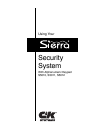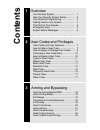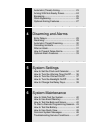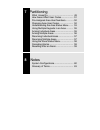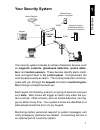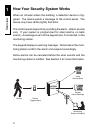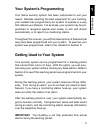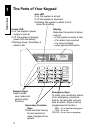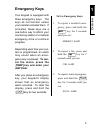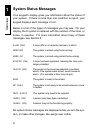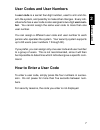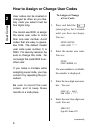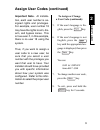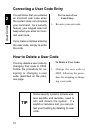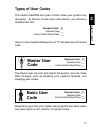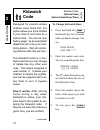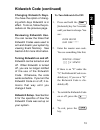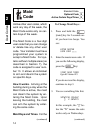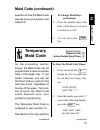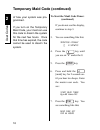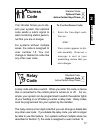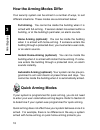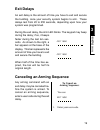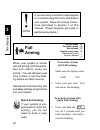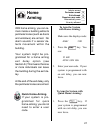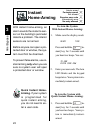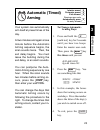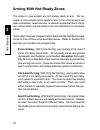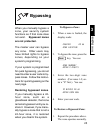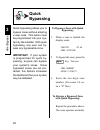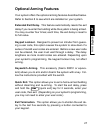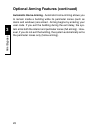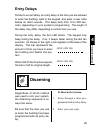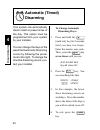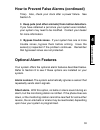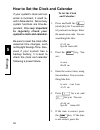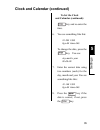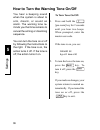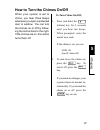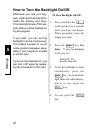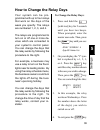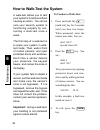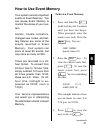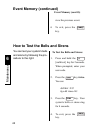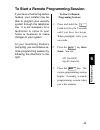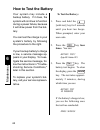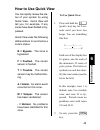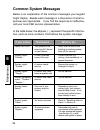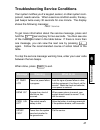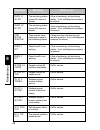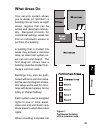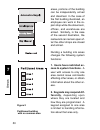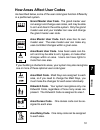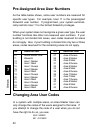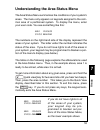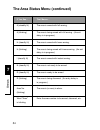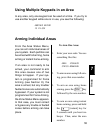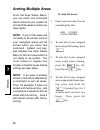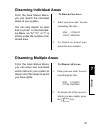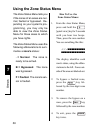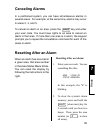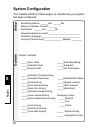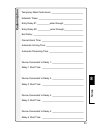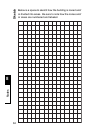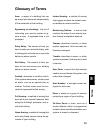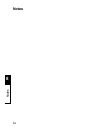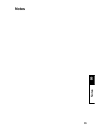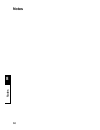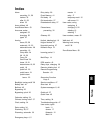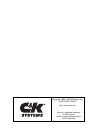- DL manuals
- C & K Systems
- Security System
- S5010
- Using Manual
C & K Systems S5010 Using Manual
Summary of S5010
Page 1
Using your security system with alphanumeric keypad s5010, s5011, s5012.
Page 2: Contents
Contents 1 overview your security system................................. 1 how your security system works.............. 2 your system's programming...................... 3 getting used to your system..................... 3 the parts of your keypad.......................... 4 emergency keys............
Page 3
Automatic (timed) arming.......................... 23 arming with not-ready zones....................24 bypassing................................................... 25 quick bypassing......................................... 26 optional arming features........................... 27 - - - - - - - - -...
Page 4
7 partitioning what areas do.......................................... 49 how areas affect user codes.................... 51 pre-assigned area user numbers.............. 52 changing area user codes....................... 52 understanding the area status menu........ 53 using multiple keypads in an a...
Page 5: Your Security System
1 overview 1 your security system your security system includes a number of detection devices, such as magnetic contacts, glassbreak detectors, smoke detec- tors, and motion sensors. These devices identify alarm condi- tions and report them to the control panel. If programmed, the control panel soun...
Page 6
1 overview 2 how your security system works when an intruder enters the building, a detection device is trig- gered. The device sends a message to the control panel. The device may have leds (lights) that blink. The control panel responds by sounding the alarm. (alarm sounds vary. If your system is ...
Page 7: Your System'S Programming
1 overview 3 your system's programming your sierra security system has been customized to suit your needs. Besides selecting the best equipment for your building, your installer has programmed your system to operate in a way that reflects your lifestyle. For example, your system may be pro- grammed ...
Page 8: The Parts Of Your Keypad
1 overview 4 the parts of your keypad arm led if on, the system is armed. If off, the system is disarmed. If blinking, the system is about to arm; leave the building. Power led if on, the system's power supply is normal. If off, the system is drawing power from the battery. If blinking slowly, the b...
Page 9: Emergency Keys
1 overview 5 emergency keys your keypad is equipped with three emergency keys. The keys do not function unless your installer activated them. If activated, these keys are a one-button way to inform your monitoring station of a medical emergency, a fire, or a crime in progress. Depending upon how you...
Page 10: System Status Messages
1 overview 6 system status messages your keypad's display gives you information about the status of your system. If there is more than one condition to report, your keypad displays each message in turn. Below is a list of the types of messages you may see. On your display, the # symbol is replaced w...
Page 11: User Codes and User Numbers
2 user codes 7 user codes and user numbers a user code is a secret four-digit number, used to arm and dis- arm the system, and possibly to make other changes. Every indi- vidual who has a user code is also assigned a two-digit user num- ber. You cannot assign the same user code to more than one user...
Page 12: To Assign Or Change
2 user codes 8 how to assign or change user codes to assign or change a user code: 1. Press and hold the [user prg] key for 2 seconds until you hear two beeps. You see: enter master user code 2. Enter the master user code. You see: enter user number ## if a user number is available, the number is di...
Page 13: To Assign Or Change
2 user codes 9 important note. At installa- tion, each user number is as- signed rights and privileges. For example, user number 18 may have the rights to arm, dis- arm, and bypass zones. This is true even if, in this example, there is no user 18 using the system. Thus, if you want to assign a user ...
Page 14: Correcting A User Code Entry
2 user codes 10 you will know that you entered an incorrect user code when the system does not complete your command. As a security feature, your keypad does not beep when you enter an incor- rect user code. If you make a mistake entering the user code, simply re-enter the code. Correcting a user co...
Page 15: Basic User
2 user codes 11 depending upon how your system was programmed, basic users may have rights to arm, disarm, or bypass zones. Basic user code standard code _x_ optional code ___ active certain days/times ___ types of user codes this section identifies the types of user codes your system may recognize....
Page 16: Kidwatch
2 user codes 12 kidwatch code standard code ___ optional code _x_ active certain days/times _x_ to change kidwatch days: 1. Press and hold the [kidwatch] key for 2 seconds until you hear two beeps. You see: enter master user code 2. Enter the master user code. You see something like this: smtwtfs8 1...
Page 17: Changing Kidwatch Days.
2 user codes 13 changing kidwatch days. You have the option of chang- ing which days kidwatch is in effect. To do so, follow the pro- cedure on the previous page. Reviewing kidwatch use. You can review the times that kidwatch codes were used to arm and disarm your system by viewing event memory. See...
Page 18: Maid
2 user codes 14 maid code standard code ___ optional code _x_ active certain days/times _x_ to change maid days : 1. Press and hold the [maid] key for 2 seconds un- til you hear two beeps. You see: enter master user code 2. Enter the master user code. If you see the following display, press the key:...
Page 19: To Change Maid Days
2 user codes 15 specifics of how the maid code was set up on your system, see section 8. 5. Press the number above the letter of the day(s) you wish to switch on or off. 6. To exit, press the key. To change maid days (continued): to start the maid code timer: 1. Press and hold the [maid] key for 2 s...
Page 20: (Continued)
2 user codes 16 of how your system was pro- grammed. If you turn on the temporary maid code, your maid can use this code to disarm the system for the next few hours. Once that time has expired, the code cannot be used to disarm the system. To start the maid code timer: (continued) if you do not see ...
Page 21: Relay
2 user codes 17 relay code standard code ___ optional code _x_ active certain days/times ___ if an intruder forces you to dis- arm your system, this optional code sends a silent signal to alert monitoring station person- nel that you are in danger. For systems without multiple areas, the code is ass...
Page 22: How The Arming Modes Differ
3 arm/ bypass 18 how the arming modes differ your security system can be armed in a number of ways, to suit different situations. These modes are summarized below: full arming. You cannot be inside the building when it is armed with full-arming. If sensors detect movement within a building, or at th...
Page 23: Exit Delays
3 arm/ bypass 19 exit delays an exit delay is the amount of time you have to exit and secure the building, once your security system begins to arm. These delays last from 20 to 255 seconds, depending upon how your system was programmed. During the exit delay, the arm led blinks. The keypad may beep ...
Page 24: To Arm The System
3 arm/ bypass 20 when your system is armed with full arming, both the perim- eter and interior zones are armed. You are allowed a set time to enter or exit the build- ing before an alarm sounds. See section 8 for the entry and exit delay settings programmed into your system. To arm the system with f...
Page 25: Quick Home-Arming.
3 arm/ bypass 21 with home arming, you can re- main inside a building while its perimeter zones (such as doors and windows) are armed. No alarm sounds if a sensor de- tects movement within the building. Your system might be pro- grammed for a home arming exit delay option (see section 8.) this means...
Page 26: Instant
3 arm/ bypass 22 interior armed ___ perimeter armed _x_ exit allowed ___ requires user code _x_ automatically arms ___ no entry allowed _x_ instant home-arming with instant home-arming, an alarm sounds the instant a sen- sor on the building's perimeter detects a problem. The interior sensors are not...
Page 27: Automatic (Timed)
3 arm/ bypass 23 automatic (timed) arming interior armed _x_ perimeter armed _x_ exit allowed _x_ requires user code ___ automatically arms _x_ no entry allowed ___ to change automatic- arming days: 1. Press and hold the [walk test] key for 2 seconds until you hear two beeps. Enter the master user c...
Page 28: Arming With Not-Ready Zones
3 arm/ bypass 24 arming with not-ready zones the zones in your system are not always ready to arm. For ex- ample, a zone would not be ready to arm if one of its sensors has been vandalized, needs service, or detects a potential alarm condi- tion. Zones which are not ready to arm are referred to as n...
Page 29: Are Not Protected.
3 arm/ bypass 25 when you manually bypass a zone, your security system functions as if that zone does not exist. Bypassed zones are not protected. The master user can bypass any zone. Other users may have limited rights to bypass zones, depending on your system's programming. If your system is progr...
Page 30: Quick
3 arm/ bypass 26 quick bypassing quick bypassing allows you to bypass zones without entering a user code. This option must be programmed into your sys- tem by the installer. With quick bypassing, any user can by- pass any bypassable zone. Important: if your system is programmed for quick by- passing...
Page 31: Optional Arming Features
3 arm/ bypass 27 optional arming features your system offers the optional arming features described below. Refer to section 8 to see which are installed on your system. Extended exit delay. This feature automatically resets the exit delay if you re-enter the building while the system is being armed....
Page 32
3 arm/ bypass 28 optional arming features (continued) automatic home-arming. Automatic home-arming allows you to remain inside a building while its perimeter zones (such as doors and windows) are armed. Arming begins by entering your user code. If you exit the building during the exit delay, the sys...
Page 33: Entry Delays
4 29 disarm/alarms entry delays similar to an exit delay, an entry delay is the time you are allowed to enter the building, walk to the keypad, and enter a user code before an alarm sounds. This delay lasts from 10 to 255 sec- onds, depending on your system's programming. The length of the delay may...
Page 34: Automatic (Timed)
4 30 disarm/alarms automatic (timed) disarming to change automatic disarming days: 1. Press and hold the [walk test] key for 2 seconds until you hear two beeps. Enter the master user code. Then, press the key seven times until you see: auto-disarm days byp=n0 home=yes 2. Press the key. You see somet...
Page 35: Canceling An Alarm
4 31 disarm/alarms canceling an alarm to cancel an alarm: 1. You see: alarm on zone ## push cancel key press the key. You see: alarm on zone ## enter code now 2. Enter your user code. You see: alarm on zone ## canceled if programmed, your system pauses briefly before sounding an alarm. This gives yo...
Page 36: How to Prevent False Alarms
4 32 disarm/alarms how to prevent false alarms false alarms are more than a nuisance—they reduce the reliabil- ity of your security system. Here are a few steps you can take to prevent the annoyance and expense of false alarms. 1. Know your system. Make sure all system users under- stand how to arm ...
Page 37: Optional Alarm Features
4 33 disarm/alarms time). Also, check your clock after a power failure. See section 5. 8. Keep pets (and other animals) from motion detectors. If you have obtained a pet since your system was installed, your system may need to be modified. Contact your dealer for more information. 9. Bypass trouble ...
Page 38: To Set The Clock
5 settings 34 to set the clock and calendar: 1. Press and hold the [clock] key for 2 seconds un- til you hear two beeps. Enter the master user code. You see something like this: 07:32 am byp=ok home=chg 2. Press the key. You see: hr:min 00:00 am 3. Enter the correct time, using four numbers. You see...
Page 39: To Set The Clock
35 5 settings clock and calendar (continued) to set the clock and calendar (continued): key and re-enter the time. 6. You see something like this: 24 nov 1998 byp=ok home=chg to change the date, press the key. You see: day:month:year 00:00:00 7. Enter the correct date using two numbers (each) for th...
Page 40: To Turn Tone On/off:
5 settings 36 you hear a beeping sound when the system is about to arm, disarm, or sound an alarm. The warning tone re- minds you that time remains to cancel the arming or disarming sequence. You can turn the tone on or off by following the instructions to the right. If the tone is on, the action tu...
Page 41: To Turn Chime On/off:
37 5 settings when your system is set to chime, you hear three beeps whenever you open a protected door or window. You can turn the chimes on or off by follow- ing the instructions to the right. If the chimes are on, this action turns them off. How to turn the chimes on/off to turn chime on/off: 1. ...
Page 42: To Turn Backlight On/off:
5 settings 38 to turn backlight on/off: 1. Press and hold the [walk test] key for 2 seconds until you hear two beeps. When prompted, enter the master user code. 2. Press the key five times. If your backlighting is off, you see: backlight off byp=ok home=chg 3. To set the backlight to shine continuou...
Page 43: How to Change The Relay Days
39 5 settings how to change the relay days your system can be pro- grammed with up to four relays that work on the days of the week you specify. The relays are numbered 1, 2, 3, and 4. The relays are programmed to turn on or off one or more de- vices which are connected to your system's control pane...
Page 44: How to Walk-Test The System
40 6 maintenance how to walk-test the system a walk-test allows you to test your system's functions without causing an alarm. You can be sure your security system is functioning properly by con- ducting a walk-test once a week. The first step of a walk-test is to place your system in walk- test mode...
Page 45: How to Use Event Memory
41 6 maintenance how to use event memory to review event memory: 1. Press and hold the [walk test] key for 2 seconds until you hear two beeps. When prompted, enter the master user code. Press the key. You see: event memory byp=no home=yes 2. Press the key. To view the oldest events first, press . To...
Page 46: Key Twice.
42 6 maintenance how to test the bells and sirens to test the bells and sirens: 1. Press and hold the [walk test] key for 2 seconds. When prompted, enter your user code. 2. Press the key twice. You see: audible test byp=no home=yes 3. Press the key. Your system's bells or sirens ring for 4 seconds. ...
Page 47: To Start A Remote
43 6 maintenance to start a remote programming session if you have a monitoring station hookup, your installer may be able to program your security system through the telephone line. It is not necessary for a technician to come to your home or business to make changes to your system. At your monitor...
Page 48: How to Test The Battery
44 6 maintenance how to test the battery your system may include a backup battery. If it does, the system will continue to function during a power failure, because it will draw power from the bat- tery. You can test the charge in your system's battery by following the procedure to the right. If your...
Page 49: How to Use Quick View
45 6 maintenance how to use quick view to use quick view: 1. Press and hold the [quick view] key for 2 sec- onds until you hear two beeps. You see something like this: f.......T....... ...............B each row of the display has 16 spaces, one for each of the maximum 32 zones of your system. The le...
Page 50: Common System Messages
46 6 maintenance common system messages below is an explanation of the common messages your keypad might display. Beside each message is a discussion of what re- sponses are appropriate. If you find the response is ineffective, call your local c&k service representative. In the table below, the elli...
Page 51: What to Do
47 6 maintenance troubleshooting service conditions your system notifies you if a keypad, sensor, or other system com- ponent, needs service. When a service condition exists, the key- pad beeps twice every 30 seconds for one minute. The display shows the following message: press service to get more ...
Page 52: What to Do
48 6 maintenance what to do meaning message phone #1 no rpt phone #2 no rpt comm buffer overflow phone 1 cut phone 2 cut keypad ## tamper keypad ## trbl sn kp # trouble sn kp # battery keyfob # battery self diag fail bell sup fail if line is functioning, call monitoring station. If not, call telepho...
Page 53: What Areas Do
49 areas 7 what areas do your security system allows you to divide (or "partition") a building into as many as eight areas, regions that can be armed and disarmed individu- ally. Designed primarily for commercial settings, areas can limit an individual's access to portions of a building. A building ...
Page 54: Ferently, Depending Upon
Areas 7 50 figure 2 partitioned building with no common area areas, portions of the building can be independently armed and disarmed. In the case of the first building illustrated, an employee can work in the re- pair shop while the showroom, offices, and warehouse are armed. Similarly, in the case ...
Page 55
51 areas 7 how areas affect user codes as described below, some of the user code types function differently in a partitioned system. Area grand master user code. The grand master user can assign and change user codes, and may be able to arm and disarm the entire system. Only the grand master user an...
Page 56: Changing Area User Codes
Areas 7 52 pre-assigned area user numbers as the table below shows, some user numbers are reserved for specific user types. For example, user 11 is the preassigned kidwatch user number. If programmed, your system automati- cally restricts user 11 to the limited kidwatch privileges. When your system ...
Page 57
53 areas 7 understanding the area status menu the area status menu summarizes the conditions of your system's areas. The menu only appears on keypads assigned to the com- mon area of a partitioned system. To display the menu, enter your user code. You see something like this: area 12345678 status rn...
Page 58
Areas 7 54 if you see... That means... A (steadily lit) the area is armed with full-arming. A (blinking) the area is being armed with full arming. (an exit delay is in progress.) h (steadily lit) the area is armed with home arming. H (blinking) the area is being armed with home arming. (an exit dela...
Page 59: To Arm One Area:
55 areas 7 from the area status menu, you can arm individual areas of your system. Each partition can be armed with full arming, home arming or instant home-arming. If an area is not ready to be armed, your command to arm this area causes one of two things to happen. If your sys- tem is programmed f...
Page 60: Arming Multiple Areas
Areas 7 56 from the area status menu, you can enter one command which instructs your system to arm all of the areas to which you have rights. Note: if any of the areas are not ready to be armed, none of your assigned areas will be armed when you enter this command. Instead, your key- pad displays th...
Page 61: To Disarm One Area:
57 areas 7 from the area status menu, you can disarm the individual areas of your system. You can only disarm an area that is armed. In the area sta- tus menu, an "a," "h," or "i" is shown under the number of an armed area. To disarm one area: 1. Enter your user code. You see something like this: ar...
Page 62: Using The Zone Status Menu
Areas 7 58 using the zone status menu how to use the zone status menu: 1. From the area status menu, press and hold the [quick view] key for 2 seconds until you hear two beeps. Then, press the area number. You see something like this: .F.F.B■■■■■■■■■■ ■■■■■■■■■■■■■■ the display identifies each zone'...
Page 63: Resetting After An Alarm:
59 areas 7 resetting after an alarm: 1. Enter your user code. You see something like this: area 12345 6 6 78 status rnahirah in this example, the "6" is blinking. 2. To clear the system's alarm memory, press and hold the [clear mem] key for 2 seconds until you hear two beeps. Then, press the area nu...
Page 64: System Configuration
60 8 notes monitoring station: ______yes ______no maximum number of users: ______ partitioned: ______yes ______no keypad assigned to area #:_________________________ alternate language: ______________________________ learning period (days): ______________ begins: ________ system configuration your i...
Page 65: Customization
61 8 notes temporary maid code hours: _________________________ kidwatch times: ___________________________________ entry delay #1 __________enter through:_______________ entry delay #2: __________enter through:_______________ exit delay: ________________________________________ cancel alarm time: _...
Page 66: Sketch
62 8 notes below is a space to sketch how the building is zoned and/ or divided into areas. Be sure to note how the zones and/ or areas are numbered and labeled. Sketch.
Page 67: Glossary of Terms
63 8 notes glossary of terms area: a region of a building that can be armed and disarmed independently of the remainder of the building. Bypassing (or shunting): the act of instructing your security system to ig- nore a zone. A bypassed zone is not protected. Entry delay: the amount of time you have...
Page 68: Notes
64 8 notes notes.
Page 69: Notes
65 8 notes notes.
Page 70: Notes
66 8 notes notes.
Page 71: Index
67 8 notes index alarm canceling 31, 59 lockout 33 after 31, 59 silent 33 area, defined 49 area status menu 53 area user codes assigned 52 changing 52 types 51 arming areas, 55, 56 automatic 18, 23 automatic home- 28 canceling 19 chirp-alert 24 full 18, 20 force 24 goof-proof 24 home 18, 21 instant ...
Page 72
68 8 notes sierra is a registered trademark of c&k systems c&k is a registered trademark of c&k components http:// www.Cksys.Com copyright 1998, c&k systems, inc. 5-051-530-01 rev a.