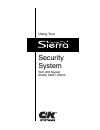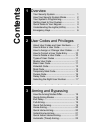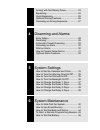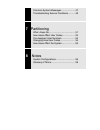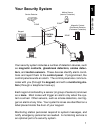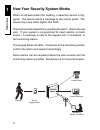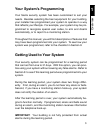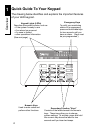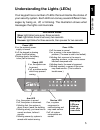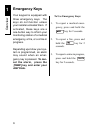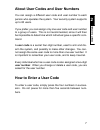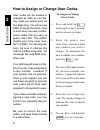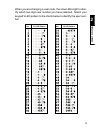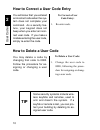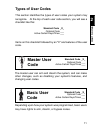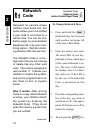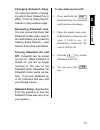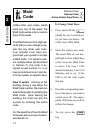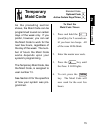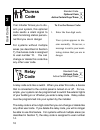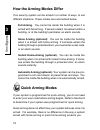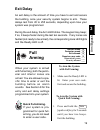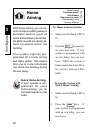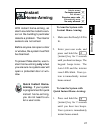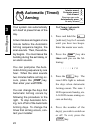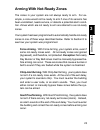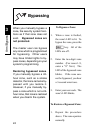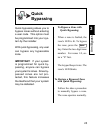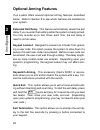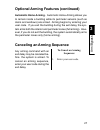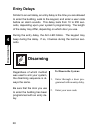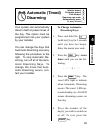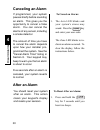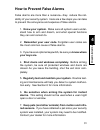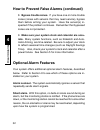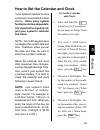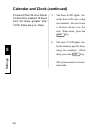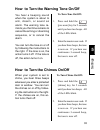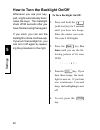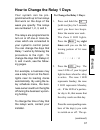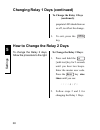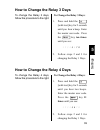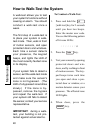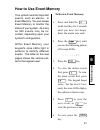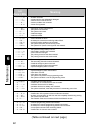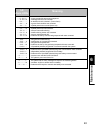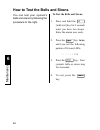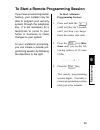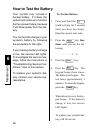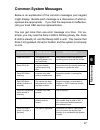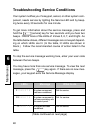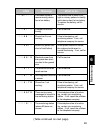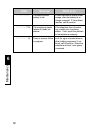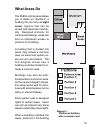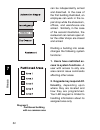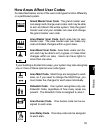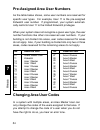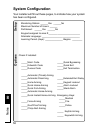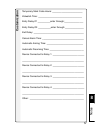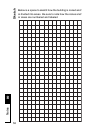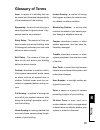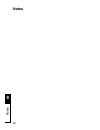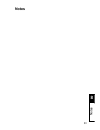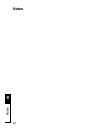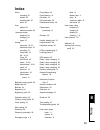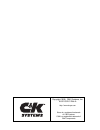- DL manuals
- C&K Systems
- Security System
- Sierra
- User Manual
C&K Systems Sierra User Manual
Summary of Sierra
Page 1
Using your security system with led keypad s5030, s5031, s5032.
Page 2: Contents
Contents 1 overview your security system................................. 1 how your security system works.............. 2 your system's programming...................... 3 getting used to your system..................... 3 quick guide to your keypad....................... 4 understanding the lights...
Page 3
Arming with not-ready zones................... 23 bypassing................................................... 24 quick bypassing......................................... 25 optional arming features........................... 26 canceling an arming sequence................. 27 - - - - - - - - - 4 di...
Page 4
Common system messages...................... 47 troubleshooting service conditions........... 48 - - - - - - - - - 7 partitioning what areas do.......................................... 51 how areas affect user codes.................... 53 pre-assigned user numbers...................... 54 changing ...
Page 5: Your Security System
1 overview 1 your security system your security system includes a number of detection devices, such as magnetic contacts, glassbreak detectors, smoke detec- tors, and motion sensors. These devices identify alarm condi- tions and report them to the control panel. If programmed, the control panel soun...
Page 6
1 overview 2 how your security system works when an intruder enters the building, a detection device is trig- gered. The device sends a message to the control panel. The device may have leds (lights) that flash. The control panel responds by sounding the alarm. (alarm sounds vary. If your system is ...
Page 7: Your System'S Programming
1 overview 3 your system's programming your sierra security system has been customized to suit your needs. Besides selecting the best equipment for your building, your installer has programmed your system to operate in a way that reflects your lifestyle. For example, your system may be pro- grammed ...
Page 8: Quick Guide To Your Keypad
1 overview 4 quick guide to your keypad the drawing below identifies and explains the important features of your led keypad. Numeric keys used to enter codes and perform other functions secondary function "keys" consists of the labels beneath the numeric keys. These keys allow you to change system s...
Page 9: Led Blink Rates
1 overview 5 understanding the lights (leds) zone leds if off, the zone is normal. If on, a sensor in the zone detects a problem. (the zone is said to be faulted.) if blinking fast, a sensor in the zone is signaling an alarm, or the zone's sensor has been tampered with. If blinking slowly, the zone ...
Page 10: Emergency Keys
1 overview 6 emergency keys your keypad is equipped with three emergency keys. The keys do not function unless your installer activated them. If activated, these keys are a one-button way to inform your monitoring station of a medical emergency, a fire, or a crime in progress. Depending upon how you...
Page 11: How to Enter A User Code
2 user codes 7 about user codes and user numbers you can assign a different user code and user number to each person who operates the system. Your security system supports up to 60 users. If you prefer, you can assign only one user code and user number to a group of users. This is not recommended, s...
Page 12: To Assign Or Change
2 user codes 8 how to assign or change user codes user codes can be created or changed as often as you like. Any code you select must be four digits long. You cannot use 0000, or assign the same code to more than one user number. Avoid codes that are easy to guess, like 1234. The default master user...
Page 13
2 user codes 9 when you are changing a user code, the zone leds light to iden- tify which two-digit user number you have selected. Match your keypad's led pattern to the charts below to identify the user num- ber. No. Lit led pattern no. Lit led pattern.
Page 14: To Correct A User
2 user codes 10 you will know that you entered an incorrect code when the sys- tem does not complete your command. As a security fea- ture, your keypad does not beep when you enter an incor- rect user code. If you make a mistake entering the user code, simply re-enter the code. How to correct a user...
Page 15: Basic User
2 user codes 11 depending upon how your system was programmed, basic users may have rights to arm, disarm, or bypass zones. Basic user code standard code _x_ optional code ___ active certain days/times ___ types of user codes this section identifies the types of user codes your system may recognize....
Page 16: Kidwatch
2 user codes 12 kidwatch code standard code ___ optional code _x_ active certain days/times _x_ (continued) to change kidwatch days : 1. Press and hold the [kidwatch] key for 2 seconds until you hear two beeps. All of the zone leds blink. 2. Enter the master user code. The zone leds of your key- pad...
Page 17: To Turn Kidwatch On/off:
2 user codes 13 to turn kidwatch on/off: 1. Press and hold the [kidwatch] key for 2 seconds until you hear two beeps. 2. Enter the master user code. If kidwatch is turned on, the zone 8 led is on. If kidwatch is turned off, the zone 8 led is off. 3. Press the key to turn kidwatch on or off. 4. To ex...
Page 18: Maid
2 user codes 14 maid code standard code ___ optional code _x_ active certain days/times _x_ to change maid days: 1. Press and hold the [maid] key for 2 seconds un- til you hear two beeps. All of the zone leds blink. 2. Enter the master user code. The zone leds of your key- pad light to show which da...
Page 19: Temporary
2 user codes 15 temporary maid code standard code ___ optional code _x_ active certain days/times _x_ to start the maid code timer: 1. Press and hold the [maid] key for 2 seconds un- til you hear two beeps. All of the zone leds blink. 2. Enter the master user code. 3. Press the key until the zone 8 ...
Page 20: Duress
2 user codes 16 standard code ___ optional code _x_ active certain days/times _x_ duress code a relay code acts like a switch. When you enter this code, a device that is connected to the control panel is turned on or off. For ex- ample, your system can be programmed to switch the exterior lights of ...
Page 21
2 user codes 17 selecting the right user number at installation, each user number is assigned rights and privileges. For example, user number 18 may have the right to arm, disarm, and bypass zones. This is true even if, in this example, there is no user 18 using the system. Thus, when you assign a u...
Page 22: How The Arming Modes Differ
3 arm/bypass 18 how the arming modes differ your security system can be armed in a number of ways, to suit different situations. These modes are summarized below. Full arming. You cannot be inside the building when it is armed with full-arming. If sensors detect movement within a building, or at the...
Page 23: Quick Full-Arming.
3 arm/bypass 19 when your system is armed with full arming, both the perim- eter and interior zones are armed. You are allowed a spe- cific time to enter or exit the building before an alarm sounds. See section 8 for the entry and exit delay settings programmed into your system. Quick full-arming. I...
Page 24: Home
3 arm/bypass 20 home arming to home arm the system: 1. Make sure the ready led is lit. 2. Press the key and en- ter your user code. If your system is programmed with an exit delay, you can now leave. While the system is home-armed, the arm led is lit, and the interior leds blink. To arm the system w...
Page 25: Quick Instant Home-
3 arm/bypass 21 interior armed ___ perimeter armed _x_ exit allowed ___ requires user code _x_ automatically arms ___ no entry allowed _x_ with instant home-arming, an alarm sounds the instant a sen- sor on the building's perimeter detects a problem. The interior sensors are not armed. Before anyone...
Page 26: Automatic (Timed)
3 arm/bypass 22 automatic (timed) arming interior armed _x_ perimeter armed _x_ exit allowed _x_ requires user code ___ automatically arms _x_ no entry allowed ___ your system can automatically arm itself at preset times of the day. At two minutes and again at one minute before the automatic arming ...
Page 27: Arming With Not-Ready Zones
3 arm/bypass 23 arming with not-ready zones the zones in your system are not always ready to arm. For ex- ample, a zone would not be ready to arm if one of its sensors has been vandalized, needs service, or detects a potential alarm condi- tion. Zones which are not ready to arm are referred to as no...
Page 28: Not Protected.
3 arm/bypass 24 when you manually bypass a zone, the security system func- tions as if that zone does not exist. Bypassed zones are not protected. The master user can bypass any zone which is programmed for bypassing. Other users may have limited rights to by- pass zones, depending on your system's ...
Page 29: Quick
3 arm/bypass 25 quick bypassing to bypass a zone with quick bypassing: 1. When a zone is faulted, the zone's led is lit. To bypass the zone, press the key. Enter the two-digit zone number. For zones 1-9, en- ter a "0" first. The keypad beeps twice. The zone's led blinks. To restore a bypassed zone w...
Page 30: Optional Arming Features
3 arm/bypass 26 optional arming features your system offers several optional arming features, described below. Refer to section 8 to see which features are installed on your system. Extended exit delay. This feature automatically resets the exit delay if you re-enter the building while the system is...
Page 31: To Cancel An Arming
3 arm/bypass 27 optional arming features (continued) automatic home-arming. Automatic home-arming allows you to remain inside a building while its perimeter sensors (such as doors and windows) are armed. Arming begins by entering your user code. If you exit the building during the exit delay, the sy...
Page 32: Entry Delays
4 28 disarm/alarms entry delays similar to an exit delay, an entry delay is the time you are allowed to enter the building, walk to the keypad, and enter a user code before an alarm sounds. This delay lasts from 10 to 255 sec- onds, depending upon your system's programming. The length of the delay m...
Page 33: Automatic (Timed)
4 29 disarm/alarms automatic (timed) disarming interior armed _x_ perimeter armed _x_ exit allowed _x_ requires user code _x_ automatically arms _x_ no entry allowed ___ your system can automatically disarm itself at preset times of the day. This option must be programmed into your system by your in...
Page 34: Canceling An Alarm
4 30 disarm/alarms canceling an alarm to cancel an alarm: 1. The arm led blinks and your system's sirens may sound. Press the key and enter your user code. The zone led blinks to in- dicate an alarm occurred. To clear the display, follow the instructions below. If programmed, your system pauses brie...
Page 35: How to Prevent False Alarms
4 31 disarm/alarms how to prevent false alarms false alarms are more than a nuisance—they reduce the reli- ability of your security system. Here are a few steps you can take to prevent the annoyance and expense of false alarms. 1. Know your system. Make sure all system users under- stand how to arm ...
Page 36: Optional Alarm Features
4 32 disarm/alarms how to prevent false alarms (continued) 8. Bypass trouble zones. If you have one or more trouble zones (zones with sensors that may need service), bypass them before arming your system. Have the sensor(s) in- spected if the problem continues. Remember that bypassed zones are not p...
Page 37: Functions Are Time-Dependent
33 5 settings how to set the calendar and clock if your system's calendar or clock is incorrect, it could result in false alarms. Since many system functions are time-dependent, it is important to regularly ad- just your system's calendar and clock. Note: your led keypad does not display the current...
Page 38
34 5 settings calendar and clock (continued) 5. The zone 4 led lights. En- ter the hour of the day, using two numbers. Be sure to use a 24-hour format (see the note. When done, press the key. 6. The zone 5 led lights. En- ter the minutes past the hour, using two numbers. When done, press the key. Th...
Page 39: To Turn Tone On/off:
35 5 settings you hear a beeping sound when the system is about to arm, disarm, or sound an alarm. The warning tone re- minds you that time remains to cancel the arming or disarming sequence, or to cancel the alarm. You can turn the tone on or off by following the instructions to the right. If the t...
Page 40: To Turn Backlight On/off:
36 5 settings to turn backlight on/off: 1. Press and hold the [walk test] key for 2 seconds until you hear two beeps. Enter the master user code. The zone 8 led lights. 2. Press the key five times until you see the fol- lowing pattern of lit zone leds: 1 2 3 4 5 6 7 8 3. Press the key. If you hear t...
Page 41: To Change The Relay 1 Days:
37 5 settings how to change the relay 1 days your system can be pro- grammed with up to four relays that work on the days of the week you specify. The relays are numbered 1, 2, 3, and 4. The relays are programmed to turn on or off one or more de- vices which are connected to your system's control pa...
Page 42: To Change The Relay 1 Days
38 5 settings to change the relay 1 days (continued): changing relay 1 days (continued) propriate led should turn on or off, to reflect the change. 3. To exit, press the key. How to change the relay 2 days to change the relay 2 days, follow the procedure to the right. To change the relay 2 days: 1. ...
Page 43: To Change The Relay 3 Days:
39 5 settings how to change the relay 3 days to change the relay 3 days, follow the procedure to the right. To change the relay 3 days: 1. Press and hold the [walk test] key for 2 seconds until you hear a beep. Enter the master user code. Press the key ten times until you see: 1 2 3 4 5 6 7 8 2. Fol...
Page 44: How to Walk-Test The System
6 maintenance 40 how to walk-test the system a walk-test allows you to test your system's functions without causing an alarm. You should conduct a walk-test once a week. The first step of a walk-test is to place your system in walk- test mode. Then, walk in front of motion sensors, and open protecte...
Page 45: How to Use Event Memory
6 maintenance 41 how to use event memory to review event memory: 1. Press and hold the [walk test] key for 2 seconds until you hear two beeps. Enter the master user code. 2. Press the key until you see the following pattern of lit zone leds: 1 2 3 4 5 6 7 8 3. Press the key. 4. To view the oldest ev...
Page 46: Lit
6 maintenance 42 lit zone leds an alarm occurred. A system device was deliberately damaged. A sensor was in need of service. A sensor problem was corrected. A zone was bypassed. A bypass on a zone was removed. The system was disarmed. The system was armed. A walk-test began. A walk-test ended. A use...
Page 47: Lit
6 maintenance 43 lit zone leds meaning a user canceled the auto-arming sequence. A damaged sensor was corrected. An electrical circuit is shorted. (ground fault.) a ground fault condition was corrected. A partial power loss occurred (brown out). A partial power loss was corrected. A sensor was malfu...
Page 48: Key Twice
6 maintenance 44 how to test the bells and sirens to test the bells and sirens: 1. Press and hold the [walk test] key for 2 seconds until you hear two beeps. Enter the master user code. 2. Press the key twice until you see the following pattern of lit zone leds: 1 2 3 4 5 6 7 8 3. Press the key. You...
Page 49: To Start A Remote
6 maintenance 45 to start a remote programming session if you have a monitoring station hookup, your installer may be able to program your security system through the telephone line. It is not necessary for a technician to come to your home or business to make changes to your system. At your install...
Page 50: How to Test The Battery
6 maintenance 46 how to test the battery your system may include a backup battery. If it does, the system will continue to function during a power failure, because it will draw power from the bat- tery. You can test the charge in your system's battery by following the procedure to the right. If your...
Page 51: Common System Messages
6 maintenance 47 common system messages below is an explanation of the common messages your keypad might display. Beside each message is a discussion of what re- sponses are appropriate. If you find the response is ineffective, call your local c&k service representative. You can get more than one er...
Page 52: What to Do
6 maintenance 48 troubleshooting service conditions your system notifies you if a keypad, sensor, or other system com- ponent, needs service by lighting the service led and by beep- ing twice every 30 seconds for one minute. To get more information about the service message, press and hold the [serv...
Page 53: What to Do
6 maintenance 49 1 2 3 4 5 6 7 8 1 2 3 4 5 6 7 8 1 2 3 4 5 6 7 8 1 2 3 4 5 6 7 8 1 2 3 4 5 6 7 8 1 2 3 4 5 6 7 8 1 2 3 4 5 6 7 8 1 2 3 4 5 6 7 8 1 2 3 4 5 6 7 8 1 2 3 4 5 6 7 8 what to do message leds a wireless keyfob or remote arming device has a low battery. A keypad is malfunc- tioning. Phone li...
Page 54: What to Do
6 maintenance 50 1 2 3 4 5 6 7 8 1 2 3 4 5 6 7 8 1 2 3 4 5 6 7 8 the control panel's battery is low. The monitoring station (phone #1) does not answer. There is a power failure in progress. If there has been a recent power outage, allow the battery to re- charge overnight. If the problem remains, ca...
Page 55: What Areas Do
51 areas 7 what areas do the s5832 control panel allows you to divide (or "partition") a building into as many as eight areas, regions that can be armed and disarmed individu- ally. Designed primarily for commercial settings, areas can limit an individual's access to portions of a building. A buildi...
Page 56: Ferently, Depending Upon
52 areas 7 diagram 2 partitioned building with no common area can be independently armed and disarmed. In the case of the first building illustrated, an employee can work in the re- pair shop while the showroom, offices, and warehouse are armed. Similarly, in the case of the second illustration, the...
Page 57
53 areas 7 how areas affect user codes as described below, some of the user code types function differently in a partitioned system. Area grand master user code. The grand master user can assign and change user codes, and may be able to arm and disarm the entire system. Only the grand master user an...
Page 58: Changing Area User Codes
54 areas 7 pre-assigned area user numbers as the table below shows, some user numbers are reserved for specific user types. For example, user 11 is the pre-assigned kidwatch user number. If programmed, your system automati- cally restricts user 11 to the limited kidwatch privileges. When your system...
Page 59
55 areas 7 how areas affect the system if your building is divided into areas, your led keypad is assigned to one area only. From the led keypad, you can only make changes that affect that area alone. This is described in more detail below. Arming and disarming. Your led keypad can be used to arm an...
Page 60: System Configuration
56 8 notes monitoring station: ______yes ______no maximum number of users: ______ partitioned: ______yes ______no keypad assigned to area #:_________________________ alternate language: ______________________________ learning period (days): ______________ begins: ________ system configuration your i...
Page 61: Customization
57 8 notes temporary maid code hours: ________________________ kidwatch time: ___________________________________ entry delay #1 __________enter through:_______________ entry delay #2: __________enter through:_______________ exit delay: ________________________________________ cancel alarm time: ___...
Page 62: Sketch
58 8 notes below is a space to sketch how the building is zoned and/ or divided into areas. Be sure to note how the zones and/ or areas are numbered and labeled. Sketch.
Page 63: Glossary of Terms
59 8 notes glossary of terms area: a region of a building that can be armed and disarmed independently of the remainder of the building. Bypassing: the act of instructing your security system to ignore a zone. A by- passed zone is not protected. Entry delay: the amount of time you have to enter your...
Page 64: Notes
60 8 notes notes.
Page 65: Notes
61 8 notes notes.
Page 66: Notes
62 8 notes notes.
Page 67: Index
63 8 notes index alarm canceling 30 lockout 32 resetting after 30 silent 32 area defined 51 effects on system 55 area user codes assigned 54 changing 54 types 53 arming automatic 18, 22 automatic home- 27 canceling 27 chirp-alert 23 full- 18, 19 force 23 goof-proof 23 home- 18, 20 instant home- 18, ...
Page 68
64 8 notes sierra is a registered trademark of c&k systems c&k is a registered trademark of c&k components http:// www.Cksys.Com copyright 1998, c&k systems, inc. 5-051-532-01 rev a.