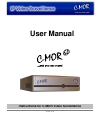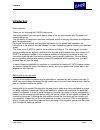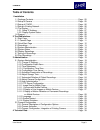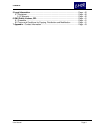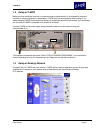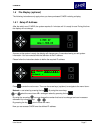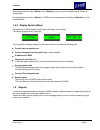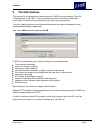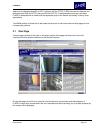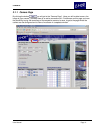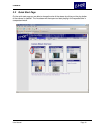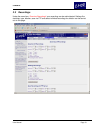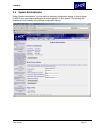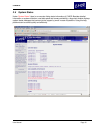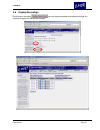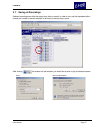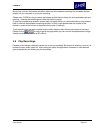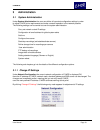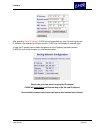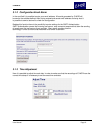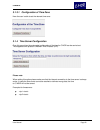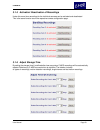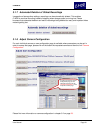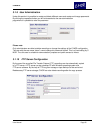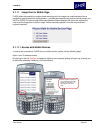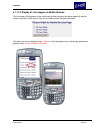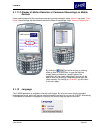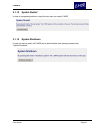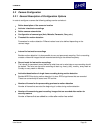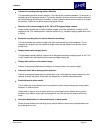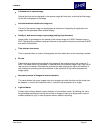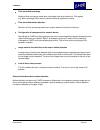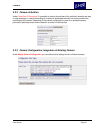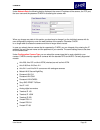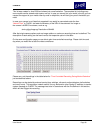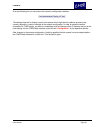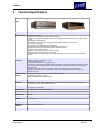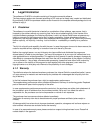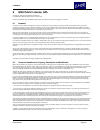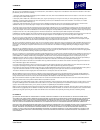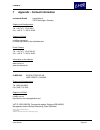Summary of GP
Page 1
User manual version 2.00 instructions for c-mor video surveillance.
Page 2: Introduction
C-mor 6p user manual page 2 introduction dear customer, thank you for choosing the c-mor video server. The quality product you have purchased is state-of-the-art and complies with european and national directives. The declaration of compliance has been confirmed and all necessary documents are depos...
Page 3: Table Of Contents
C-mor 6p user manual page 3 table of contents 1 installation 1.1 package contents ...................................................................................... Page - 05 1.2 setup of camera ........................................................................................ Page - 05 1....
Page 4
C-mor 6p user manual page 4 5 legal information ............................................................................................. Page - 40 5.1 disclaimer ................................................................................................... Page - 40 5.1.2 warranty ...........
Page 5: Installation
C-mor 6p user manual page 5 1 installation the installation process of c-mor is very easy. The complete setup consists of just three steps - c-mor is then ready for recording. Software requirements of your pc: an internet browser supporting the following web technologies: javascript http 1.1 cookies...
Page 6
C-mor 6p user manual page 6 1.3 setup of c-mor make sure that the device is set up on a safe and even surface where it is not exposed to intensive humidity or extreme variations in temperature. C-mor must not be exposed to direct sunlight. For safety reasons c-mor should be set up where only authori...
Page 7: Menü
C-mor 6p user manual page 7 1.5 the display (optional) the following instructions only apply when you have purchased c-mor including a display. 1.5.1 setup ip address after the switch-on of c-mor, the system requires 3-4 minutes until it is ready for use. During this time the display will not change...
Page 8
C-mor 6p user manual page 8 by choosing the menu item >subnet > and >gateway > you can enter corresponding ip address or change them. By selecting the menu item >reboot > c-mor can be restarted and by selecting >shutdown > it can be switched off. 1.5.2 display system status during service c-mor show...
Page 9: The Web Interface
C-mor 6p user manual page 9 2 the web interface the main tool for the operation and administration of c-mor is the web interface. Enter the ip address such as 192.168.1.2. Into the address bar of your web browser as described under step 2. A window will pop up asking for your user name and password....
Page 10
C-mor 6p user manual page 10 apart from the standard ports 80 for http and port 443 for https, c-mor can also be used over the alternative port 9000 (for http) and port 9443 (for https). These alternative ports are used when c-mor is accessed over a firewall and the respective ports on the firewall ...
Page 11
C-mor 6p user manual page 11 2.1.1 camera page by clicking the button you will get to the “camera page”. Here you will be able to see a live image of your camera - provided there is an active connection to it. Furthermore on this page you have the possibility to play the recordings of the respective...
Page 12
C-mor 6p user manual page 12 2.2 quick start page on the quick start page you are able to choose the size of the stream by clicking on the play button of the camera in question. The live stream will then open and start playing in the requested size in a separate window..
Page 13
C-mor 6p user manual page 13 2.3 recordings under the menu item “overview recordings” your recordings can be administrated. Settings like start/stop, type, deletion, save via ftp and select individual recordings for deletion can be carried out on this page..
Page 14
C-mor 6p user manual page 14 2.4 system administration under “system administration” you can define all important configuration settings in order to adjust c-mor to your requirements and ensure a smooth operation in your network. The following sub chapters go into the details of the different config...
Page 15
C-mor 6p user manual page 15 2.5 system status under “system status” there is an overview listing status information of c-mor. Besides detailed information on system utilization, used disk space and camera availability, a large text window displays system status messages that can sent to the support...
Page 16
C-mor 6p user manual page 16 2.6 display recordings by clicking on the button you can display complete or selected recordings of a certain time period for the camera selected..
Page 17
C-mor 6p user manual page 17 2.7 saving of recordings selected recordings can either be played as a video or saved. In order to carry out the requested action choose the number of scenes recorded so far that you want to play or save. After clicking the browser will ask whether you would like to save...
Page 18
C-mor 6p user manual page 18 by clicking “save as” the browser will either offer to save the selected recording to a requested storage location on your computer or to play the recording. Please note: c-mor is trying to control the browser so that there is always the choice between saving or opening ...
Page 19: Administration
C-mor 6p user manual page 19 3 administration 3.1 system administration under system administration the user can define all important configuration settings in order to adjust c-mor to his requirements and make a smooth operation in the network possible. The following settings can be carried out ove...
Page 20
C-mor 6p user manual page 20 after executing “save ip settings” c-mor cannot be reached any more. By entering the new ip address in the address field of your browser, c-mor can immediately be reached again. In case the ip address has not been changed but a new ip gateway has been entered, c-mor will...
Page 21
C-mor 6p user manual page 21 3.1.2 configuration email alarm in the next field it is possible to enter your email address. All emails generated by c-mor will be sent to the address defined. After having entered and saved email address and relay host it is possible to send a test mail to check the co...
Page 22
C-mor 6p user manual page 22 3.1.3.1 configuration of time zone here the user is able to set the relevant time zone. 3.1.4 time server configuration over this menu item the automated configuration of the time for c-mor can be carried out. The supported time protocol is network time protocol (ntp). P...
Page 23
C-mor 6p user manual page 23 3.1.5 activation/ deactivation of recordings under this menu item recordings for the individual cameras can be activated and deactivated. This is the same function as on the respective camera configuration page. 3.1.6 adjust storage time by setting the storage time it is...
Page 24
C-mor 6p user manual page 24 3.1.7 automated deletion of oldest recordings irrespective of storage time settings, recordings can be automatically deleted. This enables c-mor to continue recording instead of stopping when storage space is running low. Please be aware that automated deletion can lead ...
Page 25
C-mor 6p user manual page 25 3.1.9 user administration under this section it is possible to create and delete different users and create and change passwords. By clicking the respective button you will be forwarded to the user administration page where it is possible to enter the password. Please no...
Page 26
C-mor 6p user manual page 26 3.1.11 image size for mobile page c-mor offers the possibility to access video recordings and live images via mobile devices such as handhelds, smart phones and mobile phones – provided that these devices provide internet access (e.G. Umts or gprs). As there are big diff...
Page 27
C-mor 6p user manual page 27 3.1.11.2 display of live images on mobile devices the live images of the cameras under mobile can be either displayed as freeze image with manual reload or as motion jpeg stream. Here you are able to select the option requested. This setting can also be adjusted under “s...
Page 28
C-mor 6p user manual page 28 3.1.11.3 display of motion detection or permanent recordings on mobile devices under mobile please find the recordings made during motion detection under “motion” and under “time lapse” the recordings that have been made on the basis of the settings under “camera configu...
Page 29
C-mor 6p user manual page 29 3.1.13 system restart in case of unexpected problems, using this menu item can restart c-mor. 3.1.14 system shutdown in case you have to switch off c-mor due to administrative work, please proceed under “system shutdown”.
Page 30
C-mor 6p user manual page 30 3.2 camera configuration 3.2.1 general description of configuration options in order to configure a camera the following settings can be carried out: define description of the camer a’s location activate / deactivate recordings define camera network data configuration of...
Page 31
C-mor 6p user manual page 31 interval for recordings during motion detection this parameter should be chosen carefully. The interval can be defined between 1 frame every 3 seconds up to 25 frames per second. Pay careful attention what the maximum number of frames per second can be delivered by the c...
Page 32
C-mor 6p user manual page 32 left-hand text in camera image optional text that can be displayed in the camera image left-hand side. Is the text field left empty, no text will be displayed in the image. Activate/deactivate double size image text the text in the camera image can be displayed at double...
Page 33
C-mor 6p user manual page 33 time-controlled recordings setting of hour and day per week when recordings have to be carried out. This applies e.G. When recordings should only be carried out during nighttime at a store. Time-controlled motion detection definition of hour and day per week when motion ...
Page 34
C-mor 6p user manual page 34 3.2.2 camera activation under “start/stop of recordings” it is possible to control the activities of the individual cameras and start or stop recordings. In case the recording of a camera is deactivated there will not be any saved video recordings of this camera. Dependi...
Page 35
C-mor 6p user manual page 35 under network data the following data is displayed: the current ip address of the camera, the tcp port, the user name and the password c-mor is accessing the camera with. When you change any data in this section you also have to change it on the individual camera with it...
Page 36
C-mor 6p user manual page 36 this list was created in june 2008 and shows just a small selection. The complete list including many more models can be viewed under www.C-mor.Us. In case you cannot find your model in the list you can request the support of your model either by email or telephone, we w...
Page 37
C-mor 6p user manual page 37 image mask for the definition of the areas for motion detection c-mor reacts to motion in the complete camera image. This might require some kind of limitation so that not every kind of motion leads to motion detection. Examples for that can be cars driving by or pedestr...
Page 38
C-mor 6p user manual page 38 over the following link you can access the camera’s configuration interface: the settings there will be directly saved in the camera which might lead to problems accessing the camera, especially in case of changes of the network configuration. In order to make the camera...
Page 39: Technical Specifications
C-mor 6p user manual page 39 4 technical specifications body application digital video surveillance over a local network or the internet, complete solution for up to 6 cameras basic functions -plug & play installation -full access over web browser without additional software -permanent recordings wi...
Page 40: Legal Information
C-mor 6p user manual page 40 5 legal information the software of c-mor is a bundle consisting of free and commercial software. The free program sections are licensed according to gpl and can be freely used, copied and distributed. By purchasing c-mor the purchaser obtains a user license for the comp...
Page 41: Gnu Public License, Gpl
C-mor 6p user manual page 41 6 gnu public license, gpl copyright (c) 1989, 1991 free software foundation, inc. 51 franklin street, fifth floor, boston, ma 02110-1301, usa everyone is permitted to copy and distribute verbatim copies of this license document, but changing it is not allowed. 6.1 preamb...
Page 42
C-mor 6p user manual page 42 §3. You may copy and distribute the program (or a work based on it, under section 2) in object code or executable form under the terms of sections 1 and 2 above provided that you also do one of the following: 1. Accompany it with the complete corresponding machine-readab...
Page 43
C-mor 6p user manual page 43 7 appendix - contact information za-internet gmbh lotzenäcker 4 72379 hechingen, germany support and headquarters: tel.: +49 74 71 / 93 01 99-0 fax.: +49 74 71 / 93 01 99-99 support via email: info@za-internet.De or under http://www.C-mor.De/kontakt.Pml direct contact: t...