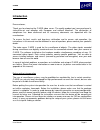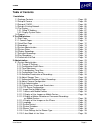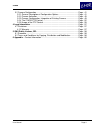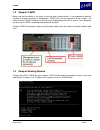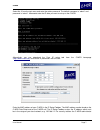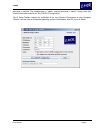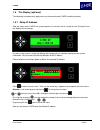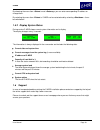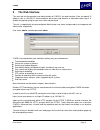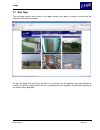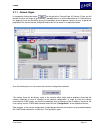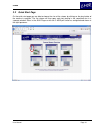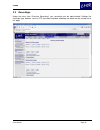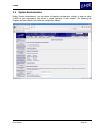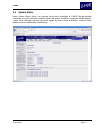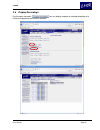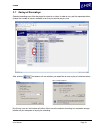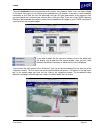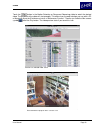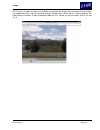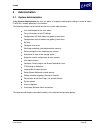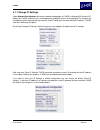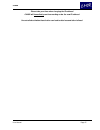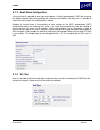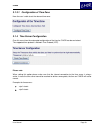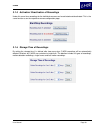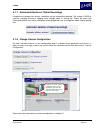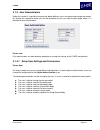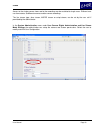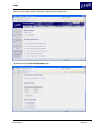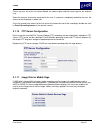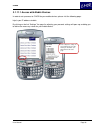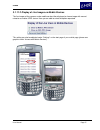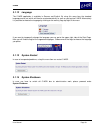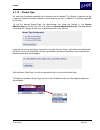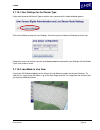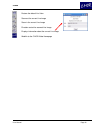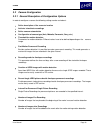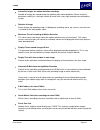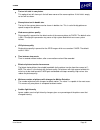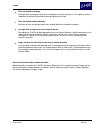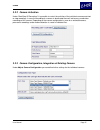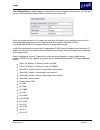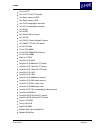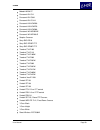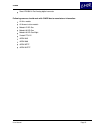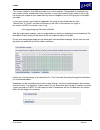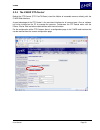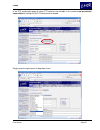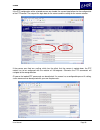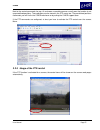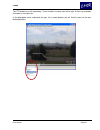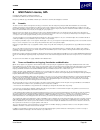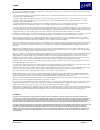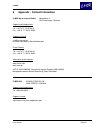- DL manuals
- C-MOR
- Security System
- IP Video Surveillance
- User Manual
C-MOR IP Video Surveillance User Manual
Summary of IP Video Surveillance
Page 1
User manual version 2.04 instructions for c-mor video surveillance.
Page 2: Introduction
C-mor user manual page 2 introduction dear customer, thank you for choosing the c-mor video server. The quality product you have purchased is state-of-the-art and complies with european and national directives. The declaration of compliance has been confirmed and all necessary documents are deposite...
Page 3: Table Of Contents
C-mor user manual page 3 table of contents 1 installation 1.1 package contents ...................................................................................... Page - 05 1.2 setup of camera ........................................................................................ Page - 05 1.3 s...
Page 4
C-mor user manual page 4 3.2 camera configuration ................................................................................. Page - 41 3.2.1 general description of configuration options ..................................... Page - 41 3.2.2 camera activation ......................................
Page 5: Installation
C-mor user manual page 5 1 installation the installation process of c-mor is very easy. The complete setup consists of just three steps - c- mor is then ready for recording. Software requirements of your pc: an internet browser supporting the following web technologies: javascript http 1.1 cookies m...
Page 6
C-mor user manual page 6 1.3 setup of c-mor make sure that the device is set up on a safe and even surface where it is not exposed to intensive humidity or extreme variations in temperature. C-mor must not be exposed to direct sunlight. For safety reasons c-mor should be set up where only authorized...
Page 7
C-mor user manual page 7 select no. 2 from the text menu and enter the admin password. The default username is “admin” and password is “admin”. Afterwards enter the ip data you want to set up on the c-mor. Alternatively you can download the free ip setup tool from the c-mor homepage ( http://www.C-m...
Page 8
C-mor user manual page 8 password is required. The standard login is "admin" and the password is "admin". Simply enter your network information and click on "set c-mor ip configuration". The ip setup toolbox requires the installation of the java runtime environment on your computer. Therefor it can ...
Page 9: Menü
C-mor user manual page 9 1.5 the display (optional) the following instructions only apply when you have purchased c-mor including a display. 1.5.1 setup ip address after the switch-on of c-mor, the system requires 3-4 minutes until it is ready for use. During this time the display will not change. A...
Page 10
C-mor user manual page 10 by choosing the menu item >subnet > and >gateway > you can enter corresponding ip address or change them. By selecting the menu item >reboot > c-mor can be restarted and by selecting >shutdown > it can be switched off. 1.5.2 display system status during service c-mor shows ...
Page 11: The Web Interface
C-mor user manual page 11 2 the web interface the main tool for the operation and administration of c-mor is the web interface. Enter the default ip address such as 192.168.1.2 into the address bar of your web browser as described under step 2. A window will pop up asking for your user name and pass...
Page 12
C-mor user manual page 12 2.1 start page the start page consists of the menu in the upper section of the page, 6 camera live views and the reference to the camera functions. On the start page you will find an overview of all functions for the operation and administration of c-mor. As soon as a camer...
Page 13
C-mor user manual page 13 2.1.1 camera pages in example by clicking the button you will get to the “camera page” of camera 2. Here you will be able to see a live image of your camera - provided there is an active connection to it. Furthermore on this page you have the possibility to play the recordi...
Page 14
C-mor user manual page 14 2.2 quick start page on the quick start page you are able to choose the size of the stream by clicking on the play button of the camera in question. The live stream will then open and start playing in the requested size in a separate window. Either in the java player or wit...
Page 15
C-mor user manual page 15 2.3 recordings under the menu item “overview recordings” your recordings can be administrated. Settings like start/stop, type, deletion, save via ftp and select individual recordings for delete can be carried out on this page..
Page 16
C-mor user manual page 16 2.4 system administration under “system administration” you can define all important configuration settings in order to adjust c-mor to your requirements and ensure a smooth operation in your network. The following sub chapters go into the details of the different configura...
Page 17
C-mor user manual page 17 2.5 system status under “system status” there is an overview listing status information of c-mor. Besides detailed information on system utilization, used disk space and camera availability, a large text window displays system status messages that can sent to the support by...
Page 18
C-mor user manual page 18 2.6 display recordings by clicking on the button you can display complete or selected recordings of a certain time period for the cameras selected..
Page 19
C-mor user manual page 19 2.7 saving of recordings selected recordings can either be played or saved as a video. In order to carry out the requested action choose the number of scenes recorded so far that you want to play or save. After clicking the browser will ask whether you would like to save or...
Page 20
C-mor user manual page 20 please note: c-mor is trying to control the browser so that there is always the choice between saving and opening – meaning that recordings can either be saved or played. In case the corresponding selection screen does not appear there is a customized setting in the browser...
Page 21
C-mor user manual page 21 the following points characterize the ipad functions: live view of many different camera models, even if the camera self has no direct ipad support playback of motion videos or fast forward recordings watch single frames motion detection: watch what was going on yesterday o...
Page 22
C-mor user manual page 22 the menu quickstart shows the overview of all cameras, too. However, there is no live view available in this menu. Here you just see static pictures updated every 15 seconds. If you have a small bandwidth connection of your ipad, this has the advantage, that you still have ...
Page 23
C-mor user manual page 23 touch the button in the motion detection or permanent reocorings table to watch the desired video. The playback of the video will start promptly. This differs from the web interface you use with a pc or macintosh since the ipad does not cover a “mouse-over-function”. Theref...
Page 24
C-mor user manual page 24 all ptz (pan, tilt, zoom) functions are available for the ipad, too. Even if the connected ip camera does not support the ipad, it can be controlled through c-mor since c-mor acts as interface between the ipad and the ip camera. Further information about the ptz control you...
Page 25: Administration
C-mor user manual page 25 3 administration 3.1 system administration under system administration the user can define all important configuration settings in order to adjust c-mor for a smooth operation in the network. The following settings can be carried out over the system administration: live vie...
Page 26
C-mor user manual page 26 3.1.1 change ip settings under network configuration the current network configuration of c-mor is displayed ok there the ip address of c-mor, network mask, standard gateway and dns server can be changed. The changes are immediately active, meaning that you can only reach c...
Page 27
C-mor user manual page 27 please take your time when changing the ip address! C-mor will immediately continue working under the new ip address! Uncontrolled activation/deactivation can lead to data loss and other failures!.
Page 28
C-mor user manual page 28 3.1.2 email alarm configuration in the next field it is possible to enter your email address. All emails generated by c-mor will be sent to the address defined. After having entered and saved an email address and relay host it is possible to send a test mail to check if the...
Page 29
C-mor user manual page 29 3.1.3.1 configuration of time zone here the user is able to set the relevant time zone. 3.1.4 time server configuration over this menu item the automated configuration of the time for c-mor can be carried out. The supported time protocol is network time protocol (ntp). Plea...
Page 30
C-mor user manual page 30 3.1.5 activation/ deactivation of recordings under this menu item recordings for the individual cameras can be activated and deactivated. This is the same function as on the respective camera configuration page. 3.1.6 storage time of recordings by setting the storage time i...
Page 31
C-mor user manual page 31 3.1.7 automated deletion of oldest recordings irrespective of storage time settings, recordings can be automatically deleted. This enables c-mor to continue recording instead of stopping when storage space is running low. Please be aware that automated deletion can lead to ...
Page 32
C-mor user manual page 32 3.1.9 user administration under this section it is possible to create and delete different users and create and change passwords. By clicking the respective button you will be forwarded to the user administration page where it is possible to enter the password. Please note:...
Page 33
C-mor user manual page 33 access to the single camera views and to the recordings can be restricted to single users. Different user can have access to different cameras and/or camera recordings. The live stream type, java stream, mjpeg stream or script stream, can be set by the user self if permitte...
Page 34
C-mor user manual page 34 the menu which opens allows making the settings for the selected user: the lower part of the user configuration page:.
Page 35
C-mor user manual page 35 further you can set up the live stream speed, the camera rights and the stream type for the choosen user. Select the cameras that can be accessed by the user. If a camera is completely locked for the user, the access to the recordings is locked, too. If the user should have...
Page 36
C-mor user manual page 36 3.1.11.1 access with mobile devices in order to set up access to c-mor for your mobile devices, please visit the following page: http:///mobile by clicking on the link “settings” the page for adjusting your personal settings will open up, enabling you to define the necessar...
Page 37
C-mor user manual page 37 3.1.11.2 display of live images on mobile devices the live images of the cameras under mobile can be either displayed as freeze image with manual reload or as motion jpeg stream. Here you are able to select the option requested. This setting can also be adjusted under “sett...
Page 38
C-mor user manual page 38 3.1.11.3 display of motion detection or permanent recordings on mobile devices under mobile please fi nd the recordings made during motion detection under “motion” and under “time lapse” the recordings that have been made on the basis of the settings under “camera configura...
Page 39
C-mor user manual page 39 3.1.12 language the c-mor application is available in german and english. By using this menu item the standard language can be set, which will then be used automatically as soon as you log into c-mor. Alternatively it is possible to choose the language by clicking on the co...
Page 40
C-mor user manual page 40 3.1.15 stream-type for each user the display method of the livestream can be selected. This setting is significant for the usage over internet or the local network, or which browser you use. In addition it is not always possible to use java. To use the desired stream-type, ...
Page 41
C-mor user manual page 41 3.1.15.1 user settings for the stream type if you want to preset the stream-type on certain users you can do this under following options: click on the button to setup the java settings. From here you can choose the settings for each user. Choose the users you want to have ...
Page 42
C-mor user manual page 42 restore the default live view zoom out the current live image zoom in the current live image direction control for zoomed live image displays information about the current live image weblink to the c-mor video homepage.
Page 43
C-mor user manual page 43 3.2 camera configuration 3.2.1 general description of configuration options in order to configure a camera the following settings can be carried out: define description of the camera’s location activate / deactivate recordings define camera network data configuration of cam...
Page 44
C-mor user manual page 44 intervall of images for motion detection recordings number of images per second during the recording with motion detection. Please select this parameter carefully as a too high number of frames with a very high resolution can overload the system. Rotation of image please ch...
Page 45
C-mor user manual page 45 text on left side in cam picture this optional text will show up in the left lower corner of the camera picture. If this field is empty no text will be shown. Show picture text in double size the text in the camera picture can be shown in double size. This is useful for big...
Page 46
C-mor user manual page 46 time-controlled recordings setting of hour and day per week when recordings have to be carried out. This applies e.G. When recordings should only be carried out during nighttime at a store. Time-controlled motion detection definition of hour and day per week when motion det...
Page 47
C-mor user manual page 47 3.2.2 camera activation u nder “start/stop of recordings” it is possible to control the activities of the individual cameras and start or stop recordings. In case the recording of a camera is deactivated there will not be any saved video recordings of this camera. Depending...
Page 48
C-mor user manual page 48 under network data the following data is displayed: the current ip address of the camera, the tcp port, the user name and the password c-mor is accessing the camera with. When you change any data in this section you also have to change it on the individual camera with its o...
Page 49
C-mor user manual page 49 axis 213 ptz axis 215 ptz with ptz control axis dome camera 216fd axis dome camera 232d axis 241s analog digital converter axis 2411 analog digital converter axis m1011 axis m1031 axis p3344 dome camera axis q1755 axis q1919 thermal network camera axis q6032 ptz with ptz co...
Page 50
C-mor user manual page 50 mobotix m22m it panasonic bl-c1a panasonic bl-c30a panasonic bl-c131a panasonic kx-hcm230 panasonic kx-hcm270 panasonic kx-hcm280 panasonic wv-ns202ae panasonic wv-np240/g secplan cameras sony snc-ds10 sony snc rz25p ptz sony snc rz30p ptz trendnet tv-ip100 trendnet tv-ip11...
Page 51
C-mor user manual page 51 zonet ip9100a 4-port analog digital converter following cameras should work with c-mor due to manufacturer information: all axis models all arecont vision models mobotix d12d-sec mobotix m12d-sec mobotix m12d-sec-night vivotek pt3122 4xem w45 4xem w80 4xem wptz 4xem wlptz.
Page 52
C-mor user manual page 52 this list was created in june 2008 and shows just a small selection. The complete list including many more models can be viewed under www.C-mor.Com. In case you cannot find your model in the list you can request the support of your model either by email or telephone, we wil...
Page 53
C-mor user manual page 53 image mask for the definition of the areas for motion detection c-mor reacts to motion in the complete camera image. This might require some kind of limitation so that not every kind of motion leads to motion detection. Examples for that can be cars driving by or pedestrian...
Page 54
C-mor user manual page 54 3.2.4 the c-mor ptz-control behind the ptz-control (ptz: pan/tilt/zoom) stand the motion of moveable cameras directly with the c-mor web interface. A great advantage of the ptz-control is the consistent interface for all camera types. Also no software has to be installed on...
Page 55
C-mor user manual page 55 in the ptz configuration page all known ptz cameras are available. In the section load pre-defined camera data the settings for the ptz camera can be loaded. Simply select the right camera in drop-down menu..
Page 56
C-mor user manual page 56 if the ptz configuration of the selected camera was loaded, the second step follows for the configuration of the ptz control: the setup of the login data for the camera and the setting for the camera rotation. If the camera was fixed on a ceiling, which has the effect, that...
Page 57
C-mor user manual page 57 next to the control commands for pan, tilt and zoom, moveable cameras usually own the function to set up pre-defined positions. These positions can be stored in the ptz menu, too. The pre-defined positions commands you will find in the c-mor web forum or by asking the c-mor...
Page 58
C-mor user manual page 58 the ptz buttons are self-explanatory. These functions are pan from left to right, tilt from up and down and zoom in and zoom out. In the drop-down menu underneath the pan, tilt an zoom buttons you will find the menu for the pre- defined positions..
Page 59: Legal Information
C-mor user manual page 59 4 legal information the software of c-mor is a bundle consisting of free and commercial software. The free program sections are licensed according to gpl and can be freely used, copied and distributed. By purchasing c-mor the purchaser obtains a user license for the complet...
Page 60: Gnu Public License, Gpl
C-mor user manual page 60 5 gnu public license, gpl copyright (c) 1989, 1991 free software foundation, inc. 51 franklin street, fifth floor, boston, ma 02110-1301, usa everyone is permitted to copy and distribute verbatim copies of this license document, but changing it is not allowed. 5.1 preamble ...
Page 61
C-mor user manual page 61 §3. You may copy and distribute the program (or a work based on it, under section 2) in object code or executable form under the terms of sections 1 and 2 above provided that you also do one of the following: 1. Accompany it with the complete corresponding machine-readable ...
Page 62
C-mor user manual page 62 6 appendix - contact information c-mor by za-internet gmbh lotzenäcker 4 72379 hechingen, germany support and headquarters: tel.: +49 74 71 / 93 01 99-0 fax.: +49 74 71 / 93 01 99-99 support via email: info@za-internet.De or under http://www.C-mor.De/kontakt.Pml direct cont...