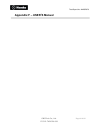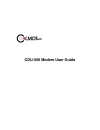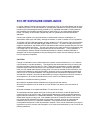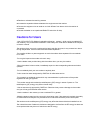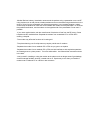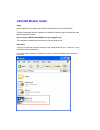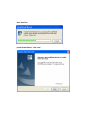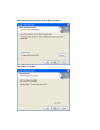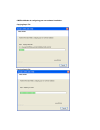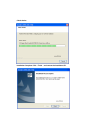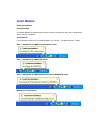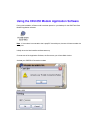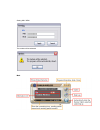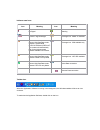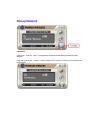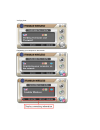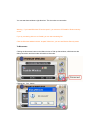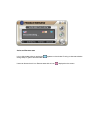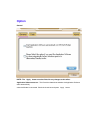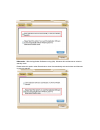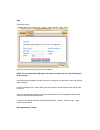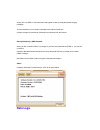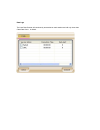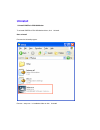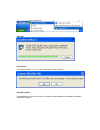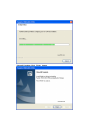Summary of CDU-550
Page 1
Test report no.: nk2gr079 cmotech co., ltd. Fcc id :tarcdu-550 page 66 of 68 appendix f – user’s manual.
Page 2: Cdu-550 Modem User Guide
Cdu-550 modem user guide.
Page 3: Fcc Rf Exposure Compliance
Fcc rf exposure compliance in august 1996 the federal communications commission (fcc) of the united states with its action in report and order fcc 96-326 adopted an updated safety standard for human exposure to radio frequency (rf) electromagnetic energy emitted by fcc regulated transmitters. Those ...
Page 4: Cautions For Users
■ reorient or relocate the receiving antenna ■ increase the separation distance between the equipment and the receiver ■ connect the equipment into an outlet on a circuit different from that to which the receiver is connected. ■ consult the dealer or an experienced radio/tv technician for help. Caut...
Page 5
-medical devices industry association recommends the patients using a pacemaker not to use rf using devices such as cell phones, wireless modems and so on because using those devices in the range of 15cm from the pacemaker may affect the pacemaker. In an inevitable situation, make it sure to keep th...
Page 6: Cdu-550 Modem Install
Cdu-550 modem install setup insert installation cd (supplied with cmotech data modem) into the cd-rom drive. This will automatically start the installation and install the required drivers plus cmotech data modem application software. Do not connect cmotech data modem into your laptop/pc yet. The in...
Page 7
Start auto run install shield wizard... Click 'next'.
Page 8
Choose the installation directory and click "next" to continue. Click "install" to continue..
Page 9
Cmotech modem is configuring your new software installation. Copying step1 file copying step2 file.
Page 10
Check device installation complete. Click finish and remove the installation cd..
Page 11: Insert Modem
Insert modem please insert modem on window 2000 as inserting modem on window 2000, there will not be any window and users can run applications after the device is detected. On window xp if your operation system is xp on inserting modem, you can see find new hardware dialog. Step 1 - data modem @ cdm...
Page 12
Using the cdu-550 modem application software during this installation a shortcut will have been placed on your desktop for the cmotech data modem application software. Note : if the modem is connected to the laptop/pc via serial port, the user will have to select the serial port initially when the u...
Page 13
Setting min / mdn the modem will be rebooted. Main.
Page 14
Indicator state icons icon meaning icon meaning no signal roaming antenna / signal strength coverage icon. Cdma 1x available current high data rate mode selected : hybrid mode (1xev-do preferred) default. The modem will automatically look for the highest speed network available in this mode. Coverag...
Page 15: Dial Up Network
Dial up network connection clicking the connect button. The application software will start dialing the service option selected under dial-up when the connect button is clicked (the connect button can be clicked on the main window)..
Page 16
Verifying user. Registering your computer on the network..
Page 17
You can see above window s right blue icon. This icon show on connection. Warning : if you install windows xp service pack 2, you must turn off firewall in window security center. If you try connecting with turn on firewall, you can see connecting fail. Click the windows taskbar's shield - shaped ye...
Page 18
Active and dormant state it is on active state when an active icon appears on the window.If having no data transmission during dialup, it goes to dormant state. Users can discern that it is on dormant state with an icon displayed on the screen..
Page 19: Option
Option general note : the apply button must be clicked for any changes to take effect. Application software auto run : this check box determines whether the application software starts automatically when the modem is connected. Check the check box and press apply button..
Page 20
Hibernation : with the application software running (idle). Windows will not hibernate or switch to standby mode. Please select this option under general tab to close ui automatically so that windows can hibernate or switch to standby..
Page 21
Data connection setting to setting dial-up connection, click option button and click data button. Also to change connecting type, click the radio button. Note : you can use packet, qnc type in 1x current coverage. And can t use packet type in is 95 coverage. Connecting is also possible to connect (d...
Page 22: Data Logs
Always on is a cdma 1x internet domain that applies to data (in kilobytes) based charging packages. This service allows you to remain connected to the internet all the time. Charges will apply to the amount of data sent and received with this domain. Dial-up networking - qnc standard. When you are n...
Page 23
Data logs the user data counter will continuously accumulate on each session and will only clear when clear data count is clicked..
Page 24: Uninstall
Uninstall uninstall cmotech cdu-550 modem to uninstall cmotech cdu-550 modem driver, click uninstall . Start uninstall execute the uninstall program. Execute setup.Exe in installation folder or click uninstall.
Page 25
Auto run press button as clicking uninstall icon, you can see a dialog below. Click yes button. Uninstall continue. Uninstall program remove file in your pc. (uninstall program deletes drivers, modem and modem application program.).
Page 26
Uninstall complete. Click finish button..