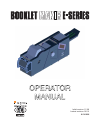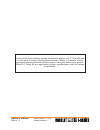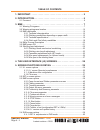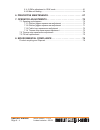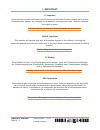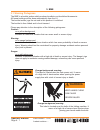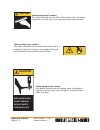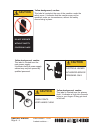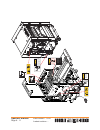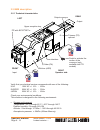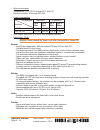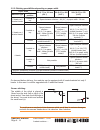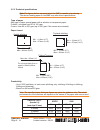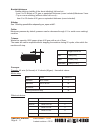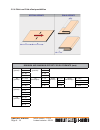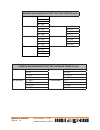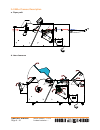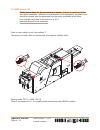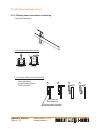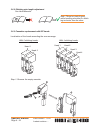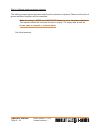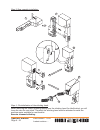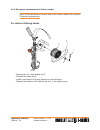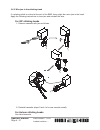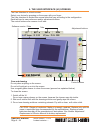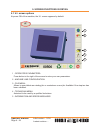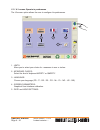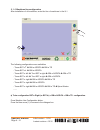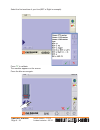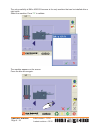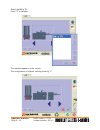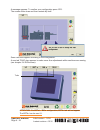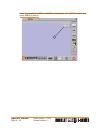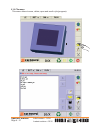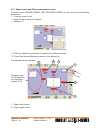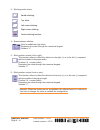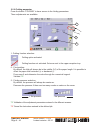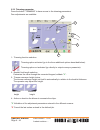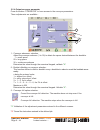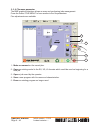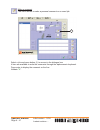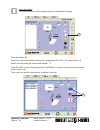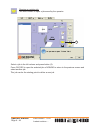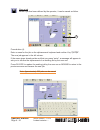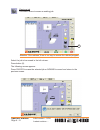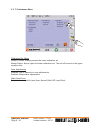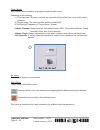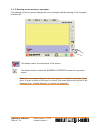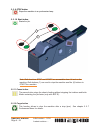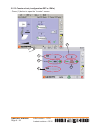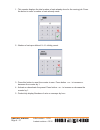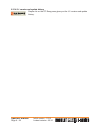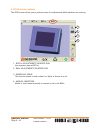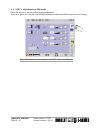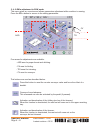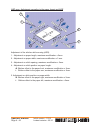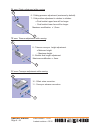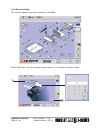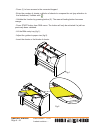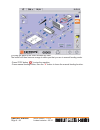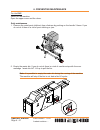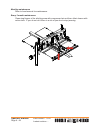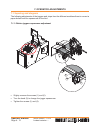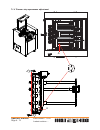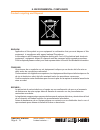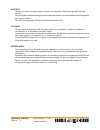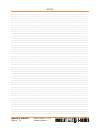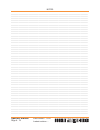- DL manuals
- C.P.Bourg
- Booklet makers
- BM-e
- Operator's Manual
C.P.Bourg BM-e Operator's Manual
Summary of BM-e
Page 1
Operator operator manual manual initial version: 11/08 lastest revision: 02/10 9.134.030
Page 2
Operator manual page 9 - 2 initial version : 11/08 lastest revision : - content of this documentation remains the exclusive property of c.P. Bourg sa and it is only put at the user (including without limitation: renter or purchaser or their employees) disposal within the exclusive scope of using and...
Page 3
Operator manual page 9 - 3 initial version : 11/08 lastest revision : 02/09 table of contents 1. Important. . . . . . . . . . . . . . . . . . . . . . . . . . . . . . . . . . . . . . . . . . . . 5 2. Introduction. . . . . . . . . . . . . . . . . . . . . . . . . . . . . . . . . . . . . . . . . 6 2.1 f...
Page 4
Operator manual page 9 - 4 initial version : 11/08 lastest revision : 02/09 5.4.2 bm-e adjustment in run mode ....................................................61 5.4.3 manual feeding ...............................................................................64 6. Preventive maintenance . . . ...
Page 5
Operator manual page 9 - 5 initial version : 11/08 lastest revision : - 1. Important f: important cette machine ne peut fonctionner qu'avec toutes les sécurités au repos (capots plexi) et tous les accessoires (plateau de réception ou de transfert, convoyeur de sortie, conteneur déchets de coupe) en ...
Page 6
Operator manual page 9 - 6 initial version : 11/08 lastest revision : - 2. Introduction 2.1 foreword thank you for choosing a bourg product. This manual is a guide to operate the booklet maker e series. Please follow carefully the instructions and you will enjoy years of excellent work with your sys...
Page 7: Warning
Operator manual page 9 - 7 initial version : 11/08 lastest revision : - 3. Bme 3.1 warning pictograms the bme is a booklet maker which produces booklets or side stitched documents. All format settings will be done automatically from the u.I. The booklet maker jogs the set and in this position it is ...
Page 8: Caution
Operator manual page 9 - 8 initial version : 11/08 lastest revision : - yellow background, caution. This label is located near the knife of the press-cutter. It indicates a high risk of severe injury if you put you hands under the knife. Yellow background, caution. This label is located near the whe...
Page 9: Caution
Operator manual page 9 - 9 initial version : 11/08 lastest revision : - yellow background, caution. This label is located near the primary shaft. It indicates a high risk of severe injury to your fingers if they get stuck in the belt yellow background, caution. This label is located at the rear of t...
Page 10
Operator manual page 9 - 10 initial version : 11/08 lastest revision : - 3.2 warning pictograms location caution pinch points keep hands clear warning hazardous voltage can cause severe injury or death caution keep hands clear do not operate without safety covers in place made in belgium by c.P. Bou...
Page 11
Operator manual page 9 - 11 initial version : 11/08 lastest revision : - caution pinch points keep hands clear caution caution do not operate without safety covers in place caution do not operate without safety covers in place caution electrical hazard authorized service personnel only made in belgi...
Page 12
Operator manual page 9 - 12 initial version : 11/08 lastest revision : - 3.3 bme description 3.3.1 technical characteristics verify that you electrical service corresponds with one of the following: usa 120v ac +/- 10% - 60hz europe 230v ac +/- 10% - 50hz japan 230v ac +/- 10% - 60hz check your envi...
Page 13
Operator manual page 9 - 13 initial version : 11/08 lastest revision : 02/10 work envi • ronment: temperature: 10°c (50°f) through 32°c (89.6°f) relative humidity: 40 through 85% rh power consumption: • btu output: from 2525 to 5700 btu/h (complete system). • noise level: 70 db. • warning: never rem...
Page 14
Operator manual page 9 - 14 initial version : 11/08 lastest revision : - output conveyor - operator adjustment on u.I. Conveyor advance step per book. - conveyor full detector (can be disabled). - device to offset the sets - offset every n sets, with n adjustable by operator on u.I. - automatic posi...
Page 15
Operator manual page 9 - 15 initial version : 11/08 lastest revision : - 3.3.2 stitching possibilities depending on paper width on demand before delivery, the machine can be equipped with 4 heads brackets but only 2 heads. In this case it could be upgraded with 2 additional heads. Corner stitching t...
Page 16
Operator manual page 9 - 16 initial version : 11/08 lastest revision : 09/09 3.3.3 technical specifications note:the figures below represent what the bme is capable of producing. The device feeding paper to the bme may alter those specifications. Type of paper any type of paper except paper with a w...
Page 17
Operator manual page 9 - 17 initial version : 11/08 lastest revision : 02/10 booklet thickness saddle stitching (middle of the sheet stitching) fold and cut : - from 2 to 30 sheets of 75 gsm or equivalent thickness (cover included) maximum 3 mm. - top or corner stitching (without either fold or cut)...
Page 18
3.3.4 stitch and fold offset possibilities operator manual page 9 - 18 initial version : 11/08 lastest revision : 02/09 minimum and maximum offset for eu formats (mm) a3 (portrait) : a= -90 sra3 (portrait) : a= -75 b= 90 b= 75 c= -90 c= -75 d= 120 d= 135 a4 (portrait) : a= -58,5 a4 (landscape) : a= ...
Page 19
Operator manual page 9 - 19 initial version : 11/08 lastest revision : 02/09 minimum and maximum offset for usa formats (inch) 17x11 (portrait) : a= -3,31 b= 3,31 c= -3,31 d= 4,96 11x8,5 (portrait) : a= -1,96 8.5x11 (landscape) : a= -0,71 b= 1,96 b= 0,71 c= -6,31 c= -7,56 d= 1,96 d= 0,71 10x8 (portr...
Page 20
Operator manual page 9 - 20 initial version : 11/08 lastest revision : - 3.4 bm-e process description a. Paper path b. Jam clearance.
Page 21
Operator manual page 9 - 21 initial version : 11/08 lastest revision : - 3.5 bme power on safety precautions for the connection to mains : in order to avoid any danger during the installation, utilization or maintenance of the equipment, the power cord should be located near the equipment and be eas...
Page 22
Operator manual page 9 - 22 initial version : 11/08 lastest revision : - 3.6 stitching head adjustment 3.6.1 stitching heads mechanical unclutching see head manuals. 1 2 3 4 locking catch (keeper) stitcher bar same procedure for both kind of heads (isp & hohner) 1) to unclutch the locking catch : 2)...
Page 23
Operator manual page 9 - 23 initial version : 11/08 lastest revision : - 3.6.2 stitching wire length adjustment see head manuals. Note : there is a risk of injury while handling a booklet if a stitch leg is shorter than the other. 3.6.3 cassettes replacement with isp heads localization of the heads ...
Page 24
Operator manual page 9 - 24 initial version : 11/08 lastest revision : - step 2 stitching head prevention cleaning: the stitching head must be lubricated each time the cassette is replaced. Please use the tube of grease delivered together with the cassettes. Note: according to msds and 2000/532/ec l...
Page 25
Operator manual page 9 - 25 initial version : 11/08 lastest revision : - step 3: new cassette installation: step 4 : re-initialization of the stitching head: when removing the rotator operating spring from the stitching head (for lubrification) you will loose the wire for next stitch. Therefore the ...
Page 26
Operator manual page 9 - 26 initial version : 11/08 lastest revision : - 3.6.4 wire spool replacement (for hohner heads) note: oil the felt discs on the wire bow of the hohner heads. See chapter : preventive maintenance. For hohner stitching heads. - remove pin ref.1 and washer ref.2. - remove the e...
Page 27
Operator manual page 9 - 27 initial version : 11/08 lastest revision : - 3.6.5 wire jam in the stitching head if a missing stitch is noticed at the exit of the bme, there might be a wire jam in the head. Apply the following instructions to clear jam and reinstall the wire. For isp stitching heads 1-...
Page 28
Operator manual page 9 - 28 initial version : 11/08 lastest revision : - 4. The user interface (ui) screens the user interface is a touch screen. Select your choice by pressing on the screen with your finger. The user interface is divided into several tabs that vary according to the configuration. E...
Page 29
Operator manual page 9 - 29 initial version : 11/08 lastest revision : - 5. Screen functions in detail 5.1 u.I. Screen options at power on of the machine, the u.I. Screen appears by default. 1 - operator's parameters: press button to the right of the screen to enter your own parameters. 2 - machine ...
Page 30
Operator manual page 9 - 30 initial version : 11/08 lastest revision : - 5.1.1 u.I. Screen operator's preferences the ui screen option allows the user to configure his preferences. 1 - units: allow you to select your choice for measures in mm or inches. 2 - keyboard choice: select the kind of keyboa...
Page 31
Operator manual page 9 - 31 initial version : 11/08 lastest revision : 02/10 5.1.2 machines line configuration after installation of all machines, enter the line of machines in the u.I. The following configurations are availables: - tower bst-d+ Î bm-e agr/pa Î bm-e tr - tower bst-d+ Î bm-e agr/pa -...
Page 32
Operator manual page 9 - 32 initial version : 11/08 lastest revision : 02/10 select the first machine of your line (bst-e right in example). Press " v " to validate. The machine appears on the screen. Press the blue arrow again..
Page 33
Operator manual page 9 - 33 initial version : 11/08 lastest revision : 02/10 the only possibility is bm-e agr-pa because is the only machine that can be installed after a right tower. Select the machine. Press " v " to validate. The machine appears on the screen. Press the blue arrow again..
Page 34
Operator manual page 9 - 34 initial version : 11/08 lastest revision : 02/10 select the bm-e tr. Press " v " to validate. The machine appears on the screen. The configuration is finished, valid by pressing " v " ..
Page 35
Operator manual page 9 - 35 initial version : 11/08 lastest revision : 02/10 a message appears. To confirm your configuration press yes. The screen shuts down and then restarts by itself. Some new tabs appear according to the configuration. A new tab "run" also appears to make some fine adjustments ...
Page 36
Operator manual page 9 - 36 initial version : 11/08 lastest revision : - note: to complete the bstd+ and bm-e configuration. Go to bstd+ screen and press sbm4 (4) button. 4.
Page 37
Operator manual page 9 - 37 initial version : 11/08 lastest revision : 02/10 5.1.3 file menu this menu allows to save, delete, open and recall a job (program)..
Page 38
Operator manual page 9 - 38 initial version : 11/08 lastest revision : 02/10 5.2 bst-e screen options this is the main screen for the bst-e. It allows the operator's adjustments for the bst-e. Note: these functions are detailed in the bst-e operator manual..
Page 39
Operator manual page 9 - 39 initial version : 11/08 lastest revision : - 5.3 bme screen options the “bm-e” screen option allows the user to define the realization of the booklet. 1 - stitching/format paper screen: allows programming the stitching parameters. 2 - folding screen: allows programming th...
Page 40
Operator manual page 9 - 40 initial version : 11/08 lastest revision : - 5.3.1 paper format and stitcher parameters screen press the button "paper format and stitcher screen" to have access to the stitching parameters. Press on value to edit • enter the value using the keypad. • validate • " v ". " ...
Page 41
Operator manual page 9 - 41 initial version : 11/08 lastest revision : 02/10 3 - stitching mode choice. Saddle stitching. Top s titch. Left corner stitching. Right corner stitching. Cancel stitching function. 4 - space between stitches. Only for saddle and top stitch. Determine the value through the...
Page 42
Operator manual page 9 - 42 initial version : 11/08 lastest revision : 02/10 5.3.2 folding parameter press the button "folding" to have access to the folding parameters. Three adjustments are available: 1- folding function selection: folding option activated. Folding function not activated. Sets are...
Page 43
Operator manual page 9 - 43 initial version : 11/08 lastest revision : - 5.3.3 trimming parameter press the button "trimming" to have access to the trimming parameters. Four adjustments are available: 1 - trimming function selection. Trimming option activated (go to the three additional options desc...
Page 44
Operator manual page 9 - 44 initial version : 11/08 lastest revision : - 5.3.4 output conveyor parameter press the button "conveyor" to have access to the conveyor parameters. Three adjustments are available : 1 - conveyor advances selection. Adjust the conveyor advance (1 to 30) to obtain the space...
Page 45
Operator manual page 9 - 45 initial version : 11/08 lastest revision : - 5.3.5 productivity and summary parameter 1 - summary screen. On each screen, the summary screen shows the main parameters entered for stitching, folding and trimming. 2 - productivity and running speed of the bme. It is possibl...
Page 46
Operator manual page 9 - 46 initial version : 11/08 lastest revision : - 5.3.6 file menu parameter the bme graphical interface allows an easy and performing jobs management. Press the button "file menu" to have access to the file parameters. Five adjustments are available: 1 - make a comment on the ...
Page 47
Operator manual page 9 - 47 initial version : 11/08 lastest revision : - make a comment this menu allows to make a personal comment on a saved job. Select a job and press button (1) to access to the dialogue box. 4 lines are available to write the comments through the alphanumeric keyboard. Press en...
Page 48
Operator manual page 9 - 48 initial version : 11/08 lastest revision : - new job loading this menu allows to load models based on standardised formats. Press the button (2). Select a or some standard(s) among the 3 suggested (eu, us or ja) using button (3). Select a model using the arrows and valida...
Page 49
Operator manual page 9 - 49 initial version : 11/08 lastest revision : - opening an existing job this menu allows to open a job saved by the operator. Select a job in the left column and press button (3). Press oui/yes to open the selected job or non/no to return to the previous screen and select an...
Page 50
Operator manual page 9 - 50 initial version : 11/08 lastest revision : - save a job when a job has been defined by the operator, it can be saved as follow. Press button (4). Enter a name for the job on the alphanumeric keyboard and confirm it by “ enter”. The new job appears in the left column. If t...
Page 51
Operator manual page 9 - 51 initial version : 11/08 lastest revision : - erasing a job this menu allows to erase an existing job. Attention: once deleted, there is no way to recover the deleted program. Select the job to be erased in the left column. Press button (5). The following screen appears. P...
Page 52
Operator manual page 9 - 52 initial version : 11/08 lastest revision : 02/10 5.3.7 preferences menu calibration set option always process: always process the tower calibration set. Always reject: always reject the tower calibration set. The set will be sent to the upper reception tray. Save adjustme...
Page 53
Operator manual page 9 - 53 initial version : 11/08 lastest revision : 02/10 purge option this function allows operator to purge the machine after a jam. Sequence is the following: 1) tr purge then pa purge, booklets are processed (if possible) then sent to the output conveyor. 2) feeder purge: the ...
Page 54
Operator manual page 9 - 54 initial version : 11/08 lastest revision : - 5.3.8 warning screen and error messages the warning and errors screen displays the error messages and the warning of the complete machine line. This button erases the indications of the screen. This button allows to reach the w...
Page 55
Operator manual page 9 - 55 initial version : 11/08 lastest revision : - 5.3.9 stop button stops the machine in a synchronised way. 5.3.10 start button starts the job. Note: both fonctions stop and start are accessibles from ui and on the machine. Both buttons (1) are used to stop the machine and th...
Page 56
Operator manual page 9 - 56 initial version : 11/08 lastest revision : - operator manual page 9 - 56 initial version : 11/08 lastest revision : 02/10 5.3.13 counter of set (configuration bst-e / bm-e) - press (1) button to open the "counter" screen. 1 5 2 3 4.
Page 57
1 - this counter displays the total number of sets already done for the running job. Press the button to enter a number of sets already made. 2 - number of sets pre-defined. 0= x= infinity preset. 3 - press this button to reset the counter to zero. Press button + or - to increase or decrease the cou...
Page 58
Operator manual page 9 - 58 initial version : 11/08 lastest revision : 02/10 5.3.14 u.I. Version and update history simple clic on the cp bourg area gives you the u.I. Version and update history..
Page 59
Operator manual page 9 - 59 initial version : 11/08 lastest revision : - 5.4 run screen options the run screen allows you to perform some fine adjustments while machines are running. 1 - bste-e adjustments in mode run. (see operator manual bst-e) 2 - bm-e adjustments in mode run: 3 - marrying table:...
Page 60
Operator manual page 9 - 60 initial version : 11/08 lastest revision : 02/10 5.4.1 bst-e adjustments in run mode press the button to access to the setting parameters. This menu gives an overview and allows parameters adjustemnt while machines are running. These adjustments are described in the bst-e...
Page 61
Operator manual page 9 - 61 initial version : 11/08 lastest revision : 02/10 5.4.2 bm-e adjustment in run mode this menu gives an overview and allows parameters adjustment while machine is running. Press the bm-e button to access to the setting parameters. Four areas for adjustments are available: -...
Page 62
Operator manual page 9 - 62 initial version : 11/08 lastest revision : 02/10 agr area : adjustment according to the paper format and agr adjustment of the stitcher while running (agr). Adjustment on paper length, maximum modification ± 3mm. 1. Adjustment on paper width, maximum modification ± 3 mm. ...
Page 63
Operator manual page 9 - 63 initial version : 11/08 lastest revision : 02/10 pa area: folder adjustment while running 6 - folding pressure adjustment (maximum by default). 7 - fold position adjustment in relation to stitches. + final booklet upper face will be longer. - final booklet lower face will...
Page 64
Operator manual page 9 - 64 initial version : 11/08 lastest revision : 02/10 5.4.3 manual feeding this function allows to feed sets manually in the bm-e. Select run menu, then the manual feeding screen. You will see hereunder screen : 1 2.
Page 65
Operator manual page 9 - 65 initial version : 11/08 lastest revision : - - press (1) to have access to the numerical keypad. - enter the number of sheets or blocks of sheets to compose the set (pay attention to the limitations). Validate with . - validate the function by pressing button (2). The man...
Page 66
Operator manual page 9 - 66 initial version : 11/08 lastest revision : 02/10 you may get back to the other screens any time. The button will then become orange to show you that you are in manual feeding mode. - press stop button to stop the machine - press manual feeding button, then the " x " butto...
Page 67
Operator manual page 9 - 67 initial version : 11/08 lastest revision : - 6. Preventive maintenance for the bme: switch off the machine. Open the upper cover and the doors. Daily maintenance remove the metal parts (stitches) from clinchers by pushing on the handle 3 times. If you 1. Do not do it ther...
Page 68
Operator manual page 9 - 68 initial version : 11/08 lastest revision : - weekly maintenance clean the belts, the transport wheels with a cloth and a specific cleaning solution. If you do 1. Not do it there is a risk of smeared sheets. Clean the threaded rod of the stitching heads with a brush. If yo...
Page 69
Operator manual page 9 - 69 initial version : 11/08 lastest revision : - monthly maintenance refer to head manual for maintenance. Every 3 month maintenance clean stop fingers of the stitching area with compressed air and then offset cleaner with cotton cloth. If you do not do it there is a risk of ...
Page 70
Operator manual page 9 - 70 initial version : 11/08 lastest revision : - 7. Operator adjustments 7.1 squaring and stoppers the following adjustments of the joggers and stops from the different modules allows to correct a paper default and the squareness of the fold. 7.1.1 stitcher joggers squareness...
Page 71
Operator manual page 9 - 71 initial version : 11/08 lastest revision : - 7.1.2 stitcher joggers squareness adjustment adjust the squareness using screw (a). • a a 1 2 3 -3 -2 -1 0
Page 72
Operator manual page 9 - 72 initial version : 11/08 lastest revision : 02/10 7.1.3 folder trays squareness adjustment adjust the squaresess using the knob (a). • (a) 14 14.
Page 73
Operator manual page 9 - 73 initial version : 11/08 lastest revision : - 7.1.4 trimmer stop squareness adjustment a a 1 2 3 -3 -2 -1 0
Page 74
Operator manual page 9 - 74 initial version : 11/08 lastest revision : - 7.2 trimmer stop squareness adjustment the wheels position adjustment is done automatically, but a manual adjustment is possible using the (a) button. A.
Page 75
7.3 pa ball replacement operator manual page 9 - 75 initial version : 11/08 lastest revision : - 1 4 5 6 2 3.
Page 76
Operator manual page 9 - 76 initial version : 11/08 lastest revision : - 8. Environmental compliance product recycling and disposal english: application of this symbol on your equipment is confirmation that you must dispose of this equipment in compliance with agreed national procedures. In accordan...
Page 77
Operator manual page 9 - 77 initial version : 11/08 lastest revision : - deutsch: geräte die dieses symbol tragen, müssen den nationalen richtlinien gemäß entsorgt werden. Den europäischen bestimmungen zum umgang mit elektrischen und elektronischen altgeräten ist folge zu leisten. Bei der entsorgung...
Page 78
Operator manual page 9 - 78 initial version : 11/08 lastest revision : - ...................................................................................................................................................... ...............................................................................
Page 79
Operator manual page 9 - 79 initial version : 11/08 lastest revision : - ...................................................................................................................................................... ...............................................................................
Page 80: Http: //www.Cpbourg.Com
Operator manual page 9 - 80 initial version : 11/08 lastest revision : - rue des technologies, 22 b-1340 ottignies (belgium) tel.: + 32 (0) 10 / 62 22 11 fax: + 32 (0) 10 / 61 69 03 e-mail: export.Be@cpbourg.Com g.M.B.H. Schweizertrasse 70 / 1 d-72336 balingen (deutschland) tel.: +49 7433 998 1680 f...