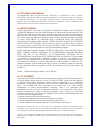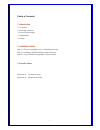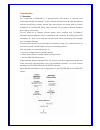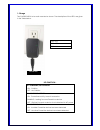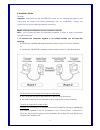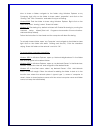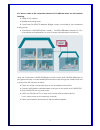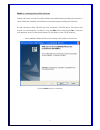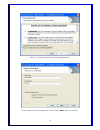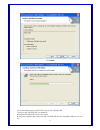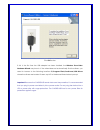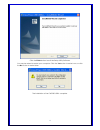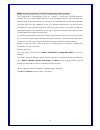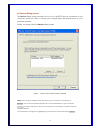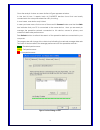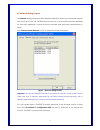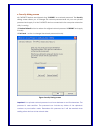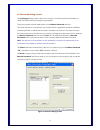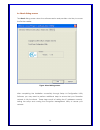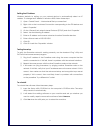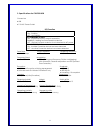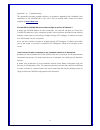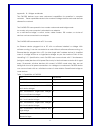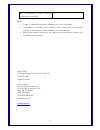Summary of CrossPower C4L5200-USB
Page 1
C4line crosspower c4l5200-usb usb-to-powerline manual.
Page 2
► copyright & trademarks copyright© 2004 c4line, all right reserved. Crosspower is a trademark of c4line. Intellon, powerpacket, and no new wires are registered trademarks of intellon corporation. Homeplug is a registered trademark of the homeplug powerline alliance. Microsoft, windows, and the wind...
Page 3
[ table of contents ] 1. Introduction 1.1 overview 1.2 package contents 1.3 system requirements 1.4 applications 1.5 usage 2. Installation guide step 1 > plan the installation of your powerline network step 2 > installing c4l5200-usb setup utility software step 3 > using c4l5200 configuration utilit...
Page 4
1.Introduction 1.1 overview the crosspower c4l5200-usb is a plug-and-play usb device to network your computers through the existing 110/220 v electric power lines and share broadband internet connections, printers, transfer files, play games, and more. After successful installation of c4l5200-usb se...
Page 5
1.2 package contents your package includes the following ; crosspower c4l5200-usb quick start guide usb cable cd-rom(containing manual, setup and configuration utilities software) 1.3 system requirements ● computer with an available usb interface ● at least one other powerline-enabled device (homepl...
Page 6
1.5 usage the c4l5200-usb is to be wall mounted as shown. The description of the led’s are given in the table below. C4l5200-usb led function : ds1 powerline/usb collision ▪ on - collision ▪ off - no collision ds2 powerline activity ▪ on - powerline activity, transmit or receive ▪ blinking - looking...
Page 7
2.Installation guide to install important : after receiving the c4l5200-usb, check for any shipping damages on the carton and the system unit before proceeding with any installations. Inspect the cartons for any obvious damage before unpacking. Step 1 > plan the installation of your powerline networ...
Page 8
Now to share a folder, navigate to the folder using windows explorer or my computer, right click on the folder to share, select ‘properties’ and click on the ‘sharing’ tab. Click ‘shared as’ and select the type of sharing. Window2000: find the folder to share using windows explorer. Right click on t...
Page 9
2.To share a cable or dsl connection between pcs in different rooms you will need the following; ● cable or dsl modem ● broadband sharing router ● crosspower c4l5200-eth adapter (bridge mode) connected to the broadband sharing router ● crosspower c4l5200-eth(node mode) / c4l5200-usb(node) adapter fo...
Page 10
Step 2 > installing setup utility software please verify that no other powerline utilities are installed before installing this product. If other utilities are installed, uninstall them and restart before installing this software. ● insert the setup utility cd-rom into the computer’s cd-rom drive. T...
Page 11
Select “ i accept the terms in the license agreement” 10 enter a username and organization, then click the next button to continue.
Page 12
Click install when prompted by the install utility, plug in the c4l5200-usb. To plug in the c4l5200-usb, you need to: ● plug the c4l5200-usb into an ac outlet. 11 ● plug the supplied usb cable into the c4l5200-usb and an available usb port on your pc..
Page 13
Click ok button if this is the first time the usb adapter has been installed, the windows found new hardware wizard may launch. If the wizard does not automatically find the drivers, you need to browse to the following location c:\program files\crosspower\usb drivers where the drivers are located. I...
Page 14
Click the finish button to exit the setup utility software. You may be asked to restart your computer. Click the yes button to restart now, or click the no button to restart later 13 the installation of the c4l5200-usb is complete..
Page 15
Step 3 > using crosspower c4l5200 configuration utility software the crosspower™ configuration utility for c4line™ crosspower c4l5200 products enables the user to find c4l5200 devices on the powerline network, measure data rate performance and ensure privacy by setting a user defined network private...
Page 16
► device dialog screen the device dialog screen provides a list of your c4l5200™ devices connected to the computer where the utility is running and average data rate performance of your powerline network. Initially, the wizard starts the device dialog screen. Figure. Initial screen when wizard is st...
Page 17
Once the analysis is done, a screen similar to figure appears as below. In the text list box, it reports back all c4l5200™ devices found that are locally connected to the computer where the utility is running. In most cases, one device only is listed. In case you have more, click on one of them and ...
Page 18
► network dialog screen the network dialog screen provides detailed information about your powerline network. The text list box shows all c4l5200 devices found on your powerline network identified by their mac addresses. A second column indicates their data rate measurements in mbps. Press scan powe...
Page 19
► security dialog screen all c4l5200™ devices are shipped using “c4l5200” as a network password. The security dialog screen allows you to change this network password and set your own private password and apply it to the c4l5200™ device connected to the computer where the utility is running. Hit res...
Page 20
► advanced dialog screen the advanced dialog screen allows you to set up a network password remotely on other c4l5200™ devices through the powerline. Type your private network password into the network password text box. The other devices on the network with crosspower™ capabilities will have a diff...
Page 21
► about dialog screen the about dialog screen shows the software version and provides a hot key to access the c4line website figure. About dialog screen after completing the installation successfully through setup & configuration utility software, you may need to perform additional steps to ensure t...
Page 22
Setting the ip address windows defaults to setting up your network device to automatically select an ip address. To change the ip address in windows 2000, follow these steps: ① open ‘control panel’ – ‘network and dial up connections’ ② right click on the local area connection corresponding to the et...
Page 23
3. Specifications for c4l5200-usb connectors ● usb ● 110vac power outlet led function ds1 powerline/usb collision ▪ on - collision ▪ off - no collision ds2 powerline activity ▪ on - powerline activity, transmit or receive ▪ blinking - looking for more powerline devices ▪ off - device is in reset or ...
Page 24
Appendix a : troubleshooting this appendix provides possible solutions to problems regarding the installation and operation of the c4l5200-usb. If you can’t find an answer here, check the c4line website at www.C4line.Com. The link led for c4l5200-eth device does not light up on the 10/100 base-t ● w...
Page 25
Appendix b: bridges and nodes the c4l5200 devices have more advanced capabilities for operation in complex networks. These capabilities relate to the number of bridge devices and node devices allowed in a network. The c4l5200-eth can operate in two modes: node mode and bridge mode. As a node, only o...
Page 26
Max simultaneous total devices connected at non-robo 79 notes. 1. “large” is theoretically the mac address space 2^48, or 280 trillion. 2. ‘simultaneous” is defined as each device communicating over the powerline with the full rate adaptive speed enabled by a valid tone map. 3. Robo mode device conn...