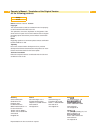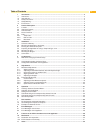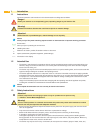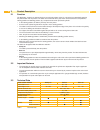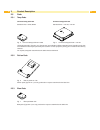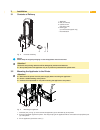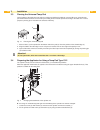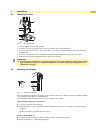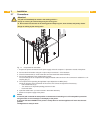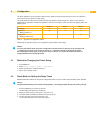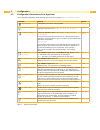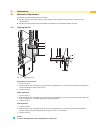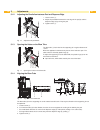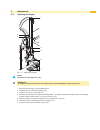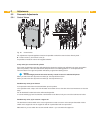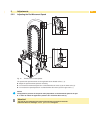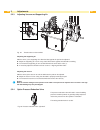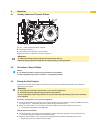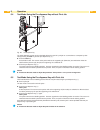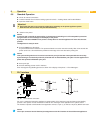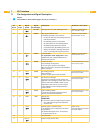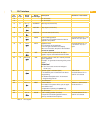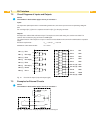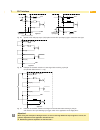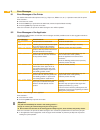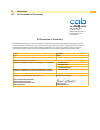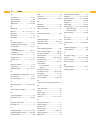Summary of A1000
Page 1
Made in germany operator's manual a1000 applicator.
Page 2
2 2 family a1000 edition: 03/2016 - part no. 9009599 copyright this documentation as well as translation hereof are property of cab produkttechnik gmbh & co. Kg. The replication, conversion, duplication or divulgement of the whole manual or parts of it for other intentions than its original intended...
Page 3
2 3 table of contents 1 introduction ............................................................................................................................................ 4 1.1 instructions ..........................................................................................................
Page 4
4 4 1.1 instructions important information and instructions in this documentation are designated as follows: danger! Draws your attention to an exceptionally grave, impending danger to your health or life. ! Warning! Indicates a hazardous situation that could lead to injuries or material damage. ! A...
Page 5
4 5 • do not use the device in an explosive atmosphere. • do not use the device close to high-voltage power lines. • perform only those actions described in this operating manual. Work going beyond this may only be performed by trained personnel or service technicians. • unauthorized interference wi...
Page 6
6 6 2 product description 2.1 function the applicator a1000 is an optional device to use with cab printers of the a+ or a series for automatically applying the printed label onto the product. The labels are transferred with a pad, which moves between the two positions, starting position and labellin...
Page 7
6 7 2 product description 2.4 device overview 3 4 5 6 7 8 9 10 2 1 1 main pressure manometer 2 knurled screw for attaching the applicator to the printer 3 upper cylinder throttle valve 4 stopper for the operation mode "blow on" 5 cylinder unit 6 pneumatic cylinder 7 lower cylinder throttle valve 8 p...
Page 8
8 8 2 product description 2.5 pads 2.5.1 tamp pads universal tamp pad a1021 universal tamp pad a1321 standard sizes : 70x60, 90x90 standard sizes : 116x102, 116x152 fig. 4 universal tamp pad a1021 70x60 fig. 5 universal tamp pad a1321 116x152 universal tamp pads (type a1112 or type a1312) are availa...
Page 9
8 9 3 installation 3.1 contents of delivery 4 1 3 2 1 2 3 4 1 applicator 2 pad (as ordered) 3 cylinder screw (part of the pad) 4 piercing pin (at universal tamp pads only) - documentation fig. 8 contents of delivery i notice! Please keep the original packaging in case the applicator must be returned...
Page 10
10 10 3.3 piercing the universal tamp pad on the bottom of the pads there are holes for sucking and holding the labels by vacuum. When an universal tamp pad is delivered these holes are covered by the sliding foil and must be opened according to the label size. For that purpose a piercing pin is inc...
Page 11
10 11 3.5 mounting the pad 1 2 6 7 4 8 3 5 fig. 12 mounting the pad 1. Pullthetube(6)outofthepush-in-fitting 2. Insert the pin (5) on the pad (8) into the hole on the bottom side of the pad holder (7). 3. Fix the pad (8) with the screw (1) at the pad holder (7) and make a rough adjustment of the pad...
Page 12
12 12 3.7 connections ! Attention! The pad will immediately be moved in the starting position ! Dangerofcrushingtohandandfingersbythemovingpad! do not reach into the zone of the moving pad and keep long hair, loose clothes, and jewelry distant. Danger of striking by the moving rods ! 1 2 3 4 5 fig...
Page 13
12 13 the tamp applicator can be operated in different ways. While the original process stays the same, the operation mode can be chosen within the printer setup. The most important setting is the selection between the operation modes "stamp on", "blow on" and "roll on". Additionally the applicator ...
Page 14
14 14 4.3 configurationparametersoftheapplicator theconfigurationparametersoftheapplicatorcanbefoundinthemenusetup > machine param.. Parameter meaning default applicator configurationparametersoftheapplicator > mode of oper. Setting the operation mode stamp on, roll on, blow on stamp on > mode of ap...
Page 15
14 15 5 adjustments 5.1 mechanical adjustments perform the mechanical adjustments in two steps : roughly align the pad in all directions to avoid collisions of the pad with other parts when switching on the compressed air. Performthefineadjustmentwithcompressedairswitchedontooptimizethelabellingpr...
Page 16
16 16 5 adjustments 5.1.2 adjusting the parallelism between pad and dispense edge 1 3 2 1. Loosen screw (1). 2. Adjust the parallelism between the rear edge of the pad (2) and the dispense edge (3) by turning the pad. 3. Tighten screw (1). Fig. 16 adjustment of parallelism 5.1.3 opening the holes on...
Page 17
16 17 5 adjustments 5.1.5 adjusting the stopper 2 1 3 5 4 6 7 fig. 19 adjusting the stopper i notice! For operation mode "blow on" only ! ! Attention! switch off the printer and close the shutoff valve for the compressed air at the service unit ! 1. Place a product sample (7) at the labelling poin...
Page 18
5 justagen 5.2 pneumatic adjustments 5.2.1 control valves 1 2 1 7 8 9 10 6 11 3 4 5 fig. 20 control valves for adjustments of special applicator functions it's possible to switch the control valves direct by hand. . loosen screws (1) and remove cover (2). It's possible to initiate the valves via i...
Page 19
5.2 pneumatic adjustments 5.2.1 control valves 1 2 1 7 8 9 10 6 11 3 4 5 fig. 20 control valves for adjustments of special applicator functions it's possible to switch the control valves direct by hand. . loosen screws (1) and remove cover (2). It's possible to initiate the valves via integrated s...
Page 20
20 20 5.2.3 adjusting vacuum and supporting air 1 2 fig. 22 throttle valves on the manifold adjusting the supporting air with the valve (1) the supporting air to blow the label against the pad can be adjusted. adjust the supporting air in such a way, that it will be blown against the label without...
Page 21
20 21 6 operation 6.1 loading labels and transfer ribbon 5 1 2 4 3 fig. 24 label and transfer ribbon feed path insert transfer ribbon (1). insert labels (2) for operation in peel-off mode detailed information operator's manual of the printer. ! Attention! swivel the locking system (4) agains...
Page 22
22 22 6 operation 6.4 test mode using the pre-dispense key without print job 1 fig. 25 pre-dispense key the whole labelling process can be simulated without the need of a print job or a connection to a computer by alter- nately pressing the feed key and the pre-dispense key (1) : press the feed ke...
Page 23
22 23 6 operation 6.6 standard operation check all external connections. load the material. Ensure that the locking system is locked "loading labels and transfer ribbon". open the shutoff valve. ! Attention! ensure that the pad is not covered by a label when switching on the printer-applic...
Page 24
24 24 7 plc interface 7.1 pin assignment and signal description i notice! The numbers in the brackets apply to the 15 pin connector ! Pin 25 pin pin 15 pin signal a1000 signal hermes appl. Description activation / active state 1 1 e0.1 (+) xstart start signal for the cyclic labelling process. Switch...
Page 25
24 25 pin 25 pin pin 15 pin signal a1000 signal hermes appl. Description activation / active state 12 do not use 13 do not use 14 9 e0.1 (-) xstartr start signal (reverse line) 15 10 e0.2 (-) xstopr stop signal (reverse line) 16 11 e0.3 (-) xdreer printfirstlabel(reverseline) 17 12 a0.7 xsue pad...
Page 26
26 26 7 plc interface 7.2 circuit diagrams of inputs and outputs i notice! The numbers in the brackets apply to the 15 pin connector ! Inputs theinputsareoptocouplerswithacurrentlimitingresistorof2,4kΩintheinputcircuitforanoperatingvoltageof 24v. For each signal [in (+)] there is a separate reverse ...
Page 27
26 27 7 plc interface applicator pin 20 (15) pin 1 pin 14 (9) pin 8 24 v gnd sensor with pnp output brown white/ black* blue * depend of used sensor applicator pin 20 (15) pin 1 pin 14 (9) pin 8 24 v gnd sensor with npn output brown white/ black* blue fig. 29 optical sensor with pnp-output (left) op...
Page 28
28 28 8.1 error messages of the printer for detailed information about printer errors (e.G. 'paper out', 'ribbon out', etc.) operator's manual of the printer error treatment : clear the error results press the feed key to synchronize the label feed, remove the peeled labels manually press th...
Page 29
28 29 9 function of the led in the electronics of the applicator led1 led3 led4 led5 led6 led7 fig. 32 led on the pcb applicator control led-no. Color function active value 1 green vak label on tamp on 3 green plc-signal xstart on 4 green plc-signal xstop on 5 green plc-signal xdree on 6 green plc-s...
Page 30
30 30 10.1 declaration of incorporation cab produkttechnik gmbh & co kg wilhelm-schickard-str. 14 d-76131 karlsruhe deutschland declaration of incorporation we declare herewith that the following „partly completed machinery“ as a result of design, construction and the version put in circulation comp...
Page 31
30 31 10 declaration 10.2 eu declaration of conformity cab produkttechnik gmbh & co kg wilhelm-schickard-str. 14 d-76131 karlsruhe deutschland eu declaration of conformity we declare herewith that as a result of the manner in which the device designated below was designed, the type of construction a...
Page 32
32 32 11 index a air pressure ..................................6, 12 air pressure ins.................................28 applicator fault ............................25, 28 apply/print ............................13, 14, 28 b blowing air .................................. 11, 14 blow on ..............