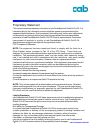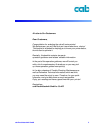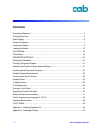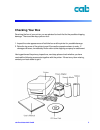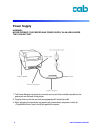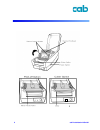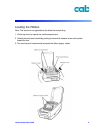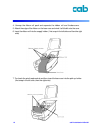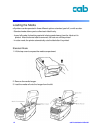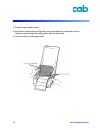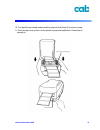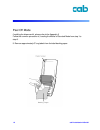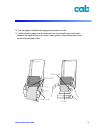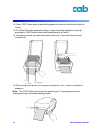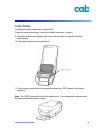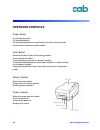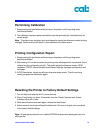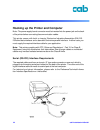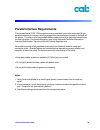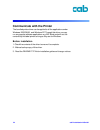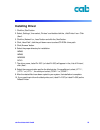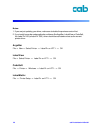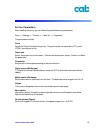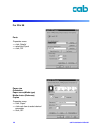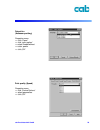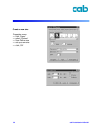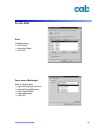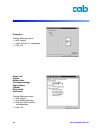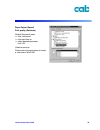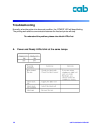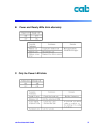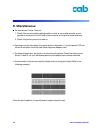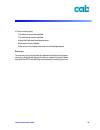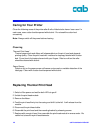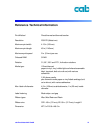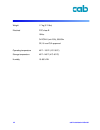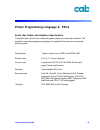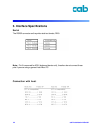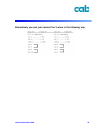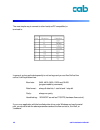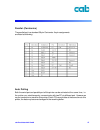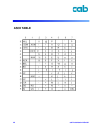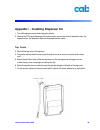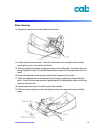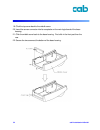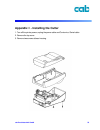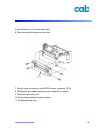- DL manuals
- CAB
- Printer
- E2
- Operator's Manual
CAB E2 Operator's Manual
Summary of E2
Page 1
Cab produkttechnik gmbh 1 operator´s manual for the thermal / transferprinter edition 1 5/2002.
Page 2
2 cab produkttechnik gmbh proprietary statement this manual contains proprietary information of cab produkttechnik gmbh & co kg. It is intended solely for the information and use of parties operating and maintaining the equipment described herein. Such proprietary information may not be used, reprod...
Page 3
Cab produkttechnik gmbh 3 a letter to our customers dear customers, congratulation for selecting the cab e2 series printer! We believe soon you will find that you have made clever choice! This booklet is intended for helping you to know your printer better, then further to optimize it. Basically, th...
Page 4: Contents
4 cab produkttechnik gmbh contents proprietary statement ...................................................................................................... 2 checking your box ........................................................................................................... 5 power supp...
Page 5: Checking Your Box
Cab produkttechnik gmbh 5 checking your box receiving the box of your printer, you are advised to check first for the possible shipping damage. There are two ways you can do it: 1. Inspect the outer appearances of both the box and the printer for possible damage. 2. Raise the top cover of the printe...
Page 6: Power Supply
6 cab produkttechnik gmbh power supply warning: never operate the printer and power supply in an area where they can get wet. 1. The power adapter has a barrel connector on one end that must be inserted into the power jack on the back of the printer. 2. Plug the other end of the cord into an appropr...
Page 7: Parts and Features
Cab produkttechnik gmbh 7 parts and features.
Page 8
8 cab produkttechnik gmbh.
Page 9
Cab produkttechnik gmbh 9 loading the ribbon note: this section is not applicable to the direct thermal printing. 1. Lift the top cover to expose the media compartment. 2. Unlatch the print head module by pushing the two white release levers on the sides toward the rear. 3. Turn over the print head ...
Page 10
10 cab produkttechnik gmbh 4. Unwrap the ribbon roll pack and separate the ribbon roll and the bare core. 5. Attach the edge of the ribbon on the bare core and wind it a little bit onto the core. 6. Insert the ribbon roll into the supply holder. ( first snap in the left side and then the right side)...
Page 11
Cab produkttechnik gmbh 11 8. Turn the wheel of the print head module to ensure the ribbon is tightly wound. 9. Press down the print head module firmly till you hear a snap..
Page 12
12 cab produkttechnik gmbh loading the media e2 printers can be operated in three different options: standard, peel-off, or with a cutter. - standard mode allows you to collect each label freely. - in peel-off mode, the backing material is being peeled away from the label as it is printed. After the...
Page 13
Cab produkttechnik gmbh 13 4. Click the media hanger back to the media compartment. 5. Move the media roll to the left end. 6. Move the shield to the left next to the media..
Page 14
14 cab produkttechnik gmbh 7. Unlatch the print head module. 8. Hold the print head module upright with one hand to allow the media pass under it. Lead the media through the media guides with the other hand. 9. Lead the media over the platen roller..
Page 15
Cab produkttechnik gmbh 15 10. Turn back the print head module and then press it down firmly till you hear a snap. 11. Close the top cover and turn on the printer or press the feed button if the printer is already on..
Page 16
16 cab produkttechnik gmbh peel off mode (installing the dispenser kit, please refer to the appendix i) follow the common procedure of „loading the media“of standard mode from step 1 to step 8. 9. Remove approximately 6" long labels from the label backing paper..
Page 17
Cab produkttechnik gmbh 17 10. Trim the edge of the label backing paper with scissor or knife. 11. Lead the backing paper over the dispenser bar, then thread it back into the slot between the dispenser bar and h cover, ensuring that it is inserted between white plastic roller and platen roller..
Page 18
18 cab produkttechnik gmbh 15. Close the top cover and turn on the printer or press the „feed“ button if the printer is already on. Note : the „feed“ button will not drive the printer to peel. The peeling work can be executed only when the softwaresetting is ready. 12. Press „feed“ button and the la...
Page 19
Cab produkttechnik gmbh 19 cutter mode (installing the cutter, please refer to appendix ii ) follow the same procedure as „loading the media“ from step 1 to step 8. 9. Thread the media over the platen roller, then route the media through the slot of the cutter module. 10. Press down the print head m...
Page 20: Operator Controls
20 cab produkttechnik gmbh operator controls power switch controls printer power on-normal operation off-the power should be turned off before connect or disconnect the communication cables and power cables feed button advance the label media to first printing position press-to advance a label press...
Page 21: Performing Calibration
Cab produkttechnik gmbh 21 performing calibration 1. Keep pressing the feed button while turning on the power, until the printing motor becomes activated. 2. The calibration has been performed while the printer automatically feed label stock for certain length. Note: this step is very important and ...
Page 22
22 cab produkttechnik gmbh hooking up the printer and computer note : the power supply barrel connector must be inserted into the power jack on the back of the printer before connecting thecommunication cables. This printer comes with both a nine-pin electronics industries association (eia) rs- 232 ...
Page 23
Cab produkttechnik gmbh 23 parallel interface requirements the required cable (ieee 1284-compliant is recommended) must have a standard 36-pin parallel connector on one end, which is plugged into the parallel port located on the back of the printer. The other end of the parallel interface cable conn...
Page 24: Communicate With The Printer
24 cab produkttechnik gmbh communicate with the printer the bundled printer driver can be applied to all the applications under windows 2000/98/95, and windows nt. Through this driver you may run any popular software applications e.G. Ms-word and print out the contents by this label printer as long ...
Page 25: Installing Driver
Cab produkttechnik gmbh 25 installing driver 1. Click the „start“ button. 2. Select „settings“, then select „printers“ and double click the „add printer“ icon. Click „next“. 3. Click the „network“ or „local“ button and click the „next“button. 4. Click „have disk“, click the pull-down menu to select ...
Page 26
26 cab produkttechnik gmbh notes : 1. If you are just updating your driver, make sure to delete the previous version first. 2. If you install a new bar code application software like argobar, labelview or codesoft, the label dr. 200 (orlabel dr. 300) driver should be activated and set as the current...
Page 27
Cab produkttechnik gmbh 27 set the parameters after installing the driver, you can follow the path below to set parameters: start ⇒ settings ⇒ printers ⇒ label dr. ⇒ properties the parameters include: ports select the io port to link with the printer. The port may be one of parallel (lpt), serial (c...
Page 28
28 cab produkttechnik gmbh ports properties menu ⇒ click „details“ ⇒ select the io port ⇒ click „ok“ paper size orientation paper source(media type) media choice (darkness) copies properties menu ⇒ click „paper“ ⇒ click each item to select desired parameter ⇒ click „ok“. For win 98.
Page 29
Cab produkttechnik gmbh 29 output bin (accessory setting) properties menu ⇒ click „paper“ ⇒ click „more option“ ⇒ select enable/without ⇒ cutter, peeler ⇒ click „ok“ print quality (speed) properties menu ⇒ click „device options“ ⇒ select parameters ⇒ click „ok“.
Page 30
30 cab produkttechnik gmbh create a new size properties menu ⇒ click „paper“ ⇒ select „custom“ ⇒ user-define size ⇒ set up a new size ⇒ click „ok“.
Page 31
Cab produkttechnik gmbh 31 ports properties menu ⇒ click „ports“ ⇒ select the io port ⇒ click „ok“ paper source (media type) back to printers menu ⇒ right click to get pop-up menu ⇒ select „printing reference“ ⇒ click „paper quality“ ⇒ select media type ⇒ click „ok“ for win 2000
Page 32
32 cab produkttechnik gmbh orientation printing reference menu ⇒ click „layout“ ⇒ select „portrait“ or „landscape“ ⇒ click „ok paper size copies media choice (accessory setting) paper/output (speed) print quality (darkness) printing reference menu ⇒ click „layout“ ⇒ click „advanced“button ⇒ click ea...
Page 33
Cab produkttechnik gmbh 33 create a new size printer menu ⇒ right click to get popup menu ⇒ select „server properties“ ⇒ enter a form name for the new form in „form description for“ ⇒ reset the paper size in the specific squares of the „measurements“ ⇒ ⇒ click „ok“.
Page 34
34 cab produkttechnik gmbh ports properties menu ⇒ click „ports“ ⇒ select the io port ⇒ click „ok“ paper size orientation paper source (media type) copies media choice (accessory setting) printers menu r ⇒ ight click to get pop-up menu ⇒ select „document defaults“ ⇒ click „advanced“ button ⇒ click e...
Page 35
Cab produkttechnik gmbh 35 paper/output (speed) print quality (darkness) default document menu ⇒ click „advanced“ ⇒ click each item to ⇒ select desired parameter click „ok“ create a new size please refer to the procedure of create a new size on win 2000..
Page 36: Troubleshooting
36 cab produkttechnik gmbh troubleshooting normally, when the printer is in abnormal condition, the „power“ led will keep blinking. The printing work and the communication between the host and printer will stop. To understand the problem, please check both leds first: a. Power and ready leds blink a...
Page 37
Cab produkttechnik gmbh 37 b. Power and ready leds blink alternately c. Only the power led blinks.
Page 38: D. Miscellaneous
38 cab produkttechnik gmbh d. Miscellaneous • • • • • the host shows „printer time out“ 1. Check if the communication cable(parallel or serial) is connected securely to your parallel or serial port on the pc and to the connector on the printer at the other end. 2. Check if the printer pow er is turn...
Page 39
Cab produkttechnik gmbh 39 • poor printout quality. . The ribbon may not be qualified. . The media may not be qualified. . Adjust the darkness(heat temperature). . Slow down the print speed. . Refer to the next chapter and clean the related spare parts. Recovery to continue your print jobs after the...
Page 40: Replacing Thermal Print Head
40 cab produkttechnik gmbh replacing thermal print head 1. Switch off the power and wait for both leds to go off. 2. Unlatch the print head module. 3. Remove the ribbon. 4. Push the print head firmly into the casing and shift it to the left. It will release from the module. 5. Disconnect the print h...
Page 41
Cab produkttechnik gmbh 41 print method dircet thermal and thermal transfer resolution 203 dpi (8dots/mm) maximum print width 4.13 in (105mm) maximum print length 45 in (1143mm) maximum print speed 2 in. (51mm) per sec. Onboard ram 512kb rotation 0°, 90°, 180° and 270°, 4 direction rotations media t...
Page 42
42 cab produkttechnik gmbh weight 1.7 kg (3.74 lbs) electrical fcc class b 19vac or dc24v (min 2.5a), 50/60hz ce, ul and cul approved. Operating temperature 40°f ~100°f (4°c~38°c) storage temperature 40°f~140°f (4°c~60°c) humidity 15~85% rh.
Page 43
Cab produkttechnik gmbh 43 printer programming language a, ppla fonts, bar codes and graphics specification the specifications of fonts, bar codes and graphics depend on the printer emulation. The emulation is a printer programming language, through which the host can communicate with your printer. ...
Page 44: 3. Interface Specifications
44 cab produkttechnik gmbh connection with host: 3. Interface specifications serial the rs232 connector on the printer side is a female, db-9. Note : pin 9 is reserved for kdu (keyboard device unit), therefore do not connect these pins if you are using a general host like a pc..
Page 45
Cab produkttechnik gmbh 45 alternatively you can just connect the 3 wires in the following way..
Page 46
46 cab produkttechnik gmbh the most simple way to connect to other hosts(not pc compatible) or terminals is: in general, as long as the data quantity is not too large and you use xon/xoff as flow control, it will be problem free. Baud rate: 2400, 4800, 9600, 19200 and 38400. (programmable by command...
Page 47
Cab produkttechnik gmbh 47 parallel (centronics) the parallel port is a standard 36-pin centronics. Its pin assignments are listed as following. Auto polling both the serial port and parallel port of this printer can be activated at the same time, i.E the printer can simultaneously communicate with ...
Page 48: Ascii Table
48 cab produkttechnik gmbh ascii table.
Page 49
Cab produkttechnik gmbh 49 appendix i - installing dispenser kit 1. Turn off the printer power and unplug the printer. 2. Unwrap the pc bag of dispenser kit to take out the screw, the shaft, the plastic roller, the dispenser bar, the direction label and the peelersensor cable. Top cover 3. Take off ...
Page 50
50 cab produkttechnik gmbh middle cover 8. Release the two screws at the bottom of the base housing. 9. Remove the middle cover. 10. Take off the h cover. 11. Tape the direction label on the top of the h cover with the arrow sign heading toward the opposite of you..
Page 51
Cab produkttechnik gmbh 51 base housing 13. Release the screw on the left bracket of the chassis. 14. Unlatch the print head module. Hook the white roller on the brackets of the chassis, ensuring the long thinner end at the left side. 15. Guide the shaft go through the respective holes on the left b...
Page 52
52 cab produkttechnik gmbh 19. Click the top cover back to the middle cover. 20. Insert the sensor connector into its receptacle on the main logic board of the base housing. 21. Click the middle cover back to the base housing. First click in the front part then the rear. 22. Secure the two screws at...
Page 53
Cab produkttechnik gmbh 53 appendix ii - installing the cutter 1. Turn off the printer power, unplug the power cable and centronics / serial cable. 2. Remove the top cover. 3. Remove two screws at base housing..
Page 54
54 cab produkttechnik gmbh 4. Remove the whole print head assembly by releasing 4 screws at its feet..
Page 55
Cab produkttechnik gmbh 55 5. Add a driver ic to u19 on the main board. 6. Secure four attached screws for the cutter. 7. Plug the cutter’s connector into the pcb’s header connector (jp13). 8. Reinstate the print head assembly by securing back the 4 screws. 9. Click back the middle cover. 10. Secure...