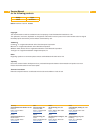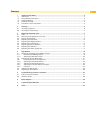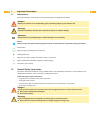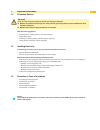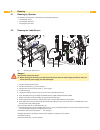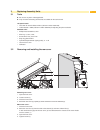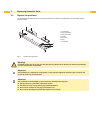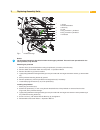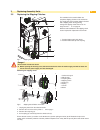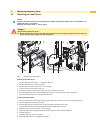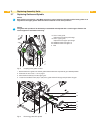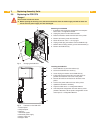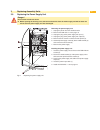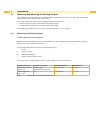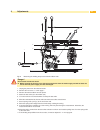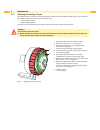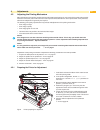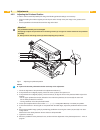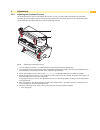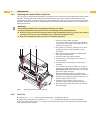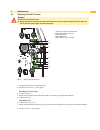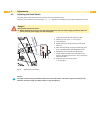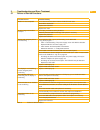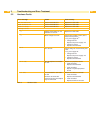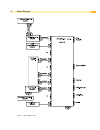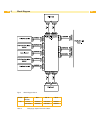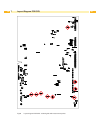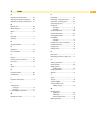Summary of XD4M/300
Page 1
Made in germany service manual xd4m label printer.
Page 2
2 2 family type xd4m xd4m/300 edition: 03/2018 - part no. 9008861 copyright this documentation as well as translation hereof are property of cab produkttechnik gmbh & co. Kg. The replication, conversion, duplication or divulgement of the whole manual or parts of it for other intentions than its orig...
Page 3
3 contents 1 important information ............................................................................................................................ 4 1.1 instructions ............................................................................................................................
Page 4
4 4 1.1 instructions important information and instructions in this documentation are designated as follows: danger! Draws your attention to an exceptionally grave, impending danger to your health or life. ! Warning! Indicates a hazardous situation that could lead to injuries or material damage. ! A...
Page 5
5 1 important information 1.3 protective devices ! Warning! There is a risk of injury if protective devices are missing or defective. replace all protective devices (covers, safety notices, grounding cables etc) after maintenance work has been completed. replace parts that have become defective ...
Page 6
6 6 2 cleaning 2.1 cleaning by operator the following cleaning work is described in the “operator's manual“: • cleaning the device • cleaning the printhead • cleaning the print roller 2.2 cleaning the label sensor 3 4 2 3 1 5 69mm fig.1 cleaning the label sensor danger! Risk of death via electric sh...
Page 7
7 3 replacing assembly units 3.1 tools do not use any worn of damaged tools. only use tools and testing devices that are suitable for the task at hand. Cab special tools: • test collar for transfer ribbon winder (cab item number: 5534199) • label material 110x68 (cab item number: 5556478) for ad...
Page 8
8 8 3 replacing assembly units 3.3 replace the printhead the printhead of the label printer can be replaced without the need for fine adjustment. The printhead must be replaced if worn. 1 2 3 4 6 7 4 6 5 1 head plate 2 plug connector 3 plug connector 4 screw 5 print line 6 pins 7 printhead fig.3 pri...
Page 9
9 1 4 3 5 6 2 7 1 screw 2 printhead bracket 3 allen key 4 lever 5 plug connector 1 printhead 6 plug connector 2 printhead 7 printhead fig.4 printhead change i notice! The printhead changing is described in follow for the upper printhead. This are the sam procedures for the lower printhead, only mirr...
Page 10
10 10 3.4 replacing the print roller 1 2 3 3 4 5 dismount side plates 1. Turn lever (1) counterclockwise and/or lever (2) counterclockwise, to swing the printhead from the print roller away. 2. Remove labels and transfer ribbon from the printer. operator's manual 3. Loosen screws (3) on plate (4 /...
Page 11
11 3 replacing assembly units 3.5 replacing the slipping clutches 1 2 1 2 the rewinder for the transfer ribbon are coupled to slipping clutches in the main drive. The supply hub of the transfer ribbon is braked with a slipping clutch during printing. Change the slipping clutch when it can no longer ...
Page 12
12 12 3 replacing assembly units installing slipping clutch on tranfer ribbon hub 1 2 3 4 5 1 collar of the gear 2 winder axle 3 coupling disks 4 slipping clutch 5 snap ring fig.9 slipping clutch on the rewinders 1. Slide coupling (5) onto the winder axis (7). 2. Align grooves in the coupling disks ...
Page 13
13 3 replacing assembly units 3.6 replacing the label sensor i notice! Soiling of the label sensor can cause malfunctions. Before replacing the label sensor, check whether it is soiled and clean it if necessary cleaning of the label sensor 2.2 on page 6. Danger! Risk of death via electric shock! ...
Page 14
14 14 3 replacing assembly units 3.7 replacing guides and spindle i notice! Both guides are coupled by a belt. Make sure that in case of mounting the upper and the lower guides are in alignment to the upper guides. Otherwise will the material run out of the print area. I notice! The guides with spin...
Page 15
15 5. Loosen screws (8) of the respective side plates (7a) or (7b) and remove it. 6. Pull out the guide out of the profile (4a) or (4b) . 7. Check that the other guides are maximum conjoined. In case of not turn it by hand in this position. 8. Pull down the spacer (11) from the removed guide and put...
Page 16
16 16 3 replacing assembly units 3.8 replacing the pcb cpu danger! Risk of death via electric shock! before opening the housing cover, disconnect the device from the mains supply and wait at lease one minute until the power supply unit has discharged. 1 2 3 3 removing the pcb cpu 1. If possible, s...
Page 17
17 3 replacing assembly units 3.9 replacing the power supply unit danger! Risk of death via electric shock! before opening the housing cover, disconnect the device from the mains supply and wait at lease one minute until the power supply unit has discharged. 1 3 2 4 5 6 removing the power supply u...
Page 18
18 18 4 adjustments 4.1 measuring and adjusting the winding torques the rewinder for the transfer ribbon are coupled to slipping clutches in the main drive. The supply hub of the transfer ribbon is braked with a slipping clutch during printing. The correct setting of the torques of these slipping cl...
Page 19
19 4 adjustments 1 2 4 2 4 1 2 3 fig.18 measuring the winding torque at the transfer ribbon hubs danger! Risk of death via electric shock! before opening the housing cover, disconnect the device from the mains supply and wait at lease one minute until the power supply unit has discharged. 1. Unplu...
Page 20
20 20 4 adjustments 4.1.2 adjusting the winding torques the winding torque of a winder can be changed at the knurled ring of the respective slipping clutch. The numbers on the knurled ring stand for the value of the winding torque: • 1: lowest winding torque • 7: highest winding torque the current v...
Page 21
21 4 adjustments 4.2 adjusting the printing mechanism major adjustment of the printing mechanism beyond format-based settings is only required if the printhead assembly has been removed or parts in this area have been replaced. Excluded from this is the replacement of the printhead, after which read...
Page 22
22 22 4.2.2 adjusting the printhead position in order to achieve the best possible print image the following printhead settings are necessary: • align the heating line with the highest point of the print roller. Density of the print image is the greatest at this point. • set the parallelism of horiz...
Page 23
23 4 adjustments 4.2.3 adjusting the printhead pressure the printhead pressure can be changed with the screws (1a) and (1b) at the inside and outside of the printhead. Increasing the head contact pressure leads to an improvement of the print image density on the corresponding side and to a shifting ...
Page 24
24 24 4 adjustments 4.2.4 adjusting the transfer ribbon feed path you can adjust the transfer ribbon feed path by changing the head contact pressure and adjusting the transfer ribbon deflection. Increasing the head contact pressure with the screws (2a) and (2b) shifts the ribbon feed path in the cor...
Page 25
25 4 adjustments 4.3 adjusting the belt tension danger! Risk of death via electric shock! before opening the housing cover, disconnect the device from the mains supply and wait at lease one minute until the power supply unit has discharged. 2a 1a 3 2b 1b 2c 1c 4a 4b 5 1 screws to adjust the tensio...
Page 26
26 26 4 adjustments 4.4 adjusting the head switch the head switch prevents printing from occurring when the printhead is open. Adjust the head switch if the error message head open appears in the display even though the printhead is locked. Danger! Risk of death via electric shock! before opening ...
Page 27
27 5 troubleshooting and error treatment 5.1 failure of device functions functional error possible remedy medium is not transported check electrical connections between pcb cpu and motor check drive mechanism replace the pcb cpu replace the motor no print image with medium transport check plug conne...
Page 28
28 28 5 troubleshooting and error treatment 5.2 hardware faults error message cause fault recovery adc malfunction fault on the pcb cpu replace the pcb cpu fpga malfunction fault on the pcb cpu replace the pcb cpu invalid setup fault on the pcb cpu replace the pcb cpu voltage error v bat voltage of ...
Page 29
29 6 block diagram fig.26 block diagram part 1.
Page 30
30 30 fig.27 block diagram part 2 printer serial number no. 1 no. 2 no. 3 xd to 70575 5959305 5959306 5959301 from 70576 5954066 5954067 5959761 table 4 changings, depend of serial numbers 6 block diagram.
Page 31
31 7 layout diagram pcb cpu fig.28 layout diagram pcb cpu - components side.
Page 32
32 32 7 layout diagram pcb cpu fig.29 layout diagram pcb cpu - soldering side with measurement points.
Page 33
33 8 index a adjusting the head switch ................. 26 adjusting the printhead position ....... 22 adjusting the printing mechanism..... 21 b belt tension ......................................25 block diagram ..................................29 brake .............................................
Page 34
34 34.