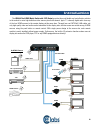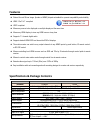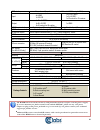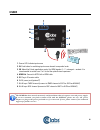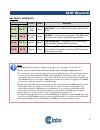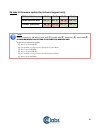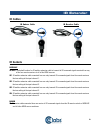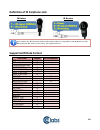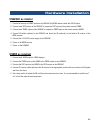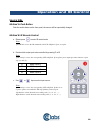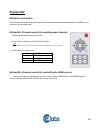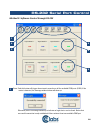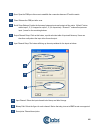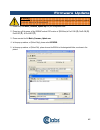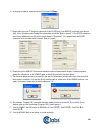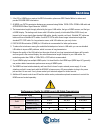- DL manuals
- Cable Electronics
- Matrix Switcher
- CE Labs HSW44C
- Instruction Manual
Cable Electronics CE Labs HSW44C Instruction Manual
Summary of CE Labs HSW44C
Page 1
Hsw44c 4x4 hdmi matrix switch with cat5 output instruction manual made in taiwan.
Page 2: Safety And Notice
1 safety and notice the hsw44c 4x4 hdmi matrix switch with cat5 output has been tested for conformance to safety regulations and requirements, and has been certified for international use. However, like all electronic equipments, the hsw44c should be used with care. Please read and follow the safety...
Page 3: Introduction
2 the hsw44c 4x4 hdmi matrix switch with cat5 output provides the most flexible and cost effective solution in the market to route high definition video sources plus multi-channel (up to 7.1-channel) digital audio from any of the four hdmi sources to the remote displays at the same time. Through low...
Page 4: Features
3 features state-of-the-art silicon image (founder of hdmi) chipset embedded for upmost compatibility and reliability hdmi 1.2a/1.3c* compliant hdcp compliant allows any source to be displayed on multiple displays at the same time allows any hdmi display to view any hdmi source at any time supports ...
Page 5
4 pcb stack-up 4-layer board [impedance control — differential 100 Ω ; single 50 Ω ] input 4x hdmi 1x rs-232 1x rj-45 tmds 1x rj-45 ddc 1x ir socket for ir receiver output 4x rj-45 tmds 4x rj-45 ddc 5x ir socket for ir emitter 1x hdmi hdmi input selection push button / ir remote / rs-232 push button...
Page 6: Hsw44C
5 hsw44c 1. Power : power indicator led 2. Ir : ir receiver 3. Input : input source indicator led 4. Hp1 –hp4: connection status indicator led for each output channel 5. Port1 –port4: input source channels mapping led for each output channel 6. Port1 select –port4 select: push button for selecting i...
Page 7: Hsmr
6 hsmr 1. Source led: indicate input source 2. In : push button for switching input source channel in sequential order 3. Eq : adjust the 8-level equalization control for hdmi signals. 0 – 7 = strongest – weakest. It is recommended to switch from 7 to 0 to find the optimal visual experience. 4. Hdmi...
Page 8: For Edid/audio
7 sw1-sw4 for edid/audio note 1 if the hdtv shows video but without audio, please try to set audio mode to stereo. 2 factory default of sw1-sw4: pin#1-off [] & pin#2- off [] for 1080p with stereo. 3 if you encounter any unsolved audio/video output problem during system installation, please turn any ...
Page 9
8 sw main for firmware update (for technical support only) dip switch position pin#1 pin#2 pin#3 pin#4 normal operation mode 6 off [] off [] on [] off [] firmware update mode 7 on [] on [] off [] off [] note 6 factory default for sw main: pin#1-off [] , pin#2-off [] , pin#3-on [] , pin#4-off [] . Pl...
Page 10: Ir Cables
9 ir cables ir emitter cable ir receiver cable ir sockets hsw44c ir main : the default location for ir emitter extension cable to transmit all ir command signals received from any of the four remote receivers to all of the hdmi sources. Ir1 : ir emitter extension cable connected here can only transm...
Page 11: Supported Ir Data Format
10 definition of ir earphone jack ir emitter ir receiver you can buy any ir extension cables in the market that are compatible to the definition of the ir sockets for the matrix if necessary for replacement use. Supported ir data format data format suitable not recommended nec rc5 toshiba micom code...
Page 12: Hsw44C As Master
11 hsw44c as master 1. Connect all sources to hdmi inputs on the hsw44c 4x4 hdmi matrix switch with cat5 output. 2. Connect each ddc output on the hsw44c to respective ddc input on the remote receiver hsmr. 3. Connect each tmds output on the hsw44c to respective tmds input on the remote receiver hsm...
Page 13: Source Side
12 source side method a: push button push the switch button on the front panel, the source will be sequentially changed. Method b: ir remote control a. Please press to enter ir control mode note if hsw44c receives the ir commands, the led will flash. If not, try again. B. Decide which output port to...
Page 14: Display Side
13 display side method a: push button push the switch buttons of respective output channels then the output channel will switch from hdmi source 1 to source 4 in sequential order. Method b1: ir remote control for switching input channels channel select switch must be set to zero. A. Press power on b...
Page 15
14 method c: software control through rs-232 scan: push this button will trigger the automatic search over all the available com ports (1-255). If the matrix is detected, the message window below will show up. Otherwise, an error message shows up to indicate no legal device can be found. Notice that...
Page 16
15 open: open the com port after scan to establish the connection between pc and the matrix. Close: release the com port after scan. Quick setup buttons: provide the fast setup between inputs and outputs of the matrix. “default” button makes input 1, 2, 3, 4 mapped to output 1, 2, 3, 4 respectively....
Page 17: Rs-232 Commands
16 rs rs rs rs----232 transm 232 transm 232 transm 232 transmission format ission format ission format ission format baud rate: 9600 data bit: 8 parity: none set command set command set command set command command code response description data check sum ack set 0x08 0x4d 0x41 0x51 0x44 0x05 *0x01~0...
Page 18: Firmware Update
17 warning! There could be unexpected consequences resulted from inappropriate firmware update operation. Please do it with caution. 1. Please unzip the matrix_firmware_update.Zip into your designated folder. 2. Please turn off the power of the hsw44c and set dip location of [sw main] at pin#1-on(),...
Page 19
18 6. In the pop-up window, please select the [file format] to binary. 7. Please make sure your pc has direct connection to the rs-232 port of the hsw44c, as shown in the picture (left), that in [communication setting] the onlne status should be “wait to connect”. If the rs-232 connection is not fir...
Page 20: Notice
19 1. If the dvi or hdmi device requires the edid information, please use edid reader/writer to retrieve and provide dvi/hdmi edid information. 2. All hdmi over cat5 transmission distances are measured using belden 1583a cat5e 125mhz lan cable and astrodesign video signal generator vg-859c. 3. The t...
Page 21: Warranty
20 cable electronics, inc. Warrants this product to be free from defects in material and workmanship, under normal use and service, for a period of one year from the purchase by the original purchaser. If this product is defective or malfunctions, cable electronics will replace or repair this unit (...