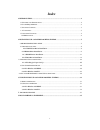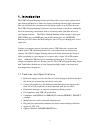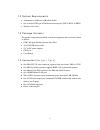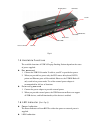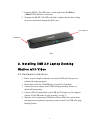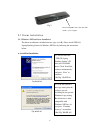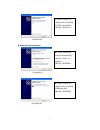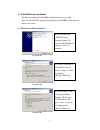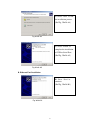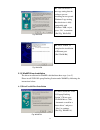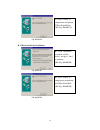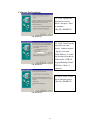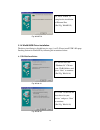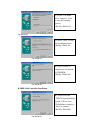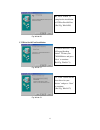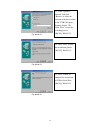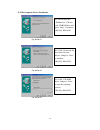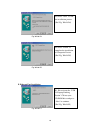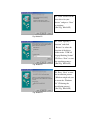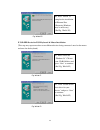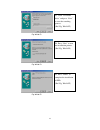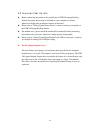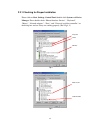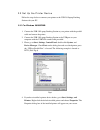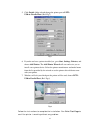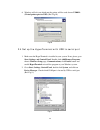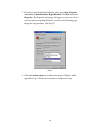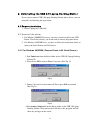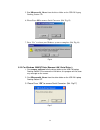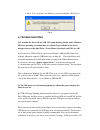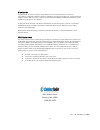- DL manuals
- Cables To Go
- Computer Accessories
- 28652
- User Manual
Cables To Go 28652 User Manual
Summary of 28652
Page 1
Usb 2.0 laptop docking station with video user manual.
Page 2: Index
1 index 1. Introduction .............................................................................................................................. 2 1.1 f eatures and s pecifications …..……………………………………………………………… 2 1.2 s ystem r equirements …………………………………………………………………………..3 1.3 p ackage c ontents ……...
Page 3
2 1. Introduction the usb 2.0 laptop docking station with video allows you to easily connect all of your desktop peripherals to almost any laptop or desktop with one single connection. Now you can enjoy the convenience of your laptop when you’re not on the road. The usb 2.0 laptop docking station le...
Page 4
3 1.2 system requirements • a minimum of 16m bytes of ram available • one available usb type a female downstream port (uhci, ohci, or ehci). • windows 98 or later 1.3 package contents the product you purchased should contain the equipment and accessories shown as follows: • usb 2.0 laptop docking st...
Page 5
4 fig.1.1 1.5 available functions the available functions of usb 2.0 laptop docking station depend on the status of power supplied: z bus powered 1. Connect the usb/vga combo y cable to your pc to provide bus power. 2. When you provide bus power only, the ps/2 mouse & keyboard, rs232, printer and et...
Page 6
5 1. Link/act (blue): this led emits a steady light if the 10/100mbps (100base-tx) ethernet is connected. 2. Transmission (blue): the led will blink to indicate that the data is being received or transmitted through the rj-45 port. Fig.2 2. Installing usb 2.0 laptop docking station with video 2.0 ha...
Page 7
6 fig.3 2.1 driver installation 2.1.1 windows xp/vista driver installation the driver installation is divided into two steps (a to b). Please install usb 2.0 laptop docking station for windows xp/vista by following the instructions below: a. Serial port installation fig. Winxp-a1 fig. Winxp-a2 a1. P...
Page 8
7 fig. Winxp-a3 b. Ethernet port installation fig. Winxp-b1 fig. Winxp-b2 a3. Press “finish” to complete the installation of usb-to-serial port. (ref fig. Winxp-a3) b1. Click “install the software automatically” and press “next” to continue (ref fig. Winxp-b1) b2. Press “finish” to complete the inst...
Page 9
8 2.1.2 win2000 driver installation the driver installation for win2000 is divided into two steps (a-b). Please install usb 2.0 laptop docking station for win2000 by following the instructions below: a. Usb-to-serial port installation fig. Win2k-a1 fig. Win2k-a2 fig. Win2k-a3 a1. Please insert the “...
Page 10
9 fig. Win2k-a4 fig. Win2k-a5 b. Ethernet port installation fig. Win2k-b1 a4. Press “next” to start the installation process. (ref fig. Win2k-a4) a5. Press “finish” to complete the installation of usb-to-serial port. (ref fig. Win2k-a5) b1. Press “ next” to continue. (ref fig. Win2k-b1).
Page 11
10 fig. Win2k-b2 fig. Win2k-b3 fig. Win2k-b4 b3. Click “cd-rom drives” and press “next” to start the searching process. (ref fig. Win2k-b3) b2. Click “search for a suitable driver for my device” and press “next” to continue. (ref fig. Win2k-b2) b4. Press “next” to start the installation process. (re...
Page 12
11 fig. Win2k-b5 fig. Win2k-b6 2.1.3 winme driver installation the driver installation for winme is divided into three steps (a to c). Please install usb 2.0 laptop docking station under winme by following the instructions below: a. Usb-to-parallel port installation fig. Winme-a1 b6. Press “finish” ...
Page 13
12 fig. Winme-a2 b. Usb-to-serial port installation fig. Winme-b1 fig. Winme-b2 a2. Press “finish” to complete the installation usb-to-parallel port. (ref. Fig. Winme-a2) b1. Click “automatic search for a better driver” and press “next” to continue. (ref. Fig. Winme-b1) b2. Press “finish” to complet...
Page 14
13 c. Ethernet port installation fig. Winme-c1 fig. Winme-c2 fig. Winme-c3 c1. Click “specify the location for a better driver” and press “next” to continue. (ref. Fig. Winme-c1) c2. Click “search for the best driver for your device” and then choose “specify a location”. Click “browse” to select the...
Page 15
14 fig. Winme-c4 2.1.4 win98/98se driver installation the driver installation is divided into six steps (a to f). Please install usb 2.0 laptop docking station for win98/se by following the instructions below: a. Usb hub installation fig. Win98-a1 fig. Win98-a2 a1. Please insert the “windows 98” cd ...
Page 16
15 fig. Win98-a3 fig. Win98-a4 fig. Win98-a5 b. Ieee-1284 controller installation fig. Win98-b1 a3. Click “cd-rom drive” and press “next” to start the searching process. (ref. Fig. Win98-a3) a5. Press “finish” to complete the installation of usb hub. (ref fig. Win98-a5) b1. Please insert the “usb 2....
Page 17
16 fig. Win98-b2 fig. Win98-b3 fig. Win98-b4 b2. Click “search for the best driver for your device” and press “next” to continue. (ref. Fig. Win98-b2). B3. Click “specify a location” and click “browse” to select the location of the driver folder in the “usb 2.0 laptop docking station” cd. Press “nex...
Page 18
17 fig. Win98-b5 c. Usb-to-serial port installation fig. Win98-c1 fig. Win98-c2 c1. Please insert the “usb 2.0 laptop docking station” cd into your cd-rom drive and press “next” to continue. (ref. Fig. Win98-c1) b5. Press “finish” to complete the installation of usb-to-parallel port. (ref. Fig. Win9...
Page 19
18 fig. Win98-c3 fig. Win98-c4 fig. Win98-c5 c3. Click “specify a location” and click “browse” to select the location of the driver folder in the “usb 2.0 laptop docking station” cd. Click “next” to start the searching process. (ref. Fig. Win98-c3) c5. Press “finish” to complete the installation of ...
Page 20
19 d1. Please insert the “windows 98” cd into your cd-rom drive and press “next” to continue (ref. Fig. Win98-d1) d. Usb composite device installation fig. Win98-d1 fig. Win98-d2 fig. Win98-d3 d2. Click “search for the best driver for your device” and press “next” to continue. (ref. Fig. Win98-d2) d...
Page 21
20 fig. Win98-d4 fig. Win98-d5 e. Ethernet port installation fig. Win98-e1 d4. Press “next” to start the installation process. (ref. Fig. Win98-d4) d5. Press “finish” to complete the installation of composite device. (ref. Fig. Win98-d5) e1. Please insert the “usb 2.0 laptop docking station” cd into...
Page 22
21 fig. Win98-e2 fig. Win98-e3 fig. Win98-e4 e2. Click “search for the best driver for your device” and press “next” to continue. (ref. Fig. Win98-e2) e4. Press “next” to start the installation process. (windows might ask you to insert the “windows 98” cd during the installation process). (ref. Fig....
Page 23
22 fig. Win98-e5 f. Usb hid device for ps/2 keyboard & mouse installation (this step may repeat once due to two different devices being connected- once for the mouse and once for the keyboard) fig. Win98-f1 fig. Win98-f2 f1. Please insert the “windows 98” cd into your cd-rom drive and press “next” t...
Page 24
23 fig. Win98-f3 fig. Win98-f4 fig. Win98-f5 f3. Click “cd-rom drive” and press “next” to start the searching process. (ref. Fig. Win98-f3) f4. Press “next” to start the installation process. (ref. Fig. Win98-f4) f5. Press “finish” to complete the installation of hid. (ref. Fig. Win98-f5).
Page 25
24 2.2 important set up info z before connecting the printer to the parallel port of usb 2.0 laptop docking station, the printer driver must be installed on your computer in advance, otherwise it might print an unknown format of characters. Z please refer to "setting up the printer device" section t...
Page 26
25 2.2.1 checking for proper installation please click on start, settings, control panel, double-click system, and device manager. Please double check “human interface devices”, “keyboard”, “mouse”, “network adapters”, “ports”, and “universal serial bus controller” on the dialog box and see if they ...
Page 27
26 2.3 set up the printer device follow the steps below to connect your printer to the usb 2.0 laptop docking station with your pc: 2.3.1 for windows 98/98se/me: 1. Connect the usb 2.0 laptop docking station to your printer with the parallel cable and turn on the printer. 2. Connect the usb 2.0 lapt...
Page 28
27 5. Click details folder tab and change the printer port to lpt2: usb-to- parallel port. (ref. Fig.7) fig.7 6. If you do not have a printer installed yet, go to start, settings, printers, and choose add printer. The add printer wizard will start and assist you to install a new printer device. Sele...
Page 29
28 2.3.2 for windows 2000/xp: 1. Connect the usb 2.0 laptop docking station to your printer with the parallel cable and then turn on the printer. 2. Connect the usb 2.0 laptop docking station to the usb port on your computer with the usb/vga combo cable provided. 3. If you have installed a printer d...
Page 30
29 6. Windows will ask you which port the printer will be used, choose usb001: (virtual printer port to usb). (ref. Fig.10) fig.10 2.4 set up the hyperterminal with usb to serial port 1. Make sure that hyperterminal is installed in your system. If not, please go to start, settings, and control panel...
Page 31
30 3. If you have setup hyperterminal before, please go to start, programs, accessories, communications, hyperterminal. Click file and choose properties. The properties dialog page will appear on your screen. If it is your first time to setup hyperterminal, you will see the following page during the...
Page 32
31 3. Uninstalling the usb 2.0 laptop docking station if you want to remove usb 2.0 laptop docking station and its driver, you can uninstall it by following the steps below: 3.1 remove the device 1. Please unplug the usb cable. 3.2 uninstall the driver 1. For windows 2000/xp/vista users: since the s...
Page 33
32 5. Run dremover98_2k.Exe from the driver folder on the usb 2.0 laptop docking station cd. 6. Please press ok to remove serial converter. (ref. Fig.15) fig.15 7. Press “yes” to reboot your windows system to complete. (ref. Fig.16) fig.16 3.2.2 for windows 2000/xp/vista (remove lan, serial driver )...
Page 34
33 4. Press “yes” to reboot your windows system to complete. (ref. Fig.18) fig.18 4. Trouble shooting q: i installed the driver for the usb 2.0 laptop docking station under windows xp/vista operating system but there is no pinter port available in the device manager however the other ports ( serial ...
Page 35
34 ce, t-mark or locally approved. For polarity, see the following: q: i am getting and “unknown device” error. A: if the installation process is completed and some of the devices still don't work, please click on start, settings, control panel, double-click system, and device manager. Check “human ...
Page 36
35 disclaimer information in this document is subject to change without notice. The manufacturer does not make any representations or warranties (implied or otherwise) regarding the accuracy and completeness of this document and shall in no event be liable for any loss of profit or any other commerc...