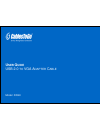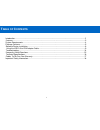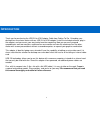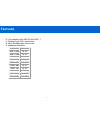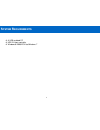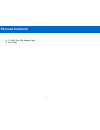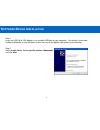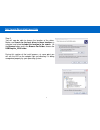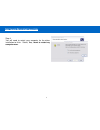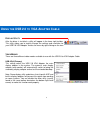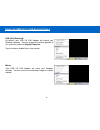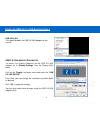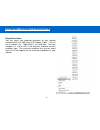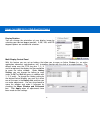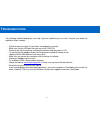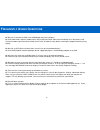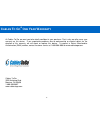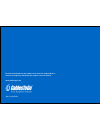Summary of 30540
Page 1
1 u ser g uide usb 2.0 to vga a dapter c able model: 30540
Page 2: Able of
1 introduction...............................................................................................................................................2 features........................................................................................................................................
Page 3: Ntroduction
2 thank you for purchasing the usb 2.0 to vga adapter cable from cables to go. Extending your desktop has never been easier with our usb 2.0 to vga adapter! Install the included software, plug in the adapter, and you are on your way to dual monitor computing. Now you can easily expand spreadsheets o...
Page 4: Eatures
3 fully compliant with usb 2.0 and usb 1.1 compliant with ehci specification up to 480 mbps data transfer rate s upported resolutions: resolution color bits 1680 x 1050 16, 32 1600 x 1200 16, 32 1440 x 900 16, 32 1280 x 1024 16, 32 1280 x 960 16, 32 1280 x 800 16, 32 1280 x 768 16, 32 1152 x 8...
Page 5: Ystem
4 a usb-enabled pc usb 2.0 host controller windows® 2000/xp/vista/windows 7 s ystem r equirements.
Page 6: Ackage
5 (1) usb 2.0 to vga adapter cable user guide p ackage c ontents.
Page 7: Oftware
6 step 1 insert the usb 2.0 to vga adapter in an available ubs port on your computer. You will get a found new hardware dialog box in your windows system icon tray on the bottom right corner of your desktop. Step 2 select install from a list or specific location (advanced), and click next. S oftware...
Page 8
7 step 3 you will now be able to choose the location of the driver. Make sure search for the best driver in these locations is selected, and select include this location in the search. Hit the browse button and in the browse for folder, choose the usbgraphic_v910 folder. During this section of the i...
Page 9
8 step 4 you will need to restart your computer for the driver installation to finish. Select, yes, i want to restart my computer now. S oftware /d evice i nstallation.
Page 10: Sing The
9 d isplay u tility after the driver is installed, a utility will appear in the lower right taskbar. This utility allows you to quickly change the settings and resolution for your usb 2.0 vga adapter. Access the menu by right clicking on the icon. V ideo m odes there are three different video modes ...
Page 11
10 usb-vga (extended) by default, your usb 2.0 vga adapter will extend your windows desktop. You can change the relative position of this extension under the display properties. See instructions located later in the manual. Mirror your usb 2.0 vga adapter will mirror your windows desktop. You can se...
Page 12
11 usb-vga (off) this option disables the usb 2.0 vga adapter on the system. Usb 2.0 vga a dapter p roperties to access the display properties for the usb 2.0 vga adapter, go to “display settings” from the display utility menu. Click on the “display” pull down menu and select the “usb 2.0 vga device...
Page 13
12 display resolution you can select your preferred resolution for your monitor connected with the usb 2.0 to vga adapter cable. The first set of numbers (i.E. 1280x1024) is the resolution. The next numbers (i.E. X16 or x32) is the color bits available for each resolution type. The maximum resolutio...
Page 14
13 display rotation you can change the orientation of your display image by selecting your desired degree position. 0, 90, 180, and 270 degrees options are available for selection. Multi-display control panel with this feature you can set up hotkeys that allow you to move an active window (i.E. An a...
Page 15: Roubleshooting
14 the following troubleshooting tips may help if you are experiencing any issues. Contact your dealer for additional help if needed. - check to make sure that all connectors are plugged in correctly. - make sure that the usb port that you are using is usb 2.0. - check to see that the monitor is con...
Page 16: Requently
15 q: why can i not make the usb 2.0 to vga adapter the primary display? A: some video cards ship their product with a utility that prevent other video cards from being set as the primary card. Check the bottom right hand corner taskbar for the utility. Disable the utility before switching our adapt...
Page 17: Echnical
16 product no. 30540 complies usb rev. 1.1 and 2.0 connectors usb a male db15 male housing plastic product dimension 1.8in x 4in product weight 0.51 lbs usb cable length 6 in. T echnical s pecifications.
Page 18: Ables
17 at cables to go, we want you to be totally confident in your purchase. That is why we offer a one year warranty on this device. If you experience problems due to workmanship or material defect for the duration of this warranty, we will repair or replace this device. To request a return merchandis...
Page 19: Mportant
18 ! Do not plug the unit in any outlet that does not have enough current to allow the device to function. Refer to the specifications in this manual for power level of the unit. ! Liquid: if this unit or its corresponding power adapter has had liquid spilled on or in it, do not attempt to use the u...
Page 20
19.
Page 21
20 for more information on this product or to check for updated drivers, manuals or frequently asked questions please visit our website. Www.Cablestogo.Com v er . 1.1.09.16.10