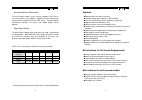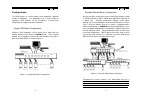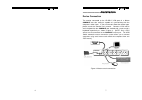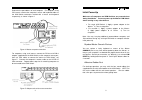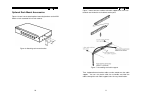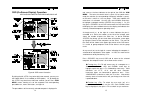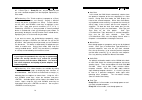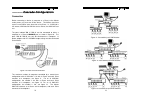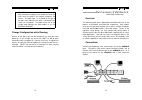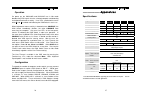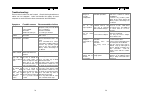Cables To Go KNV104D User Manual
Table of Contents
■
■
■
■
Introduction
Overview……………………………………..………….…………1
Features………………………………………..….…………….…3
Configurations………………….………………..………………...4
■
■
■
■
Installation
Device Connection…………………..…………..………….…….7
Initial Power-up…………………..………………..….……….…..9
Optional Rack Mount Accessories…………….…………..…..10
Multimedia Module…………….………………………………...12
■
■
■
■
Operation
Front Panel Push Buttons………….…………………..……....13
OSD(On-Screen Display)Operation………….……………......14
Hot-key Commands…………………………..………...............19
■
■
■
■
Cascade Configuration
Connection………….…………………………..………....….....21
Change Configuration while Running………..……….....…….23
■
■
■
■
Multi-access KVM Switch
Overview…………......…………………………………...……...25
Connections……......…………………………………………….25
Operation..……......…………………………………………..….26
Configuration……......……………….…………………………..26
■
■
■
■
Appendices
Specifications……......…………………………………….........27
Troubleshooting……......………………………………………..28
Please read this manual thoroughly and follow the
Installation
procedures to prevent any damage to the
KVM Switch or any connecting device.
1
------------------------
------------------------
------------------------
------------------------
Introduction
Introduction
Introduction
Introduction
Overview
One-Console KVM Switches
The KVM Switch allows you to access multiple computers from
one
keyboard, mouse and monitor. There is no interface card or
software to configure. Installation is as easy as connecting cables
between the KVM Switch and your computers. Operation is as
simple as pressing push button, entering hot-key command and
navigating through the user-friendly on-screen menu (available on
models with OSD support). Depending on the model you have, it
switches up to 4 (KNV104), 8 (KNV108) or 16 (KNV116D)
IBM-compatible computers. The KVM Switch is independent of the
computer operating system.
Two-Console KVM Switches
The advanced multi-access KVM Switches enable you to control
multiple computers from
one out of two
locations, remote or local
with two keyboards, mice and monitors. KNV2108D controls 8
computers and KNV2116D controls 16 computers.
On-Screen Display (OSD) Menu
For KNV104D, KNV108D, KNV116D
KNV2108D, KNV2116D models
For KVM Switches with built-in OSD control, you can name your
computers, switch to a computer from a list, configure settings with
easy-to-use menus, view the name of the selected computer
on-screen with programmable time interval. The OSD menu
displays the system status throughout operation.