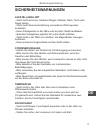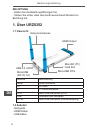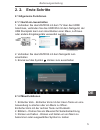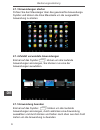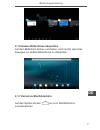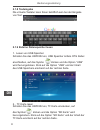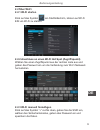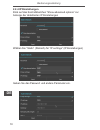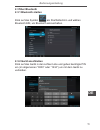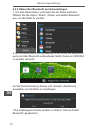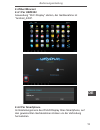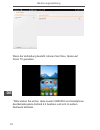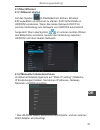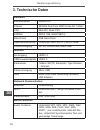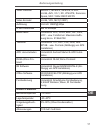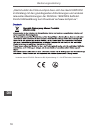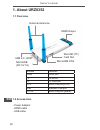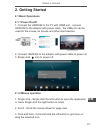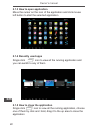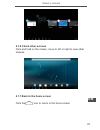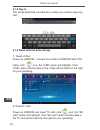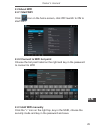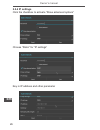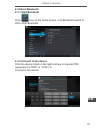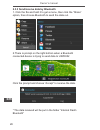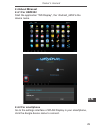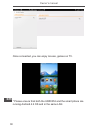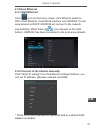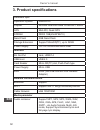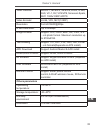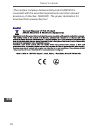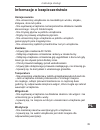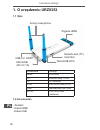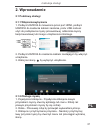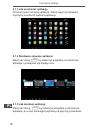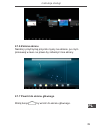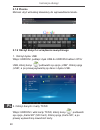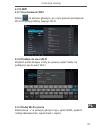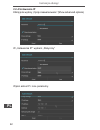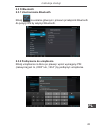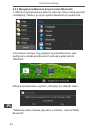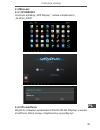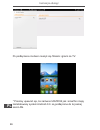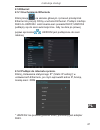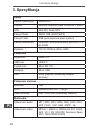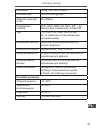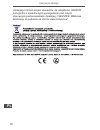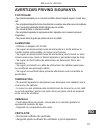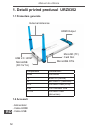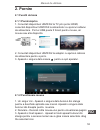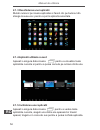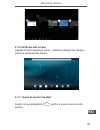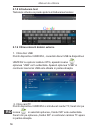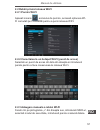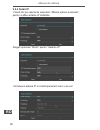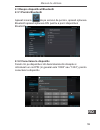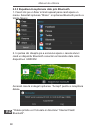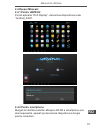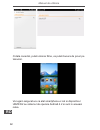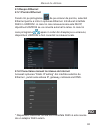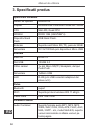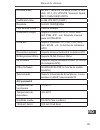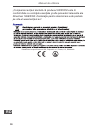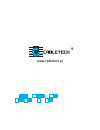- DL manuals
- Cabletech
- Computer Hardware
- URZ0352
- Owner's Manual
Cabletech URZ0352 Owner's Manual - 2.2.4 Setari Ip
Summary of URZ0352
Page 1
Instrukcja obsługi pl manual de utilizare ro owner’s manual en bedienungsanleitung de urz0352 smart tv android dongle.
Page 3: Sicherheitswarnungen
3 bedienungsanleitung de sicherheitswarnungen aufstellungs-ort - gerät nicht auf einen instabilen wagen, ständer, stativ, tisch oder regal stellen. - gerät nicht sonneneinstrahlung und anderen wärmequellen aussetzen. - keine flüssigkeiten in der nähe oder auf dem gerät handhaben. - niemals flüssigke...
Page 4: 1. Über Urz0352
Bedienungsanleitung 4 de 1. Über urz0352 1.1 Übersicht 1.2 zubehör - netzgerät - hdmi kabel - usb kabel external antennas hdmi output microsd (tf) card slot microusb otg microusb (dc 5v 1a) usb 2.0 host nummer beschreibung hdmi hdmi anschluss fn fn taste tf tf kartensteckplatz otg mikro usb steckpla...
Page 5: 2. 2. Erste Schritte
5 bedienungsanleitung de 2. 2. Erste schritte 2.1 allgemeine funktionen 2.1.1 gerät ein-/ausschalten 1. Verbinden sie das urz0352 mit dem tv über den hdmi anschluss, verbinden sie das urz0352 mit dem netzgerät, der usb steckplatz kann zum anschließen einer maus, luftmaus oder andere eingabegeräte ve...
Page 6: 2.1.3 Anwendungen Starten
Bedienungsanleitung 6 de 2.1.3 anwendungen starten führen sie den mauszeiger über das gewünschte anwendungs- symbol und klicken die linke maustaste um die ausgewählte anwendung zu starten. 2.1.4 zuletzt verwendete anwendungen einmal auf das symbol klicken um alle laufende anwendungen anzuzeigen, sie...
Page 7
7 bedienungsanleitung de 2.1.6 andere bildschirme überprüfen auf dem bildschirm klicken und halten; nach rechts oder links bewegen um andere bildschirme zu überprüfen. 2.1.7 zurück zu startbildschirm auf das symbol klicken um zum startbildschirm zurückzukehren.
Page 8: 2.1.8 Texteingabe
Bedienungsanleitung 8 de 2.1.8 texteingabe die virtuelle tastatur kann ihnen behilflich sein bei der eingabe von text. 2.1.9 externe datenspeicher lesen 1. Lesen von usb speicher schalten sie das urz0352 ein, usb speicher mittels otg kabel anschließen, auf das symbo klicken und die option “usb” wird...
Page 9: 2.2 Über Wi-Fi
9 bedienungsanleitung de 2.2 Über wi-fi 2.2.1 wi-fi starten klick auf das symbol am startbildschirm, klicken auf wi-fi ein um wi-fi zu starten. 2.2.2 anschluss an einen wi-fi hot spot (zugriffspunkt) wählen sie einen zugriffspunkt aus der rechten liste aus und geben das passwort ein um die verbindun...
Page 10: 2.2.4 Ip Einstellungen
Bedienungsanleitung 10 de 2.2.4 ip einstellungen klick auf das kontrollkästchen “show advanced options” zur anzeige der detaillierten ip einstellungen wählen sie “static” (statisch) für “ip settings” (ip einstellungen) geben sie das passwort und andere parameter ein..
Page 11: 2.3 Über Bluetooth
11 bedienungsanleitung de 2.3 Über bluetooth 2.3.1 bluetooth starten klick auf das symbol am startbildschirm und wählen bluetooth ein, um bluetooth einzuschalten. 2.3.2 gerät anschließen klick auf das gerät in der rechten liste und geben benötigte pin ein (im allgemeinen ”0000” oder “1234”) um mit d...
Page 12
Bedienungsanleitung 12 de 2.3.3 daten über bluetooth senden/empfangen 1. Auf eine datei klicken und halten bis ein menü erscheint. Wählen sie die option “share” (teilen) und wählen bluetooth aus, um die datei zu senden. 2. Es erscheint eine kontrollmeldung rechts unten am bildschirm wenn ein über bl...
Page 13: 2.4 Über Miracast
13 bedienungsanleitung de 2.4 Über miracast 2.4.1 für urz0352 anwendung “wi-fi display” starten, der gerätenahme ist “android_4459”. 2.4.2 für smartphone im einstellungsmenü des wlan display ihres smartphone, auf den gewünschten gerätenahmen klicken um die verbindung herzustellen..
Page 14
Bedienungsanleitung 14 de wenn die verbindung besteht, können sie filme, spiele auf ihrem tv genießen. * bitte stellen sie sicher, dass sowohl urz0352 und smartphone das betriebsystem android 4.2 besitzen und sich im selben netzwerk befinden..
Page 15: 2.5 Über Ethernet
15 bedienungsanleitung de 2.5 Über ethernet 2.5.1 ethernet starten auf das symbol im startbildschirm klicken, ethernet ein auswählen um ethernet zu starten. Rj45 schnittstelle in urz0352 einstecken. Wenn das lokale netzwerk dhcp ist, wird die verbindung zum netzwerk von urz0352 automatisch hergestel...
Page 16: 3. Technische Daten
Bedienungsanleitung 16 de 3. Technische daten hardware betriebssystem android 4.2 chipset rk3066 dual core arm cortex-a9 1.6ghz cpu mali 400, quad cpu sdram ddr3 1gb (256m*8bit*4) nand flash 4gb nand flash. Speichererweiterung unterstutzt mikro sd(tf), bis zu 32gb stromversorgung dc 5v/1000ma über m...
Page 17: Andere Parameter
17 bedienungsanleitung de video decoder mpeg-1, mpeg-2, mpeg-4, h.263, h.264, avs, vc-1, rv, vp6/vp8, sorenson spark, mvc 1920x1080p 60fps video encoder h.264, vp8, mvc(1080p) auflösung voll hd 1080p@30fps h.264 datenfluss bis zu 60mbps bildbrowser unterstützt jpg, jpeg, bmp, gif, png, jfif…usw. Fot...
Page 18
Bedienungsanleitung 18 de „hiermit erklär die firma lechpol dass sich das gerät urz0352 im einklang mit den grundlegenden anforderungen und anderen relevanten bestimmungen der richtlinie 1999/5/eg befindet. Konformitätserklärung zum download auf www.Lechpol.Eu”. Vertrieben durch lechpol electronics ...
Page 19: Safety Warning
19 owner’s manual en safety warning placement - do not place the unit on an unstable cart, stand, tripod, bracket, table, or shelf. - do not expose the unit to direct sun-light and other sources of heat. - do not handle liquids near or on the unit. - never spill liquid of any kind into the unit. - d...
Page 20: 1. About Urz0352
Owner’s manual 20 en 1. About urz0352 1.1 overview 1.2 accessories - power adapter - hdmi cable - usb calbe external antennas hdmi output microsd (tf) card slot microusb otg microusb (dc 5v 1a) usb 2.0 host number features hdmi hdmi port fn fn button tf tf card slot otg micro usb port(otg) usb stand...
Page 21: 2. Getting Started
21 owner’s manual en 2. Getting started 2.1 basic operations 2.1.1 power on/off 1. Connect the urz0352 to the tv with hdmi port , connect urz0352 to the adaptor with power cable , the usb port can be used for the mouse, air mouse and other input devices. 2. Connect urz0352 to the adaptor with power ...
Page 22: 2.1.4 Recently Used Apps
Owner’s manual 22 en 2.1.3 how to open application move the cursor on the icon of the application and click mouse left button to start the selected application 2.1.4 recently used apps single click icon to view all the running application and you can switch to any of them 2.1.5 how to close the appl...
Page 23: 2.1.6 Check Other Screens
23 owner’s manual en 2.1.6 check other screens click and hold on the screen, move to left or right to view other screens. 2.1.7 back to the home screen click the icon to return to the home screen.
Page 24: 2.1.8 Key In
Owner’s manual 24 en 2.1.8 key in the virtual keyboard can help key in when you need to type any text. 2.1.9 read external data storage 1. Read u disk power on urz0352 , connect the u disk to urz0352 with otg cable, click icon, the “usb” option will highlight. Click “usb” option and the data in the ...
Page 25: 2.2 About Wifi
25 owner’s manual en 2.2 about wifi 2.2.1 start wifi click icon on the home screen, click wifi switch to on to start wifi. 2.2.2 connect to wifi hot point choose the hot point listed on the right and key in the password to connect to wifi 2.2.3 add wifi manually click the “+” icon on the right top, ...
Page 26: 2.2.4 Ip Settings
Owner’s manual 26 en 2.2.4 ip settings click the checkbox to activate “show advanced options” choose “static” for “ip settings” key in ip address and other parameter.
Page 27: 2.3 About Bluetooth
27 owner’s manual en 2.3 about bluetooth 2.3.1 start bluetooth click icon on the home screen, click bluetooth switch to on to start bluetooth. 2.3.2 connect to the device click the device listed on the right and key in required pin (generally it is”0000” or “1234”) to connect to the device..
Page 28
Owner’s manual 28 en 2.3.3 send/receive data by bluetooth 1. Click the file and hold it to get a menu, then click the “share” option, then choose bluetooth to send the data out. 2.There is prompt on the right bottom when a bluetooth connected device is trying to send data to urz0352 click the prompt...
Page 29: 2.4 About Miracast
29 owner’s manual en 2.4 about miracast 2.4.1 for urz0352 start the application “wifi display”, the “android_4459”is the device name. 2.4.2 for smartphone go to the settings interface of wlan display in your smartphone, click the dongle device name to connect..
Page 30
Owner’s manual 30 en once connected, you can enjoy movies, games on tv. * please ensure that both the urz0352 and the smart phone are running android 4.2 os and in the same lan..
Page 31: 2.5 About Ethernet
31 owner’s manual en 2.5 about ethernet 2.5.1 start ethernet click icon on the home screen, click ethernet switch to on to start ethernet. Insert rj45 interface into urz0352. If local area network is dhcp, urz0352 will connect to the network automatically. When there is icon showed on the right bott...
Page 32: 3. Product Specifications
Owner’s manual 32 en 3. Product specifications hardware spec operation system android 4.2 chipset rk3066 dual core arm cortex-a9 1.6ghz gpu mali 400, quad gpu sdram ddr3 1gb(256m*8bit*4) nand flash 4gb nand flash storage extension support microsd(tf), up to 32gb power supply dc 5v/1000ma via micro u...
Page 33: Others Parameters
33 owner’s manual en video decoder mpeg-1, mpeg-2, mpeg-4,h.263, h.264, avs, vc-1, rv, vp6/vp8, sorenson spark, mvc 1920x1080p 60fps video encoder h.264, vp8, mvc(1080p) resolution full hd1080p@30fps h.264 data rate: up to 60mbps image browser support jpg, jpeg, bmp, gif, png, jfif …etc photo format...
Page 34
Owner’s manual 34 en „the lechpol company declares that product urz0352 is consistent with the essential requirements and other relevant provisions of directive 1999/5/ec. The proper declaration for download from www.Lechpol.Eu”..
Page 35: Umiejscowienie
35 instrukcja obsługi pl informacje o bezpieczeństwie umiejscowienie - nie umieszczaj urządzenia na niestabilnym wózku, stojaku, statywie, stole lub półce. - nie wystawiaj urządzenia na bezpośrednie działanie światła słonecznego i innych źródeł ciepła. - nie trzymaj płynów w pobliżu urządzenia. - ni...
Page 36: 1. O Urządzeniu Urz0352
Instrukcja obsługi 36 pl 1. O urządzeniu urz0352 1.1 opis 1.2 accessories - zasilacz - kabel hdmi - kabel usb anteny zewnętrzne wyjście hdmi gniazdo kart (tf) card slot microusb otg microusb (dc 5v 1a) usb 2.0 host oznaczenie funkcja hdmi port hdmi fn gniazdo karty tf/sd tf tf card slot otg port mic...
Page 37: 2. Wprowadzenie
37 instrukcja obsługi pl 2. Wprowadzenie 2.1 podstawy obsługi 2.1.1 włączanie/wyłączanie 1. Podłącz urz0352 do telewizora przez port hdmi, podłącz urz0352 do zasilacza kablem zasilania, portu usb możesz użyć do podłączenia myszy przewodowej, odbiornika myszy bezprzewodowej lub innego urządzenia kont...
Page 38
Instrukcja obsługi 38 pl 2.1.3 jak uruchomić aplikację przesuń kursor na ikonę aplikacji i kliknij lewym przyciskiem myszy by uruchomić wybraną aplikację. 2.1.4 niedawno używane aplikacje kliknij raz ikonę by zobaczyć wszystkie uruchomione aplikacje i przełączać się między nimi. 2.1.5 jak zamknąć ap...
Page 39: 2.1.6 Zmiana Ekranu
39 instrukcja obsługi pl 2.1.6 zmiana ekranu naciśnij i przytrzymaj przycisk myszy na ekranie, po czym przesuwaj w lewo i w prawo by zobaczyć inne ekrany. 2.1.7 powrót do ekranu głównego kliknij ikonę by wrócić do ekranu głównego..
Page 40: 2.1.8 Pisanie
Instrukcja obsługi 40 pl 2.1.8 pisanie możesz użyć wirtualnej klawiatury do wprowadzania tekstu. 2.1.9 odczyt danych z urządzenia zewnętrznego 1. Odczyt dysku usb włącz urz0352, podłącz dysk usb do urz0352 kablem otg/ usb, kliknij ikonę podświetli się opcja „usb”. Kliknij opcję „usb”, a po prawej wy...
Page 41: 2.2 O Wifi
41 instrukcja obsługi pl 2.2 o wifi 2.2.1 uruchomienie wifi kliknij na ekranie głównym, po czym przesuń przełącznik wi-fi do pozycji on by włączyć wi-fi. 2.2.2 podłącz do sieci wi-fi wybierz punkt dostępu z listy po prawej i wpisz hasło, by podłączyć się do sieci wi-fi. 2.2.3 dodaj wi-fi ręcznie kli...
Page 42: 2.2.4 Ustawienia Ip
Instrukcja obsługi 42 pl 2.2.4 ustawienia ip kliknij pole wybory „opcje zaawansowane” (show advanced options) w „ustawienia ip” wybierz „statyczny” wpisz adres ip i inne parametry..
Page 43: 2.3 O Bluetooth
43 instrukcja obsługi pl 2.3 o bluetooth 2.3.1 uruchomienie bluetooth kliknij na ekranie głównym i przesuń przełącznik bluetooth do pozycji on by włączyć bluetooth. 2.3.2 podłączenie do urządzenia kliknij urządzenie na liście po prawej i wpisz wymagany pin (zazwyczaj jest to „0000” lub „1234”) by po...
Page 44
Instrukcja obsługi 44 pl 2.3.3 wysyłanie/odbieranie danych przez bluetooth 1. Kliknij i przytrzymaj ikonę pliku by otworzyć menu, kliknij przycisk „udostępnij” (share), po czym wybierz bluetooth by wysłać plik. 2.W prawym dolnym rogu pojawia się powiadomienie, gdy podłączone urządzenie bluetooth pró...
Page 45: 2.4 Miracast
45 instrukcja obsługi pl 2.4 miracast 2.4.1 w urz0352 uruchom aplikację „wifi display”, nazwa urządzenia to „android_4459”. 2.4.2 w smartfonie wejdź do ustawień wyświetlacza wlan (wlan display) w swoim smartfonie, kliknij nazwę urządzenia by się podłączyć..
Page 46
Instrukcja obsługi 46 pl po podłączeniu możesz cieszyć się filmami i grami na tv. * prosimy upewnić się, że zarówno urz0352 jak i smartfon mają zainstalowany system android 4.2 i są podłączone do tej samej sieci lan..
Page 47: 2.5 Ethernet
47 instrukcja obsługi pl 2.5 ethernet 2.5.1 uruchomienie ethernetu kliknij ikonę na ekranie głównym i przesuń przełącznik ethernet do pozycji on by uruchomić ethernet. Podłącz interfejs rj45 do urz0352. Jeśli lokalna sieć posiada dhcp, urz0352 podłączy się do sieci automatycznie. Gdy na dole po praw...
Page 48: 3. Specyfikacja
Instrukcja obsługi 48 pl 3. Specyfikacja sprzęt system operacyjny android 4.2 chipset rk3066 dual core arm cortex-a9 1.6ghz gpu mali 400, quad gpu pamięć ram ddr3 1gb (256m*8bit*4) pamięć flash 4gb (pomniejszona przez system) pamięć dodatkowa możliwość podłączenia karty microsd (tf), do 32gb zasilan...
Page 49: Pozostałe Parametry
49 instrukcja obsługi pl kodowanie h.264, vp8, mvc(1080p) rozdzielczość full hd1080p@30fps szybkość transmisji h.264 do 60mbps przeglądarka obrazów jpg, jpeg, bmp, gif, png, jfif …itp. Maksymalna rozdzielczość: 8192x8192. Text txt, lrc, pdf, html, htm, epub … itp. (w zależności od zainstalowanego op...
Page 50
Instrukcja obsługi 50 pl „niniejszym firma lechpol oświadcza, że urządzenie urz0352 jest zgodne z zasadniczymi wymaganiami oraz innymi stosownymi postanowieniami dyrektywy 1999/5/we. Właściwa deklaracja do pobrania na stronie www.Lechpol.Eu”..
Page 51: Avertizari Privind Siguranta
51 manual de utilizare ro avertizari privind siguranta pozitionare - nu asezati aparatul pe un carucior instabil, stand, trepied, suport, masa, sau raft. - nu ampplasati aparatul la lumina directa a soarelui sau alte surse de caldura. - nu manevrati substante lichide langa sau pe unitate. - nu varsa...
Page 52: 1.1 Prezentare Generala
Manual de utilizare 52 ro 1. Detalii privind produsul urz0352 1.1 prezentare generala 1.2 accesorii - alimentator - cablu hdmi - cablu usb external antennas hdmi output microsd (tf) card slot microusb otg microusb (dc 5v 1a) usb 2.0 host componente caracteristici hdmi port hdmi fn buton fn (functie)...
Page 53: 2. Pornire
53 manual de utilizare ro 2. Pornire 2.1 functii de baza 2.1.1 pornire/oprire 1. Conectati dispozitivul urz0352 la tv prin portul hdmi, conectati dispozitivul urz0352 la alimentator cu ajutorul cablului de alimentare. Port-ul usb poate fi folosit pentru mouse, air mouse sau alte dispozitiv 2. Conect...
Page 54
Manual de utilizare 54 ro 2.1.3 deschiderea unei aplicatii mutati cursorul pe icoana aplicatiei si faceti clic pe butonul din stanga mouse-ului pentru a porni aplicatia selectata. 2.1.4 aplicatii utilizate recent apasati o singura data icoana pentru a vizualiza toate aplicatiile curente si pentru a ...
Page 55: 2.1.6 Verificare Alte Ecrane
55 manual de utilizare ro 2.1.6 verificare alte ecrane apasati si tineti apasat pe ecran , miscati la stanga sau dreapta pentru a vizualiza alte ecrane. 2.1.7 inapoi la ecranul de start faceti clic pe pictograma pentru a reveni la ecranul de pornire..
Page 56: 2.1.8 Introducere Text
Manual de utilizare 56 ro 2.1.8 introducere text tastatura virtuala va poate ajuta la introducerea textului 2.1.9 citirea stocarii datelor externe 1. Citire disc usb porniti dispozitivul urz0352 , conectati discul usb la dispozitivul urz0352 cu ajutorul cablului otg, apasati icoana optiunea “usb” va...
Page 57: 2.2.1 Pornire Wi-Fi
57 manual de utilizare ro 2.2 detalii privind reteaua wi-fi 2.2.1 pornire wi-fi apasati icoana ecranului de pornire, accesati optiunea wi- fi comutati pe pornire pentru a porni reteaua wifi. 2.2.2 conectarea la un hotspot wi-fi (punct de acces) selectati un punct de acces din lista din dreapta si in...
Page 58: 2.2.4 Setari Ip
Manual de utilizare 58 ro 2.2.4 setari ip faceti clic pe caseta de selectare “afisare optiuni avansate” pentru a afisa setarile ip detaliate. Alegeti optiunea “static” pentru “setarile ip” introduceti adresa ip si ceilalti parametri care vi se cer..
Page 59: 2.3.1 Pornire Bluetooth
59 manual de utilizare ro 2.3 despre dispozitivul bluetooth 2.3.1 pornire bluetooth apasati icoana de pe ecranul de pornire, apasati optiunea bluetooth apasati optiunea on pentru a porni dispozitivul bluetooth. 2.3.2 conectarea la dispozitiv faceti clic pe dispozitivul din bara laterala din dreapta ...
Page 60
Manual de utilizare 60 ro 2.3.3 expediere/receptionare date prin bluetooth 1. Faceti clic pe un fisier si tineti apasat pana cand apare un meniu. Selectati optiunea “share” si optiunea bluetooth pentru a trimite fisierul. 2. In partea din dreapta jos a ecranului apare o casuta atunci cand un dispozi...
Page 61: 2.4 Despre Miracast
61 manual de utilizare ro 2.4 despre miracast 2.4.1 pentru urz0352 porniti aplicatia “wi-fi display”, denumirea dispozitivului este “android_4459”. 2.4.2 pentru smartphone mergeti la interfata setarilor afisajului wlan a smartphone-ului dumneavoastra, apasati pe denumirea dispozitivului dongle pentr...
Page 62
Manual de utilizare 62 ro o data conectat, puteti viziona filme, va puteti bucura de jocuri pe televizor. Va rugam asigurati-va ca atat smartphone-ul cat si dispozitivul urz0352 au sistemul de operare android 4.2 si sunt in aceeasi retea..
Page 63: 2.5 Despre Ethernet
63 manual de utilizare ro 2.5 despre ethernet 2.5.1 pornire ethernet faceti clic pe pictograma de pe ecranul de pornire, selectati ethernet pentru a intra in optiunea ethernet. Introduceti interfata rj45 in urz0352. In cazul in care reteaua locala este dhcp, dipozitivul urz0352 se va conecta automat...
Page 64: 3. Specificatii Produs
Manual de utilizare 64 ro 3. Specificatii produs specificatii hardware sistem de operare android 4.2 chipset rk3066 dual core arm cortex-a9 1.6ghz cpu mali 400, quad cpu sdram ddr3 1gb (256m*8bit*4) dispozitiv nand flash 4gb nand flash. Extensie suporta card micro sd (tf), pana la 32gb alimentare dc...
Page 65: Alti Parametrii
65 manual de utilizare ro decodor video mpeg-1, mpeg-2, mpeg-4,h.263, h.264, avs, vc-1, rv, vp6/vp8, sorenson spark, mvc 1920x1080p 60fps codificator video h.264,vp8,mvc(1080p) rezolutie full hd 1080p@30fps flux de date h.264 pana la 60mbps vizualizare imagini suporta formate foto jpg, jpeg, bmp, gi...
Page 66
Manual de utilizare 66 ro „compania lechpol declară că produsul urz0352 este în conformitate cu cerinţele esenţiale şi alte prevederi relevante ale directivei 1999/5/ce. Declaraţia pentru descărcare este postata pe site-ul www.Lechpol.Eu”. Distribuit de lechpol electronic srl, republicii nr. 5, resi...
Page 68: Www.Cabletech.Pl
Www.Cabletech.Pl.