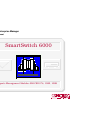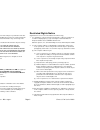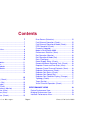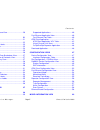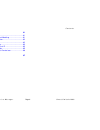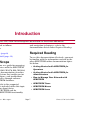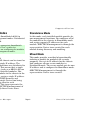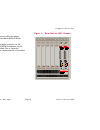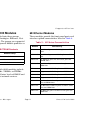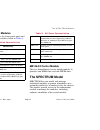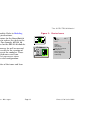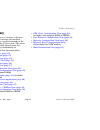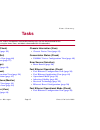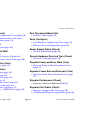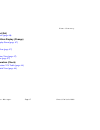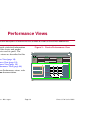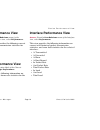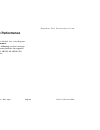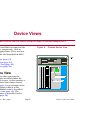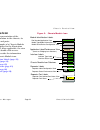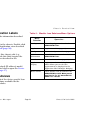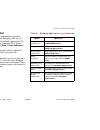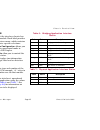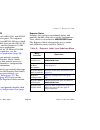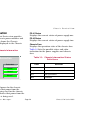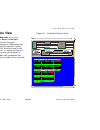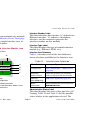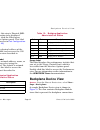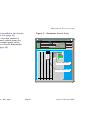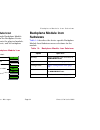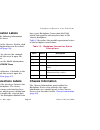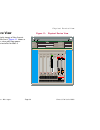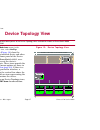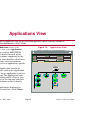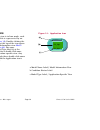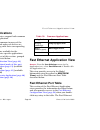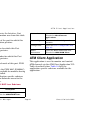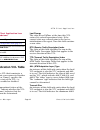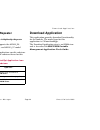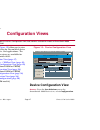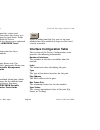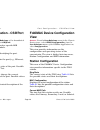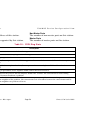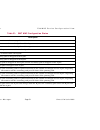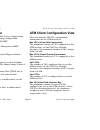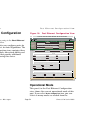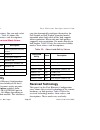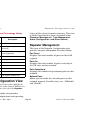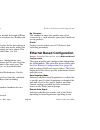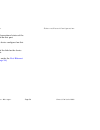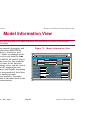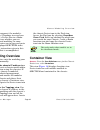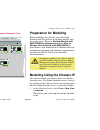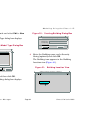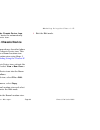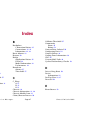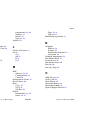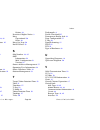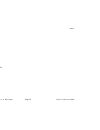- DL manuals
- Cabletron Systems
- Network Hardware
- 1082
- User Manual
Cabletron Systems 1082 User Manual
Summary of 1082
Page 1
Spectrum enterprise manager device management smartswitch 6000 supports management modules sm-csi1076, 1082, 1088.
Page 2
S p e c t r u m e n t e r p r i s e m a n a g e r page 3 s m a r t s w i t c h 6 0 0 0 notice cabletron systems reserves the right to make changes in specifications and other information contained in this document without prior notice. The reader should in all cases consult cabletron systems to dete...
Page 3: Contents
S p e c t r u m e n t e r p r i s e m a n a g e r page 4 s m a r t s w i t c h 6 0 0 0 contents introduction 7 purpose and scope ........................................................7 required reading ...........................................................7 supported devices.....................
Page 4
C o n t e n t s c o n t e n t s s p e c t r u m e n t e r p r i s e m a n a g e r page 5 s m a r t s w i t c h 6 0 0 0 repeater port performance view .................................20 device views 21 chassis device view ....................................................21 chassis module icon ......
Page 5
C o n t e n t s c o n t e n t s s p e c t r u m e n t e r p r i s e m a n a g e r page 6 s m a r t s w i t c h 6 0 0 0 modeling 61 introduction ...................................................................61 autodiscovery vs. Manual modeling .............................61 manual modeling over...
Page 6: Introduction
S p e c t r u m e n t e r p r i s e m a n a g e r page 7 s m a r t s w i t c h 6 0 0 0 introduction this section introduces spectrum device management documentation for smartswitch 6000 devices. The section is organized as follows: • purpose and scope • required reading • supported devices (page 8) ...
Page 7: Supported Devices
I n t r o d u c t i o n s u p p o r t e d d e v i c e s s p e c t r u m e n t e r p r i s e m a n a g e r page 8 s m a r t s w i t c h 6 0 0 0 supported devices the spectrum management modules sm-1076, sm-1082, sm-1088 currently allow you to model the following chassis and smartswitch 6000 devices: ...
Page 8: Management Modes
I n t r o d u c t i o n s u p p o r t e d d e v i c e s s p e c t r u m e n t e r p r i s e m a n a g e r page 9 s m a r t s w i t c h 6 0 0 0 management modes you can configure the smartswitch 6000 to operate in three management modes: distributed, standalone, and mixed. Distributed mode in this mo...
Page 9: 6C105 Chassis
I n t r o d u c t i o n s u p p o r t e d d e v i c e s s p e c t r u m e n t e r p r i s e m a n a g e r page 10 s m a r t s w i t c h 6 0 0 0 6c105 chassis figure 1 shows the chassis with two power supplies installed and no smartswitch 6000 modules installed. When installed, the modules interface ...
Page 10: Smartswitch 6000 Modules
I n t r o d u c t i o n s u p p o r t e d d e v i c e s s p e c t r u m e n t e r p r i s e m a n a g e r page 11 s m a r t s w i t c h 6 0 0 0 smartswitch 6000 modules the modules are divided into three groups representing three technologies: ethernet, fast ethernet, and carrier. The groups are sup...
Page 11: 6H Fast Ethernet Modules
I n t r o d u c t i o n t h e s p e c t r u m m o d e l s p e c t r u m e n t e r p r i s e m a n a g e r page 12 s m a r t s w i t c h 6 0 0 0 6h fast ethernet modules these modules provide the front panel ports and interface uplink connectivities listed in table 3 . 6m146-04 carrier module this is...
Page 12
I n t r o d u c t i o n t h e s p e c t r u m m o d e l s p e c t r u m e n t e r p r i s e m a n a g e r page 13 s m a r t s w i t c h 6 0 0 0 attributes and functionality. Refer to modeling (page 61) for modeling instructions. The model type designators for the smartswitch 6000 use an underbar to ...
Page 13: Views Summary
I n t r o d u c t i o n v i e w s s u m m a r y s p e c t r u m e n t e r p r i s e m a n a g e r page 14 s m a r t s w i t c h 6 0 0 0 views summary device icons provide access to views, subviews, and tables that let you manage the modeled device. Figure 2 shows a general example of the icon subvie...
Page 14: Tasks
T a s k s v i e w s s u m m a r y s p e c t r u m e n t e r p r i s e m a n a g e r page 15 s m a r t s w i t c h 6 0 0 0 tasks this section identifies various management and troubleshooting tasks that can be performed for the smartswitch 6000 using the views, icons, and labels referenced within thi...
Page 15
T a s k s v i e w s s u m m a r y s p e c t r u m e n t e r p r i s e m a n a g e r page 16 s m a r t s w i t c h 6 0 0 0 fddi operation (check) • fddimac device configuration view (page 49) • the current operational mode of this port. Fddi mac application (page 41) firmware (upgrade) • download app...
Page 16
T a s k s v i e w s s u m m a r y s p e c t r u m e n t e r p r i s e m a n a g e r page 17 s m a r t s w i t c h 6 0 0 0 repeater port speed (set) • repeater port labels (page 28) repeater port condition display (change) • repeater port display form (page 27) topology (check) • device topology view...
Page 17: Performance Views
P e r f o r m a n c e v i e w s s p e c t r u m e n t e r p r i s e m a n a g e r page 18 s m a r t s w i t c h 6 0 0 0 performance views this section provides brief descriptions of performance views available for models of smartswitch 6000 devices in spectrum. Performance views provide statistical ...
Page 18: Device Performance View
P e r f o r m a n c e v i e w s d e v i c e p e r f o r m a n c e v i e w s p e c t r u m e n t e r p r i s e m a n a g e r page 19 s m a r t s w i t c h 6 0 0 0 device performance view access: from the icon subviews menu for the smartswitch 6000 device icon, select performance. This view ( figure 3...
Page 19: Repeater Port Performance
P e r f o r m a n c e v i e w s r e p e a t e r p o r t p e r f o r m a n c e v i e w s p e c t r u m e n t e r p r i s e m a n a g e r page 20 s m a r t s w i t c h 6 0 0 0 repeater port performance view access: from the chassis module icon, select repeater label, repeater performance. This view pr...
Page 20: Device Views
D e v i c e v i e w s s p e c t r u m e n t e r p r i s e m a n a g e r page 21 s m a r t s w i t c h 6 0 0 0 device views this section describes the device views and subviews available for models of smartswitch 6000 devices in spectrum. Device views use icons and labels to represent the modeled dev...
Page 21: Chassis Module Icon
D e v i c e v i e w s c h a s s i s d e v i c e v i e w s p e c t r u m e n t e r p r i s e m a n a g e r page 22 s m a r t s w i t c h 6 0 0 0 chassis module icon this icon is a logical representation of the physical module, its location in the chassis, its front panel interfaces and ports. Figure ...
Page 22: Module Icon Subviews
D e v i c e v i e w s c h a s s i s d e v i c e v i e w s p e c t r u m e n t e r p r i s e m a n a g e r page 23 s m a r t s w i t c h 6 0 0 0 module identification labels these labels provide the information described below (see figure 5 ). Slot number the module’s location in the chassis. Double-...
Page 23: Application Label
D e v i c e v i e w s c h a s s i s d e v i c e v i e w s p e c t r u m e n t e r p r i s e m a n a g e r page 24 s m a r t s w i t c h 6 0 0 0 application label this label displays the application currently selected, which is either bridging, 802.1q, or physical. Bridging is the default application...
Page 24: Interface Labels
D e v i c e v i e w s c h a s s i s d e v i c e v i e w s p e c t r u m e n t e r p r i s e m a n a g e r page 25 s m a r t s w i t c h 6 0 0 0 interface labels these labels represent the interfaces located on the front panel of the module. Each label provides access to an icon subviews menu, which ...
Page 25: Repeater Labels
D e v i c e v i e w s c h a s s i s d e v i c e v i e w s p e c t r u m e n t e r p r i s e m a n a g e r page 26 s m a r t s w i t c h 6 0 0 0 repeater labels the 6e123-50, 6e133-49, 6h123-50, and 6h133- 37 modules have repeater ports. The repeater ports on the 6e123-50 and 6e133-49 have a fixed po...
Page 26: View
D e v i c e v i e w s c h a s s i s d e v i c e v i e w s p e c t r u m e n t e r p r i s e m a n a g e r page 27 s m a r t s w i t c h 6 0 0 0 repeater frame & error breakdown view this view displays frame and error statistical information for a selected repeater port. The statistics are displayed ...
Page 27: Repeater Port Labels
D e v i c e v i e w s c h a s s i s d e v i c e v i e w s p e c t r u m e n t e r p r i s e m a n a g e r page 28 s m a r t s w i t c h 6 0 0 0 you select admin via the e1 repeater label, the repeater port labels associated with e1 (i.E., ports 1 through 12) will display the administrative status. R...
Page 28: Chassis Information
D e v i c e v i e w s c h a s s i s d e v i c e v i e w s p e c t r u m e n t e r p r i s e m a n a g e r page 29 s m a r t s w i t c h 6 0 0 0 chassis information this area of the chassis device view provides information for the chassis power modules and cooling fans. Figure 6 shows the chassis inf...
Page 29: Interface Device View
D e v i c e v i e w s i n t e r f a c e d e v i c e v i e w s p e c t r u m e n t e r p r i s e m a n a g e r page 30 s m a r t s w i t c h 6 0 0 0 interface device view access: from the icon subviews menu of the smartswitch 6000, select device > interface. This view ( figure 7 ) provides dynamic co...
Page 30: Interface Icon
D e v i c e v i e w s i n t e r f a c e d e v i c e v i e w s p e c t r u m e n t e r p r i s e m a n a g e r page 31 s m a r t s w i t c h 6 0 0 0 interface icon this icon is a logical representation of a network interface or port, see interface device view (page 30) . Figure 8 shows a sample inter...
Page 31: Backplane Device View
D e v i c e v i e w s b a c k p l a n e d e v i c e v i e w s p e c t r u m e n t e r p r i s e m a n a g e r page 32 s m a r t s w i t c h 6 0 0 0 default application for this view is physical (mib- ii). To select the application to be displayed (physical or bridging), click the filtermenu button i...
Page 32
D e v i c e v i e w s b a c k p l a n e d e v i c e v i e w s p e c t r u m e n t e r p r i s e m a n a g e r page 33 s m a r t s w i t c h 6 0 0 0 for each of the modules installed in the chassis, see, backplane module icon (page 34) . The backplane device view also contains a chassis information p...
Page 33: Backplane Module Icon
D e v i c e v i e w s b a c k p l a n e m o d u l e i c o n s u b v i e w s s p e c t r u m e n t e r p r i s e m a n a g e r page 34 s m a r t s w i t c h 6 0 0 0 backplane module icon figure 10 shows a sample backplane module icon, which displays in the backplane device view. This icon represents ...
Page 34: Chassis Information
D e v i c e v i e w s b a c k p l a n e m o d u l e i c o n s u b v i e w s s p e c t r u m e n t e r p r i s e m a n a g e r page 35 s m a r t s w i t c h 6 0 0 0 module identification labels these labels provide the following information that identifies a specific device. Slot number the module’s ...
Page 35: Physical Device View
D e v i c e v i e w s p h y s i c a l d e v i c e v i e w s p e c t r u m e n t e r p r i s e m a n a g e r page 36 s m a r t s w i t c h 6 0 0 0 physical device view this view provides a static image of the chassis and the modules installed in it. Figure 11 shows a sample physical device view with ...
Page 36: Device Topology View
D e v i c e t o p o l o g y v i e w s p e c t r u m e n t e r p r i s e m a n a g e r page 37 s m a r t s w i t c h 6 0 0 0 device topology view this section provides brief descriptions of the device topology views available for models of smartswitch 6000 devices in spectrum. Access: from the icon s...
Page 37: Applications View
A p p l i c a t i o n s v i e w s p e c t r u m e n t e r p r i s e m a n a g e r page 38 s m a r t s w i t c h 6 0 0 0 applications view this section describes the application view and the associated application-specific subviews available for models of smartswitch 6000 devices in spectrum. Access:...
Page 38: Application Icons
A p p l i c a t i o n s v i e w s p e c t r u m e n t e r p r i s e m a n a g e r page 39 s m a r t s w i t c h 6 0 0 0 application icons when the application view is in icon mode, each of the application models is represented by an application icon ( figure 14 ). Double-clicking the model name labe...
Page 39: Supported Applications
A p p l i c a t i o n s v i e w f a s t e t h e r n e t a p p l i c a t i o n v i e w s p e c t r u m e n t e r p r i s e m a n a g e r page 40 s m a r t s w i t c h 6 0 0 0 supported applications smartswitch 6000 devices support both common and device-specific application. Applications that are com...
Page 40: Atm Client Application
A p p l i c a t i o n s v i e w a t m c l i e n t a p p l i c a t i o n s p e c t r u m e n t e r p r i s e m a n a g e r page 41 s m a r t s w i t c h 6 0 0 0 configuration view carries the interface, port group, and port information over from this table. Interface the interface number of the port ...
Page 41
A p p l i c a t i o n s v i e w a t m c l i e n t a p p l i c a t i o n s p e c t r u m e n t e r p r i s e m a n a g e r page 42 s m a r t s w i t c h 6 0 0 0 table 18: atm client application icon subviews atm client application vcl table admin status implemented only for a vcl that terminates a vc...
Page 42
A p p l i c a t i o n s v i e w a t m c l i e n t a p p l i c a t i o n s p e c t r u m e n t e r p r i s e m a n a g e r page 43 s m a r t s w i t c h 6 0 0 0 cpcs sdu size in octets that is supported on the transmit direction of this vcc. Receive size this field is used when the local vcl endpoint...
Page 43: Virtual Channel Link View
A p p l i c a t i o n s v i e w a t m c l i e n t a p p l i c a t i o n s p e c t r u m e n t e r p r i s e m a n a g e r page 44 s m a r t s w i t c h 6 0 0 0 3 set the path information for the row you wish to create, change, or remove. 4 press return and click ok. 5 to create or change a row, clic...
Page 44
A p p l i c a t i o n s v i e w a t m c l i e n t a p p l i c a t i o n s p e c t r u m e n t e r p r i s e m a n a g e r page 45 s m a r t s w i t c h 6 0 0 0 • receive size (for aal5 connections only) • encaps type (for aal5 connections only) encaps type only exists when the local vcl endpoint is ...
Page 45: Csripenetrpt Repeater
A p p l i c a t i o n s v i e w d o w n l o a d a p p l i c a t i o n s p e c t r u m e n t e r p r i s e m a n a g e r page 46 s m a r t s w i t c h 6 0 0 0 csripenetrpt repeater application access: double-click the csripenetrpt repeater application icon. The csripenetrpt supports the 6h123_50, 6e1...
Page 46: Configuration Views
C o n f i g u r a t i o n v i e w s s p e c t r u m e n t e r p r i s e m a n a g e r page 47 s m a r t s w i t c h 6 0 0 0 configuration views this section describes the various configuration views and subviews available for models of smartswitch 6000 devices in spectrum. Configuration views ( figu...
Page 47
C o n f i g u r a t i o n v i e w s d e v i c e c o n f i g u r a t i o n v i e w s p e c t r u m e n t e r p r i s e m a n a g e r page 48 s m a r t s w i t c h 6 0 0 0 this view ( figure 15 ) provides status and configuration information about the device as a whole as well as on a port-by-port bas...
Page 48: View
C o n f i g u r a t i o n v i e w s p o r t c o n f i g u r a t i o n - c s i i f p o r t v i e w s p e c t r u m e n t e r p r i s e m a n a g e r page 49 s m a r t s w i t c h 6 0 0 0 port configuration - csiifport view access: from the icon subviews of the smartswitch 6000 interface icon, select ...
Page 49
C o n f i g u r a t i o n v i e w s f d d i m a c d e v i c e c o n f i g u r a t i o n v i e w s p e c t r u m e n t e r p r i s e m a n a g e r page 50 s m a r t s w i t c h 6 0 0 0 mac address the mac (physical) address of this station. Mac count the number of macs supported by this station. Non ...
Page 50
C o n f i g u r a t i o n v i e w s f d d i m a c d e v i c e c o n f i g u r a t i o n v i e w s p e c t r u m e n t e r p r i s e m a n a g e r page 51 s m a r t s w i t c h 6 0 0 0 table 21: smt mac configuration states ring state description isolated the port is not inserted into any path. Local...
Page 51: Smt Information
C o n f i g u r a t i o n v i e w s a t m c l i e n t c o n f i g u r a t i o n v i e w s p e c t r u m e n t e r p r i s e m a n a g e r page 52 s m a r t s w i t c h 6 0 0 0 smt information this area of the fddimac device configuration view provides the following configuration information on the f...
Page 52
C o n f i g u r a t i o n v i e w s a t m c l i e n t c o n f i g u r a t i o n v i e w s p e c t r u m e n t e r p r i s e m a n a g e r page 53 s m a r t s w i t c h 6 0 0 0 max vci (virtual channel identifier) bits the maximum number of active vci bits configured for use at this atm interface. Il...
Page 53: View
C o n f i g u r a t i o n v i e w s f a s t e t h e r n e t c o n f i g u r a t i o n v i e w s p e c t r u m e n t e r p r i s e m a n a g e r page 54 s m a r t s w i t c h 6 0 0 0 fast ethernet configuration view access: double-click any entry in the fast ethernet port table to open this view. Thi...
Page 54: Advertised Ability
C o n f i g u r a t i o n v i e w s f a s t e t h e r n e t c o n f i g u r a t i o n v i e w s p e c t r u m e n t e r p r i s e m a n a g e r page 55 s m a r t s w i t c h 6 0 0 0 advertised ability selections. You can only select one operational mode. Table 22 shows the current modes, their value...
Page 55: Repeater Management
C o n f i g u r a t i o n v i e w s r e p e a t e r c o n f i g u r a t i o n v i e w s p e c t r u m e n t e r p r i s e m a n a g e r page 56 s m a r t s w i t c h 6 0 0 0 table 24: received technology values repeater configuration view access: from the chassis device view highlight the appropriat...
Page 56: Trap Configuration
C o n f i g u r a t i o n v i e w s r e p e a t e r c o n f i g u r a t i o n v i e w s p e c t r u m e n t e r p r i s e m a n a g e r page 57 s m a r t s w i t c h 6 0 0 0 trap configuration this area of the repeater configuration view allows you to enable or disable the following traps. Link trap...
Page 57: Error Source
C o n f i g u r a t i o n v i e w s e t h e r n e t b a s e d c o n f i g u r a t i o n s p e c t r u m e n t e r p r i s e m a n a g e r page 58 s m a r t s w i t c h 6 0 0 0 error alarms allows you to enable or disable detection of error alarms. Possible menu selections are: enable and disable. Er...
Page 58
C o n f i g u r a t i o n v i e w s e t h e r n e t b a s e d c o n f i g u r a t i o n s p e c t r u m e n t e r p r i s e m a n a g e r page 59 s m a r t s w i t c h 6 0 0 0 flow control the current or desired operational status of the full-duplex flow control on this port. Port type gives the nam...
Page 59: Model Information View
M o d e l i n f o r m a t i o n v i e w e t h e r n e t b a s e d c o n f i g u r a t i o n s p e c t r u m e n t e r p r i s e m a n a g e r page 60 s m a r t s w i t c h 6 0 0 0 model information view this section provides a brief description of the model information view available for the models ...
Page 60: Modeling
M o d e l i n g s p e c t r u m e n t e r p r i s e m a n a g e r page 61 s m a r t s w i t c h 6 0 0 0 modeling this section describes how to manually model a 6c105 chassis and a smartswitch 6000 module installed in the chassis and place the resulting device icons in their proper spectrum views. In...
Page 61: Manual Modeling Overview
M o d e l i n g m a n u a l m o d e l i n g o v e r v i e w s p e c t r u m e n t e r p r i s e m a n a g e r page 62 s m a r t s w i t c h 6 0 0 0 for proper device management, the module’s device icons appear in a topology view and you may place the chassis’s device icon in a room location view. T...
Page 62: Preparation For Modeling
M o d e l i n g p r e p a r a t i o n f o r m o d e l i n g s p e c t r u m e n t e r p r i s e m a n a g e r page 63 s m a r t s w i t c h 6 0 0 0 figure 18: chassis container view preparation for modeling before modeling the chassis, you should be familiar with the process of creating models and a...
Page 63
M o d e l i n g m o d e l i n g u s i n g t h e c h a s s i s i p s p e c t r u m e n t e r p r i s e m a n a g e r page 64 s m a r t s w i t c h 6 0 0 0 2 access the edit mode and select edit > new model. The select model type dialog box displays ( figure 19 ). Figure 19: select model type dialog b...
Page 64: New Model By Ip Option
M o d e l i n g m o d e l i n g u s i n g t h e c h a s s i s i p s p e c t r u m e n t e r p r i s e m a n a g e r page 65 s m a r t s w i t c h 6 0 0 0 5 exit the edit mode and double-click the building icon to open its location view. 6 access the edit mode and select view > new model. The select ...
Page 65: Icon
M o d e l i n g m o d e l i n g u s i n g t h e c h a s s i s i p s p e c t r u m e n t e r p r i s e m a n a g e r page 66 s m a r t s w i t c h 6 0 0 0 7 see positioning the chassis device icon, below, to properly locate the automatically created chassis device icon. Positioning the chassis device...
Page 66: Index
S p e c t r u m e n t e r p r i s e m a n a g e r page 67 s m a r t s w i t c h 6 0 0 0 index numerics 6e series devices 11 6h series devices 12 6m146-04 device 12 a address mac 32 mac 50 type 53 admin address 53 status 49 administrative status 31 advertised ability 55 alarm configuration info 57 al...
Page 67
I n d e x i n d e x s p e c t r u m e n t e r p r i s e m a n a g e r page 68 s m a r t s w i t c h 6 0 0 0 f fast ethernet configuration 40 operation 15 fddi operation 16 fddi ring states 50 fddi station configuration 49 fddimac configuration view 49 frame size 48 g giant packets received 58 h hard...
Page 68
I n d e x i n d e x s p e c t r u m e n t e r p r i s e m a n a g e r page 69 s m a r t s w i t c h 6 0 0 0 p path, current mac 49 performance statistics 18 , 32 physical address 48 physical application status 25 physical device view 36 port configuration 49 count 56 enable/disable 35 operational mo...
Page 69
I n d e x i n d e x s p e c t r u m e n t e r p r i s e m a n a g e r page 70 s m a r t s w i t c h 6 0 0 0 last change 42 , 45 oper status 42 , 44 rcv descr index 45 receive size 43 , 45 remove 44 row status 43 , 44 rtd index 42 transmit size 42 , 45 ttd index 42 update 44 validate row 44 vci 44 vc...